This Itecguide teaches you how to share a YouTube playlist. The guide covers steps to share a YouTube playlist from a browser on your PC (YouTube.com) or the YouTube App (for Android or iPhone).
Option 1: Share a Playlist via YouTube.com
As I mentioned in the introduction, you can share a YouTube playlist from your PC.
Here are the detailed steps:
- Open YouTube.com from your PC and login to your YouTube account.
- Then, on the left side of the page (towards the bottom), click Library.
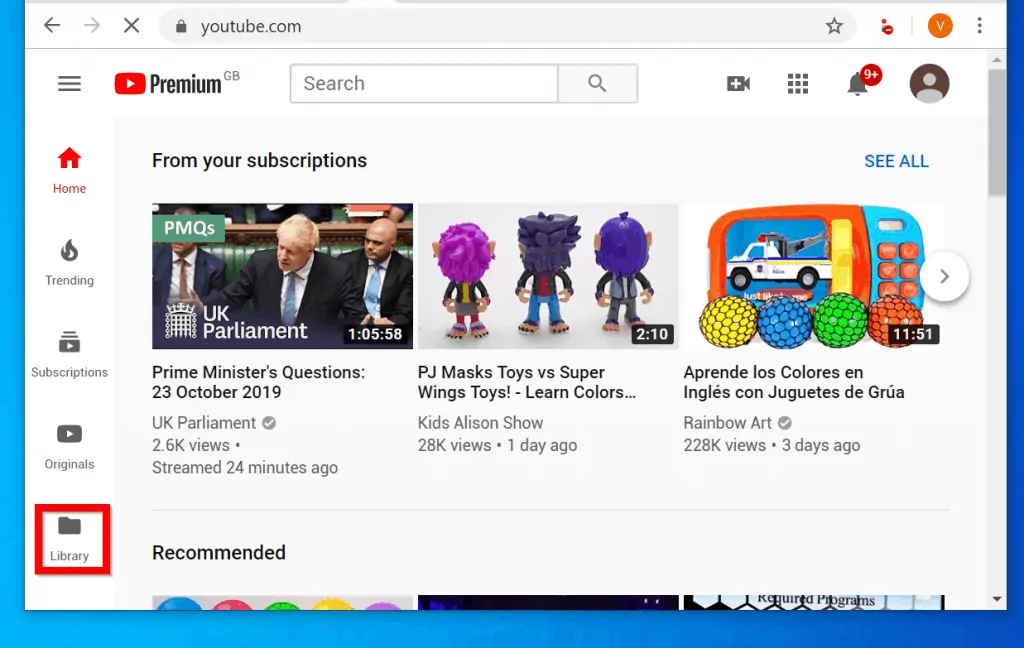
- When your YouTube Library opens, scroll down to your playlists. Then, beneath the playlist you want to share, click VIEW FULL PLAYLIST.
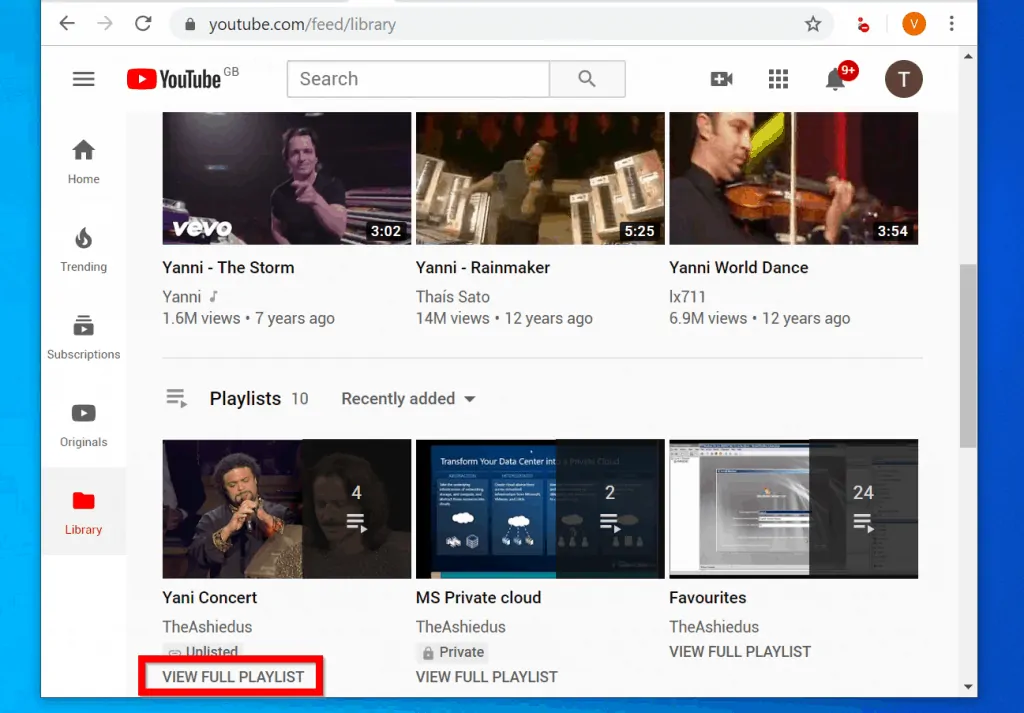
- When the Playlist info opens, scroll down. Then beside your name, click EDIT.
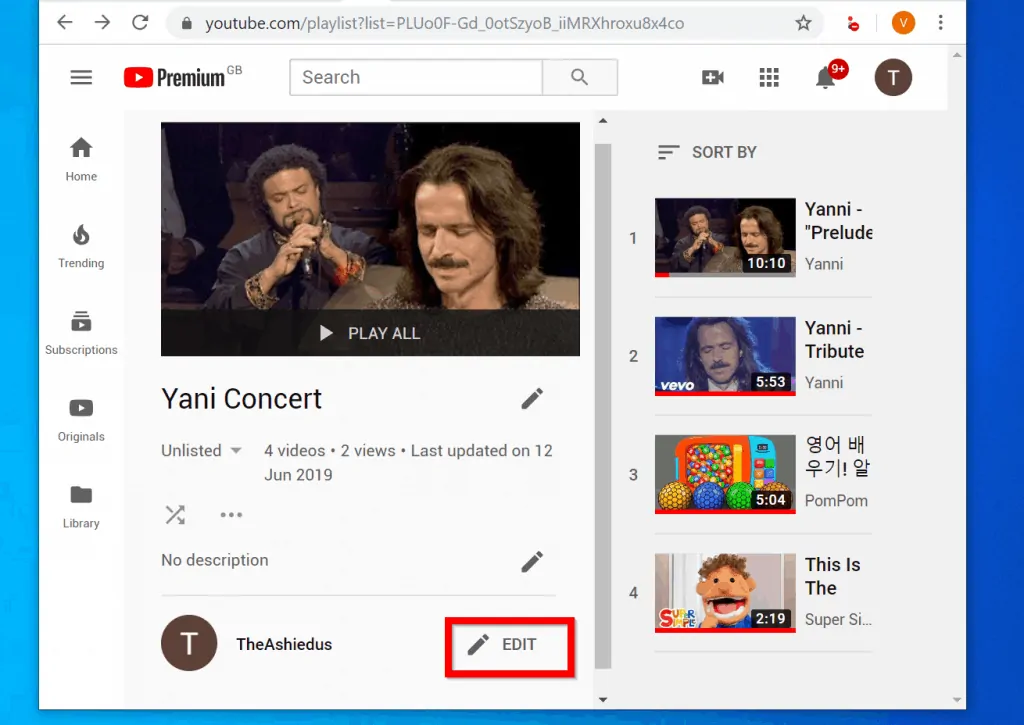
- When the playlist opens for editing, click Share.
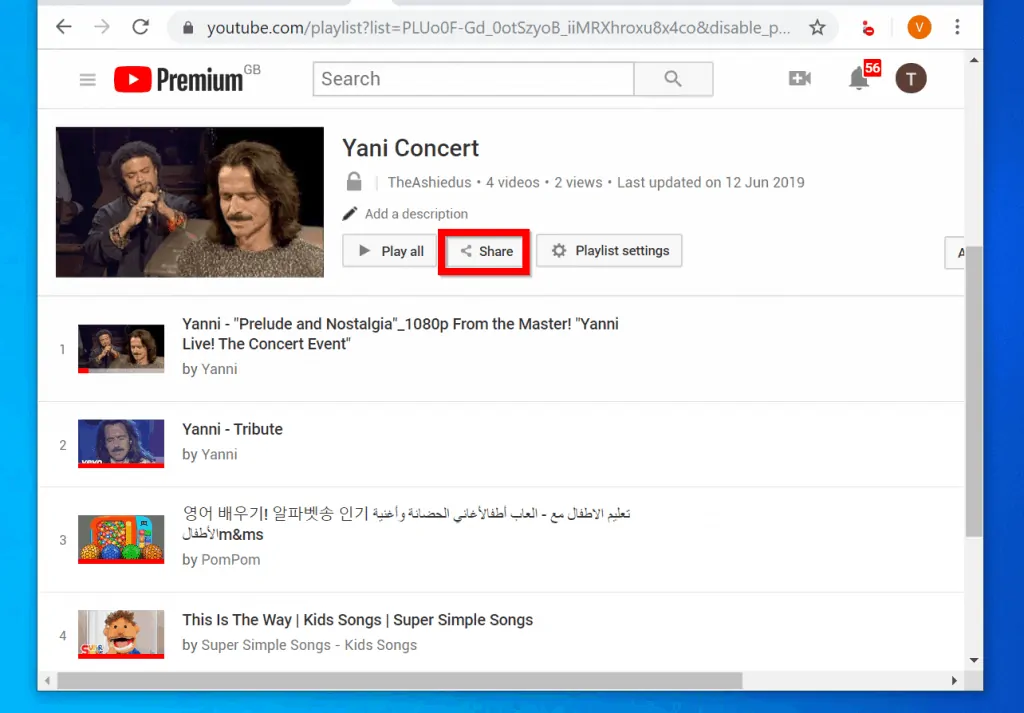
- When you click Share button, it will pop additional options. You can copy the link and share it via email, WhatsApp, or any other preferred medium. You could also click the link to any of the social media icon to share the playlist in that platform.
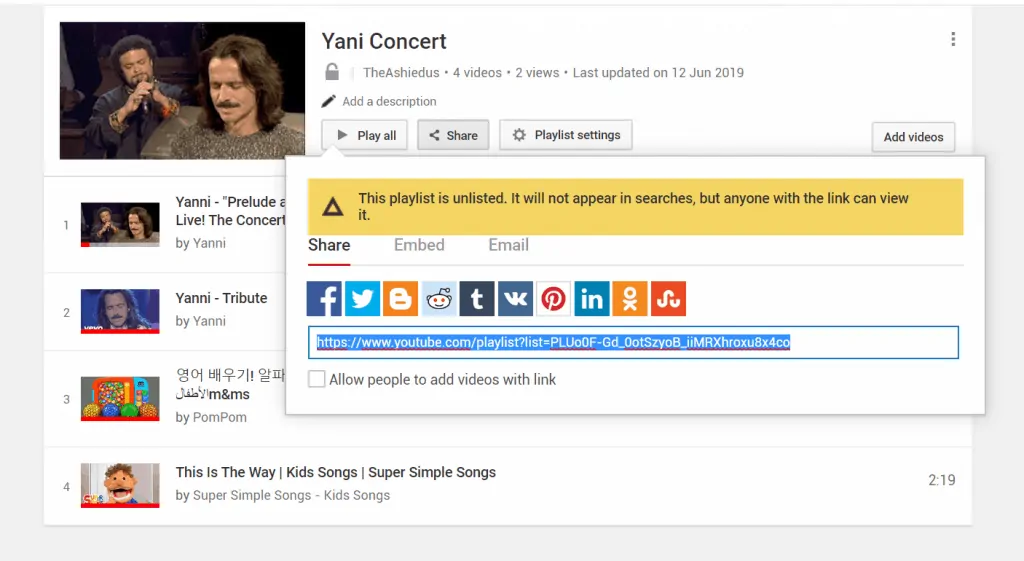
- If you wish to list the playlist, click Playlist settings. Then, at the PLAYLIST PRIVACY drop-down, select your listing option.
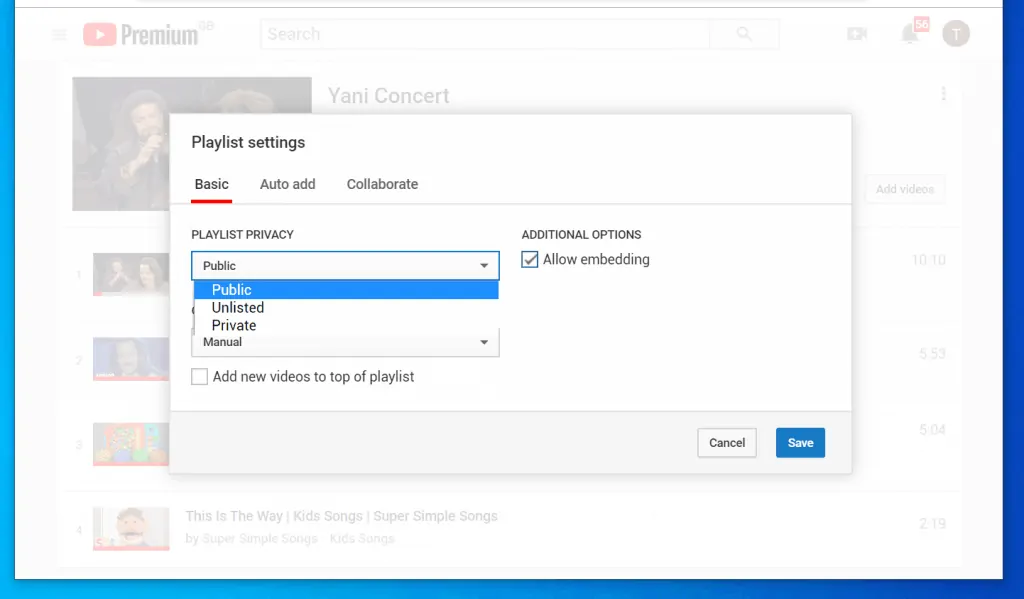
Option 2: Share a Playlist Through the YouTube App
If you are like most of us you probably use YouTube from your smartphone.
Here are the steps to share YouTube Playlist from the YouTube app:
- Open the YouTube App on your phone and sign in to your YouTube account.
- Locate the Library tab on the app and click it.
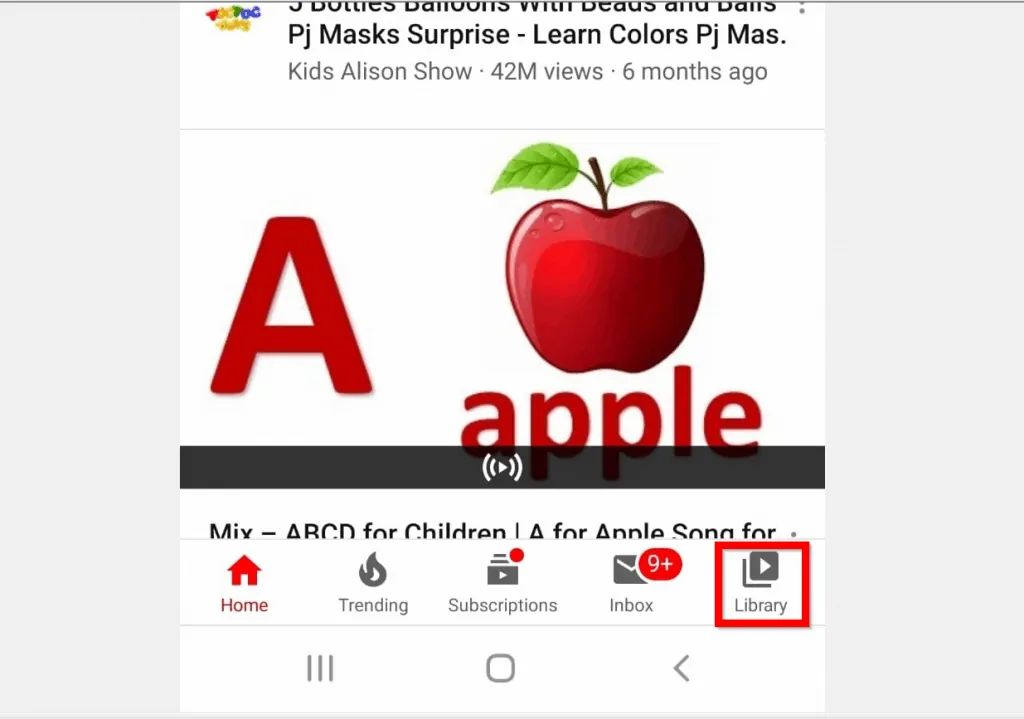
- When your YouTube Library opens, scroll down to your Playlists. Then click on the one you want to share. For this demo, I will share the highlighted playlist.
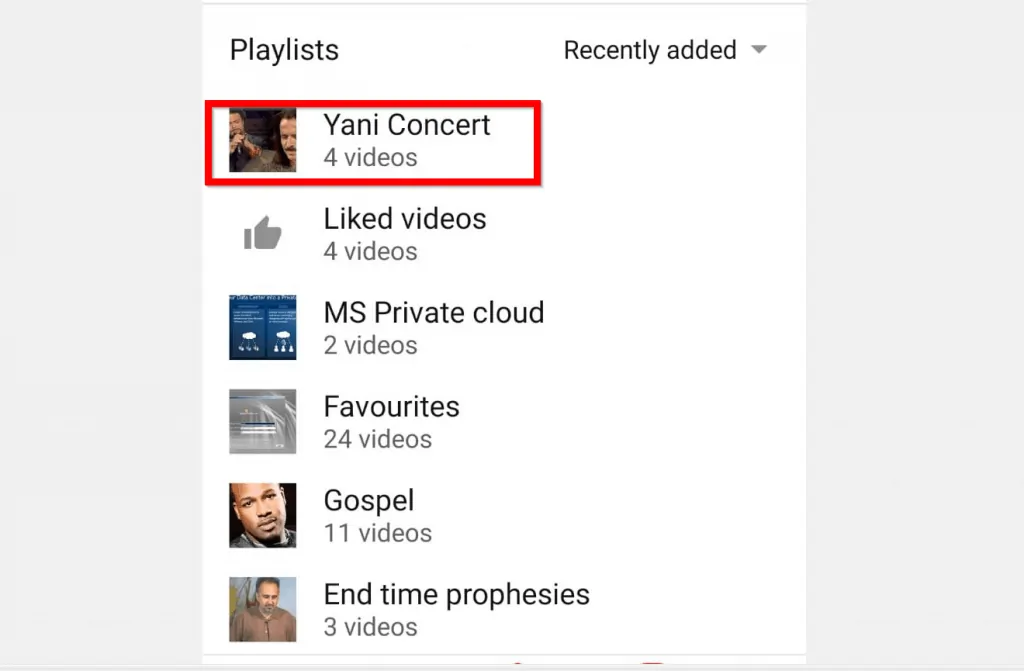
- When the playlist opens, click on the share icon (highlighted in the image below).

- All Apps that allow you to share content on your phone will be available. To share the YouTube playlist select one of them and enjoy!
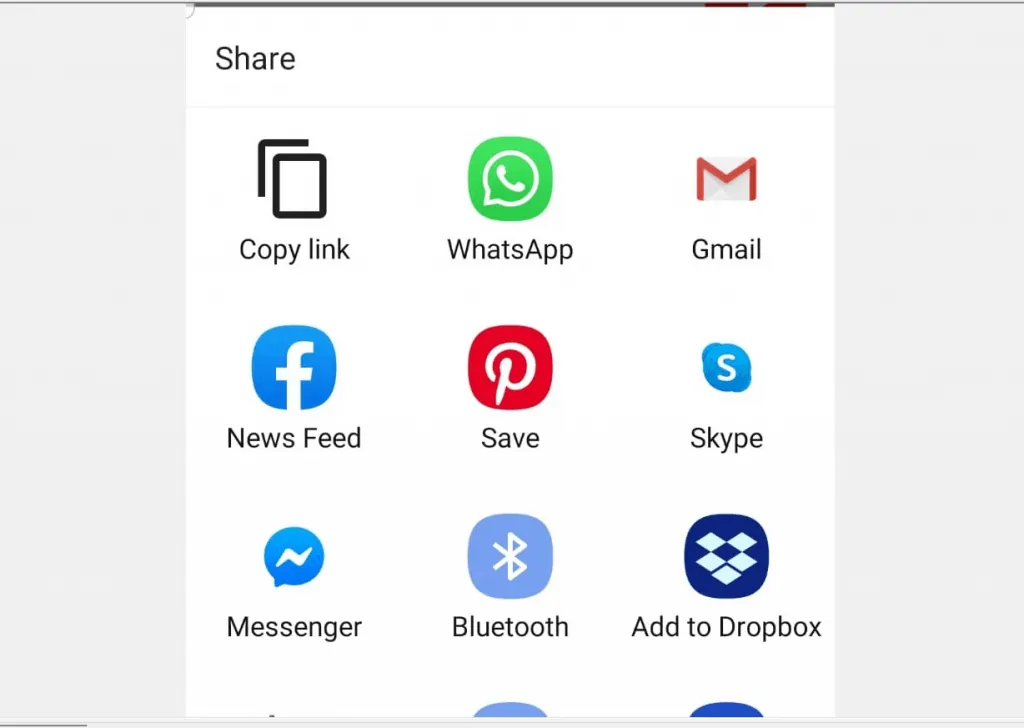
I hope that you found it helpful. If you did, click on “Yes” beside the “Was this page helpful” question below.
You may also express your thoughts and opinions by using the “Leave a Comment” form at the bottom of this page.
Finally, for more guides like this one, visit our Music & Video Streaming page.



