This Itechguide teaches you how to share a tweet on Facebook from the Twitter and Facebook Apps. There is also a section for how to share a tweet on Facebook from a PC or Mac.
Option 1: Share a Tweet from the App
If you have Facebook and Twitter Apps on your smartphone and want to share a Tweet on Facebook, here are the steps:
- Open the Twitter App on your phone and login with your Twitter account.
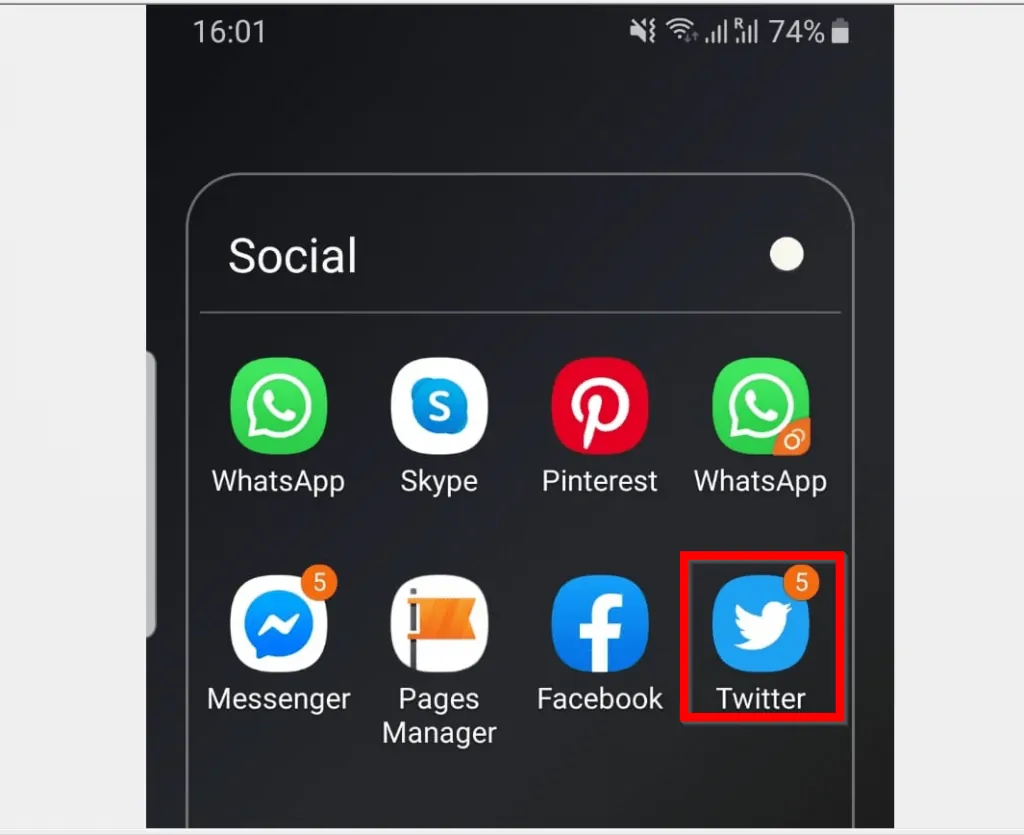
- On your Twitter App, locate the Tweet you like to share on Facebook. On the top right of the Tweet, click the arrow pointing downwards. Then click Copy link to Tweet (see the second image below).
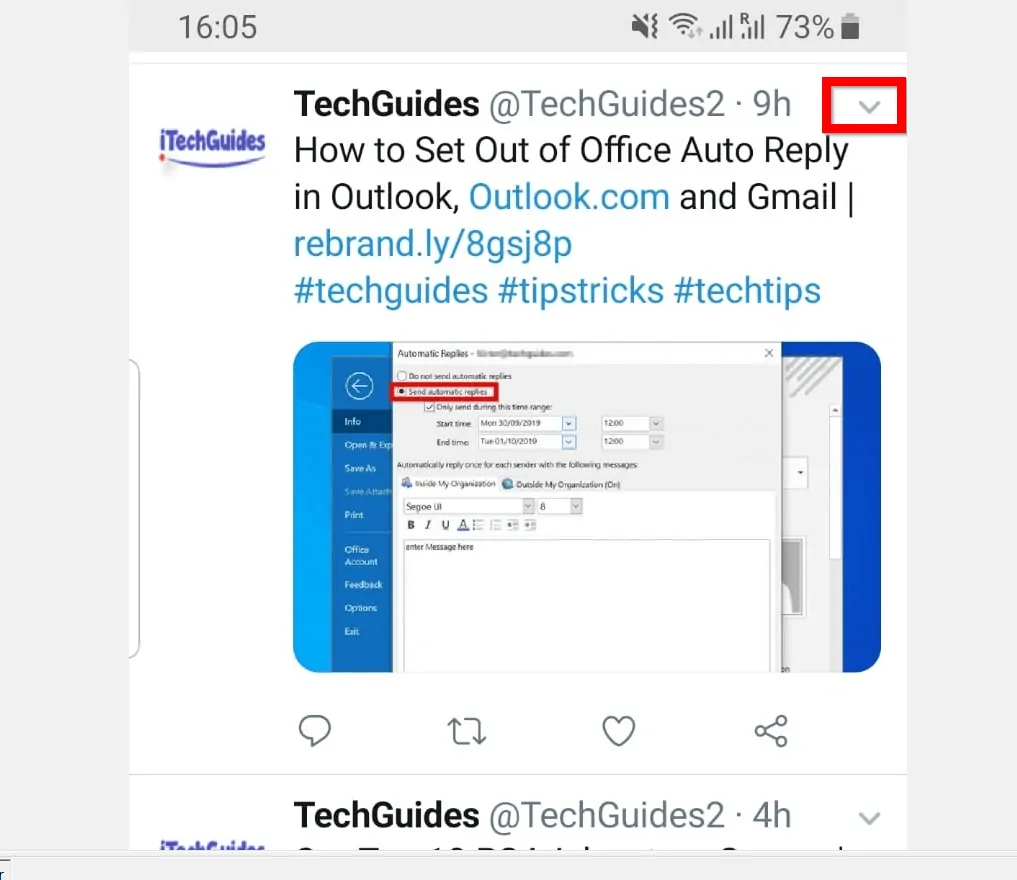
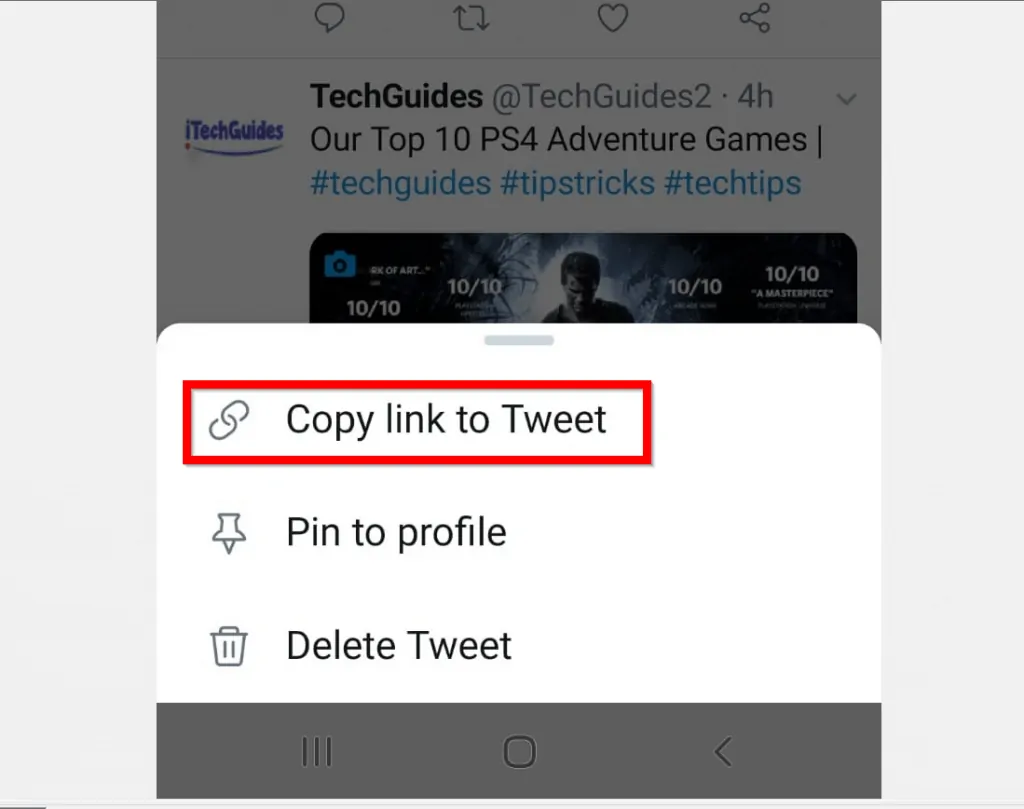
- Close the Twitter App.
Once you have copied the link to the Tweet you want to share, proceed to the next step…
- Open Facebook App on your phone and login with your Facebook account.

- When the App opens, click the What is on your mind box. This is where you click to share a new post on Facebook.
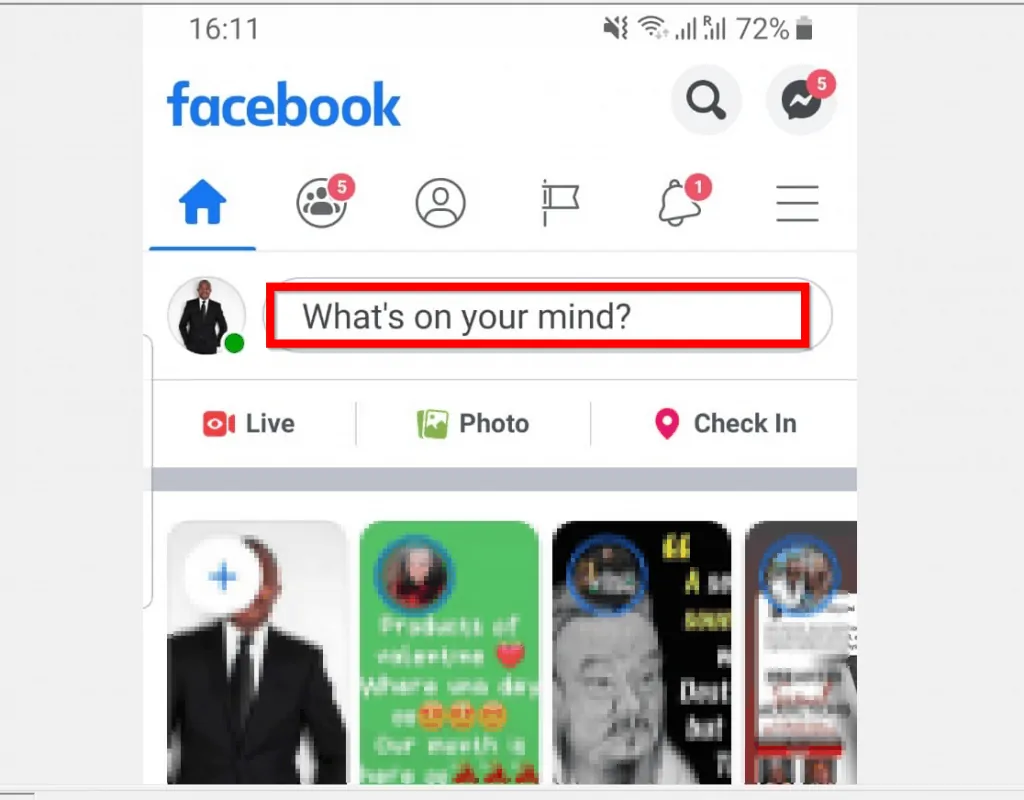
- When the New Post page opens, paste the Tweet link you copied earlier. After pasting the link, wait for the preview to display. Then click POST.
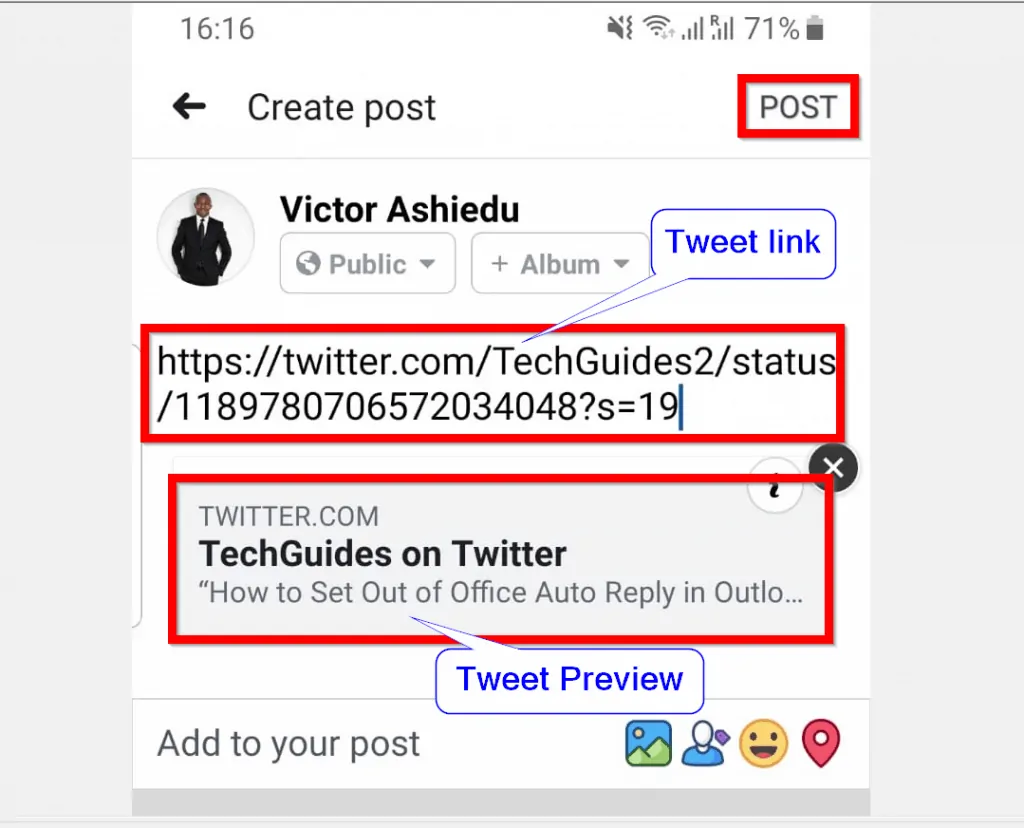
- Here is the Tweet shared on Facebook!
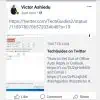
Option 2: Share a Tweet via a PC
If you are a PC or Mac person, here are the steps to share a Tweet on Facebook.
- Open Twitter.com on your PC or Mac and login with your Twitter account.
- Then locate the Tweet you want to share – on the top right of the Tweet, click the arrow pointing downwards.
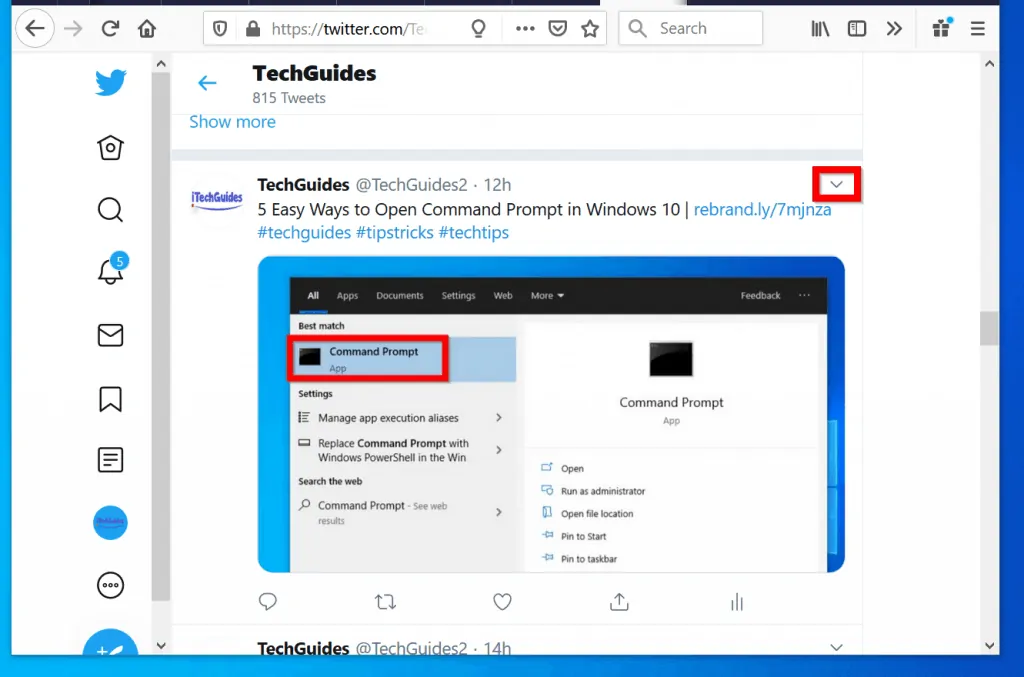
- From the drop-down options, click Embed Tweet. The page will open in a new tab.
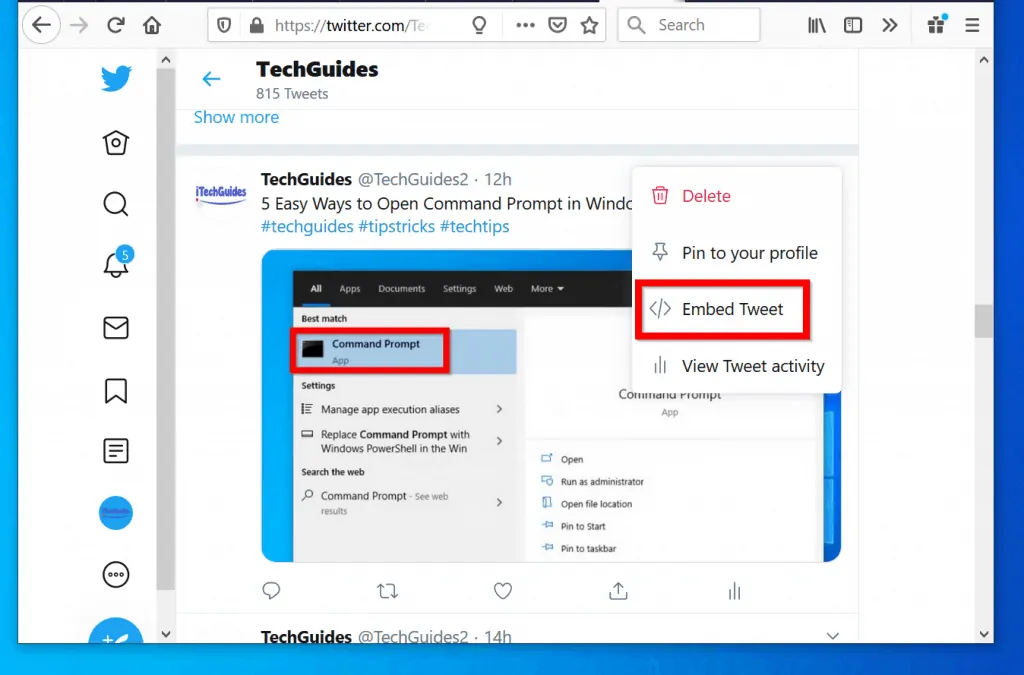
- The Embed Tweet page will display the embed part of the page – see below. To see the the part of the page with the link you require to share, scroll the page up.
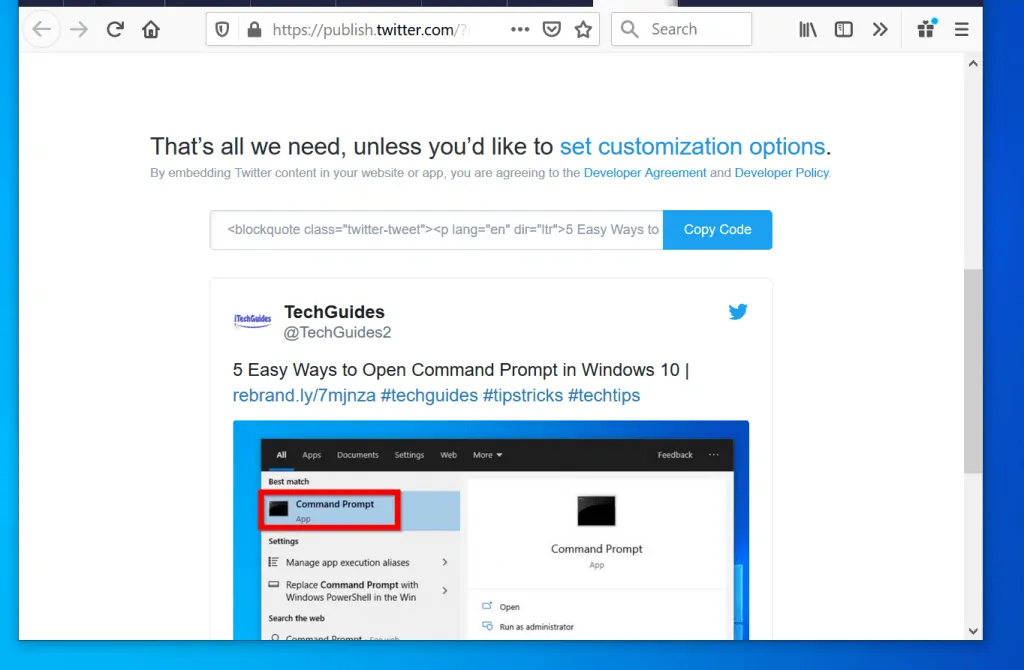
- Finally, copy the link in the “What would you like to embed?” box.
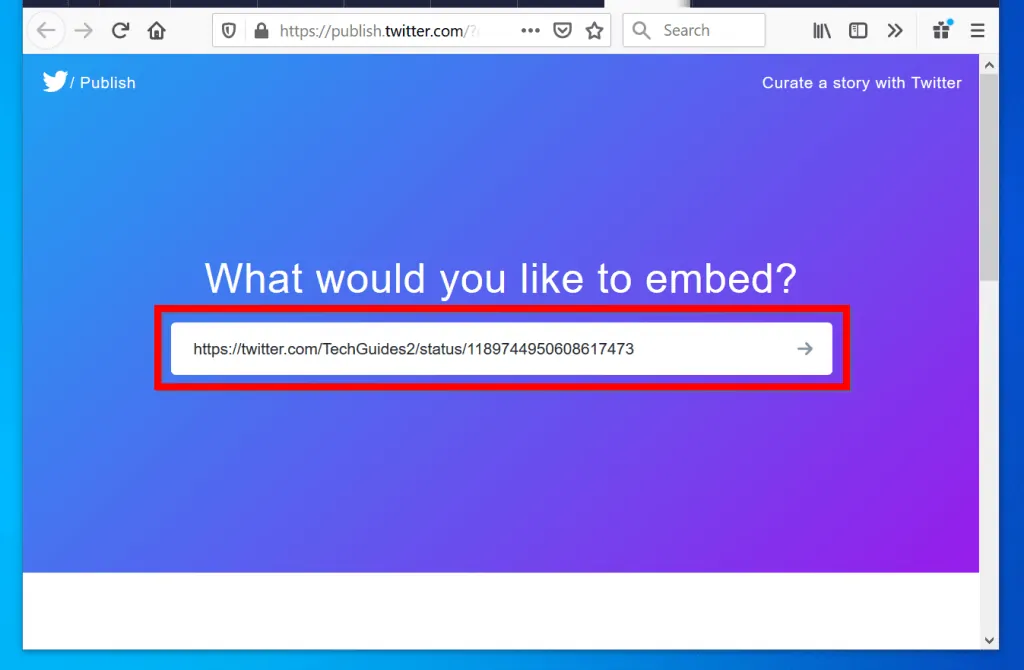
Once you have copied the link, proceed to the next step…
- Open Facebook.com from a browser on your PC. Then login to your Facebook account.
- Then on top of your Facebook News Feed, to start a new post click the What’s on your mind box.
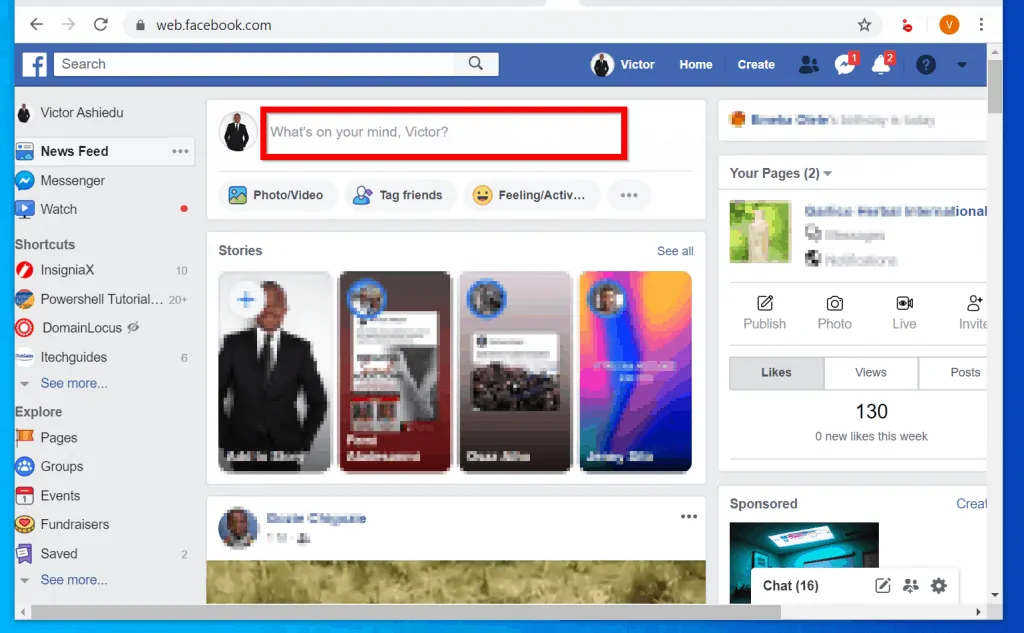
- On the new post pop up, paste the Tweet link you copied from Tweeter. Then wait for Facebook to fetch the preview. Once the preview is ready click Post.
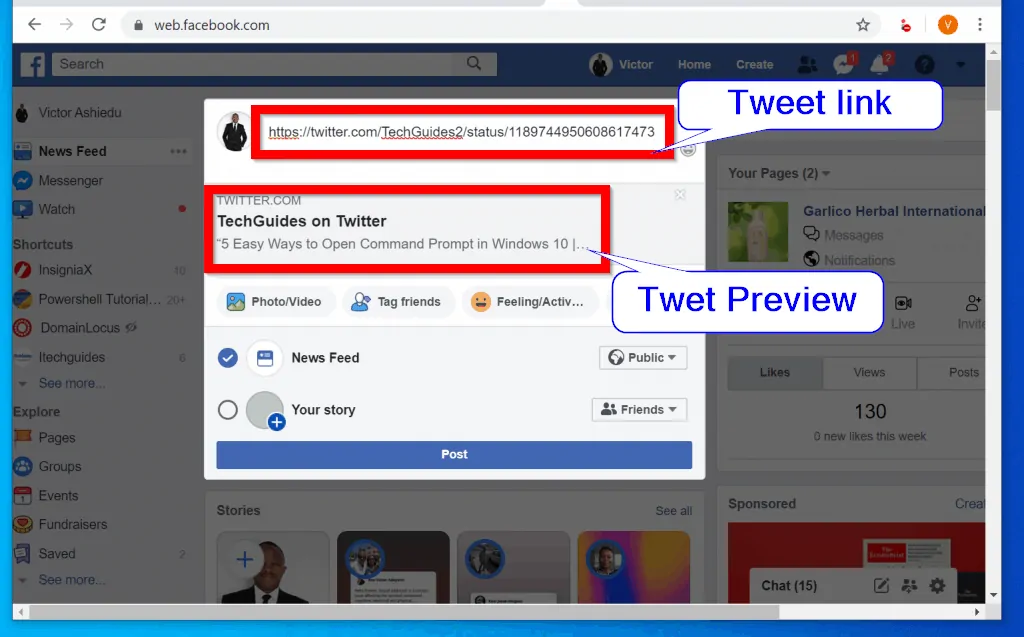
- The Tweet will now be posted on Facebook!
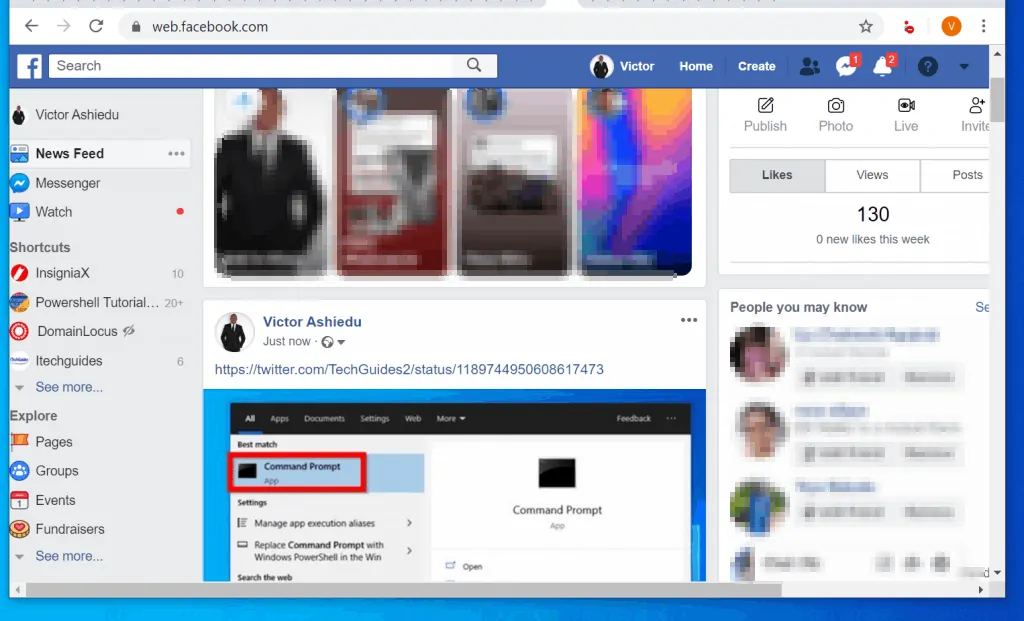
No matter your reason for wanting to share a tweet on Facebook I hope you found this helpful!
If you did, click on “Yes” beside the “Was this page helpful” question below. You may also express your thoughts and opinions by using the “Leave a Comment” form at the bottom of this page.
For more Social Media guides, visit our Social Media how to page.



