This Itechguide teaches you how to change age on Facebook from the App or a PC.
Whatever your reason for wanting to change age on Facebook, here are the steps to do it from the Facebook App or a PC…
Option 1: Change Age via the Facebook App
If you use Facebook from the App on your smartphone, here are the steps to change your age..
- Open the Facebook App and login with your Facebook account.

- Then on the top left of the App, click your profile picture.
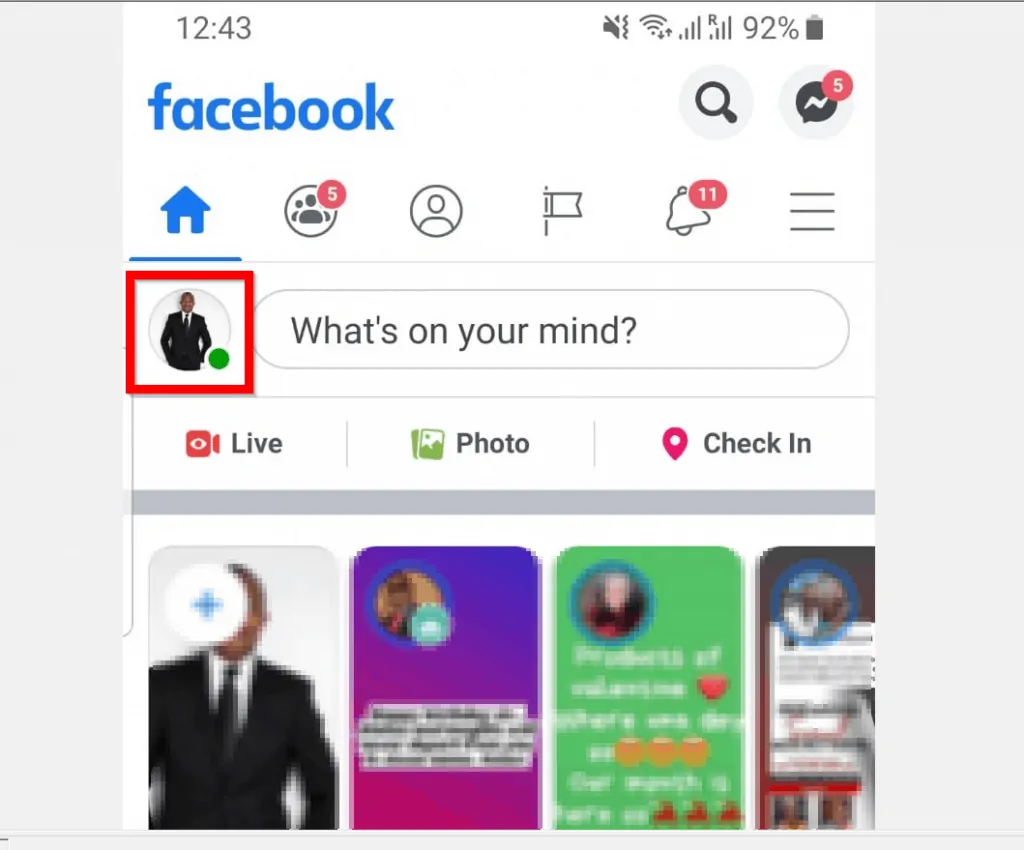
- When your profile opens, beneath your profile picture click …See your About info.
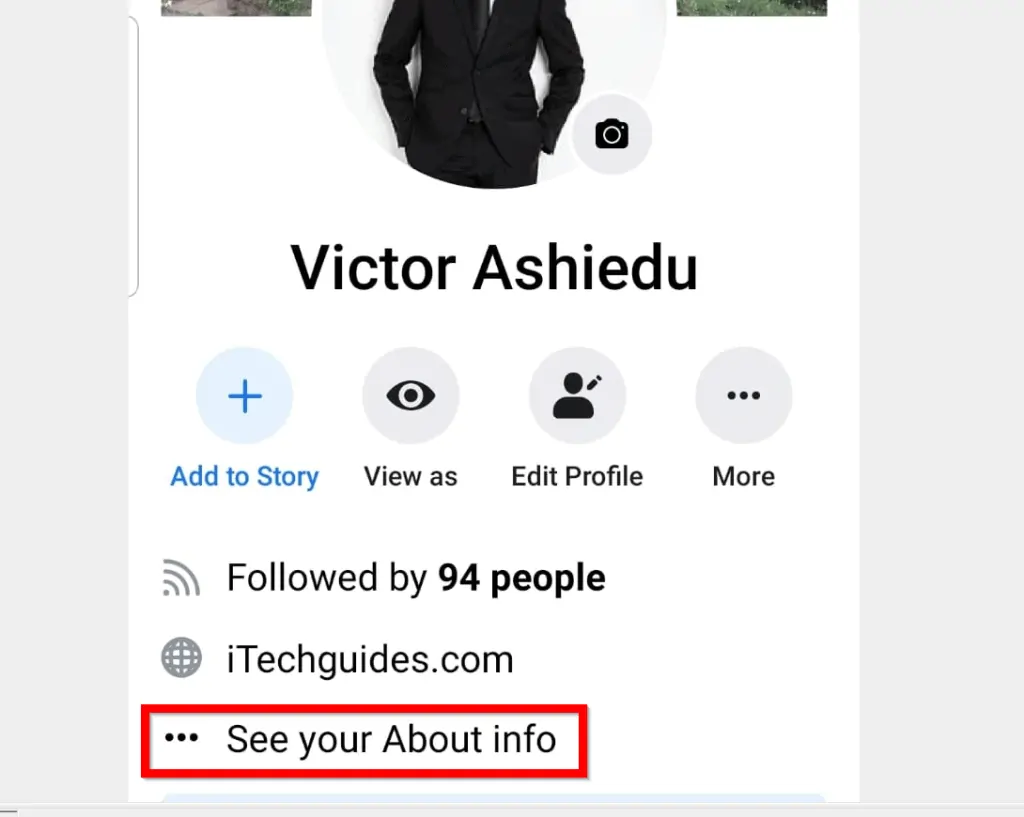
- Then scroll down to Basic Info and click Edit.

- When your Facebook basic info opens for editing, on the BIRTHDAY category you can change your age. You can also decide who sees this information. To modify your Birthday or Birth Year click the arrows highlighted in the image below.
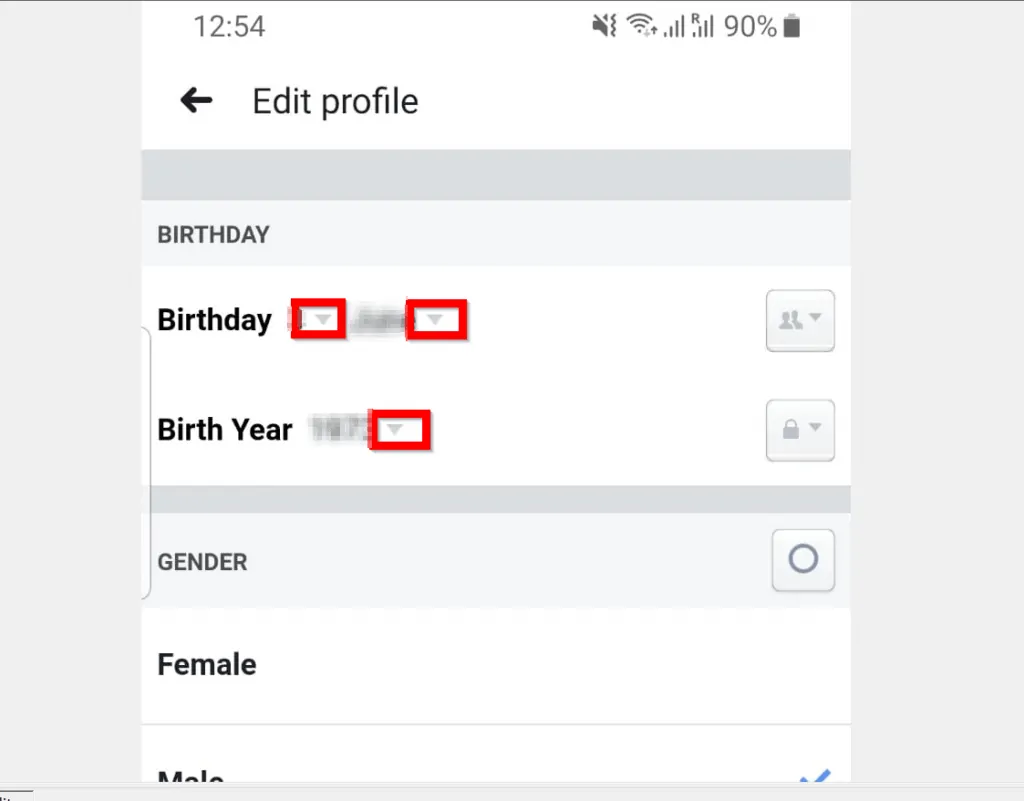
- To modify your birthday and birth year privacy settings – this determines who has access to this information on Facebook, click the boxes labelled A or B respectively.
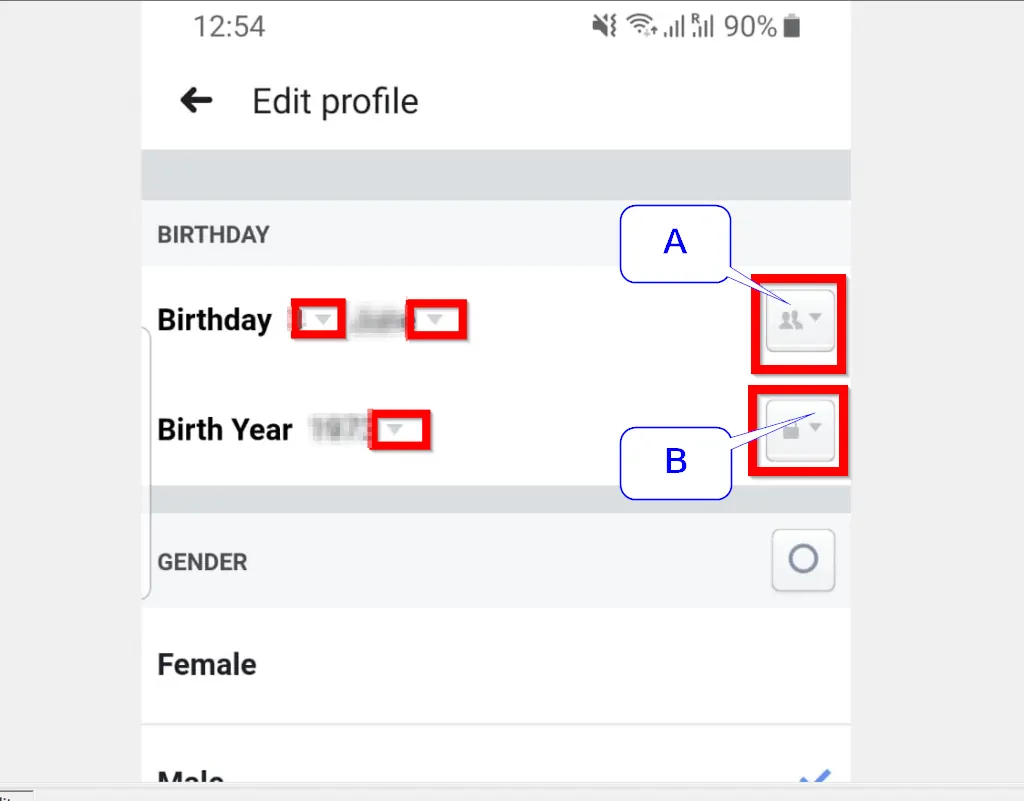
- When you finish changing your age, scroll down to the bottom of the page and click Save.

Option 2: Change Age Through a PC
- Open Facebook.com from your PC and login with your Facebook account.
- Then, on the top left of your Facebook News Feed, click your profile name.
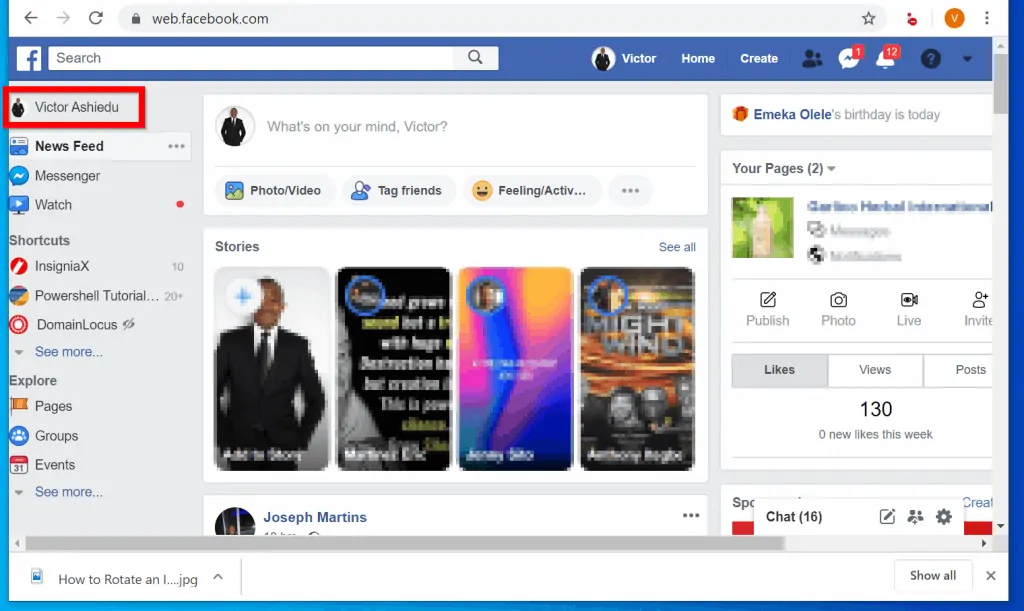
- On your Facebook profile, click the About tab.
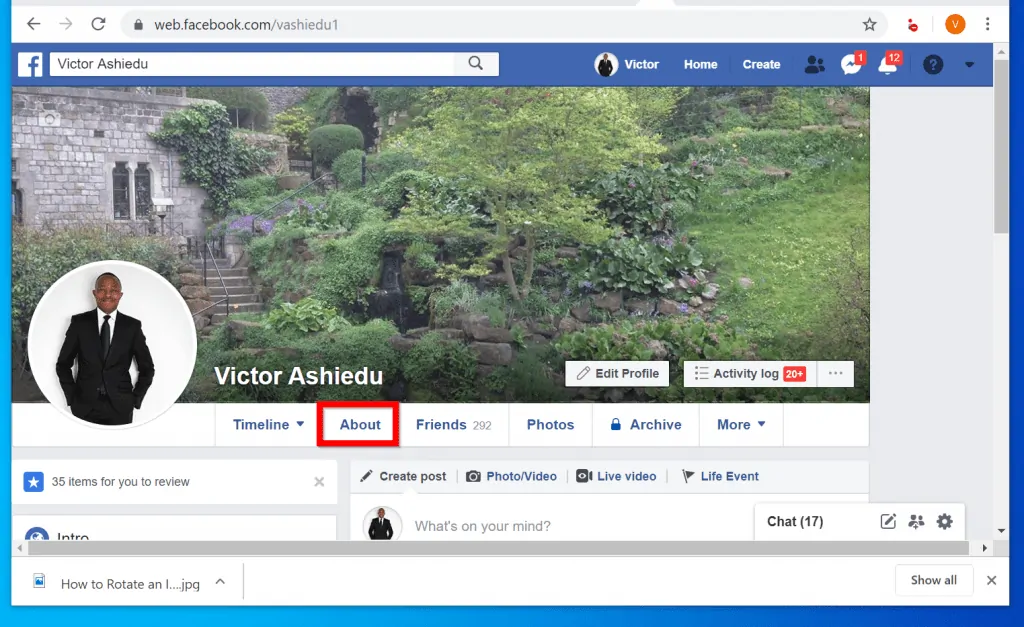
- Then within your About page, click Contact and basic info.
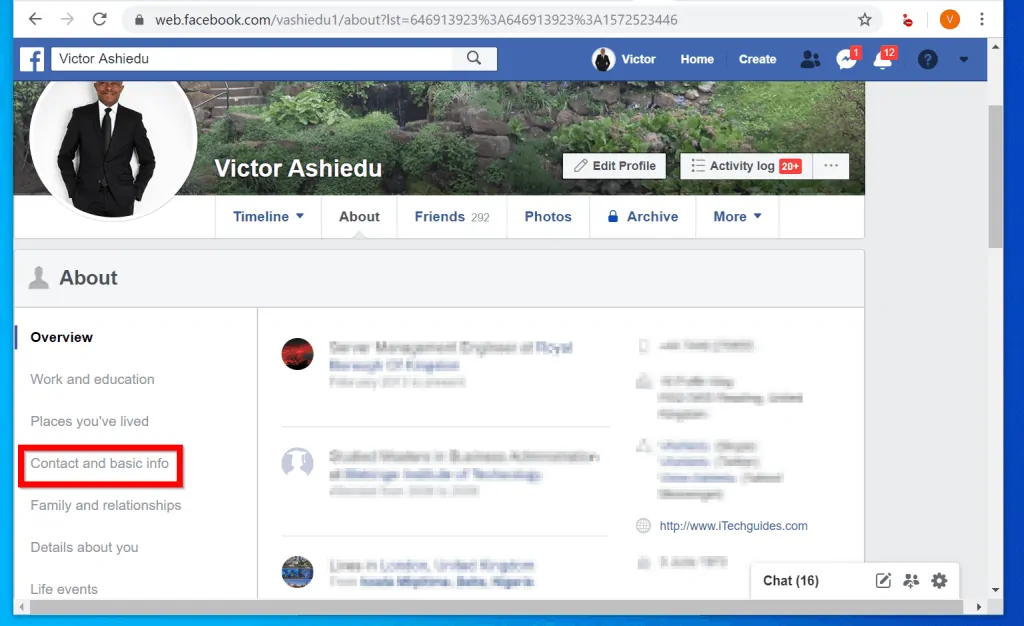
- On your Contact and basic info page, scroll down to BASIC INFORMATION category. Then hover over Date of birth and click Edit.
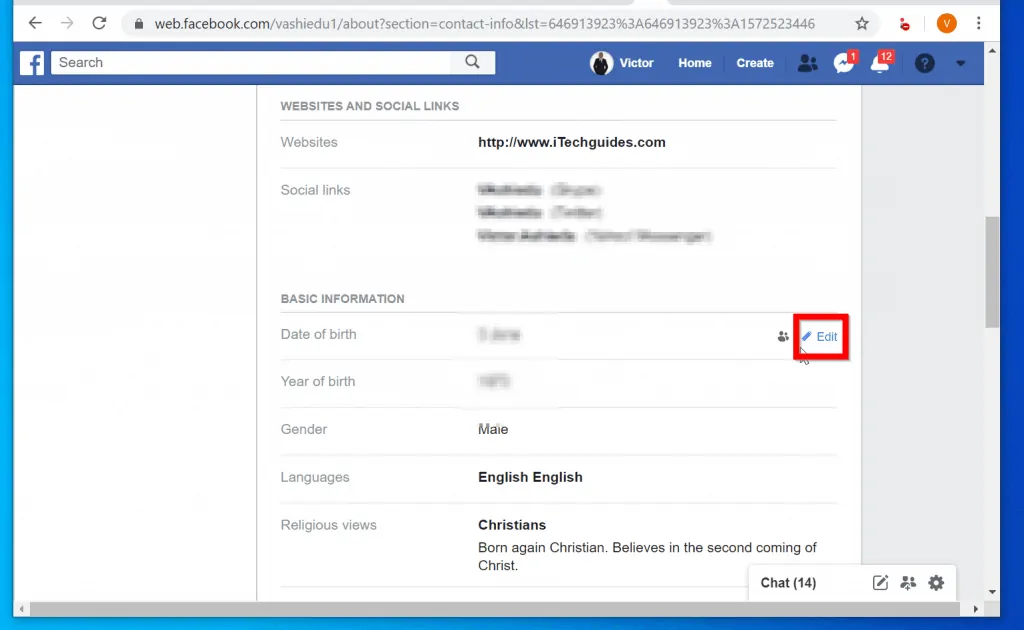
- Then change your birthday (age) on Facebook and click Save Changes.
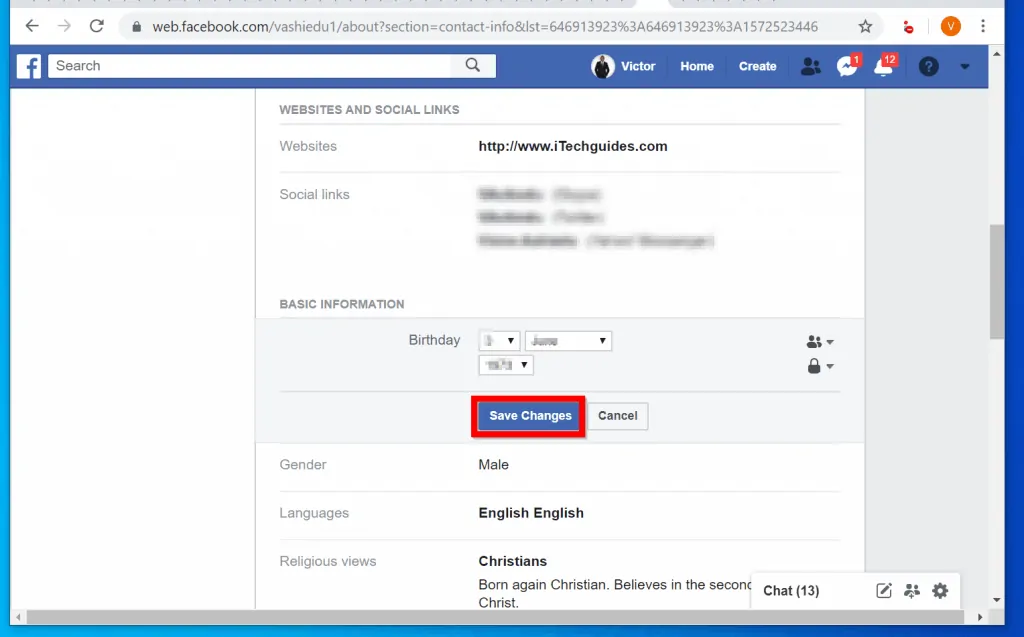
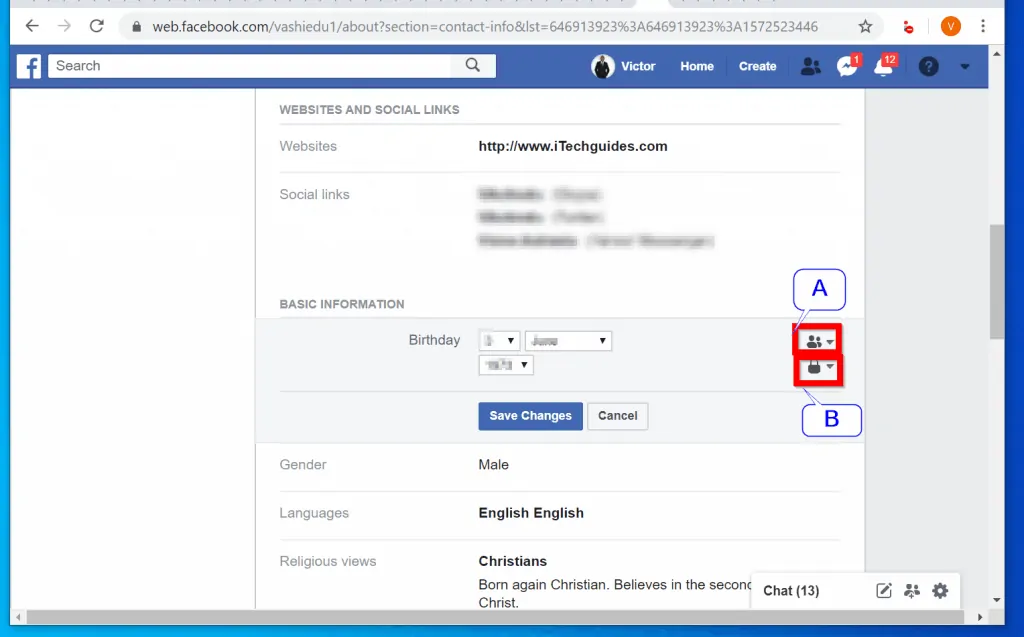
It is this easy to change age on Facebook! If you found this article helpful, click on “Yes” beside the “Was this page helpful” question below.
You may also express your thoughts and opinions by using the “Leave a Comment” form at the bottom of this page.
For more social media guides visit our Social Media how to page.



