This Itechguide teaches you how to post YouTube videos on Instagram. The guide offers 2 high-level steps to post YouTube videos on Instagram:
The steps performed in this Itechguide requires that you install the following Apps on your phone:
It may be illegal to download some YouTube videos in some countries. Please check YouTube terms and conditions.
Step 1: Download the YouTube Video to Your Phone
The first step to share YouTube video on Instagram is to download the video to your phone. Here are the steps…
- Open the YouTube App on your phone. Then open the YouTube video you want to post on Instagram.

- On the top right of the video, click the share icon.
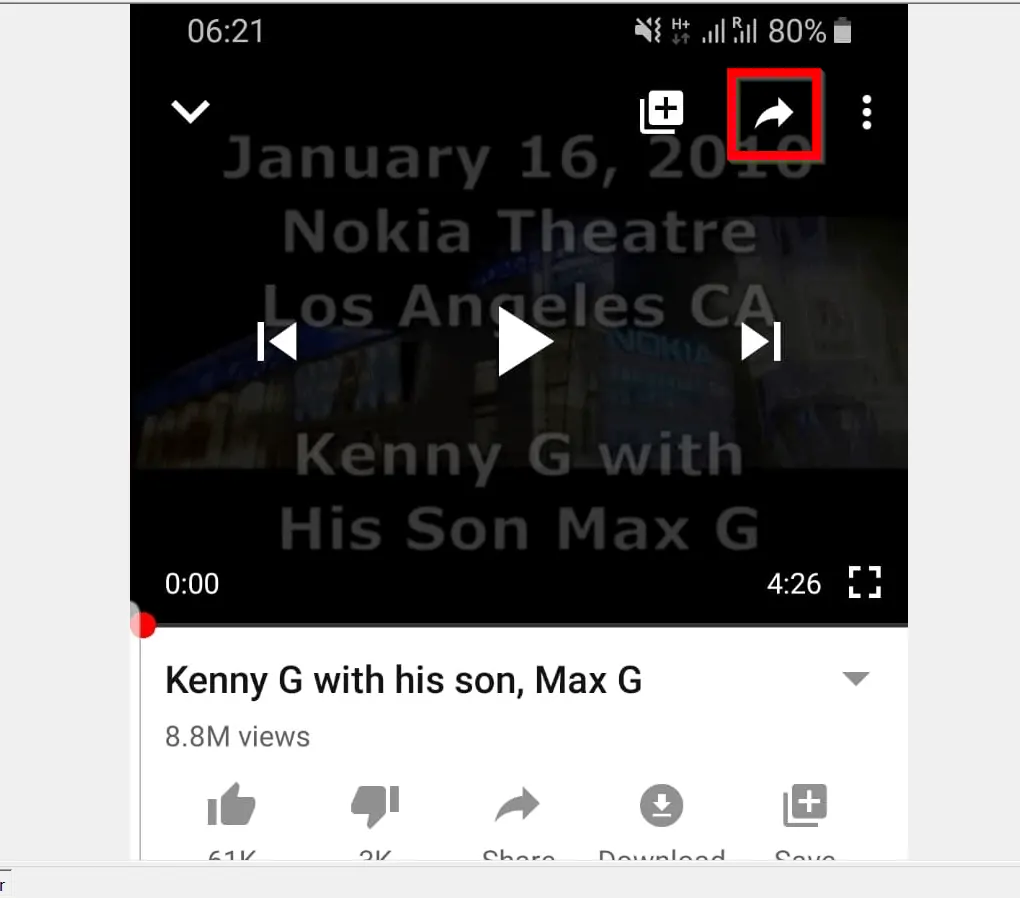
- Then, on the Share screen, click Copy link – likely to be the first on the list. If not, locate it from the list of available Share apps.
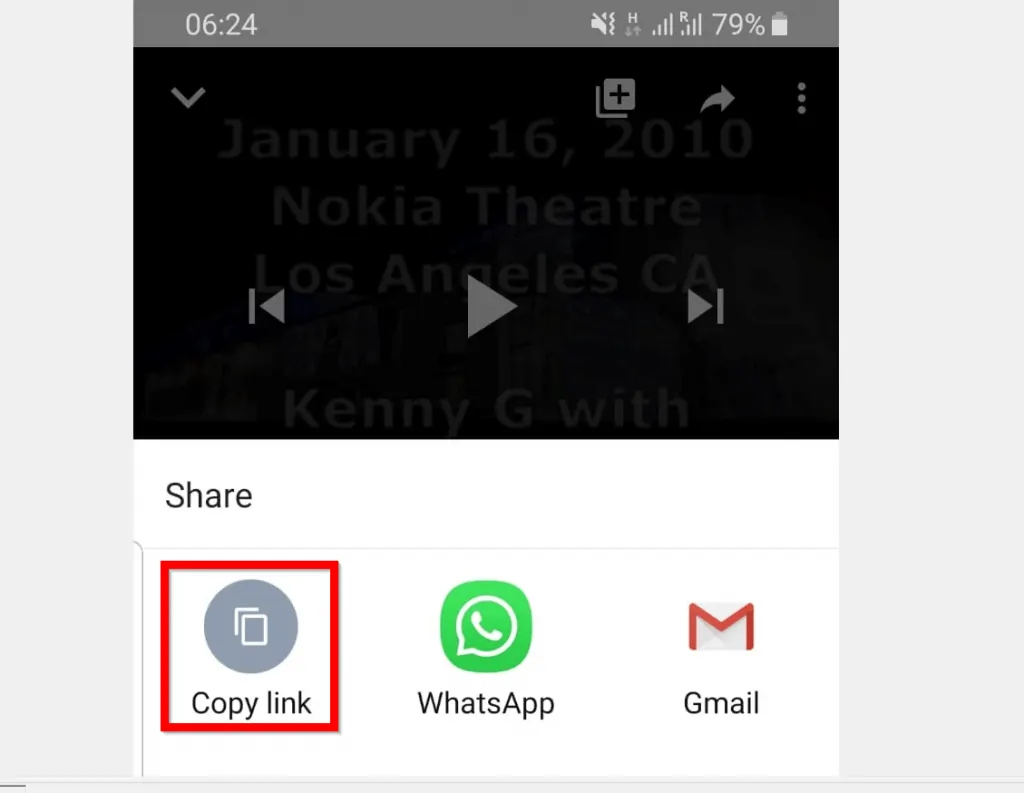
The YouTube video URL will be copied to your clipboard. Proceed to the next step…
- Open MP3Hub.com from Google Chrome on your phone.
- If Chrome is not your default browser, open Chrome App.
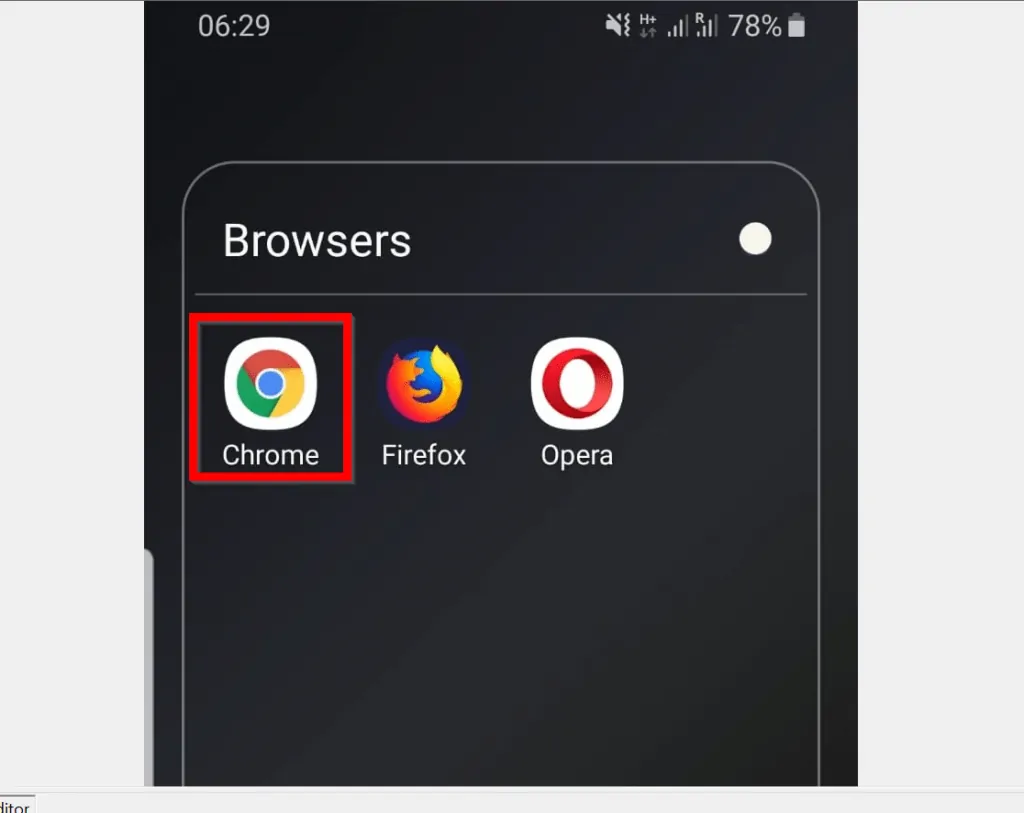
- Then type MP3Hub.com into the address bar and tab Go on your keyboard (Android phone)
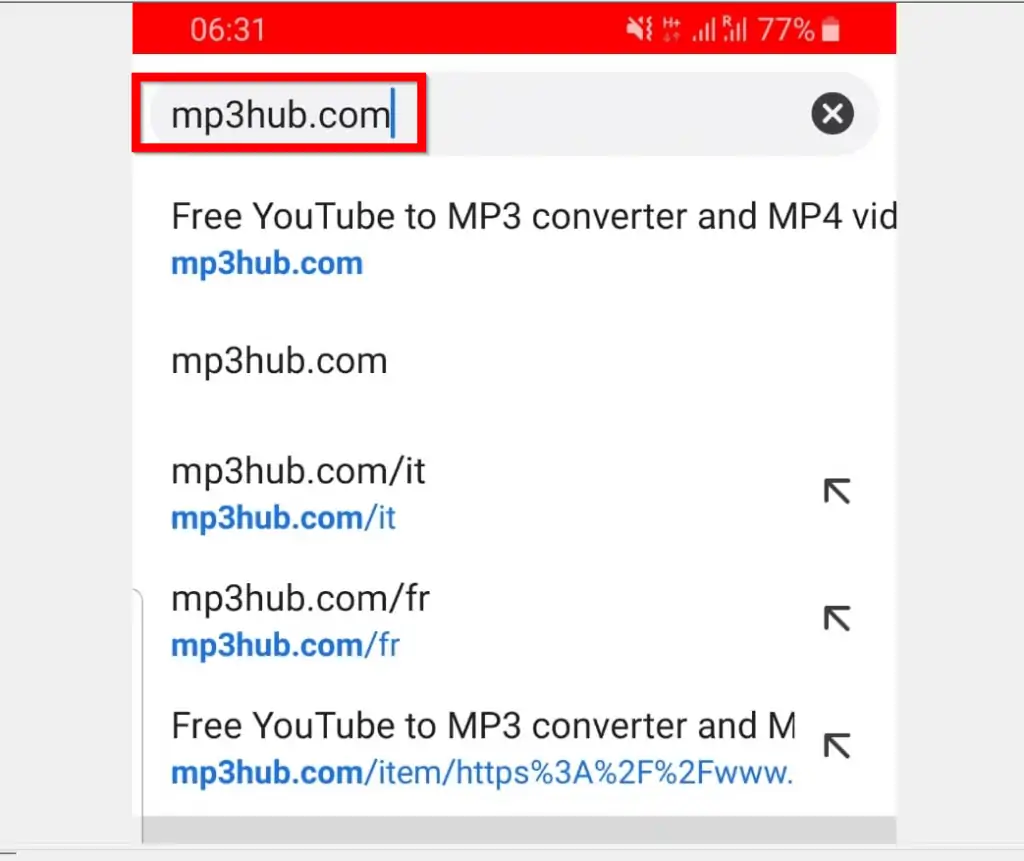
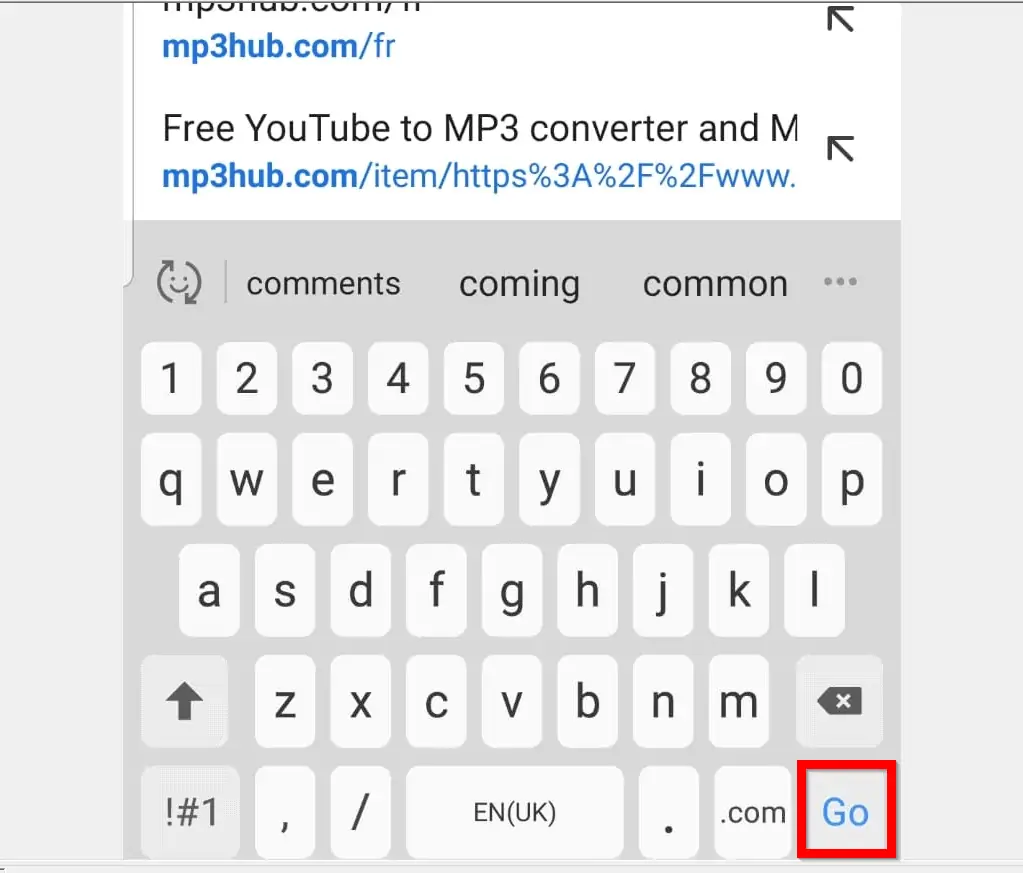
- When the website opens, tap and hold on the Search bar until Paste is displayed. Then, to paste the YouTube URL you copied earlier, tap Paste.
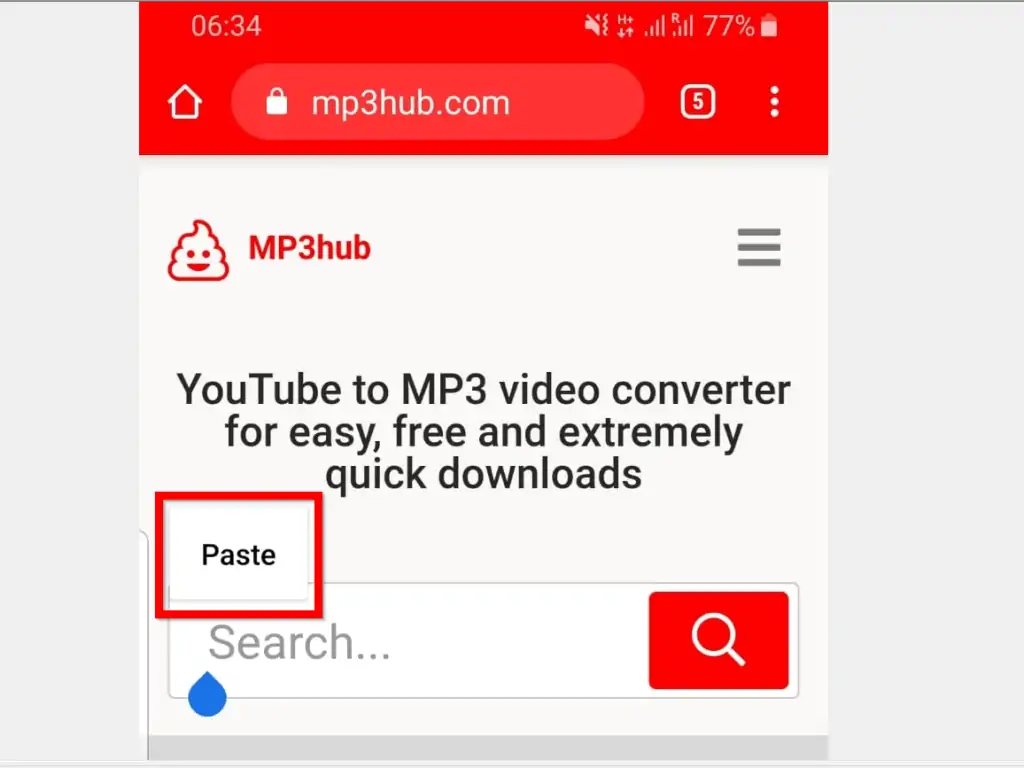
- Once the URL is pasted, click the search icon.
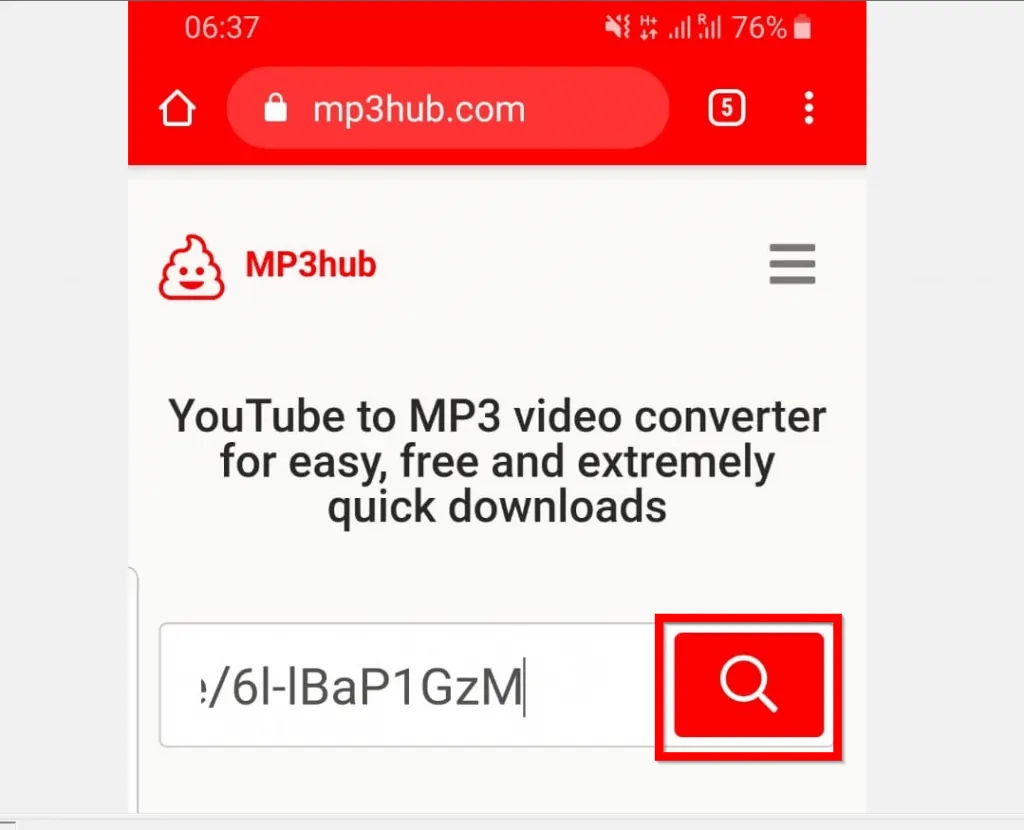
- Then on the video details, tap the arrow pointing downwards.
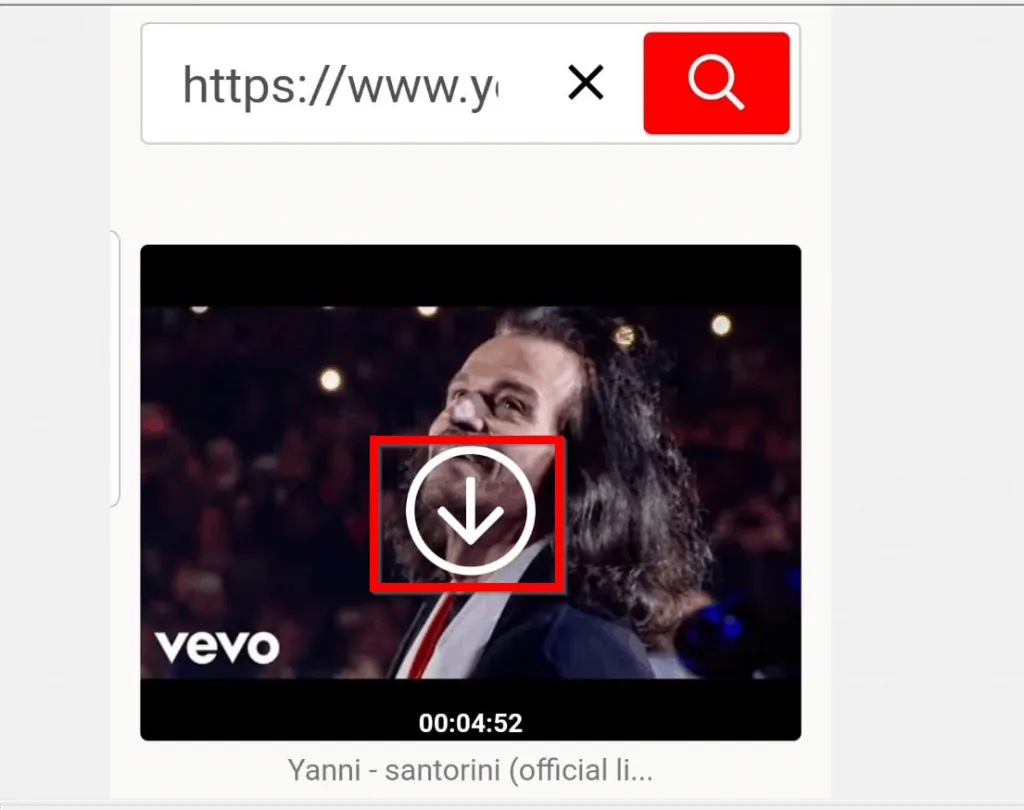
- Scroll down and tap the MP3 drop-down. Then select MP4.
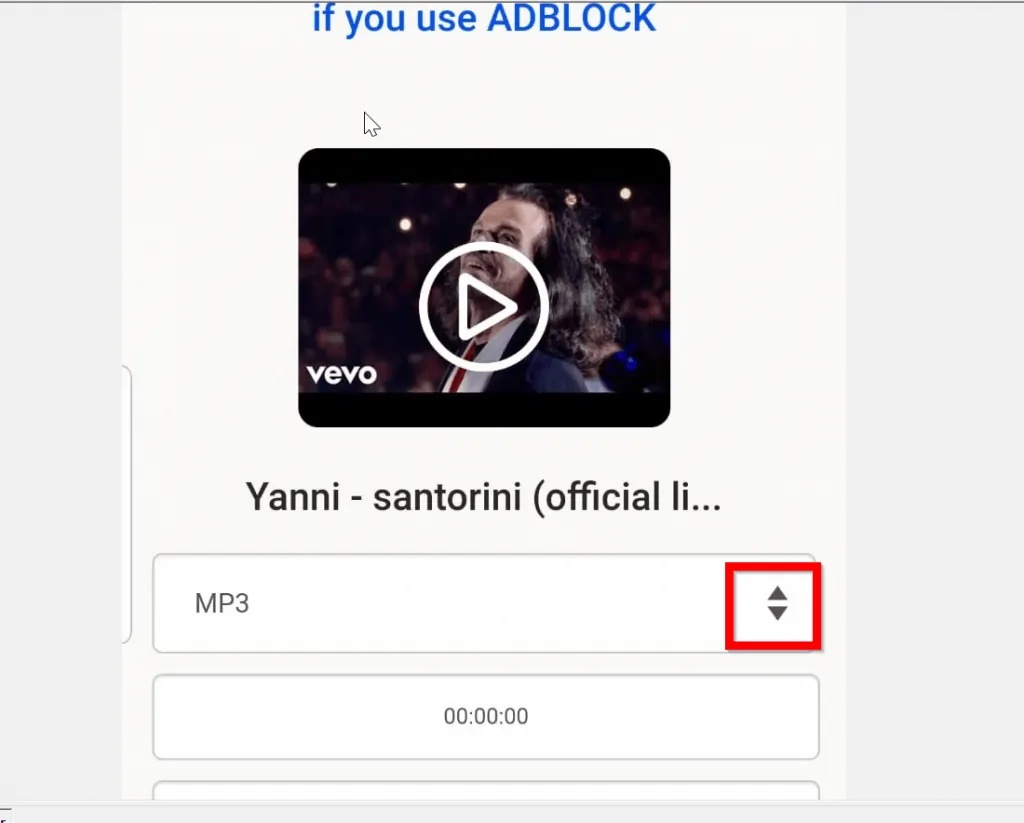

- Finally, to download the YouTube video, click Download. Then wait for the video to be converted and downloaded to your phone.
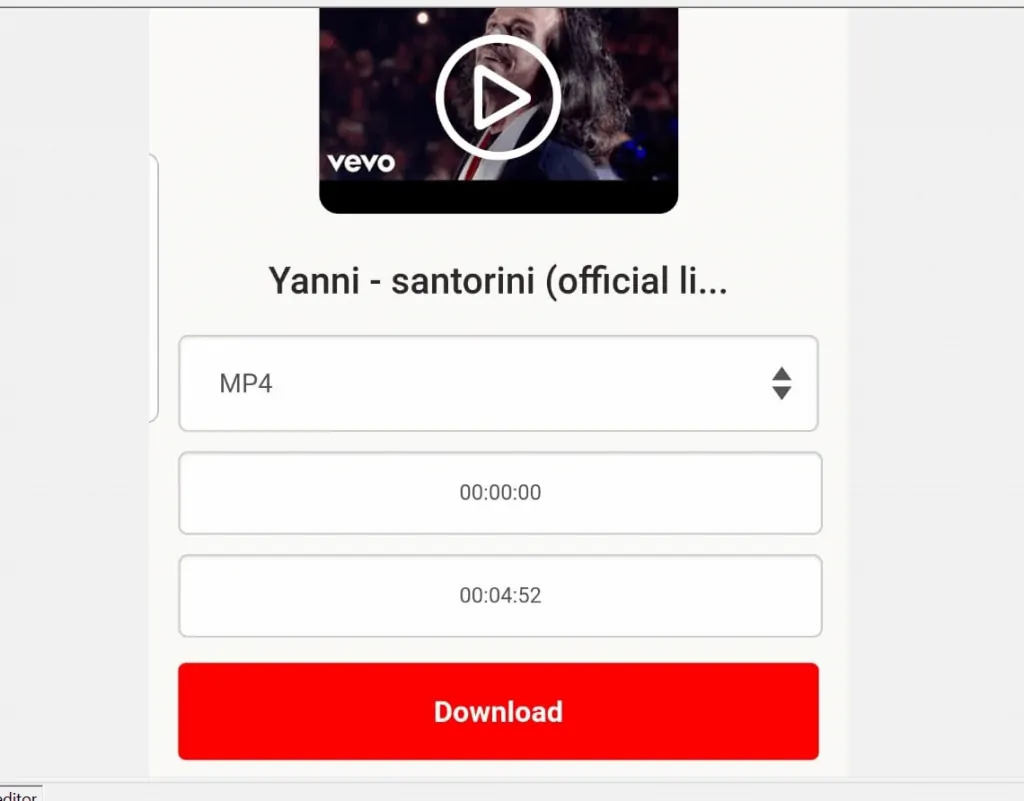
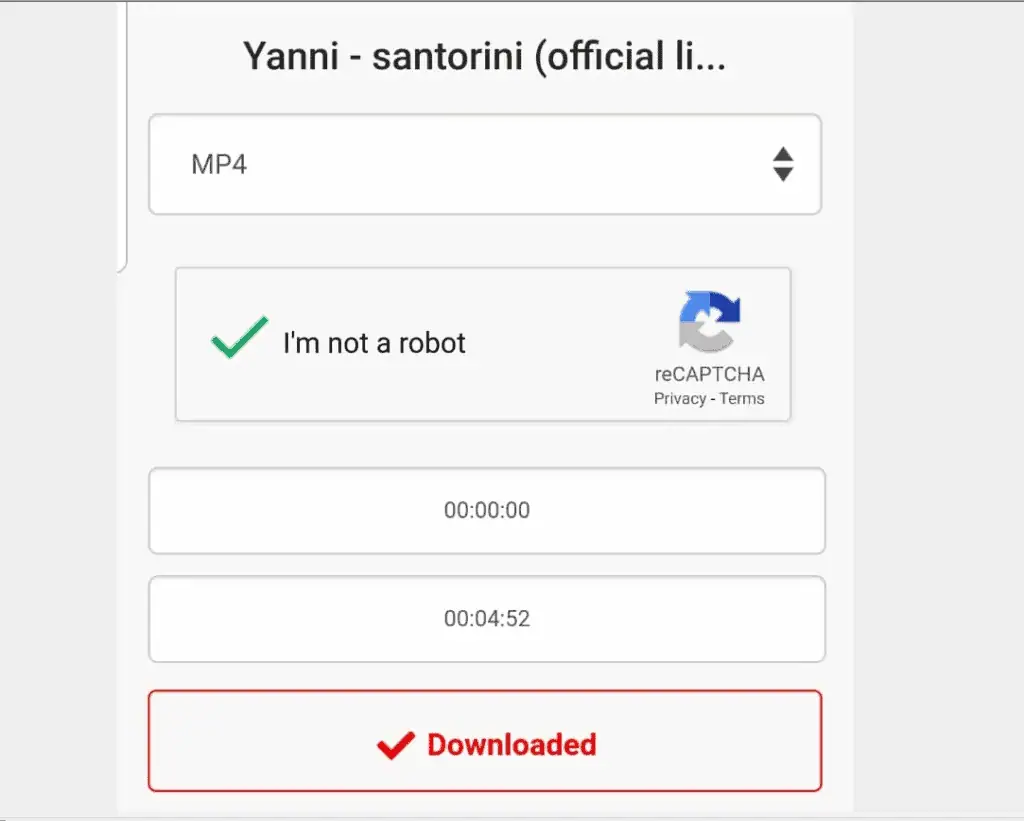
The video file is now stored in your phone’s internal storage. To post the YouTube video on Instagram, proceed to the next step…
Step 2: Post the Videos on Instagram
This is the final step in this Itechguide – you will share the YouTube video you downloaded in the last section on Instagram.
- Open Instagram App on your phone and login with your account.
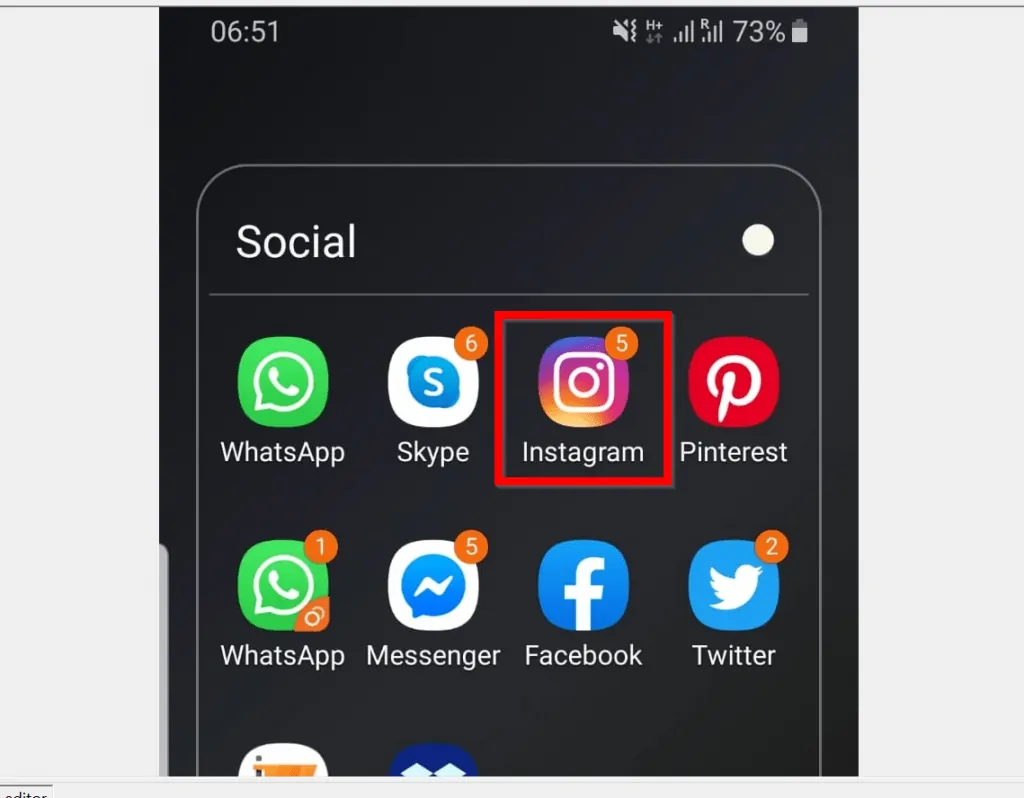
- Then beneath the app, tap the + sign.
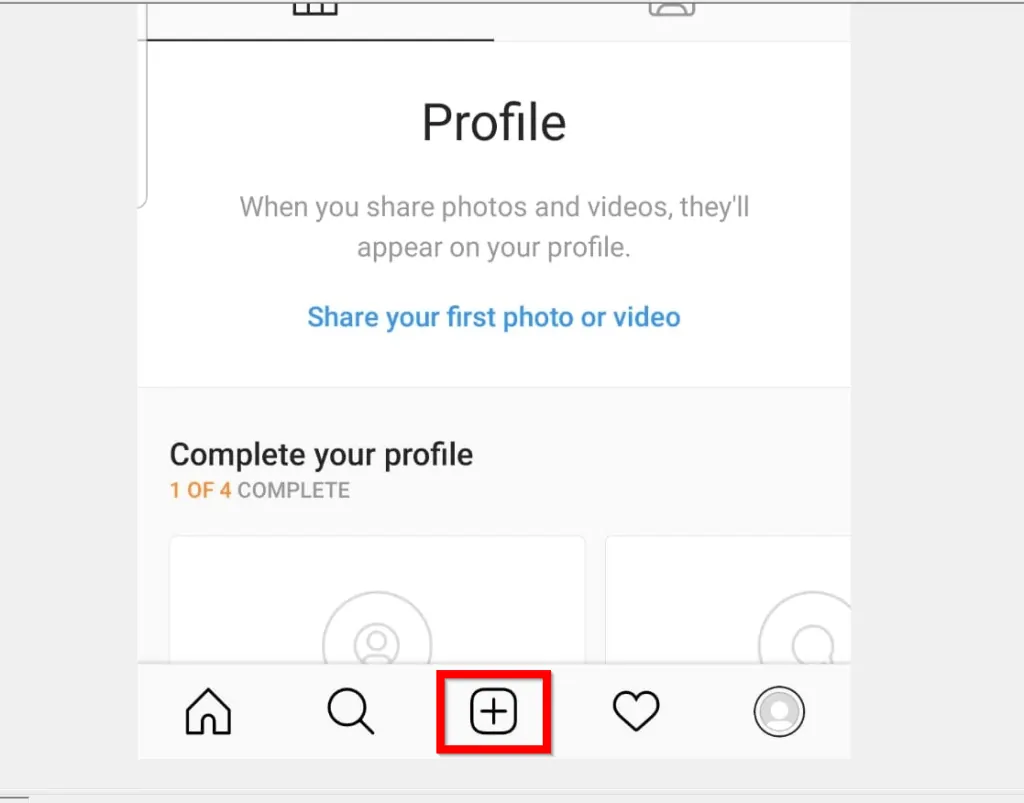
- Instagram will request access to your media. Click Allow.
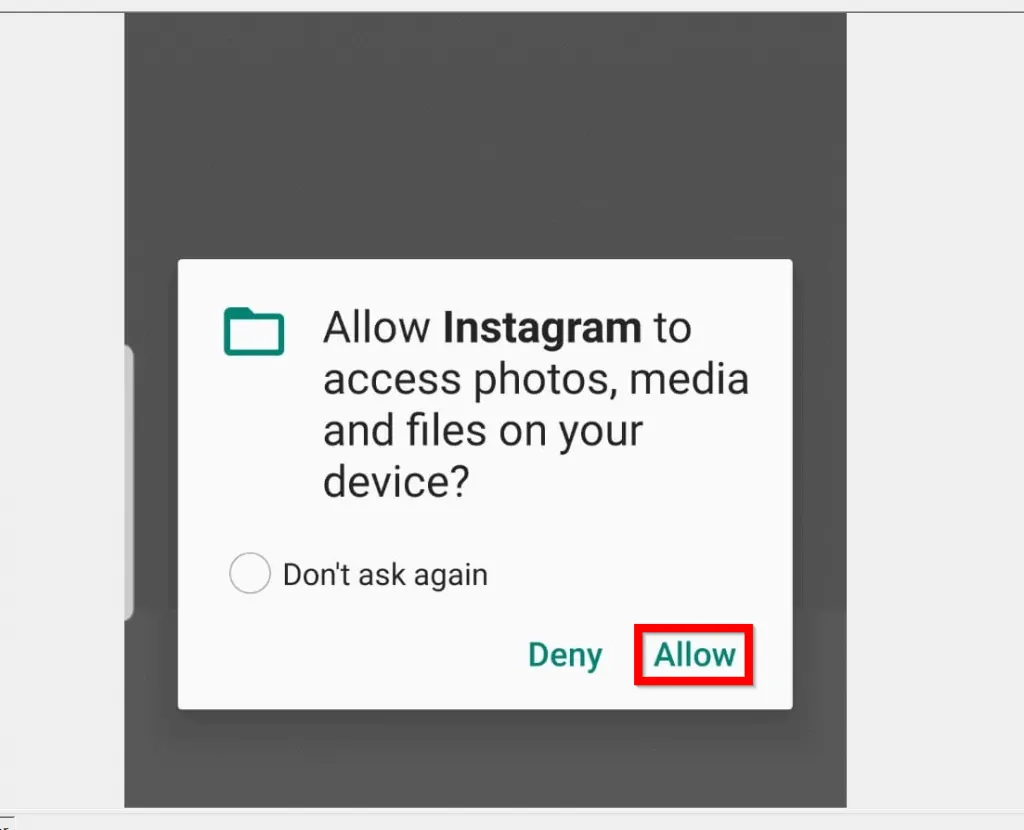
- When your Gallery opens, locate the YouTube video you downloaded in the previous section and tap it. The video will start playing. Pause it.
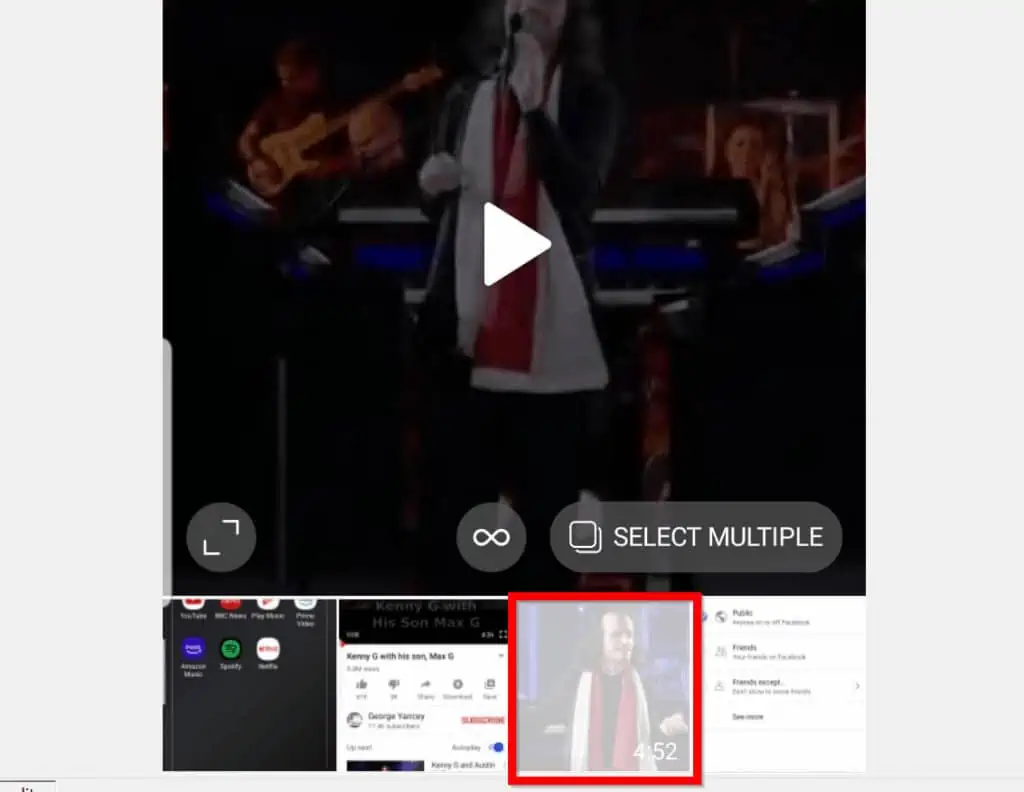
- Then on the top right of the app, tap Next.
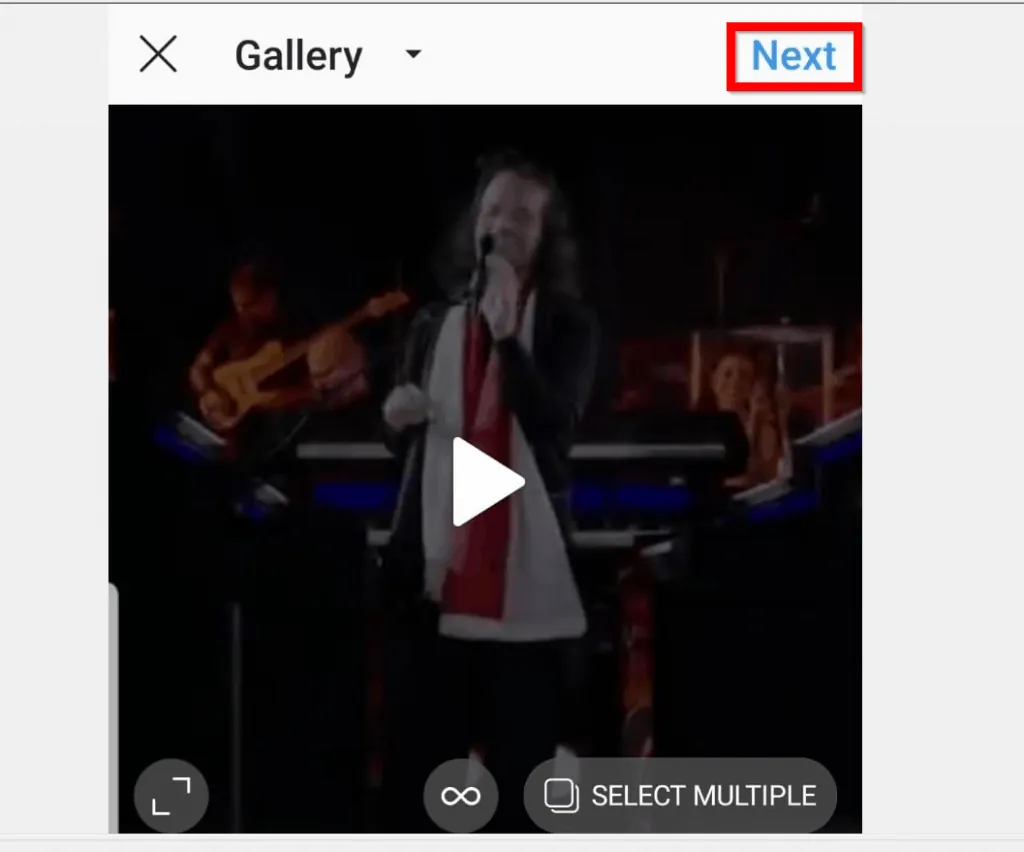
- On this screen tap Next.
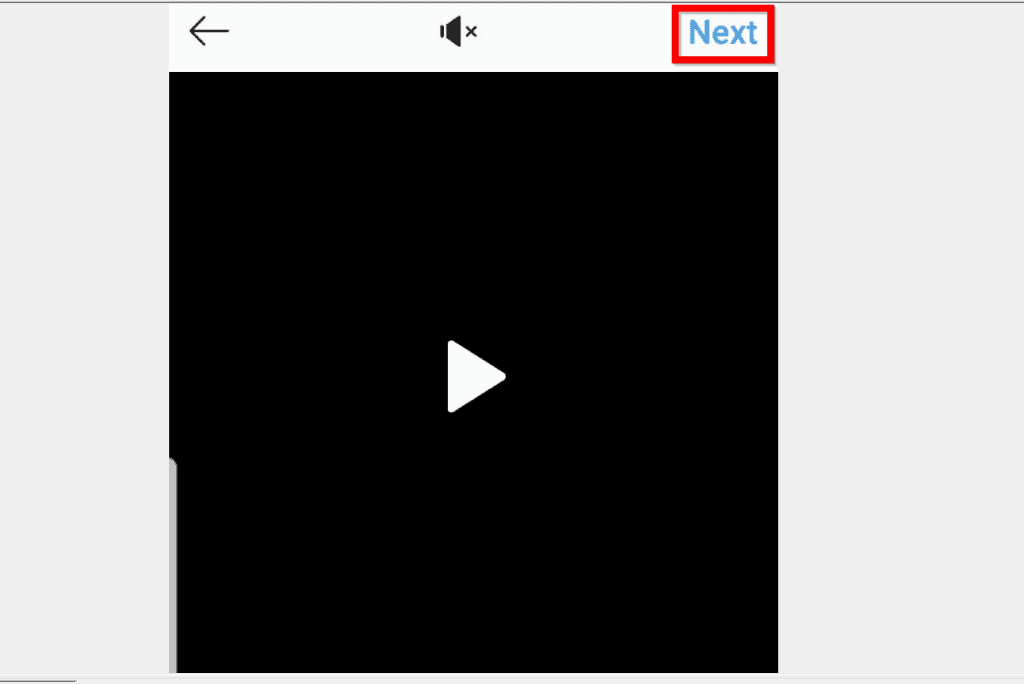
- Finally, on the New post screen, tap Share. Then wait for the video to upload to Instagram.
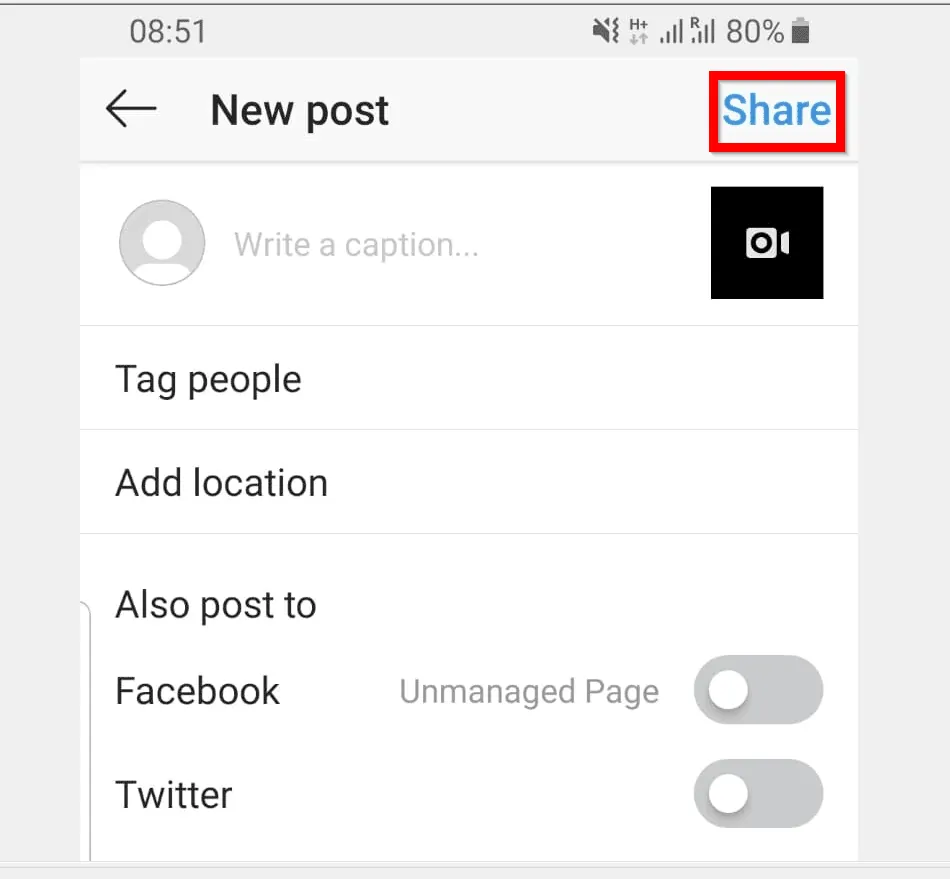
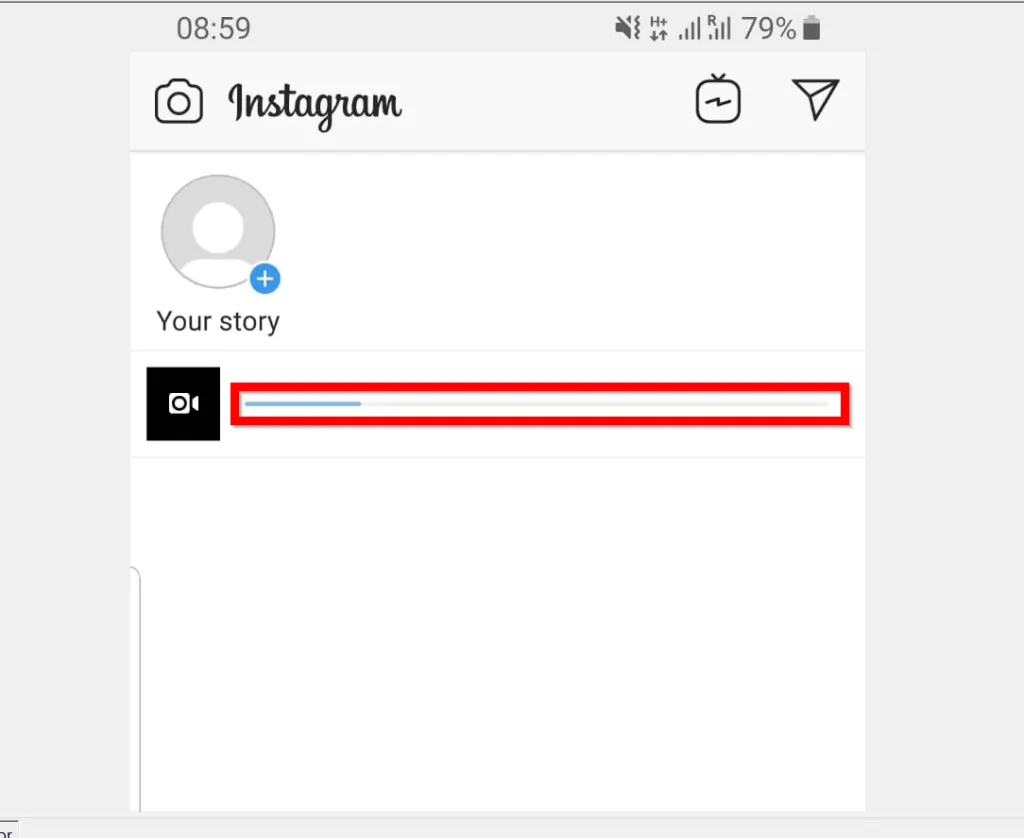
- The video will go live immediately!
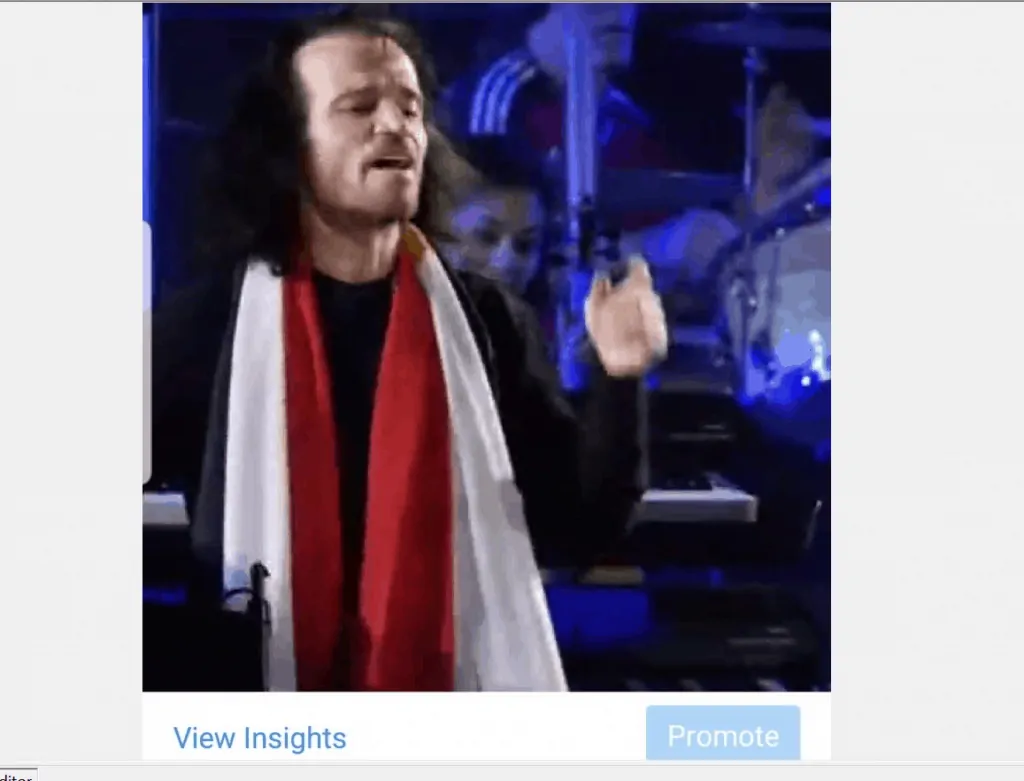
Posting a YouTube video on Instagram may be a bit tricky but there is a way around it!
I hope that you found it helpful. If you did, click on “Yes” beside the “Was this page helpful” question below.
You may also express your thoughts and opinions by using the “Leave a Comment” form at the bottom of this page.
For more music and video streaming guides visit our Music & Video Streaming page.



