This Itechguide teaches you how to message someone on Instagram. The guide covers steps to message someone on Instagram from Android or iPhone.
Option 1: Message Someone on Instagram from Android
Here are the two methods to find people on Instagram and send them a message…
Method: Find and Message People Using Search
- Open Instagram App on your phone.
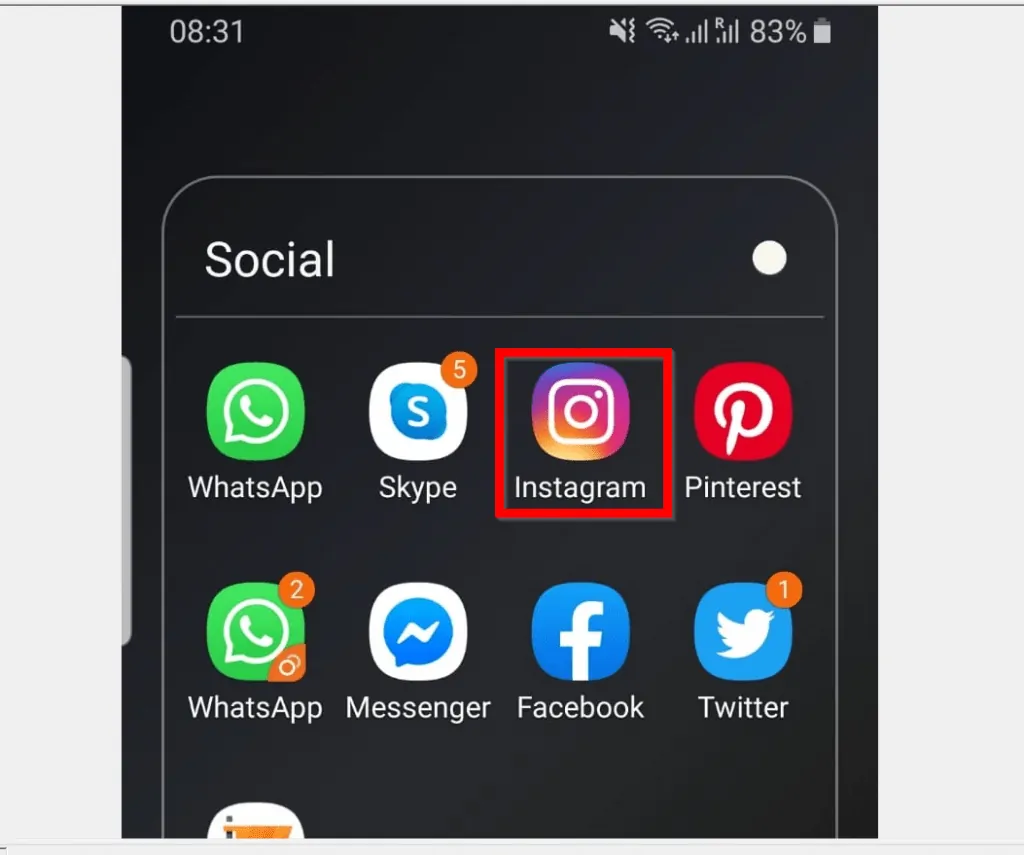
- At the bottom of the App, tap the search tab.
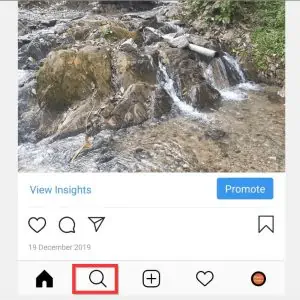
- Then, type the name of the person in the search bar. To display only Instagram profiles, tap ACCOUNTS.
- From the search result, tap the name of the person you want to send a message. The person’s Instagram profile will open.
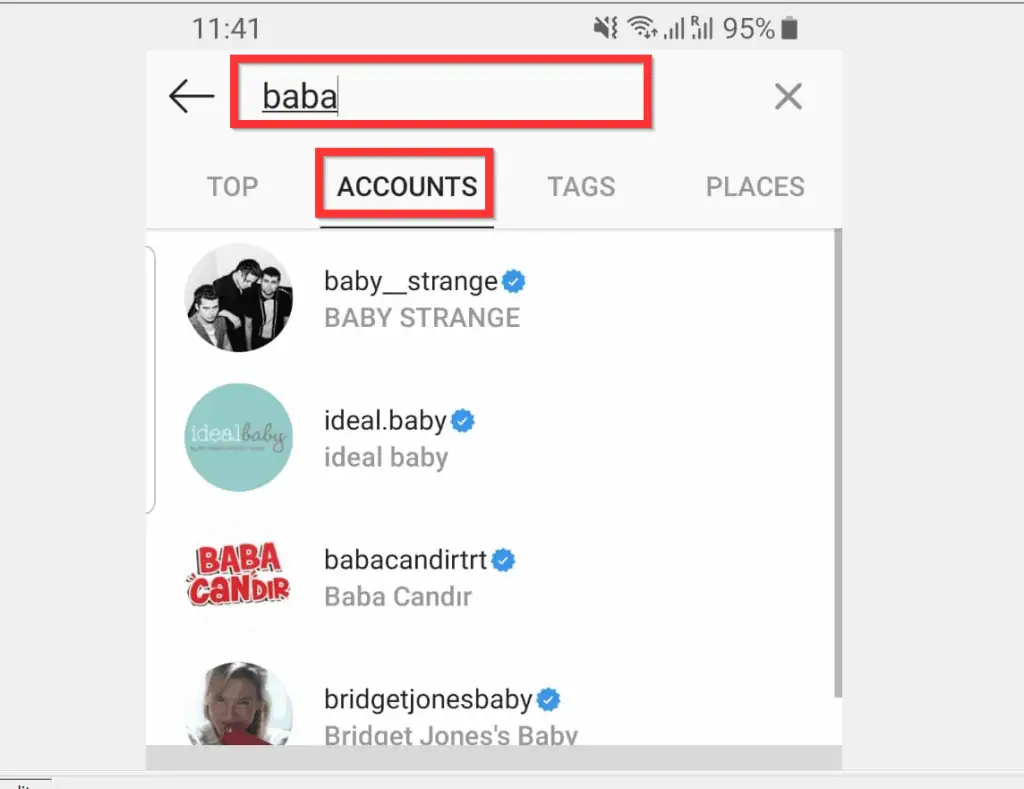
- On the person’s profile, tap Message. The message window will open.
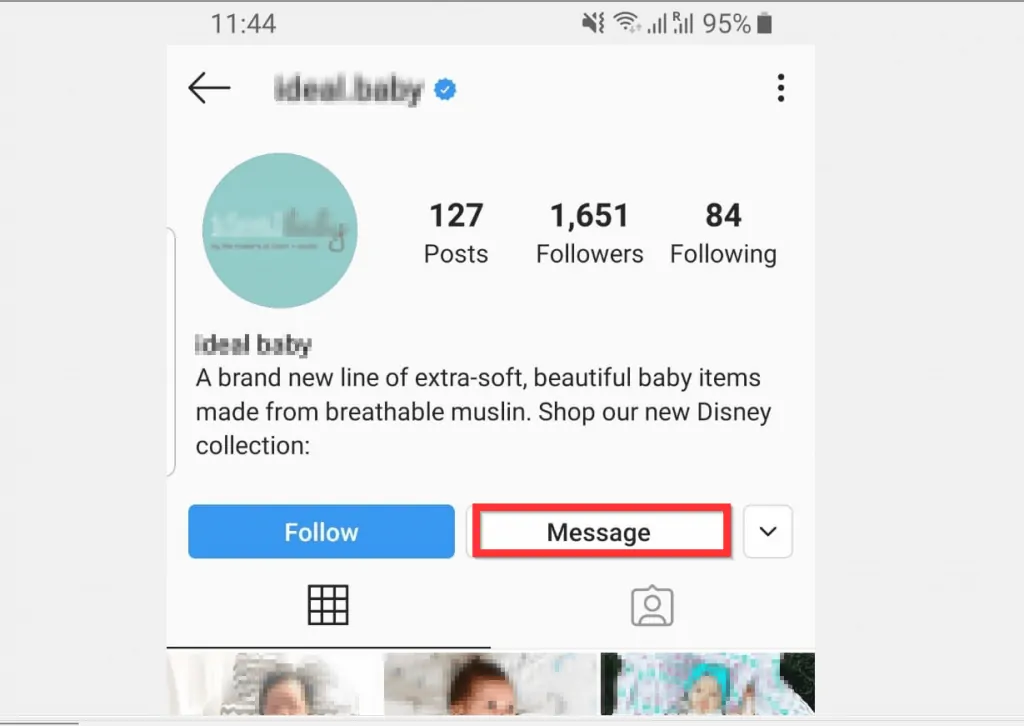
- At the bottom of the screen, tap on the Message box. Then, type your message and tap Send.
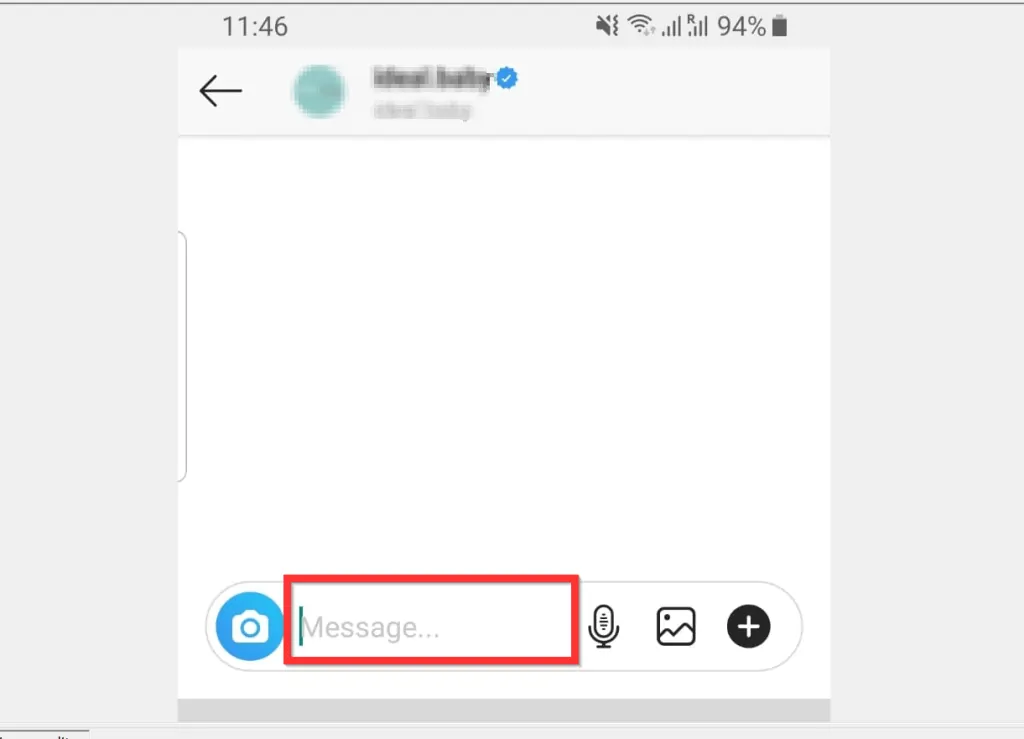
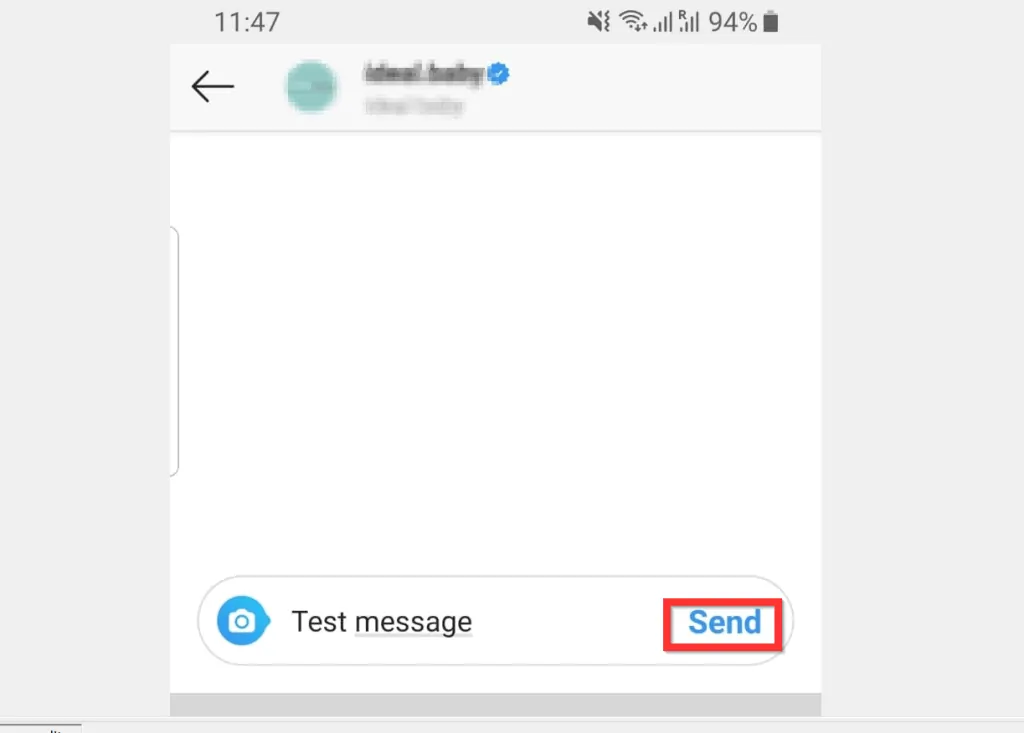
Method 2: Find and Message People Using “Discover People”
Though using search to find people to message is preferable as it gives you more control, you can also use another method to find people and send message to them.
Here are the steps to use “Discover People” to find people and send them a message on Instagram…
- Open the Instagram App on your Android phone.
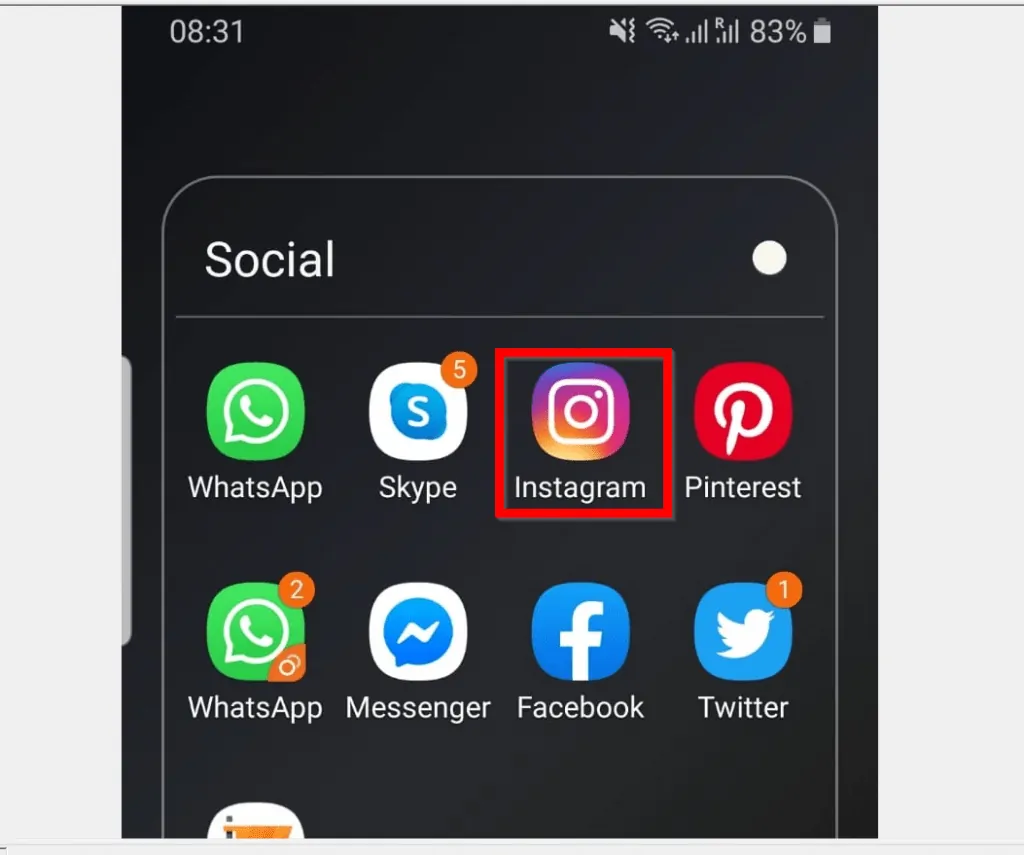
- At the bottom right of the App, tap your Instagram account profile icon tab.
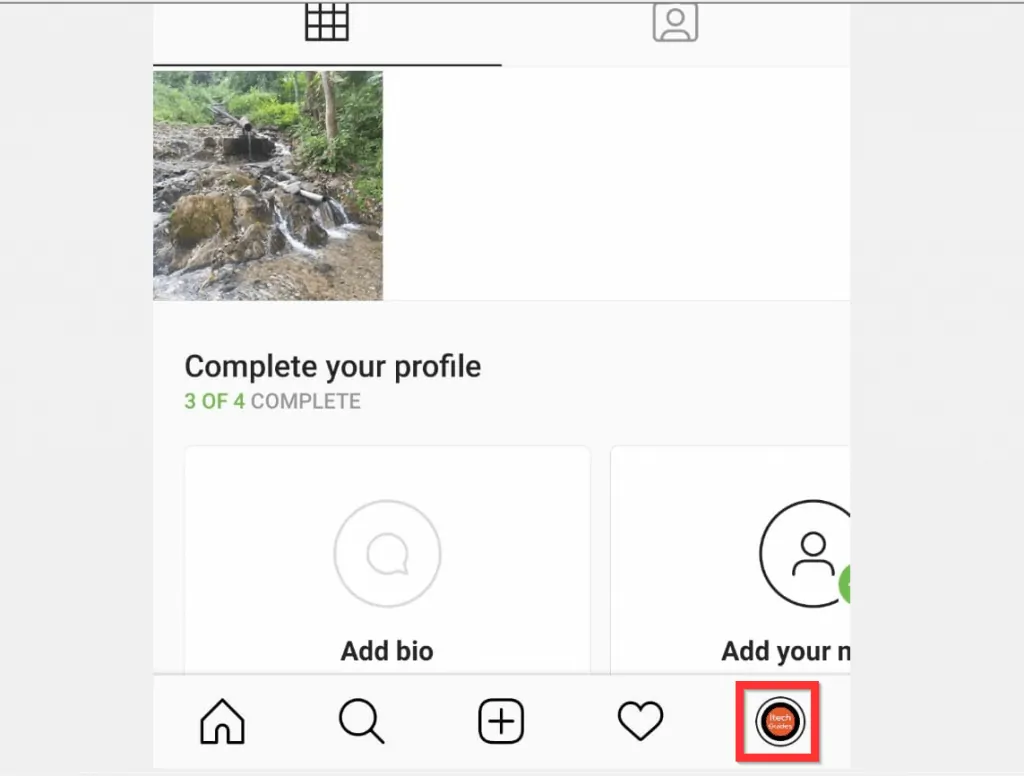
- Then, tap the 3 lines on the top right of the page. A set of options will be displayed.
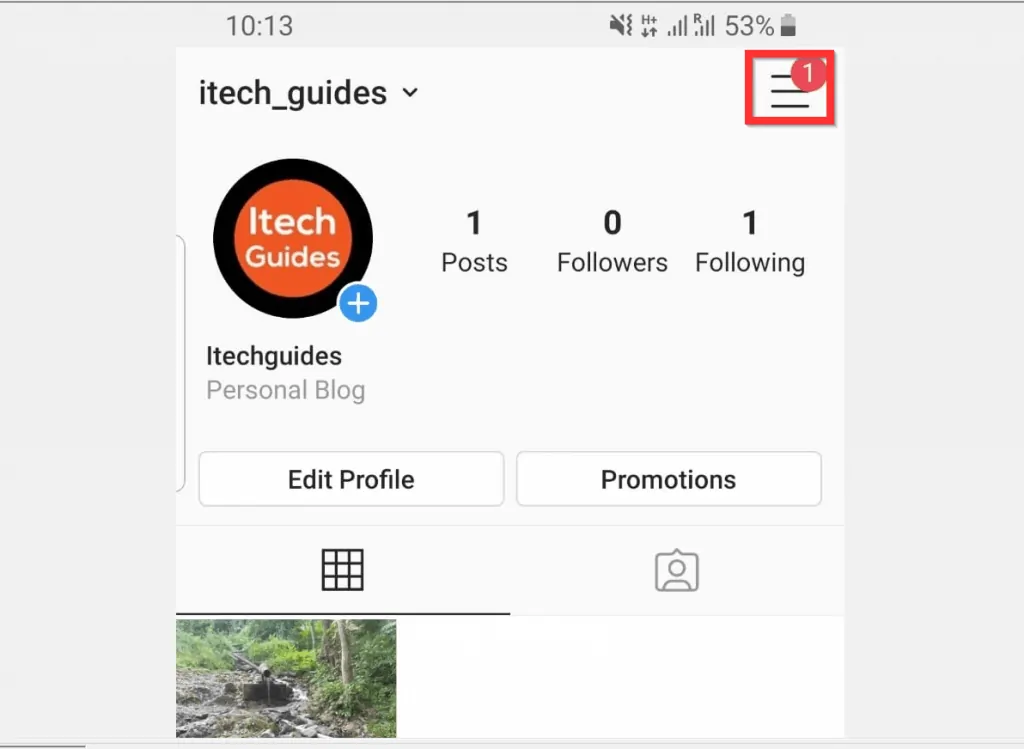
- From the displayed options, tap Discover people. Instagram will display a list of people it recommends you connect with.
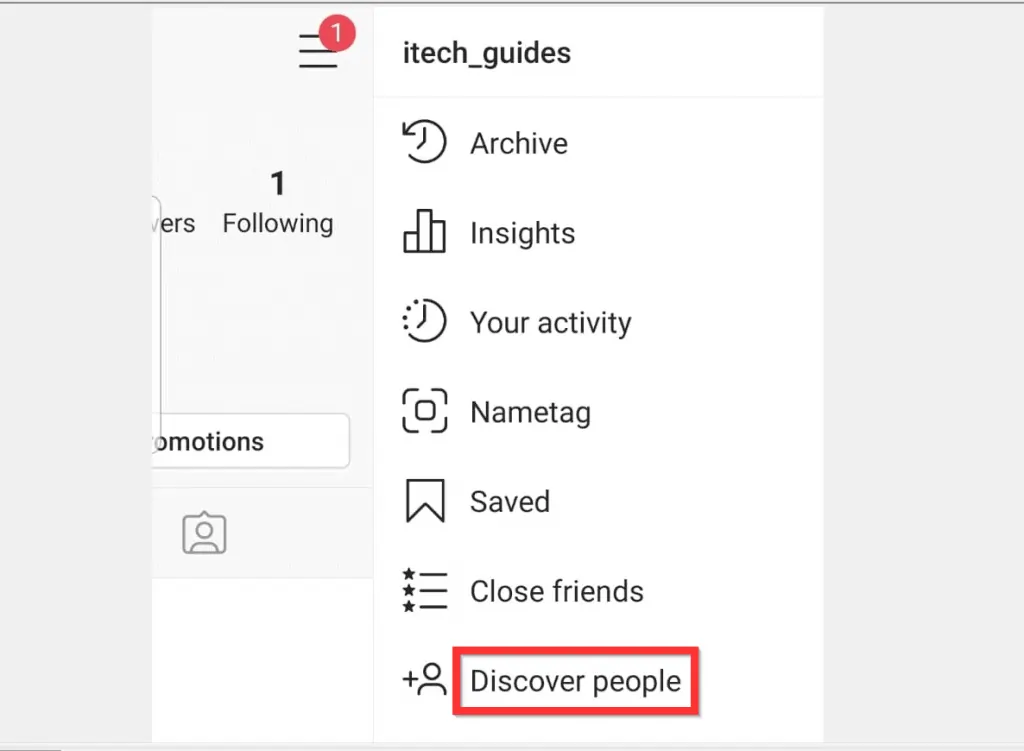
- On the Find people list, tap on the name of the person you want to send a message. The person’s profile will open.
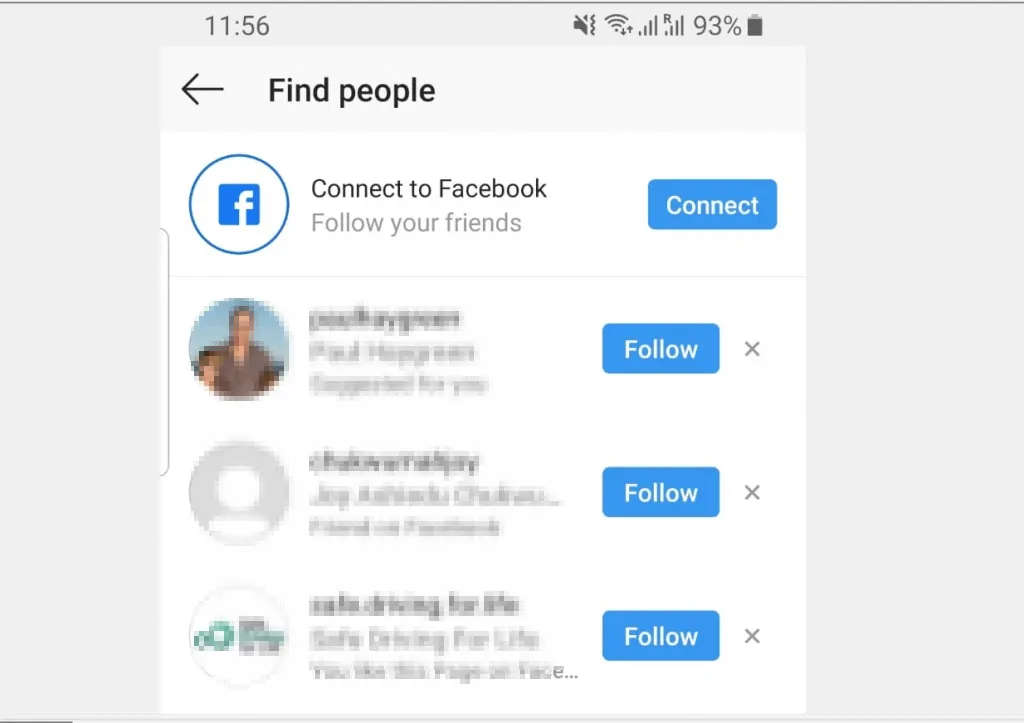
- Beneath the person’s profile, tap Message.

- Then, tap the Message box (bottom of the screen). Finally, to message someone on Instagram, type your message and tap Send.
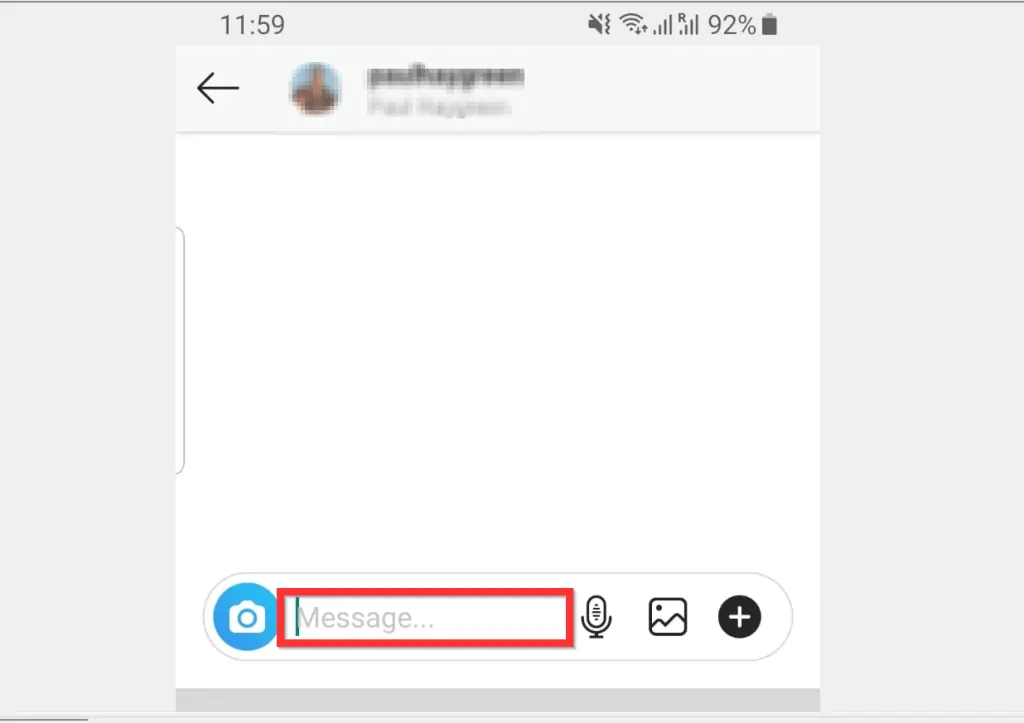
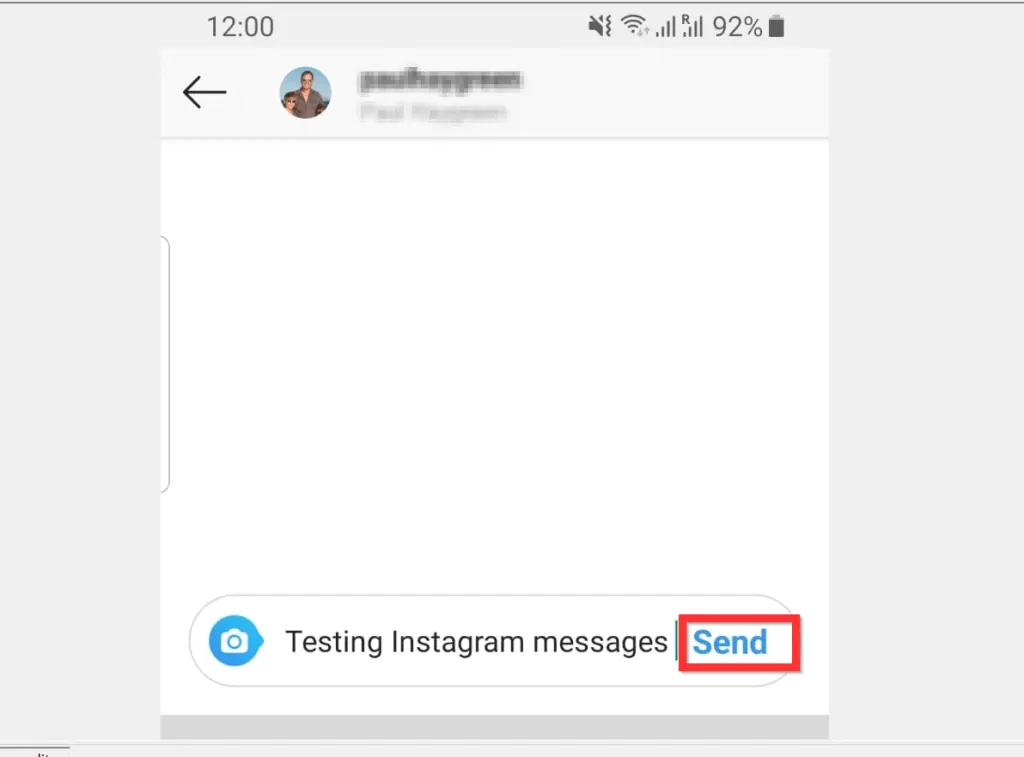
Option 2: Message Someone on Instagram from iPhone
Just like the Android App, there are two methods to find people and message them on Instagram using the iPhone App…
Method 1: How to Find and Message People Using Instagram Search
- Open the Instagram App on your iPhone. Then, login with your Instagram account (skip this step if you previously signed in).
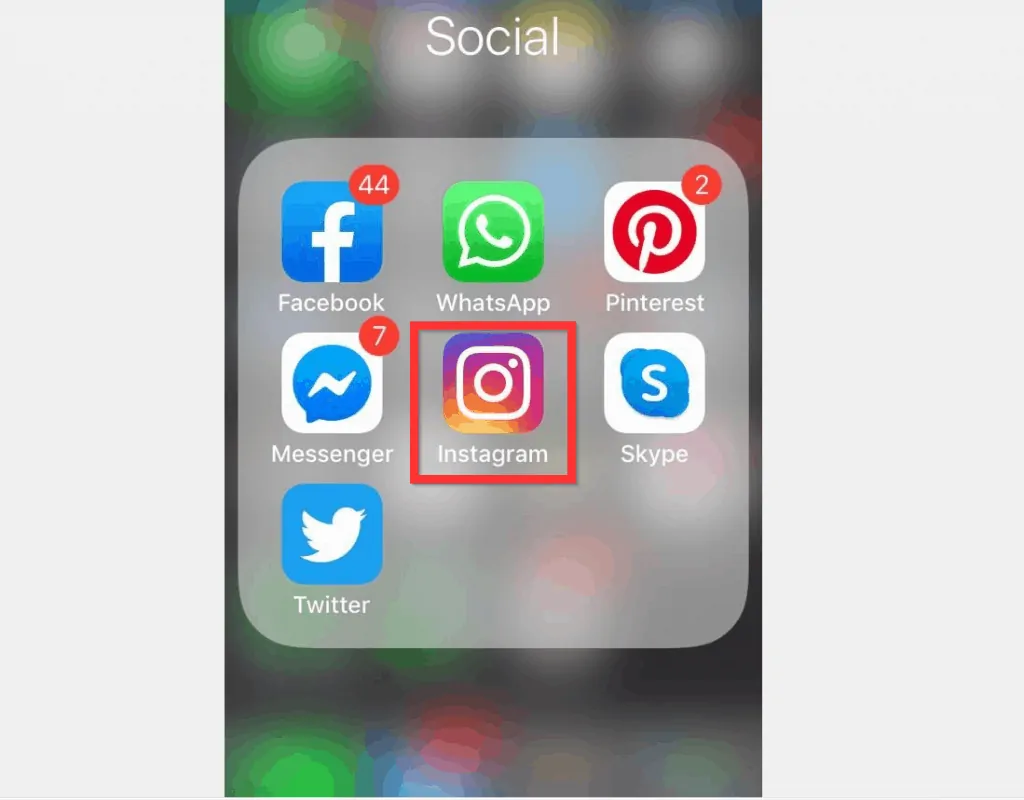
- At the bottom of the App, tap the search tab.
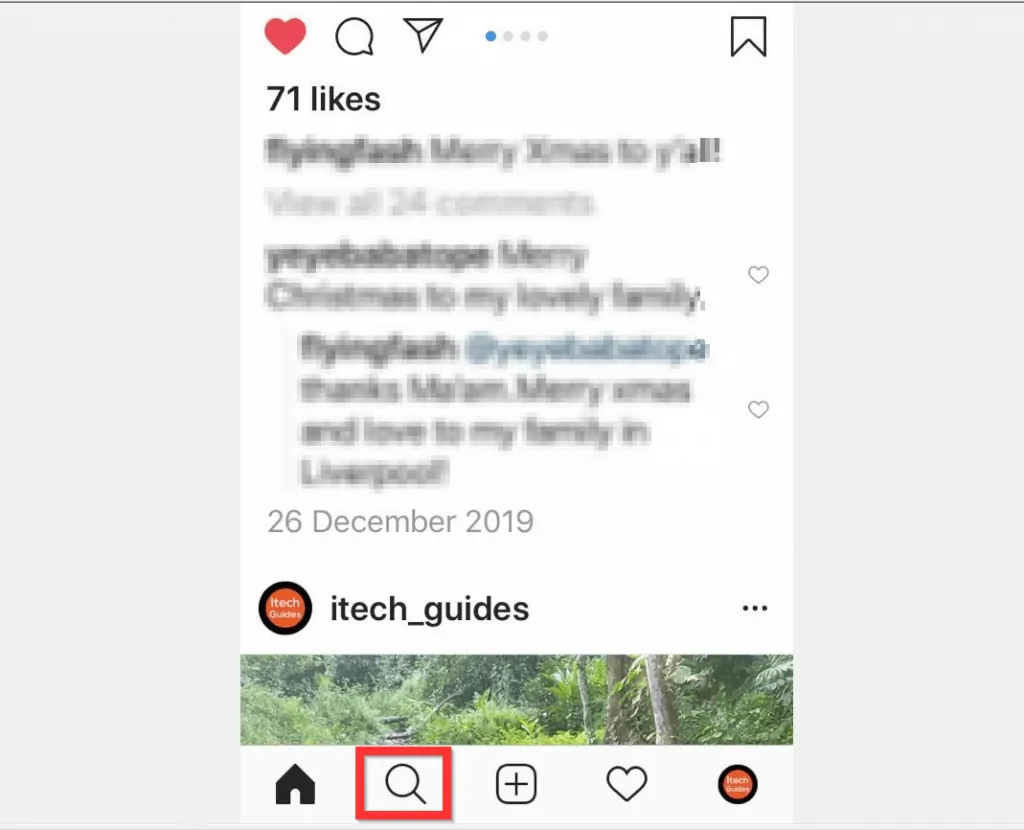
- Type the name of the person you want to message in the search bar. Then tap the person’s name from the search result. The person’s profile will open.
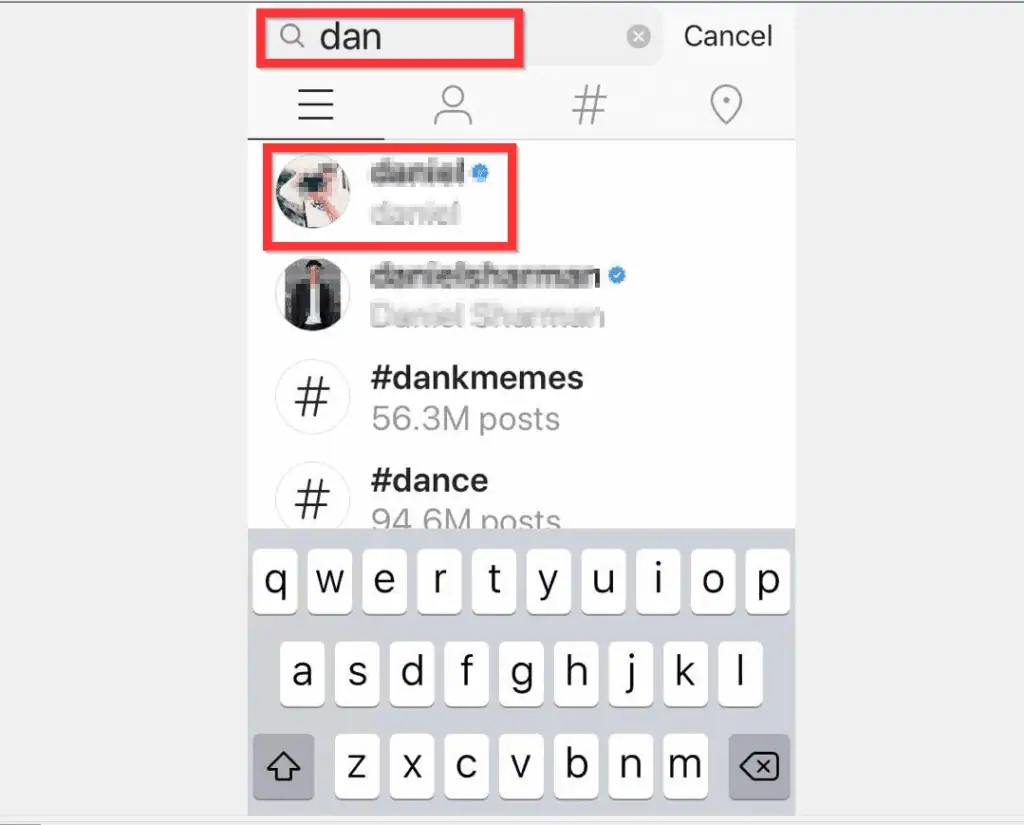
- When the person’s profile opens, tap Message.
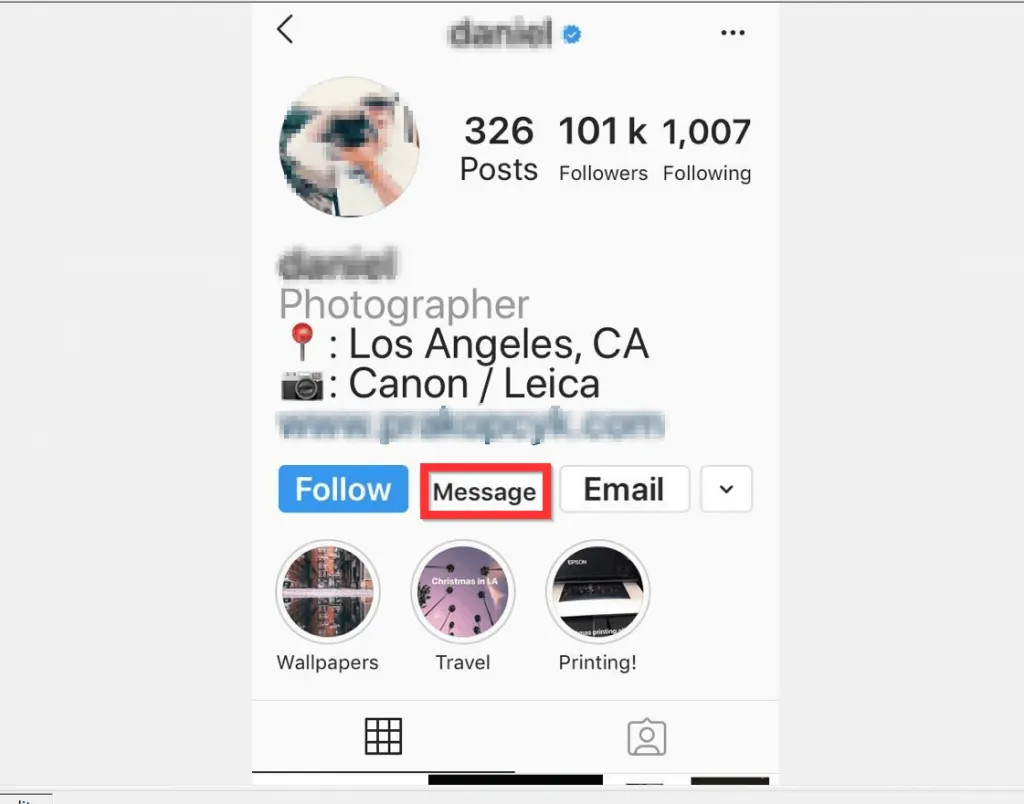
- Then, at the bottom of the message screen, tap Message.

- Finally, to message someone on Instagram, type your message and tap Send.
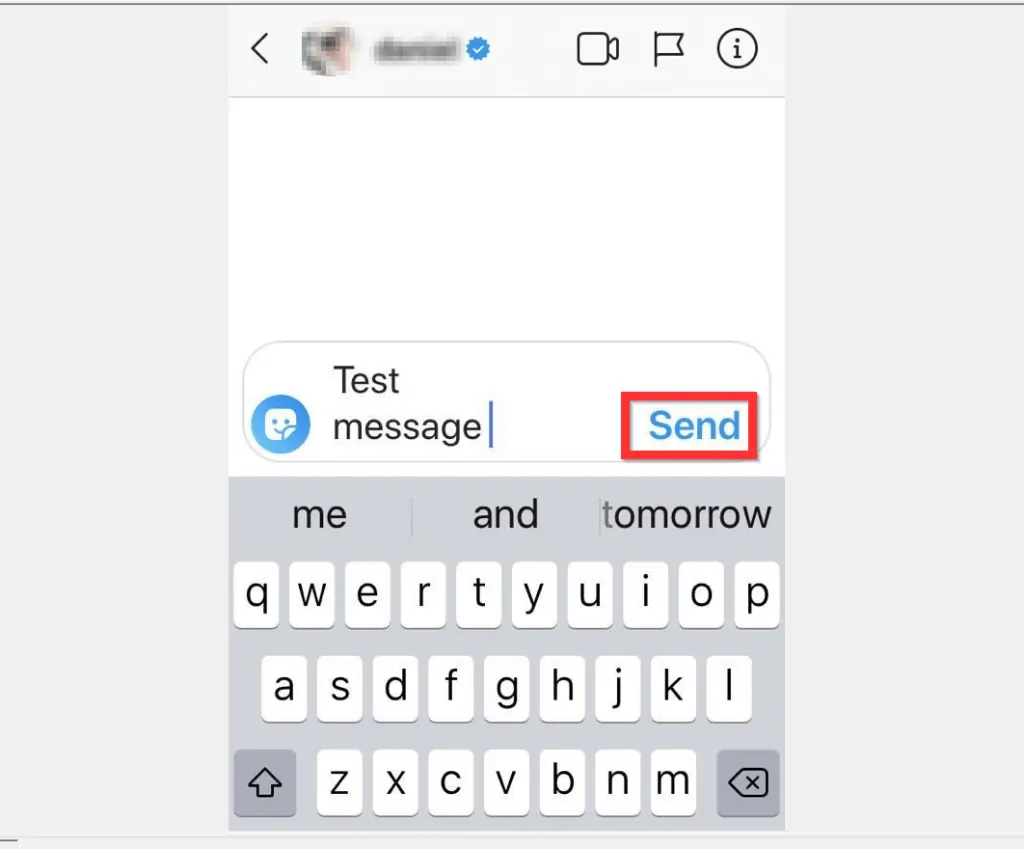
Method 2: How to Find and Message People Using “Discover People”
- Open the Instagram App on your iPhone.
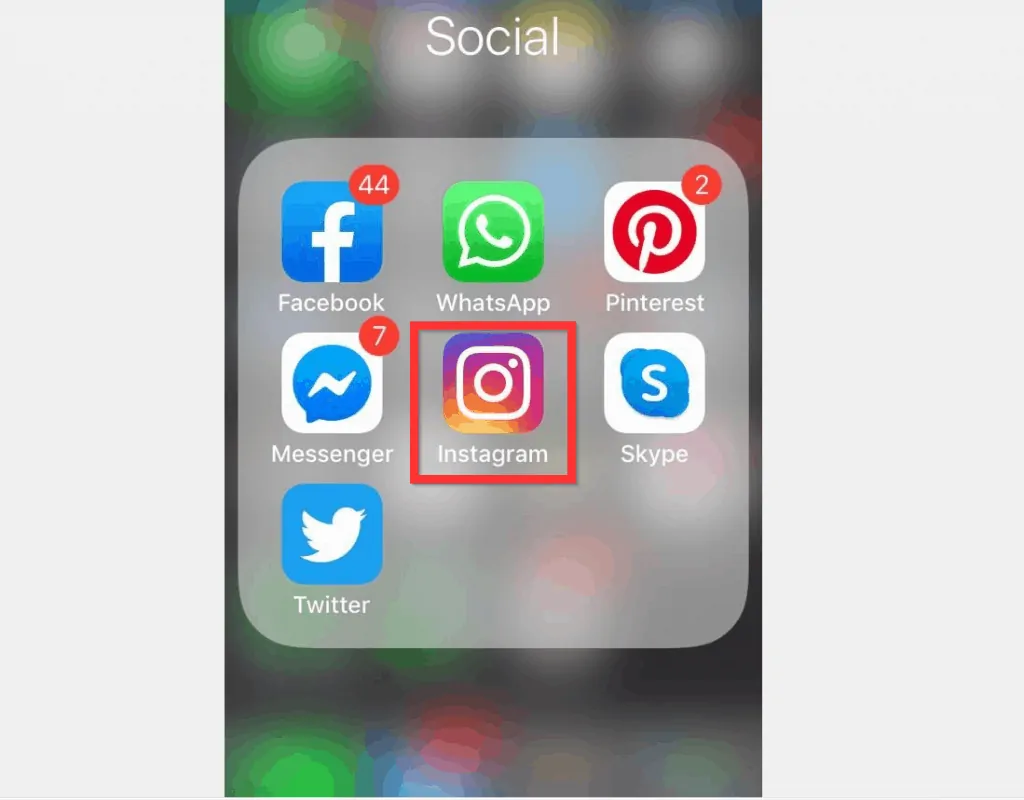
- At the bottom right of the App, tap your Instagram profile tap.
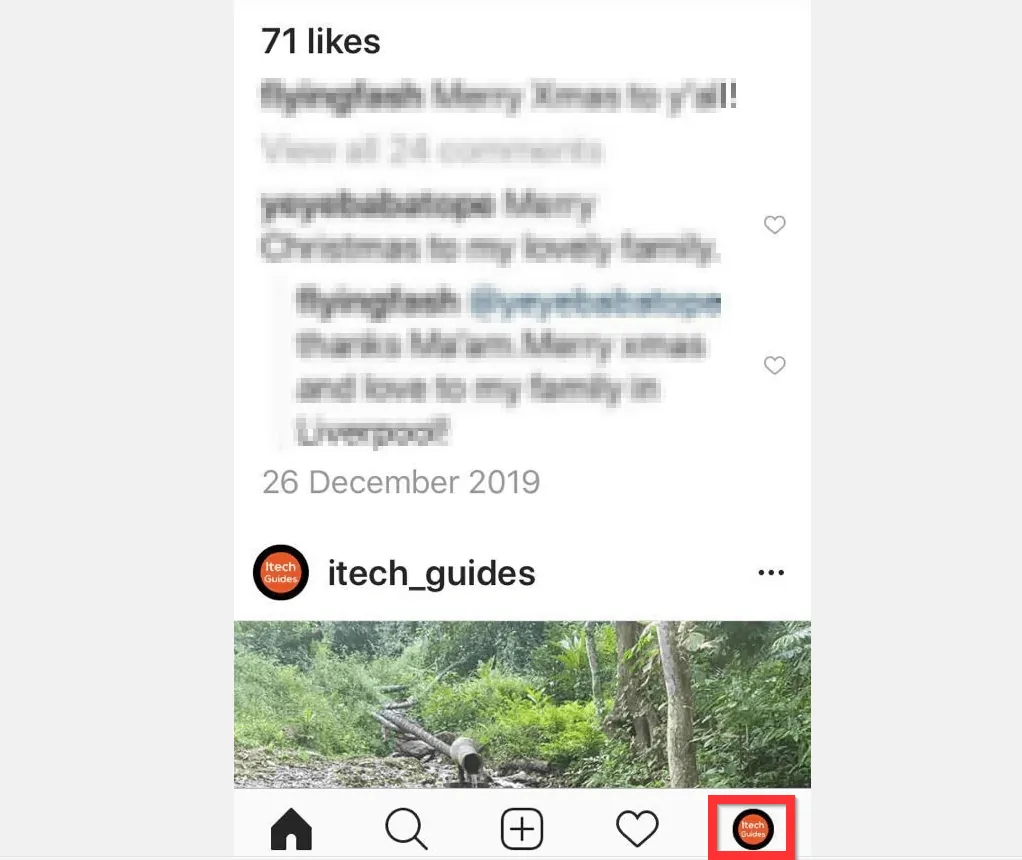
- Then, tap the 3 lines on the top right of the App. A set of options will be displayed.

- From the displayed options, tap Discover people.

- On the Discover people screen, tap the name of the person you want to message. The person’s profile will open.
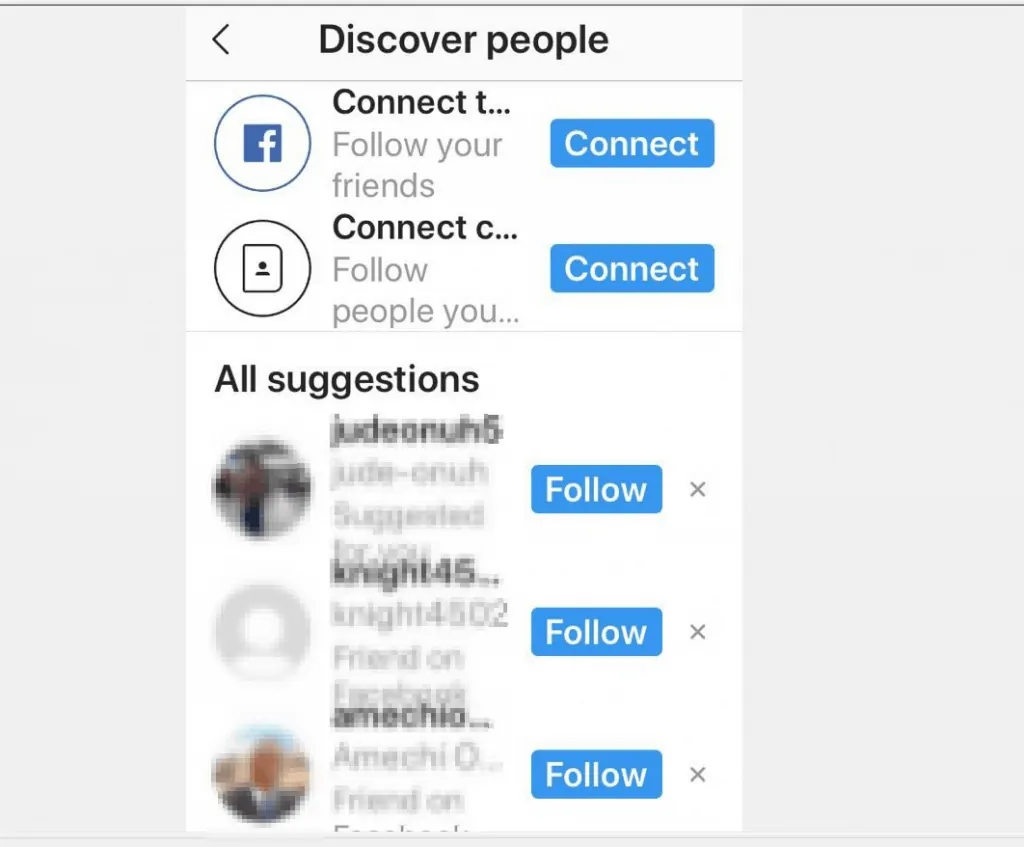
- Beneath the person’s profile details, tap Message.

- Then, at the bottom of the message screen, tap Message.
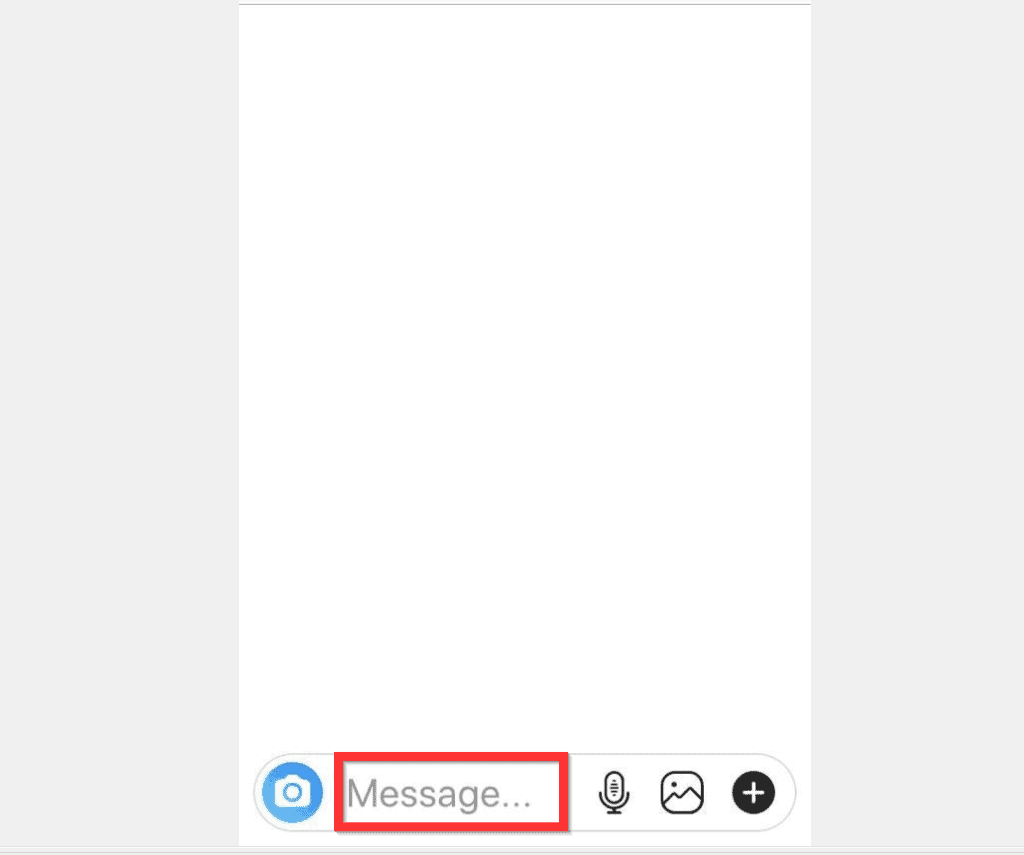
- Finally, to message someone on Instagram, type your message and tap Send.
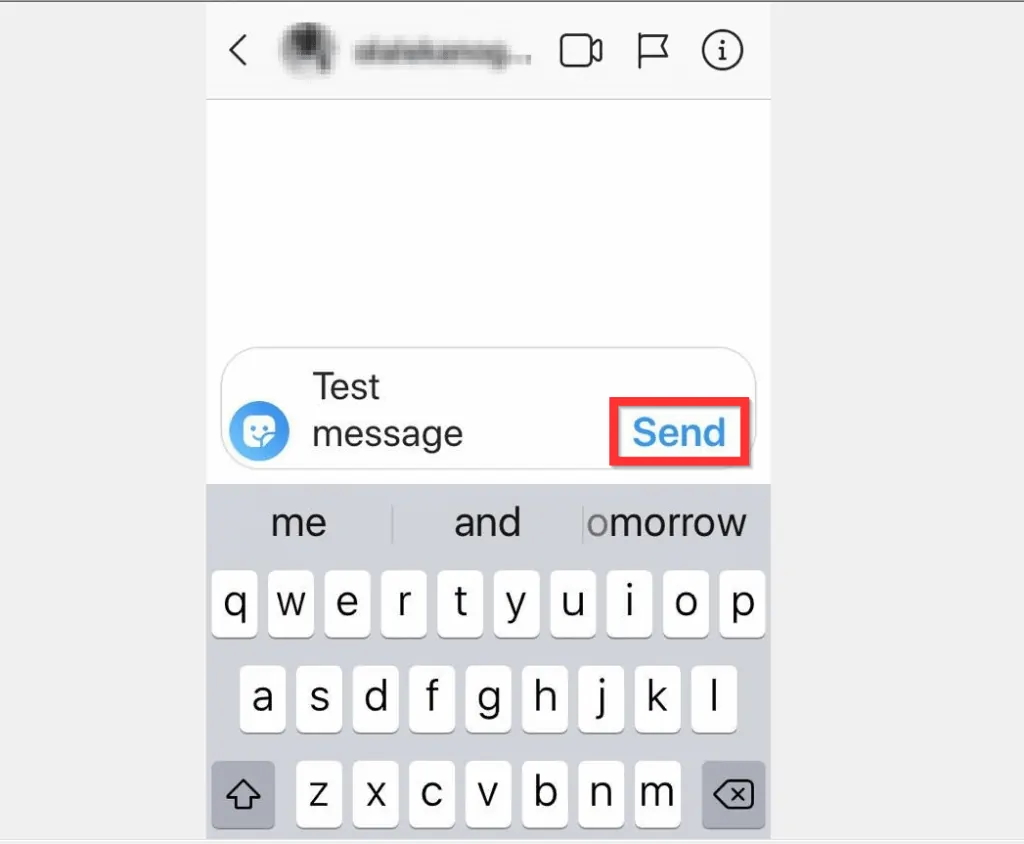
I hope you found this article helpful. If you did, click on “Yes” beside the “Was this page helpful” question below.
You may also express your thoughts and opinions by using the “Leave a Comment” form at the bottom of this page.
Finally, for more Social media Itechguides, visit our Social Media how to page.



