This Itechguide teaches you how to hide birthday on Facebook. The guide offers separate steps to hide birthday on Facebook from the App and from a PC or Mac.
Option 1: Hide Birthday via the App
- Open the Facebook App on your phone. Then login with your Facebook account.

- Then on the top left of the App, click your profile picture. Your Facebook profile page will open.
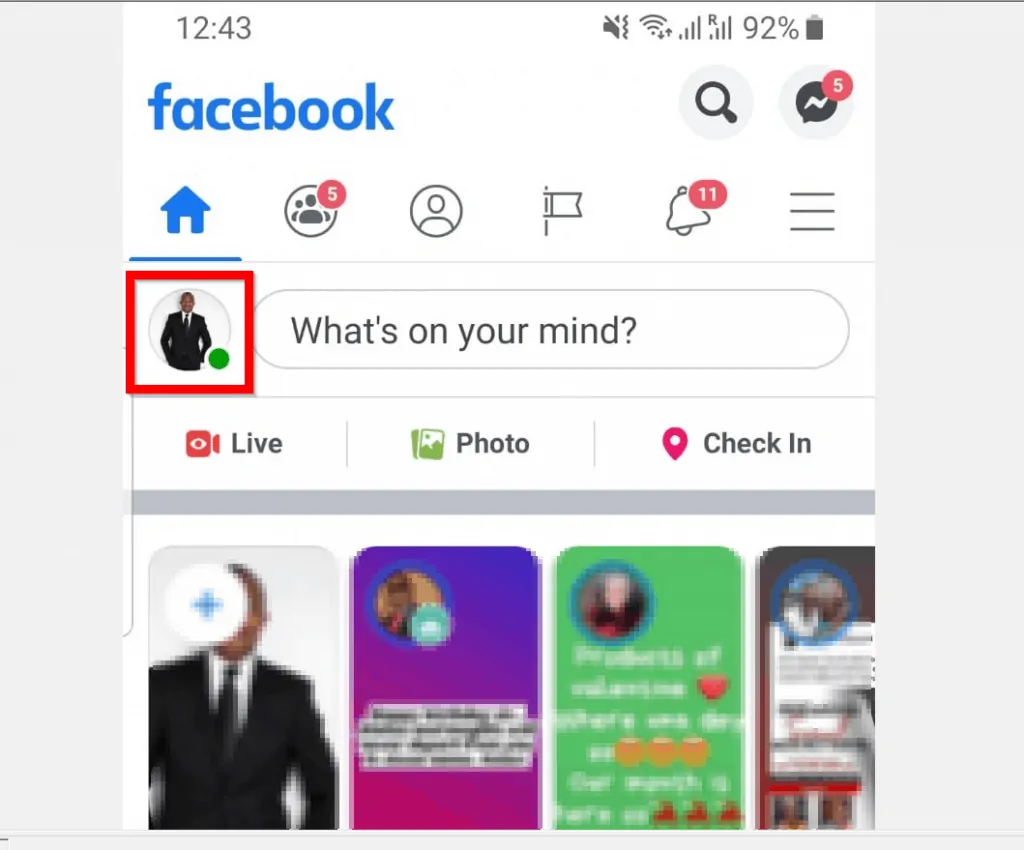
- On your profile page, beneath your profile picture, click …See your About info.
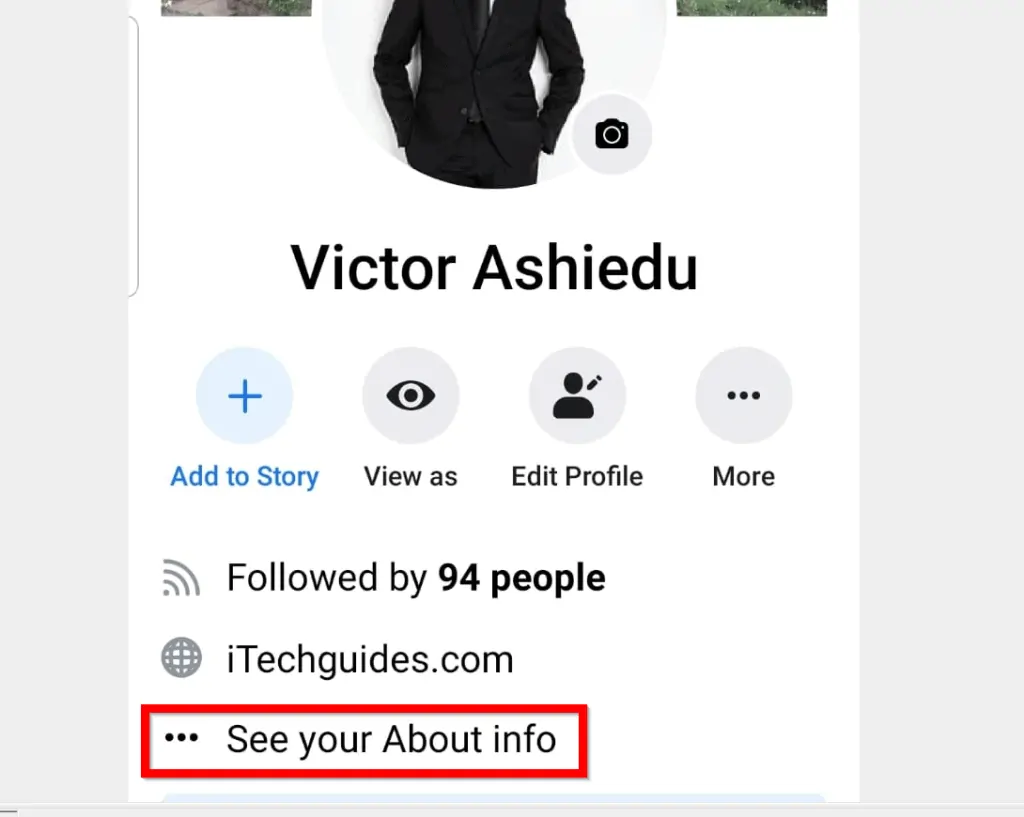
- Then scroll down to Basic Info and click Edit.

- There are two options to hide birthday on Facebook – you can hide your Birthday day and month and/or hide your Birth Year. To hide any of these, click the drop-down in the highlighted privacy settings box.
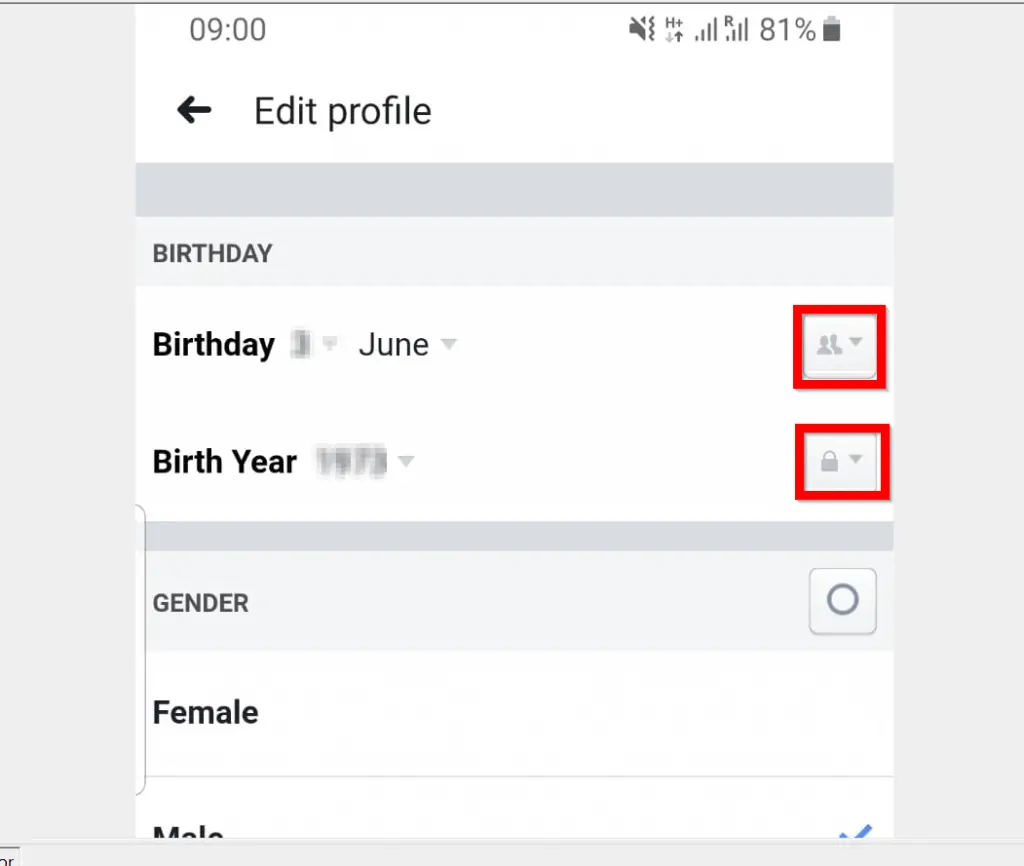
- As an example, to hide your birthday day and month, click the privacy settings box beside Birthday. Then select Only me. If Only me is not displayed click …More options.
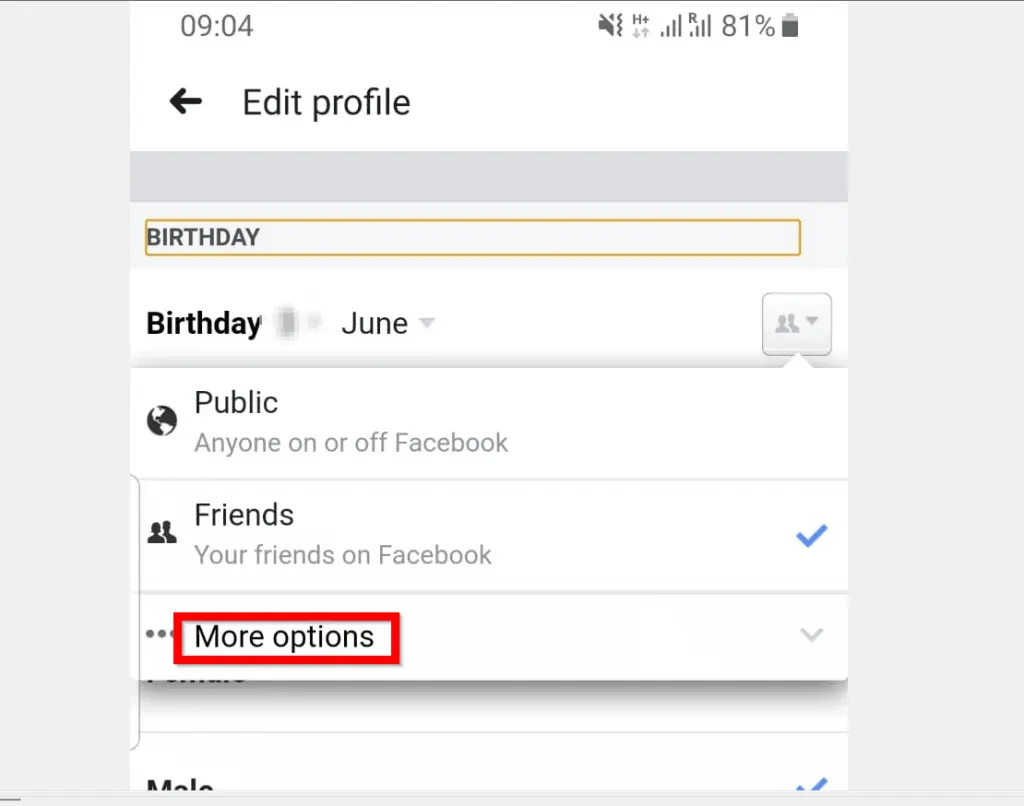

- If you also want to hide your Birth Year, click the privacy settings box beside it. Then select Only me.
Option 2: Hide Birthday Using a PC or Mac
- Open Facebook.com from your PC or Mac. Then login with your Facebook account.
- On the top left of your Facebook News Feed, click your profile name.
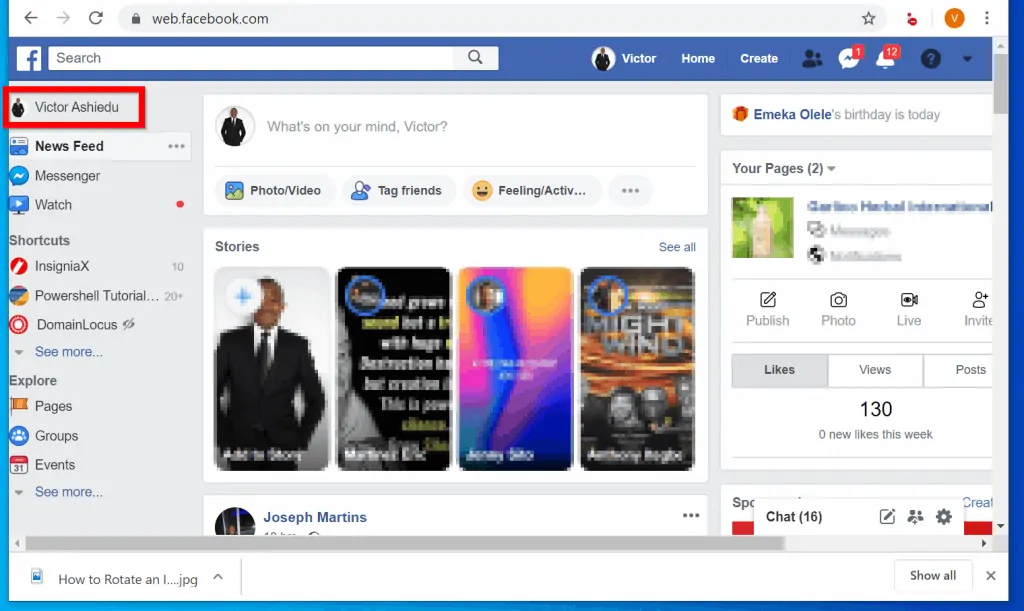
- Then when your Facebook profile opens, click the About tab.
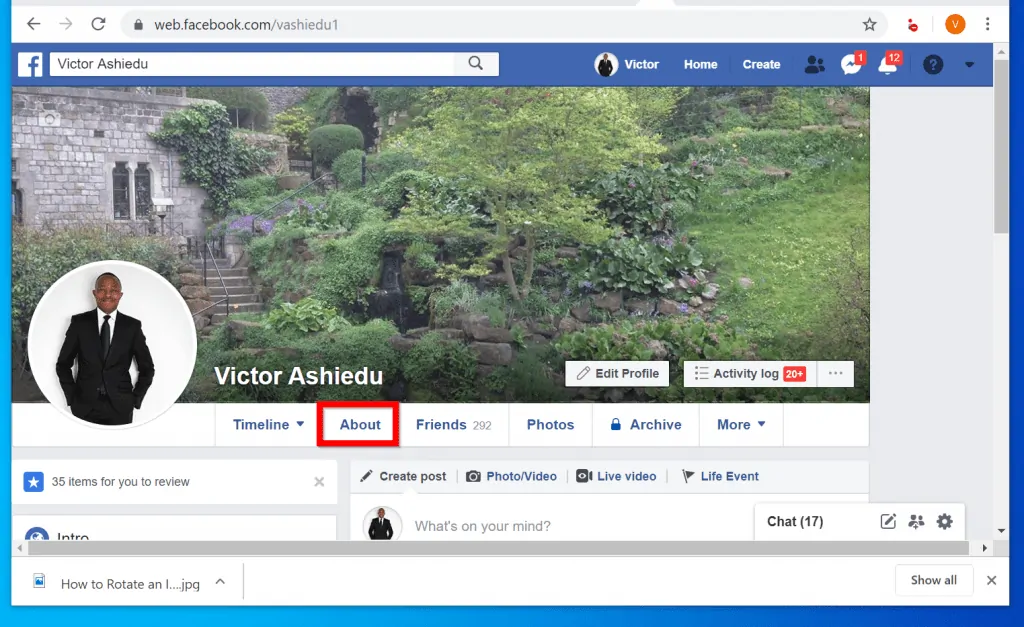
- Then on your About page, click Contact and basic info.
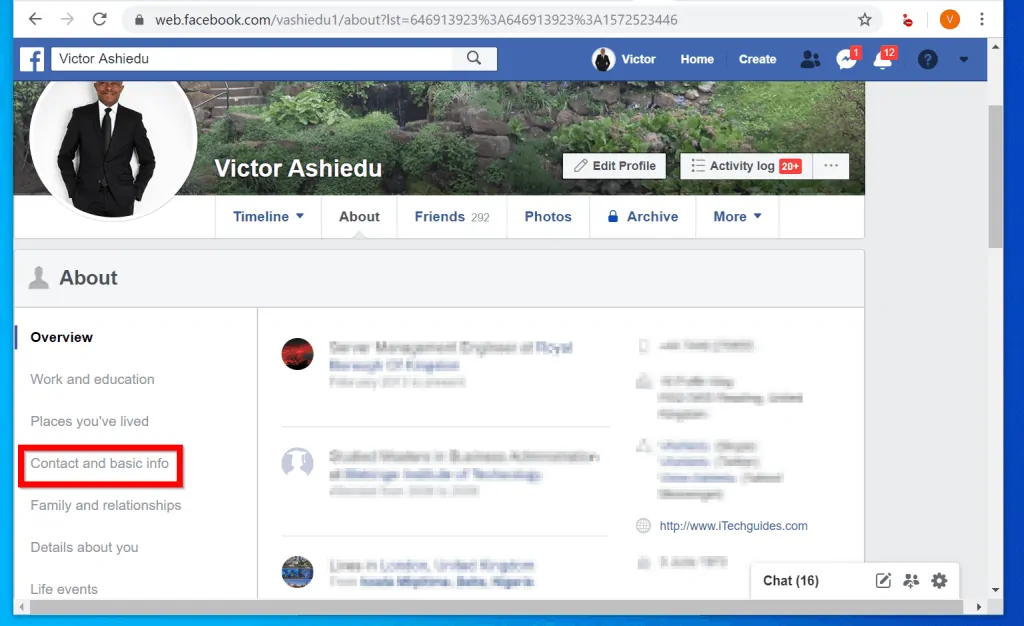
- On your Contact and basic info page, scroll down to BASIC INFORMATION category. Then hover over Date of birth and click Edit.
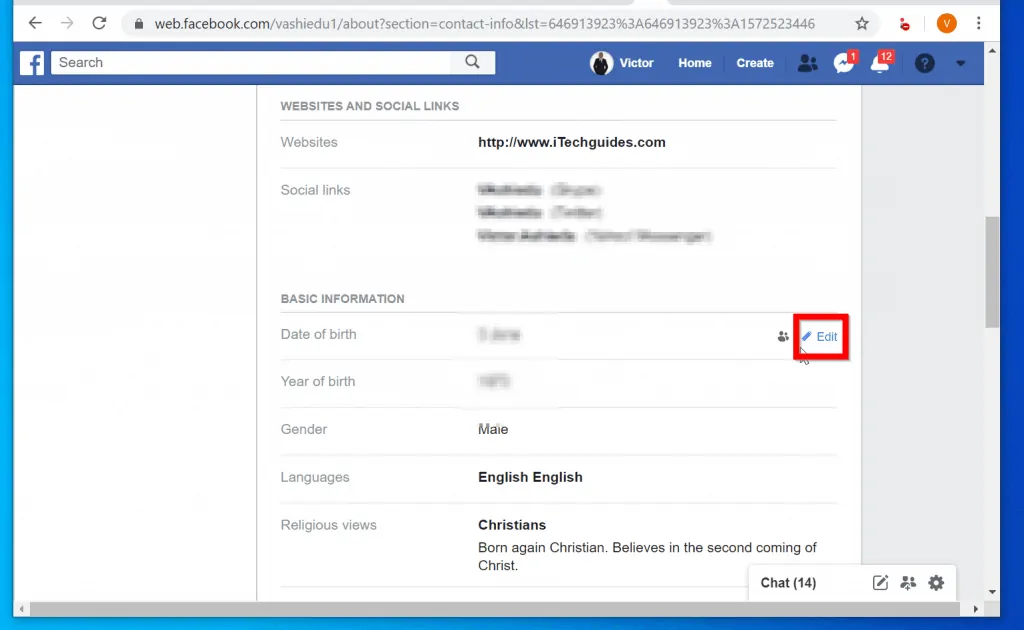
- When your Facebook BASIC INFORMATION opens for editing, to hide birthday on Facebook click any of the highlighted privacy drop-downs. You can hide your Birthday (day and month) or Birth Year or both.

- From the options in the privacy settings drop-down, select Only me. If you want to hide both your Birthday and Birthday Year click the Birthday Year privacy drop-down as well. Then select Only me.
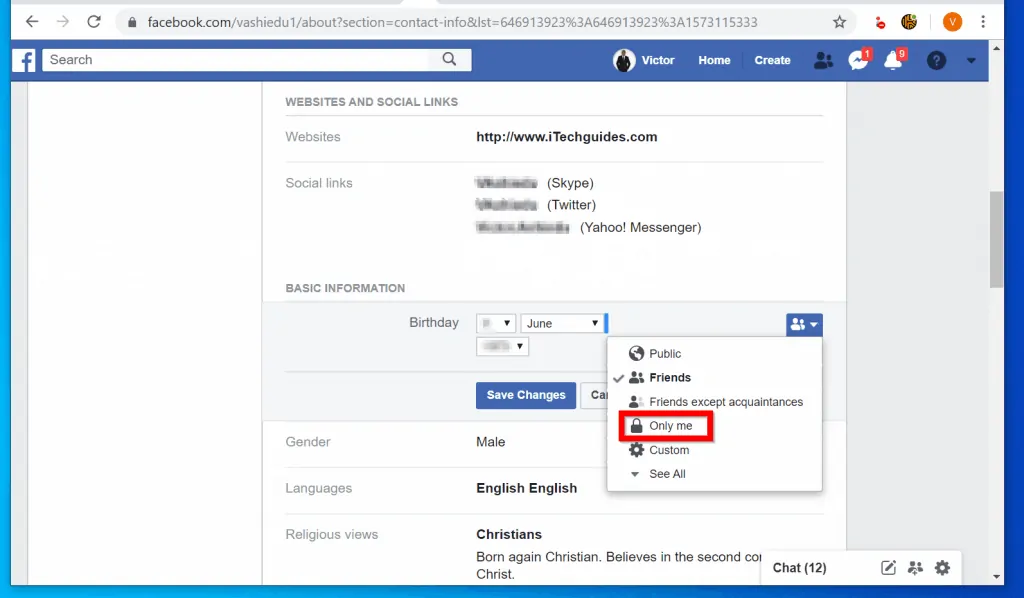
- When you finish hiding your birthday remember to click Save Changes.
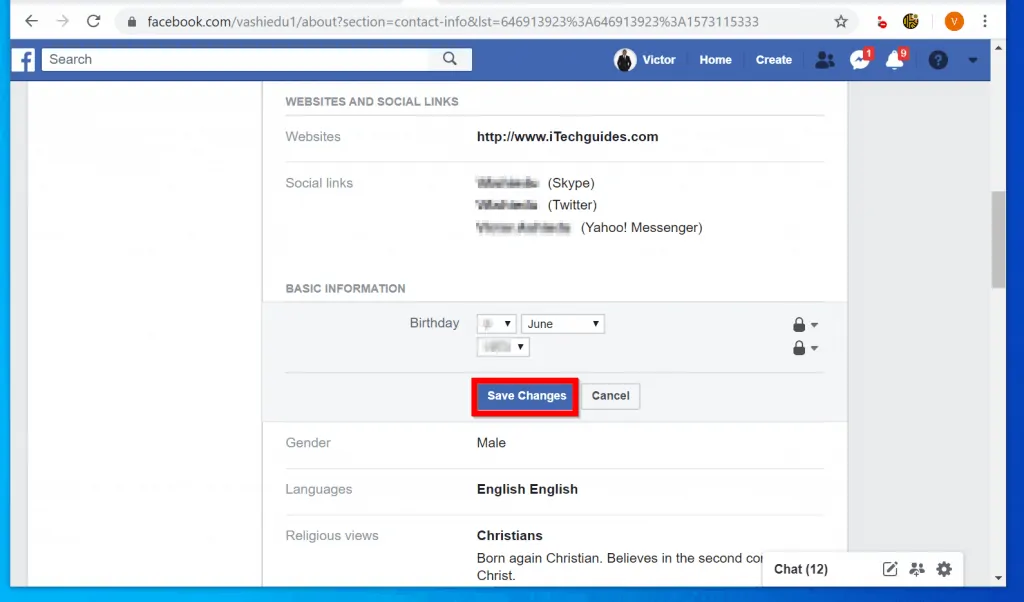
Hiding your birthday on Facebook is extremely important. This ensures that such an important privacy information remains what it should be – private!
For my personal Facebook account I hide my Birth Year but made by Birthday available to my Facebook Friends only. This is a setting you may consider if you want your friends to be able to send you happy birthday wishes!
I hope you found this guide helpful and easy to follow. If you did, click on “Yes” beside the “Was this page helpful” question below.
You may also express your thoughts and opinions by using the “Leave a Comment” form at the bottom of this page.
Want more Social Media guides? Visit our Social Media page.




It’s critical that we take control of our online identities. We should start by taking care of our online profiles, given the rise in occurrences of identity theft.