This Itechguide teaches you how to find your YouTube URL. The guide covers steps how to find your YouTube URL from a PC or a Mobile phone.
Option 1: Find Your URL from a PC
- Open YouTube.com on your PC. Then, if have not logged in to YouTube on that browser, login with your Google Account.
- On the top right of the page, click your account profile icon. Then, from the displayed items, click Your channel.
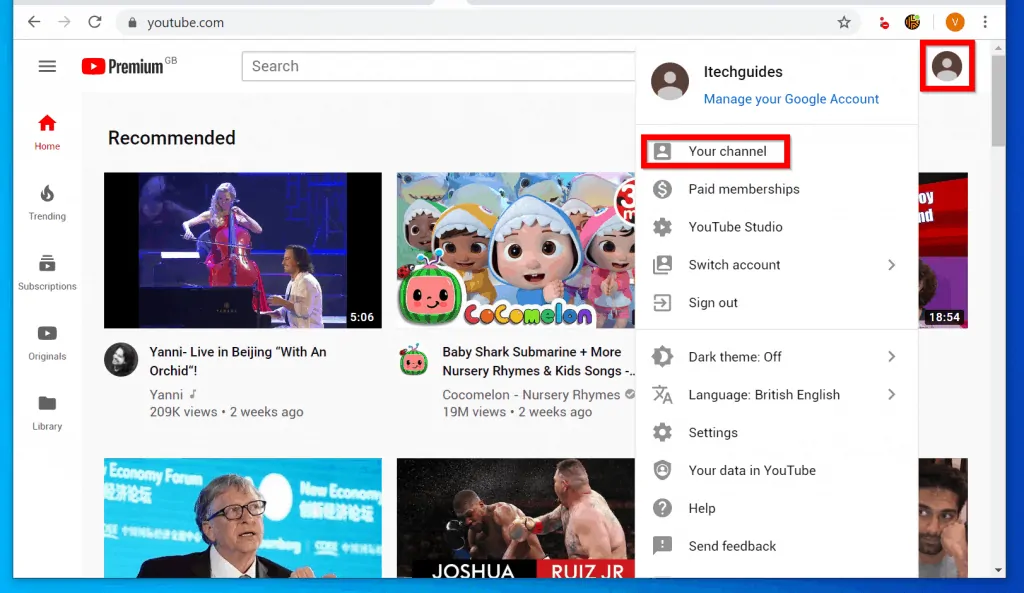
- Once your YouTube channel opens, highlight the URL and copy it.
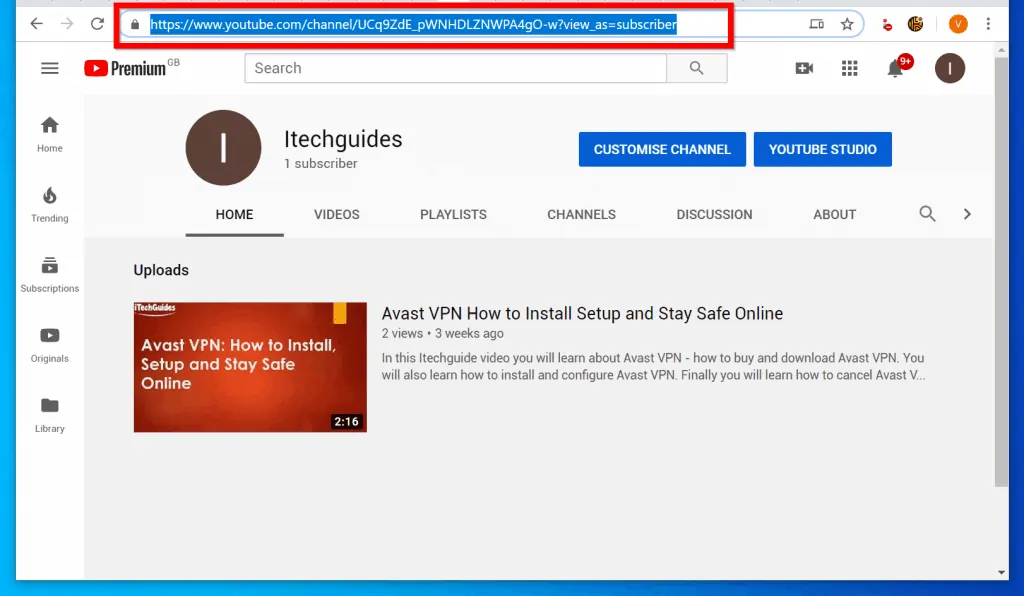
- You could right-click and click Copy.
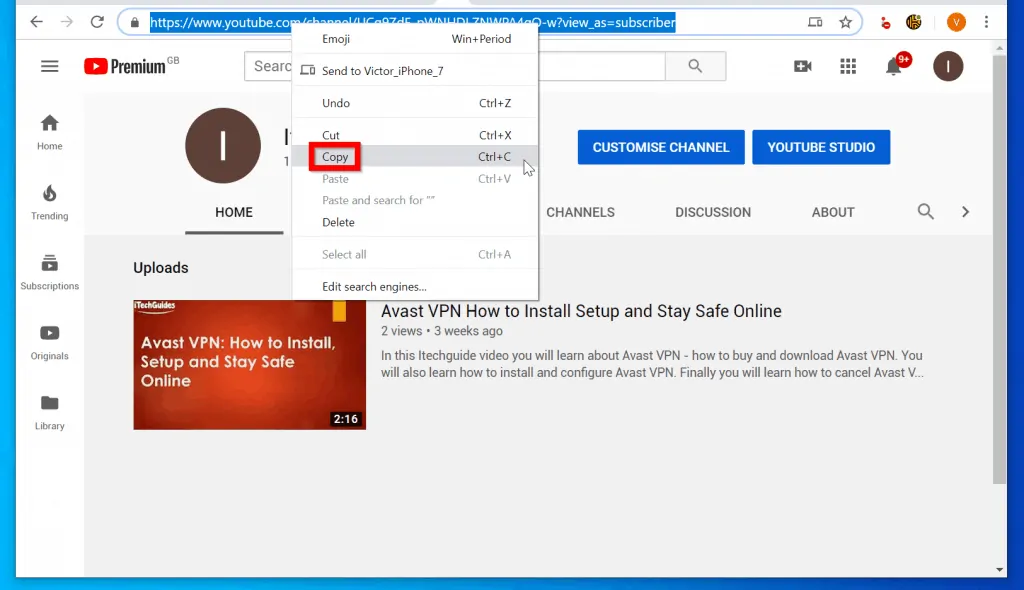
- Or, press Ctrl and C keys on your Keyboard.
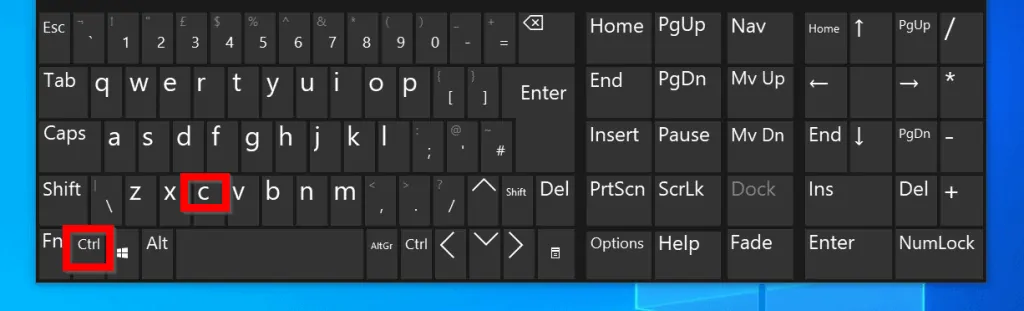
Option 2: Find Your URL from a Mobile Phone
- Open a browser on your smartphone.
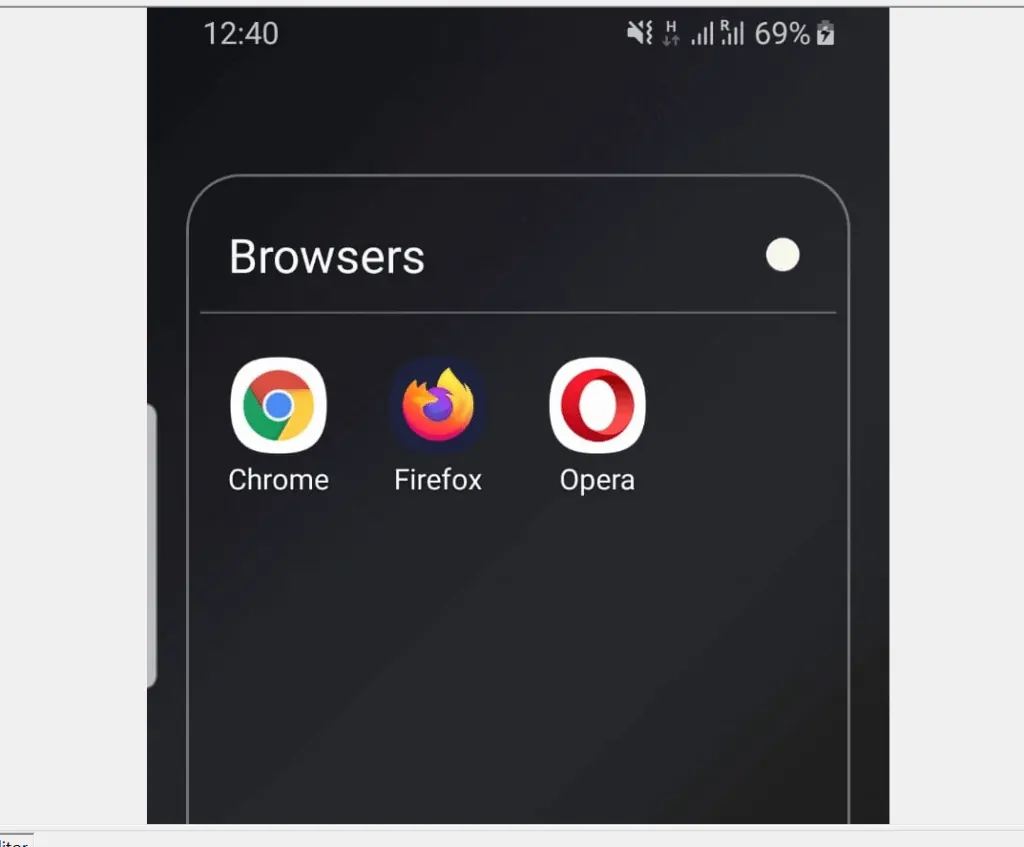
- Then, on the browser’s URL bar, type YouTube.com – tap Go on your keyboard to load the page.
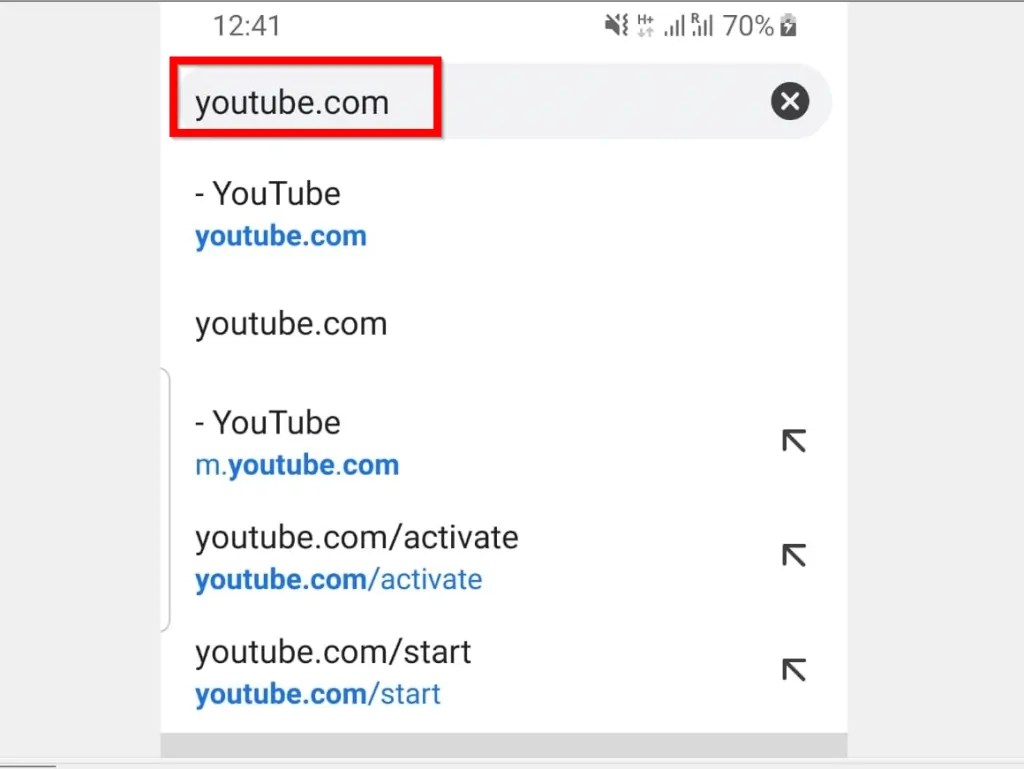
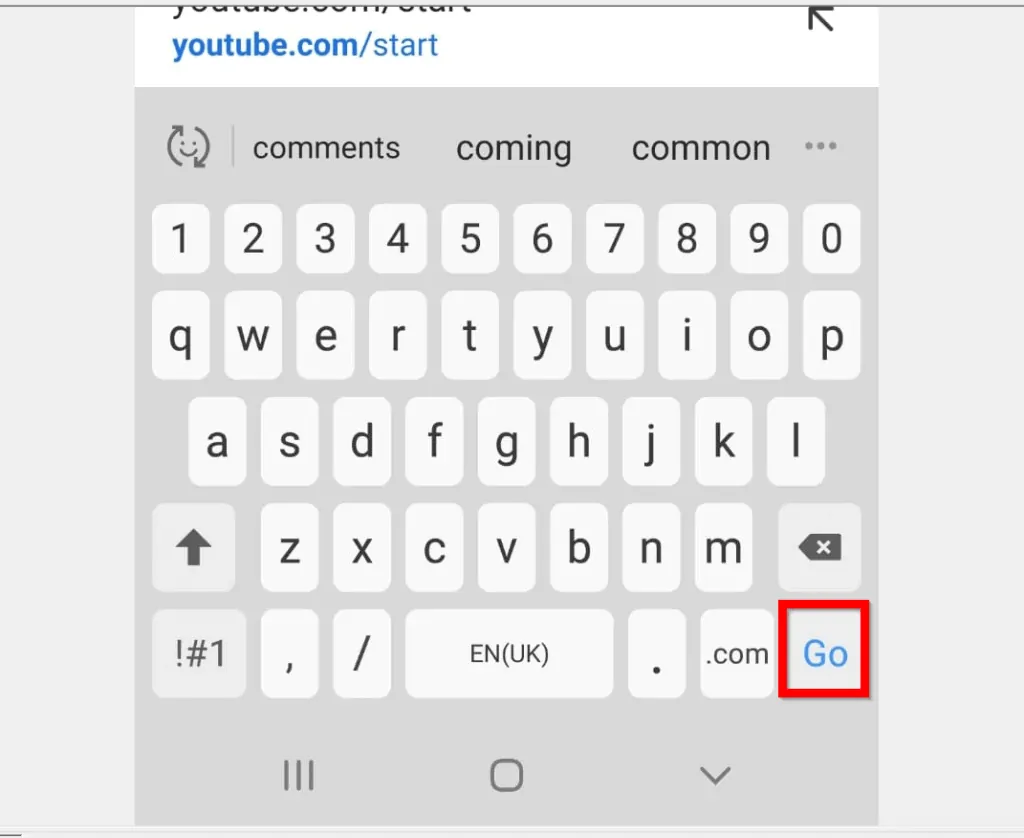
- If you have not logged in to YouTube in the browser, on the top right of the page, tap the account profile icon. Then, from the displayed options, tap Sign in.
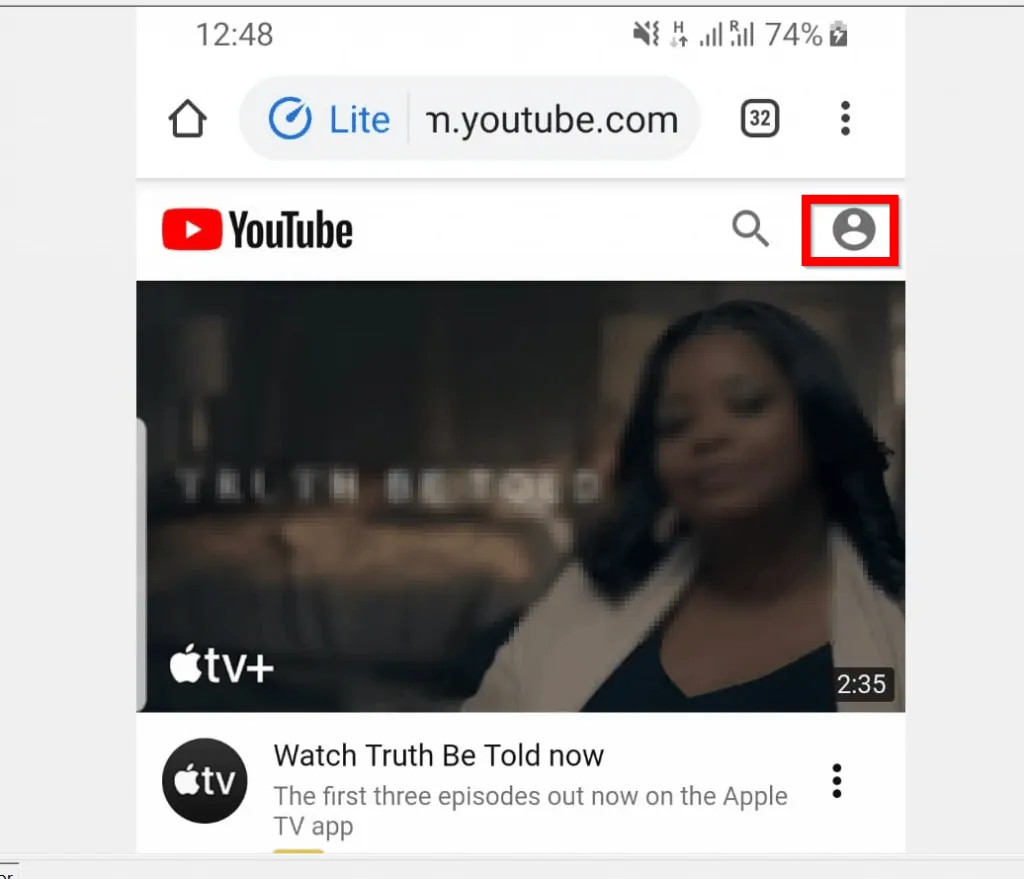
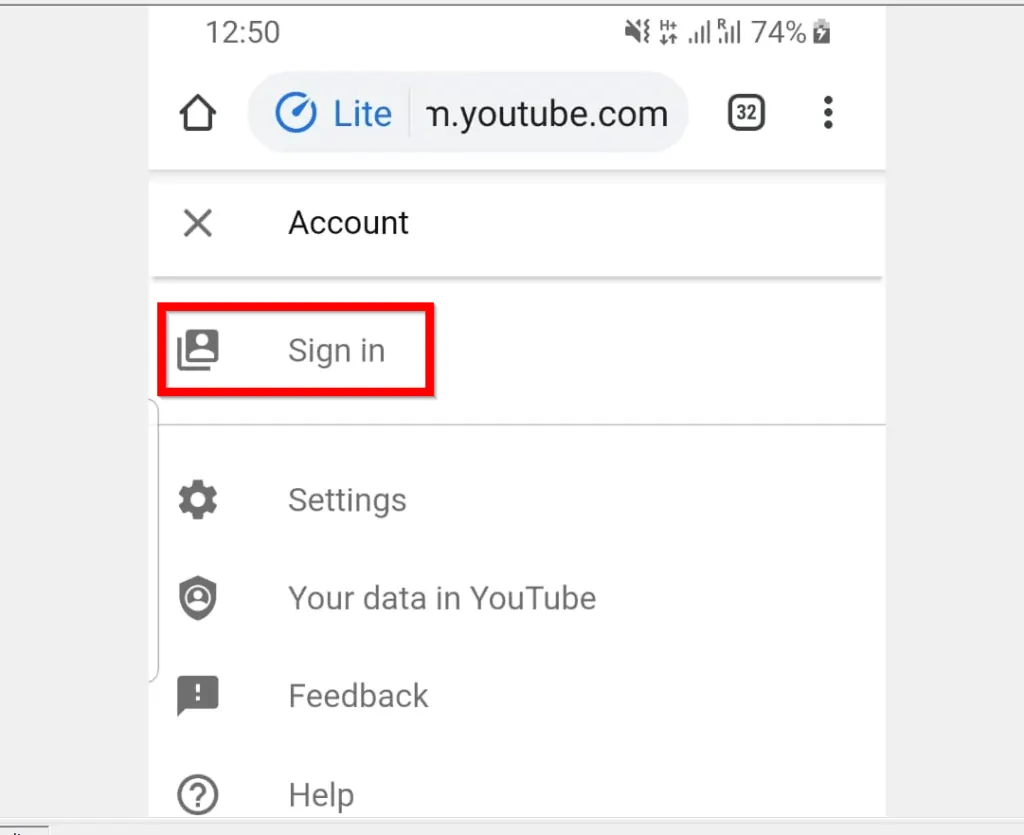
- Once you are signed in your YouTube account, on the top right of the page, tap your account profile icon.
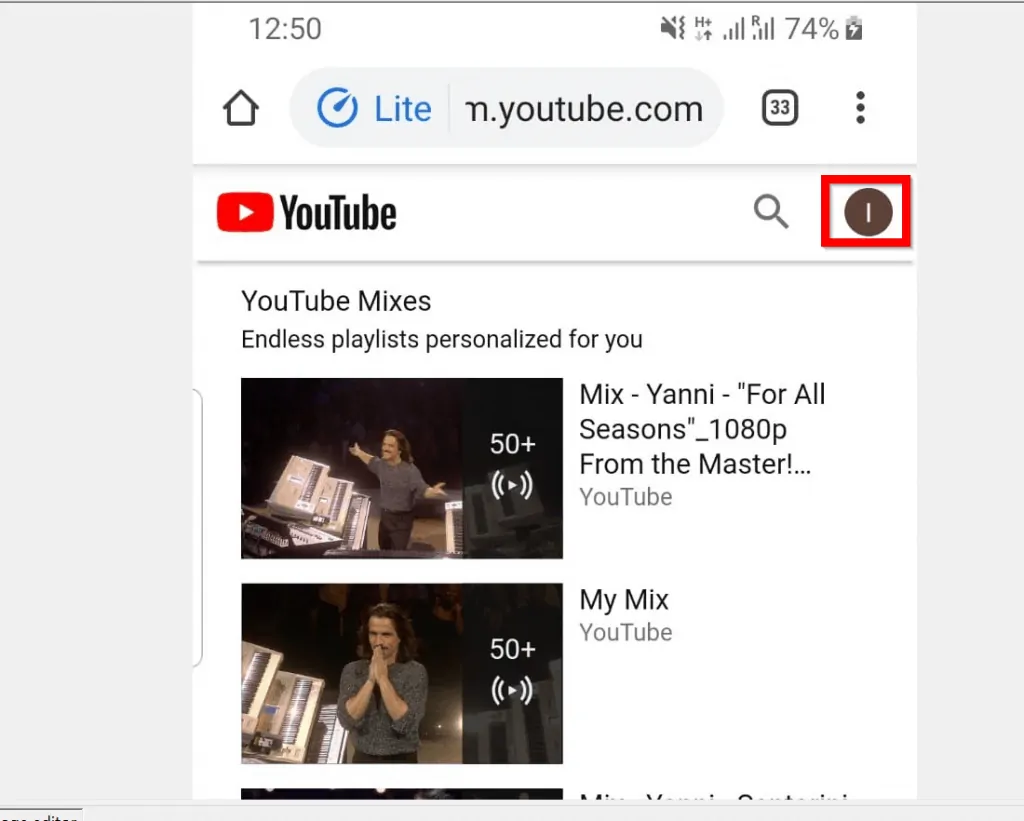
- Then, from the displayed options, tap Your Channel. Your YouTube channel will open.
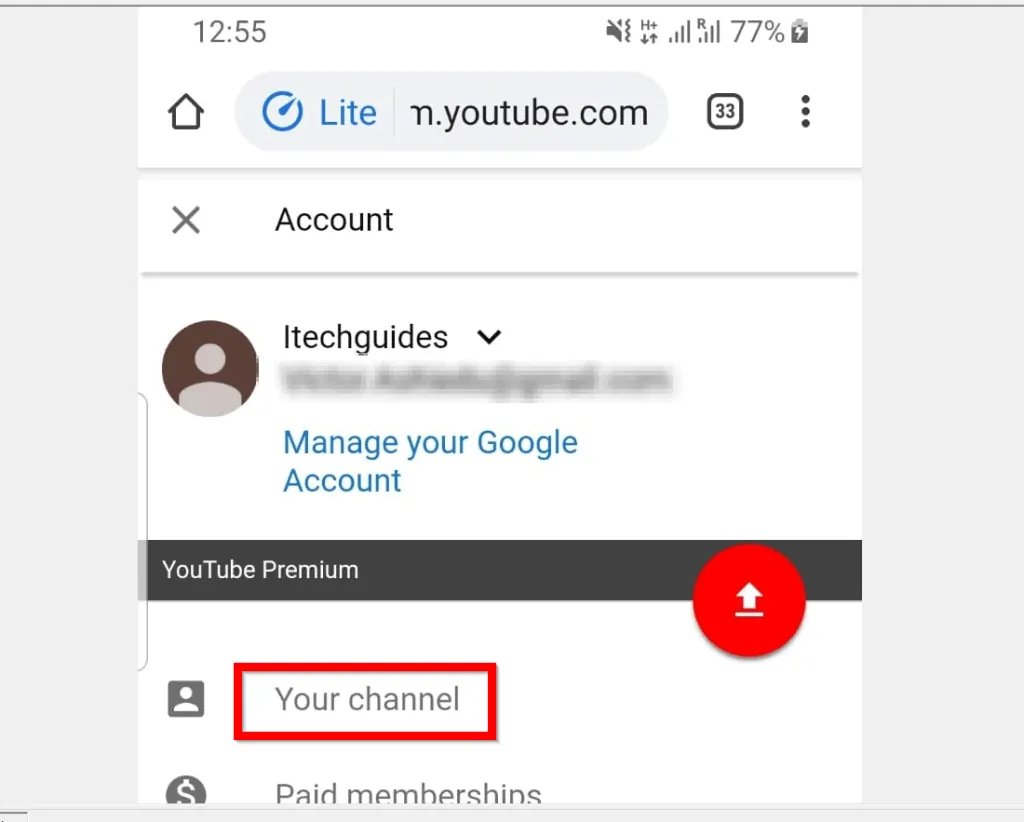
- Finally, on the top-most right of the page, tap the 3 dots beside the URL bar.
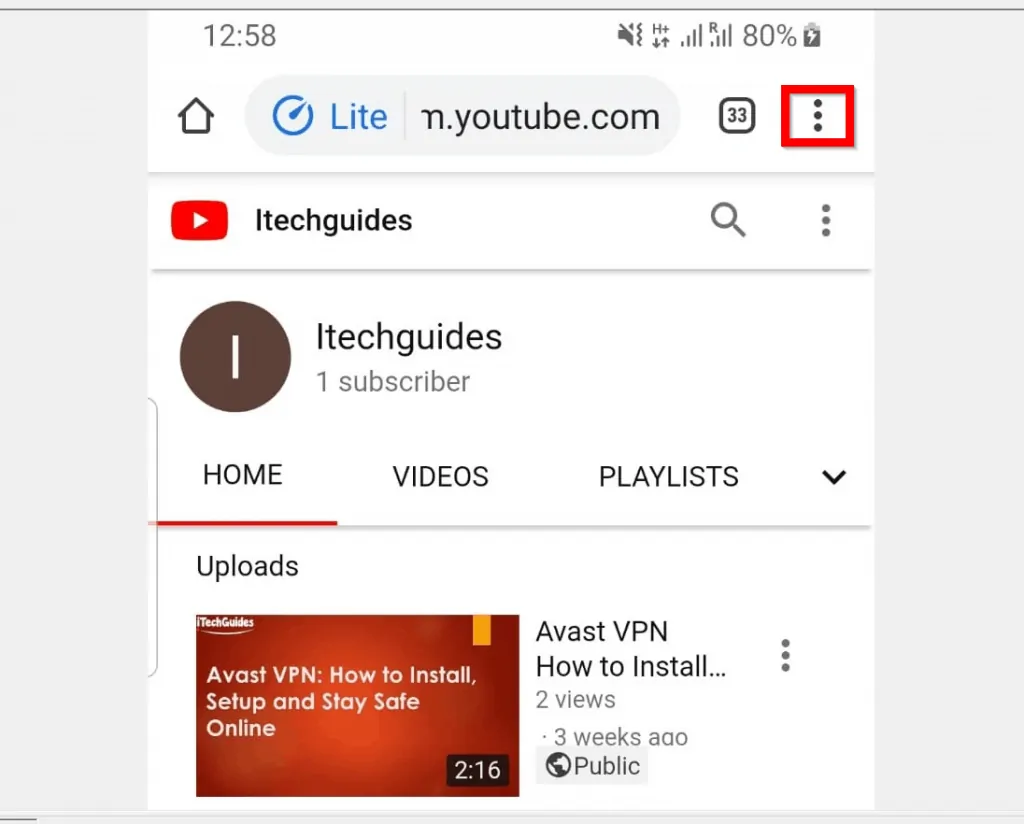
- Then, from the list of displayed options, scroll down and tap Share. A list of Apps that allow you to share contents on your phone will be displayed.
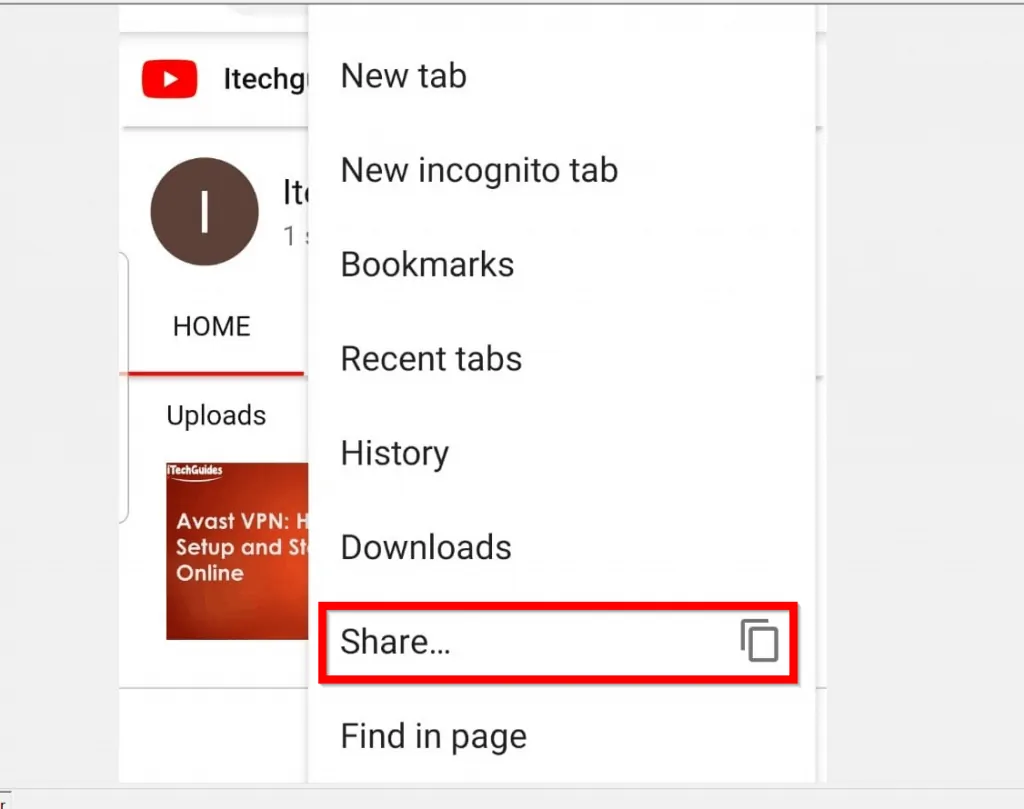
- From the displayed Share via Apps, to find your YouTube URL, tap Copy to clipboard.
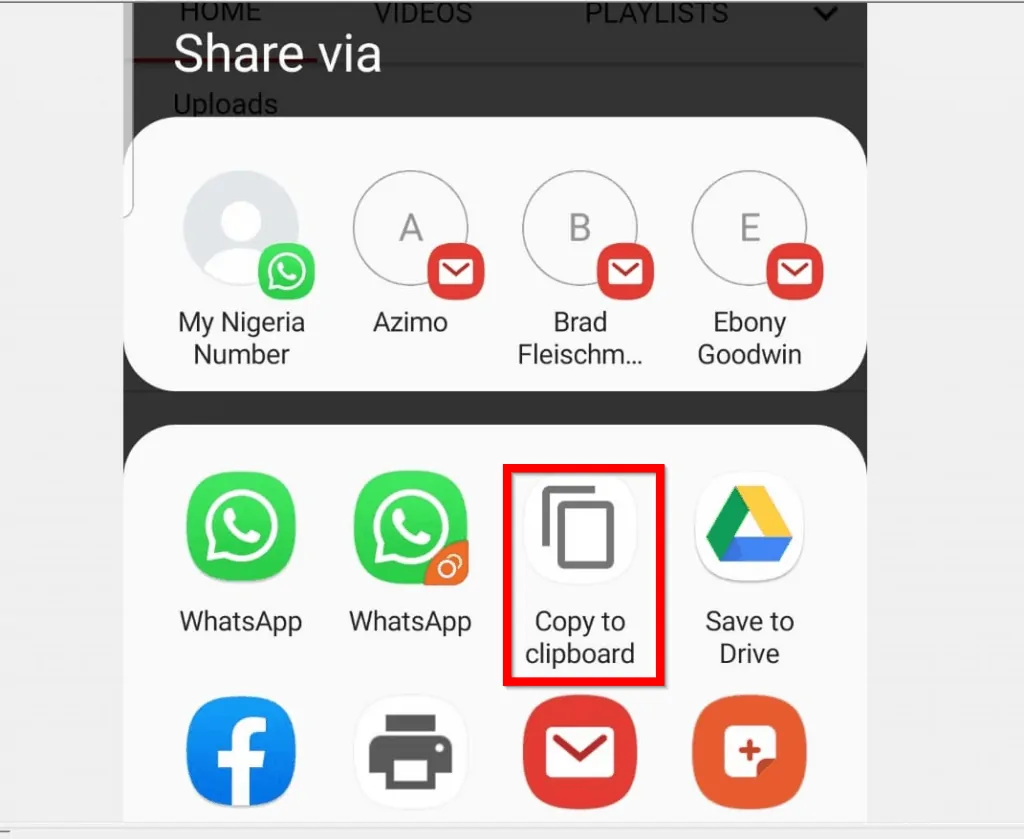
- Your YouTube URL will be copied to your clipboard. You can paste it anywhere you want or do whatever you want to do with it. Here is mine YouTube URL pasted in Samsung Notes.
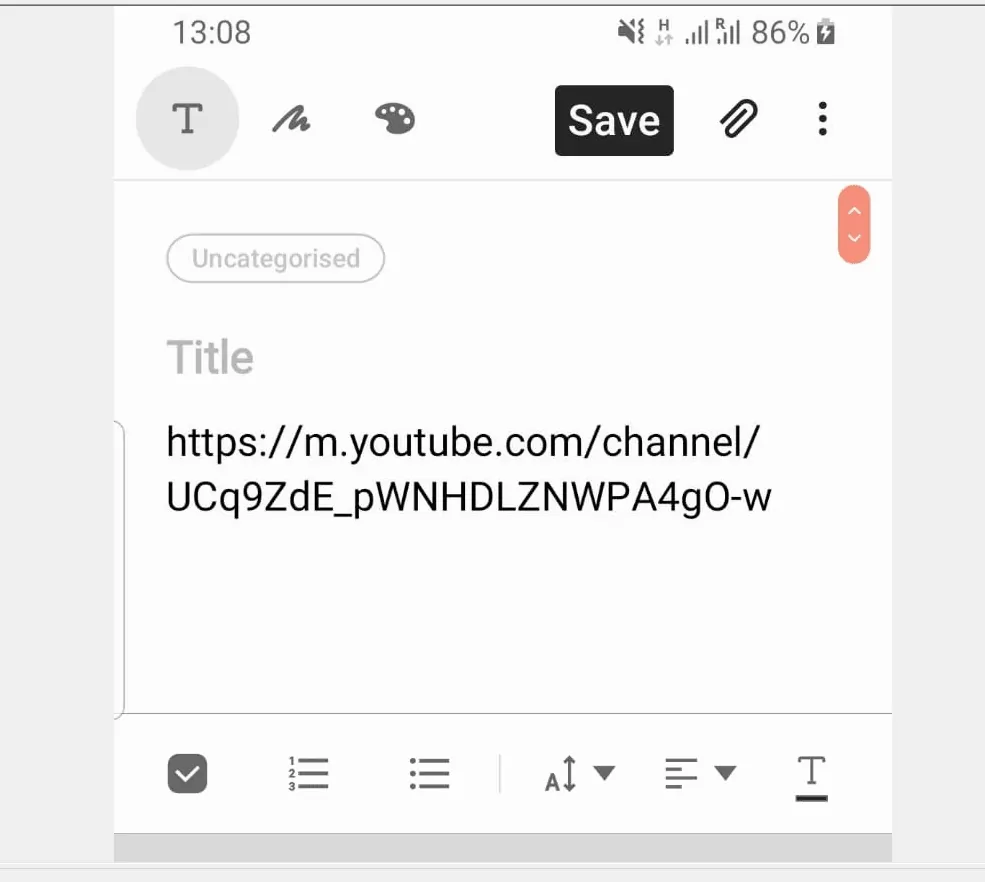
I hope that you found it helpful. If it was helpful, click on “Yes” beside the “Was this page helpful” question below.
You may also express your thoughts and opinions by using the “Leave a Comment” form at the bottom of this page.
Finally, for more Itechguides like this one, visit our Music & Video Streaming how to page.



