This Itechguide teaches you how to find old Tweets. The guide covers 3 methods to find old Tweets – Twitter advanced search, AllMyTweets.net, request archive of your Tweets.
Option 1: Find Old Tweets with Twitter Advanced Search
- Open Twitter.com from a browser on your PC and log in with your Twitter user name and password.
- Then, open this link – Twitter.com/Search-Advanced – from the same browser you used to login to Twitter – this will open the Twitter advanced search page.
- On the advanced search options, scroll down to the Accounts section. Then, enter your twitter user name in the from these accounts field.
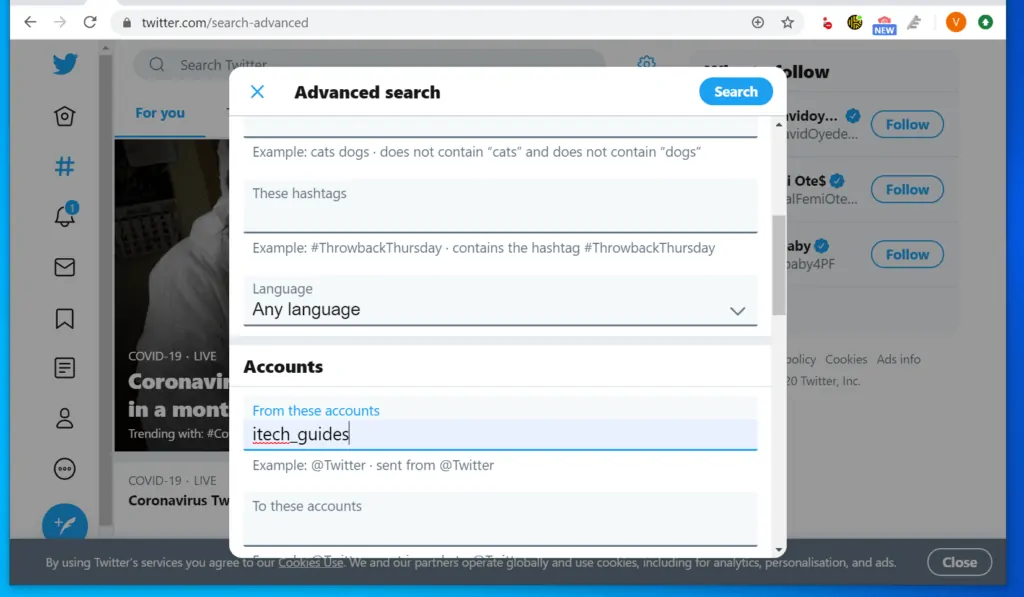
- If you want to find Tweets with specific words, scroll back up and enter the words in the Words section of the advanced search form.
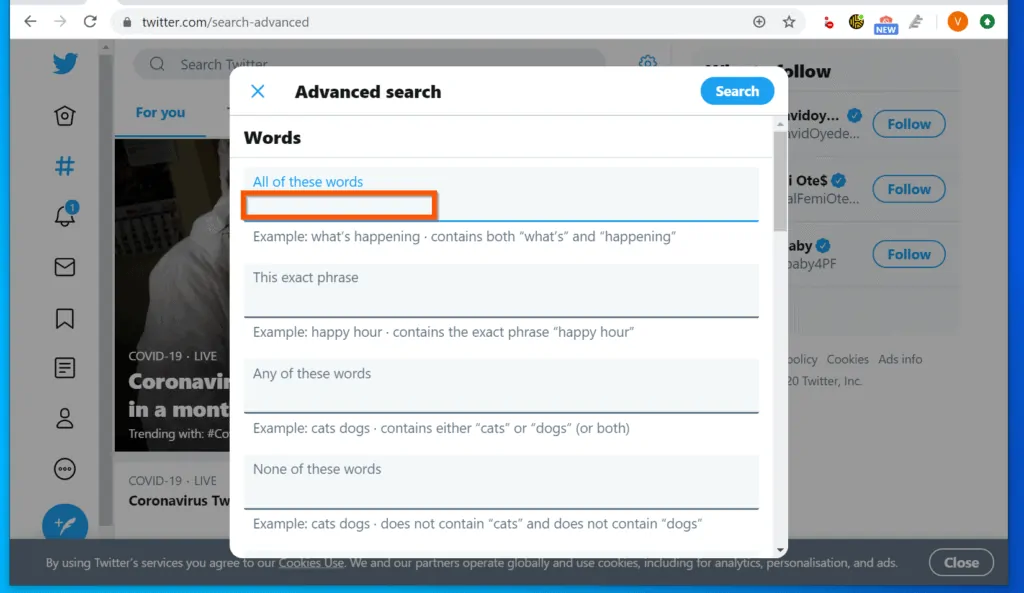
- You can also include a date range – scroll down to the bottom of the form and enter a date range. In this example, I want to find all Tweets sent by itech_guides between January 1, 2020 to February 29, 2020.
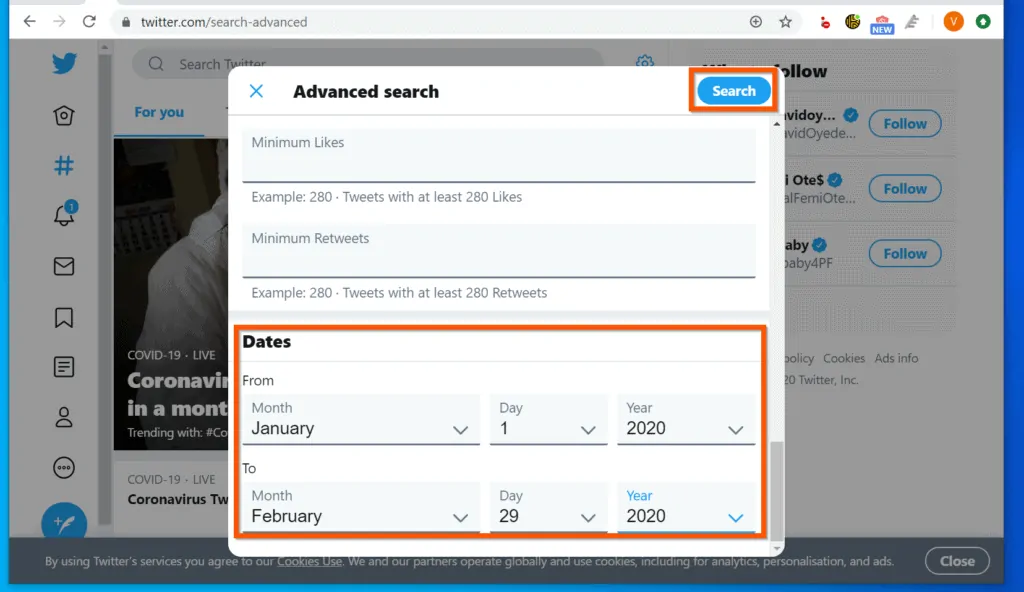
Option 2: Request Archive of Your Tweets
Another method to find old Tweets is to request for your archived Tweets. Here are the steps to use this method to find old Tweets. The section is divided into 2 sub-sections.
Step 1: Request and Download Your Tweeter Archive Data
- Login to Twitter.com from a browser on your computer.
- Then, click Twitter.com/Settings/Account link (opens in a new browser tab).
- On the left pane your Twitter Account Settings page, click Content preferences.
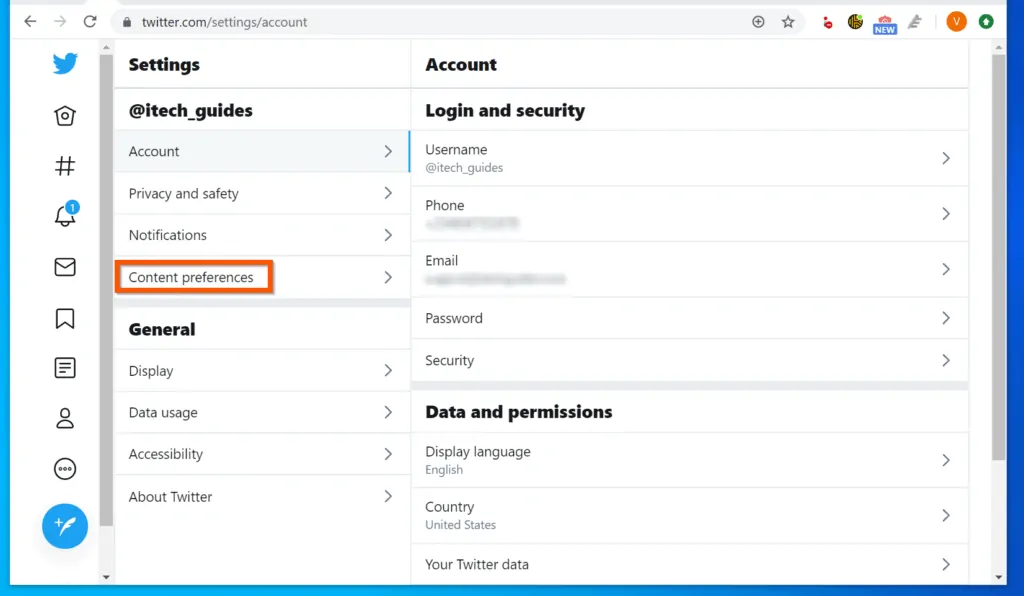
- Then, on the Content preferences section, scroll down and click Personalization and data.
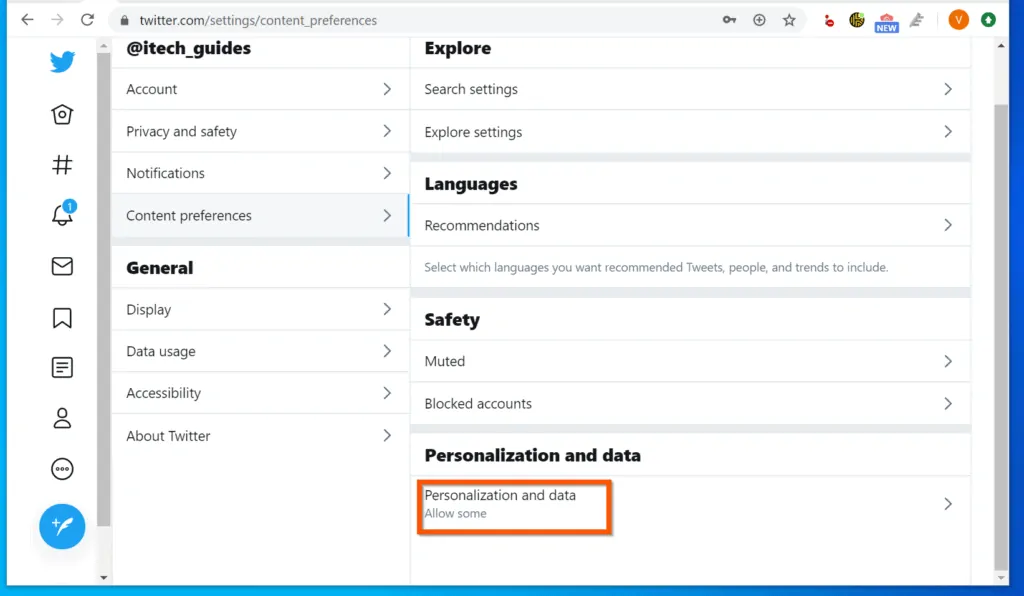
- When the Personalization and data section opens, scroll down to the Data section and click See your Twitter data.
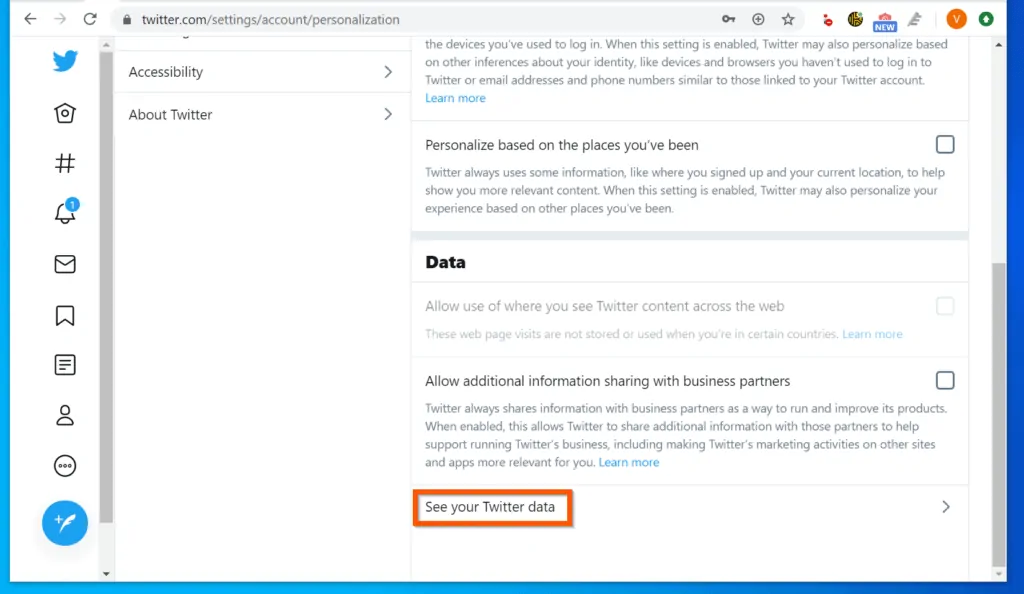
- Finally, to find old Tweets by requesting your archived Tweets, on the Your Twitter data section, scroll down to Download your Twitter data. Then enter your Twitter password and click the Confirm button. Twitter will display two options.
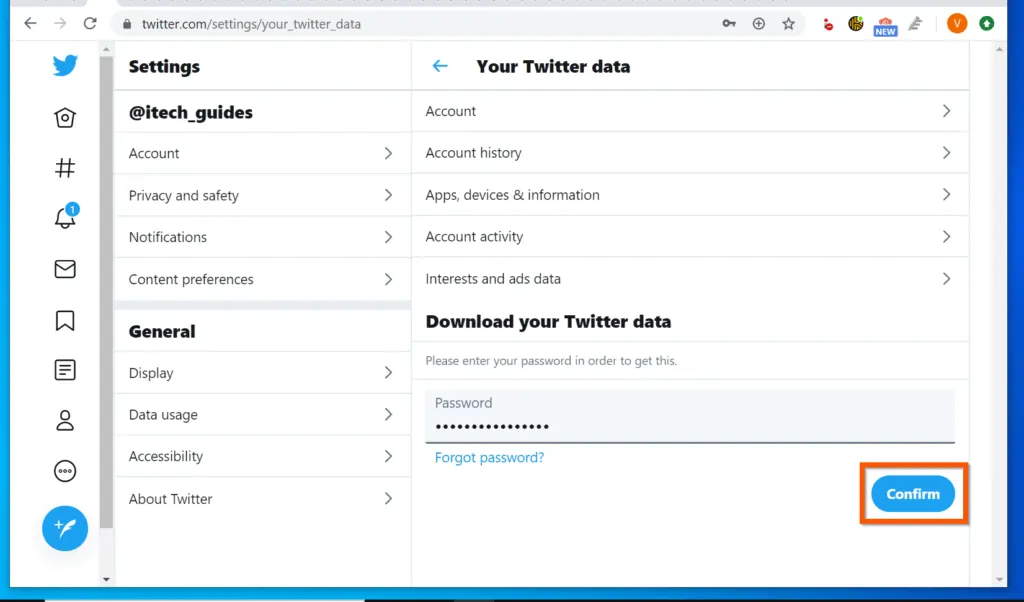
- Beside Twitter option, click Request archive. It may take some time for Twitter to email you a link to access your Tweet archive.
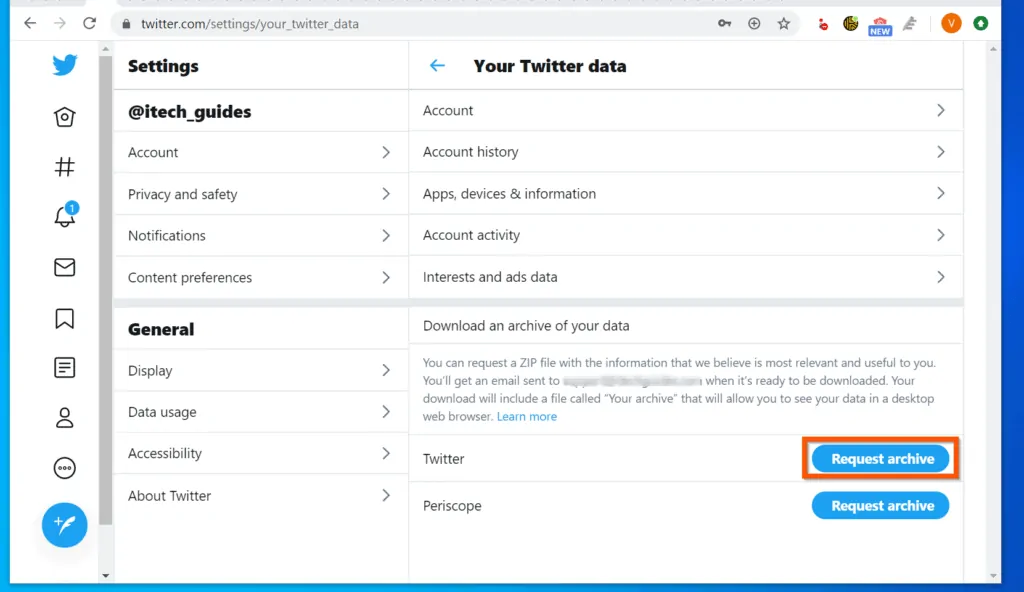
- Check your email for an email from Twitter – I received this email less than 30 minutes of requesting my archive Twitter data. Click on the email.
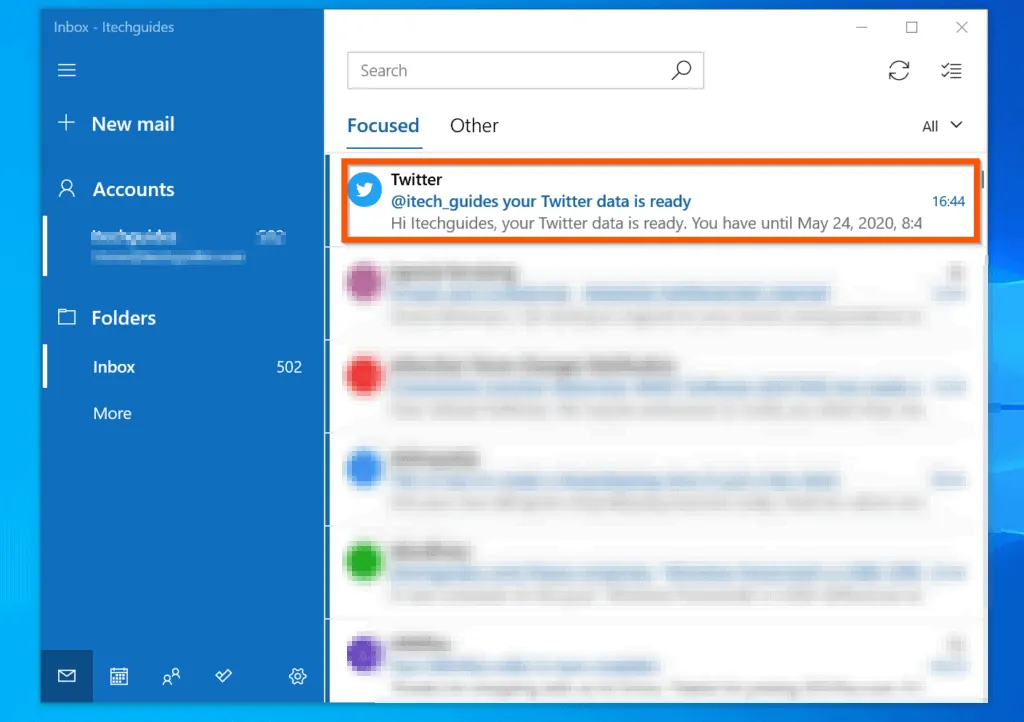
- Then, click the Download link in the email. The link will open on Twitter.com.
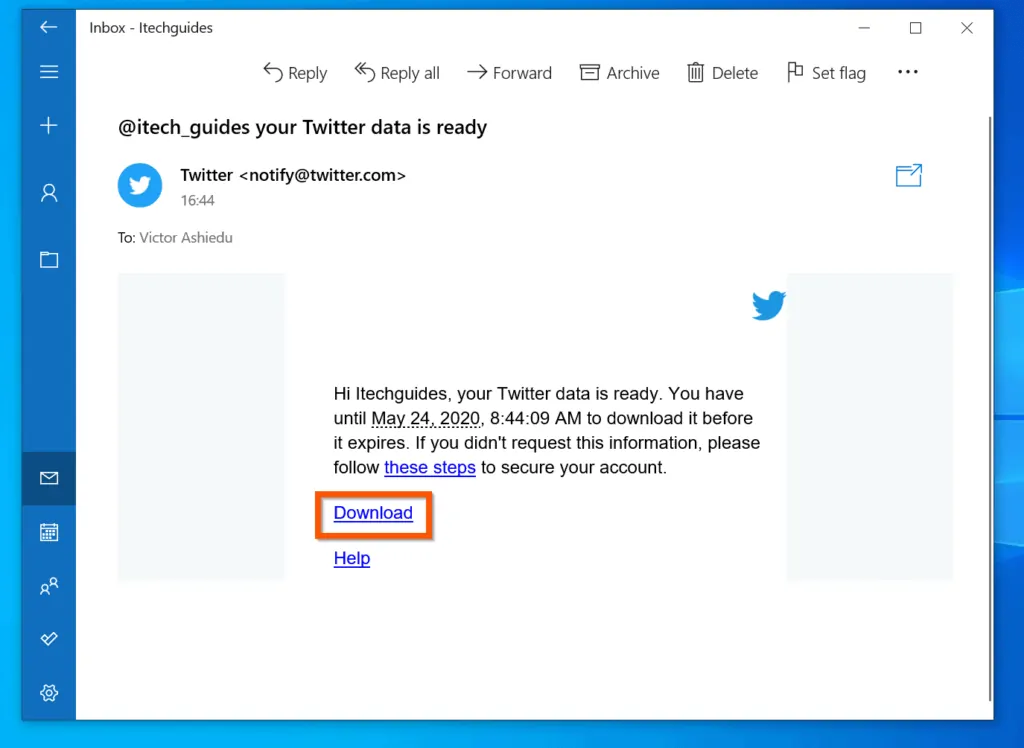
- Finally, on the top right of the Download an archive of your data page, click Download archive.
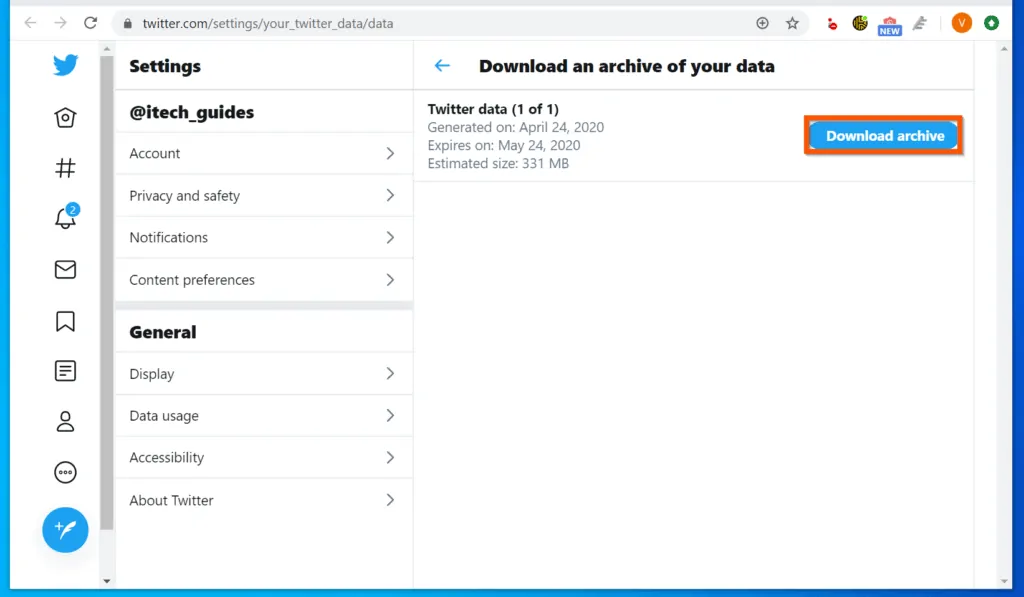
- Then, save the zip file to a folder on your PC. It is recommended to change the file name – the default name of the file is very long. In this example, I called mine file itech_guides_Twitter_data. Then, wait for the file to download.
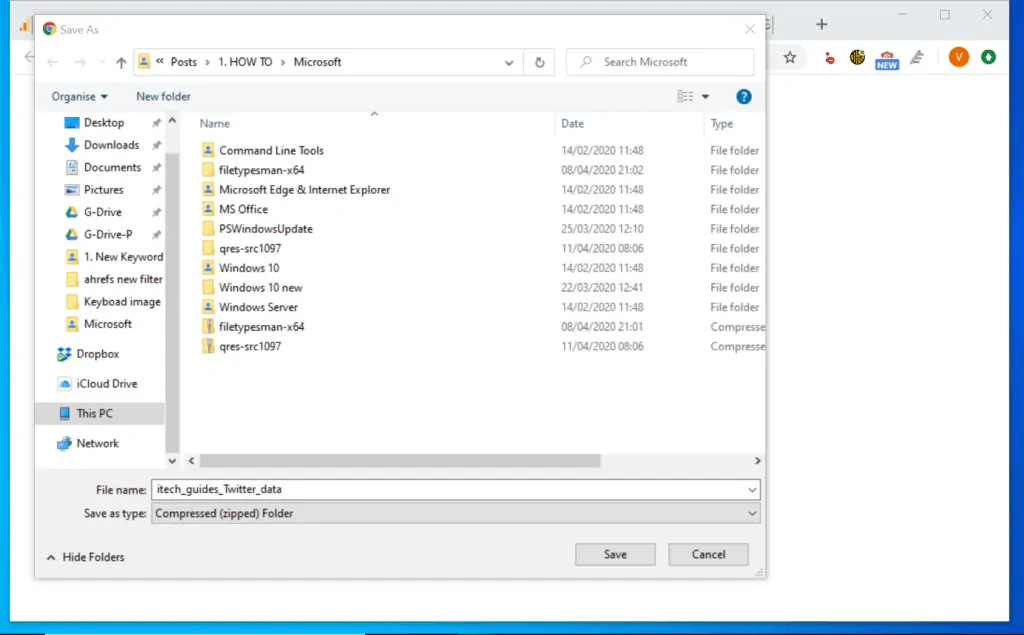
Step 2: Unzip and View Your Archive Tweeter Data
- Open the folder you saved the downloaded zip file and unzip the file.
- Then, open the unzipped folder.
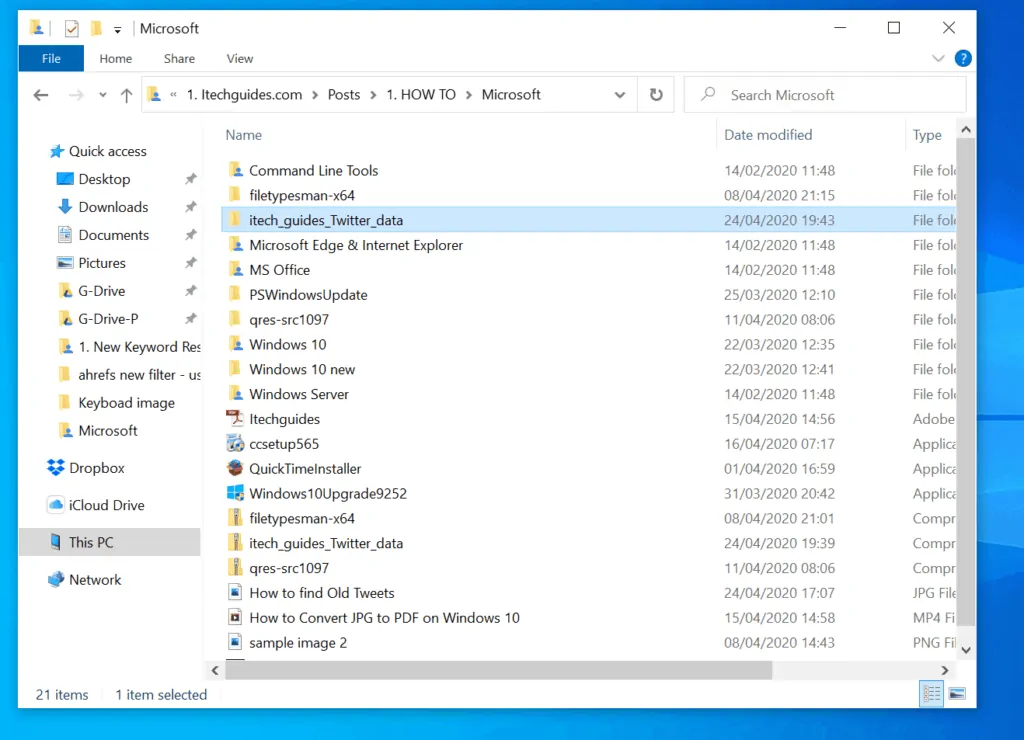
- When the folder opens, double-click Your archive HTML file. The file will open in your default browser.
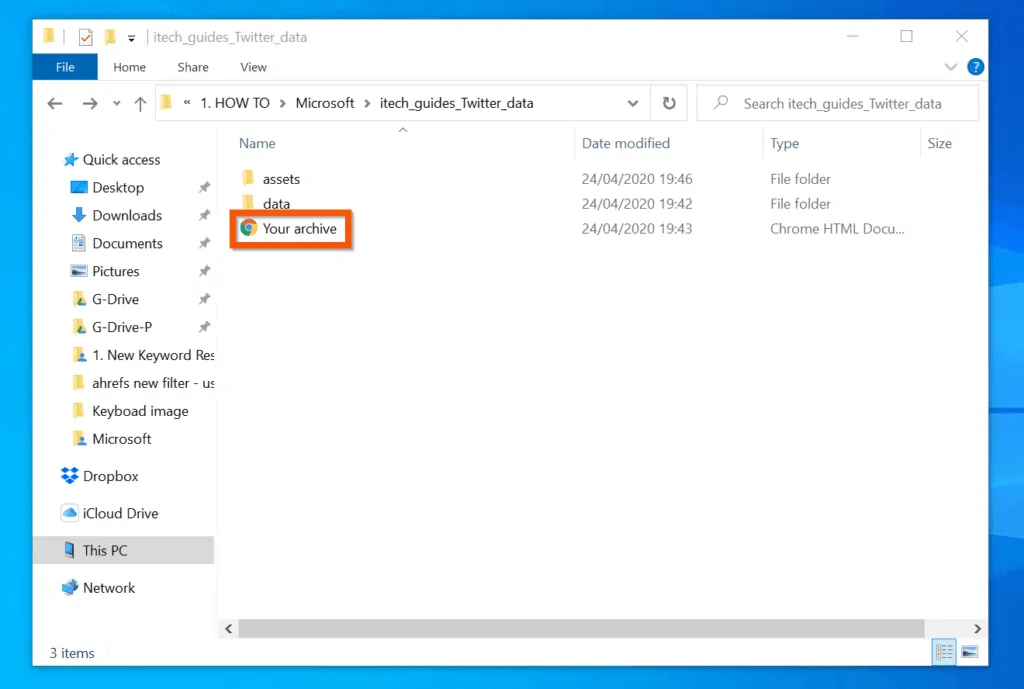
- Finally, to find old Tweets, on the left pane of the opened file, click Tweets. All your Tweets will open.
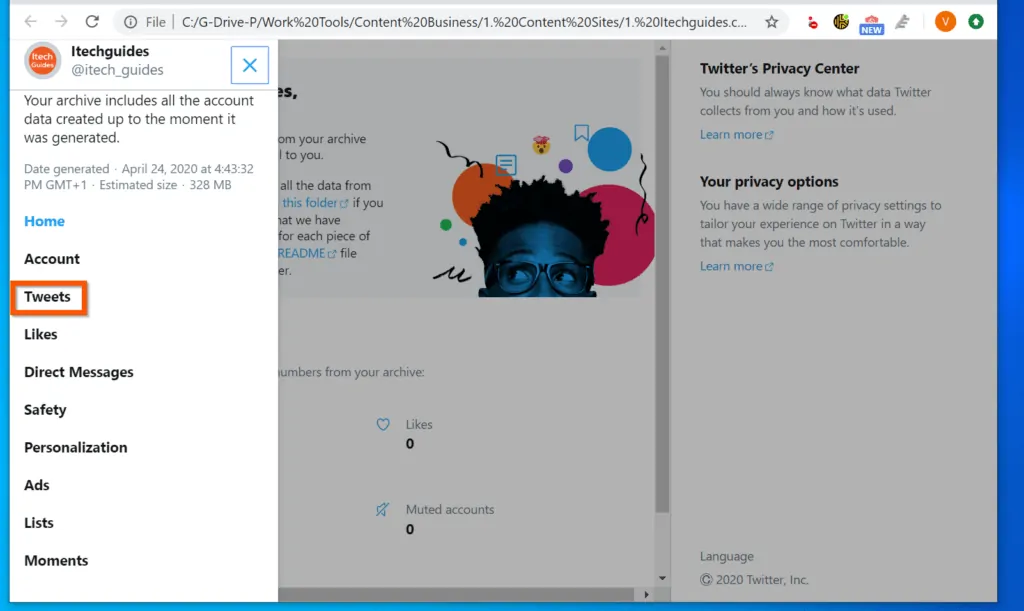
- Use the search box to find specific Tweets – first image below.
- You can also Sort by date. See the second image below. To display older Tweets first, on the Sort by date section, select Old first.
- Finally, you can filter Tweets by Date – see the third image below. Use the date range (From – To), to display Tweets within a date range.
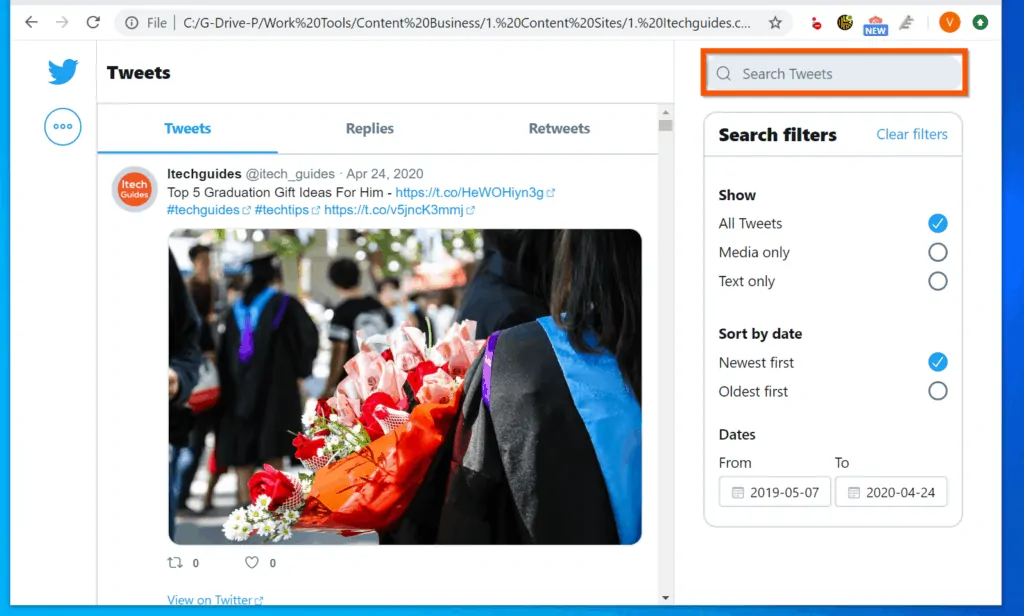
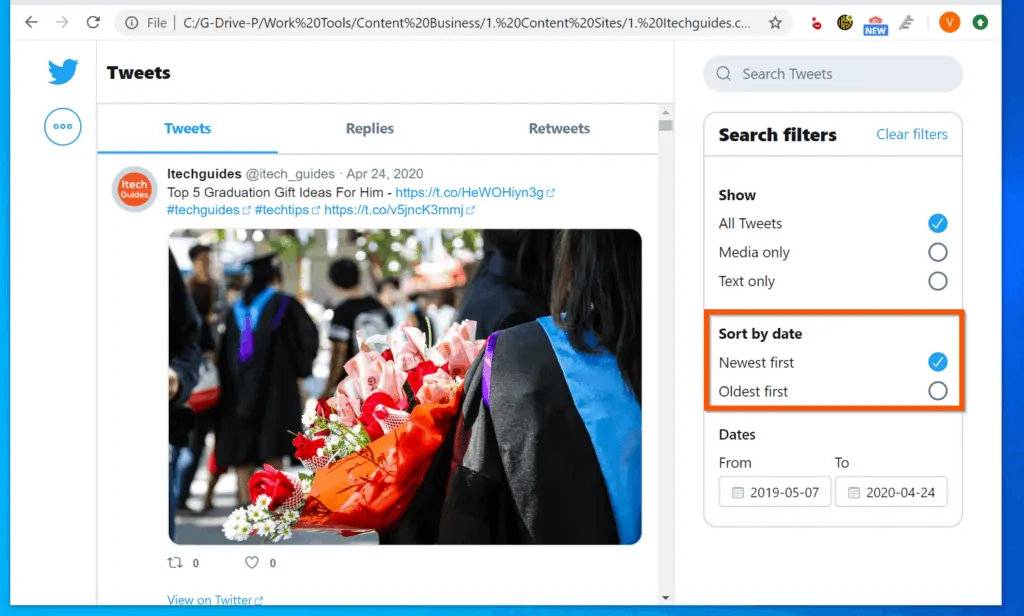
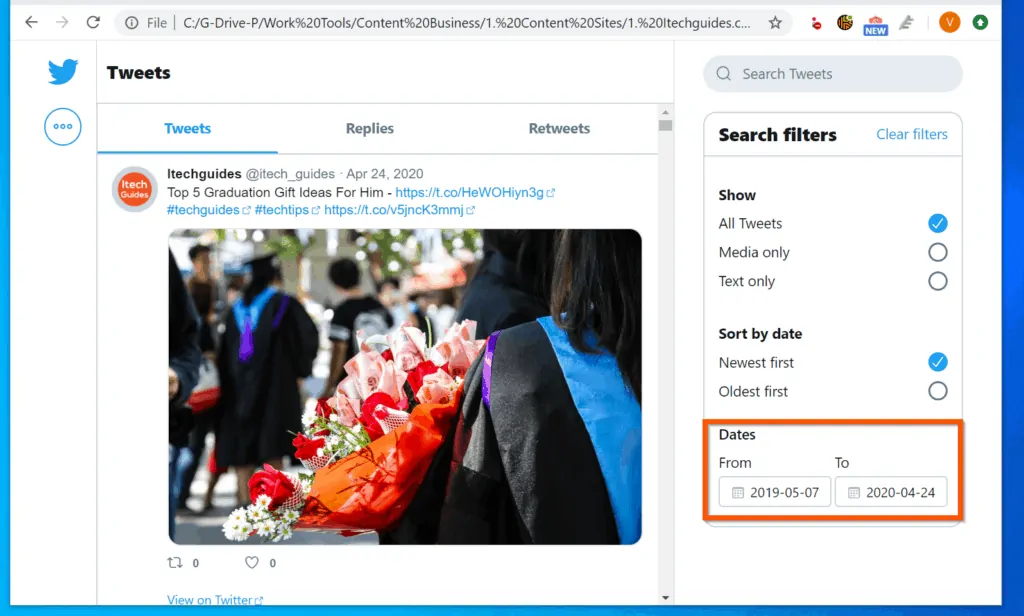
Option 3: Find Old Tweets with AllMyTweets.net
AllMyTweet.net is a free tool that you can use to download your Tweets. For steps to use this tool, follow the steps below:
- Login to your Twitter.com account.
- Then, on the same browser, open AllMyTweets.net (links opens in a new browser tab).
- When the page opens, click Log in with Twitter. Twitter will request for you to authorize All My Tweets to gain access to your Twitter account.
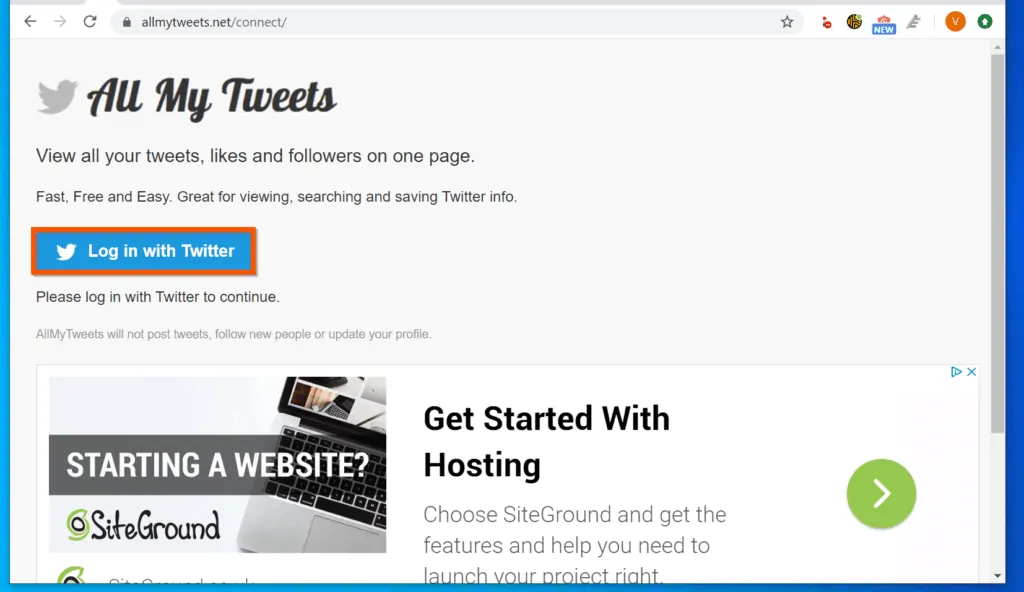
- On the Authorize All My Tweets to access your account page, click Authorize app.
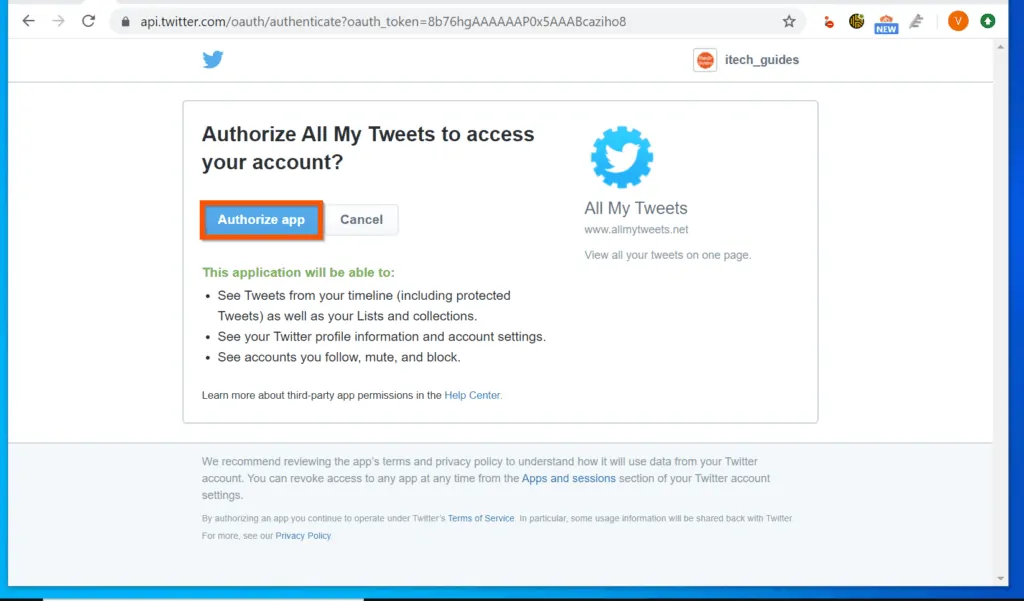
- Back on All My Tweets page, confirm that the account you want find old Tweets for is what is listed. Then, click OK.
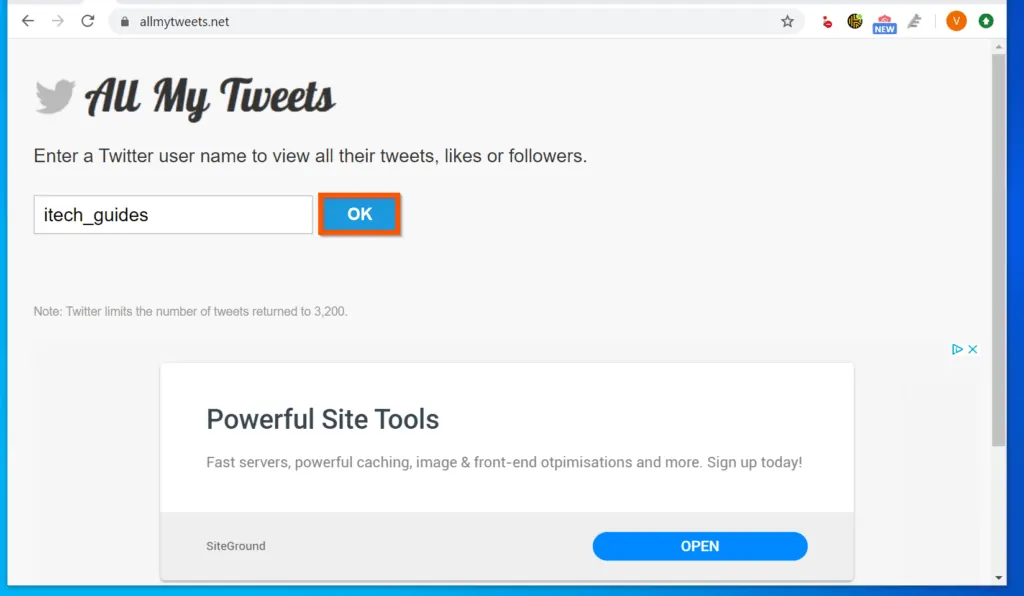
- Then, on the select what info you would like to view for this user page, click Tweets and wait for the Tweets to load.

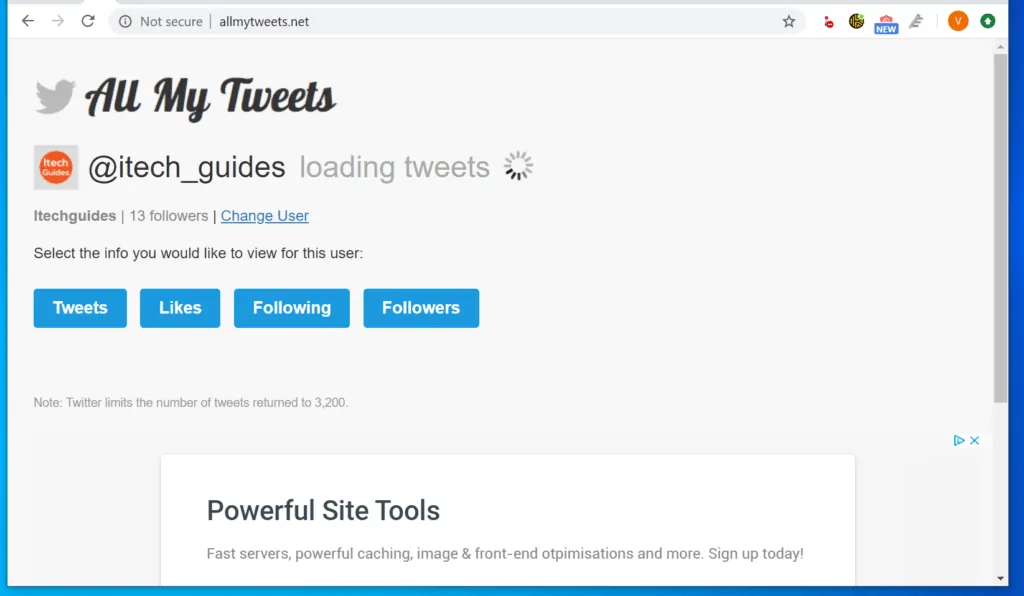
- The tool will return all Tweets to a max of 3,200 (limited by Twitter API). The tool will also display the total number of returned Tweets on the top (on the right side of your Twitter user name).
- To view a Tweet, click the link at the end of the Tweet – see the second image below.
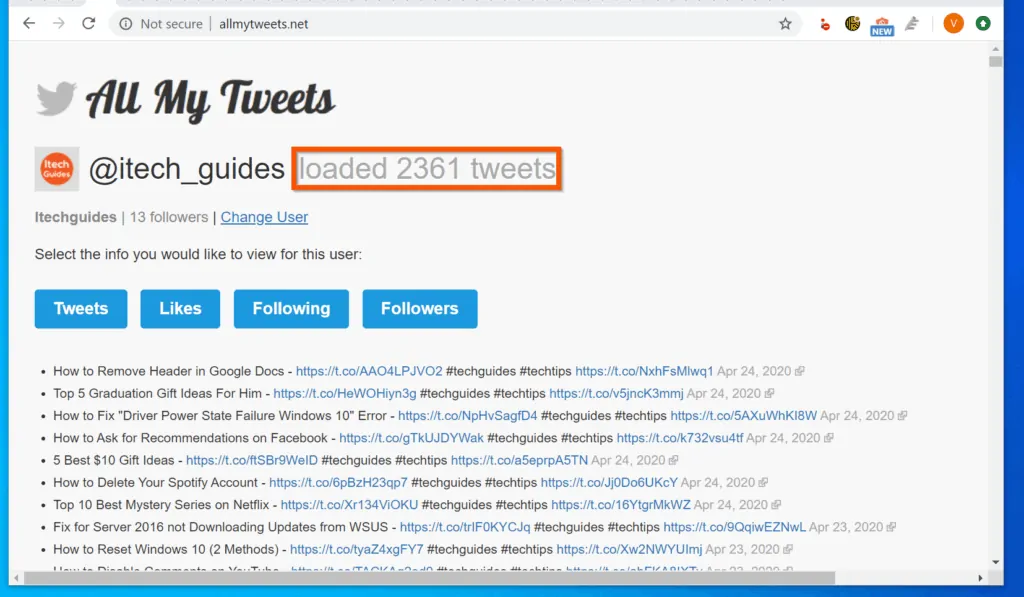
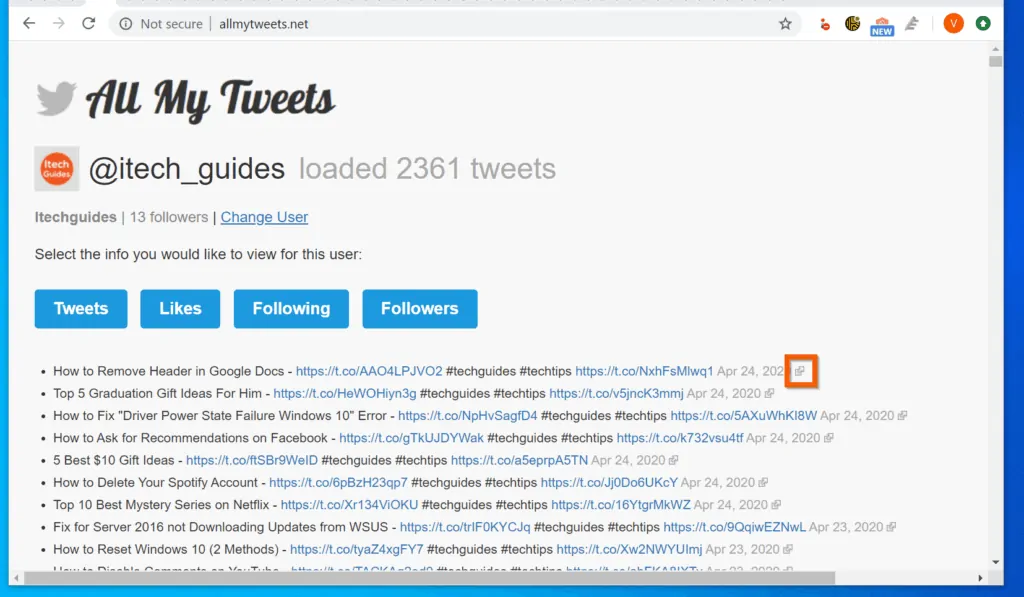
Conclusion
I hope that you found it helpful. If you did, click on “Yes” beside the “Was this page helpful” question below.
You may also express your thoughts and opinions by using the “Leave a Comment” form at the bottom of this page.
Finally, for more Social media Itechguides, visit our Social Media page. You may also find our Work from Home page very helpful.




Great! You have shared a helpful guide. You should mention Twitter management tools in your post. As I find one great tool its Trackmyhashtag. I have used this tool to download Tweets and literally it is amazing. It provides detailed report which helped me a lot. You can visit here and check it out : old Tweets