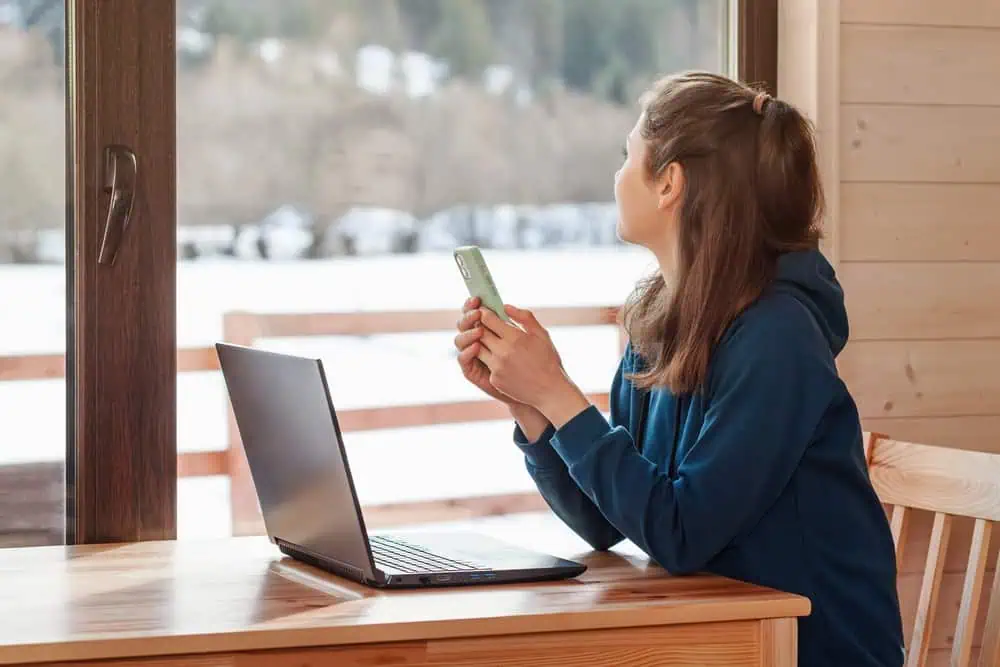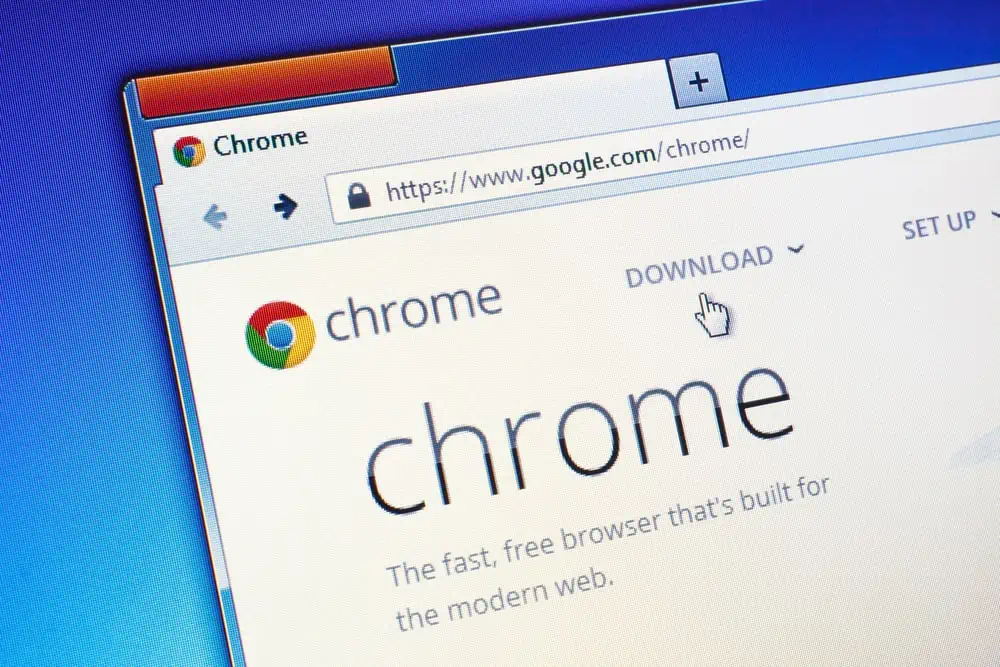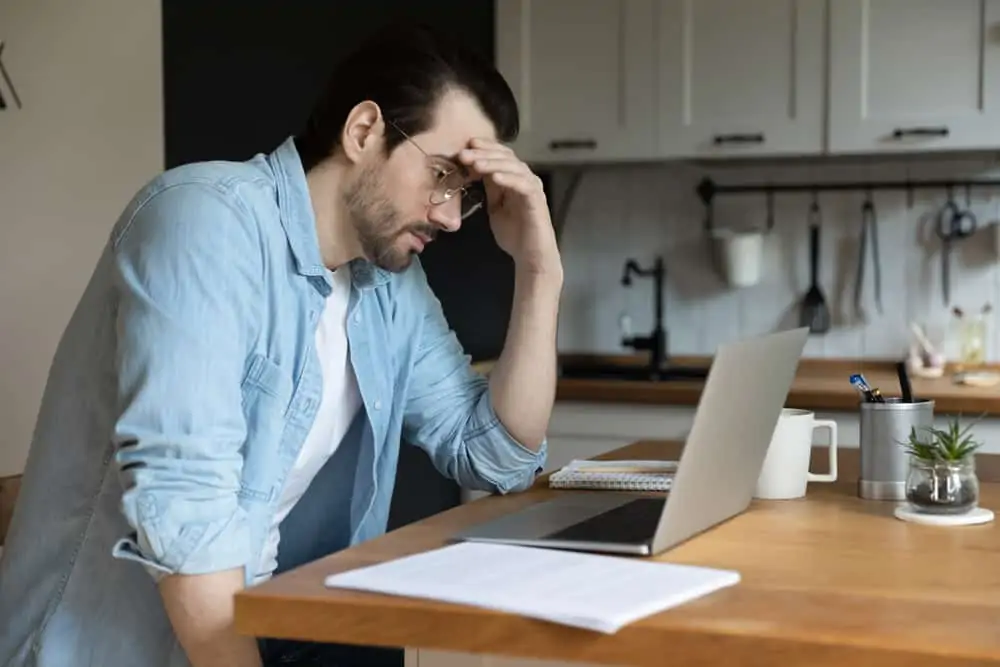In this Itechguide, Victor teaches you how to filter emails in Gmail.
Option 1: Filter Emails by Size
- Open Gmail.com from a browser on your PC or Mac. If you have not yet signed in, sign in with your Gmail user name and password.
- On the right side of the search box, click the search drop-down.

- When the advanced search filter opens, enter your filter criteria and click Create filter – this button will not become active until you have entered at least 1 search criteria.
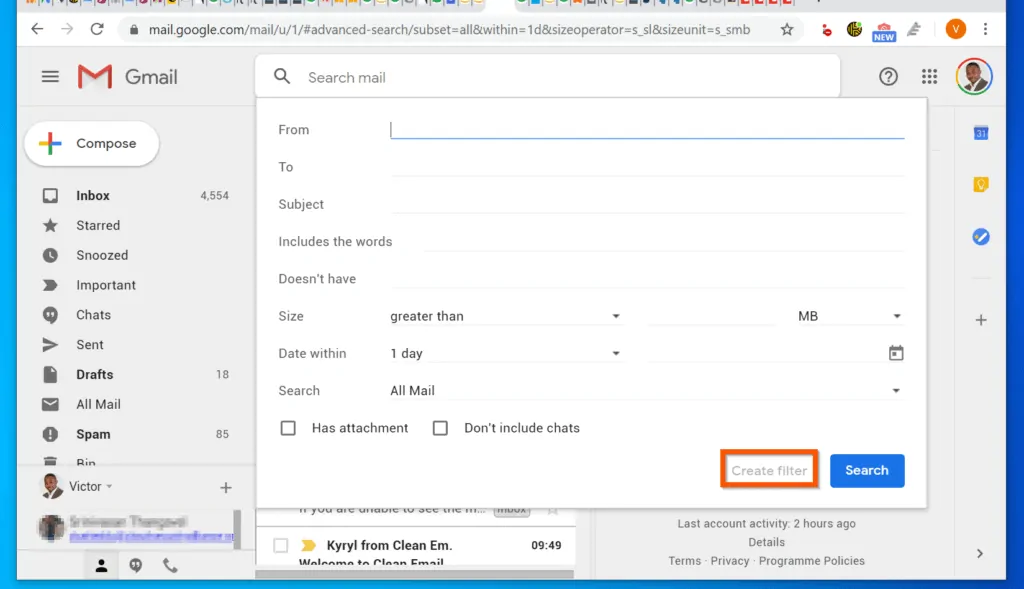
- In this example, I want to create a filter to find all emails with a size of 1MB and above. To achieve this, I will use the Size filter.
- The greater than option is selected by default. Next to greater than, enter the size in MB. Finally, on the bottom right of the advanced search filter, click Create filter.
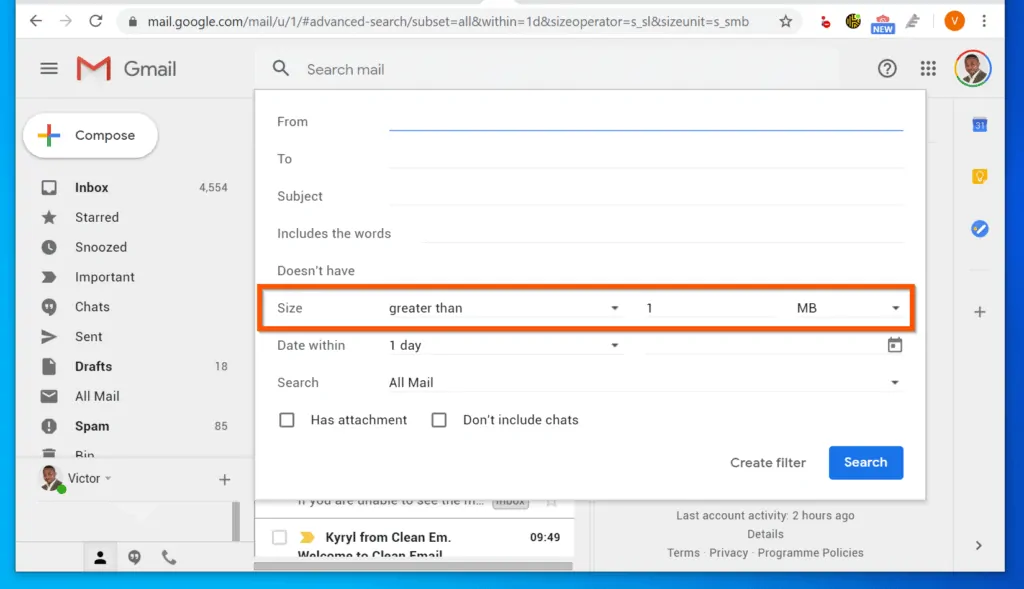
- Then, on the filter rule options screen, select the filter action(s). In this example, I want to add a specific label to any email that is larger than 1MB. To do this, I will check the Apply the label checkbox. Then, click the Choose label drop-down.
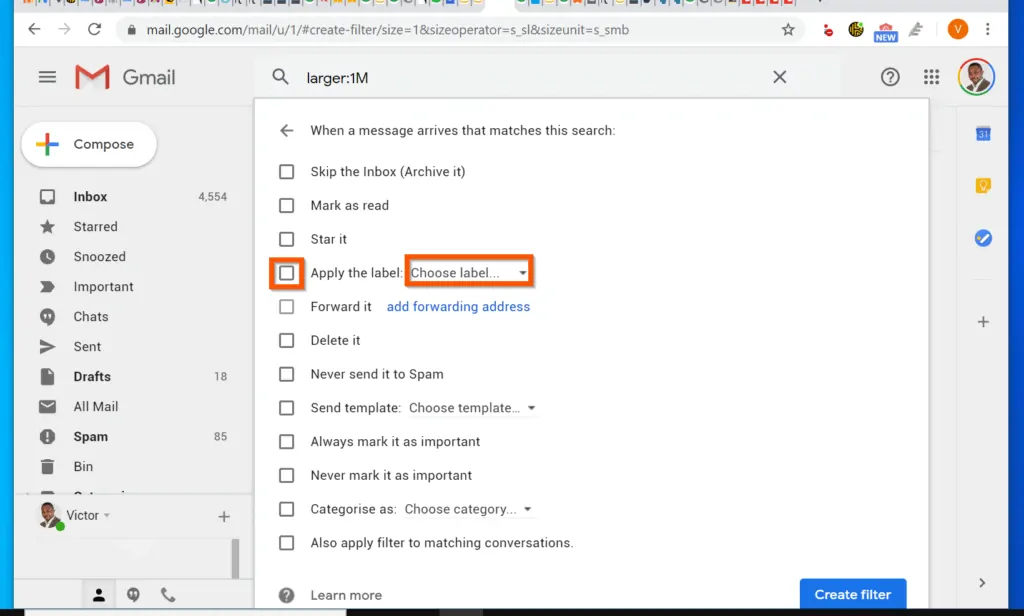
- If the label exists, select it from the list. Otherwise, on the Choose label options, select New label. Then, on the New label pop-up, click Create. You will be returned to the Create filter screen.
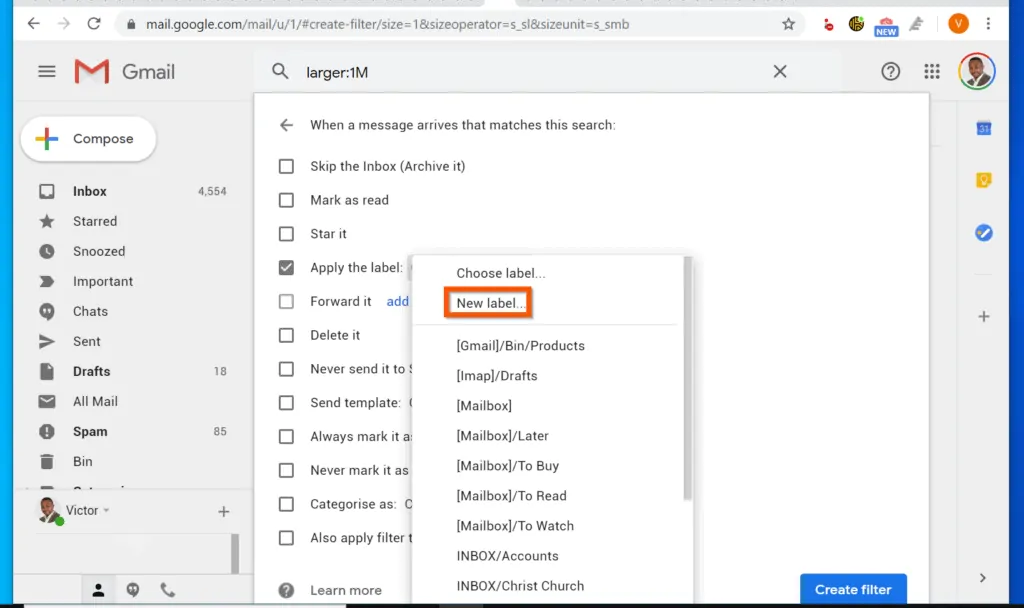
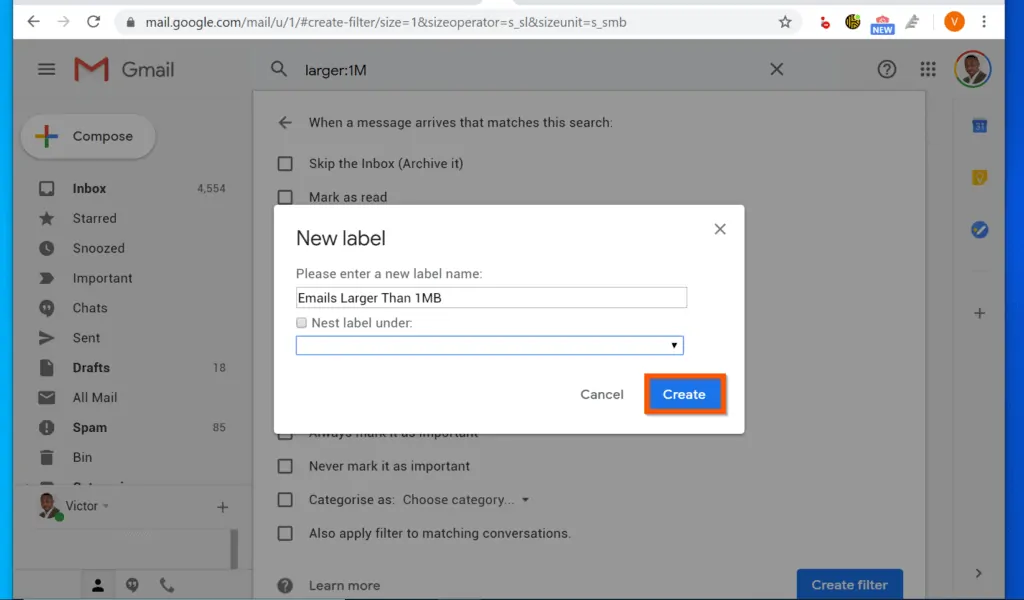
- Finally, to filter emails in Gmail by size, on the bottom right of the screen, click Create filter.
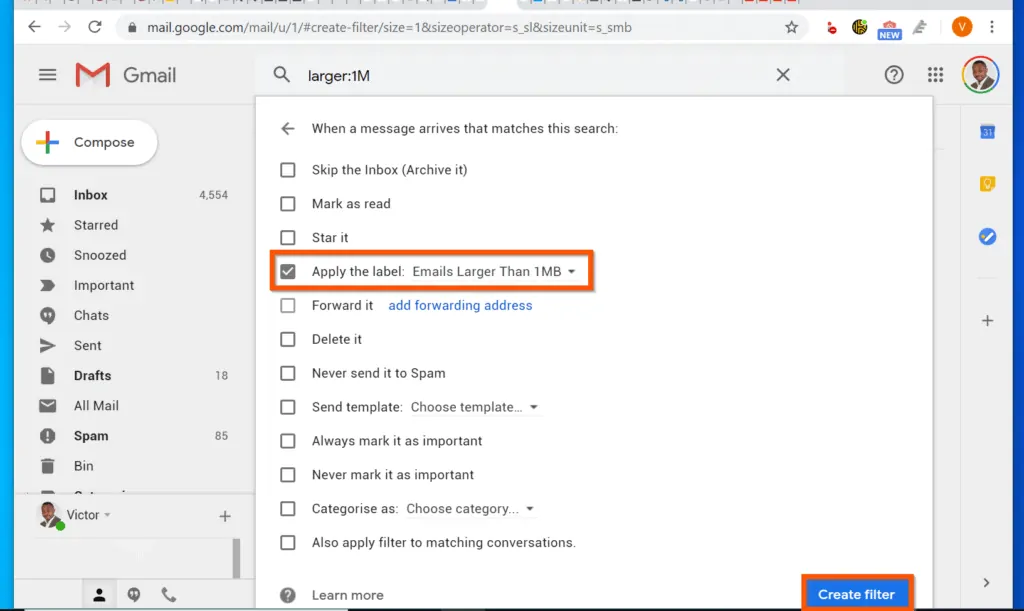
- The filter will be created and in this example, the Label will also be created. To display the emails in the label, click the label on the left pane. From the point of creating the filter, the rule will apply to any email sent to you that meets the size filter criteria.
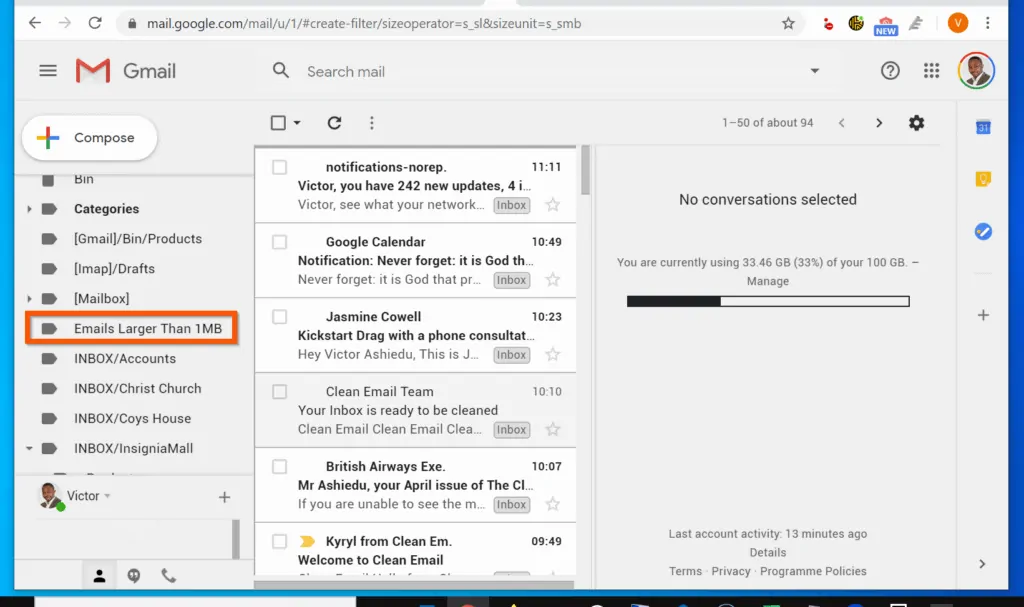
Option 2: Filter Emails by Sender and Date
You can also filter Gmail messages by date. Here are the steps…
- On the search box, enter an advanced search filter like the one below and press enter.
from:(User's Name or email) after:YYYY/M/DD before:YYYY/M/DD
- For example, to create a filter that returns emails from “Victor Ashiedu” sent after January 31, 2020 but before March 31, 2020, I will use this search criteria and press enter.
from:(Victor Ashiedu) after:2020/1/31 before:2020/3/31
- Once you enter your search criteria and press enter, Gmail will display emails that meet the specified search criteria.
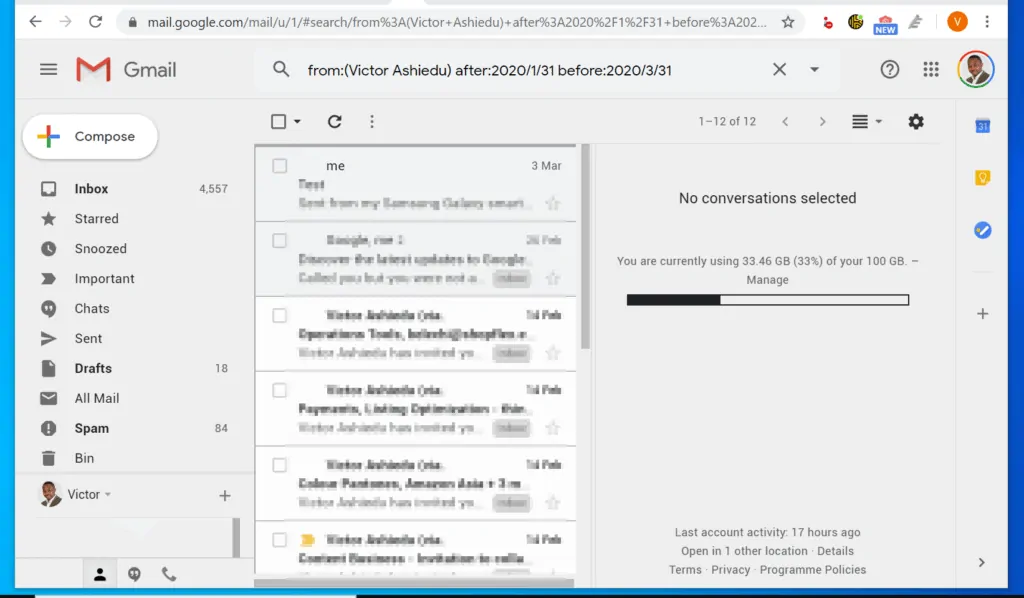
Conclusion
You can use the methods covered in this Itechguide to filter emails in Gmail! I hope you found this Itechguide helpful.
If you did, click on “Yes” beside the “Was this page helpful” question below. You may also express your thoughts and opinions by using the “Leave a Comment” form at the bottom of this page.
Finally, for more emails and productivity Itechguides, visit our Emails & Productivity page. You may also find our Work from Home page very helpful.