This Itechguide teaches you how to edit an Instagram post. The guide covers steps to edit an Instagram post from Android or iPhone. You cannot edit a Post from Instagram.com.
Option 1: Edit Post on Android
- Open Instagram App on your phone. Then, sign in with your Instagram account.
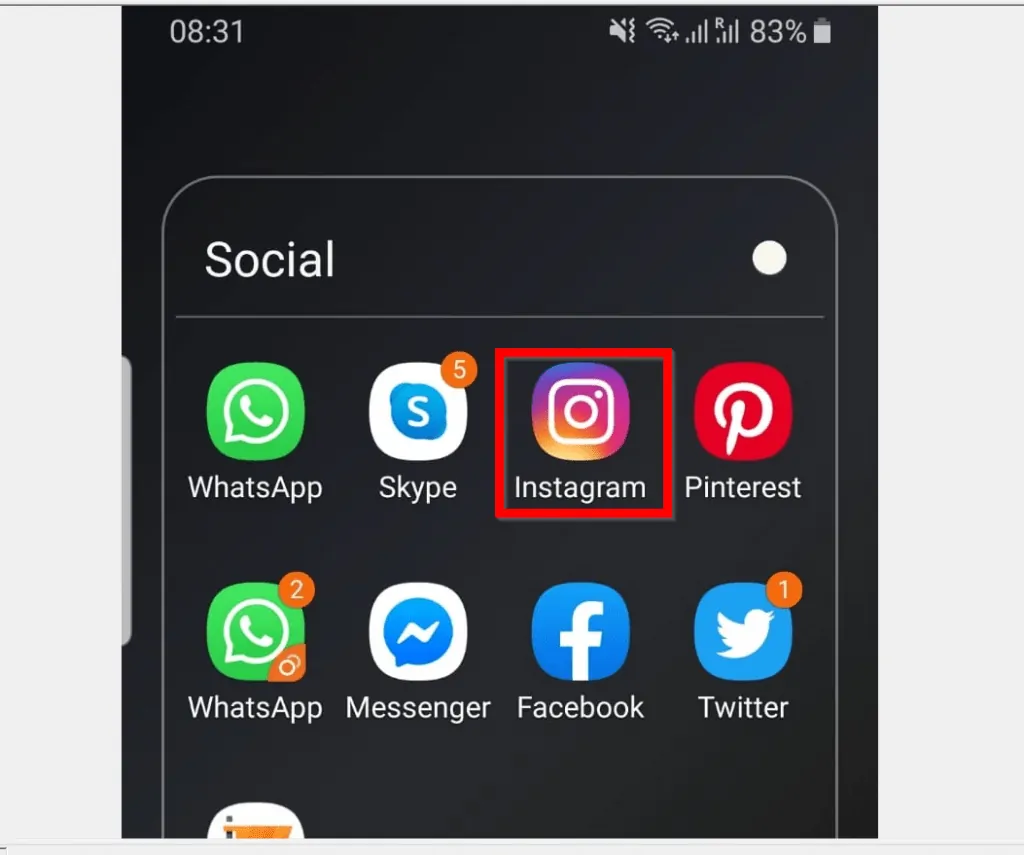
- When the App opens, to list your posts, at the bottom right of the App, tap your profile icon tab.
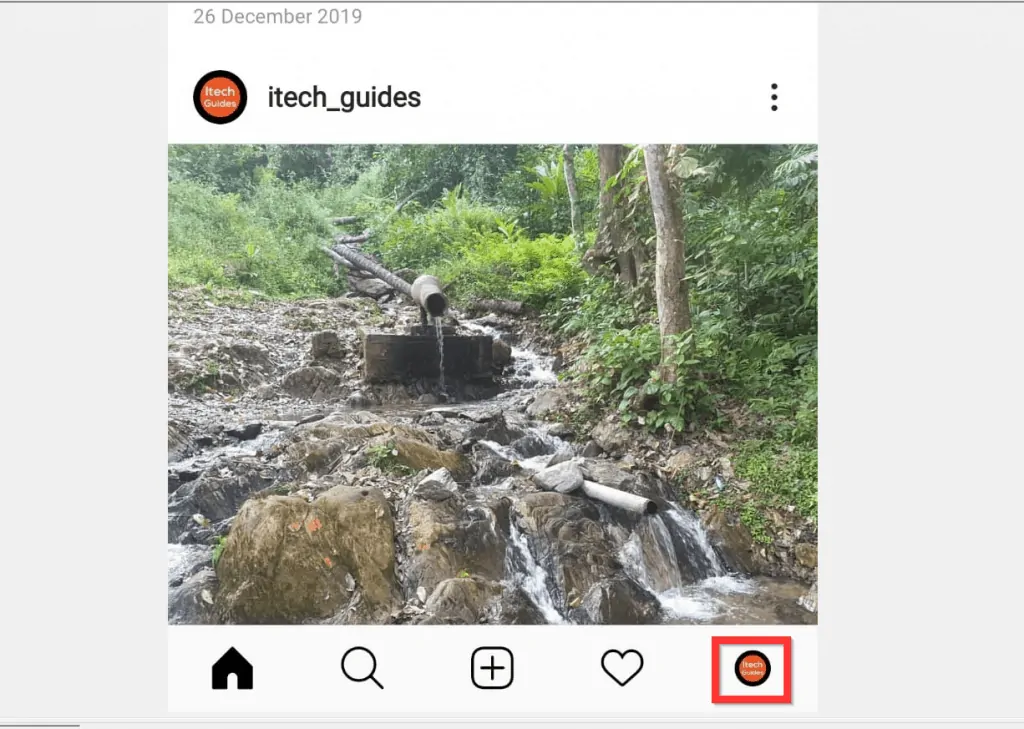
- Then, on your profile page, locate and tap the post you want to edit. The post will open.
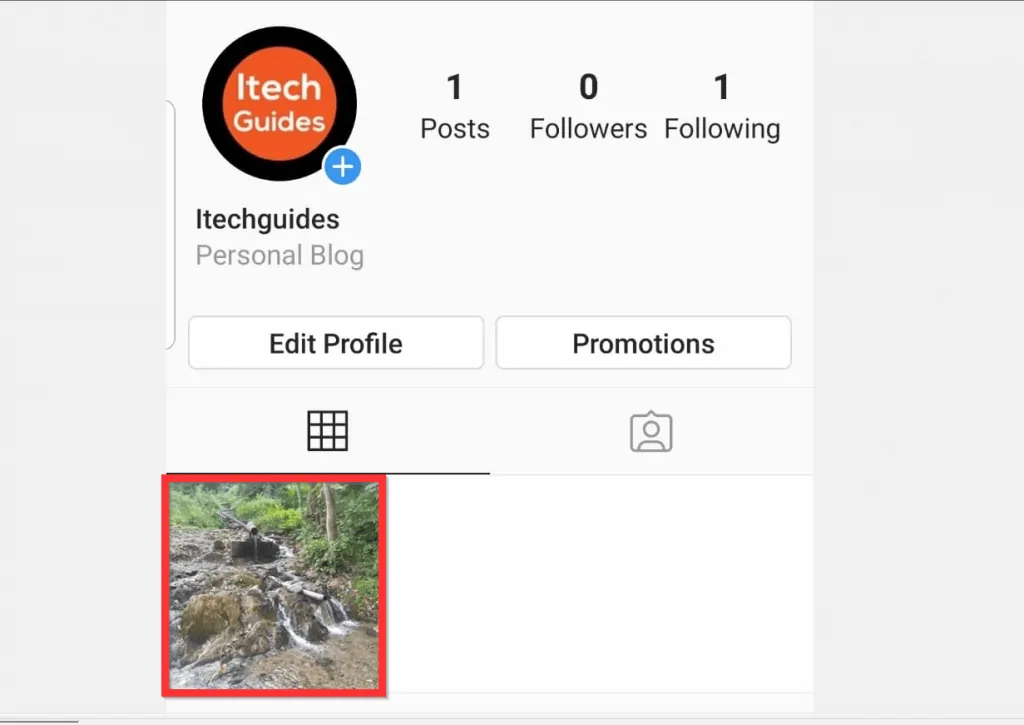
- Tap the 3 vertical dots on the top right of the post. A set of options will be displayed.
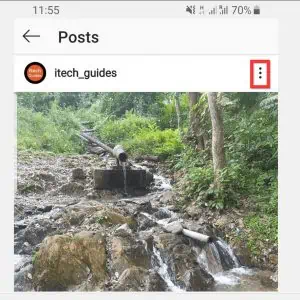
- From the displayed options, to edit an Instagram post, tap Edit…
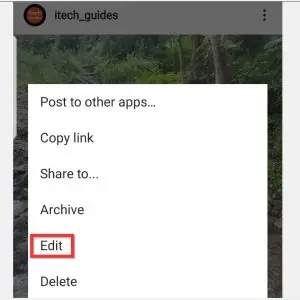
- When the post opens for editing, make your changes. Then, on the top right of the screen, tap save. For more info about what you can edit, read more below…
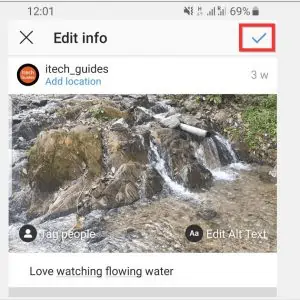
Here are some of the things you can edit…
- Write or Edit Caption – provides you option to describe the image or video.
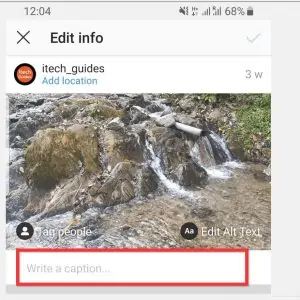
- Tag people – allows you to identify people in your photo.
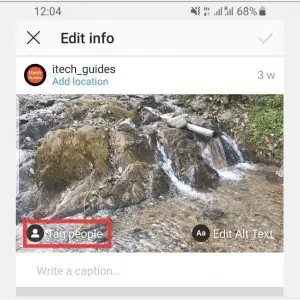
- Finally, you can Edit Alt Text. This feature provides you option to describe your photo for people with visual impairments.
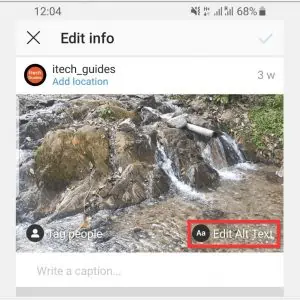
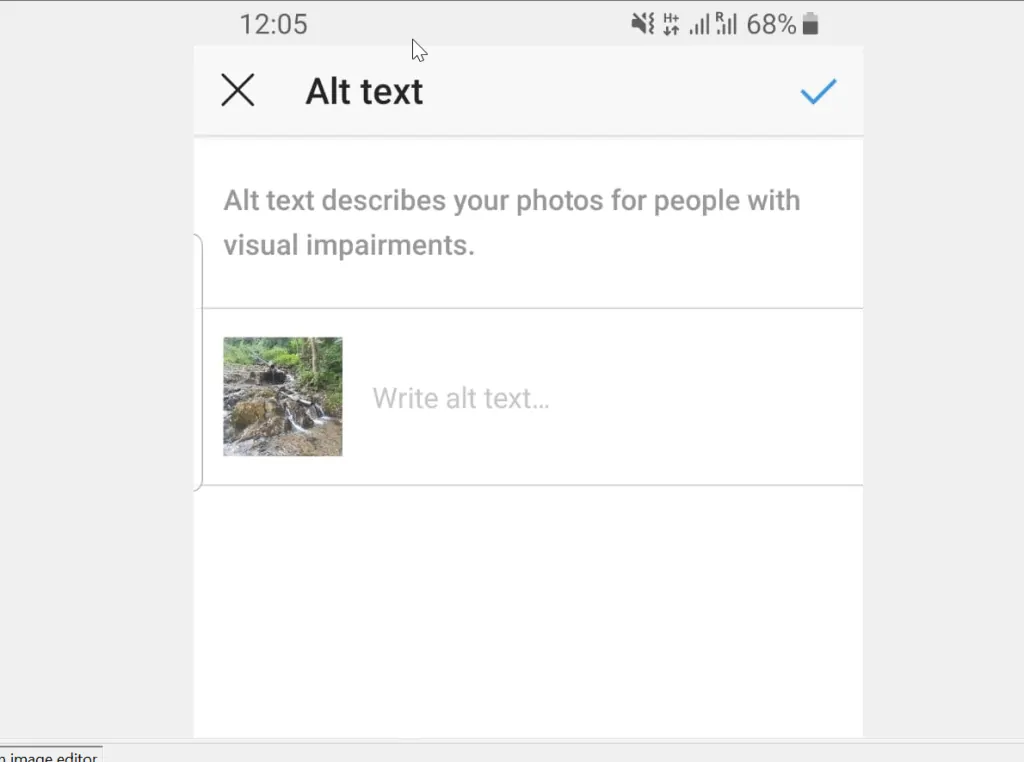
Option 2: Edit Post on iPhone
- Open the Instagram App on your iPhone. Then, login with your Instagram account (skip this step if you previously signed in).
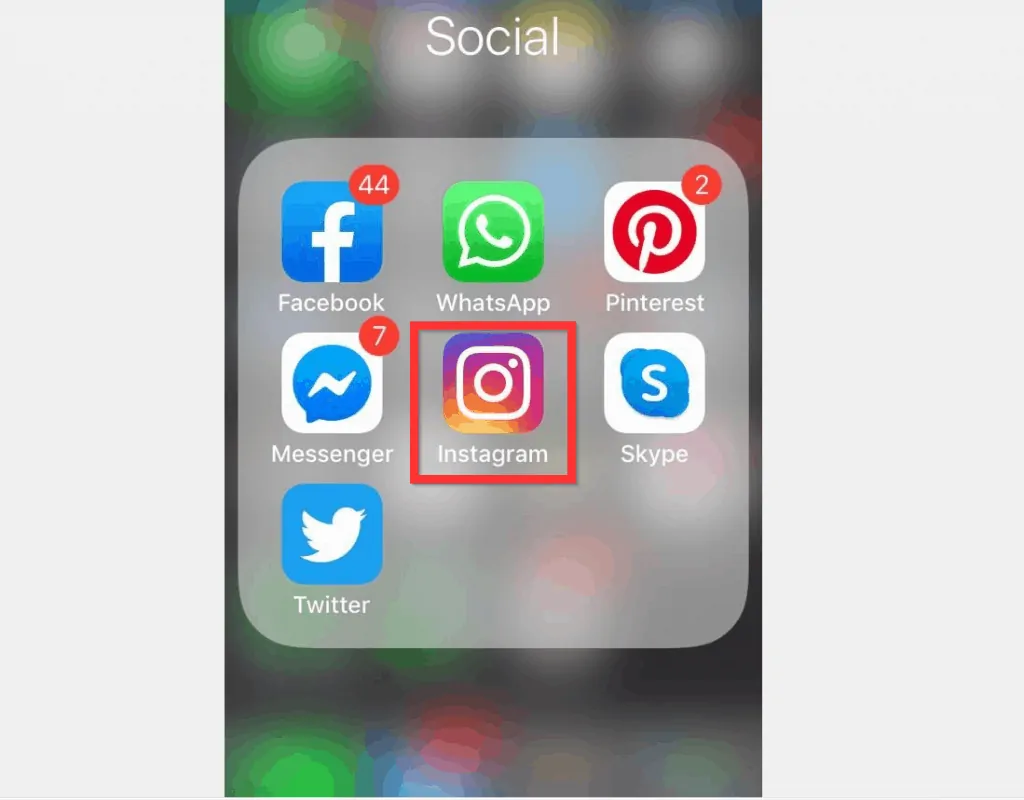
- At the bottom right of the App, tap your profile icon. If you have uploaded a profile picture to Instagram, the icon will be a smaller version of your profile picture. Otherwise, it will display a generic icon.
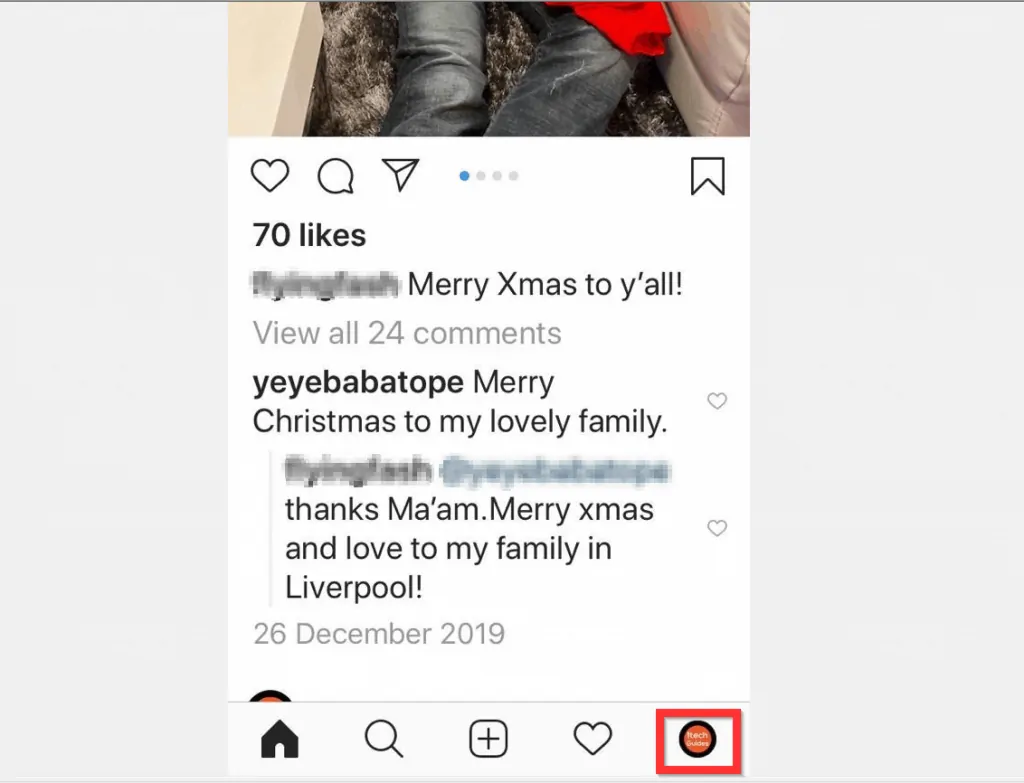
- Locate the post you want to edit and tap it.
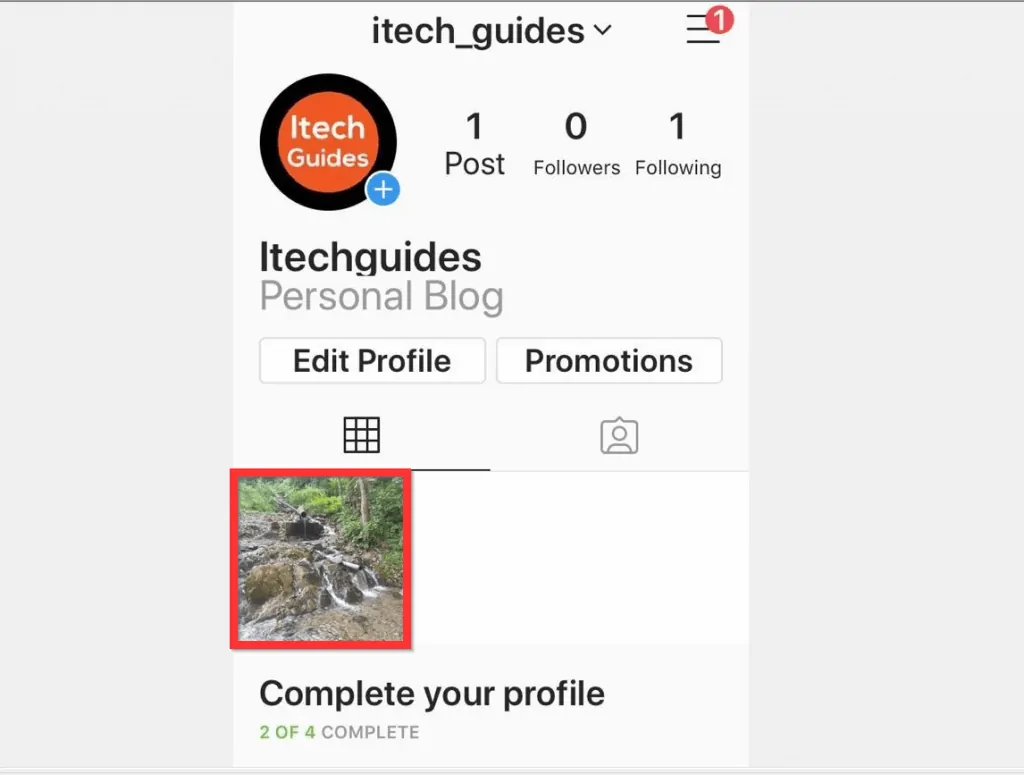
- When the post opens, on the top right of the post, tap the 3 horizontal dots. A set of options will be displayed.
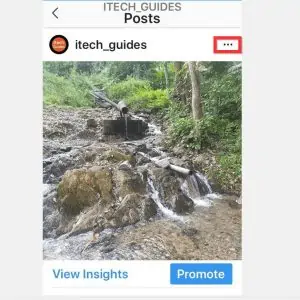
- Then, to edit an Instagram post, from the displayed options, tap Edit…
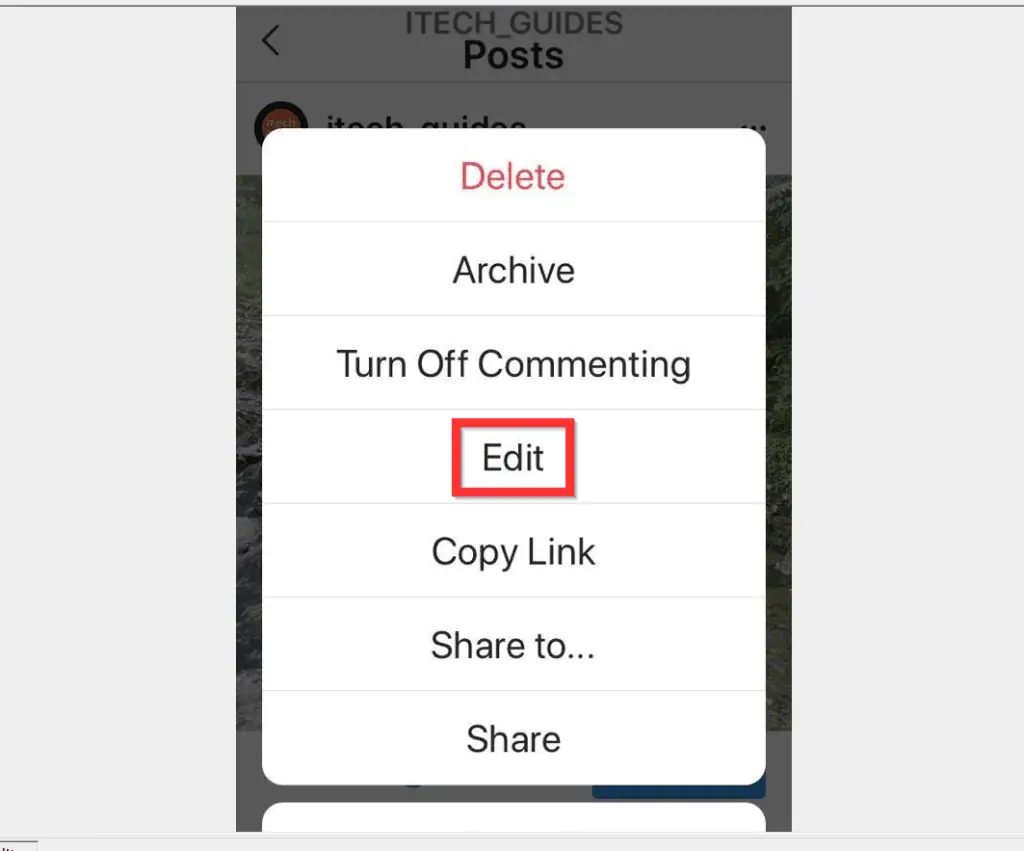
- Finally, edit the post. Then, to save your changes, at the top right of the screen, tap Done.
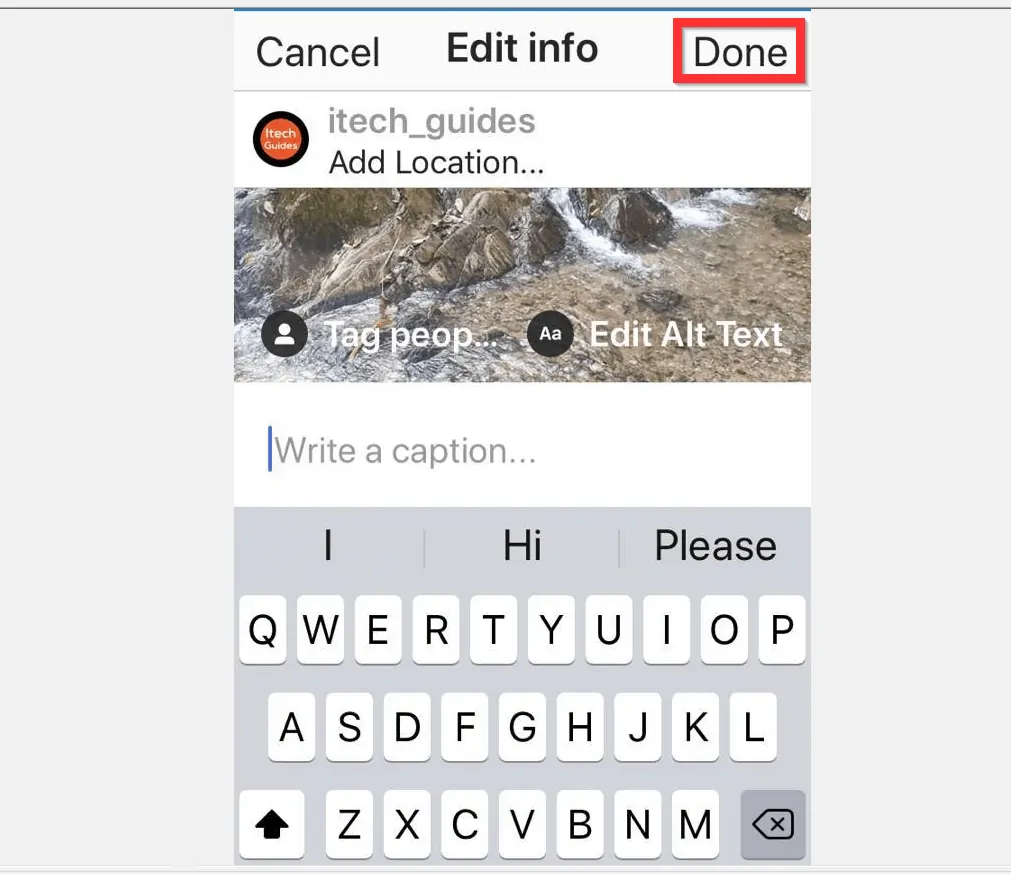
I hope you found this article helpful. If you did, click on “Yes” beside the “Was this page helpful” question below.
You may also express your thoughts and opinions by using the “Leave a Comment” form at the bottom of this page.
Finally, for more Social media Itechguides, visit our Social Media how to page.



