This Itechguide teaches you how to change relationship status on Facebook. The guide covers steps to change relationship status on Facebook from a PC and the Apps (Android and iPhone).
Option 1: Change Relationship Status from a PC
- Open Facebook.com from a PC. Then, login with your Email or Phone and Password.
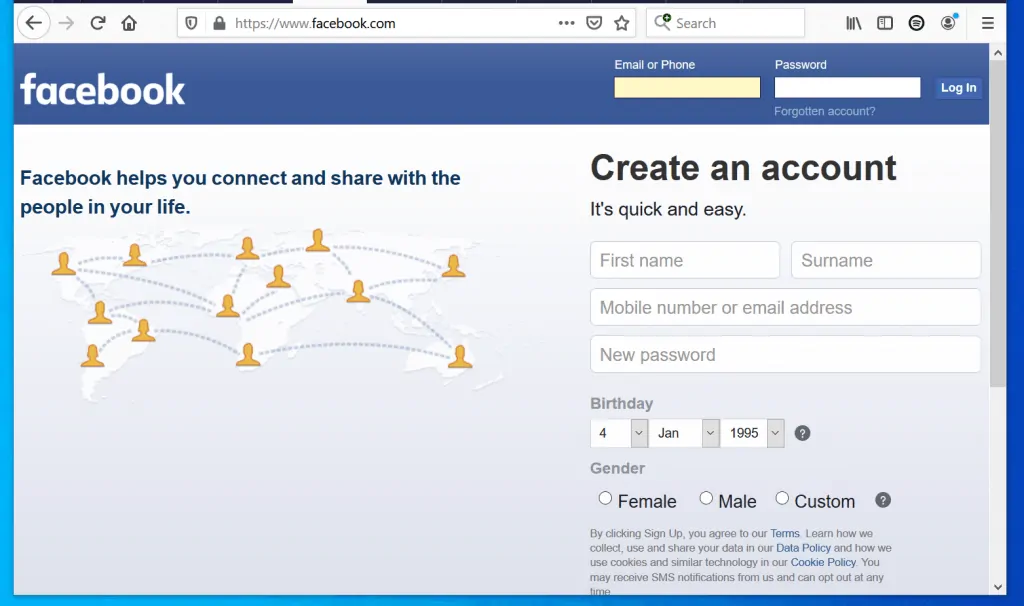
- On the top left of your Facebook News Feed, click your profile picture. Your Facebook profile will open.
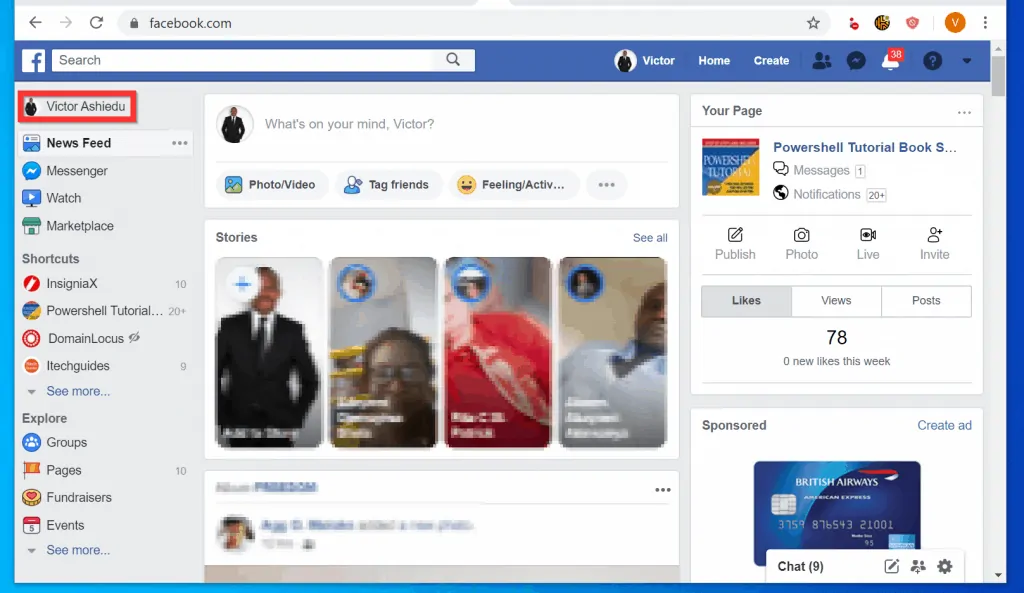
- Then, beneath your Facebook cover photo click About.
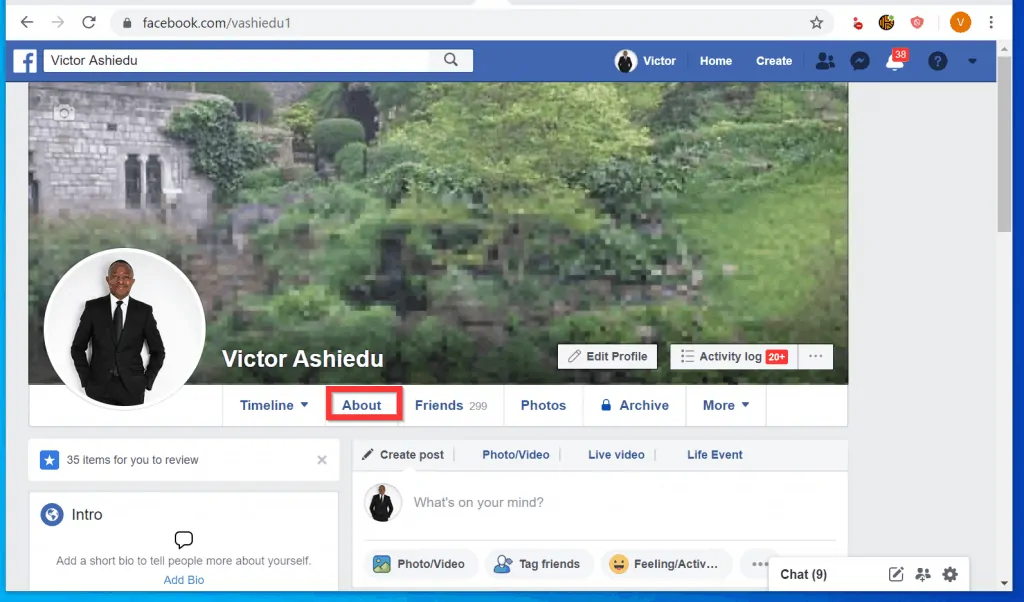
- On the left pane of your Facebook About page, click Family and Relationships.
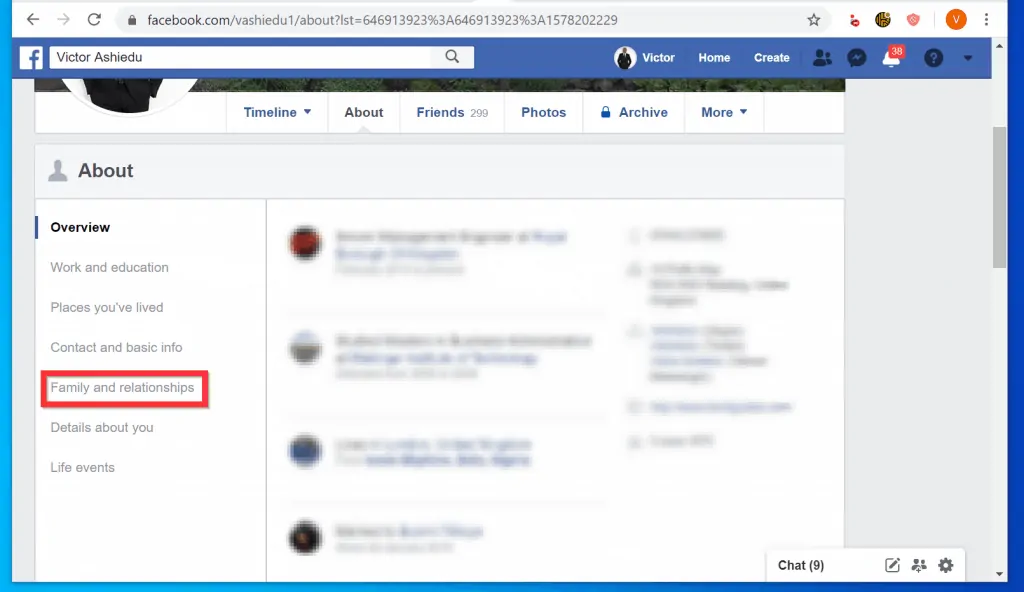
- On the RELATIONSHIP section of Family and Relationships page, hover over your current relationship and click Edit.
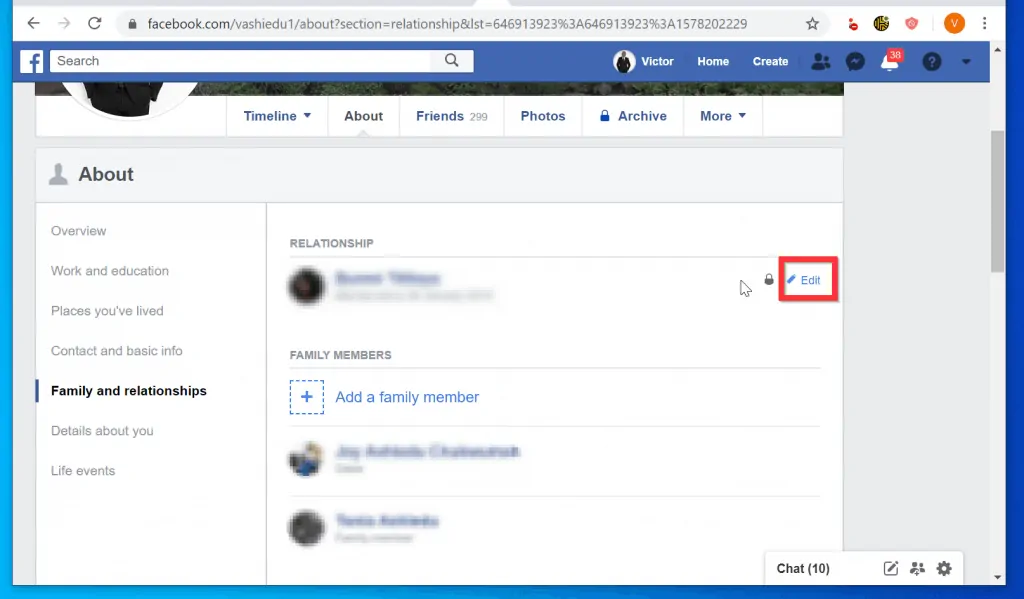
- Finally, to change relationship status on Facebook, click the drop-down beside Relationship Status. Then, from the drop-down options, select a different relationship status.
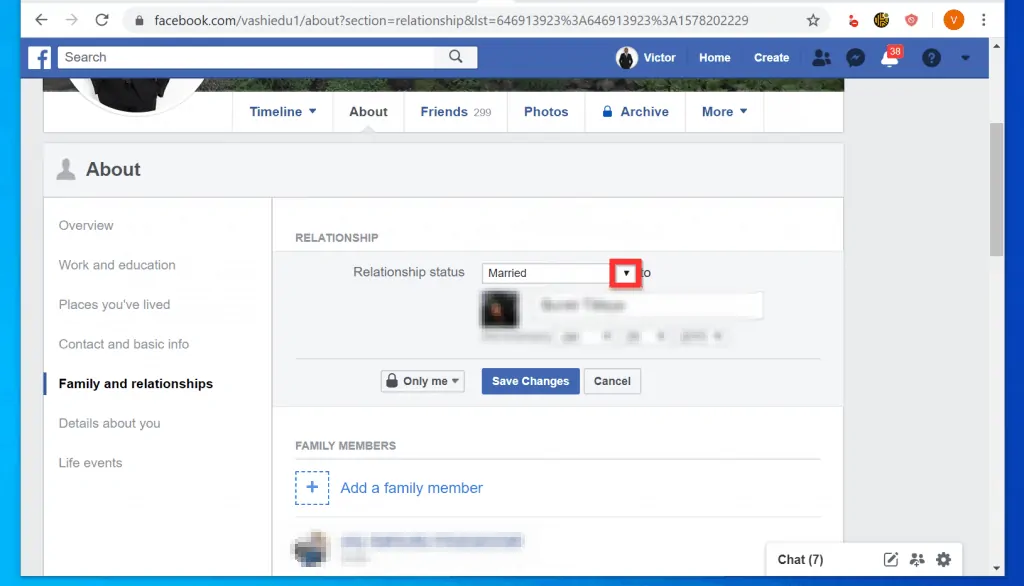
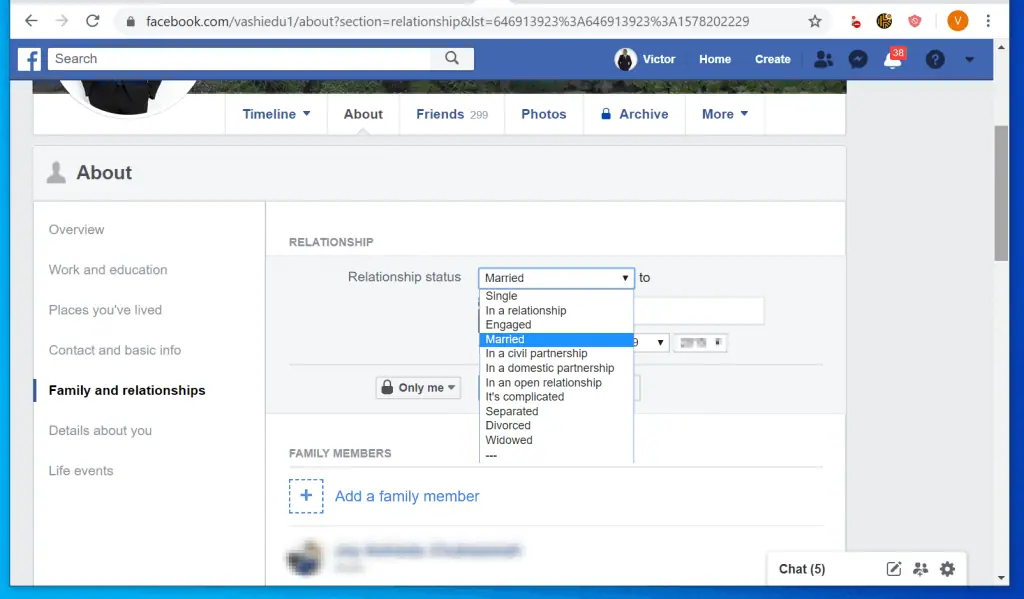
- When you finish changing your relationship status click Save Changes.
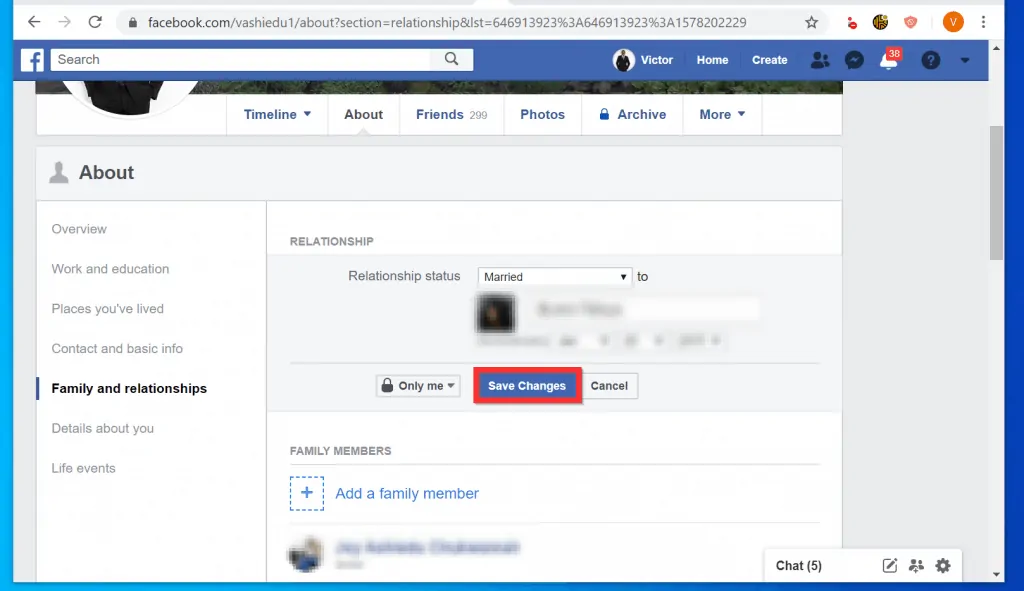
Option 2: Change Relationship Status from the Android App
- Open the Facebook App on your Android phone. Then, if this is the first time you are opening the App on your phone, sign in with your Email or Phone and password.

- On the top right of the App, tap the 3 lines. Then, tap View your profile.
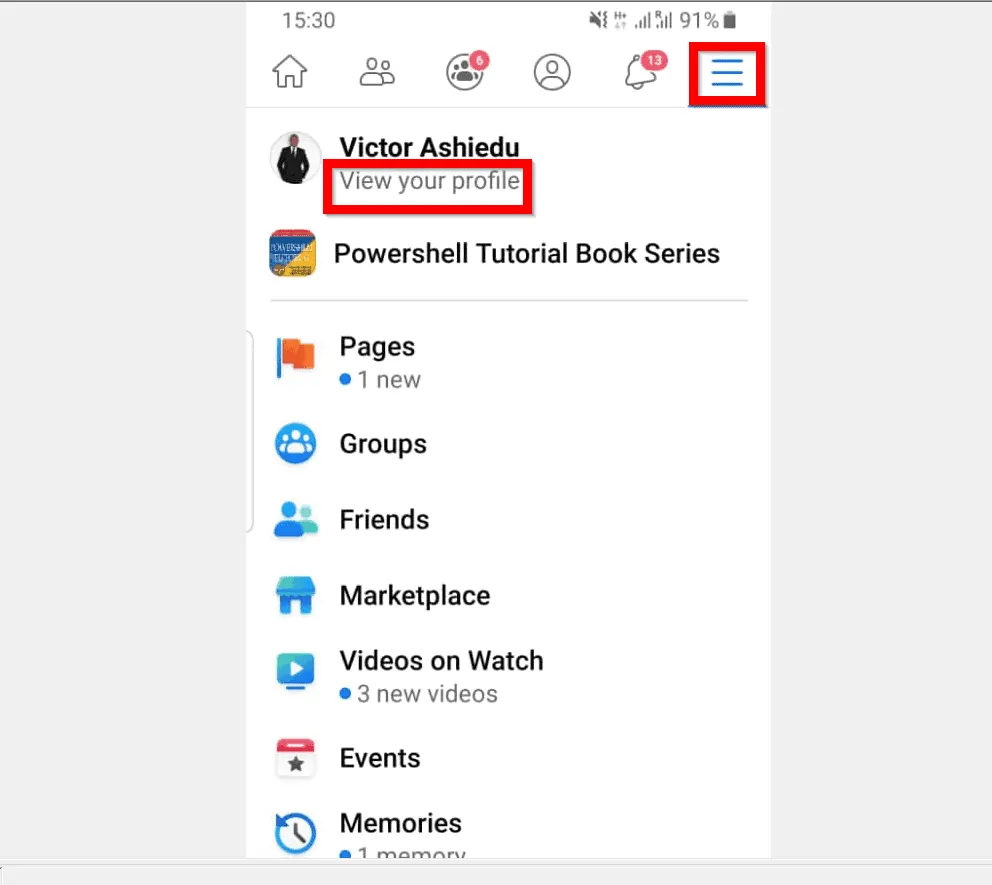
- Then, beneath your profile picture, tap Edit Profile.
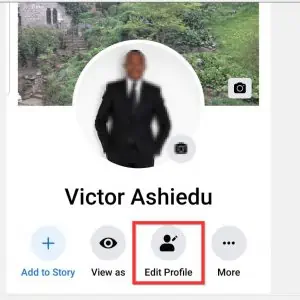
- When your profile opens for editing, scroll down to the Details section and tap Edit.
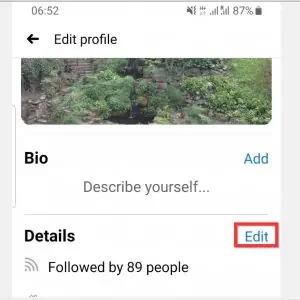
- Scroll down to the RELATIONSHIP section of Edit Details screen. Then, tap the edit button beside your current relationship status.
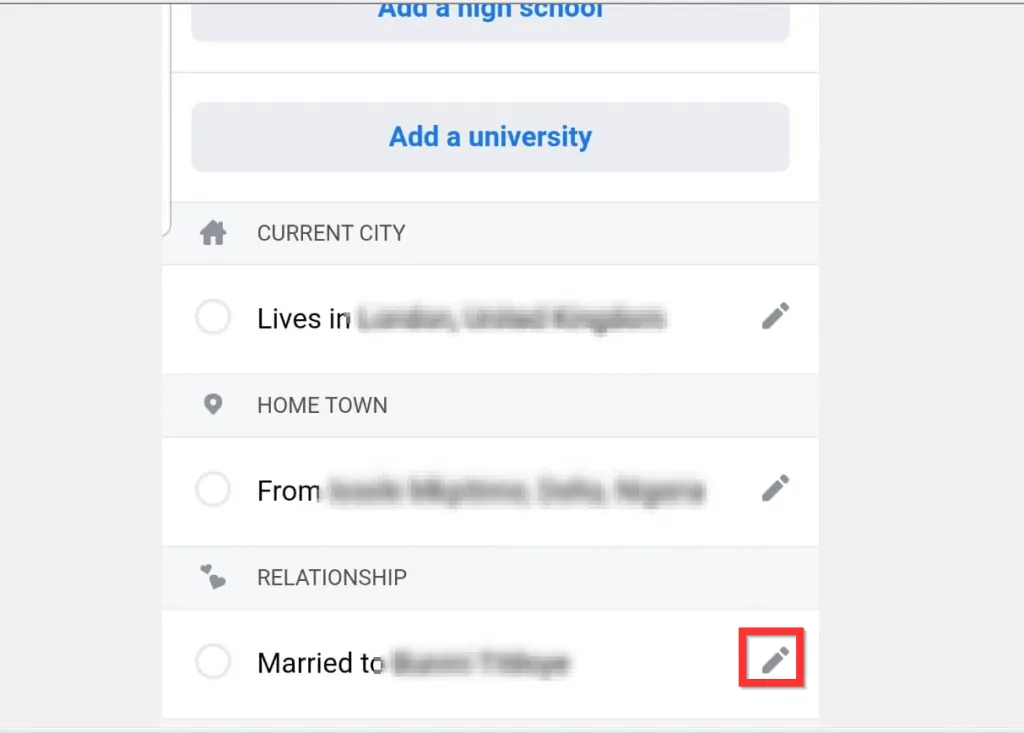
- Finally, tap on your current relationship status to reveal available options.
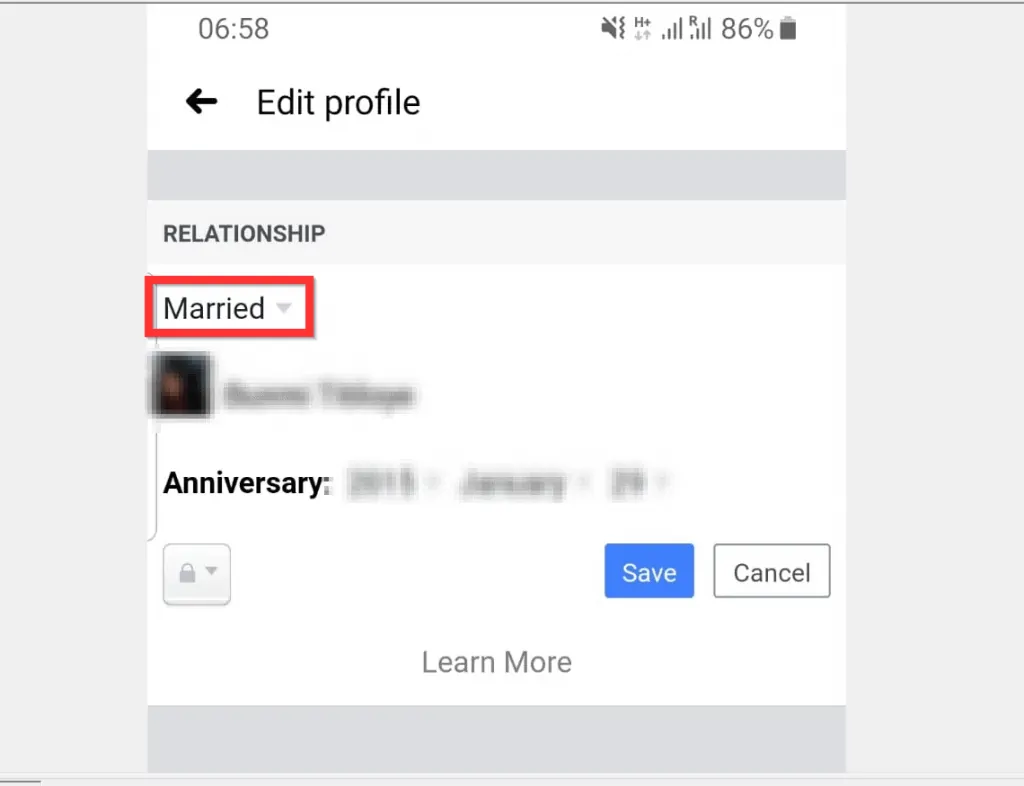
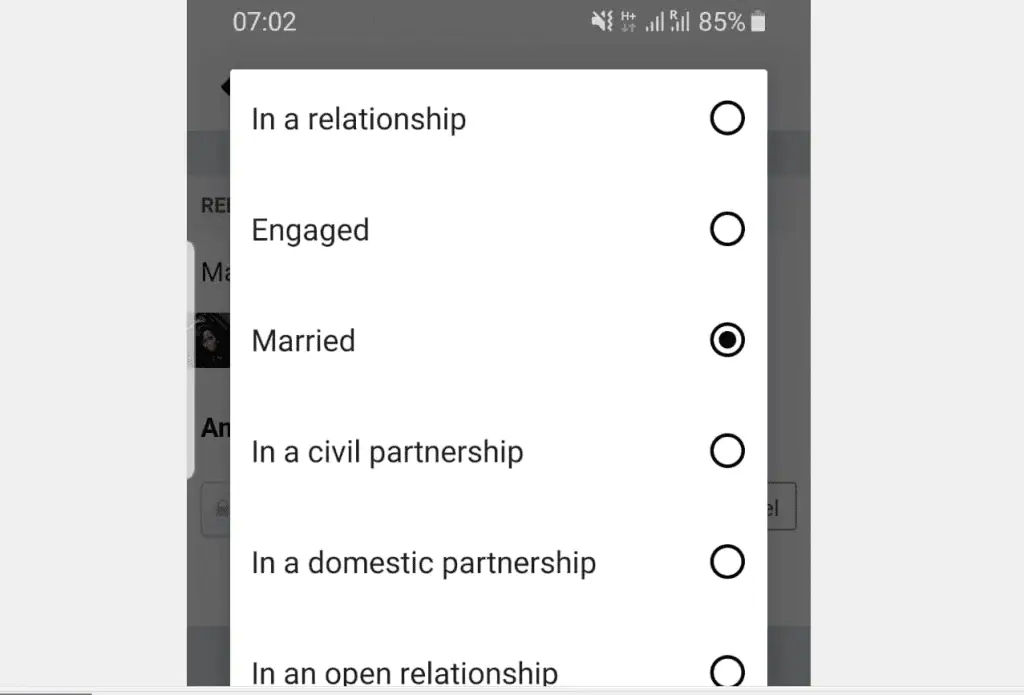
- After selecting your new relationship status, tap Save. The changes will save, then you will be returned to the Edit Details screen.
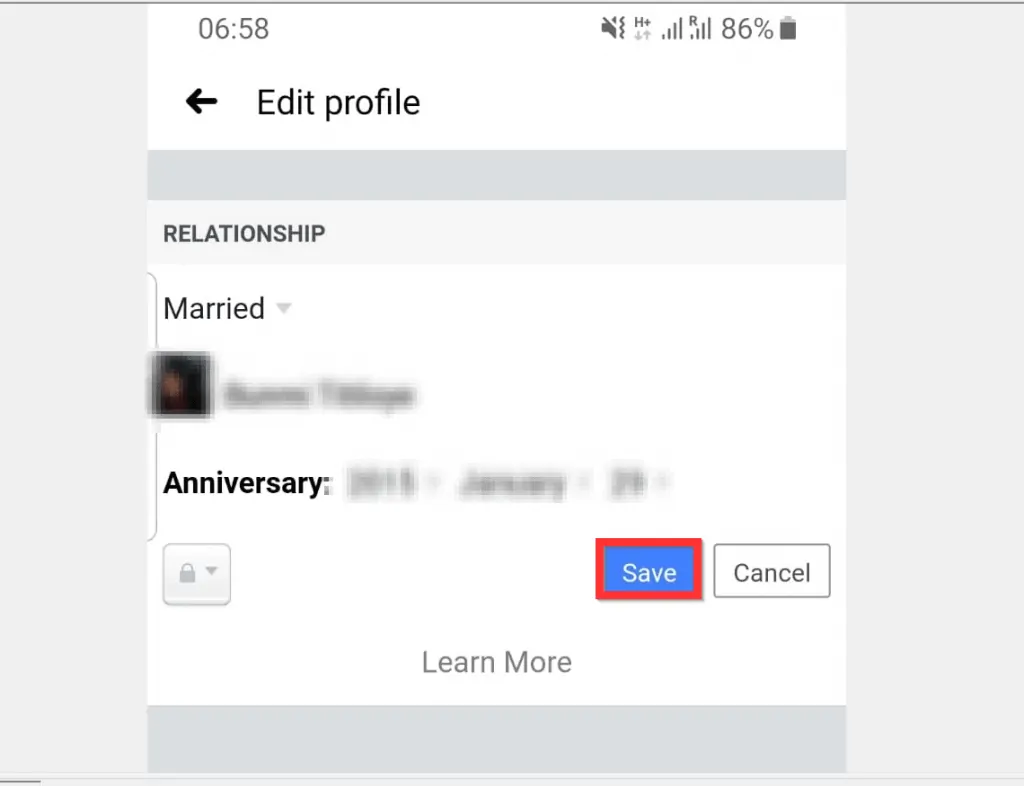
Option 3: Change Relationship Status from the iPhone App
- Open the Facebook App on your iPhone. Then, if you have not yet signed in to the App, sign in with your Facebook account.
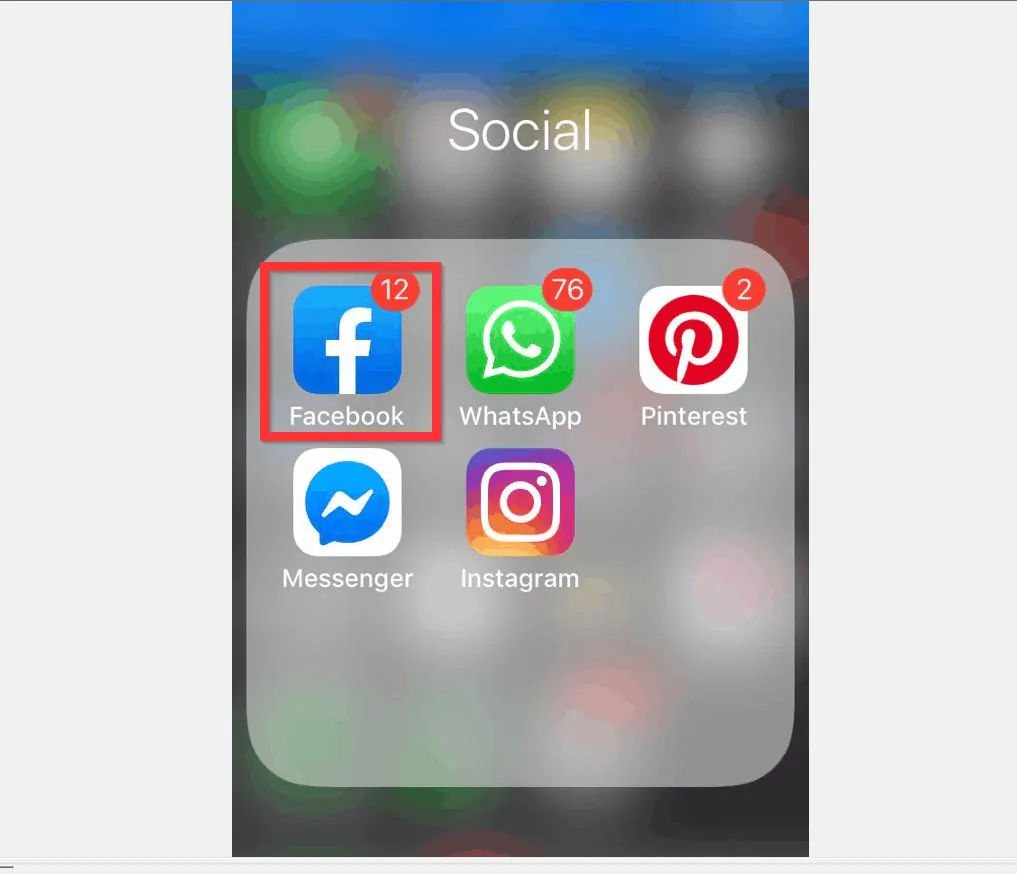
- On the top left of the app (left of What’s on your mind?), tap your profile picture. Your Facebook profile will open.
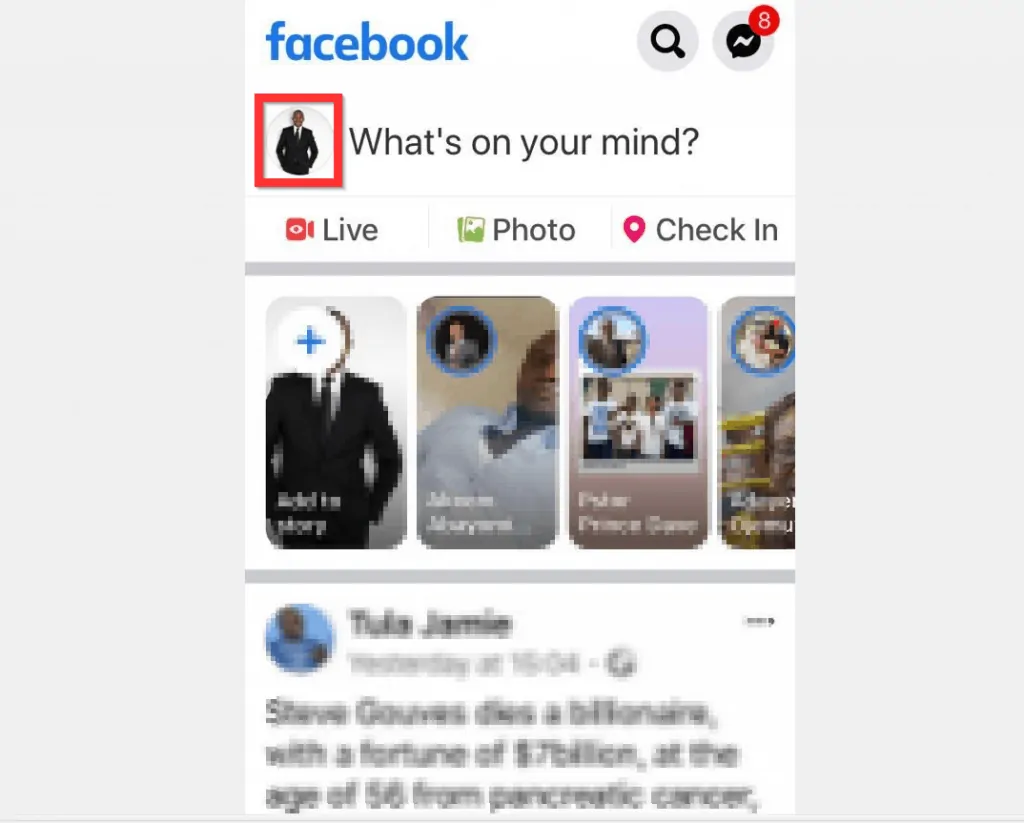
- When your Facebook profile opens, tap the 3 lines beneath your profile. Your Profile settings page will open.
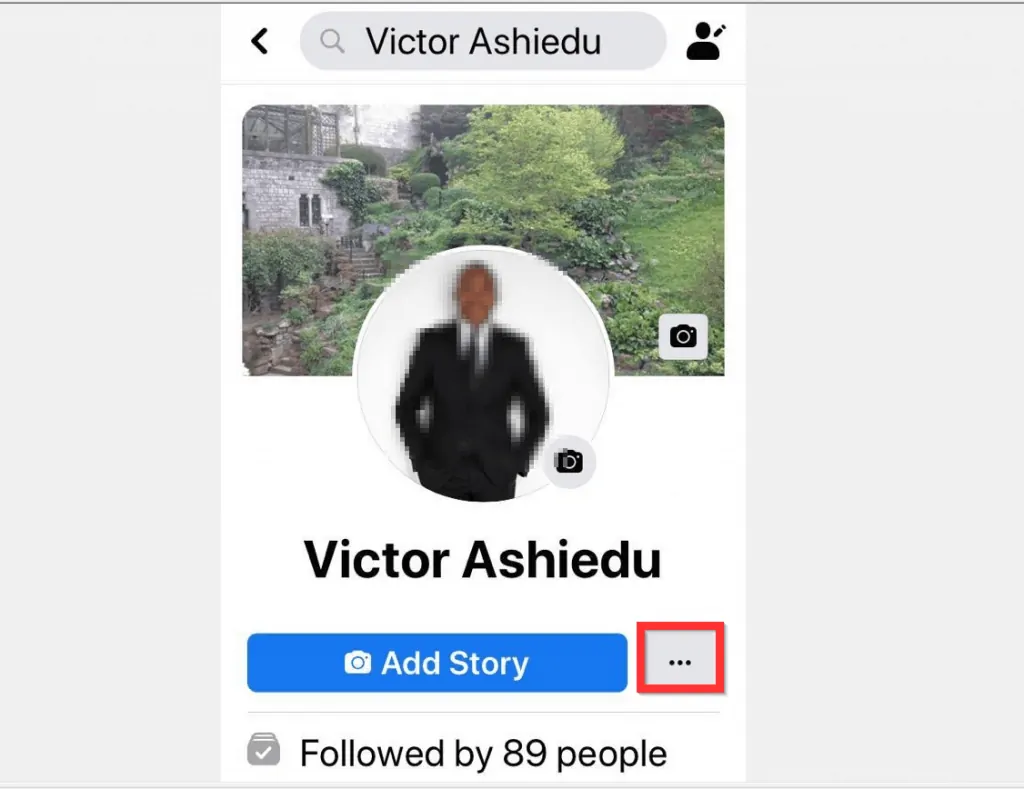
- On your Profile settings page, tap Edit Profile.
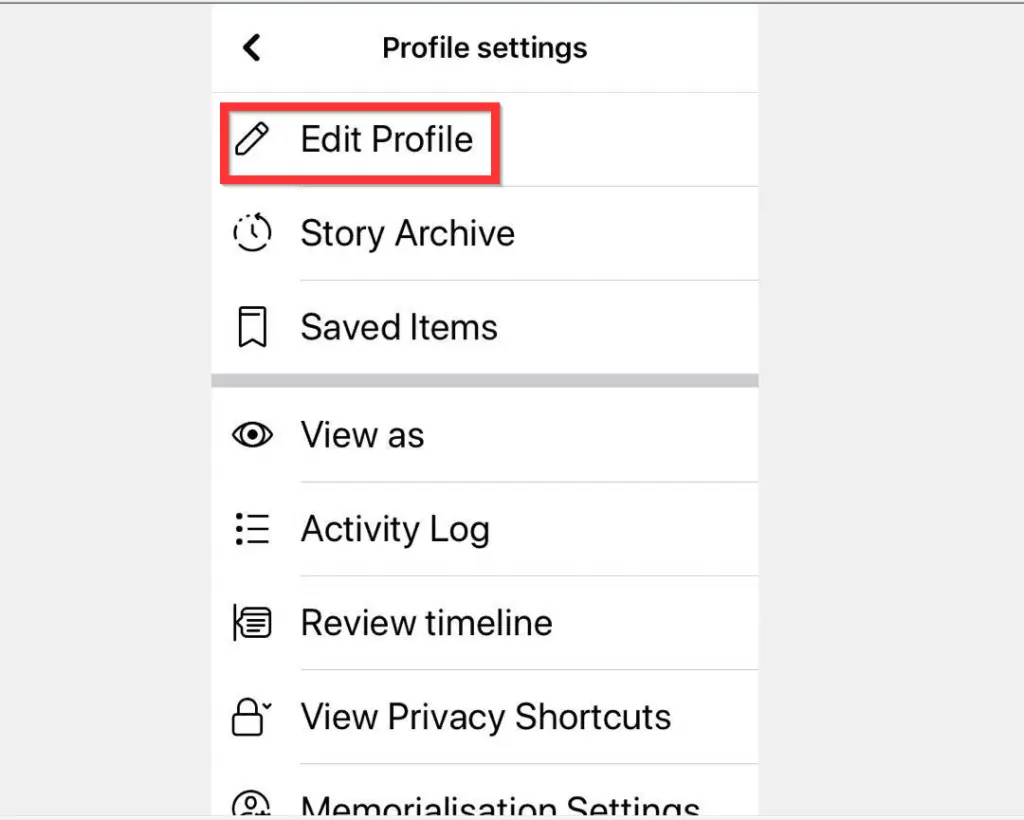
- When your profile opens for editing, scroll down to the Details section and tap Edit.
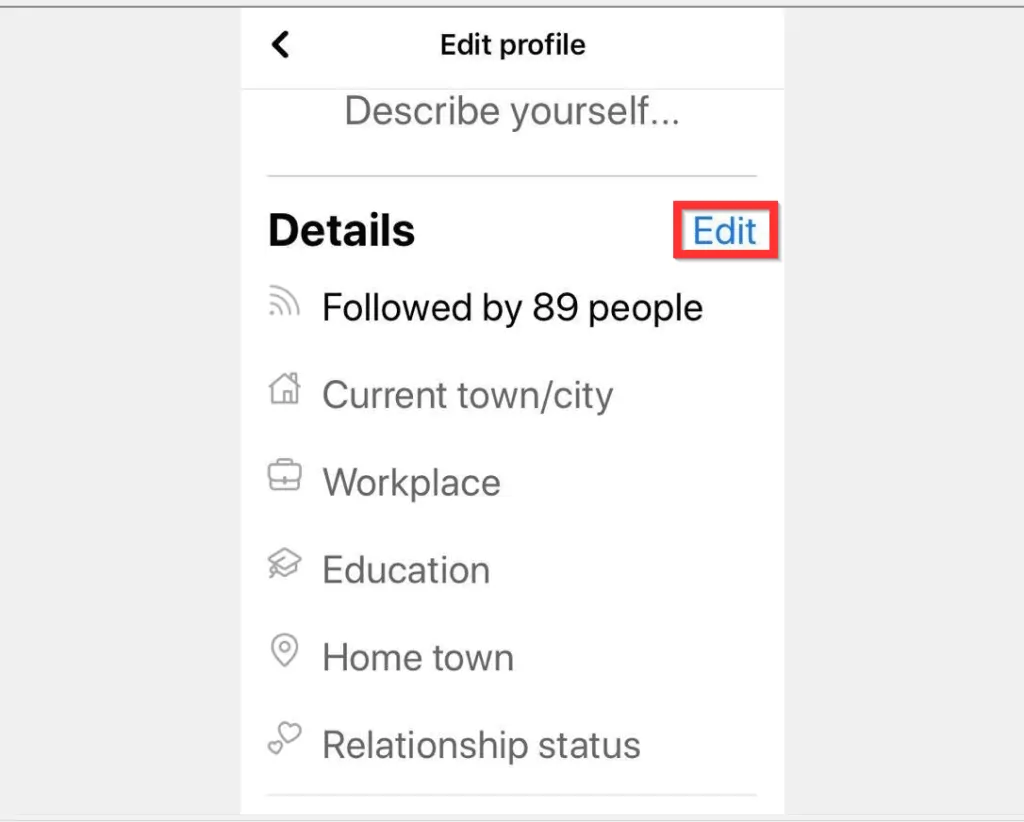
- On the Edit Details screen, scroll down to the RELATIONSHIP section. Then tap the edit button beside your current relationship status.
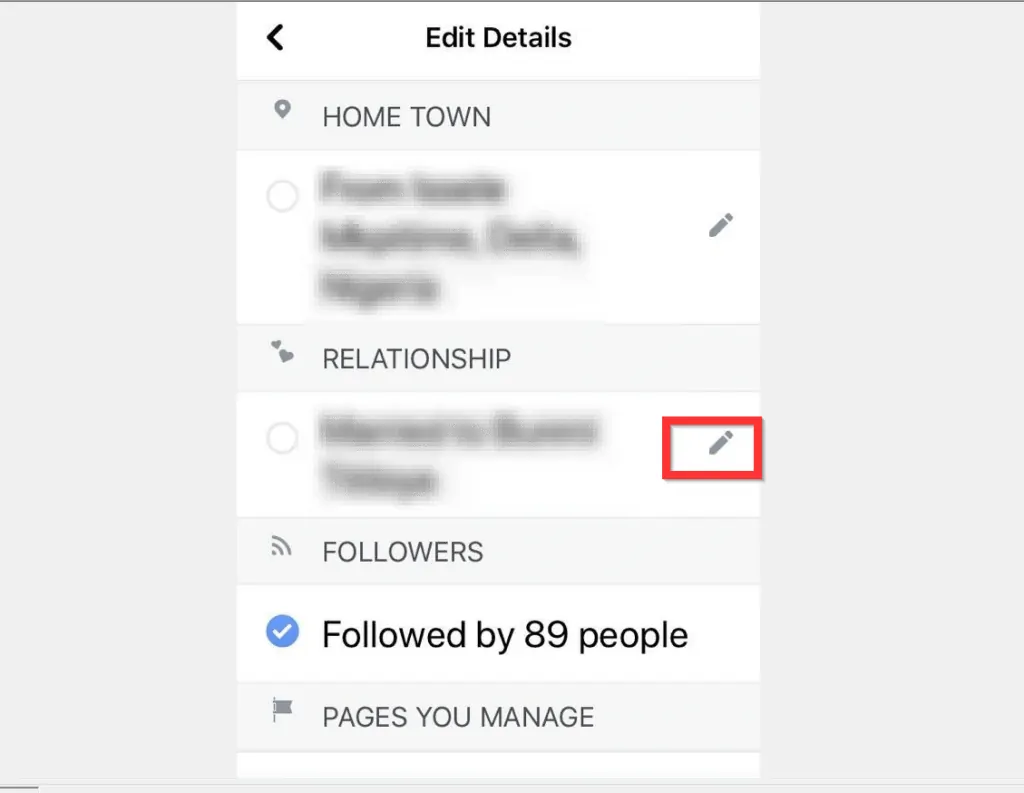
- To display other relationship status options, tap on your current relationship status.
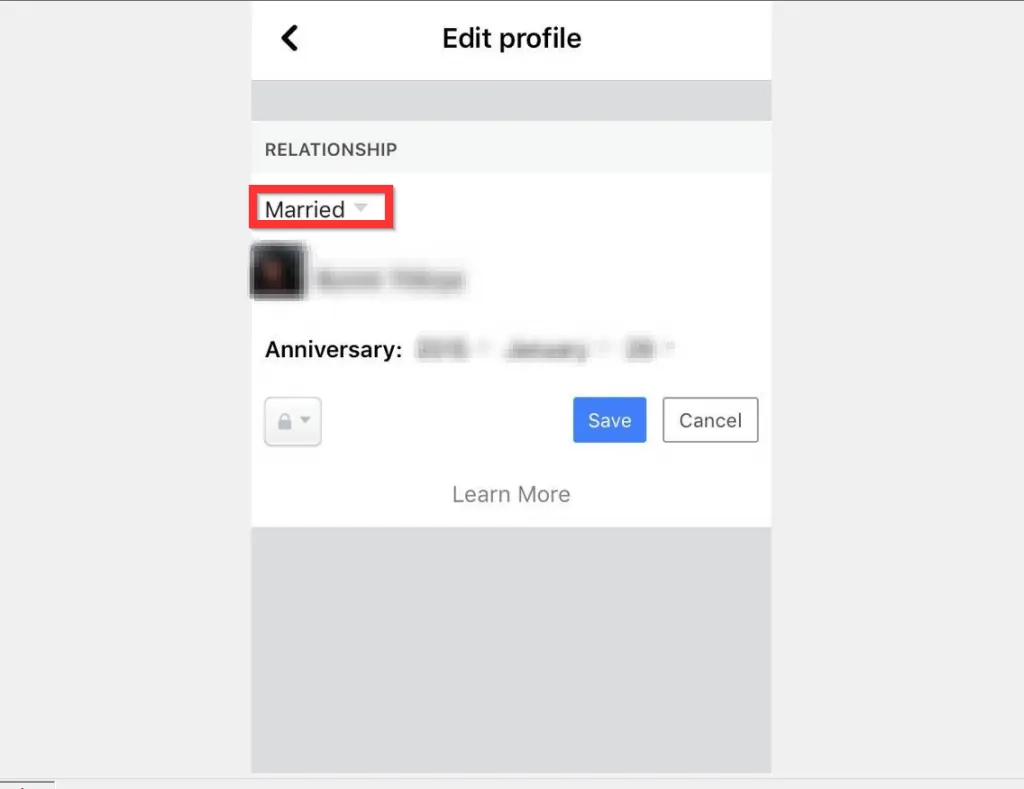
- Finally, to change relationship status on Facebook, select your new relationship status. Then, on top of the relationship status options, tap Done.
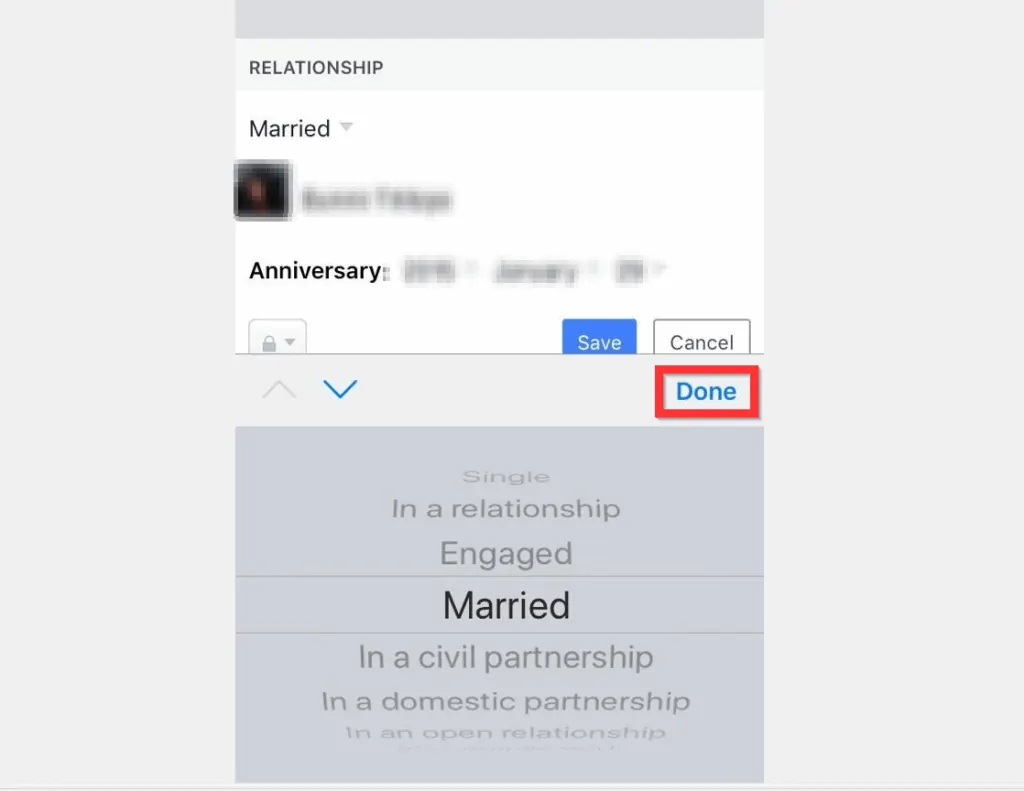
- When you finish modifying your relationship status, tap Save.
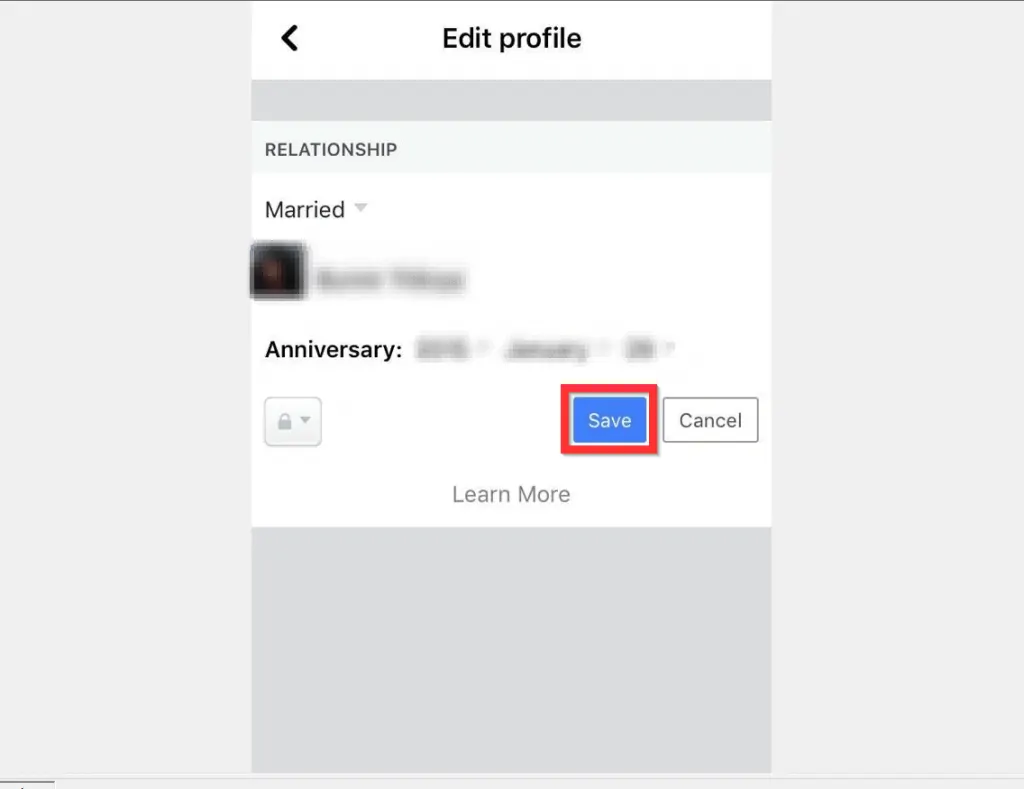
I hope you found this article helpful. If you did, click on “Yes” beside the “Was this page helpful” question below.
You may also express your thoughts and opinions by using the “Leave a Comment” form at the bottom of this page.
Finally, for more Social media Itechguides, visit our Social Media how-to page.



