This Itechguide teaches you how to change birthday on Facebook. The guide contains steps to change birthday on Facebook from the Facebook App or from a PC.
I am not exactly sure why you would want to change your birthday, but I am writing about it anyway!
Option 1: Change Birthday via the Mobile App
- Open the Facebook App on your phone. Then login with your Facebook account.

- Then on the top left of the App, click your profile picture. Your profile picture is beneath the Home button.
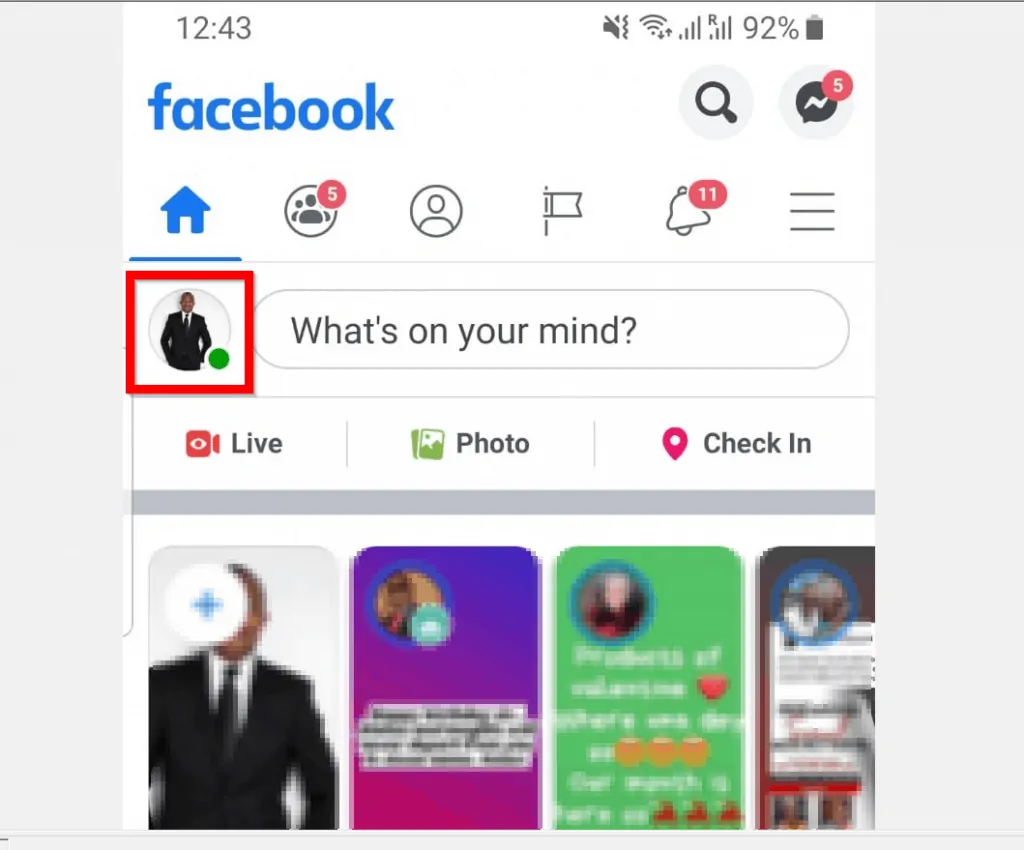
- On your Facebook profile, beneath your profile picture click …See your About info.
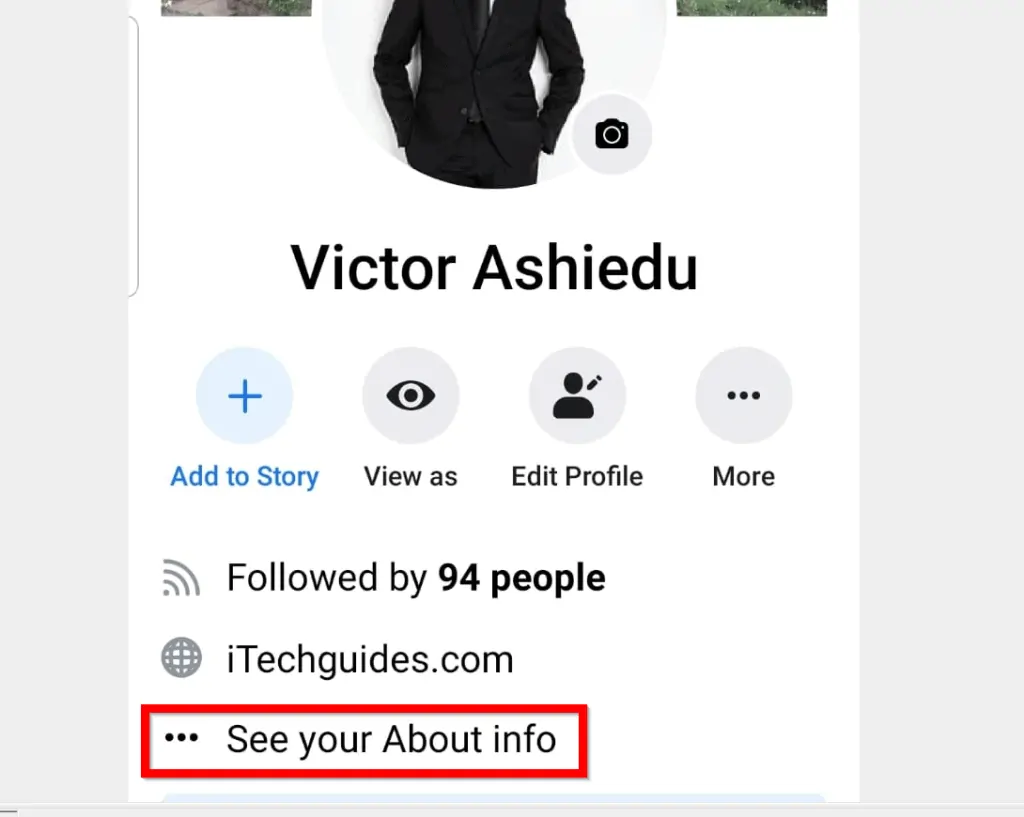
- On your About screen, scroll down to Basic Info. Then click the 3 dots beside Birthday. Your birthday day details will open.
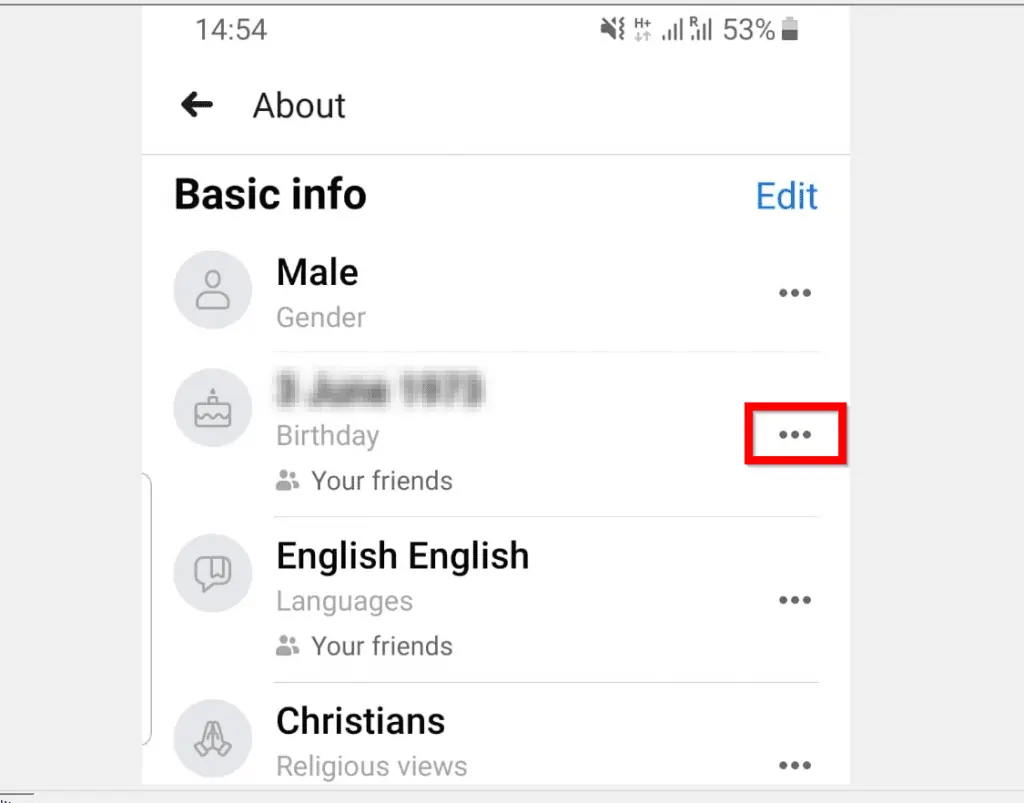
- When your profile opens for editing, on the BIRTHDAY section, to change birthday on Facebook click any of the arrows pointing downwards beside your birth Date, Month and Year. Then change your birthday accordingly.
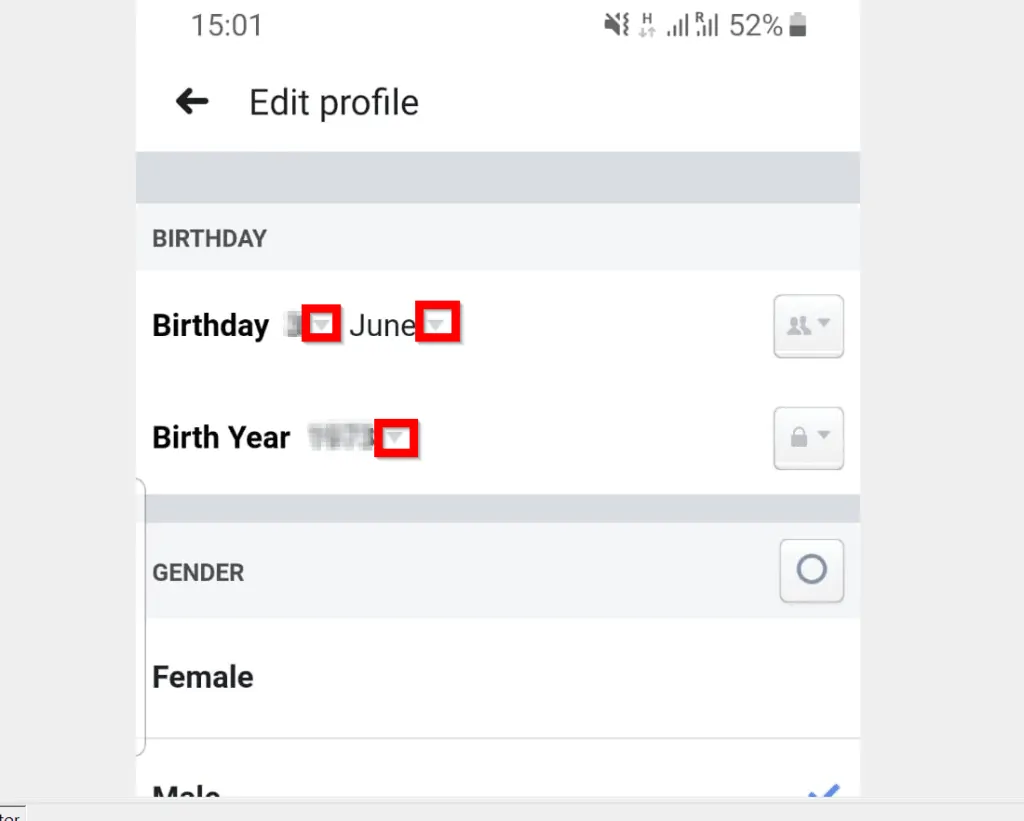
- When you finish making your changes, scroll down to the bottom of the page and click Save.
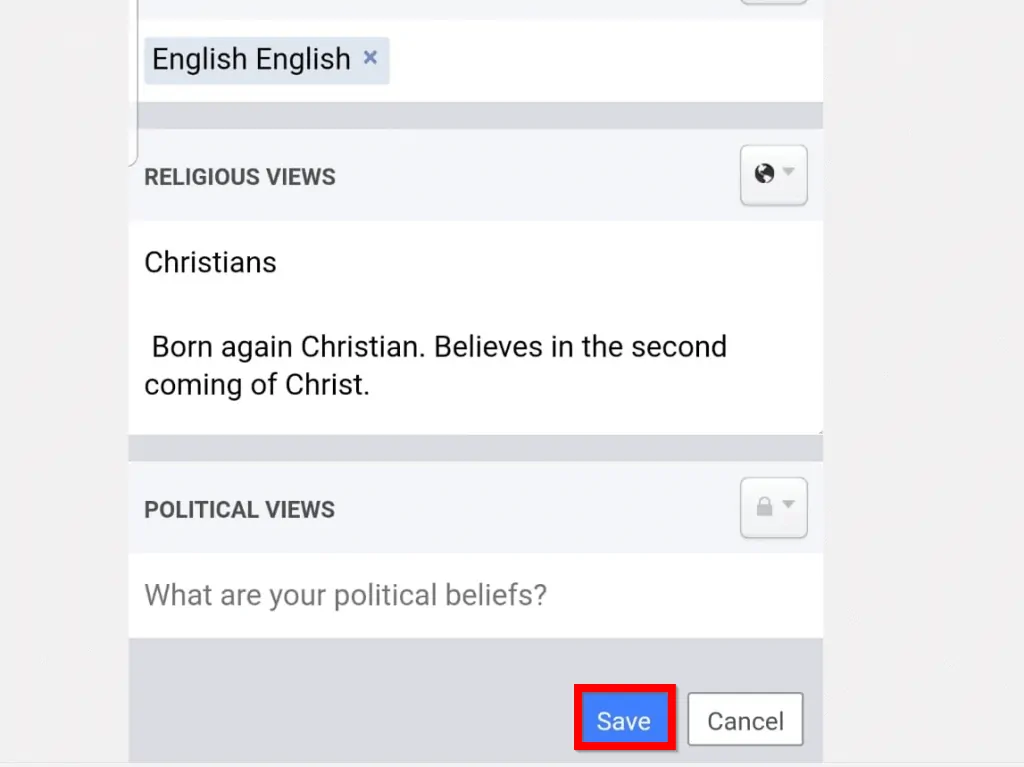
Option 2: Change Birthday Using a PC
If you use Facebook from a PC, here are the steps to change birthday on Facebook..
- Open Facebook.com and login with your Facebook account.
- On the top left of your Facebook News Feed page, click your name/profile picture.
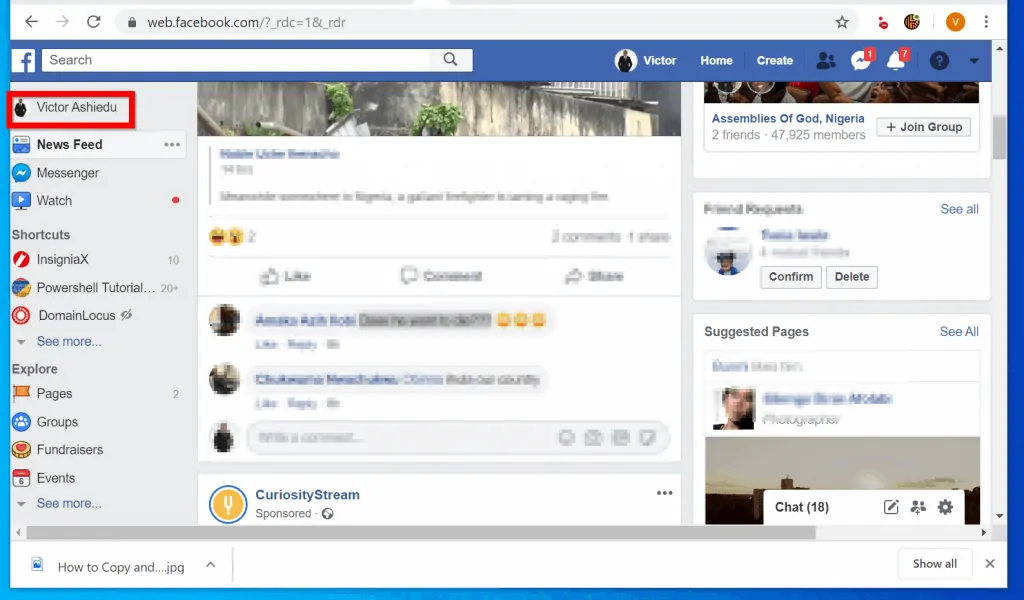
- Then, when your Facebook profile opens, beneath your Profile picture click About.
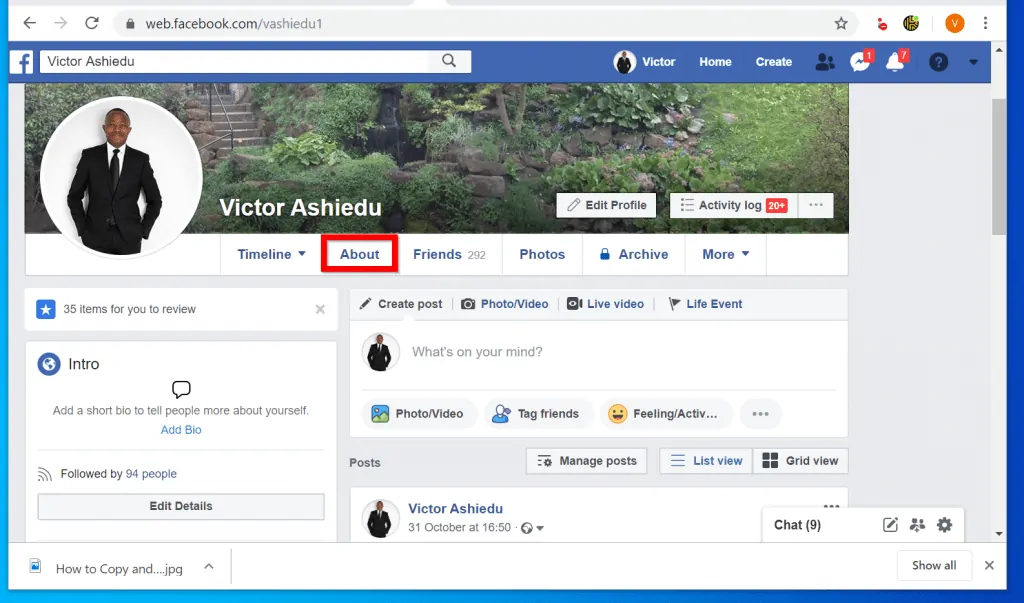
- On the left pane of About page, scroll down locate and click Contact and Basic info.
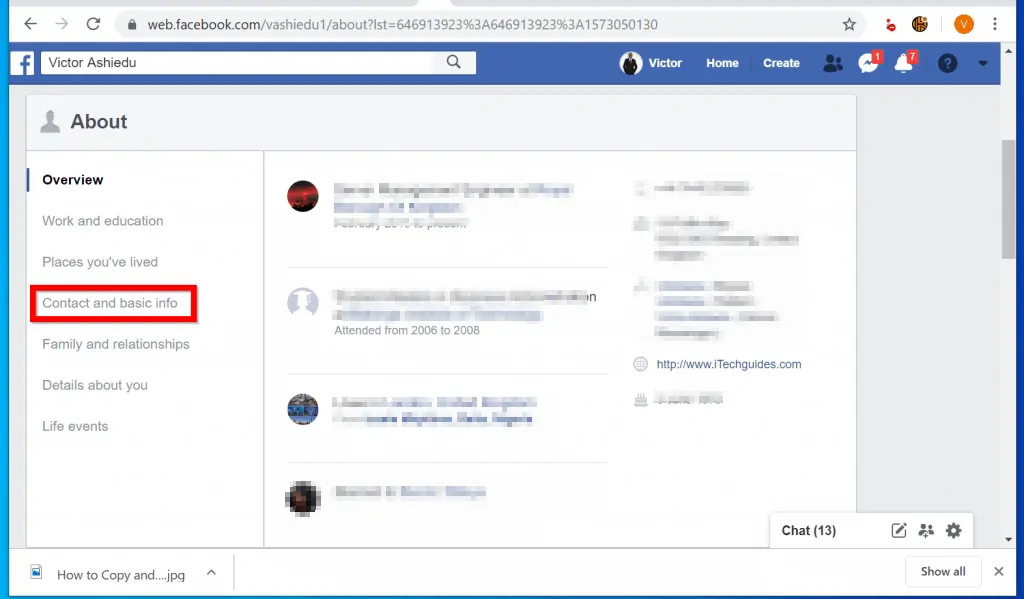
- Then scroll down to the BASIC INFORMATION section – this is on the right had side details pane.
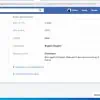
- Hover over Date of birth and click Edit. Before you hover, the Edit button will NOT be displayed!
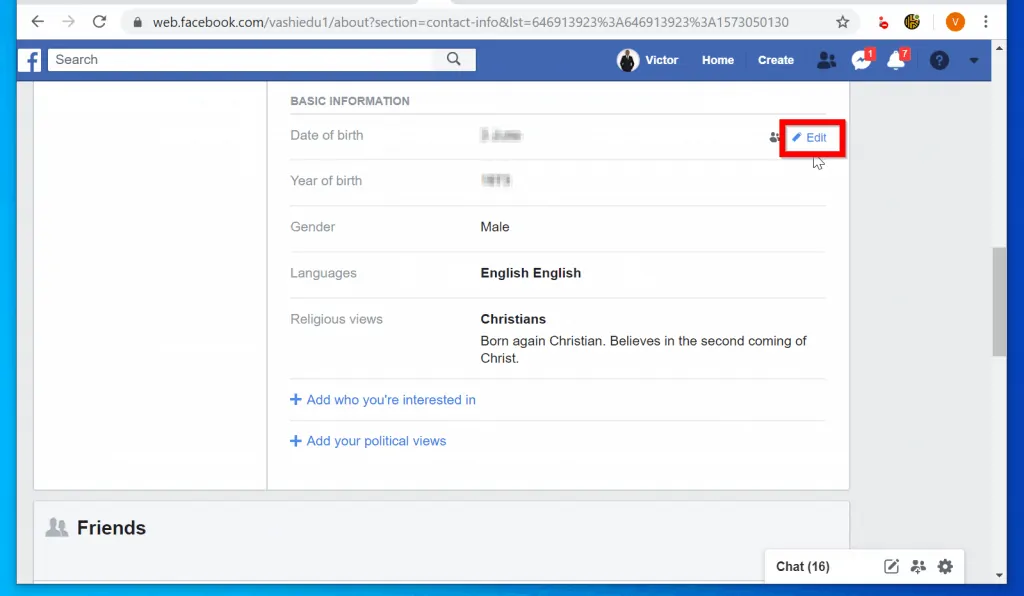
- Finally, to change your birthday on Facebook Change your Birthday, Month and Year. Then click Save Changes.
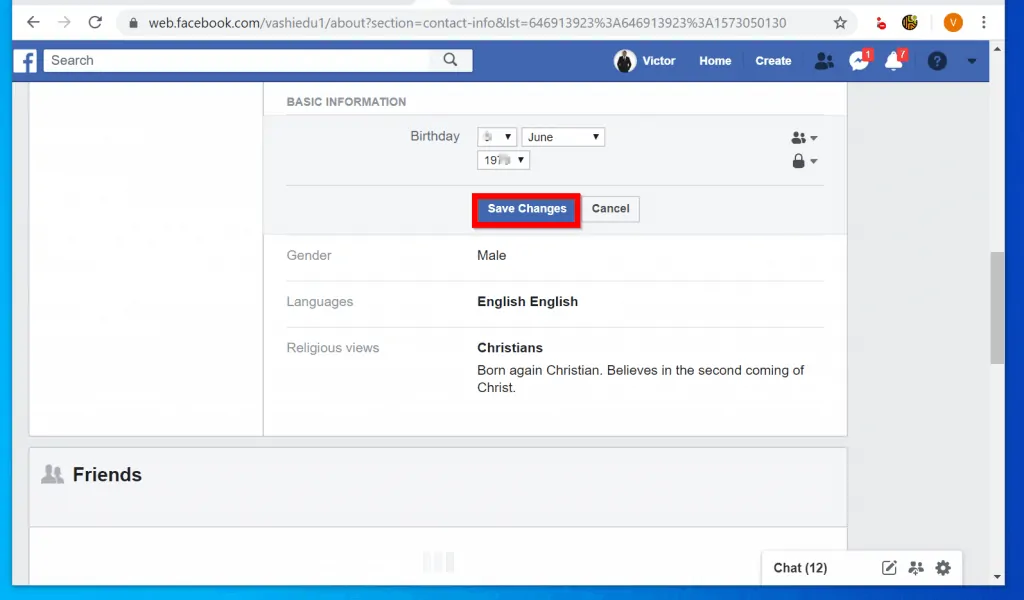
It is this easy to change age on Facebook! I hope you found this guide helpful.
If you did, click on “Yes” beside the “Was this page helpful” question below. You may also express your thoughts and opinions by using the “Leave a Comment” form at the bottom of this page.
If you enjoyed this guide and love to read more Social Media guides visit our Social Media page.



