This Itechguide teaches you how to block someone on Facebook Messenger. The guide covers steps to block someone on Facebook Messenger from a PC, iPhone or Android.
Option 1: Block Someone via the Facebook Messenger App
There are two methods to block someone on Facebook Messenger from the Messenger App. Here are the steps for each method…
Method 1: Block Someone from “Chats” Page
- Open Facebook Messenger App on your phone.
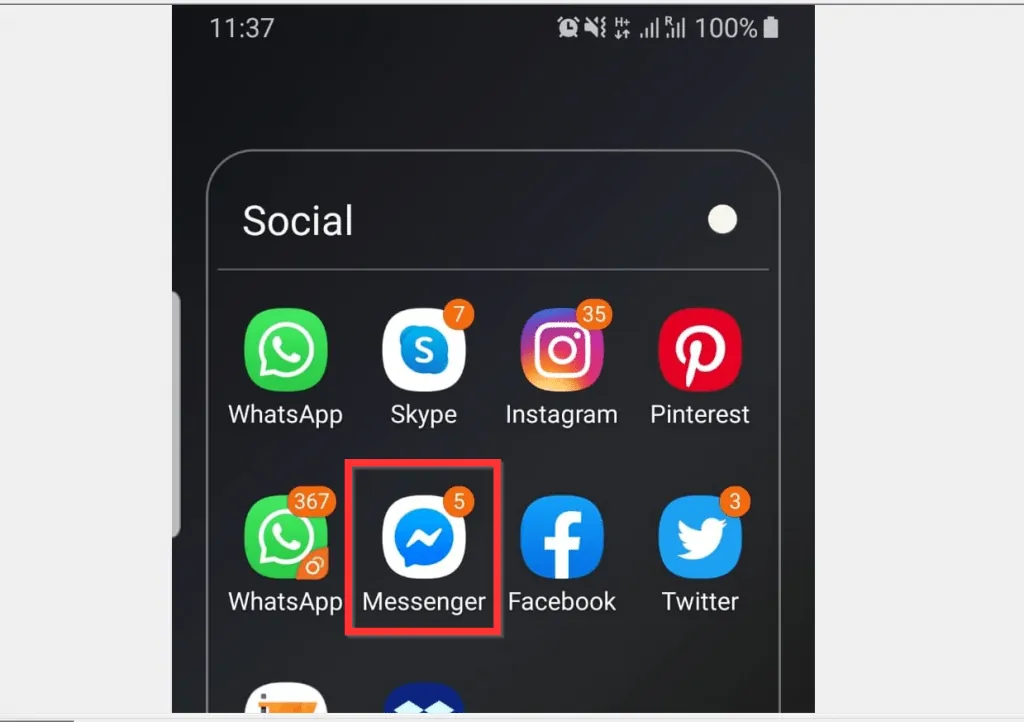
- Then on the Facebook Messenger Chats page, tap and hold on the name of the person you want to block – hold until some options pop out from the right side.
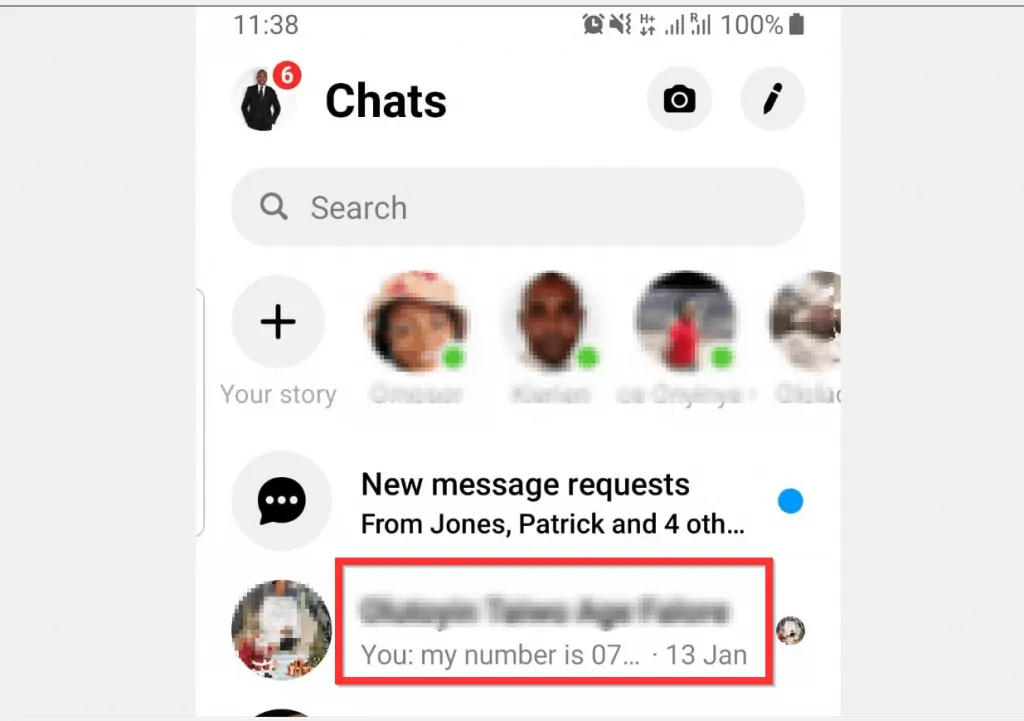
- From the pop out options, tap the menu icon (3 lines). A Conversation pop up window will be displayed.
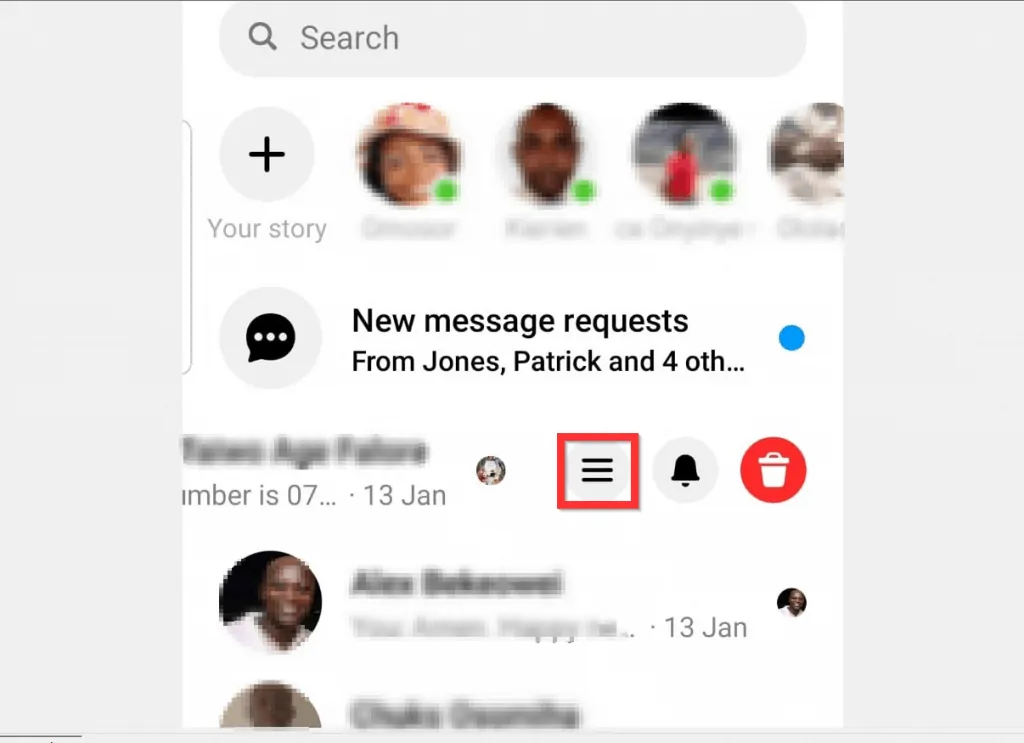
- Scroll down to the bottom of the pop up window and tap Block. The Block options page will open.
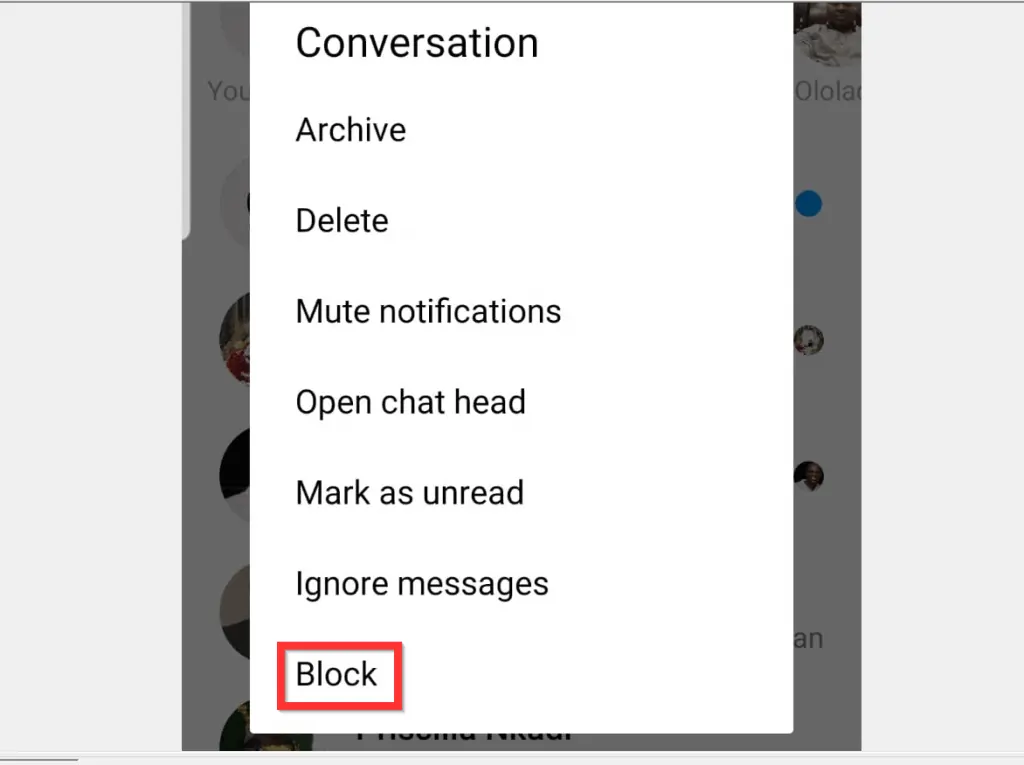
- On the Block page, to block the person on Messenger, tap the icon beside Block on Messenger. A block confirmation pop will open.
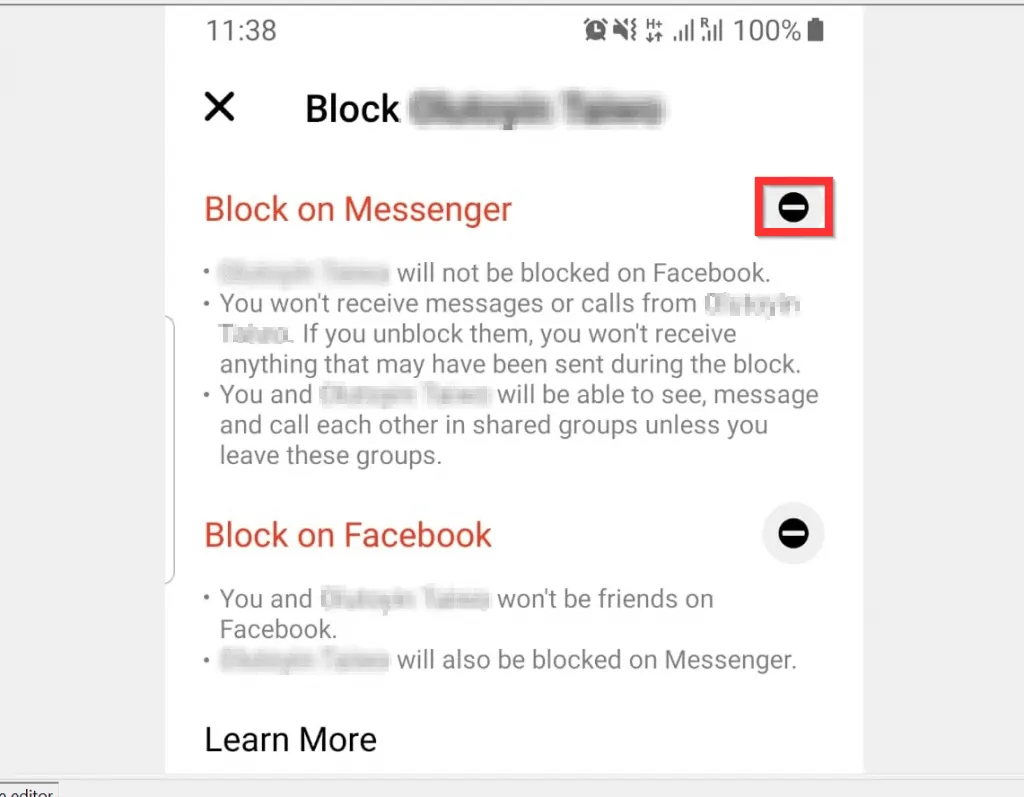
- Finally, to block someone on Facebook Messenger, at the bottom of the Block confirmation pop up, tap BLOCK.
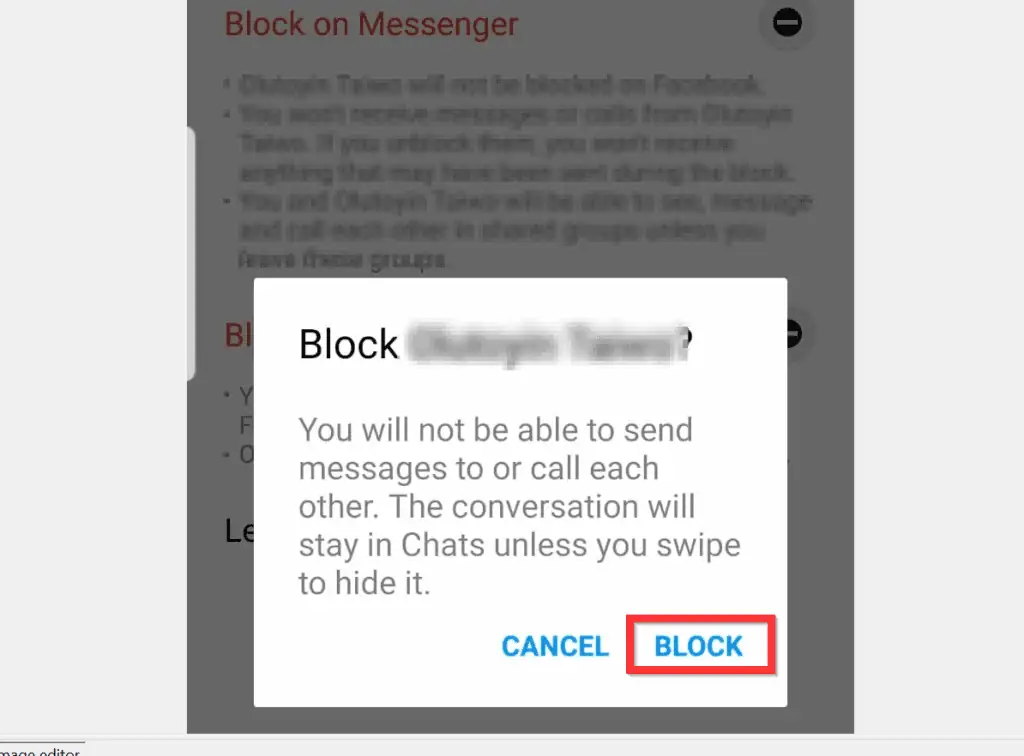
Method 2: Block Someone from “People” Page
- Open Facebook Messenger App on your phone.
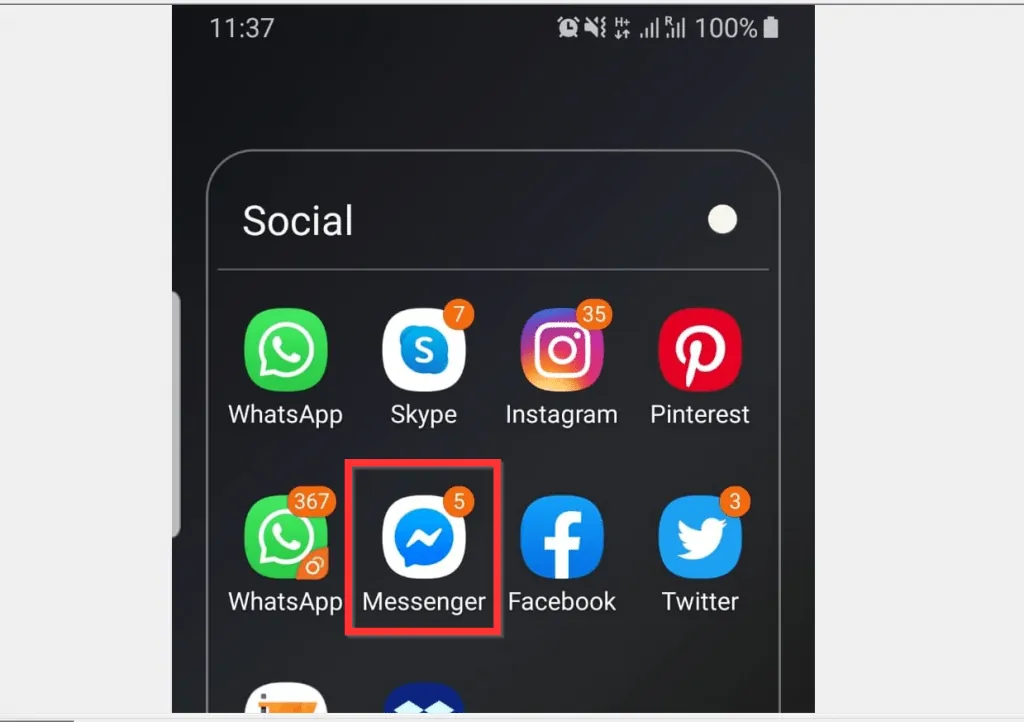
- Then, on the top left of Facebook Messenger Chats page, tap your profile picture. A set of options will be displayed.
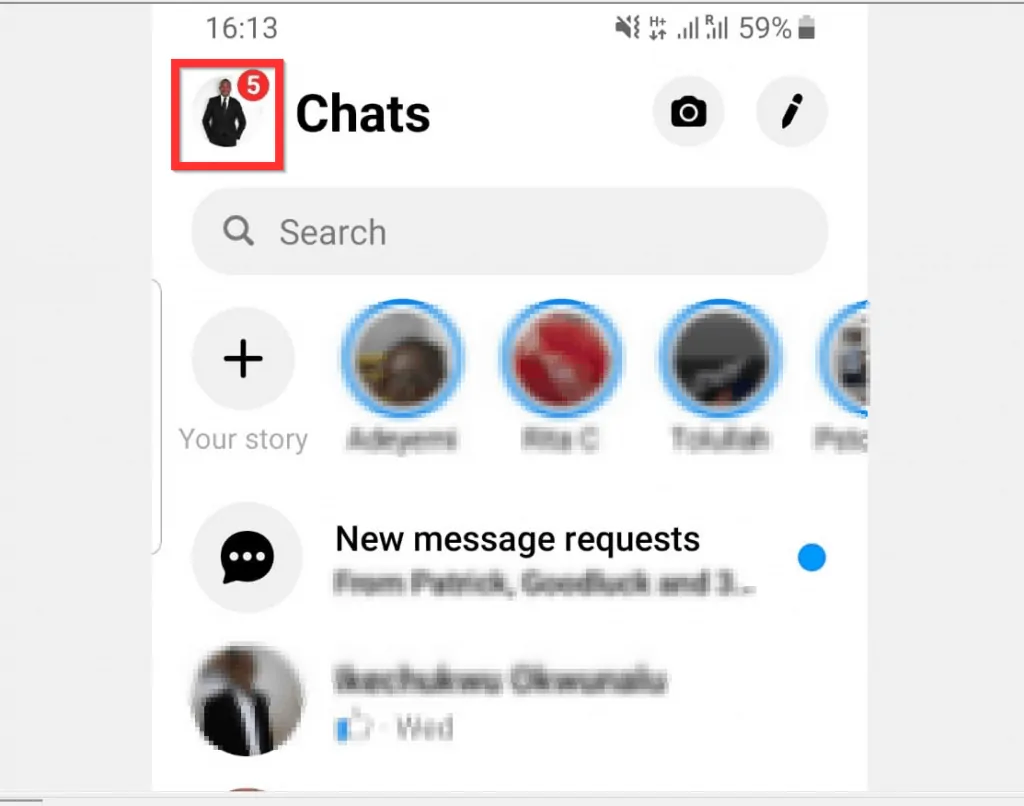
- From the displayed options, scroll down to Preferences section and tap People.

- Then, when the People page opens tap Blocked. This page displays as Blocked people on the Android App.
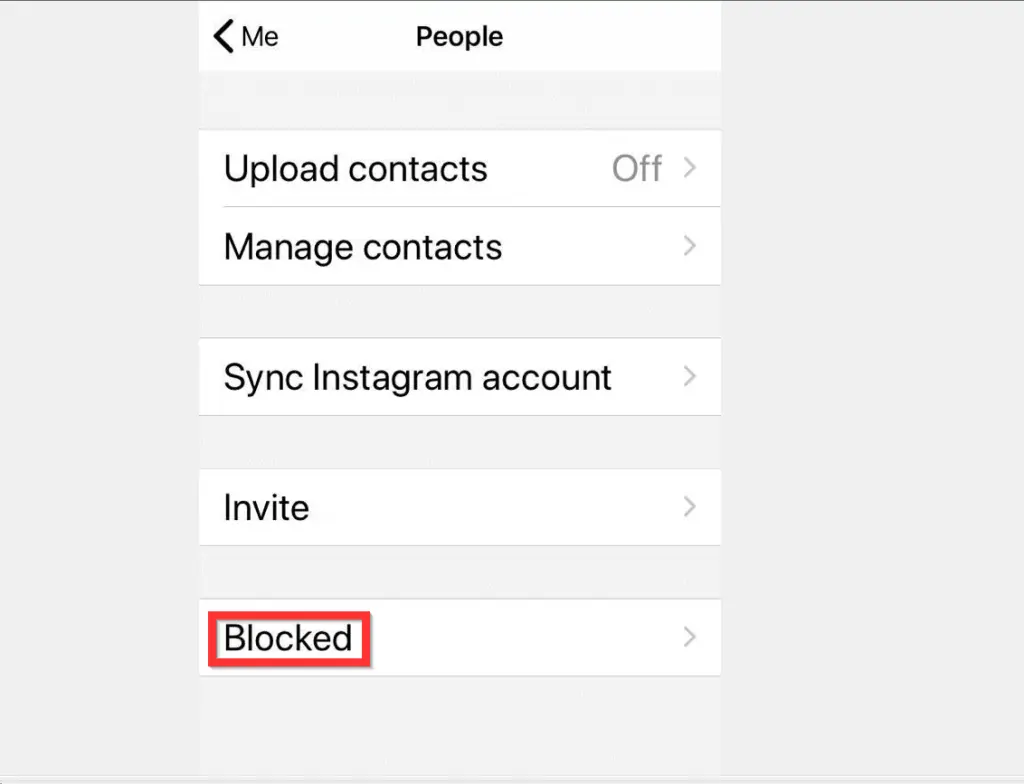
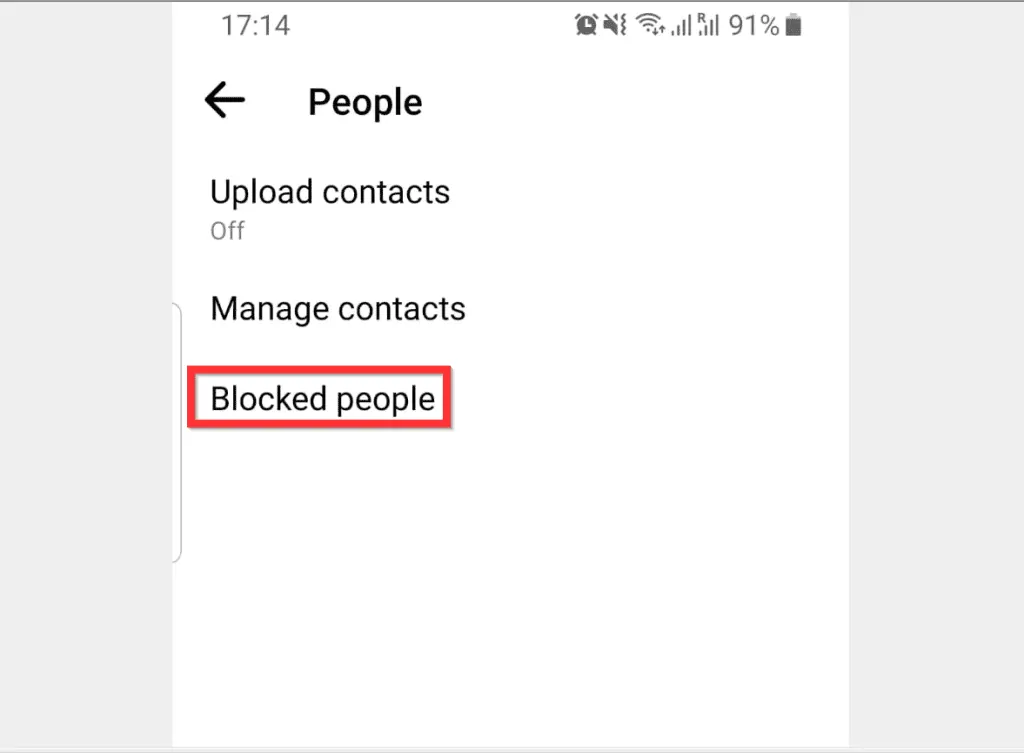
- On the Blocked (Blocked people on Android) screen, tap Add Someone.
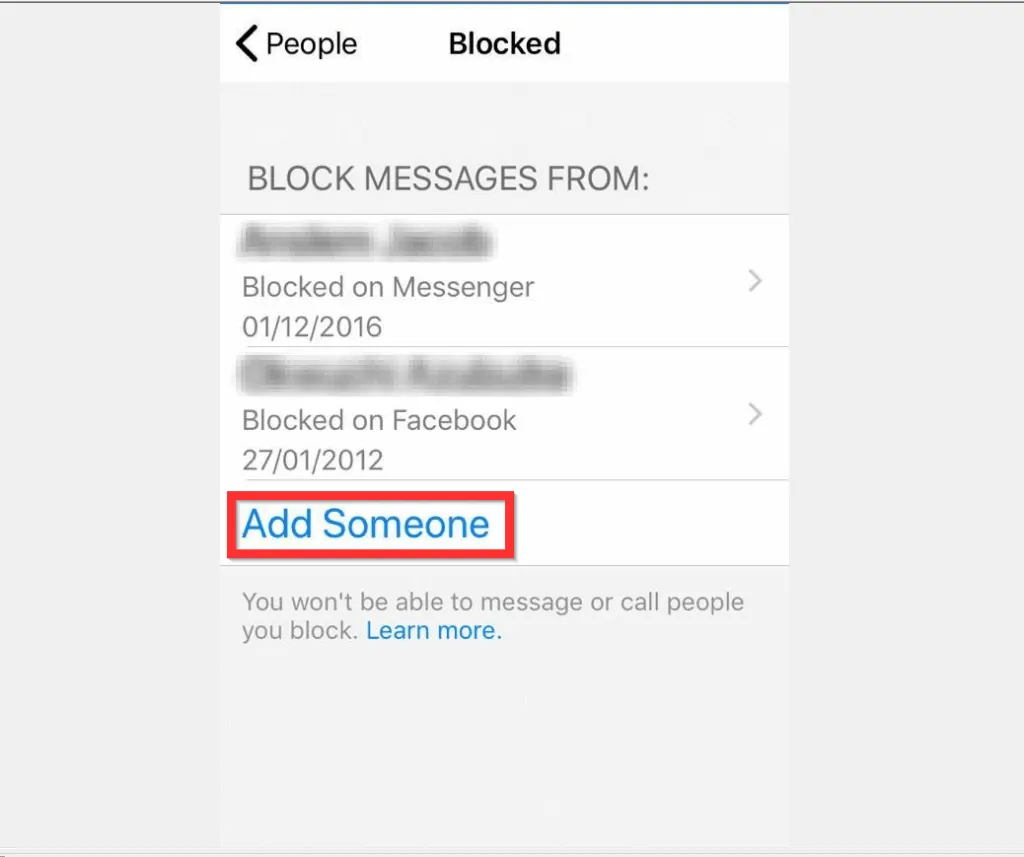
- Then tap on the name of the person you want to block. You can use search to find the person you want to block. The second image below is for Android. The Block page will open.
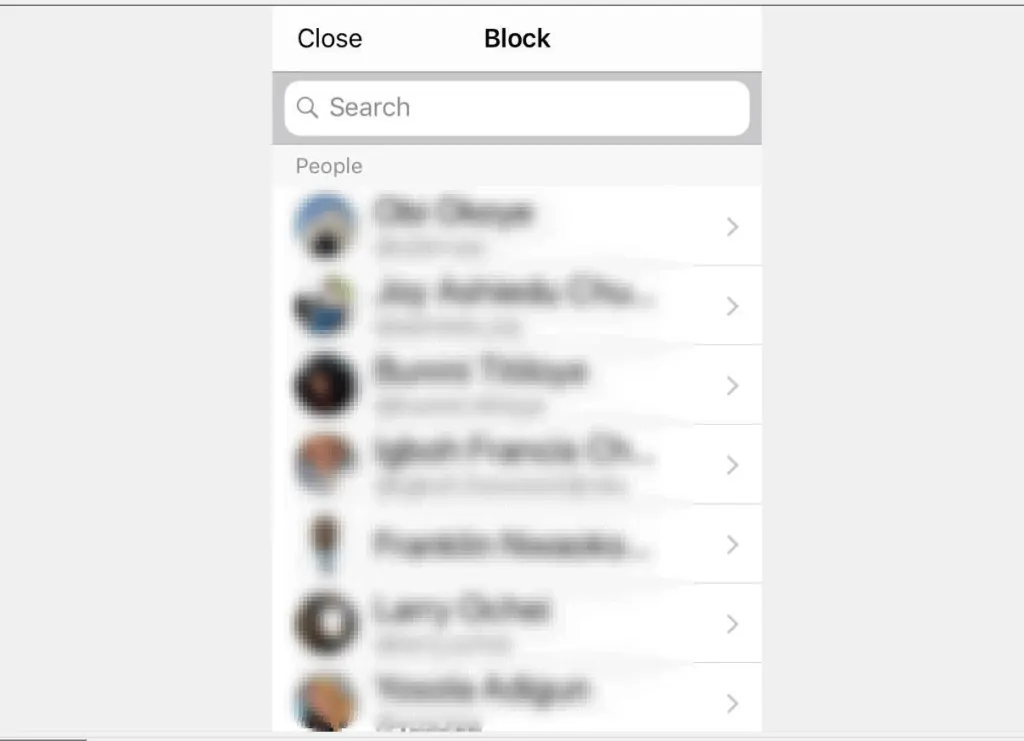
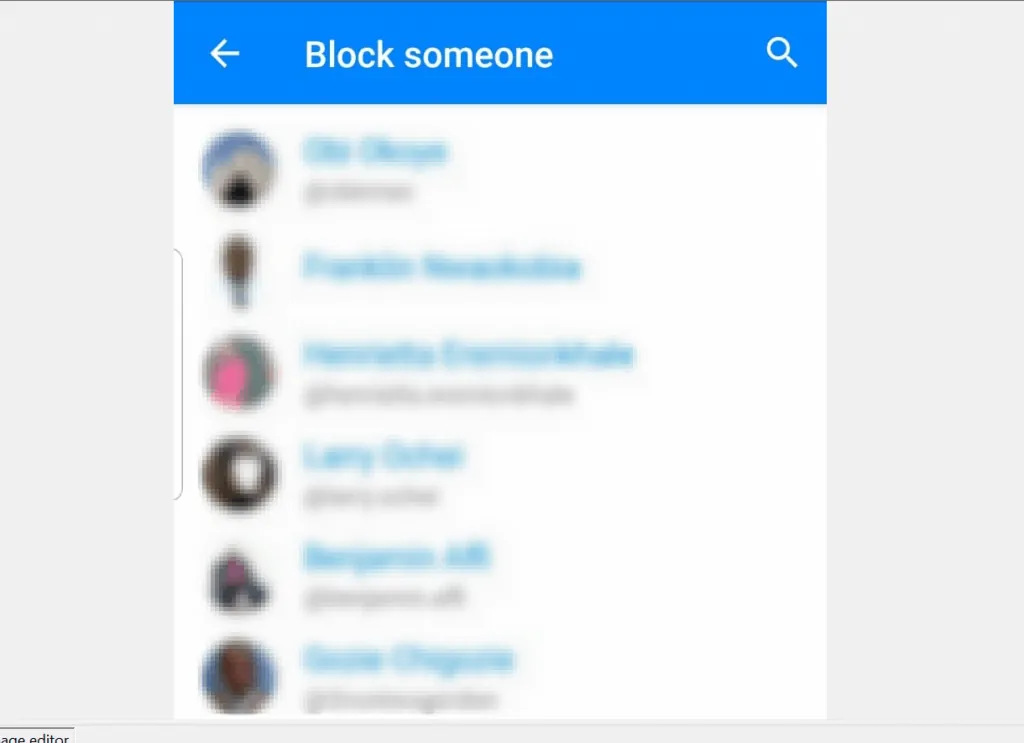
- On the Block page, tap the icon beside Block on Messenger. A final confirmation pop up will be displayed.
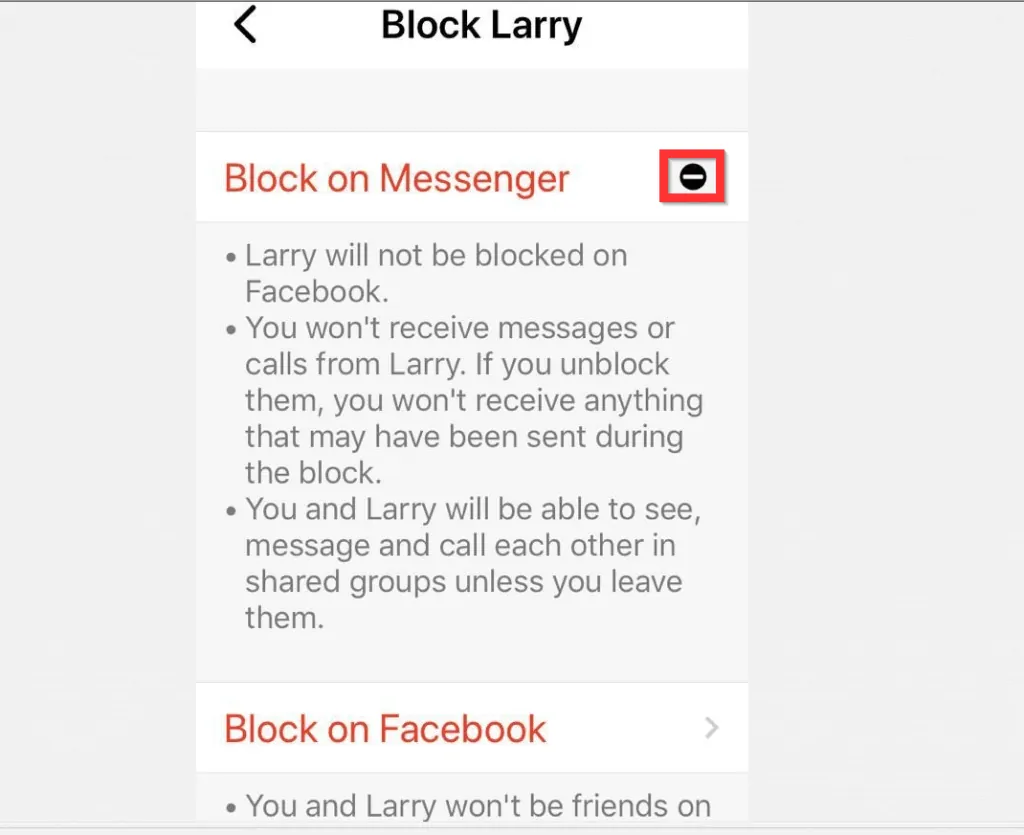
- Finally, to block someone on Facebook Messenger, at the bottom right of the confirmation pop up, tap Block.
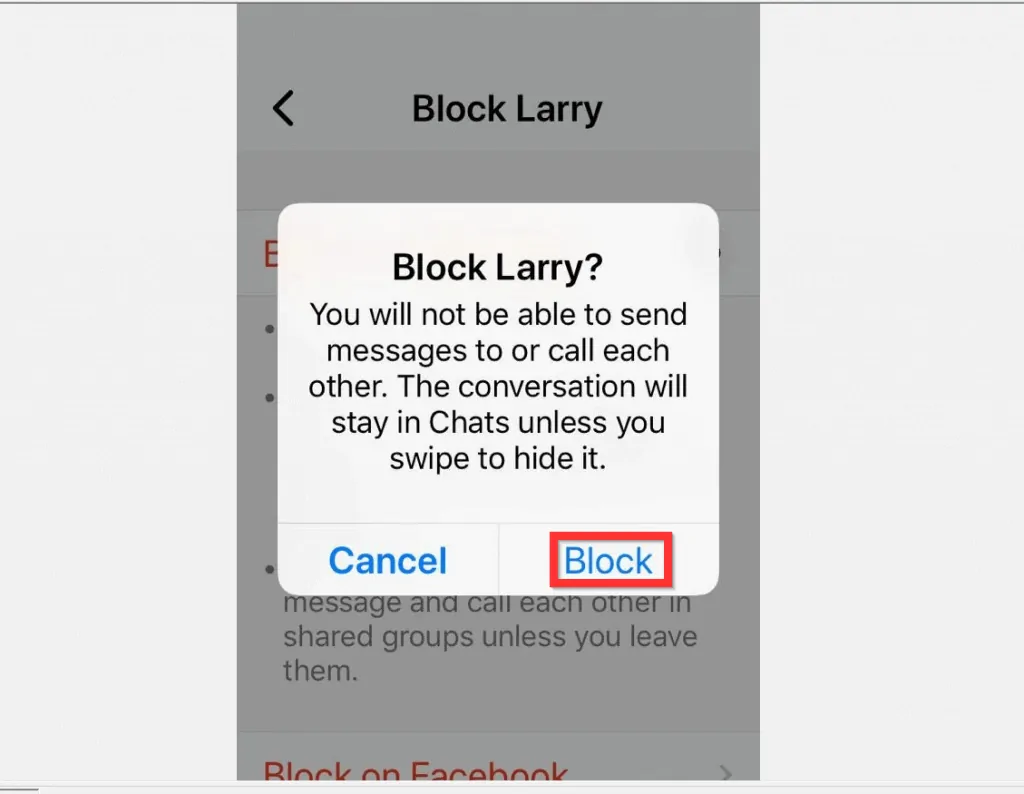
Option 2: Block Someone Using a PC (Facebook.com)
- Open Facebook.com from a PC. Then, if you have not signed in to your account before, sign in with your Facebook account.
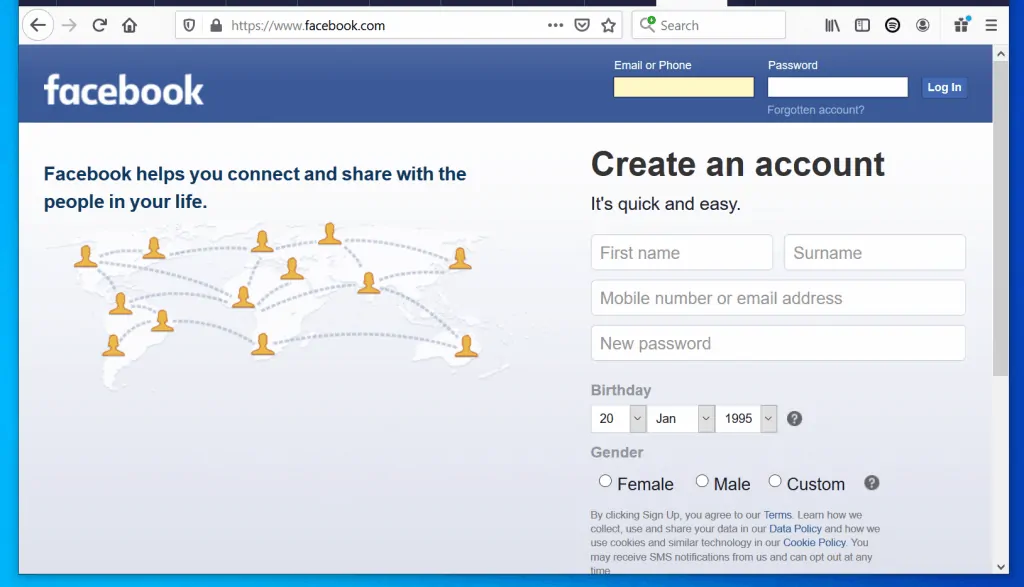
- On the top right of your Facebook News Feed, click the black arrow pointing down. A set of options will be displayed.
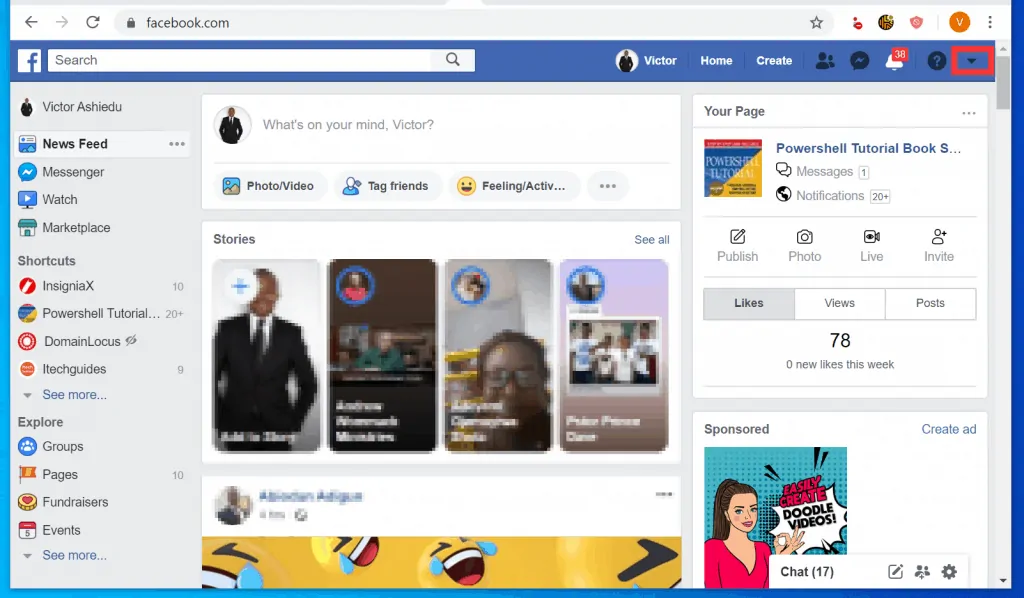
- From the displayed options, click Settings.
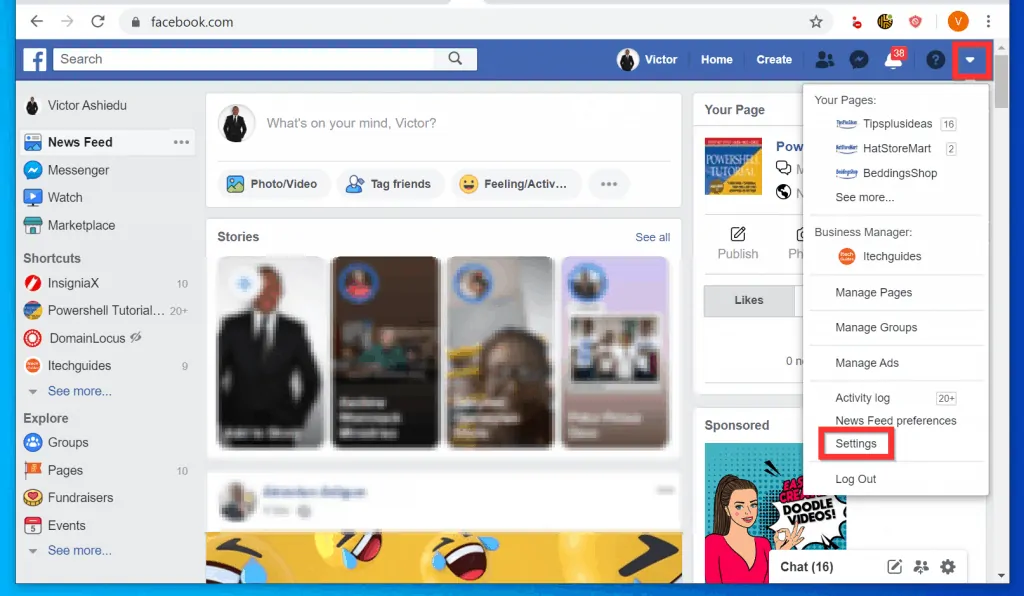
- Then, on the left pane of your Facebook Account Settings page, click Blocking.
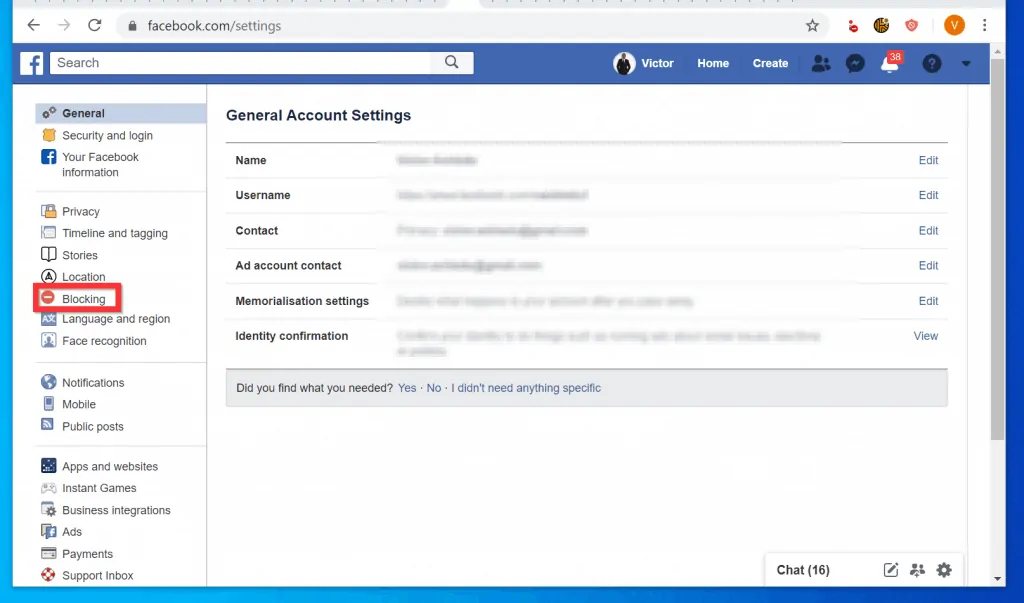
- Finally, on the Block messages section of the Manage blocking page, start typing the name of the person you want to block into the Block message from box.
- Facebook will display a list of people. Click on the name of the person you want to block.
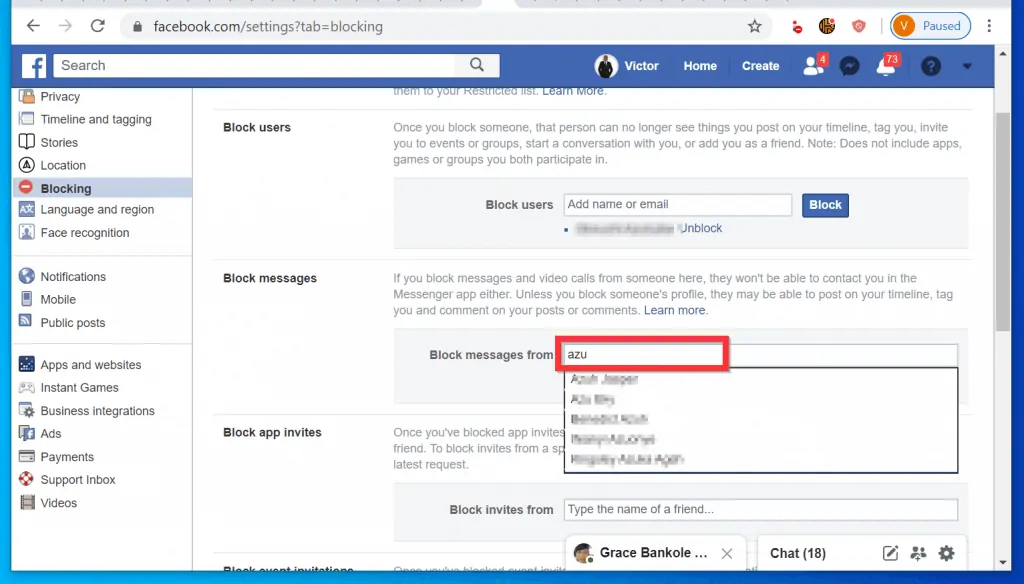
- On the Block pop up window, click Block Message and Calls.
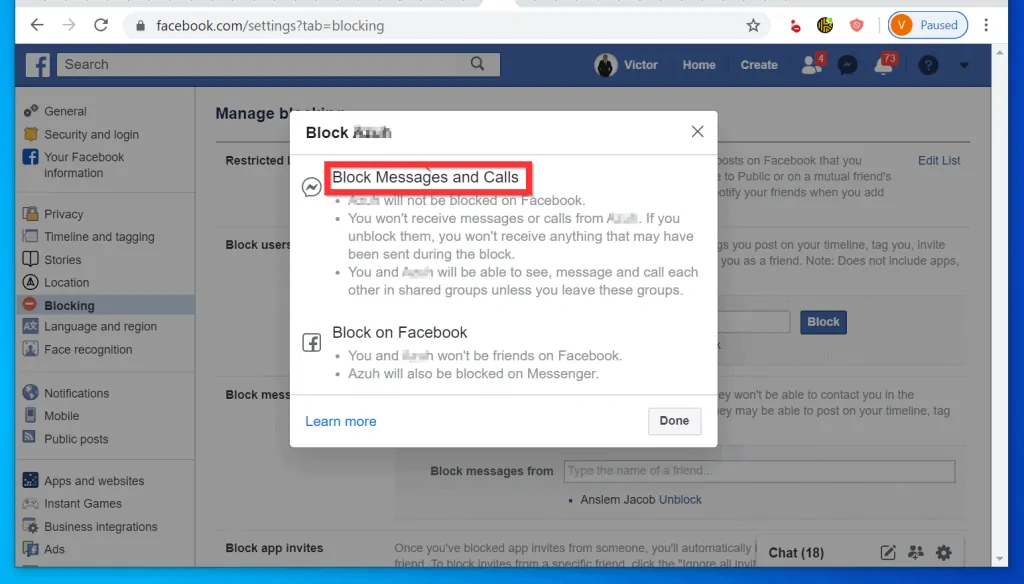
- Finally, to block someone on Facebook Messenger, at the bottom right of the final Block confirmation pop up, click Block.
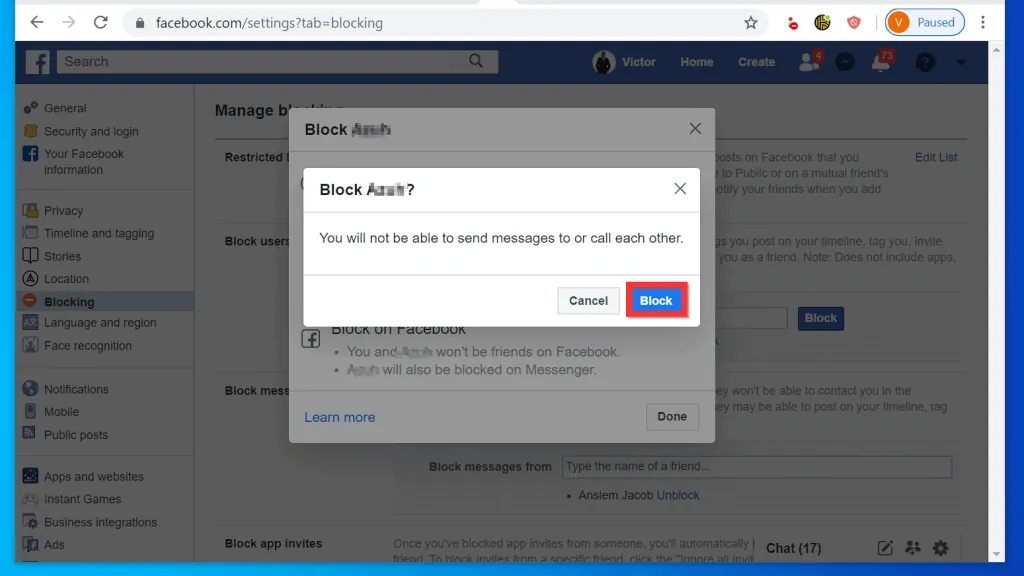
I hope you found this article helpful. If you did, click on “Yes” beside the “Was this page helpful” question below.
You may also express your thoughts and opinions by using the “Leave a Comment” form at the bottom of this page.
Finally, for more Social media Itechguides, visit our Social Media how to page.



