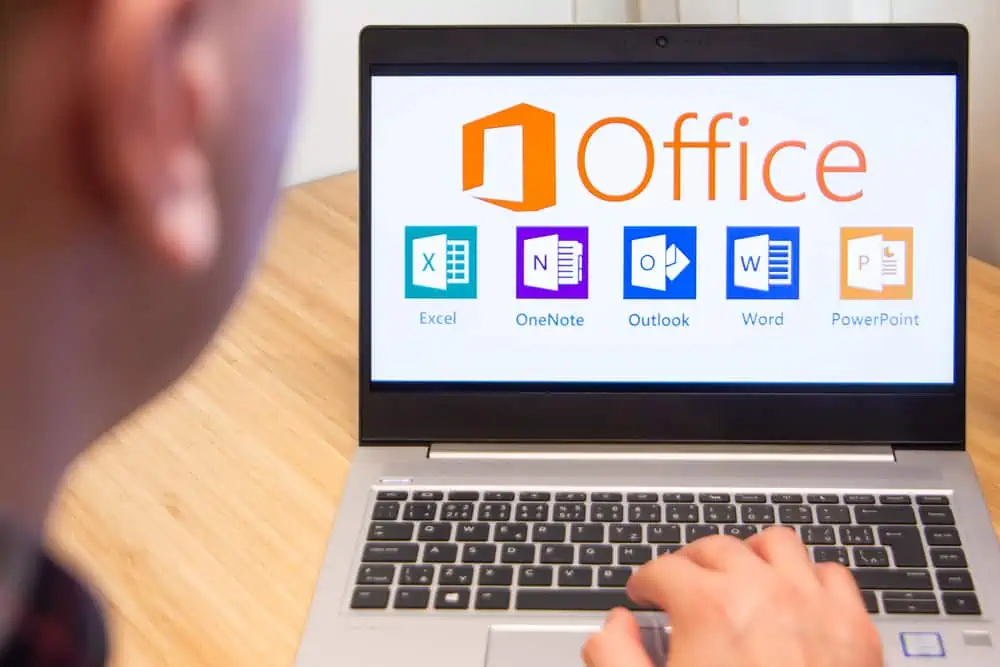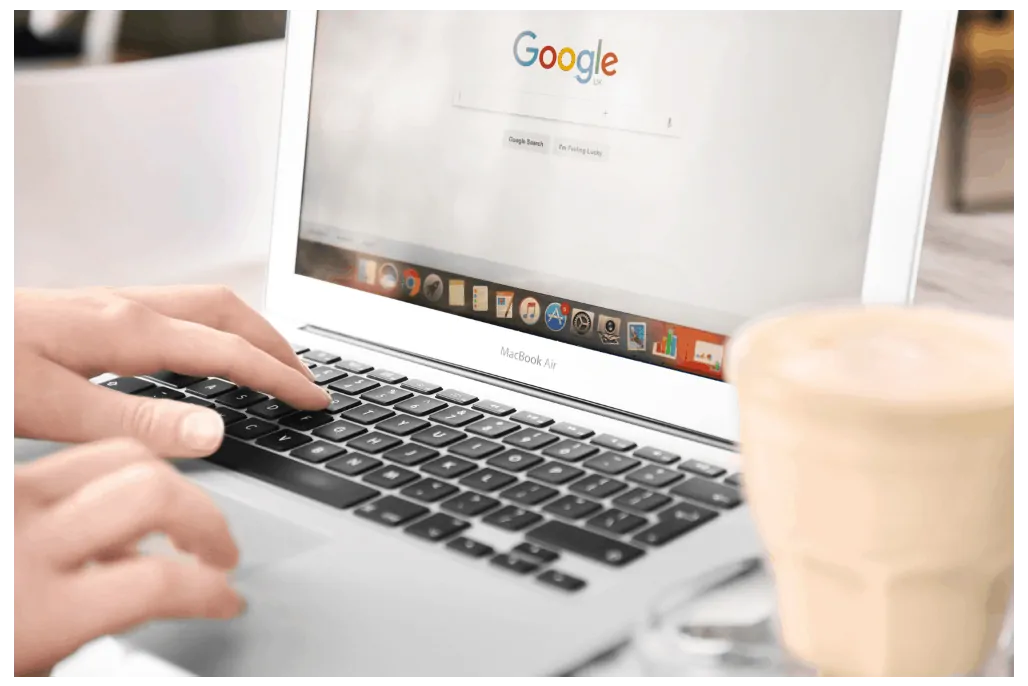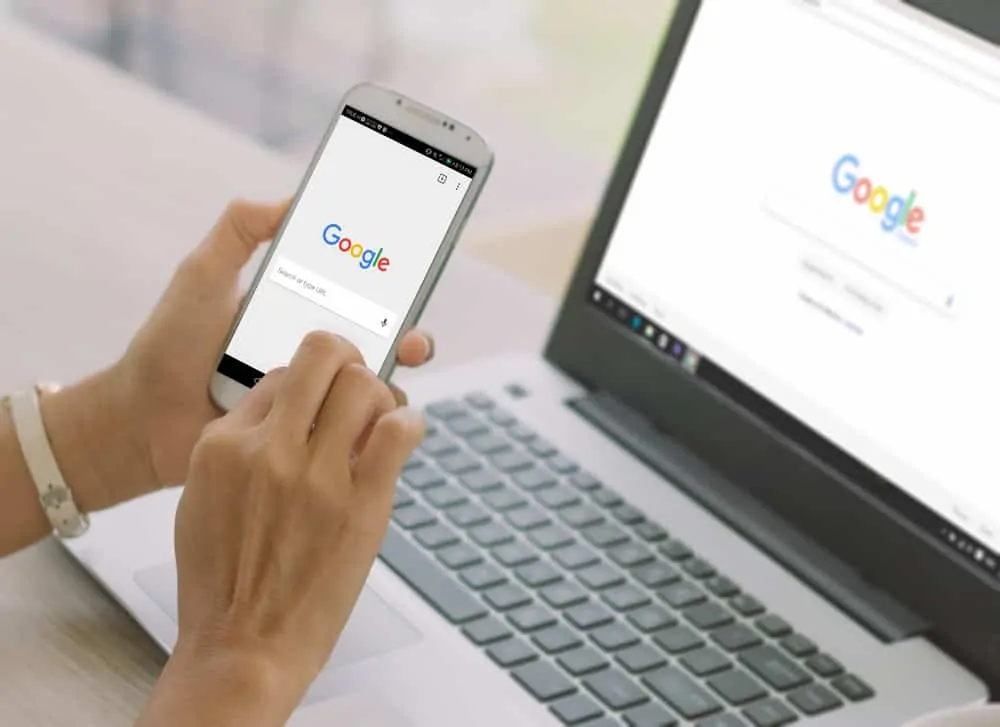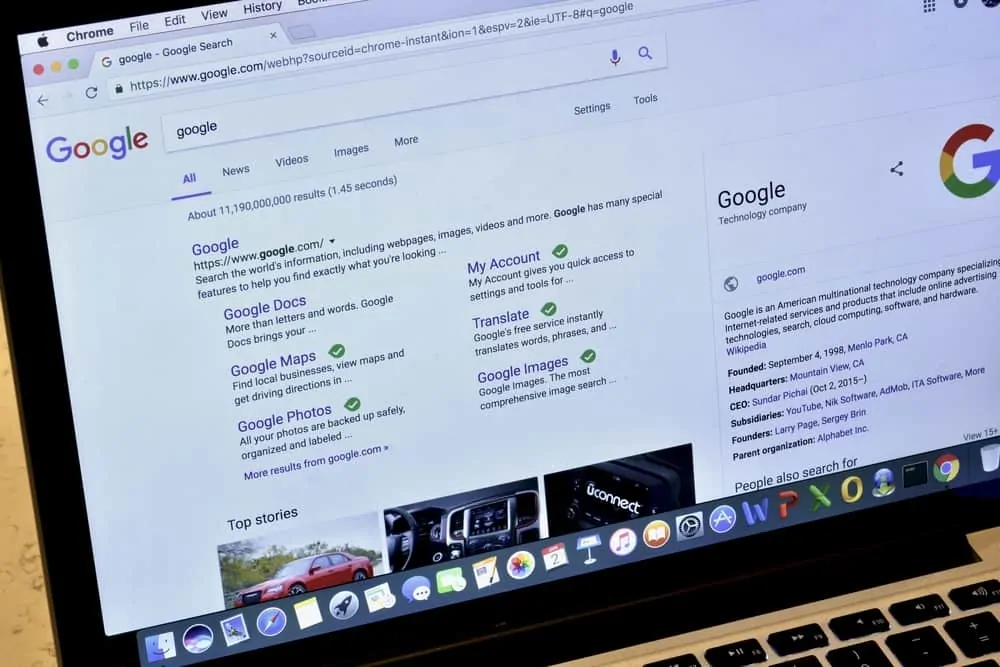This Itechguide teaches you how to be anonymous on Google Docs. The guide covers steps to be anonymous on Google Docs from a PC and from the Google Docs App.
Google Docs does not have an inbuilt tool that will make you anonymous while viewing or editing a document. This guide offers a way around this limitation.
Option 1: Be Anonymous Using a PC
- Open Docs.Google.com and login with your Google account with permission to edit the file.
- Then open the Google Docs file. On the top right of the document click Share.
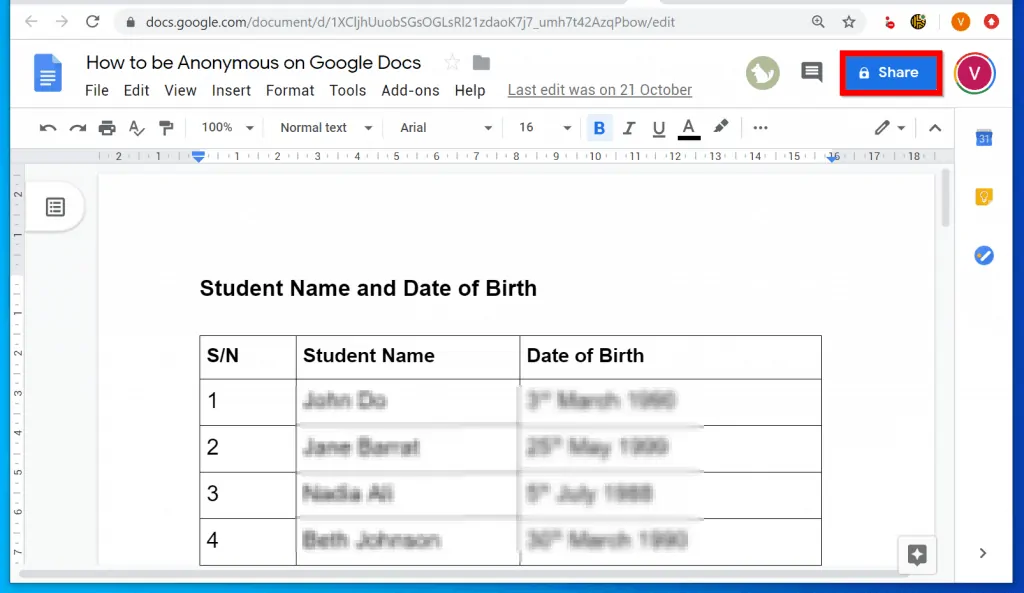
- On the Share with others pop up window, click Advanced.
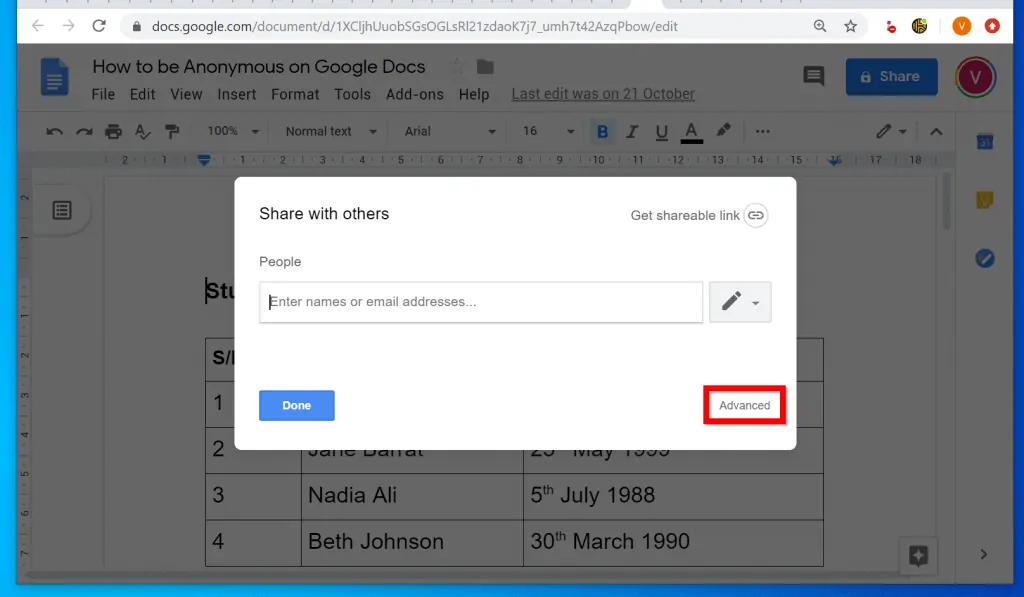
- Then, on the Sharing settings pop up, beneath Who has access, click Change.
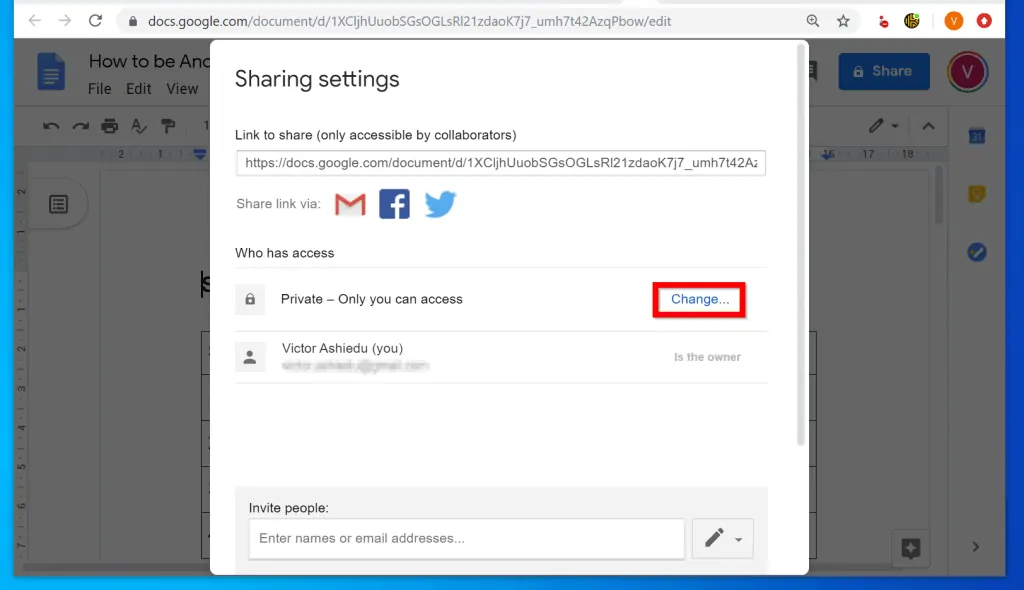
- Finally, on the Link Sharing pop up window, select On – Anyone with the link. Then beside Access: Anyone (no sign-in required), click the drop-down and select a permission. When you finish click Save.
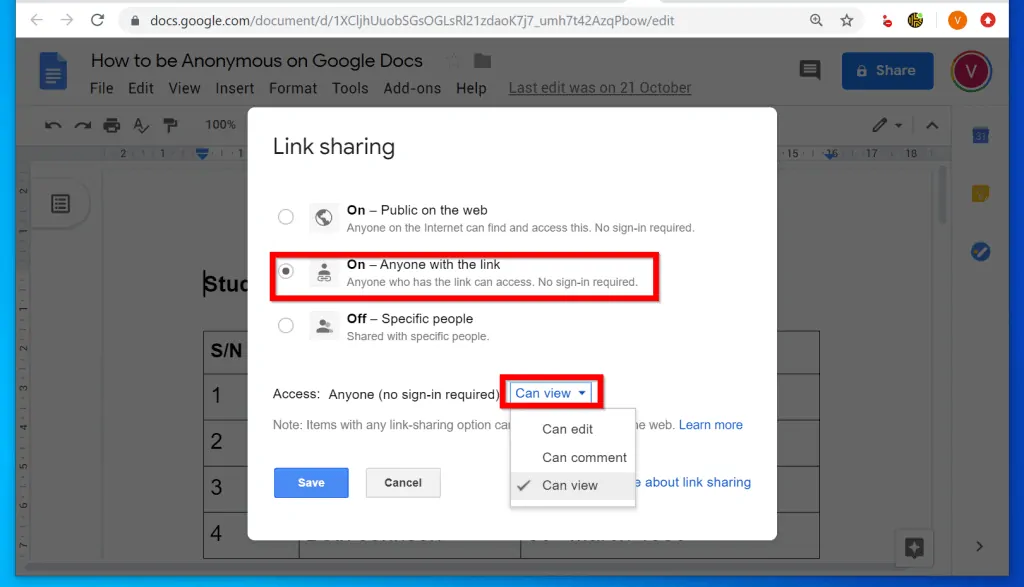
- Back in Sharing settings, copy the link beneath Link to share. Then scroll down and click Done.
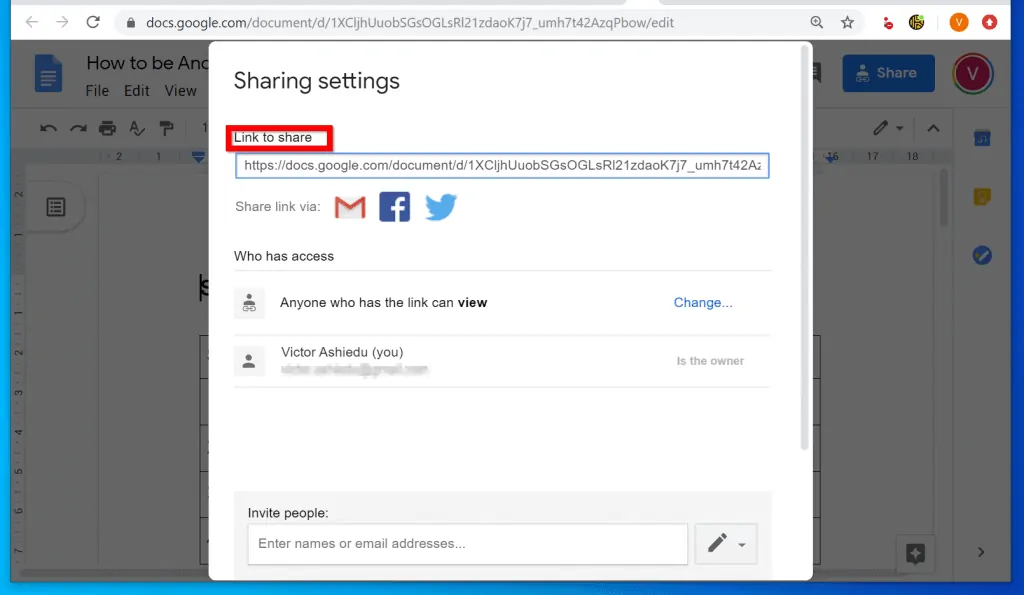
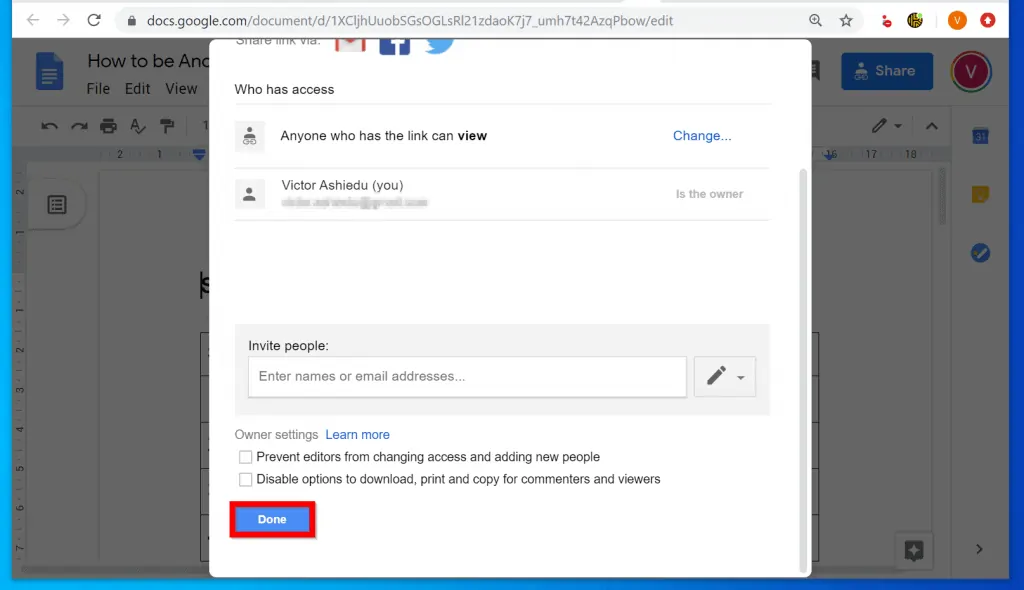
- To view or edit the Google Docs document anonymously, log out of your Google Account. Then paste the link you copied into the browser and open it.
- Since you are not signed in, you will be anonymous on Google Docs! You can view or edit the document (depending on the share permission) anonymously.
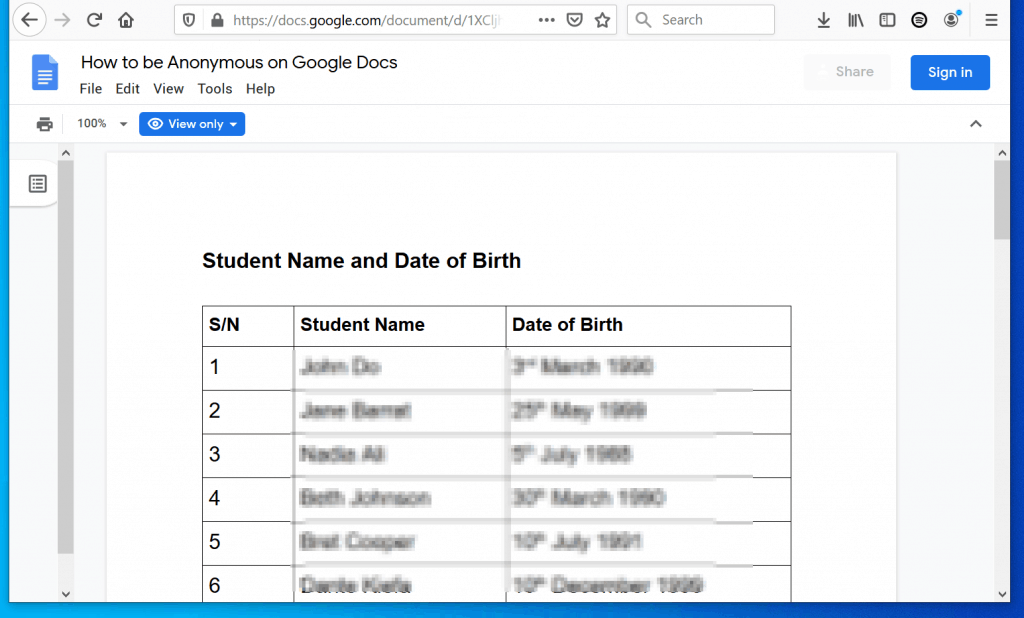
Option 2: Be Anonymous Using the App
- Open Google Docs App from your phone.
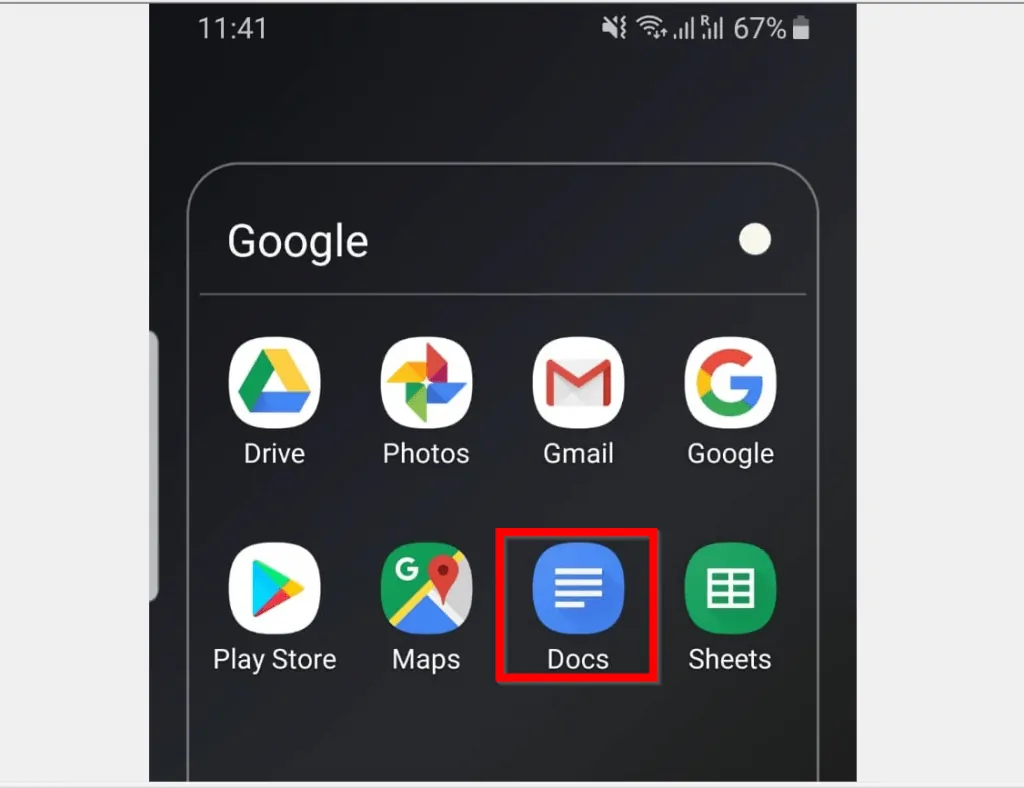
- Then open the document you want to open Anonymously.
- On the bottom right of the document tap the edit button (looks like a pencil).
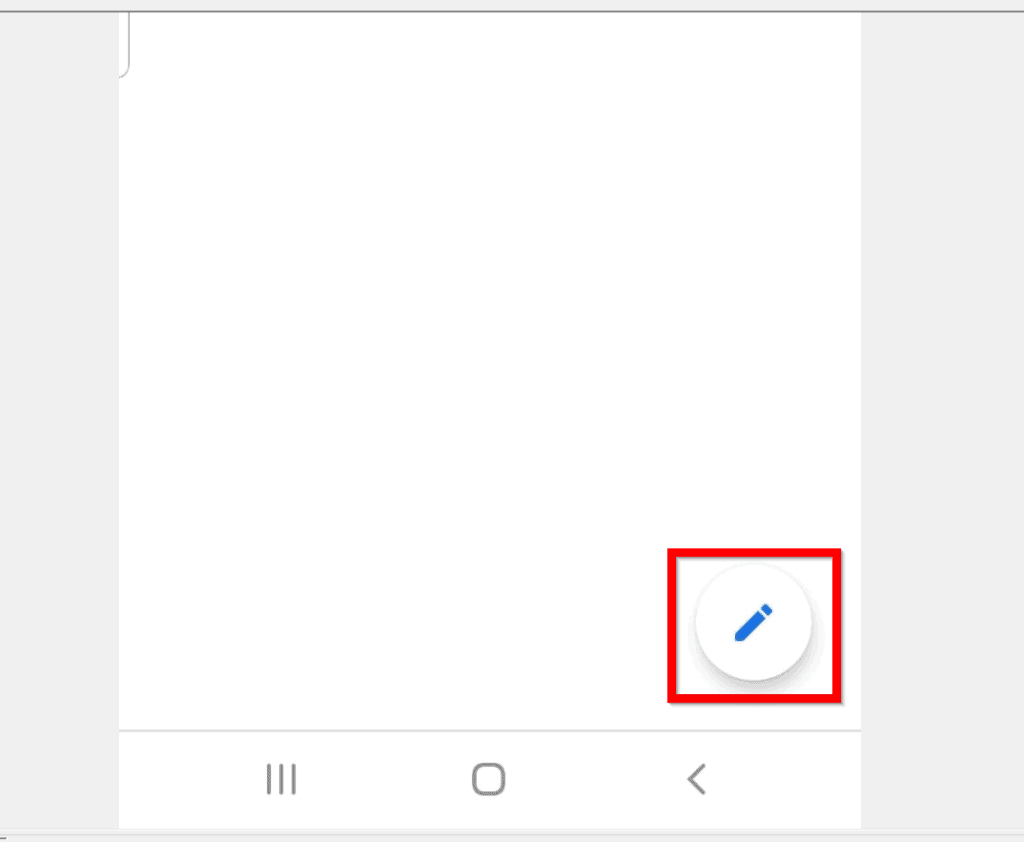
- Then, on the top right of the document, tap the 3 dots. From the displayed options, scroll down and select Share & export.
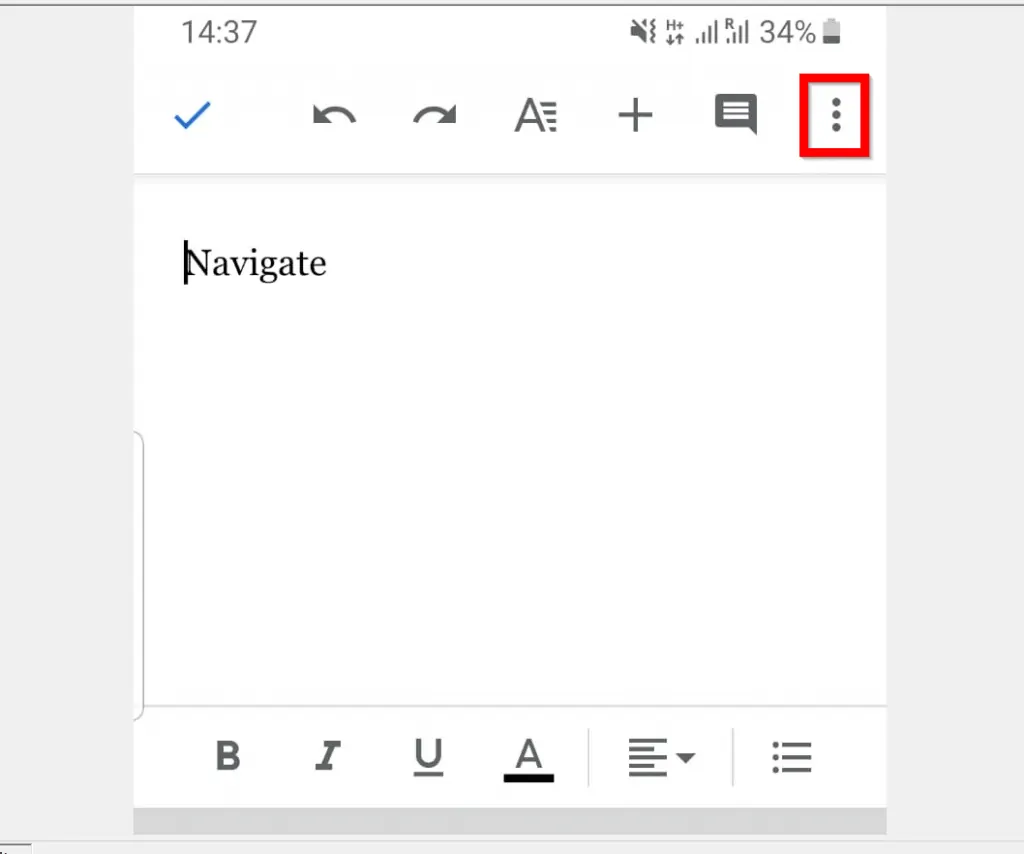
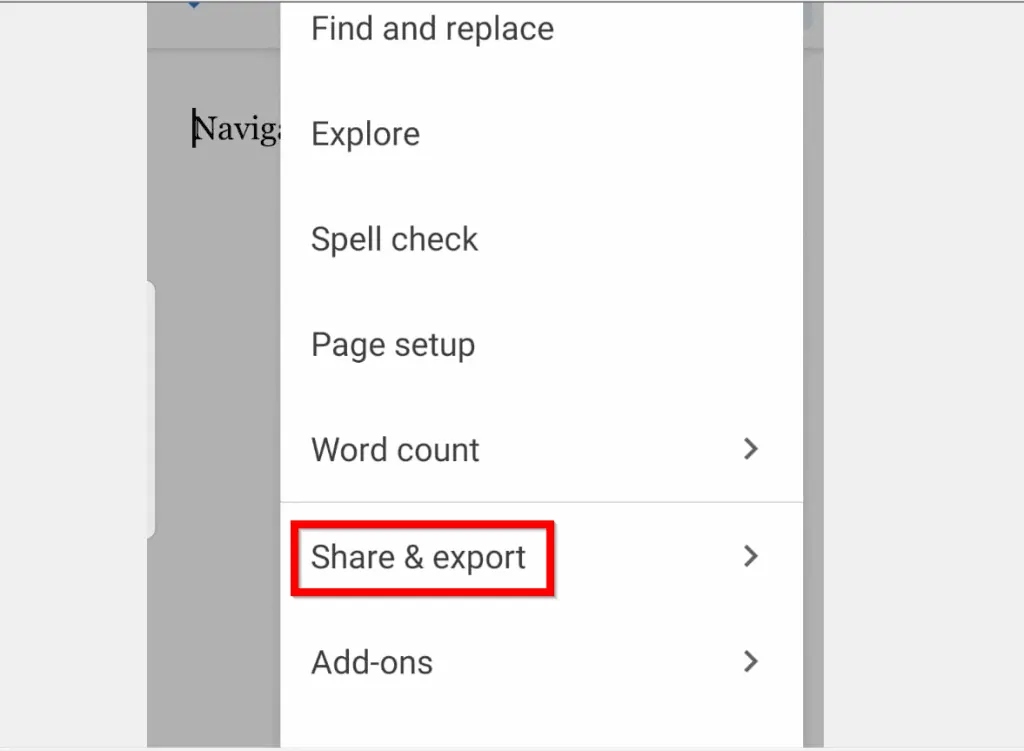
- When Share & export opens, ensure that Link Sharing is on (button should be blue and switched to the right as shown below), then tap Share.

- At the bottom of the Share screen, beneath Who has access, tap any of the icons.
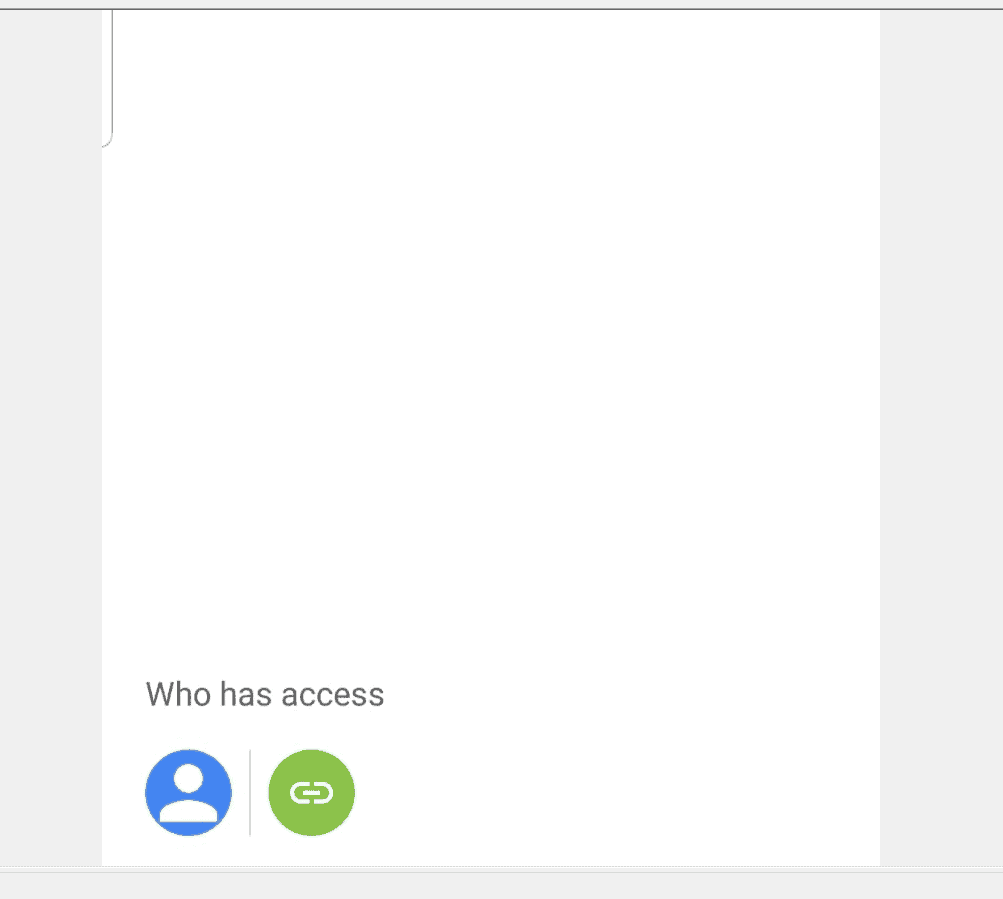
- Then, on the Who has access screen, if Link sharing is off, tap on it to turn it on.
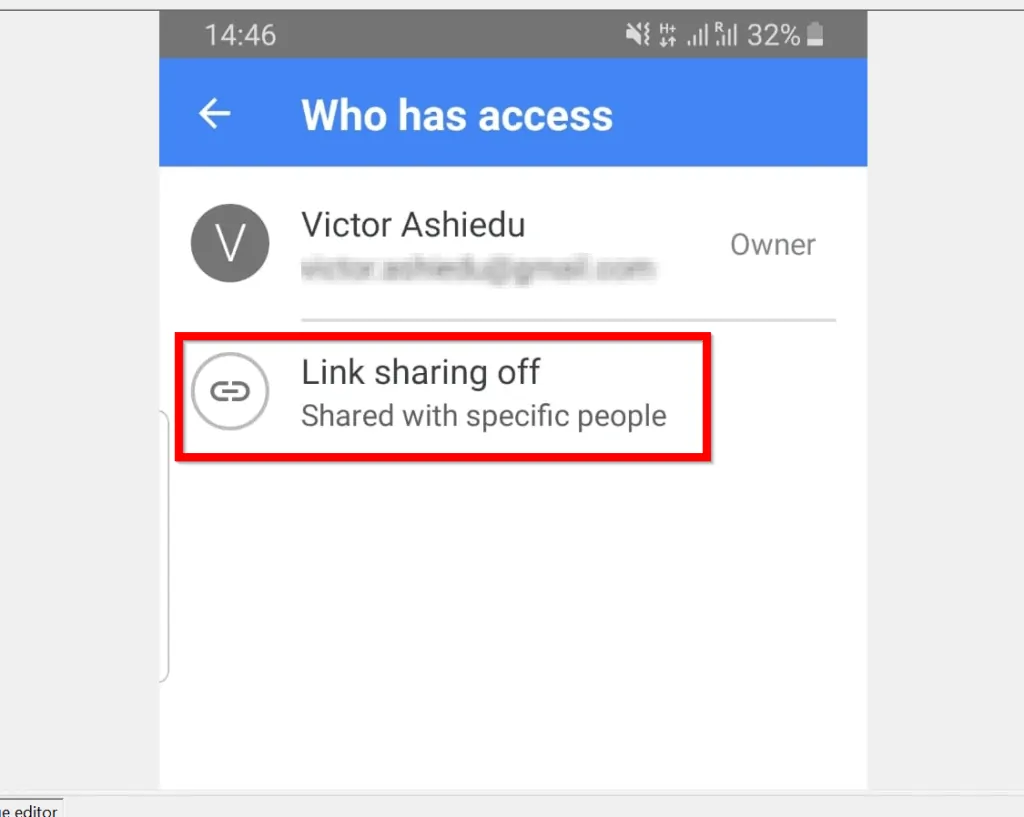
- Then tap it again to open the share options. Finally, select your link sharing option and tap OK.

- When you return to the Who has access screen, tap on the arrow beside Who has access. Then close the Share screen.
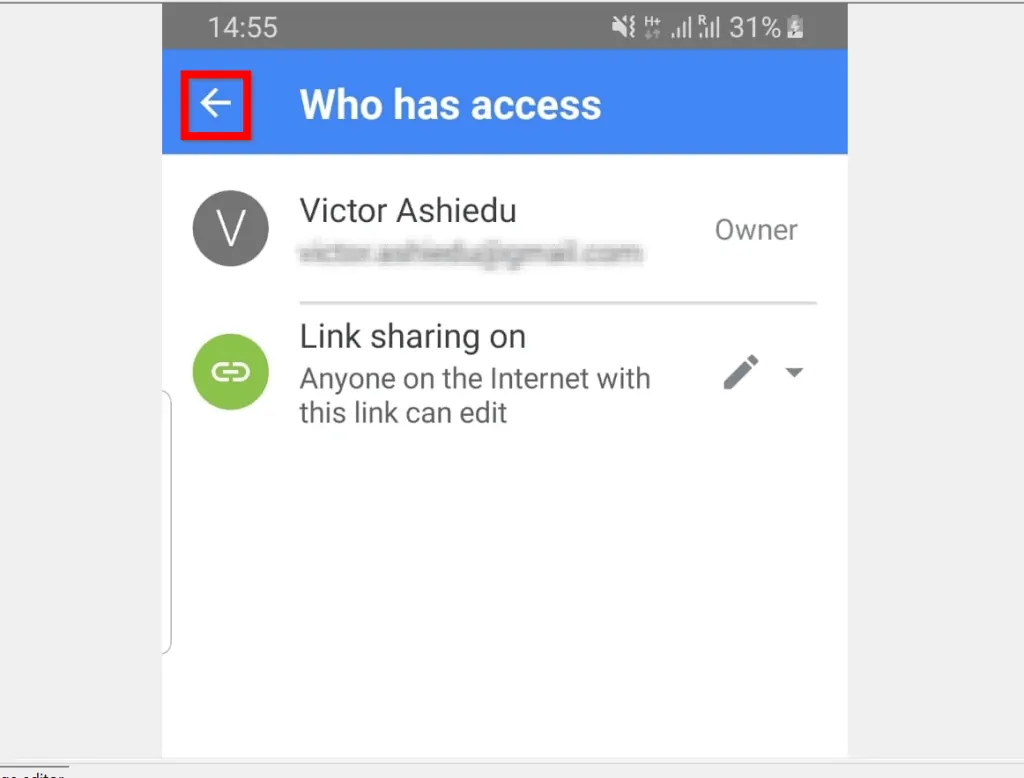
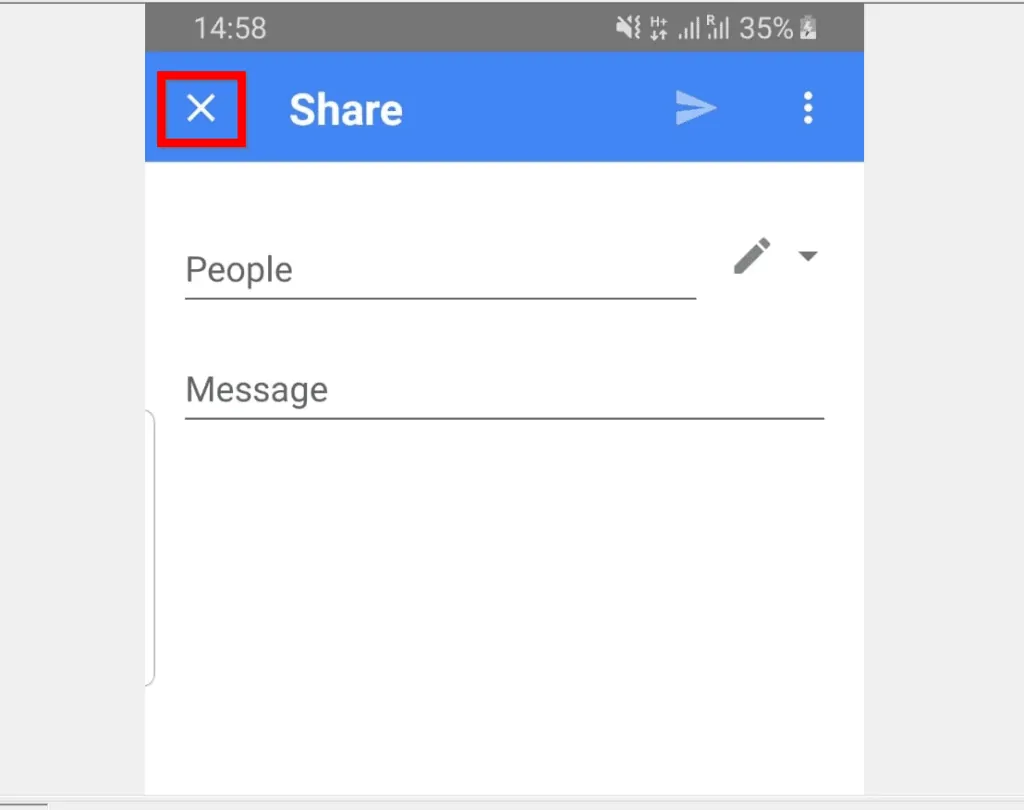
- Finally, to copy the Sharable link, tap the 3 dots on the top right of the document. Then select Share & export and tap Copy link.

- Once you have the link, close the App and open a browser on your phone.
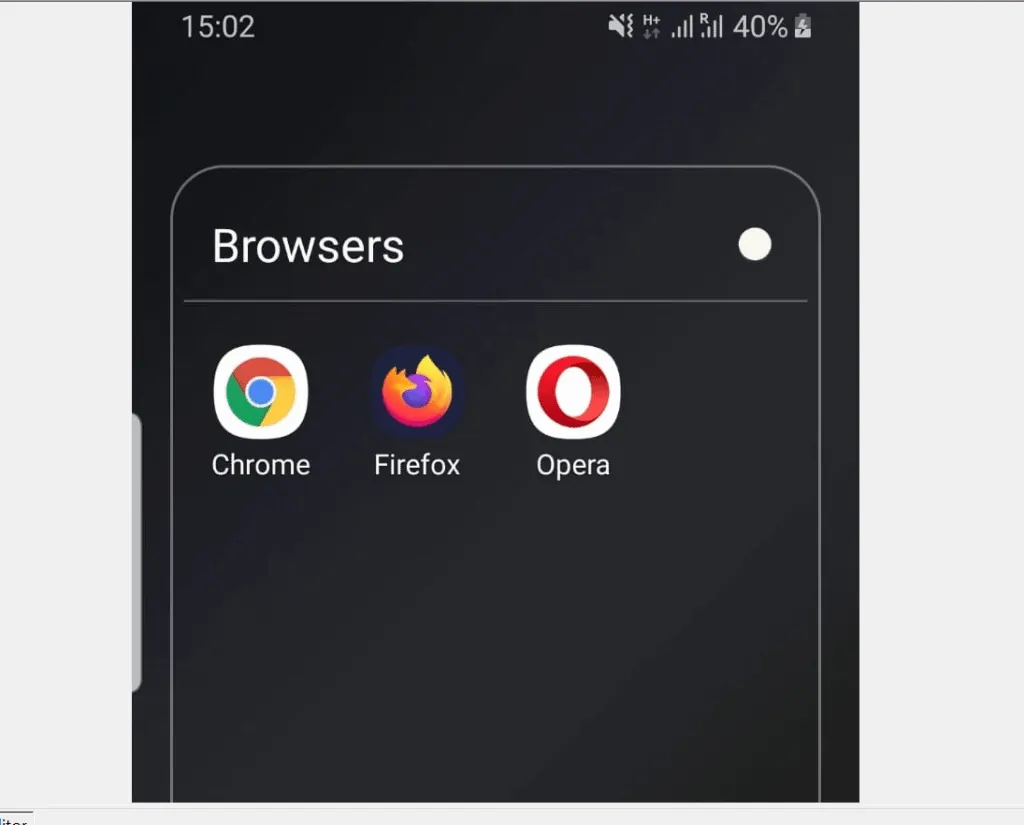
- Ensure that you are not logged into your Google Account on the browser. Then, to be anonymous on Google Docs, paste the link on the browser address bar – tap and hold, then tap Paste. To load the link, tap Go on your keyboard.
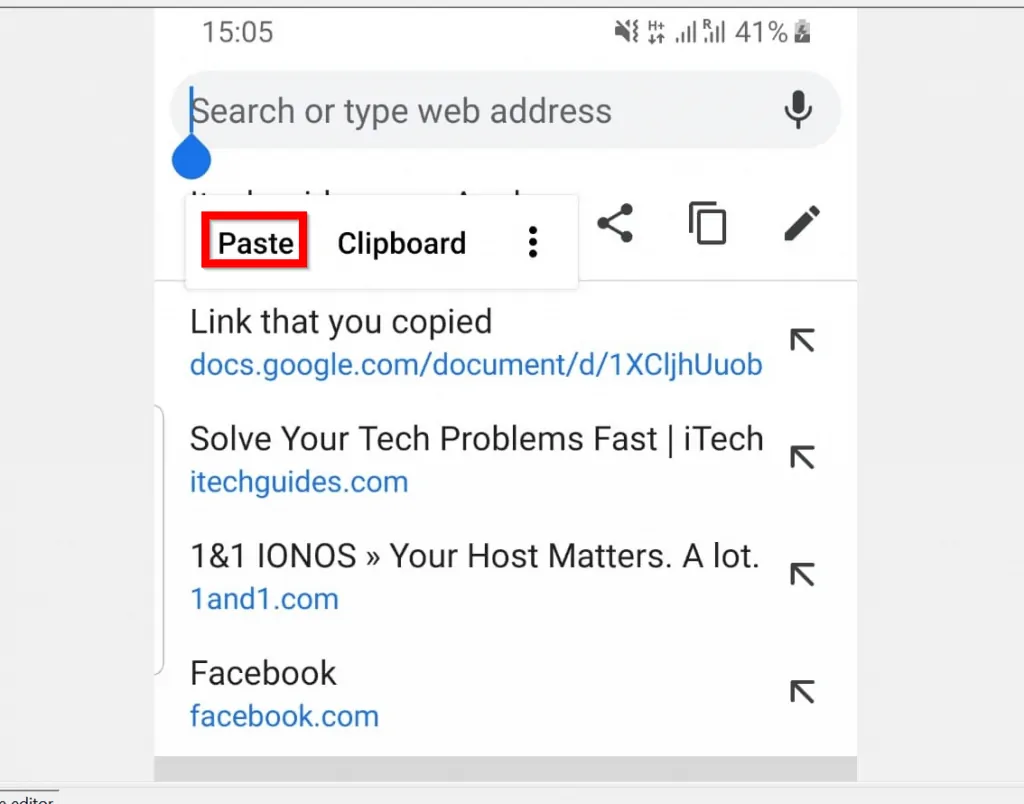
- You can now view or edit the document anonymously since you are not logged in to Google Docs.
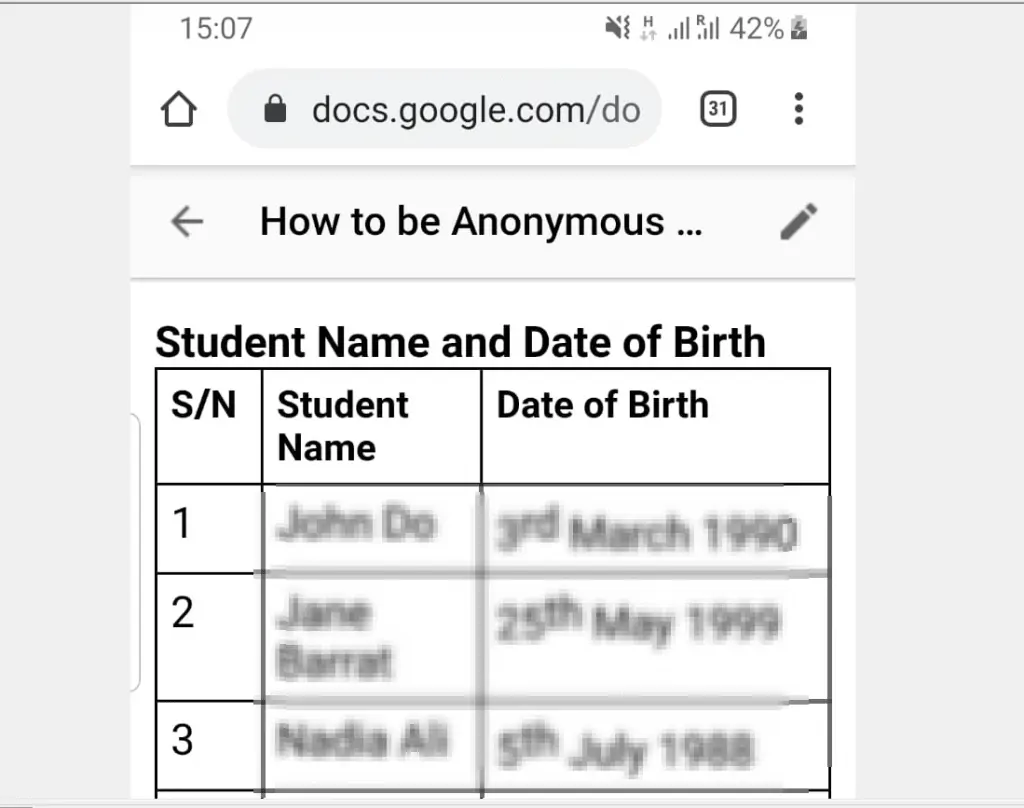
It is this easy to be anonymous on Google Docs! I hope you found this Itechguide helpful! If you found it helpful, click on “Yes” beside the “Was this page helpful” question below.
You may also express your thoughts and opinions by using the “Leave a Comment” form at the bottom of this page.
Finally, to read more Google Itechguides, visit our Google How To page.