In this Itechguide, Victor teaches you how to cancel LinkedIn premium.
Option 1: Cancel Premium Plan from LinkedIn.com
- Open LinkedIn.com from a browser on your Mac or PC. Then, sign in with your LinkedIn account.
- On the top right of your LinkedIn account, click your profile photo. A drop-down with options will be displayed.
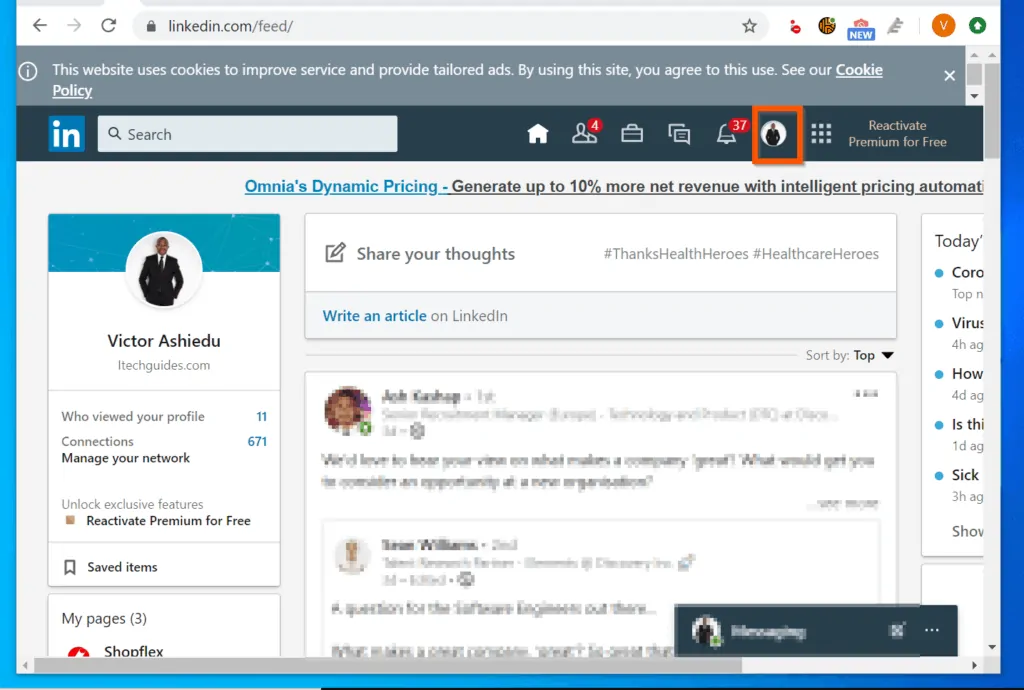
- From the displayed of options, click Settings & Privacy. Your account settings page will open on a new browser tab.
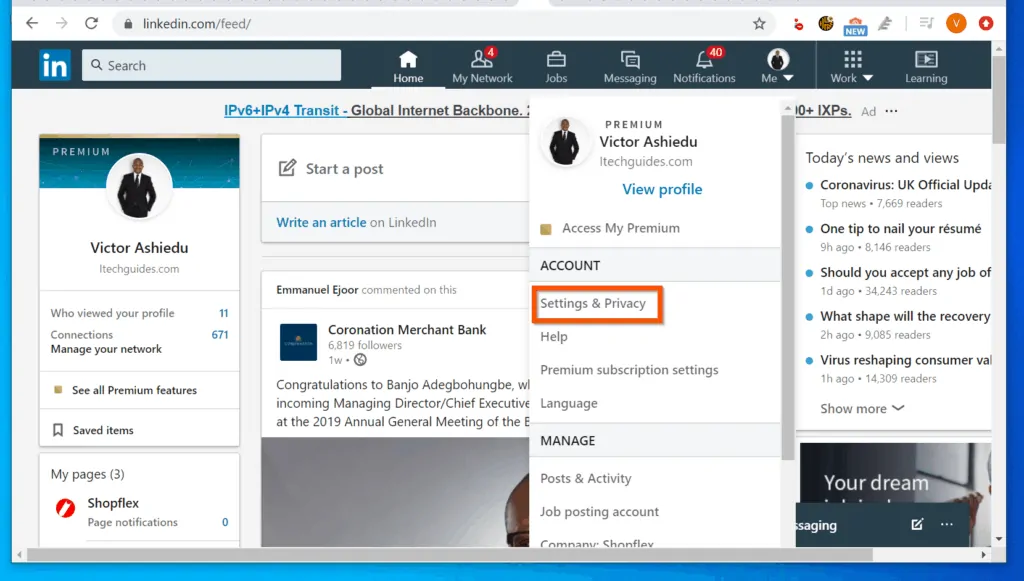
- On the top left of the page (below your profile picture), click the Account tab.
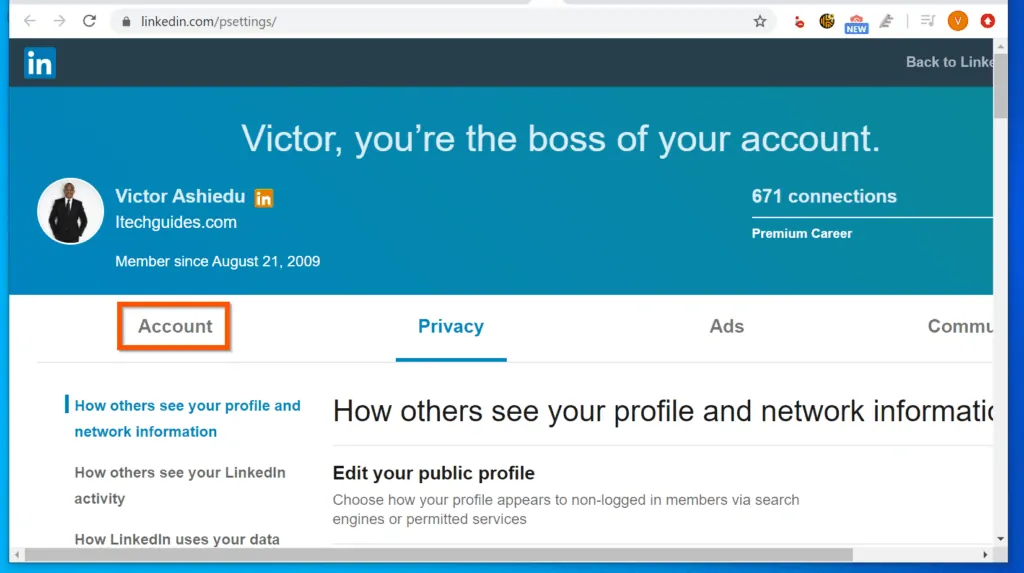
- Then, from the displayed Account sub-section tabs, click Subscriptions and payments.
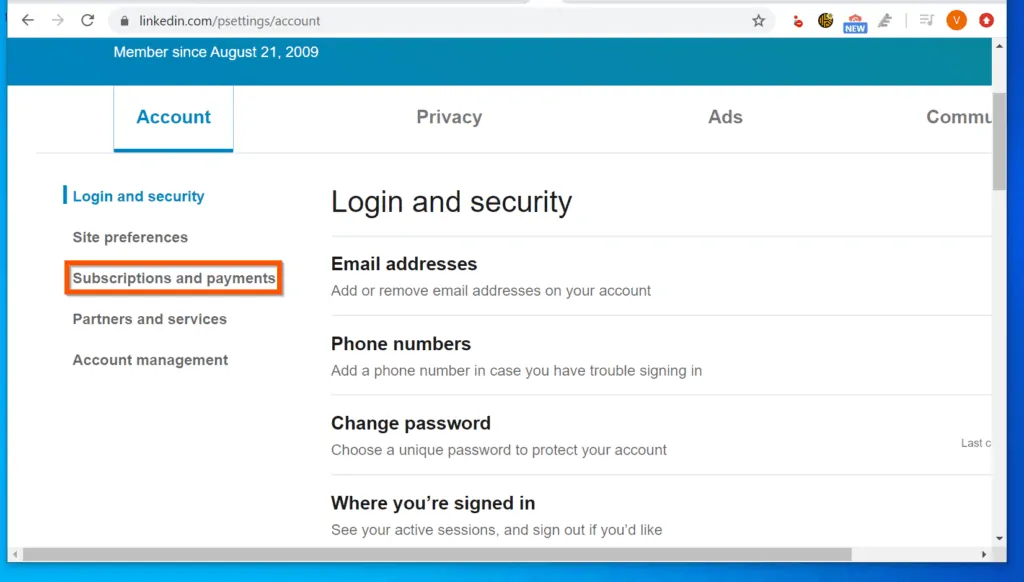
- On the details pane of Subscriptions and payments, click Manage Premium account.
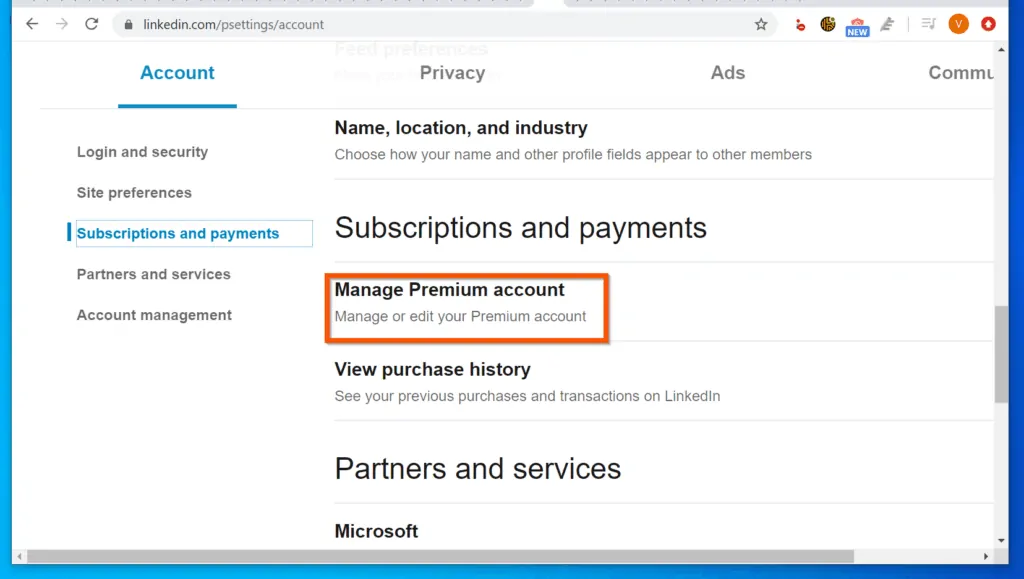
- Then, the right pane (beneath Manage Premium account), click Cancel subscription. The cancellation page will open in a new browser tab.
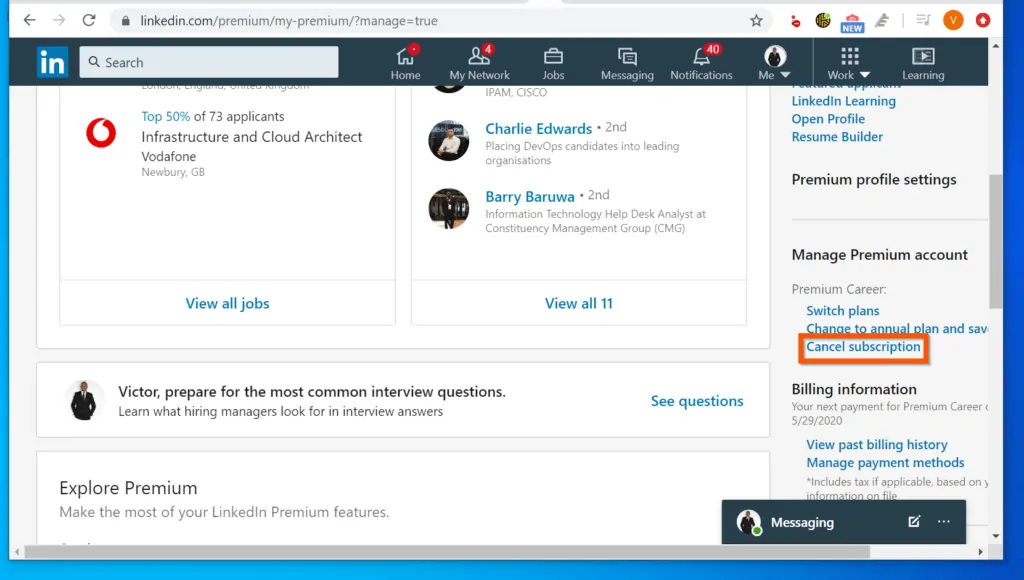
- Finally, to cancel LinkedIn premium, on the premium cancellation page, scroll down and click Cancel and lose credits.
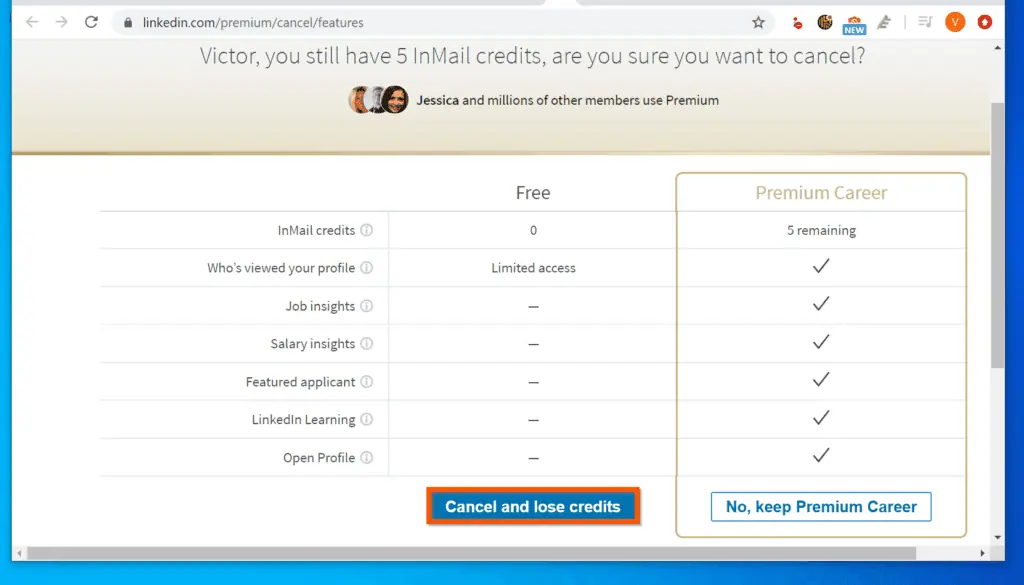
Option 2: Cancel Premium Purchased from the iPhone App
If you subscribed to LinkedIn premium using the iPhone app, you have to cancel the subscription with Apple. Follow the steps below to cancel your subscription via the iPhone app…
- Open the LinkedIn app on your iPhone.
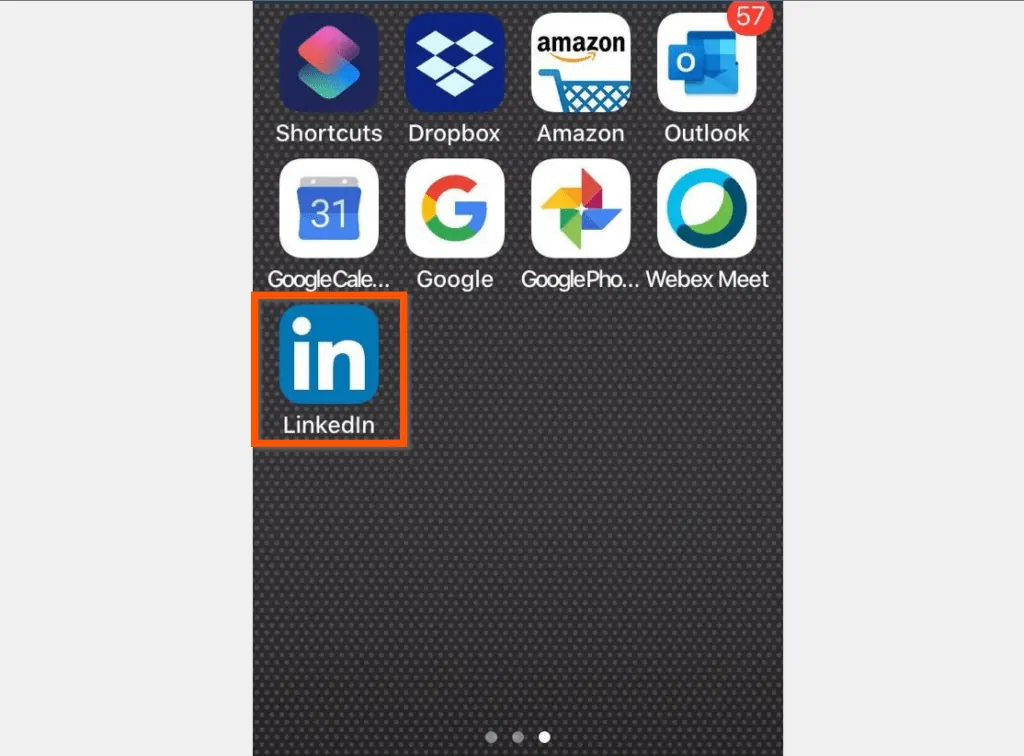
- Then, on the top left of your profile, tap your profile picture. A set of options will be displayed.
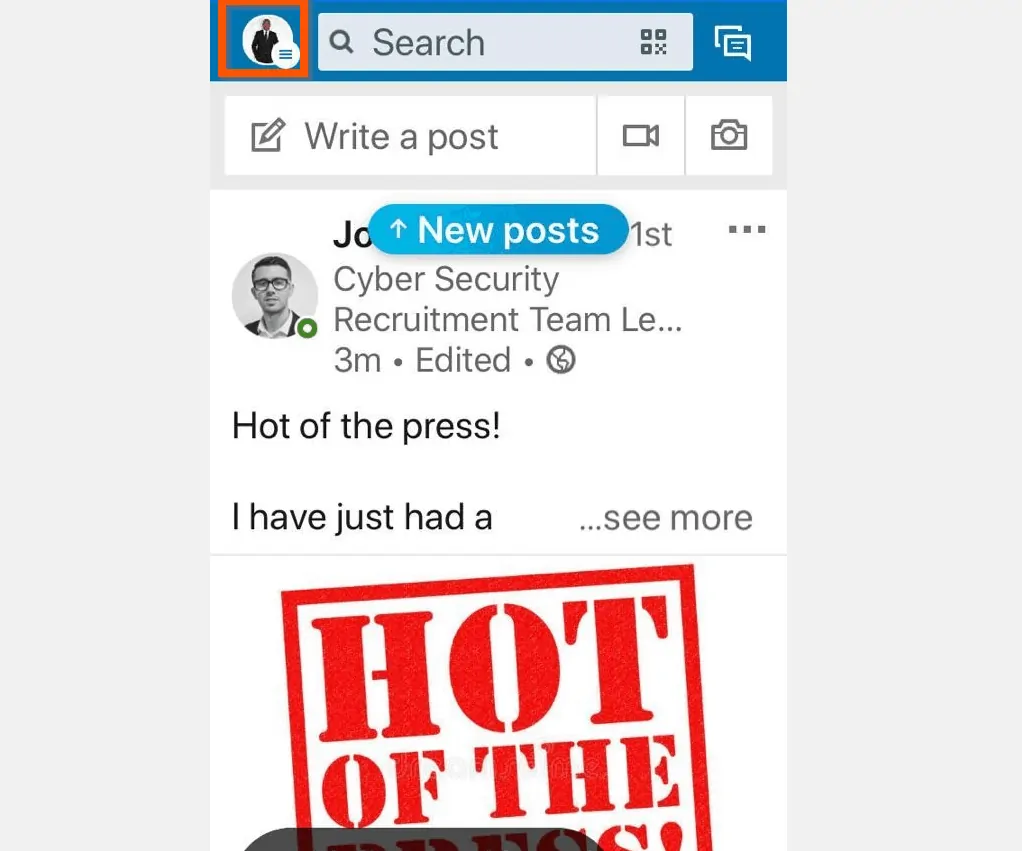
- From the displayed options, tap View My Premium.
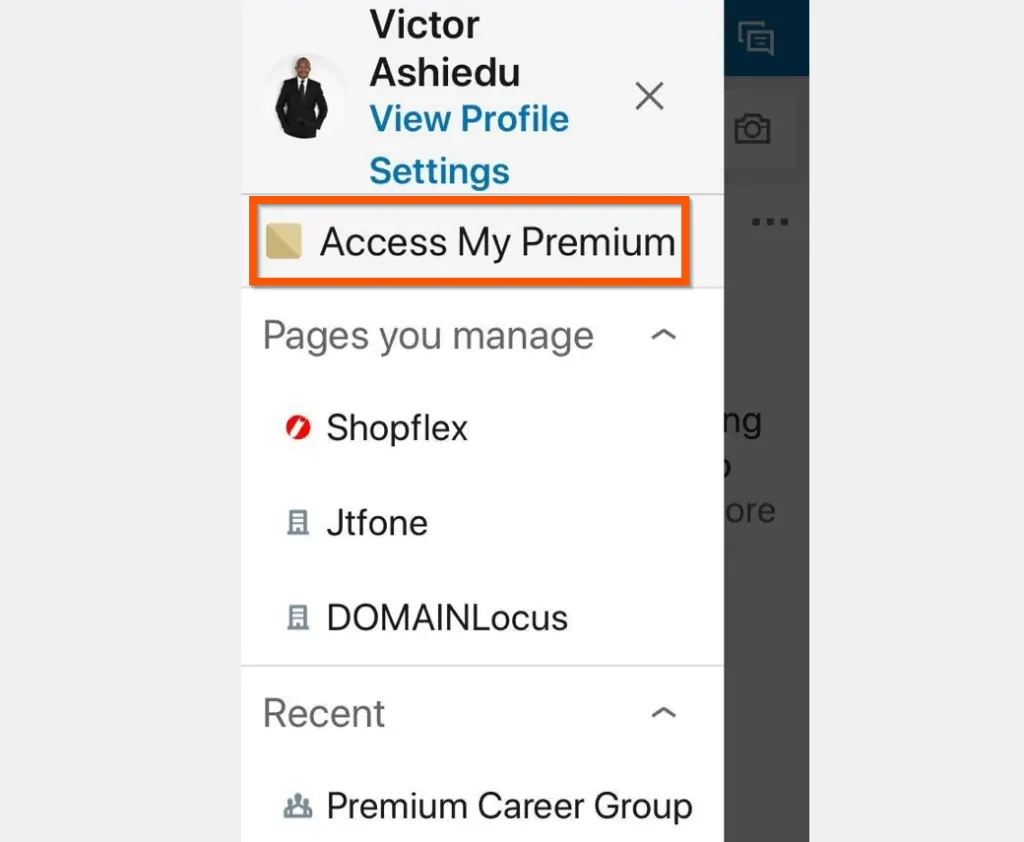
- Then, on the top right of My Premium screen, tap the settings icons (looks like a gear).
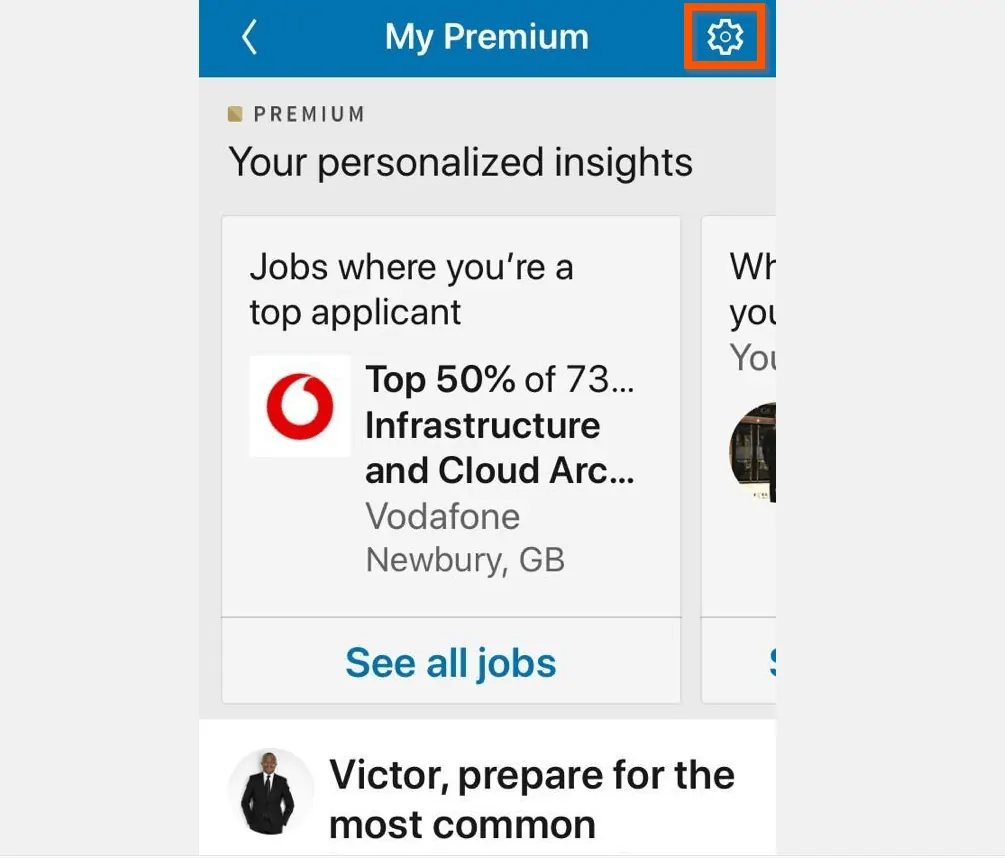
- On the Manage Premium Settings screen, tap Premium subscription.
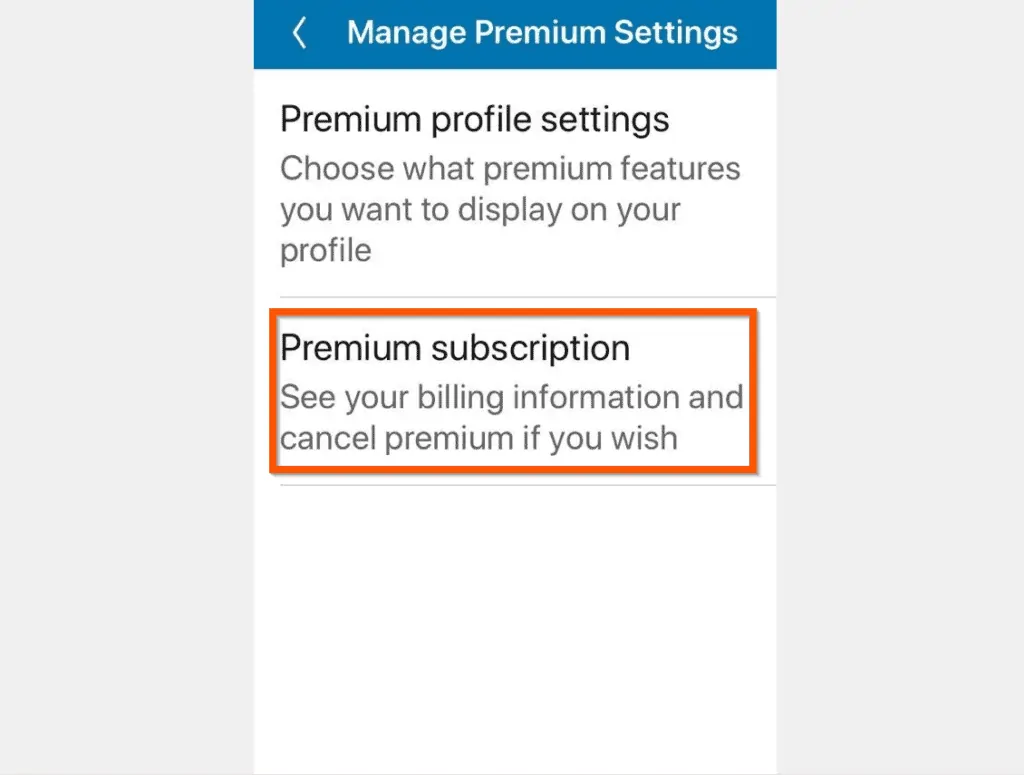
- Finally, to cancel LinkedIn premium, on the Premium subscription screen, the option to cancel the subscription will be displayed below the Manage Premium account section.
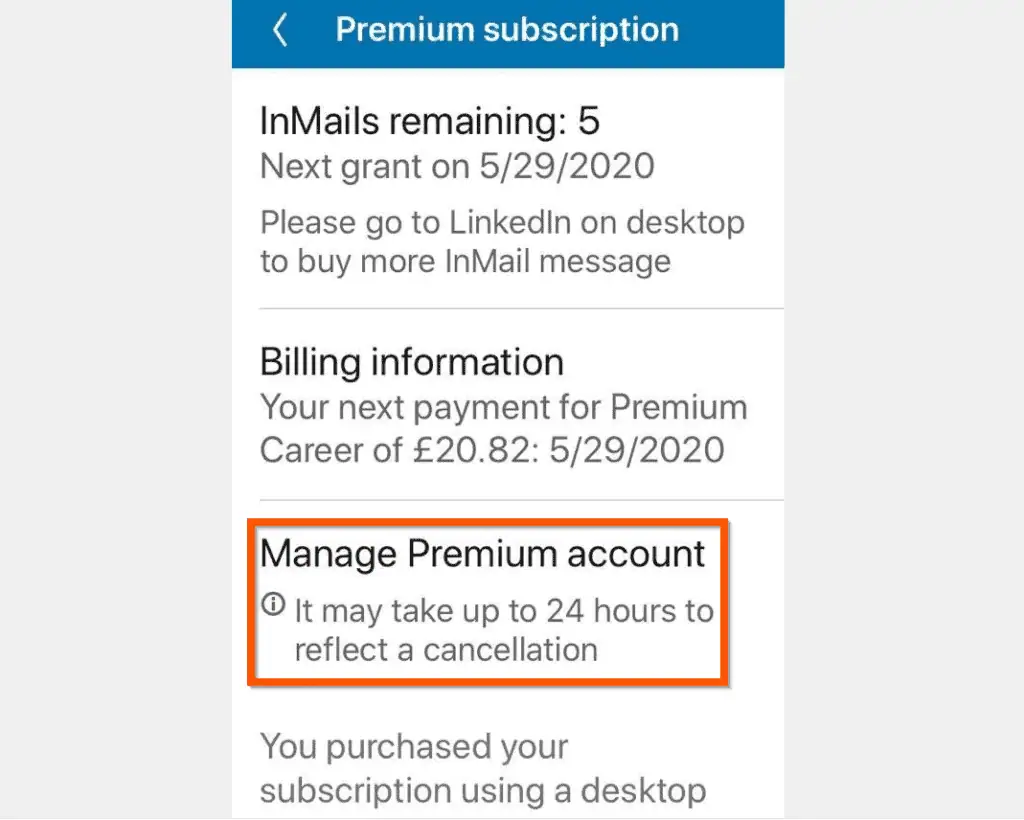
- To cancel your Apple LinkedIn subscription from a PC, click this link – Apple support.
- If you have not previously signed in to your Apple account on the browser, you will be required to sign in.
- Then, on the Subscriptions & Purchases pop-up, select No Thanks, Continue.
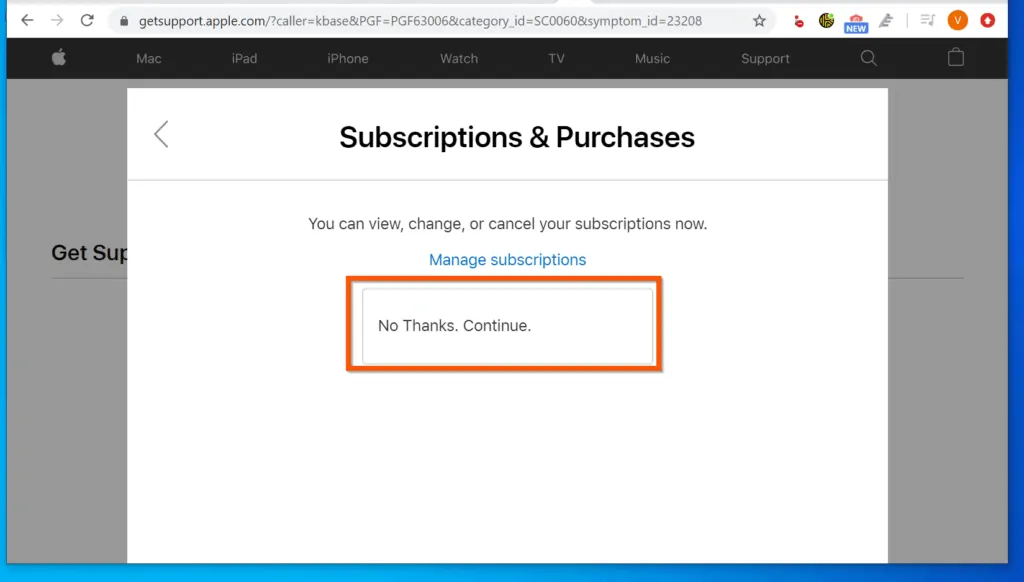
- Finally, to cancel LinkedIn premium from Apple support, on the “How would you want to get help” screen, select an option and proceed to cancel your subscription.
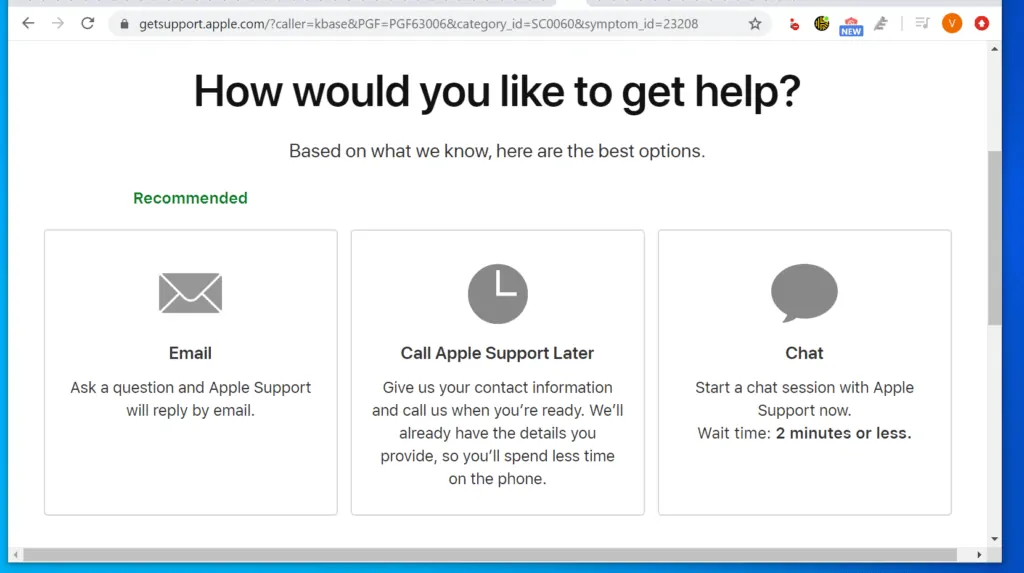
Conclusion
I hope you found this Itechguide helpful. If you did, click on “Yes” beside the “Was this page helpful” question below.
You may also express your thoughts and opinions by using the “Leave a Comment” form at the bottom of this page.
Finally, for more Itechguides, visit our Work from Home Opportunities page. You may also find our Socialize with Social Media page very helpful.



