The Windows Assessment and Deployment Kit (ADK) allows organizations to automate the deployment of Windows 10. Learn how to install this tool.
Step 1: Download Windows ADK for Windows 10
- Visit the Windows 10 ADK download site. Then, click the link for the latest version of Windows 10 ADK link.
- Scroll down the page to the ADK download links. Then click the link for the latest Windows 10 version. As at the time of writing this guide, the latest version of Windows 10 is 1903.
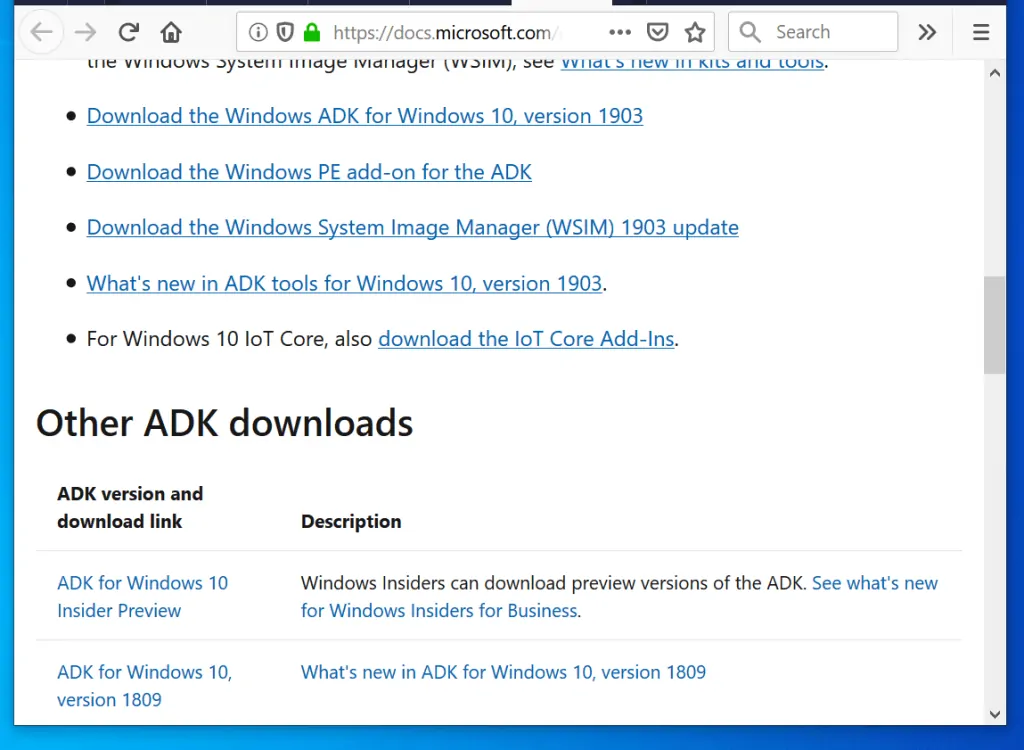
- Save the file to your computer.
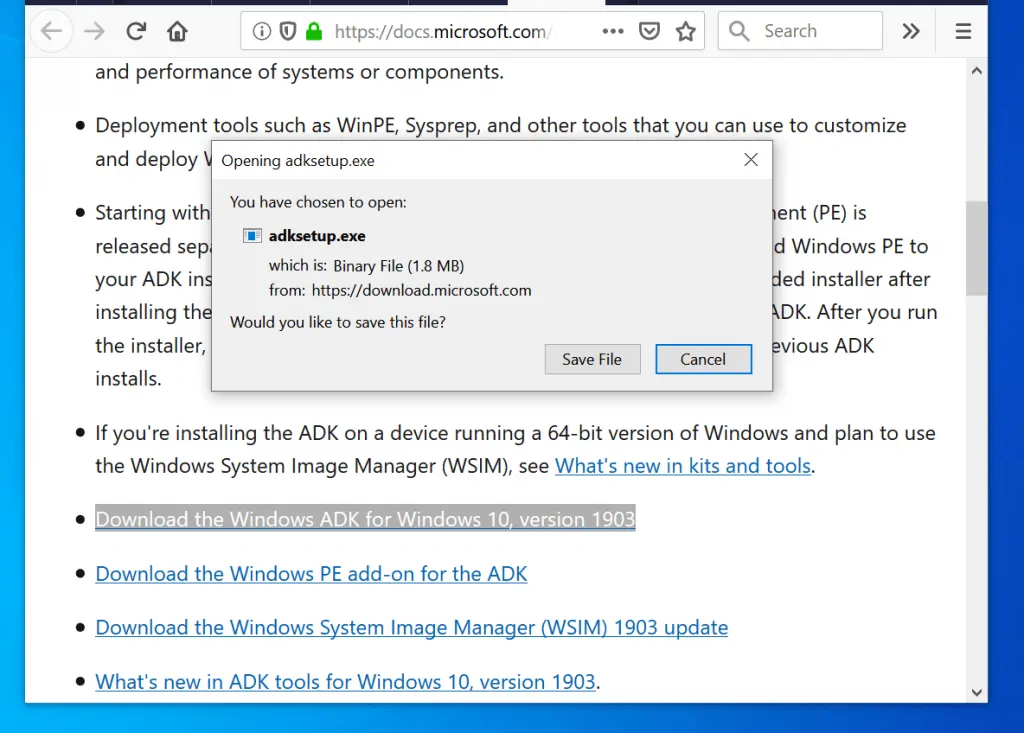
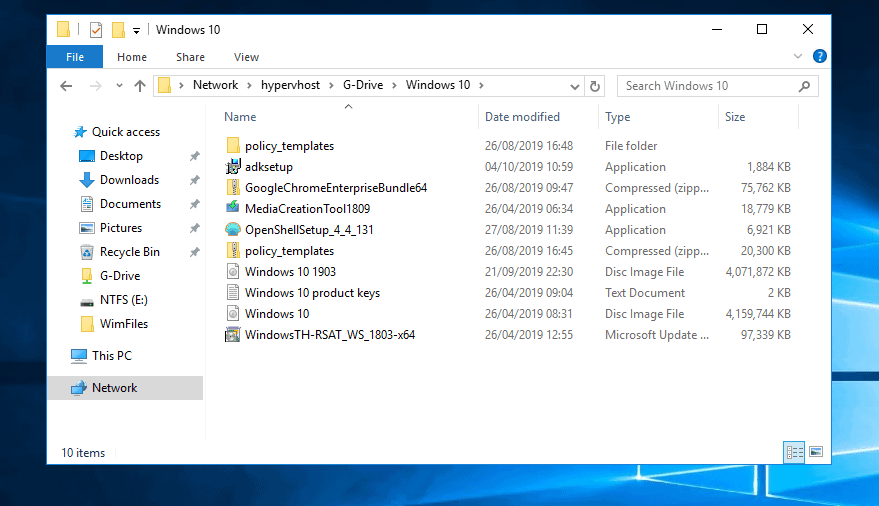
Step 2: Install Windows ADK for Windows 10
To install the ADK, follow the steps below:
- Open the folder you saved the downloaded ADK file. Then double-click it to begin install.
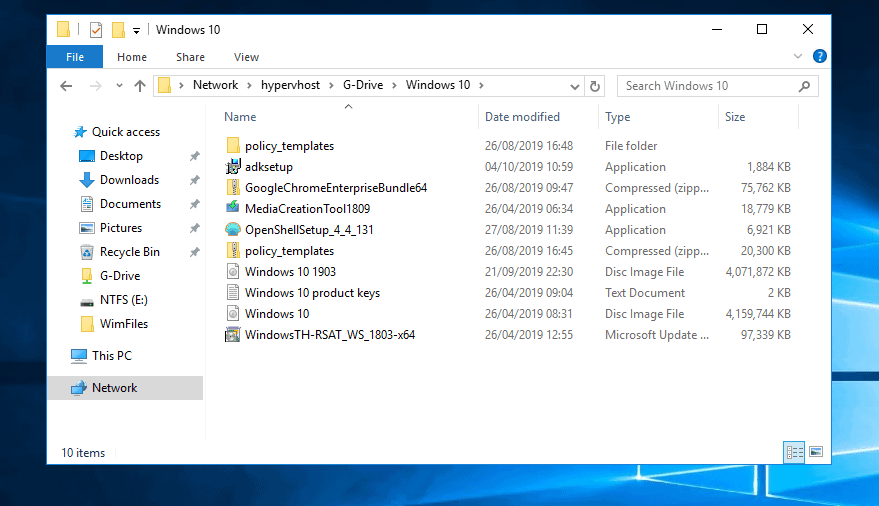
- At the first screen of the installation, select the first option (default). You may change the installation path. When you finish click Next.
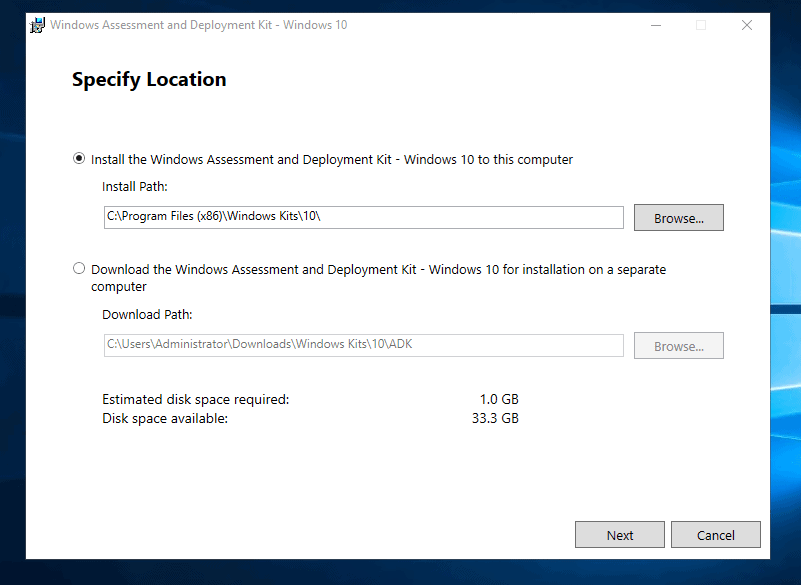
- Then on the Windows Kits Privacy screen, select an option. Then click Next.
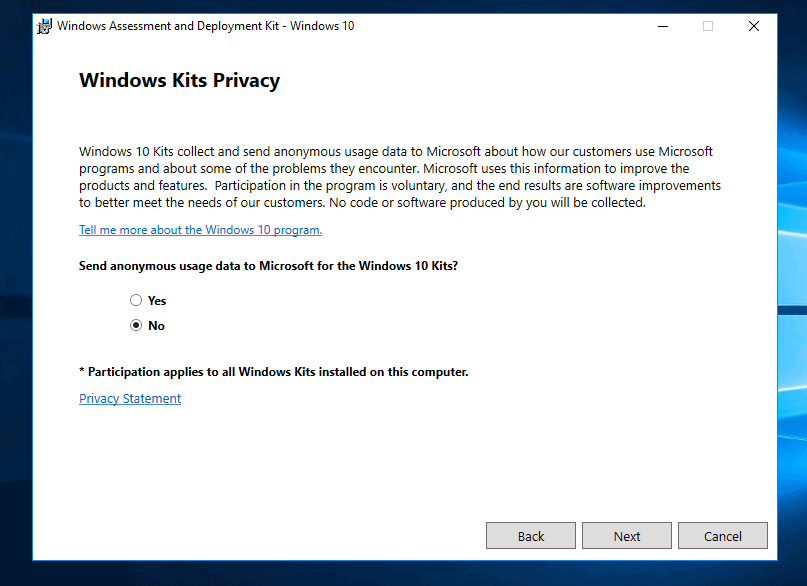
- As expected, you will be required to accept the Software license agreement. To continue, click Accept.
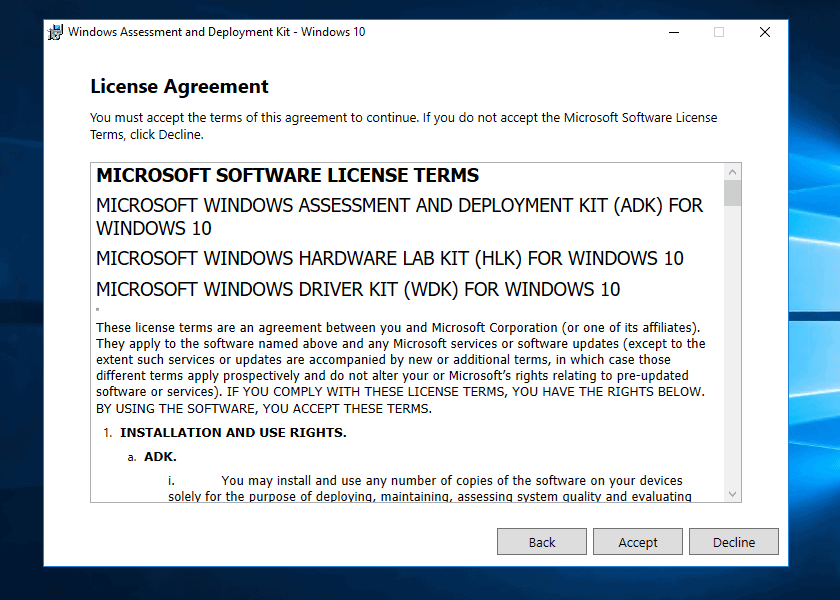
- Windows ADK has different tools you can install. The default selections are shown in the image below. For most applications, the default installation is okay. But if you need any of the other tools, check them. Then click Install.
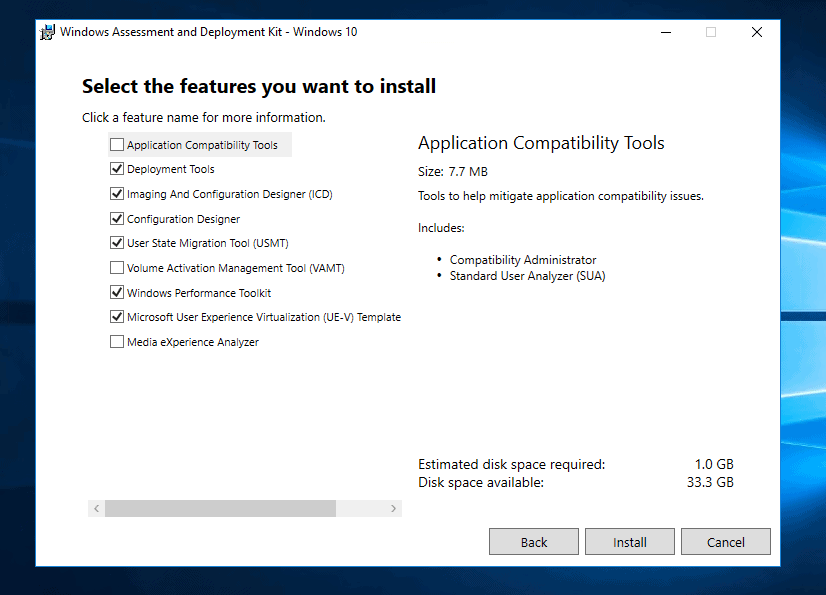
- When the installation is completed, click Close.
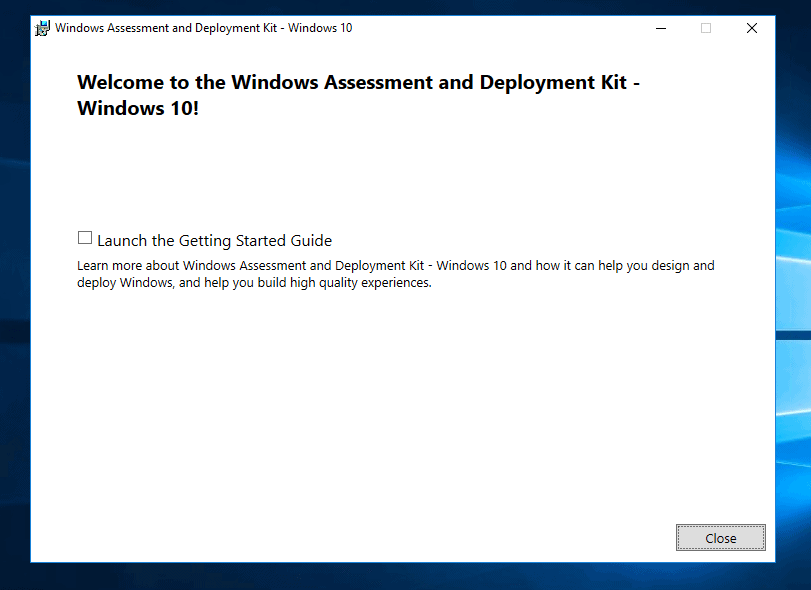
Step 3: Download and Install WinPE Add-on
I mentioned earlier that starting from version 1809, WinPE is no longer included in ADK tool. If you need WinPE, here are the steps to download and install it:
- Visit the Windows 10 ADK download site. Then scroll down and click Download the Windows PE add-on for the ADK.
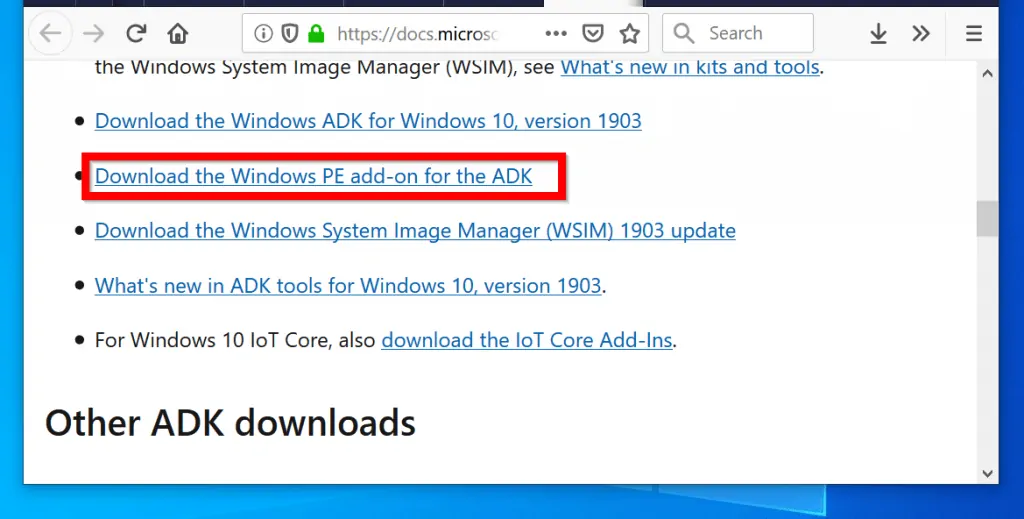
- Save the file to your computer.
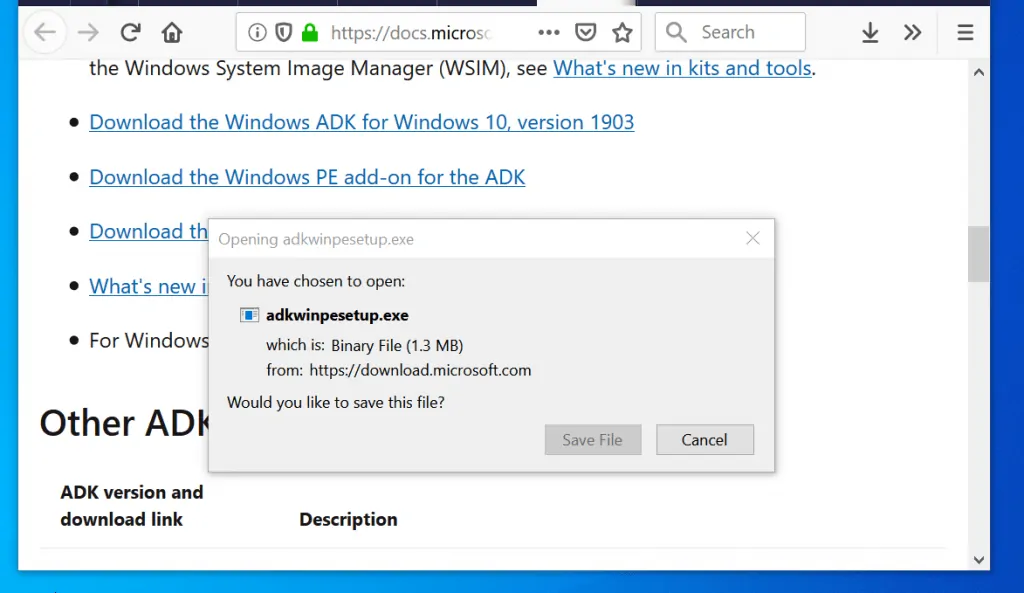
- To install WinPE add-on, open where you saved the file and double-click it.
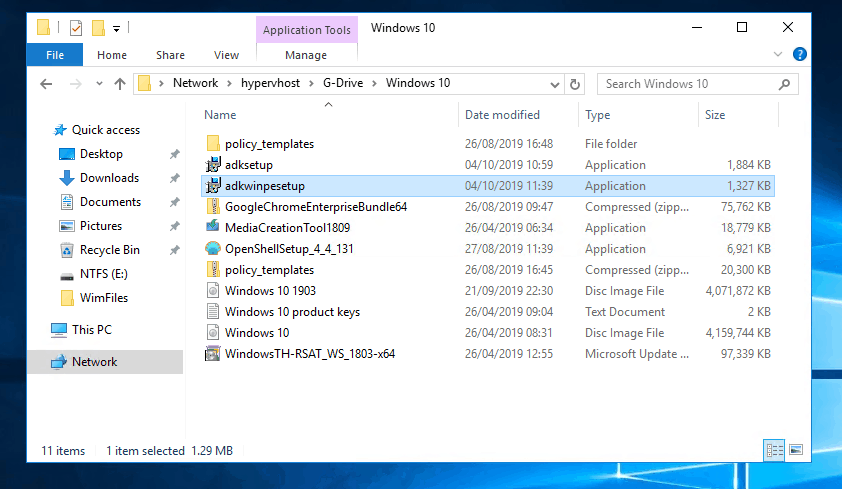
- The WinPE add-on installer will detect the path you installed ADK. You have to install WinPE in the same path. To proceed, click Next.
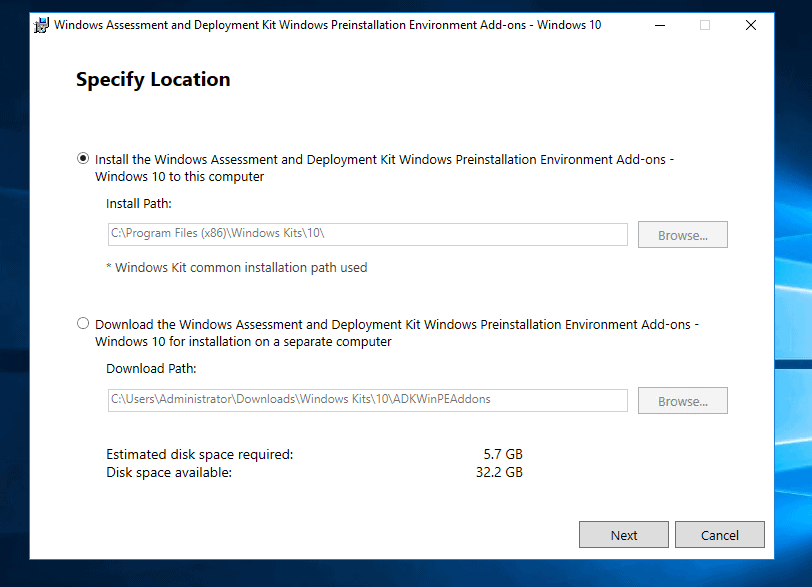
- Then, on the Windows Kits Privacy screen select an option and click Next.
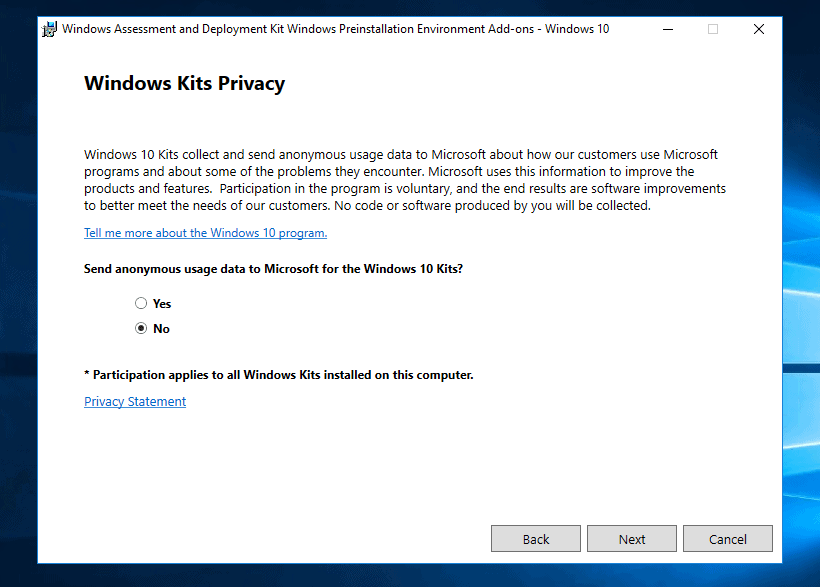
- At the License Agreement screen, click Accept.
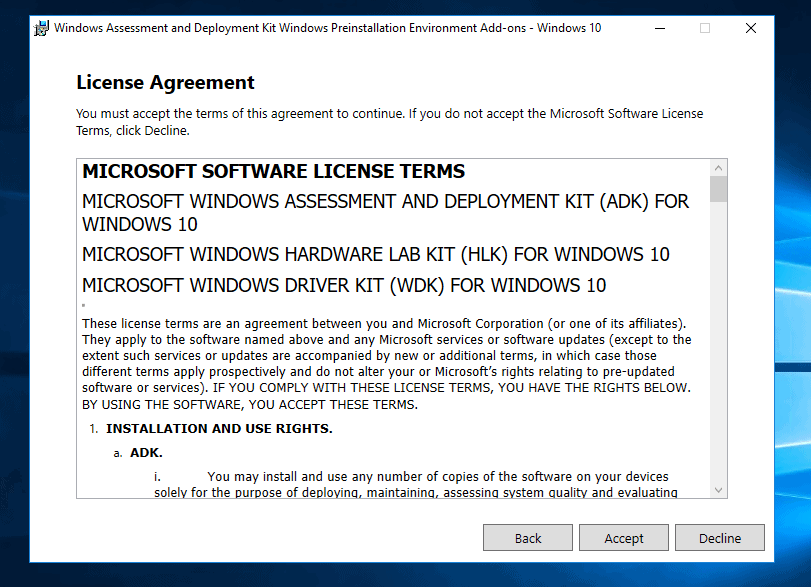
- Finally, at the Select the features you want to install screen click Install.
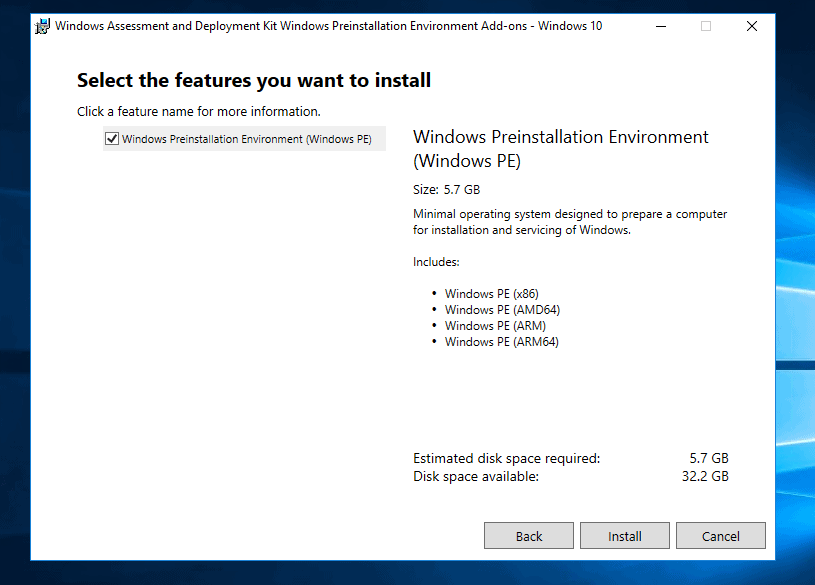
Conclusion
If you want to deploy Windows 10 on a large scale, you need Windows Assessment and Deployment Kit. This guide covered how to download and install this tool for Windows 10.
You can also combine this tool and Windows Deployment Server to help with your automation.
I hope you found this guide helpful. If you did, kindly let us know by responding to the “Was this page helpful?” question below.
Lastly, for more Windows 10 guides, visit our Windows 10 How-To page.



![How To Run Sysprep (Generalize) In Windows 10 [2 Methods]](https://www.itechguides.com/wp-content/uploads/2022/05/8-2.webp)