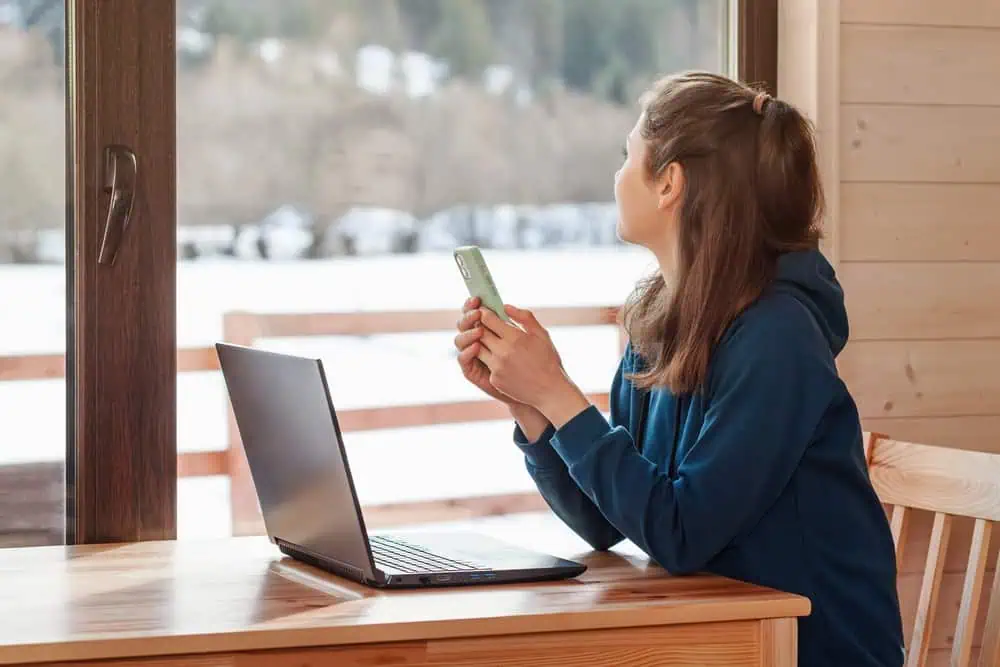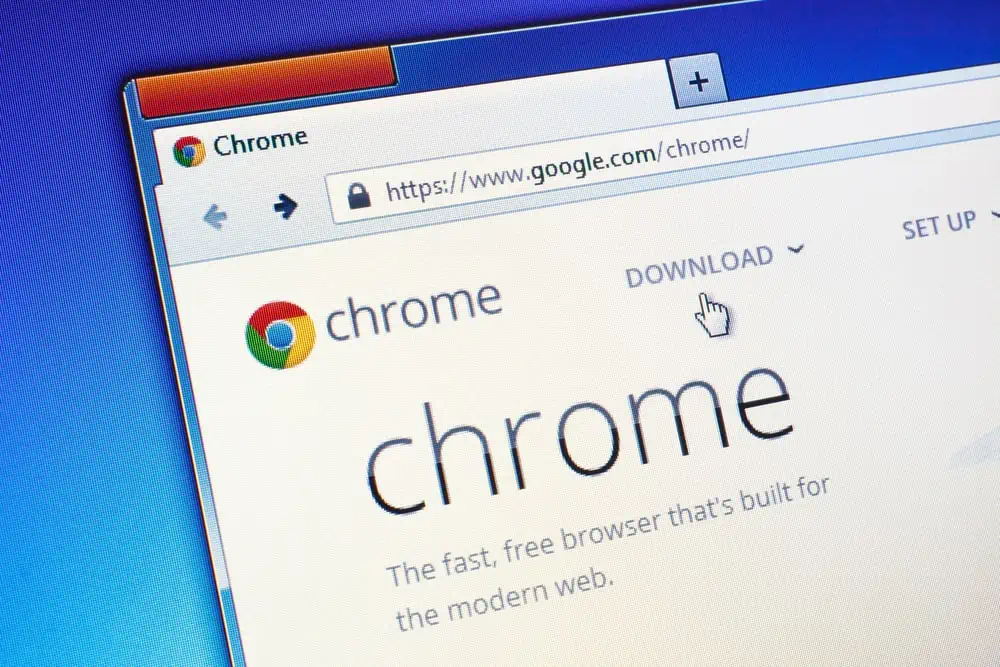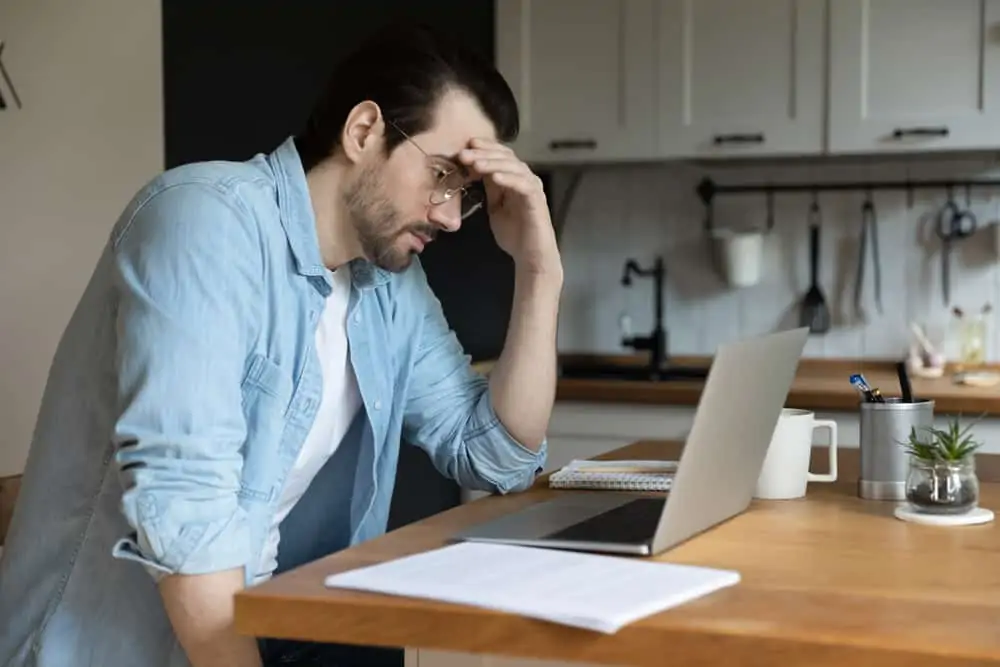This Itechguide teaches you how to uninstall Dropbox. The guide covers steps to uninstall Dropbox from Windows 10, an Android phone and an iPhone.
Option 1: Uninstall from Windows 10
- Type Dropbox into the Windows 10 search box. Then from the search result, you can initiate Uninstall in one of two ways: 1, right-click Dropbox and select Uninstall. Or 2, by clicking Uninstall beneath Dropbox on the right side of the search results.
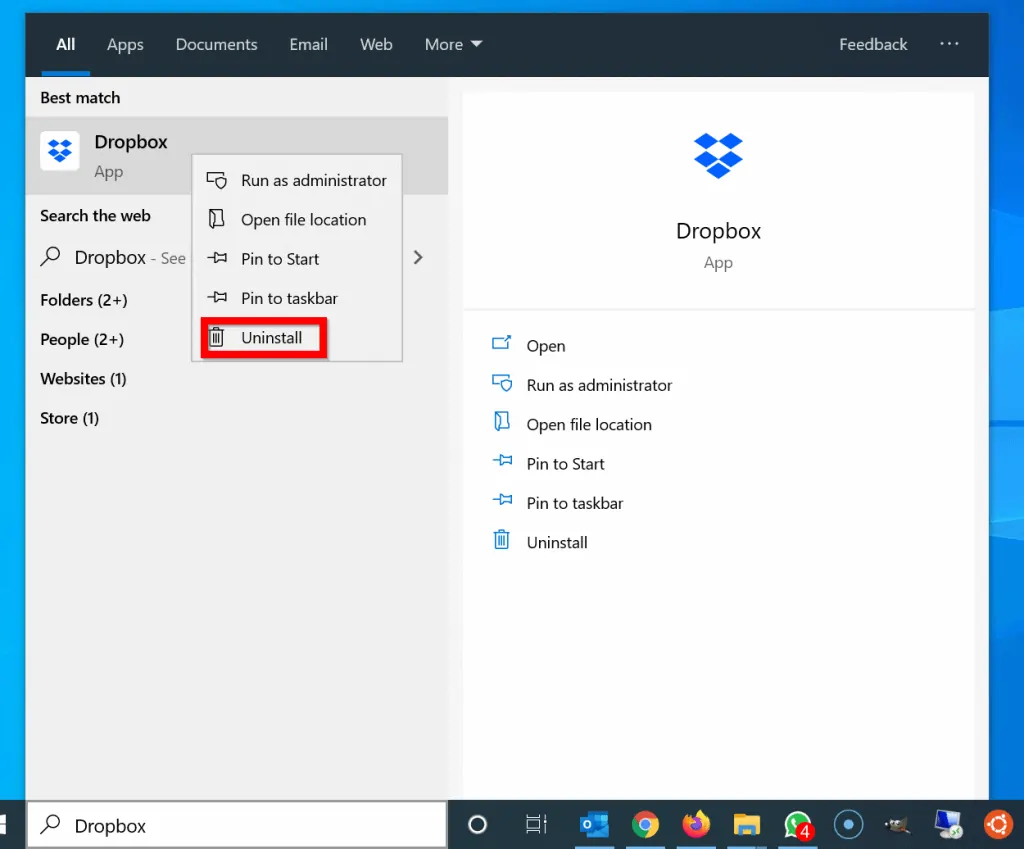
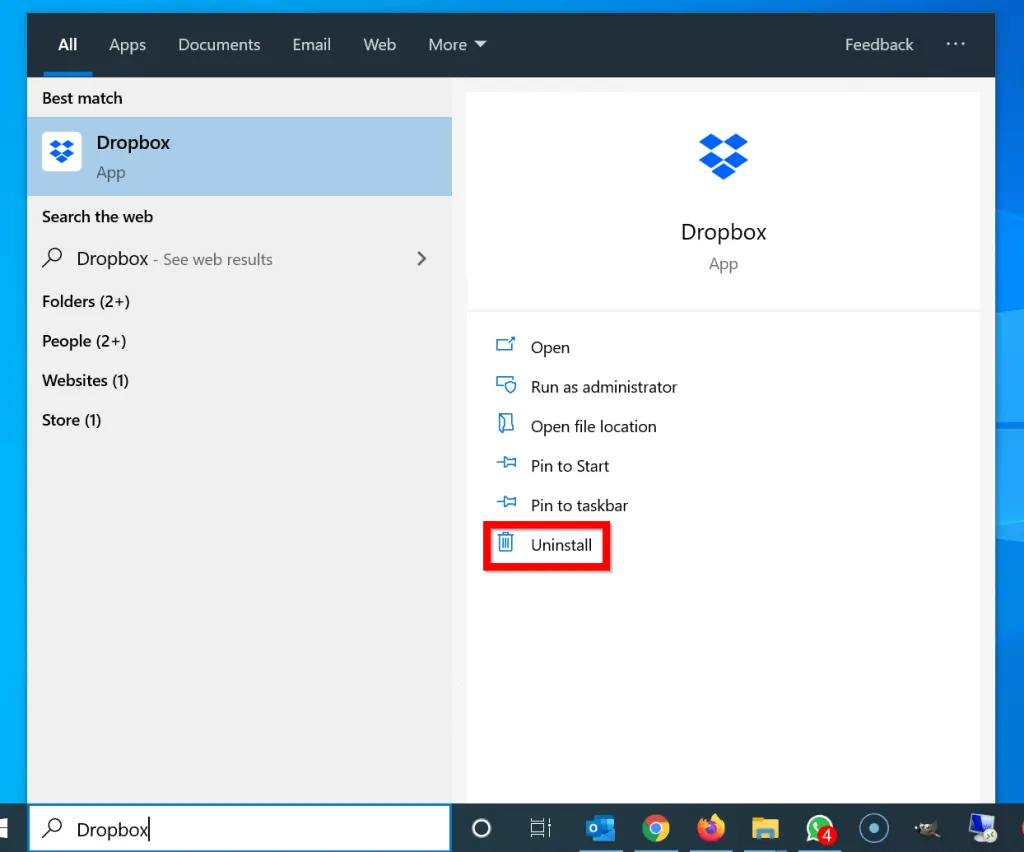
- When you click Uninstall, the Uninstall or change program page will open. Scroll through the programs, then locate and click on Dropbox. Finally, to Uninstall Dropbox, on the top of the page, click Uninstall.

- You will receive a User Account Control dialogue to confirm that you want Dropbox to make changes to your computer. To proceed with the uninstall, click Yes. Then follow the wizard.
Option 2: Uninstall from Android
There are two methods to remove Dropbox from an Android phone…
Method 1: Uninstall from the Play Store
- Open the Play Store App on your Phone.
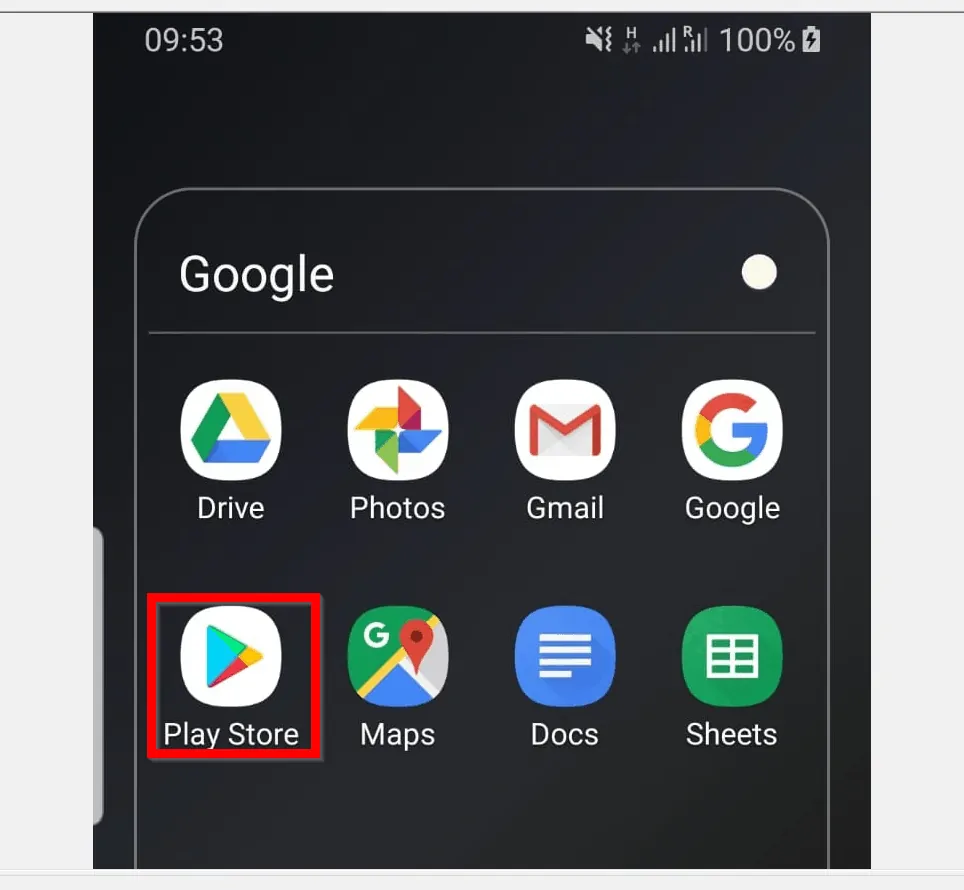
- Then on the top right of the Play Store App, type Dropbox into the search box. See the highlighted section of the image below…
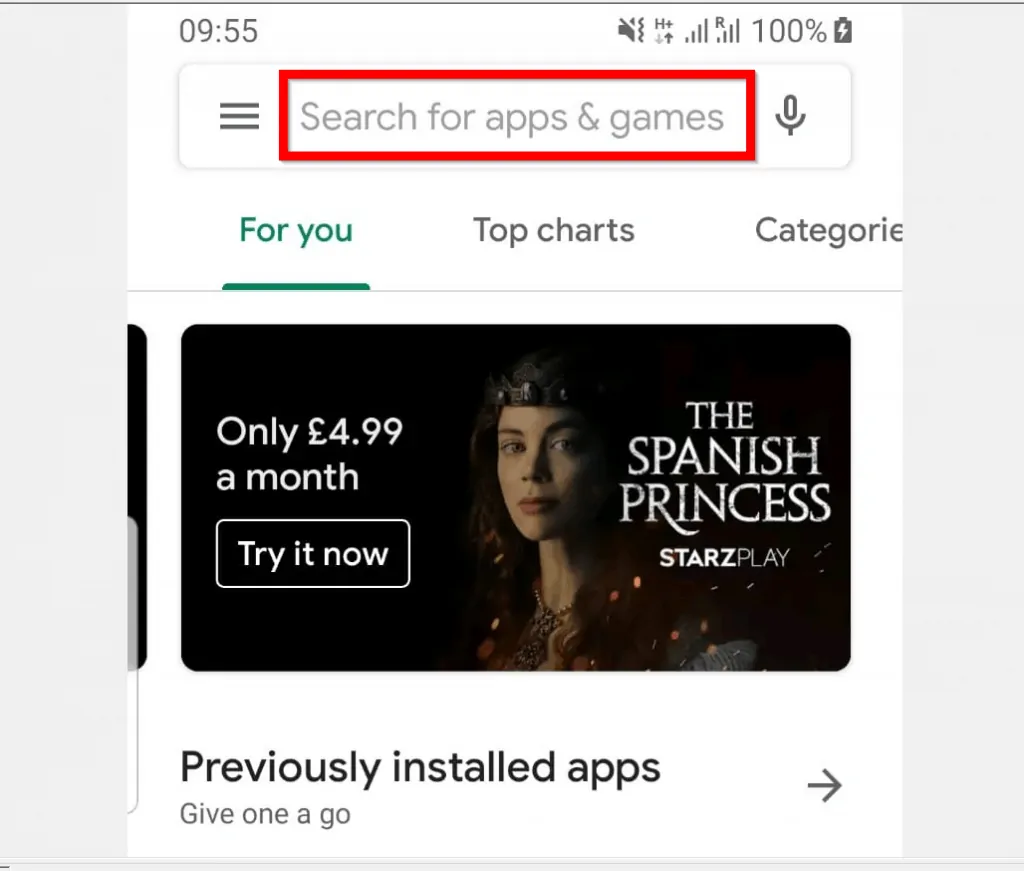
- When Dropbox is displayed in the search result, tap it once to open more details. See the image below. Click the highlighted portion of the App. DO NOT click Open.
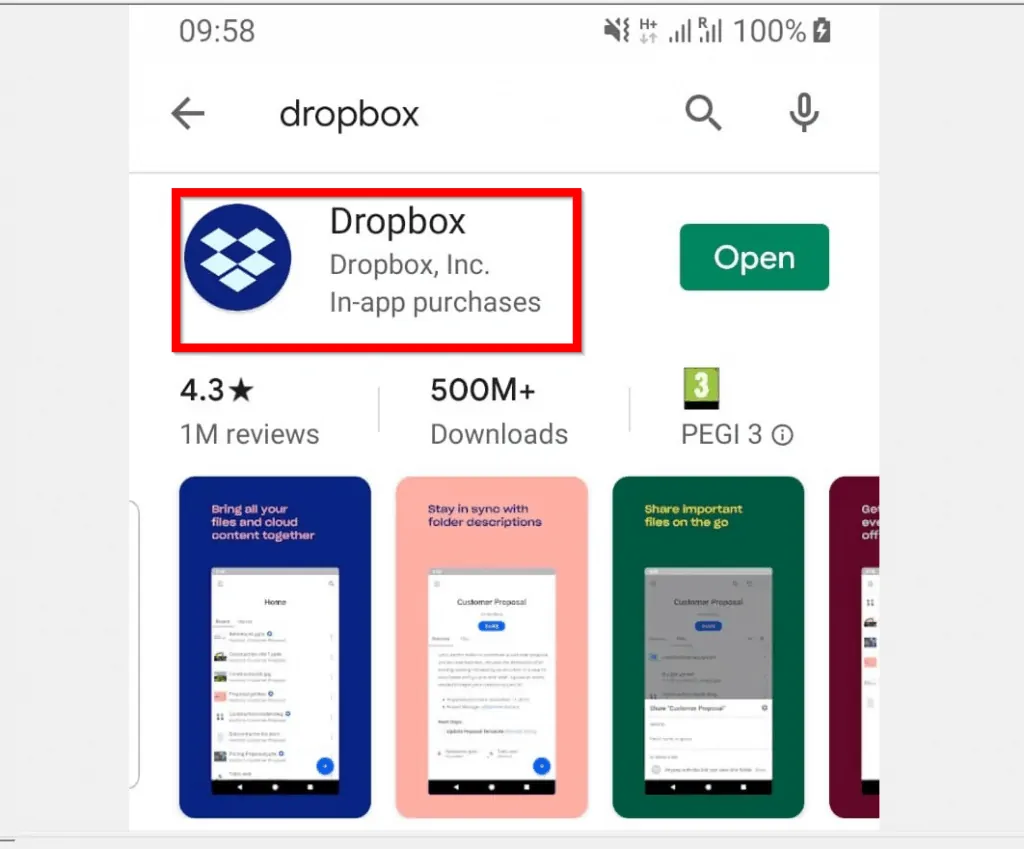
- At the App details screen, click Uninstall.
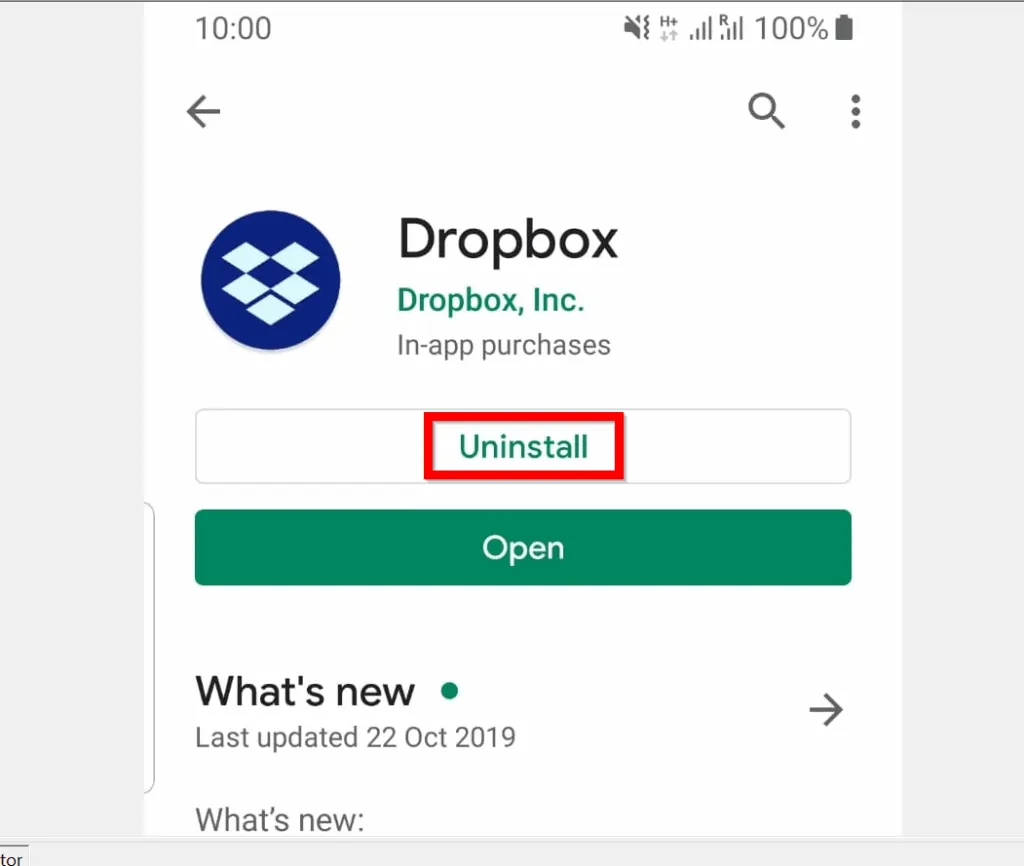
Method 2: Uninstall from Apps List
You can also uninstall Dropbox from an Android phone from the Apps list. If the App is on your home screen, you can also access it from there.
Here are the steps…
- Locate Dropbox on your Android phone. Then tap and hold it until some options are displayed on top of the App. To uninstall the app, tap Uninstall option.
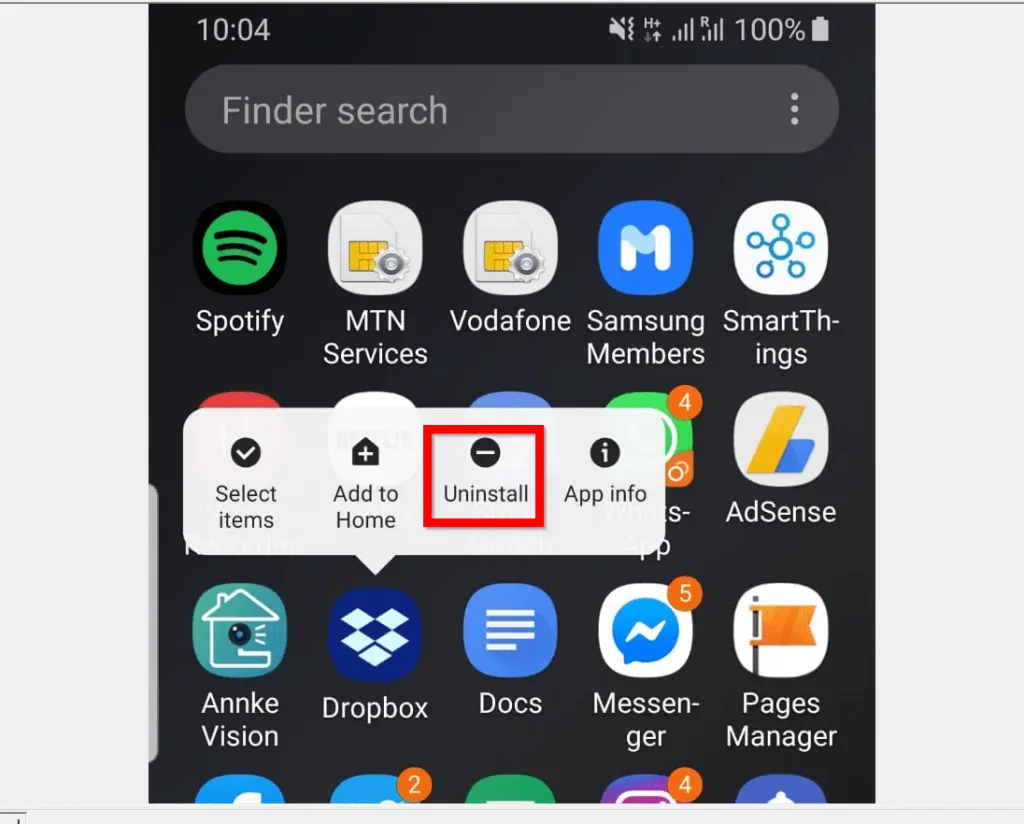
- You will be requested to confirm that you want to uninstall the App. Click OK.
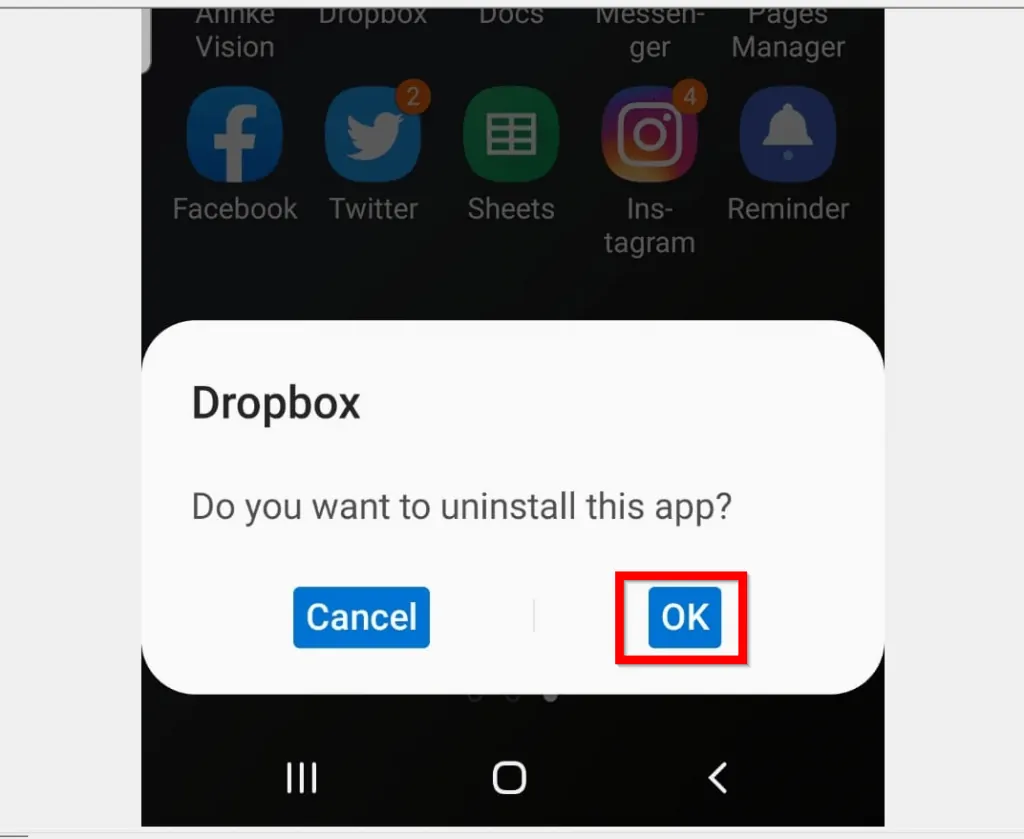
Option 3: Uninstall from iPhone or iPad
Finally, the steps below teaches you how to remove Dropbox App from an iPhone or iPad.
- Locate Dropbox on your iPhone. Then tap and hold it until an x appears on the left side of the App. All apps on your phone will also have this x – they will also start dangling.
- To uninstall Dropbox, click the x.
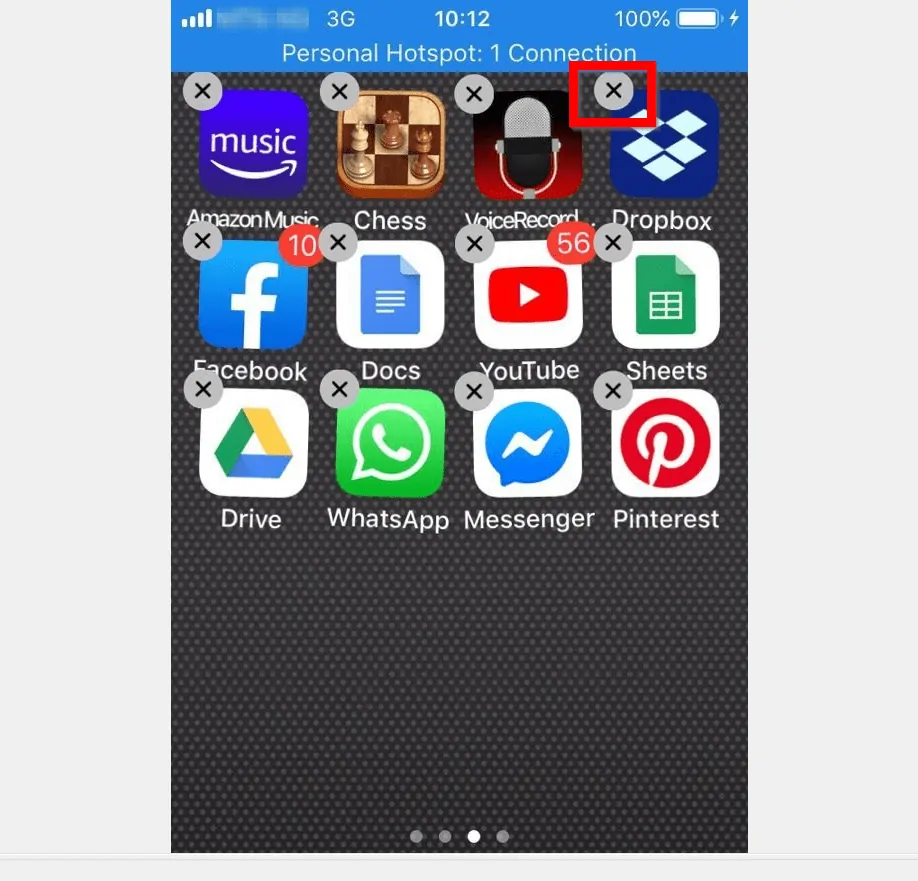
- A confirmation box will display. To completely remove Dropbox from your iPhone, click Delete.
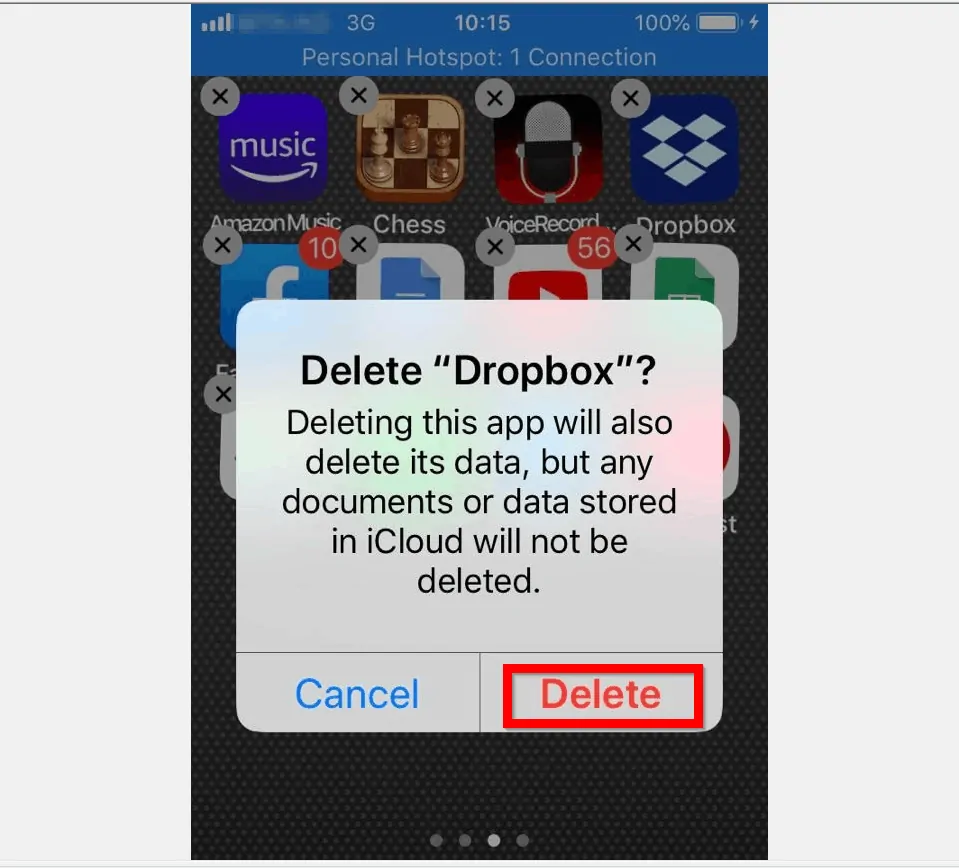
It is that easy to remove Dropbox from Windows 10, Android or iPhone! I hope you found this guide helpful.
If you found the guide helpful, click on “Yes” beside the “Was this page helpful” question below.
You may also express your thoughts and opinions by using the “Leave a Comment” form at the bottom of this page.
Better still, read more guides from our How To page.