This Itechguide teaches you how to reinstall audio drivers on Windows 10.
Step 1: Find the Name of the Audio Device
Method 1: Find Audio Device from Taskbar
- Click the Show hidden icons icon on your taskbar.

- Then, from the displayed hidden icons, click the speaker icon. The name of the audio device will be displayed – see the second screenshot below.
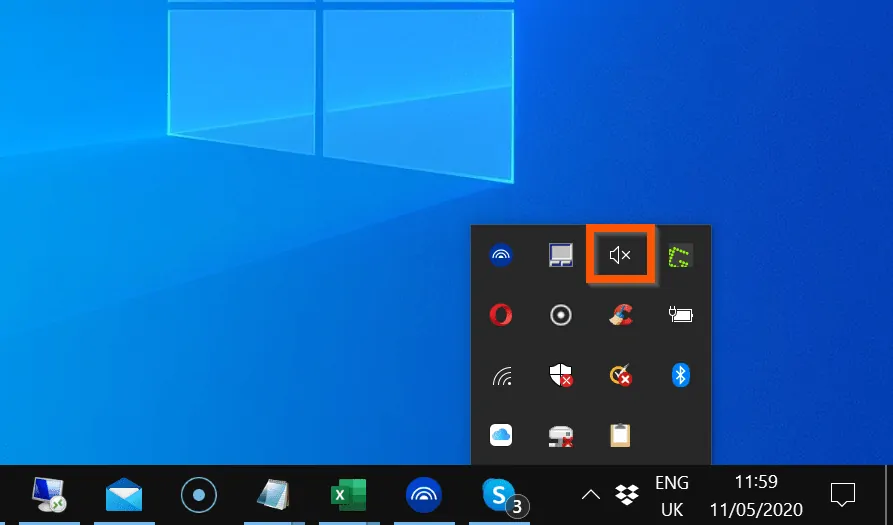
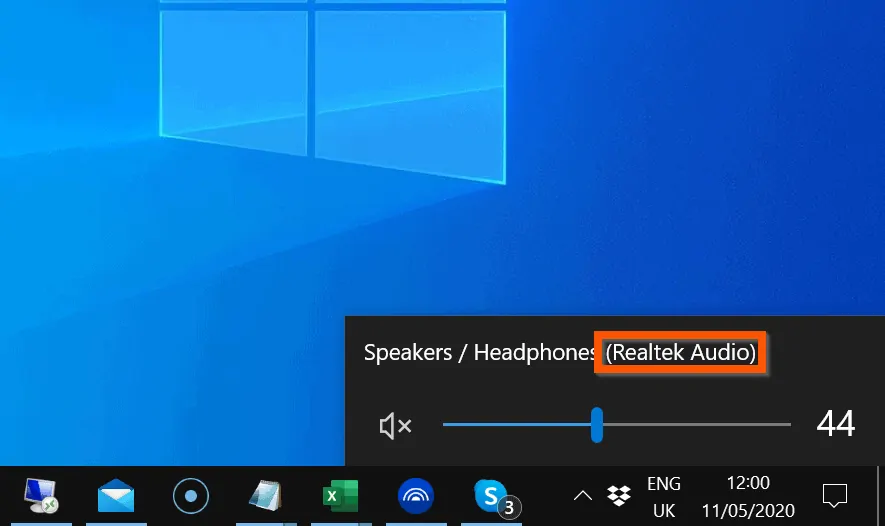
Method 2: Find Audio Device from Settings
- Right-click the Windows 10 start menu and click Settings.
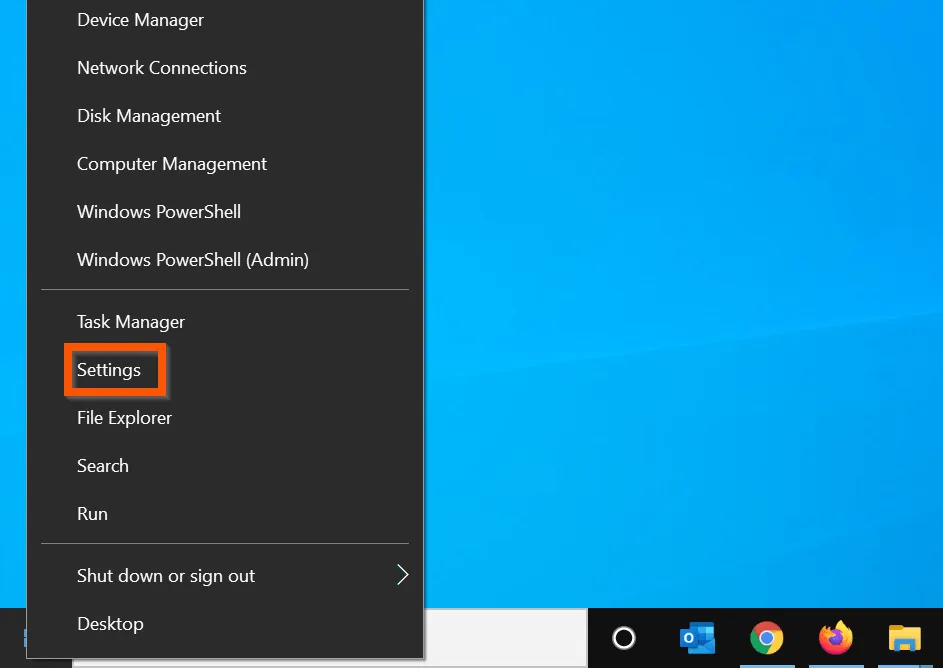
- Then, on Windows Settings page, click System.
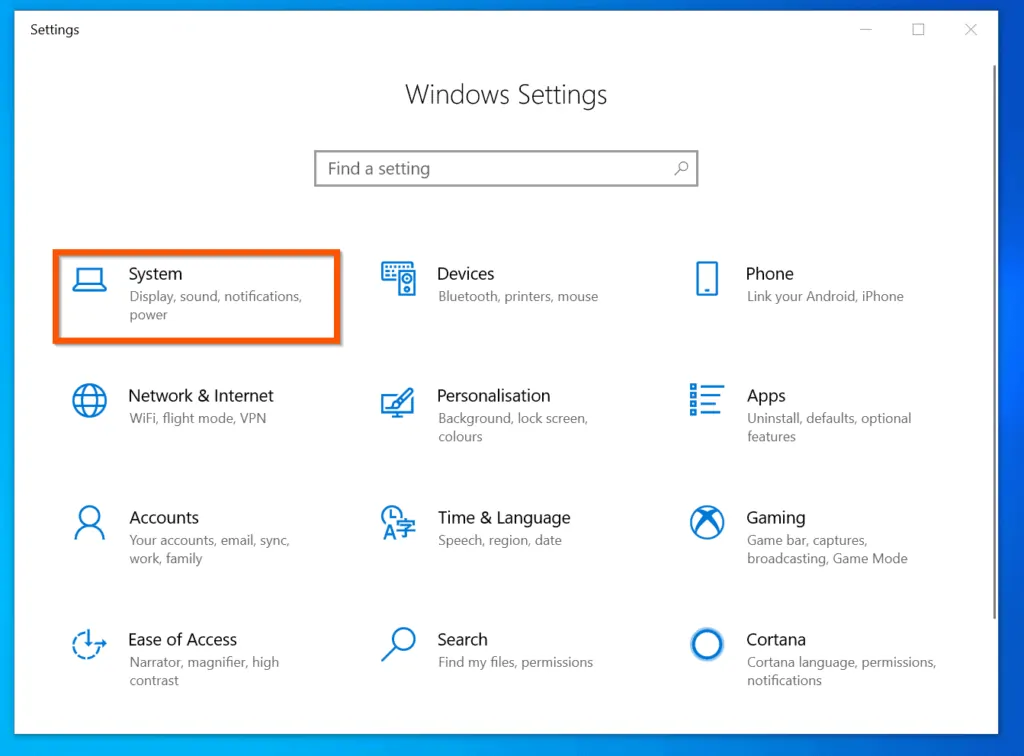
- On the left pane of the Systems page, click Sound. The name of your audio device will be displayed on the Choose your output device or Choose your input device drop-down.
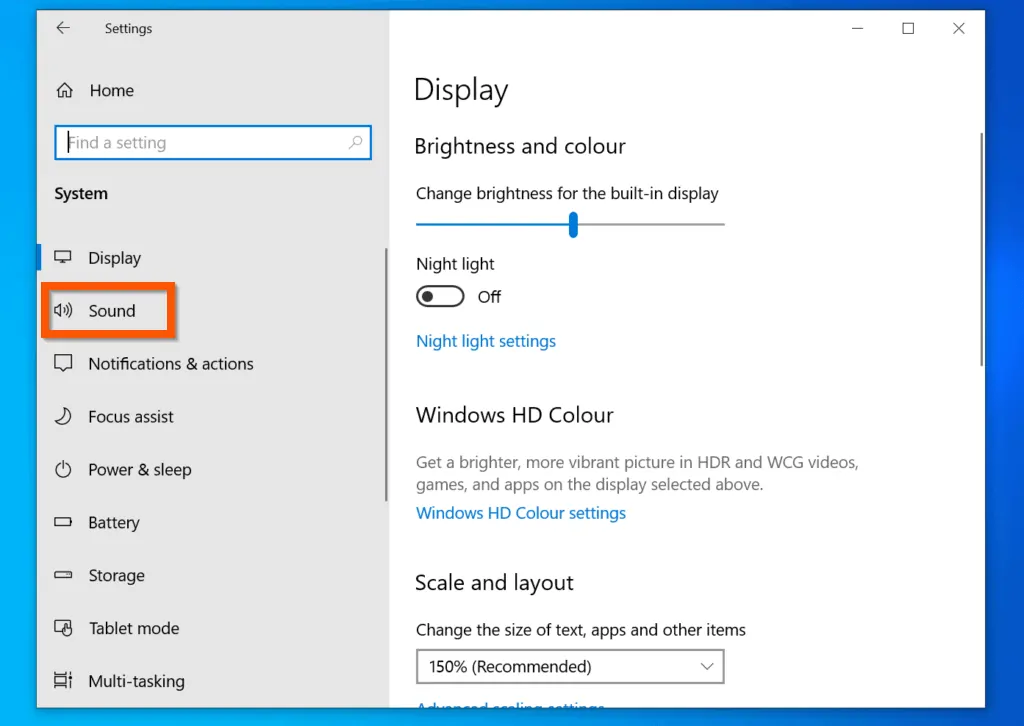
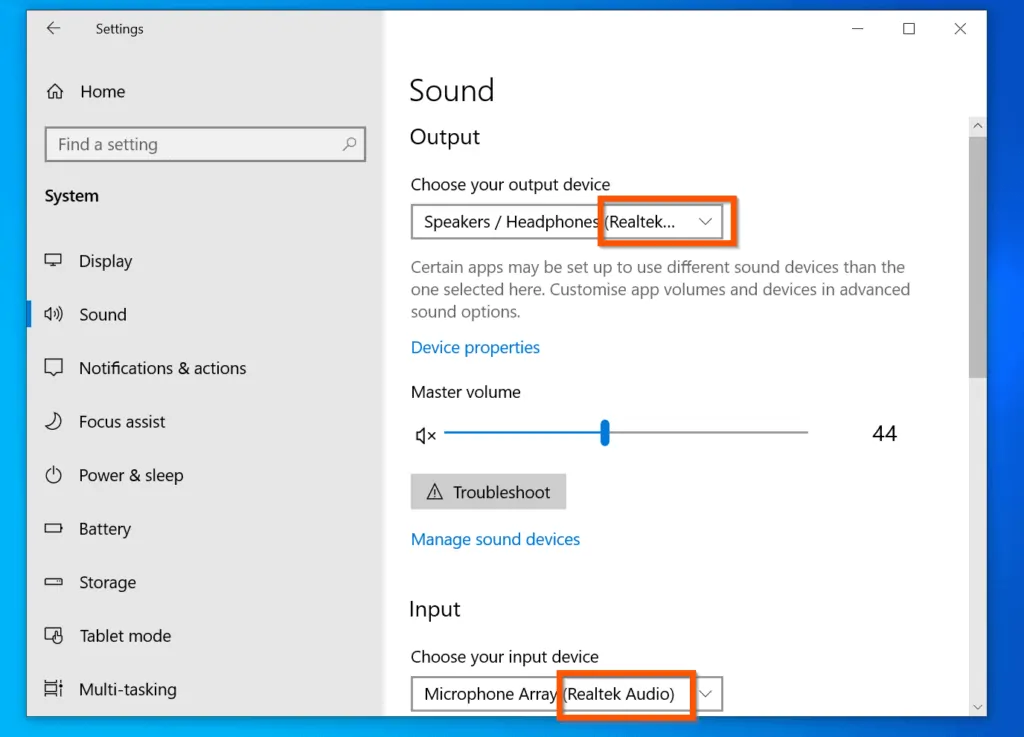
Step 2: Reinstall Audio Drivers
Once you determine your audio device, the next step is to reinstall the audio driver.
Option 1: Update the Existing Audio Driver
- Right-click the Windows 10 start menu and click Device Manager.
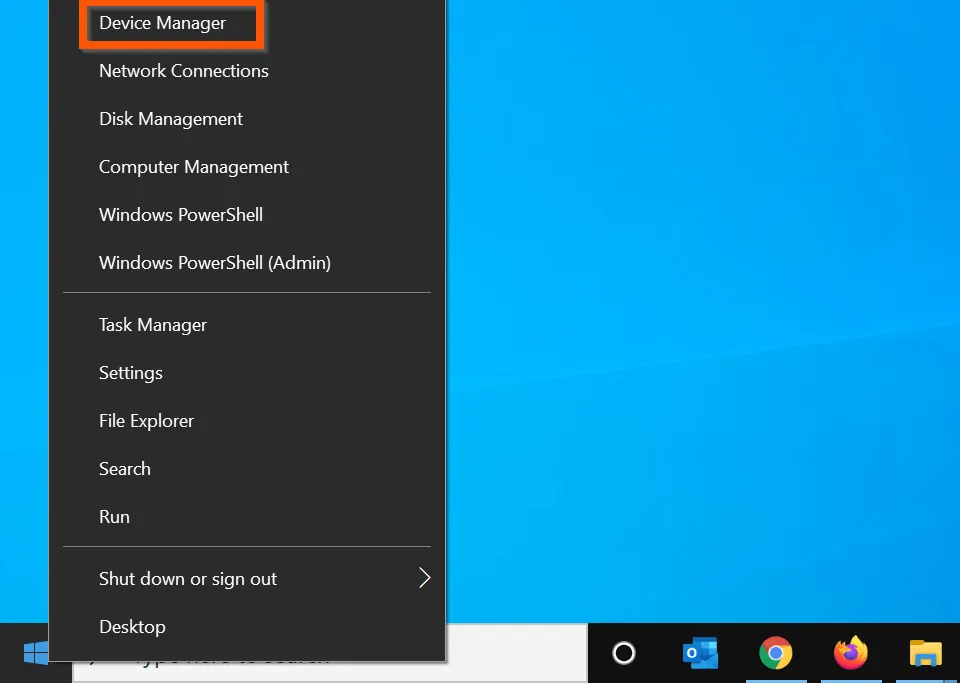
- When Device Manager opens, scroll down to the Sound, video and game controllers category and expand it.
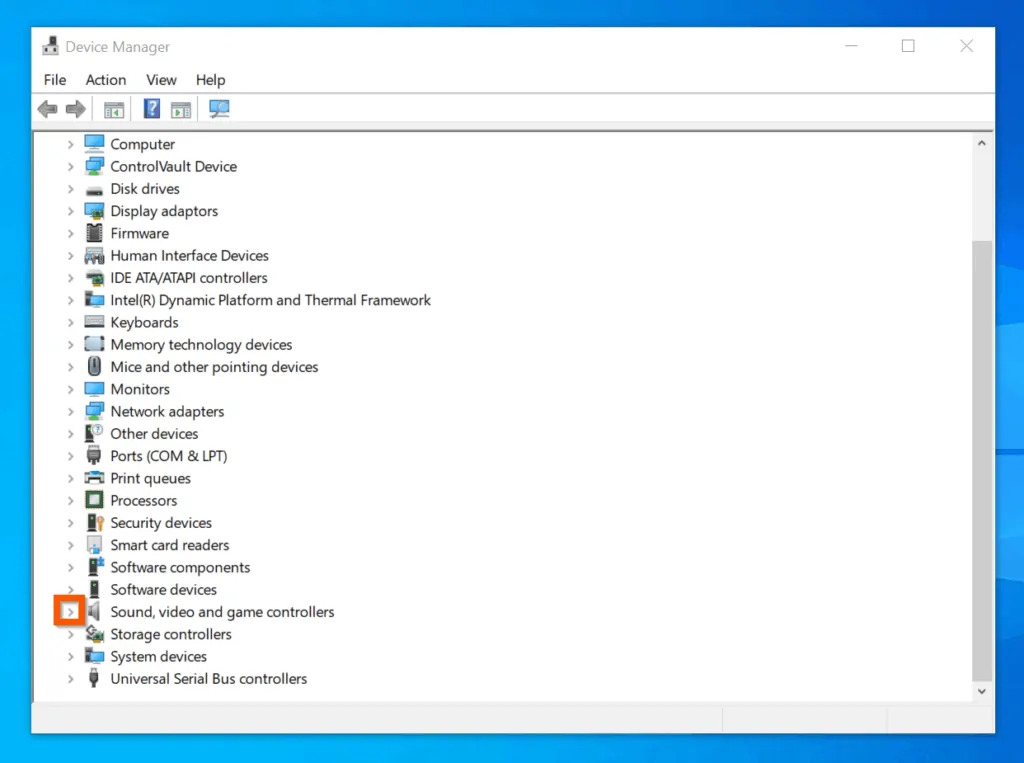
- Then, right-click the audio device name you determined in the last section and select Update driver. The Update drivers wizard will open.
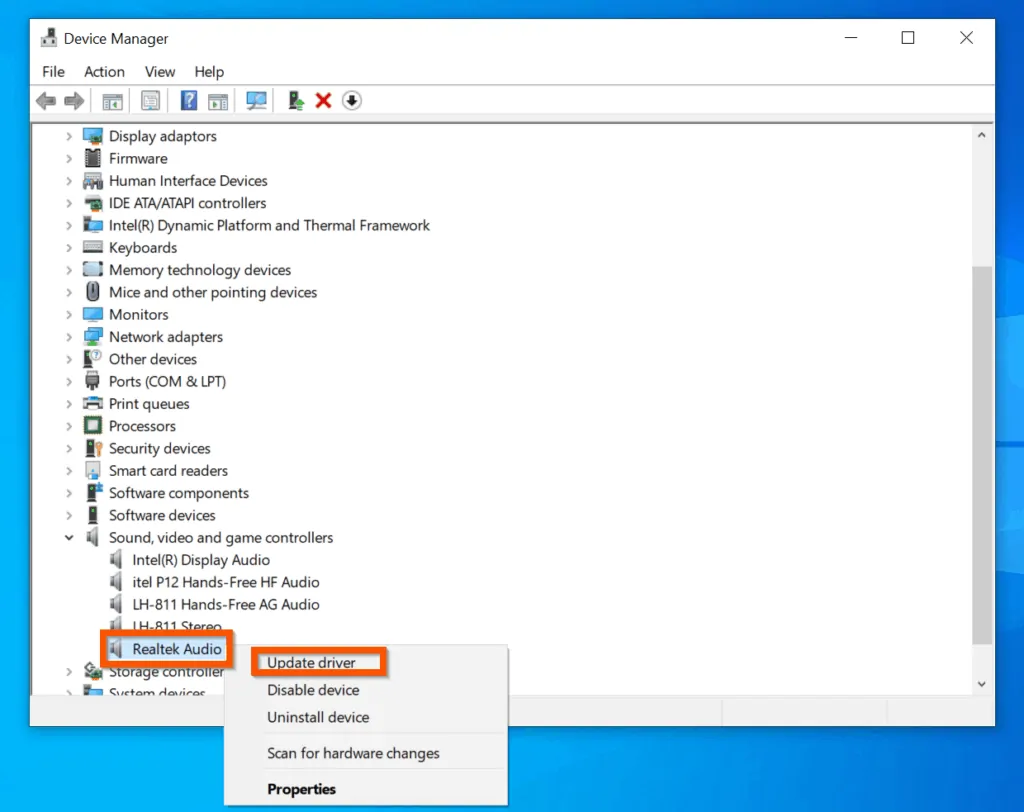
- The first page of the wizard offers you 2 options. You choose for Windows 10 to automatically search for updated driver for the device. However, if you have an updated driver, select the second option.
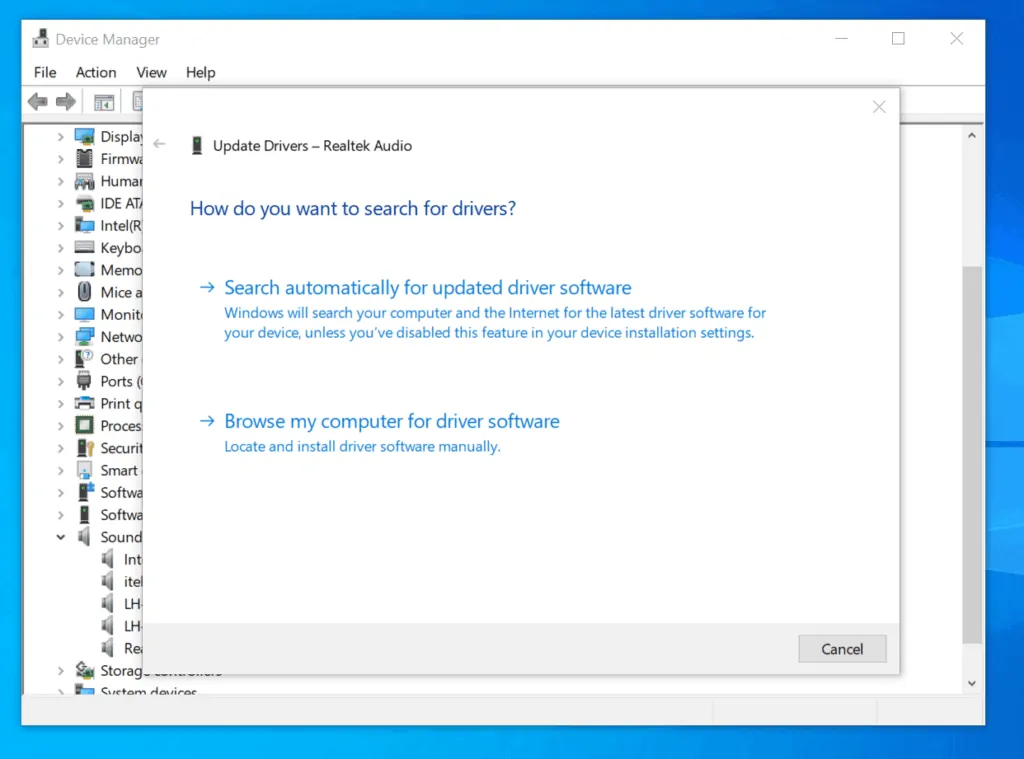
Option 2: Uninstall and Reinstall the Device Driver
Use this method to reinstall audio drivers on Windows 10 if you want to install a specific audio driver version.
- Open Device Manager, and expand the Sound, video and game controllers category.
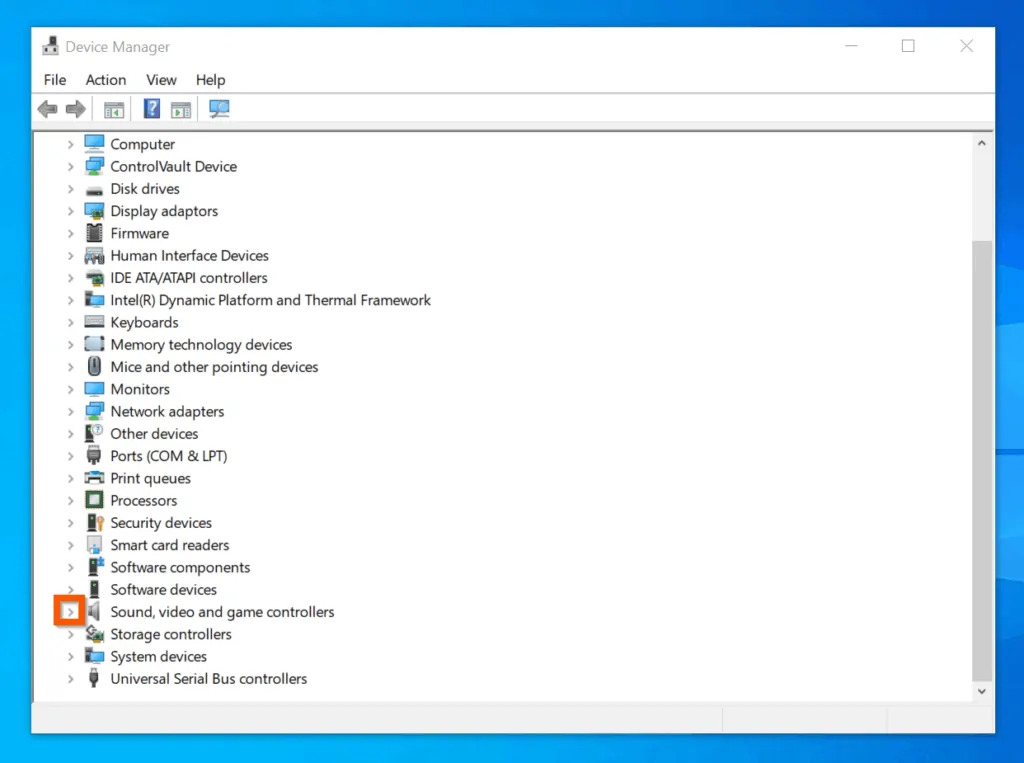
- Then, right-click the audio device for your PC and select Uninstall device. You will be required to confirm that you wish to uninstall the audio device driver.
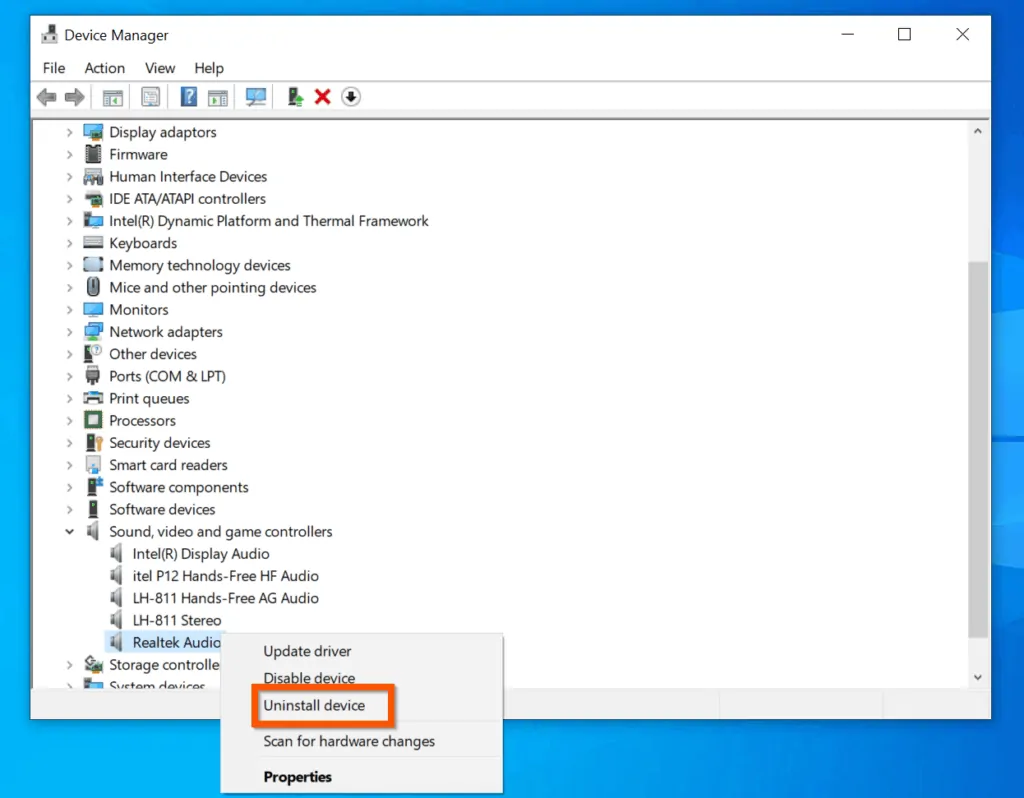
- Finally, on the Uninstall Device confirmation pop-up window, check the Delete the driver software for this device and click Uninstall.
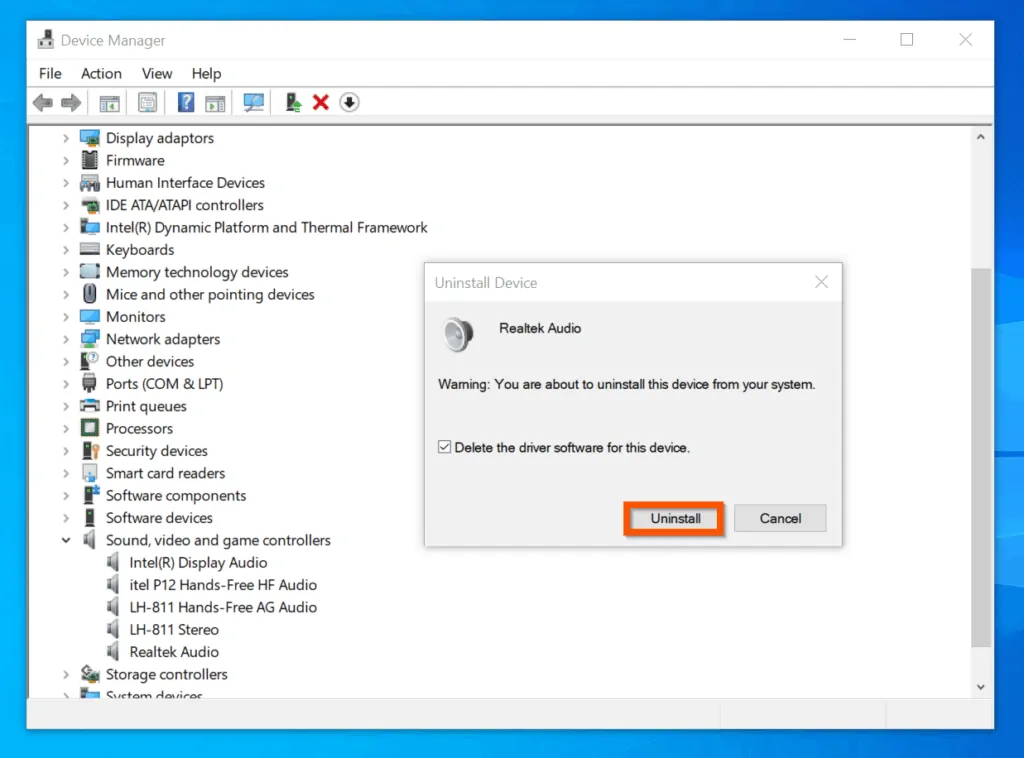
- Once you have uninstalled the audio device driver, reinstall the driver with the new downloaded version.
Conclusion
You can use the steps covered in this Itechguide to reinstall audio drivers on Windows 10!
If you were able to uninstall audio drivers on your Windows 10 computer, click on “Yes” beside the “Was this page helpful” question below.
You may also express your thoughts and opinions by using the “Leave a Comment” form at the bottom of this page.
Finally, for more Windows 10 Itechguides, visit our WINDOWS 10 HOW-TO page. You may also find our Work from Home page very helpful.



![How To Run Sysprep (Generalize) In Windows 10 [2 Methods]](https://www.itechguides.com/wp-content/uploads/2022/05/8-2.webp)