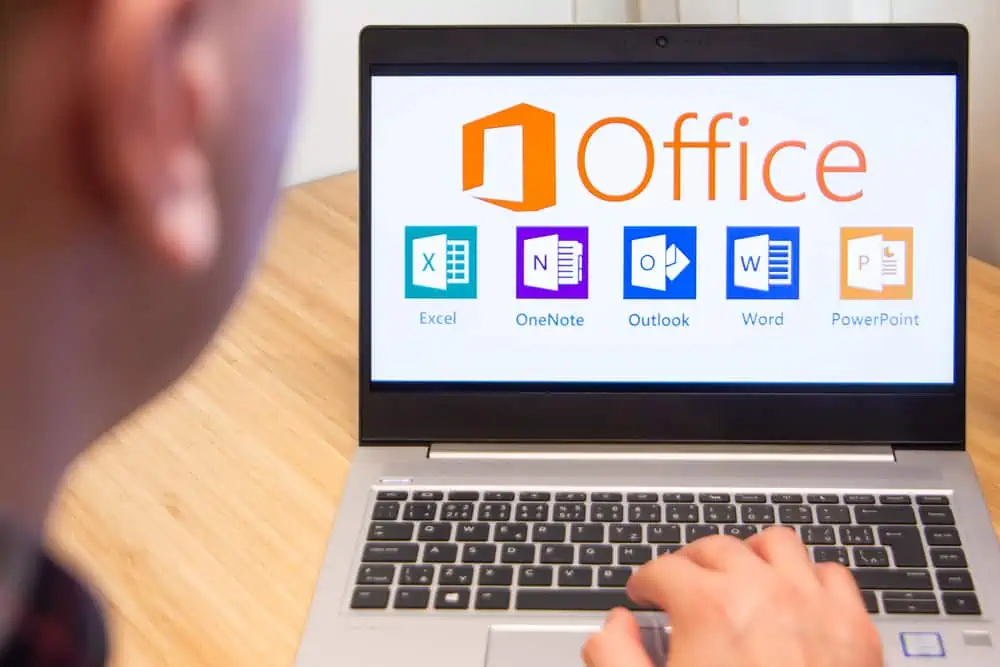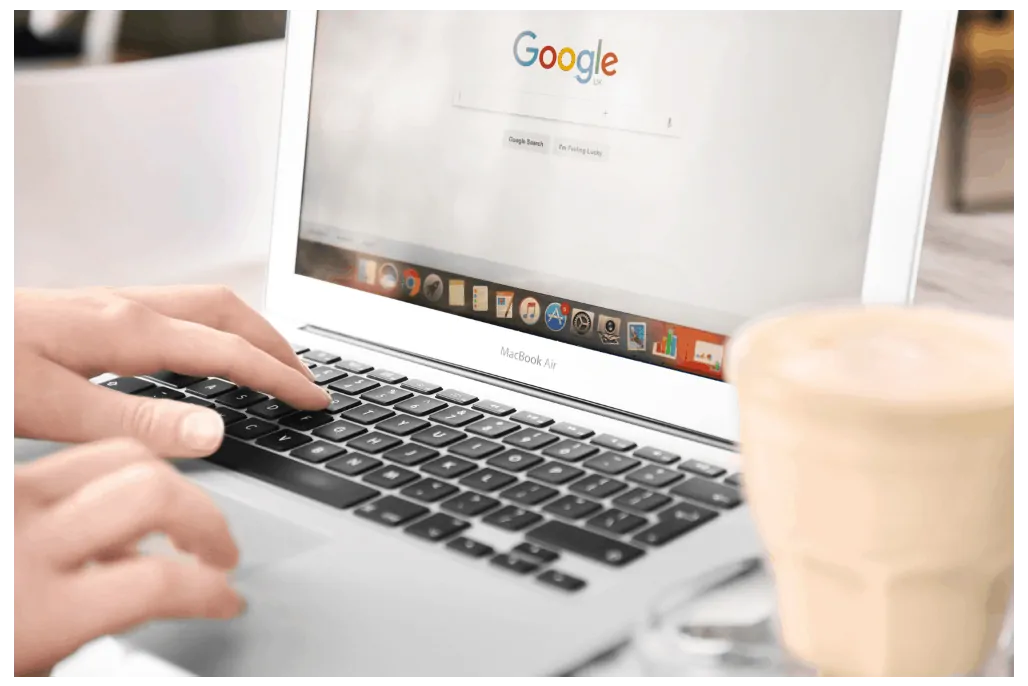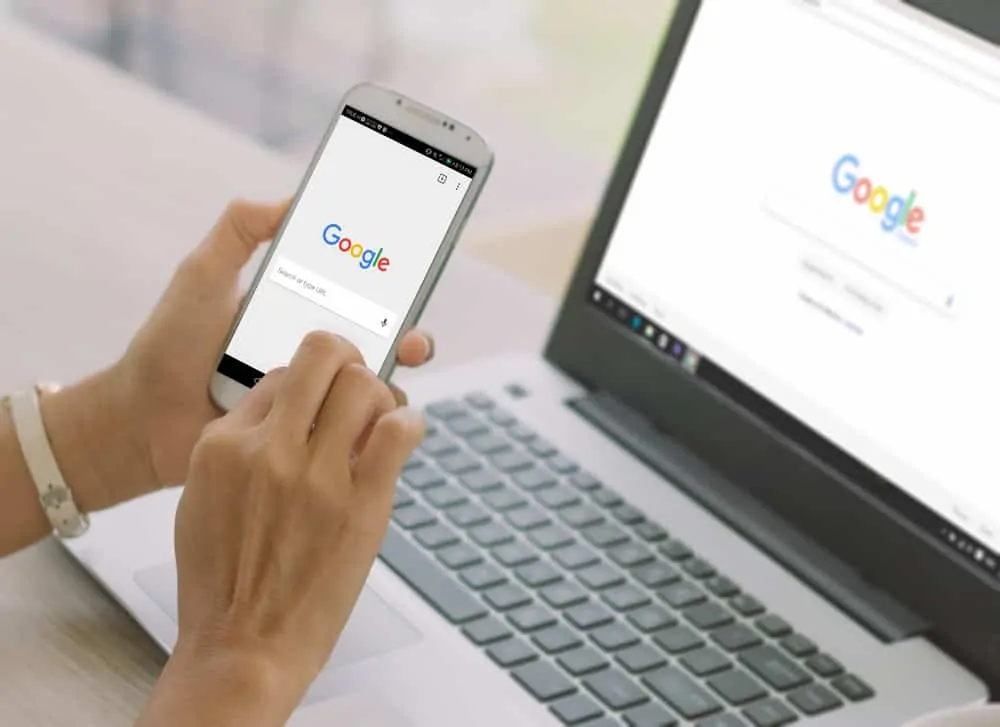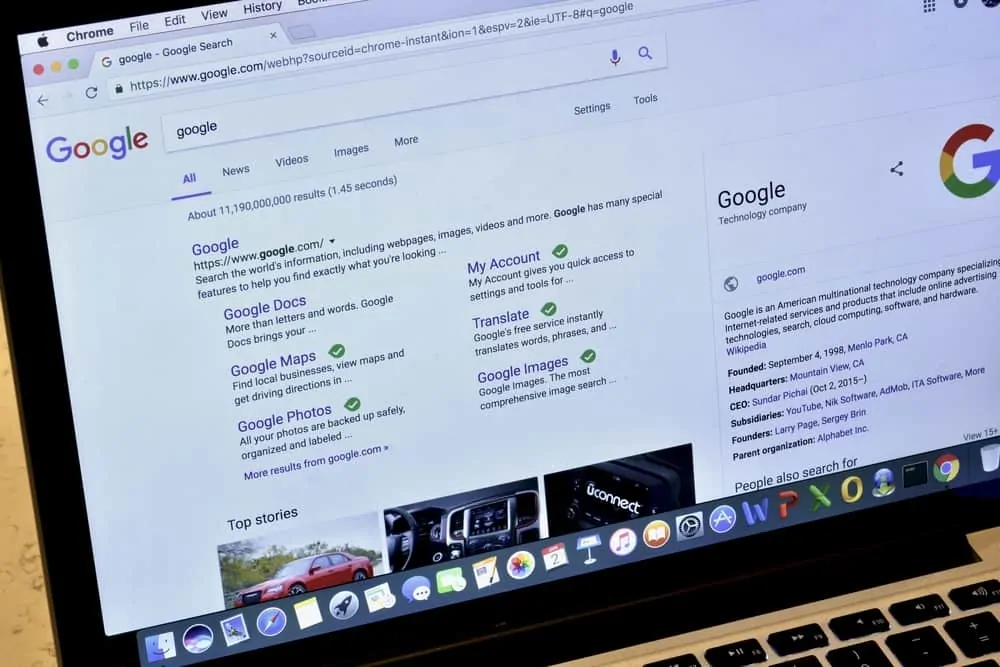This Itechguide teaches you how to make a graph in Google Sheets. The guide covers steps to make a graph in Google Sheets from a PC or the Google Sheets App.
Option 1: Make a Graph Using a PC
- Open Sheets.Google.com from your PC. Then login with your Google Account.
- Open the Google Sheets spreadsheet with the data you want to use to make a graph. Here is a sample data for the demo in this guide.
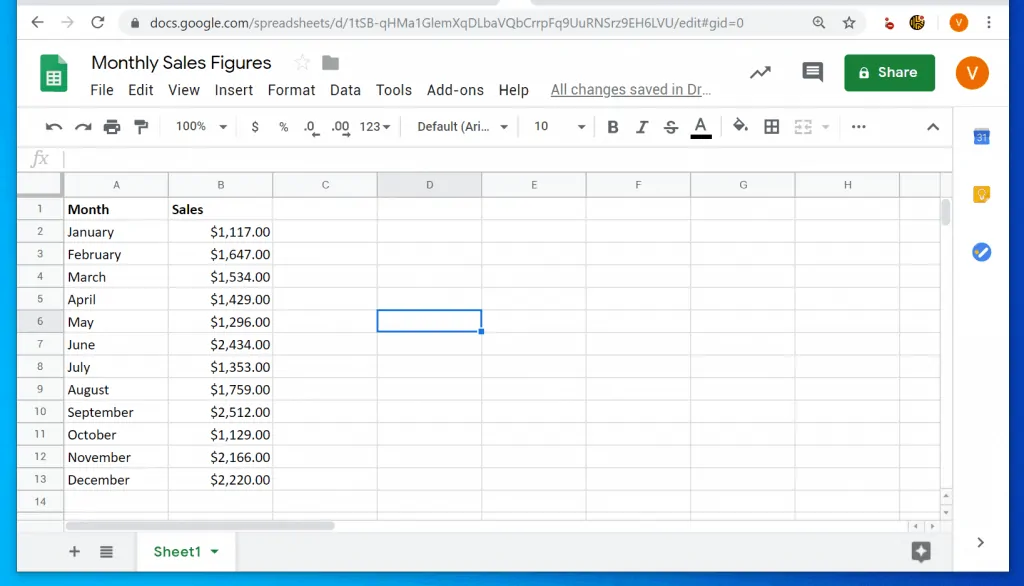
- Then select the entire data including the headers.
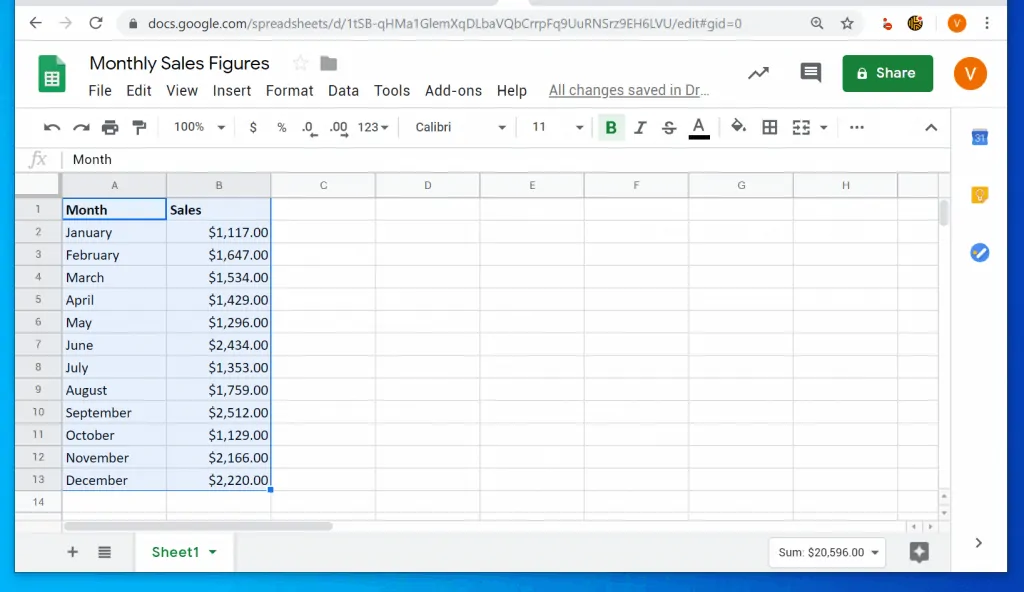
- With the data and the headers selected, click Insert. Then, from the list of displayed options, click Chart. Your chart (graph) will be inserted on the spreadsheet – see the second image below.
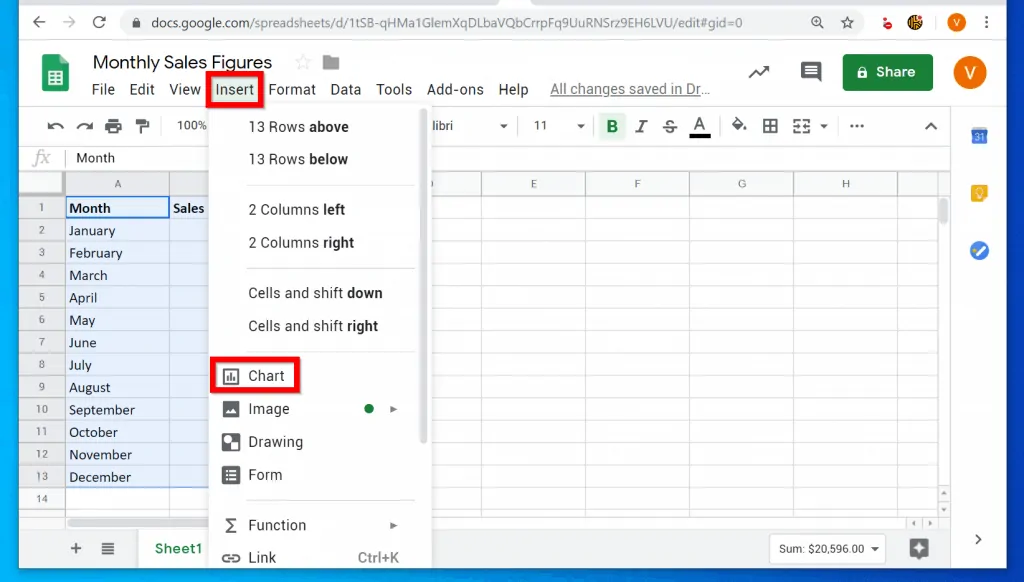
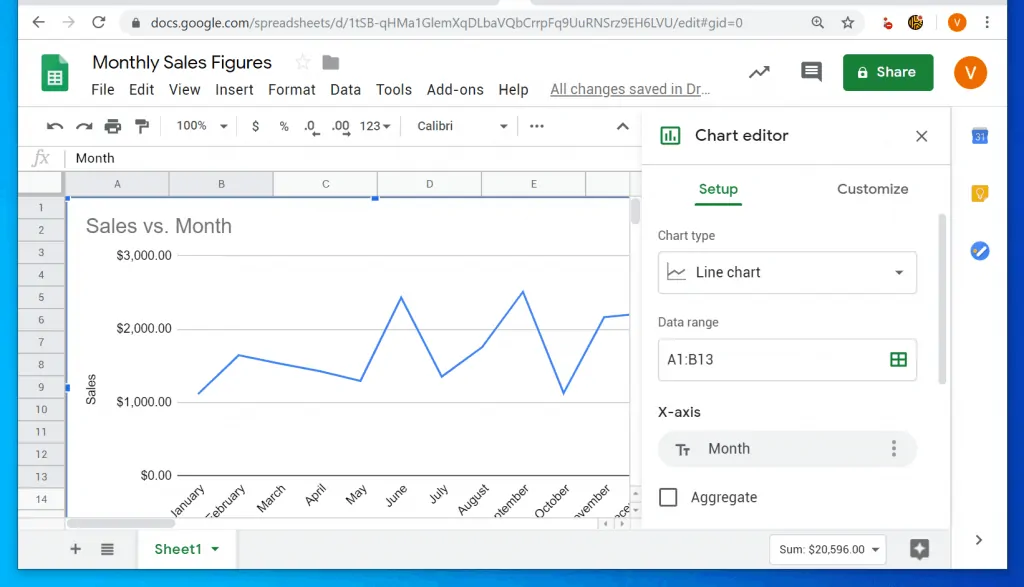
- To change the chart type, on Chart editor, Setup tab, click the Chart type drop-down. Then select the graph type you want to make.
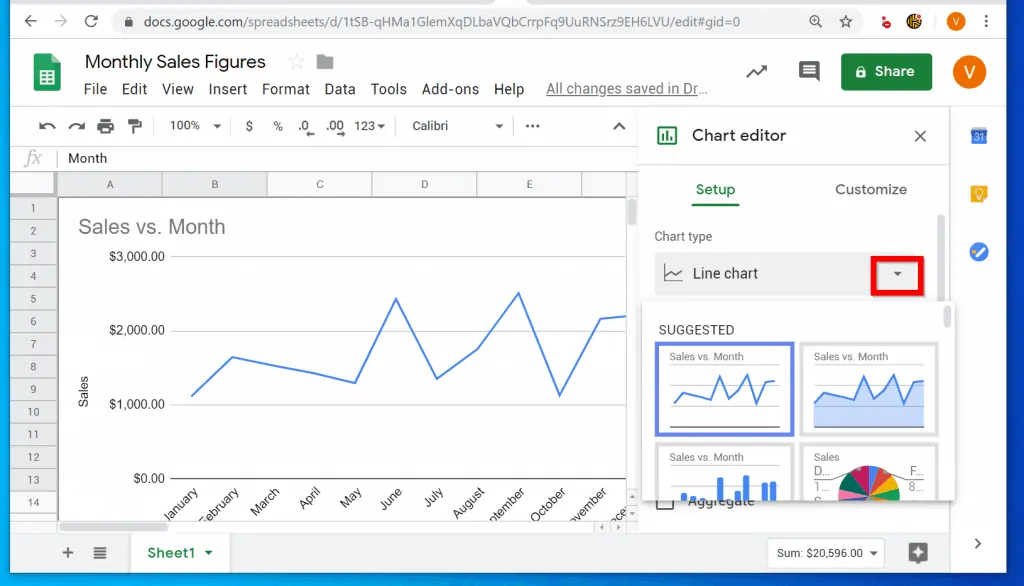
- To close the Chart editor, click the x button.
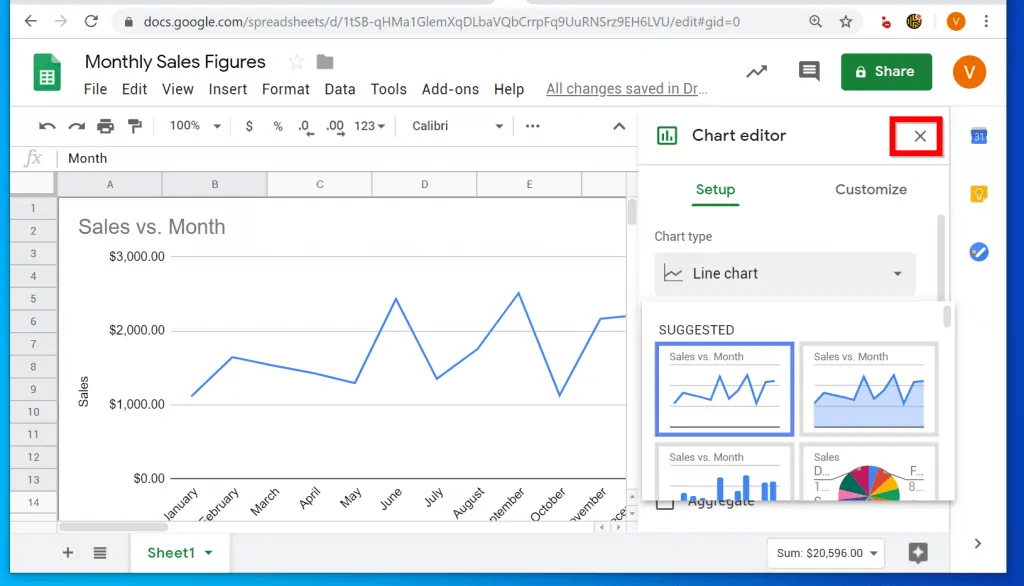
- Finally, reposition the chart. To reposition the chart, left-click and hold, then drag it to the position you want it on the spreadsheet.
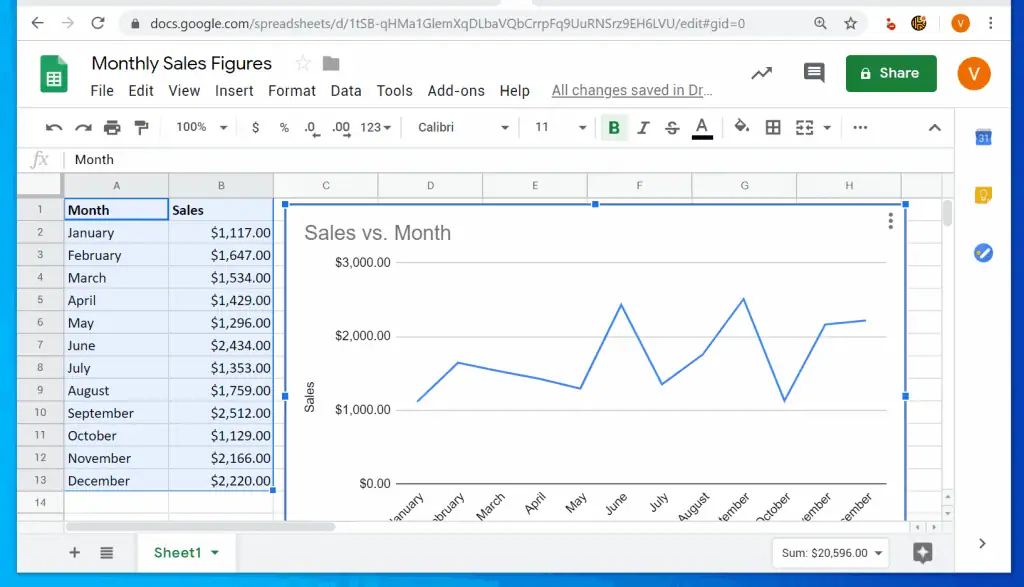
Option 2: Make a Graph via the Google Sheets App
- Open Google Sheets App from the phone.

- Then open the Google Sheets spreadsheet with the data you want to use to make a graph. Highlight the entire data including the headers.
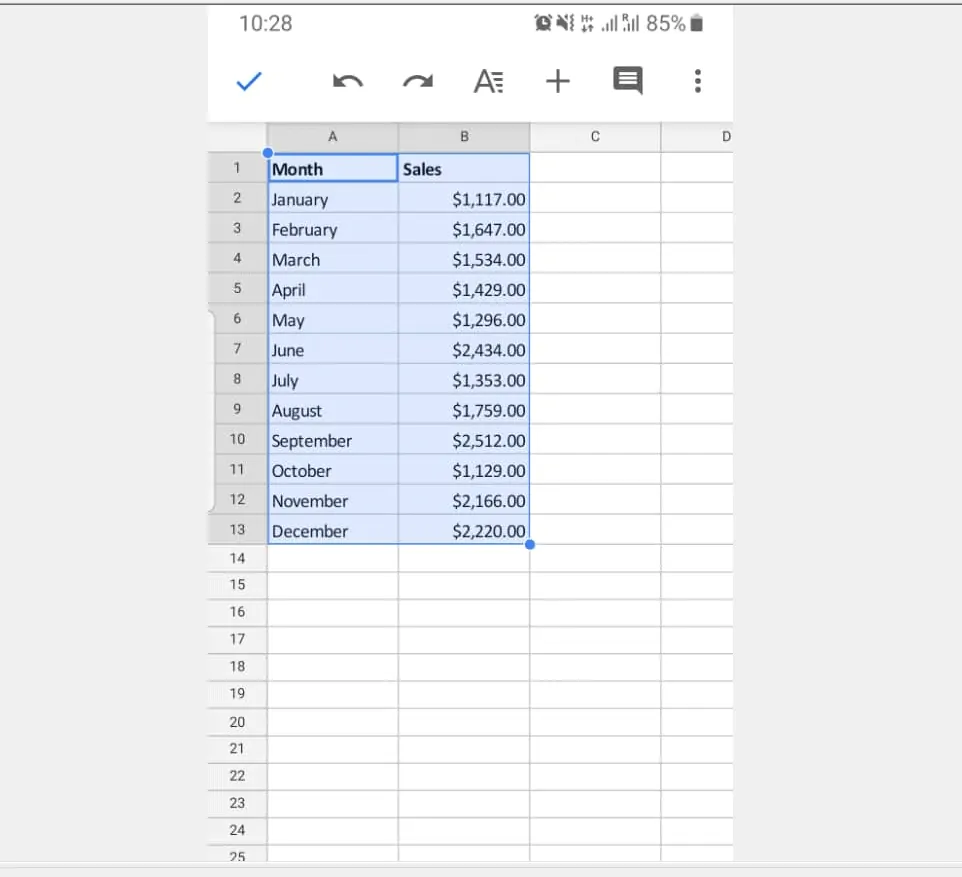
- With the data and header selected, on top of Google Sheets App, tap the + (Insert) sign.
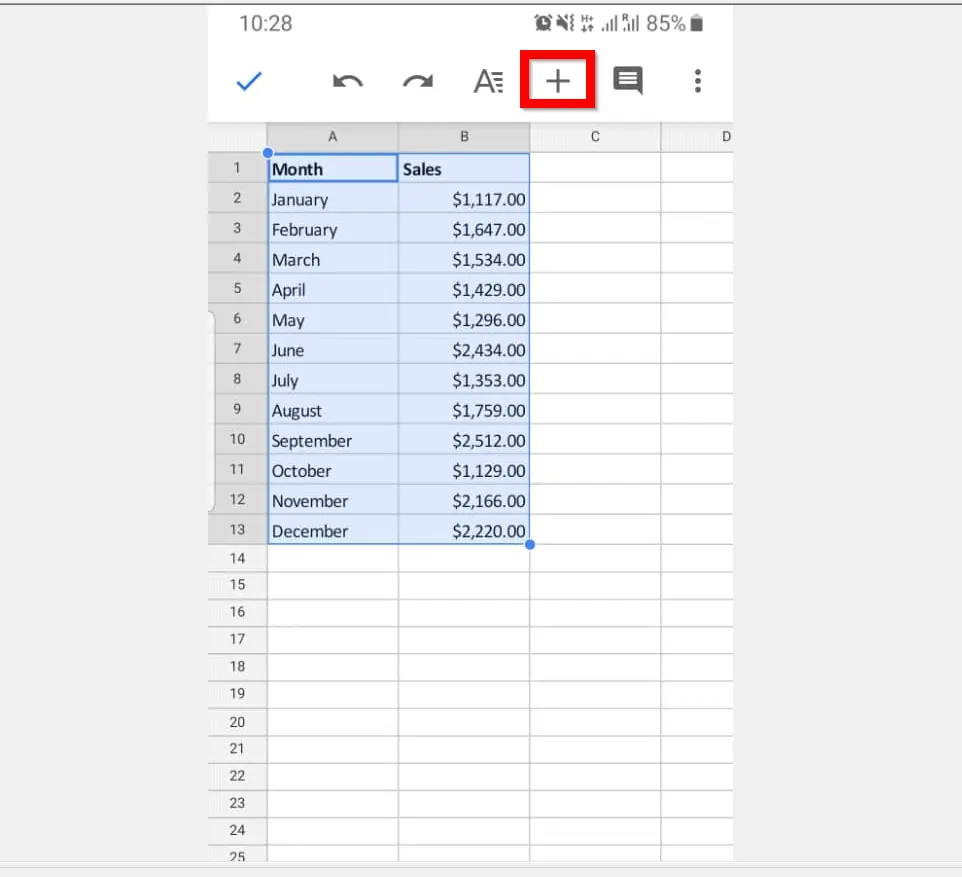
- Then, from the displayed options, to make a graph in Google Sheets, tap Chart. The chart will be inserted – see the second image below…
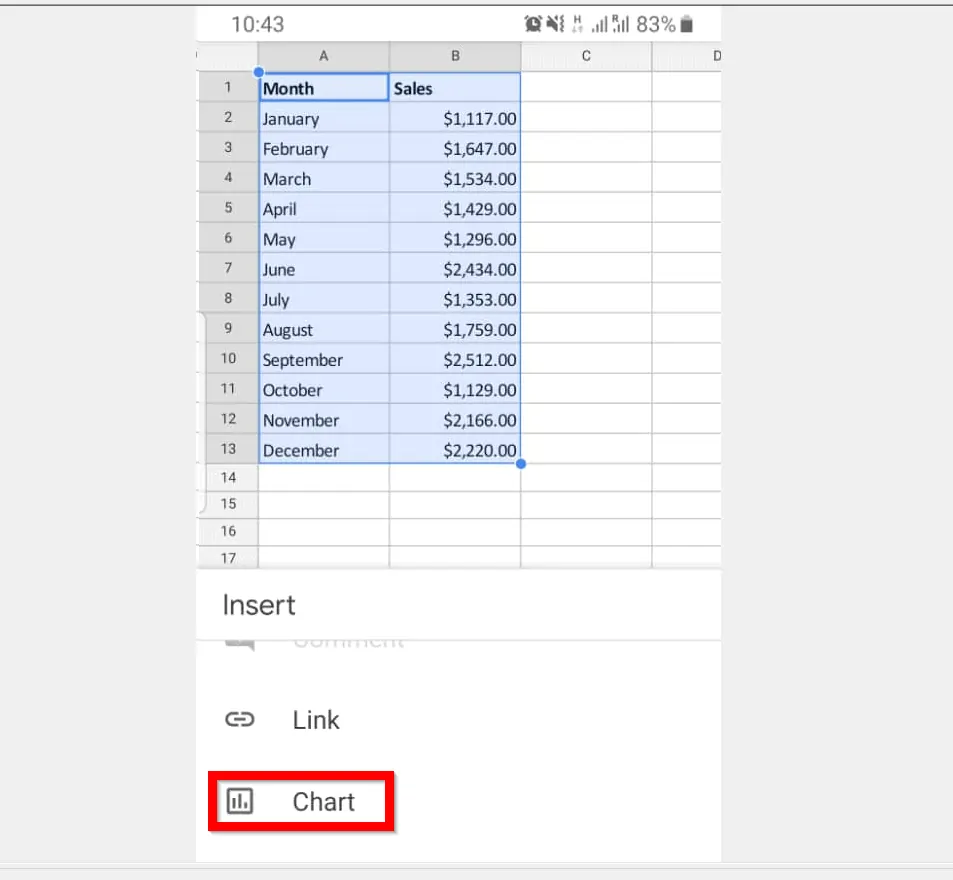
- To change the chart type to a graph, tap the Chart type drop-down.
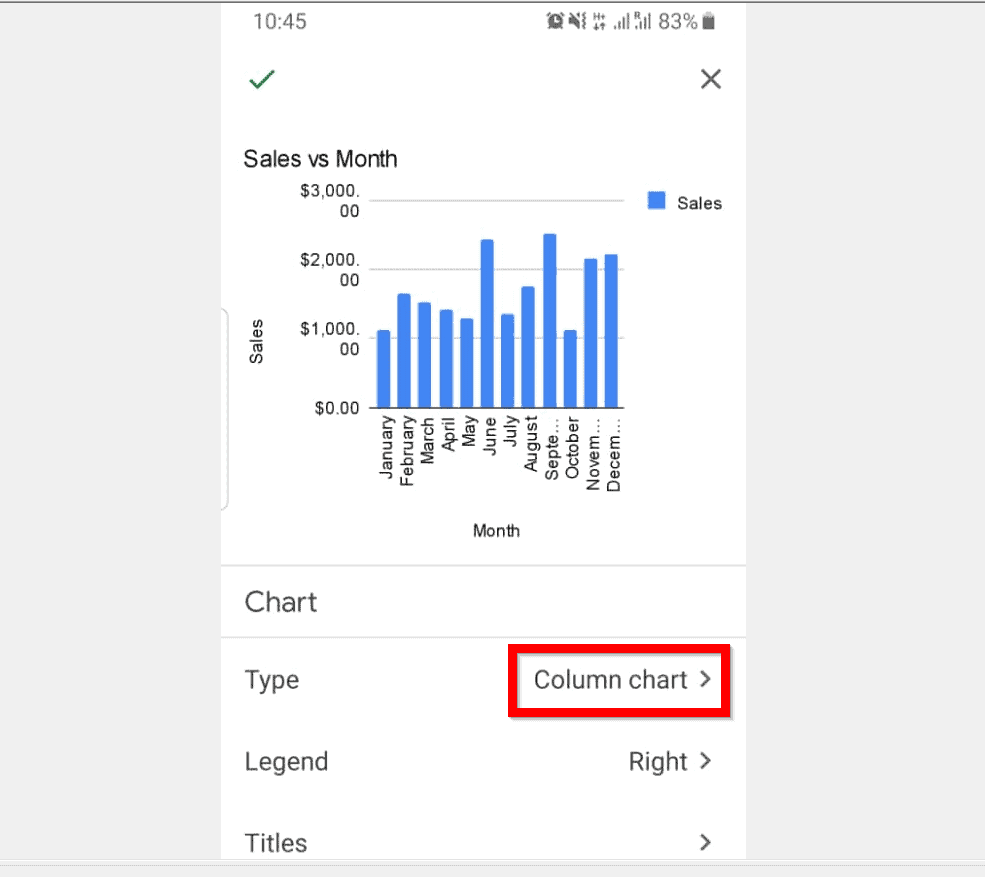
- Then select a graph chart type. Finally, on the top left of the App, tap the green tick.
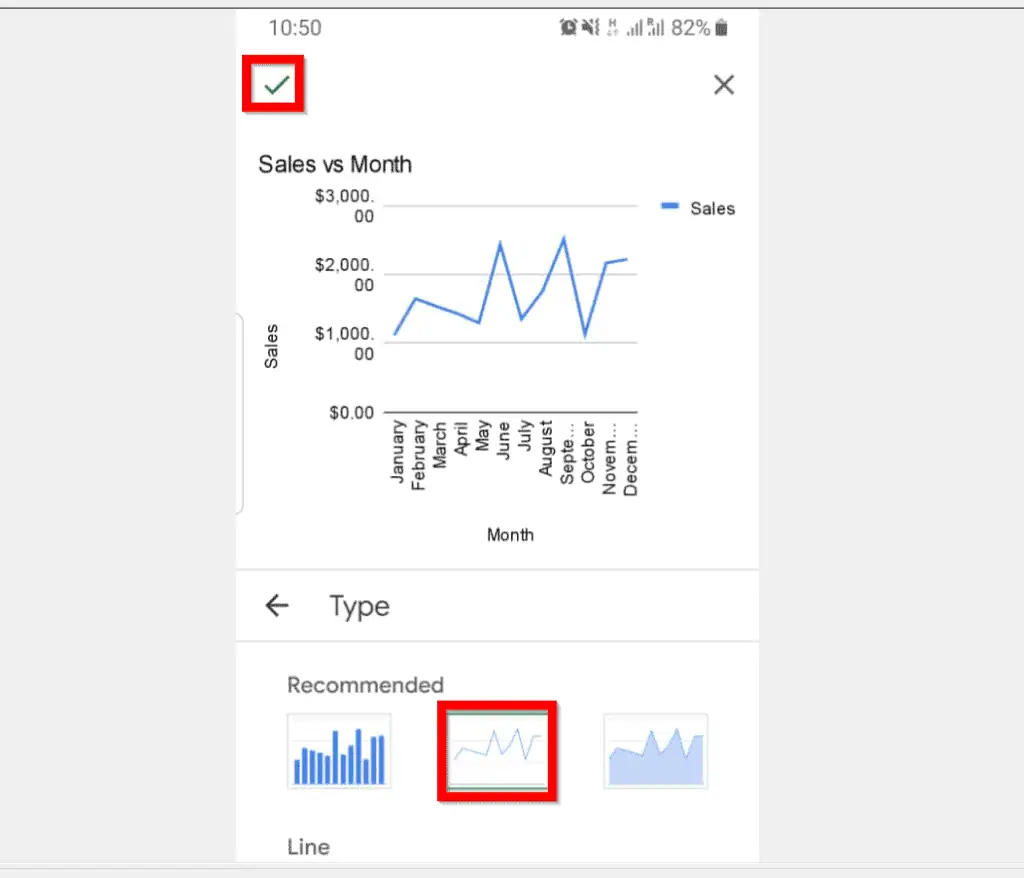
It is this easy to make a graph in Google Sheets! I hope you found this Itechguide helpful. If it was helpful, click on “Yes” beside the “Was this page helpful” question below.
You may also express your thoughts and opinions by using the “Leave a Comment” form at the bottom of this page.
Finally, for more Google Itechguides, visit our Google How To page.