The Windows Control Panel contains many system management tools. Learn 7 ways to access this Windows tool.
Option 1: Open Control Panel from Run Command
This is the quickest way to access Control Panel. Here are the steps:
- Press Windows logo + R key to open Run command.
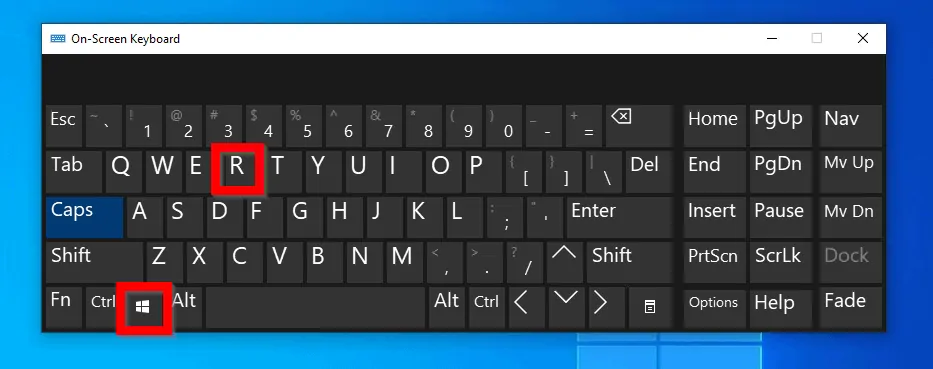
- At Run command, type Control Panel. Then press OK.
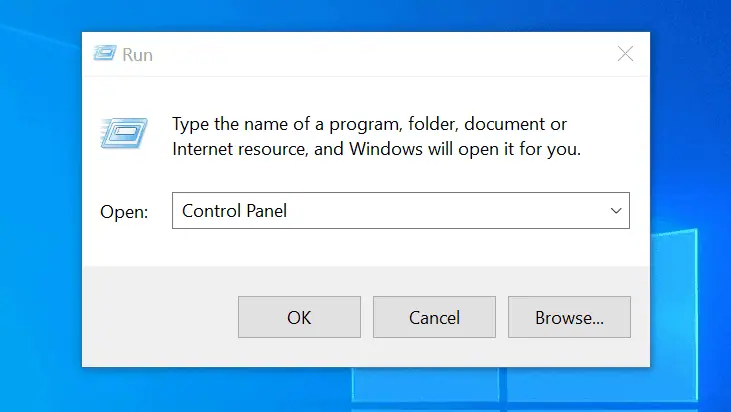
Option 2: Open Control Panel From Command Prompt
You can also access Control Panel in Windows 10 from Command Prompt. Here are the steps:
- Type cmd into the search bar. Then click Command Prompt.
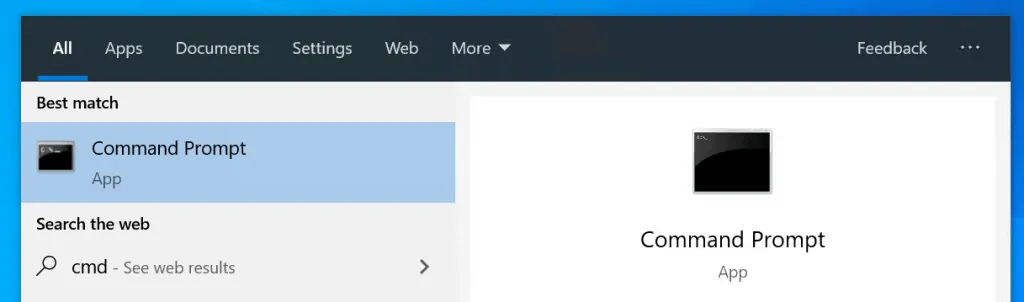
- At command prompt, type Control Panel. Then press enter.
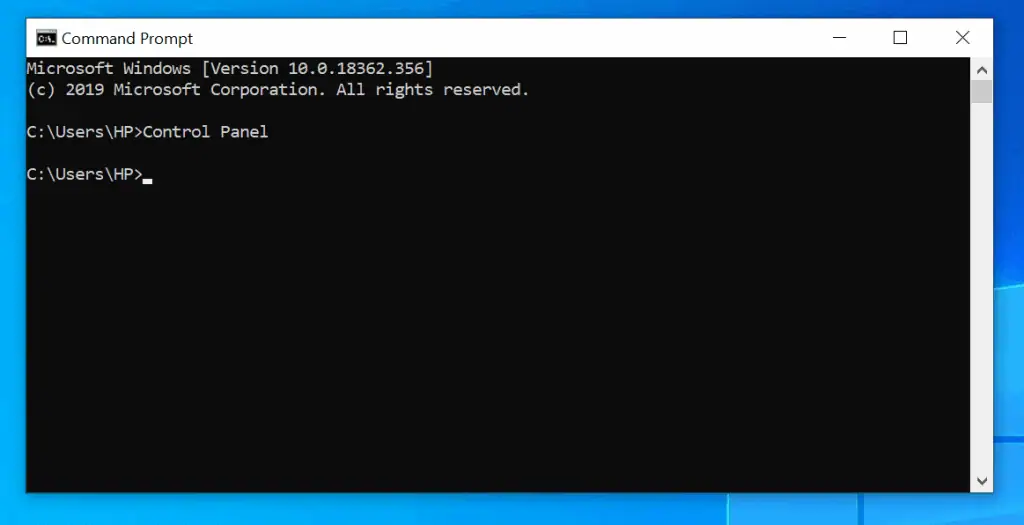
Option 3: Access Control Panel From Search
Another easy way to open Control Panel is via search. Here is how:
- Type Control Panel in the search bar.
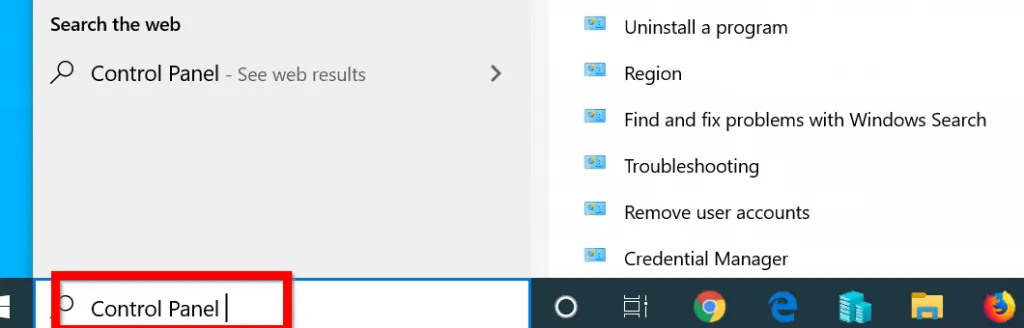
- Then click Control Panel from the result.
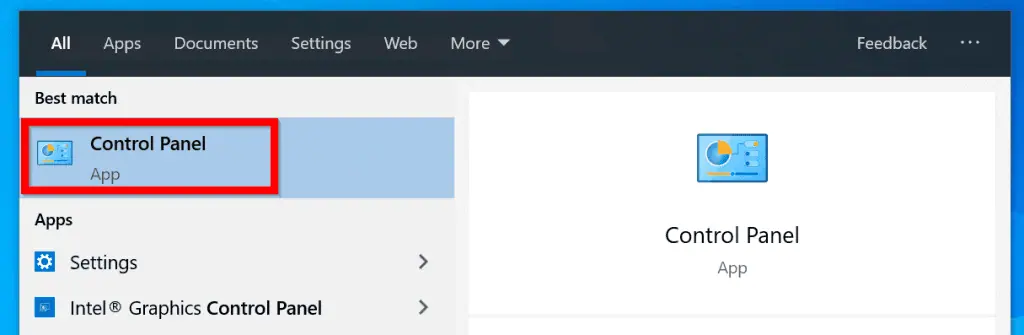
Option 4: Open Control Panel From PowerShell
This method is similar to Command Prompt method. The only difference is that you now use PowerShell instead of CMD. Detailed steps below:
- Right-click Windows start menu. Then click Windows PowerShell.
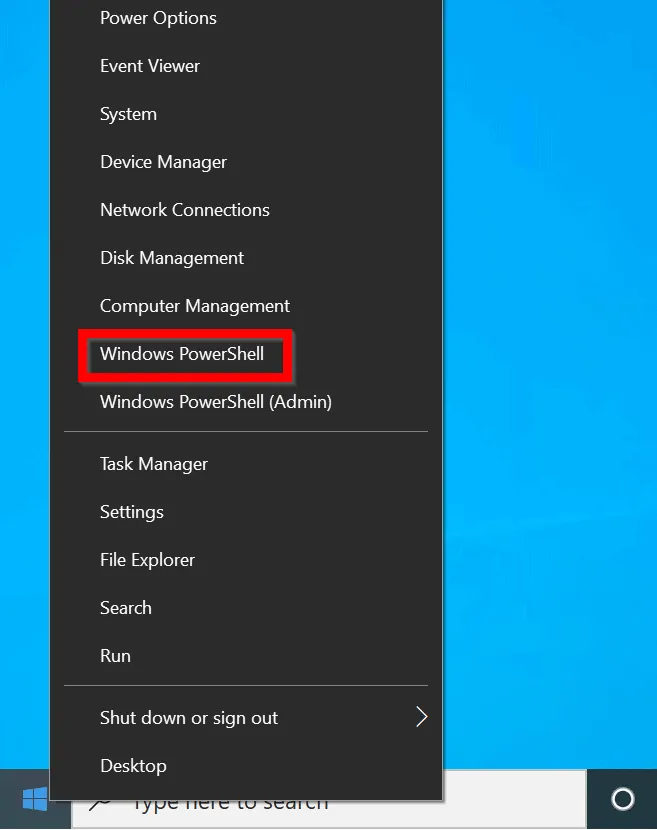
- At PowerShell Command prompt, type Control Panel. Then press enter.
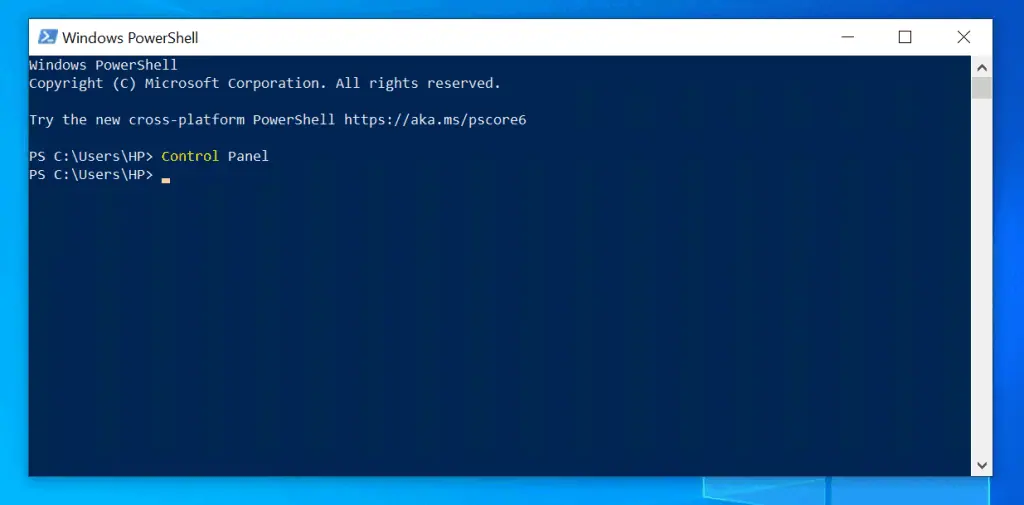
Option 5: Open Control Panel From the System32 Folder
You can access Control Panel from its executable file, Control.exe. Here are the steps:
- Right-click Start menu. Then click File Explorer.
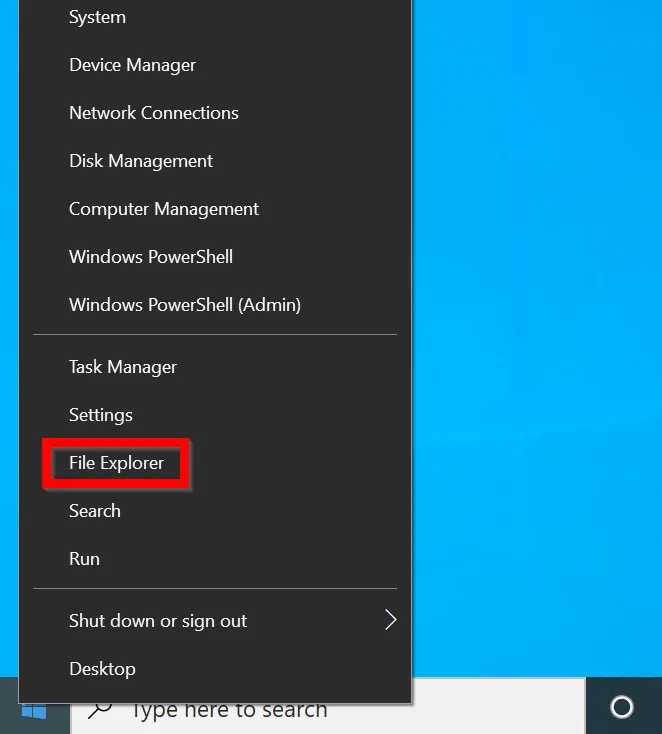
- When File Explorer opens, click This PC.
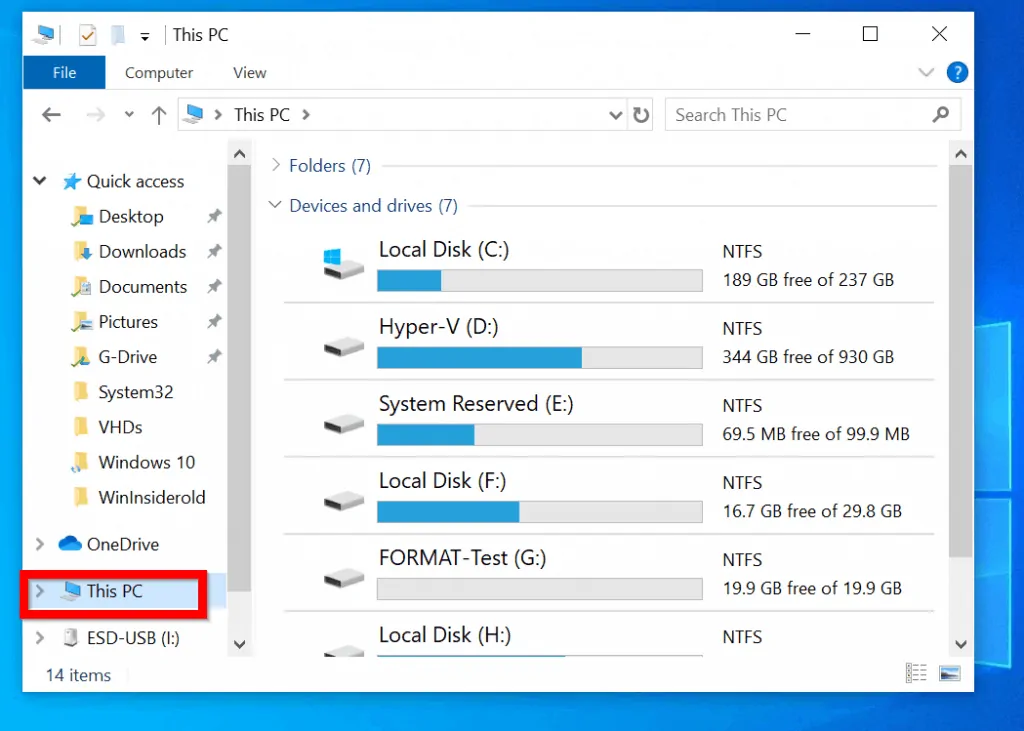
- Finally, navigate to C:\Windows\System32
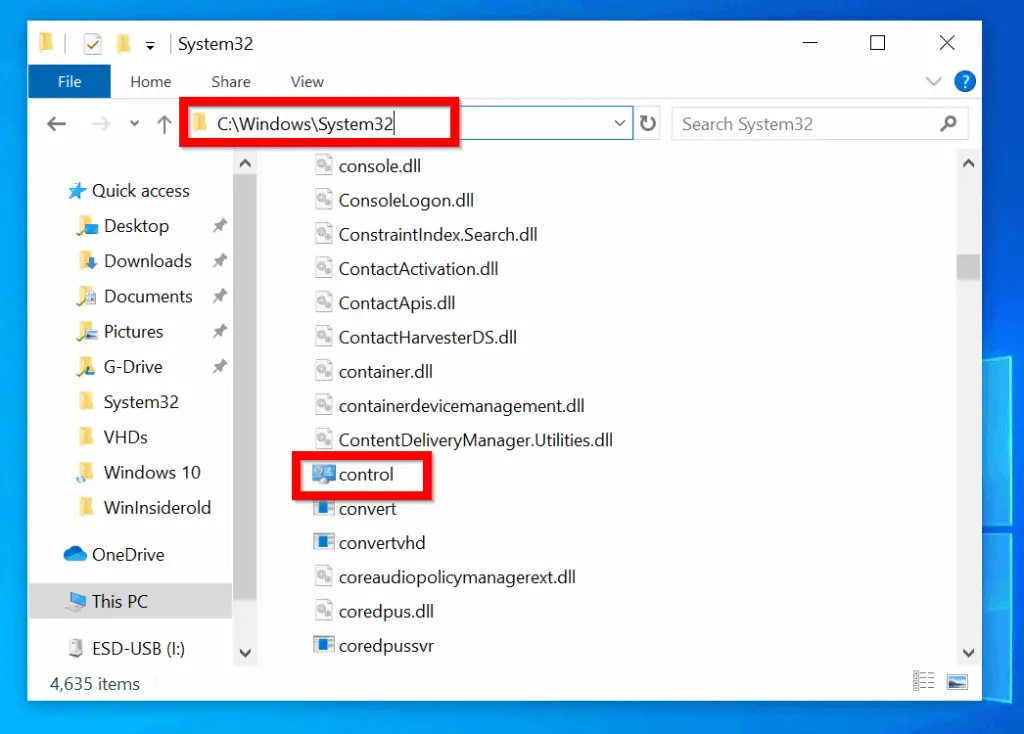
Option 6: Access Control Panel From Windows Settings
Here is another method to access Control Panel in Windows 10:
- Right-click Start menu. Then select Settings.
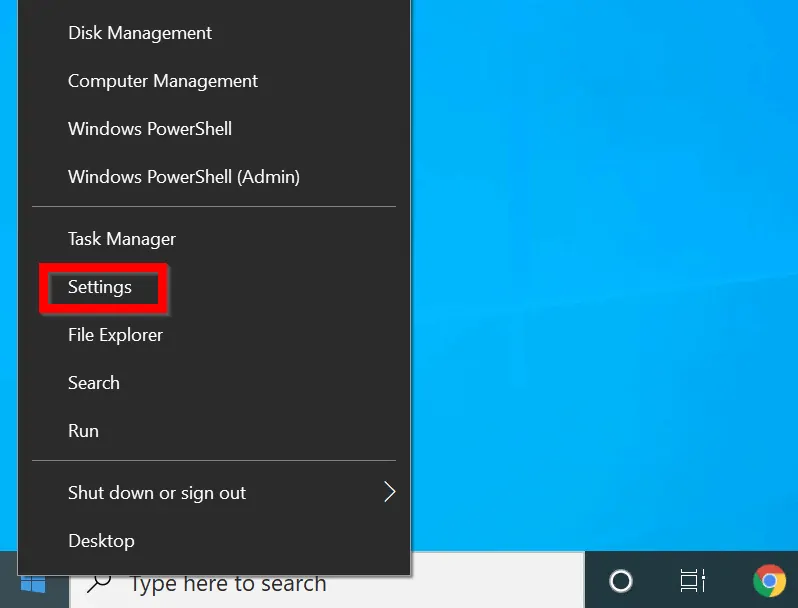
- When Windows Settings opens, type Control Panel in the search bar. Then select it.
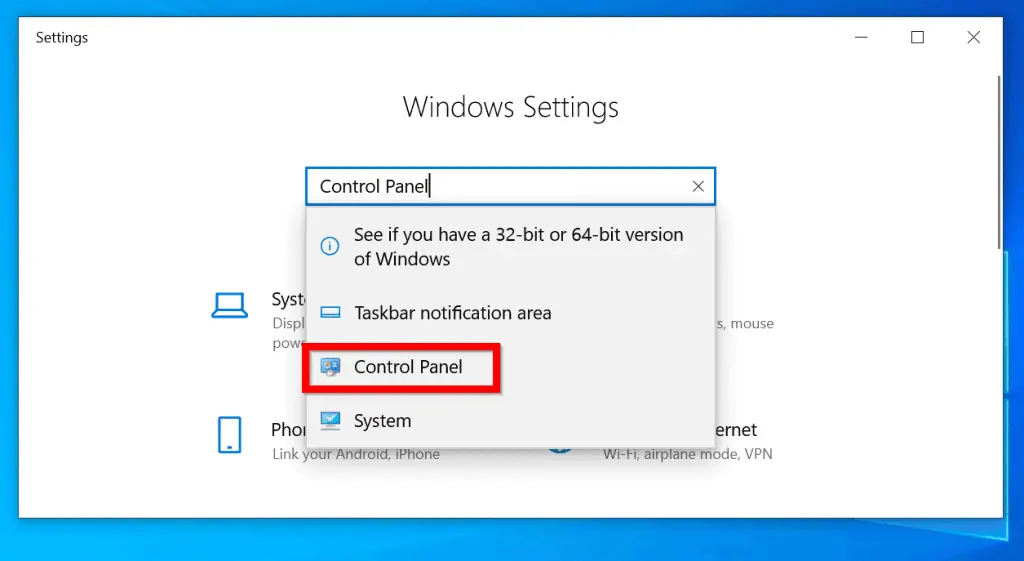
Option 7: Open Control Panel From System Properties
This is the last method covered in this guide. Here are the steps:
- Right-click start menu. Then click File Explorer. From the left pane, right-click This PC and click Properties.

- When System Properties opens, on the navigation bar click Control Panel.
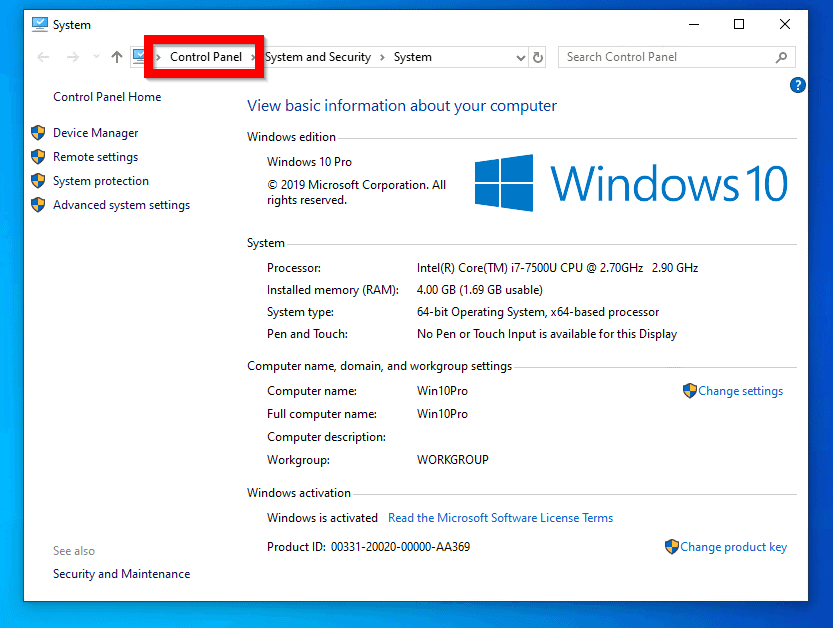
Conclusion
Kindly let us know the method you prefer and why. We also love to hear about your experience with the presentation of this guide.
Share your feedback by responding to the “Was this page helpful?” question below. Finally, for more Windows 10 Itechguides, visit our Windows How-To page.



![How To Run Sysprep (Generalize) In Windows 10 [2 Methods]](https://www.itechguides.com/wp-content/uploads/2022/05/8-2.webp)