In this Itechguide, Victor teaches you how to find router IP.
Option 1: Find Router IP on Windows 10
This Itechguide covers 3 methods to get the router IP address for the network you are connected to. You can use Network & Sharing Center, Command Prompt, or PowerShell.
Method 1: Find IP from Network & Sharing Center
- Type control panel in the Windows 10 search box. Then, from the search results, select Control Panel.
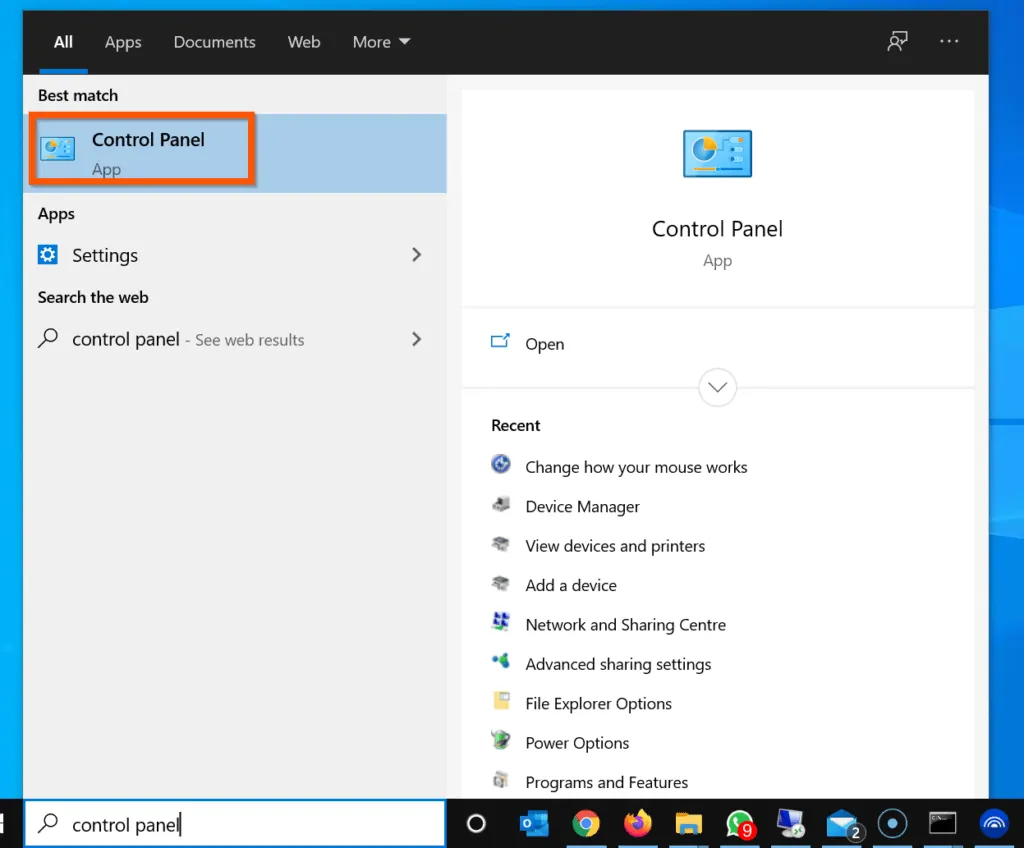
- When Control Panel opens, on the top right, if View by is NOT set to Category, click the drop-down and select Category.
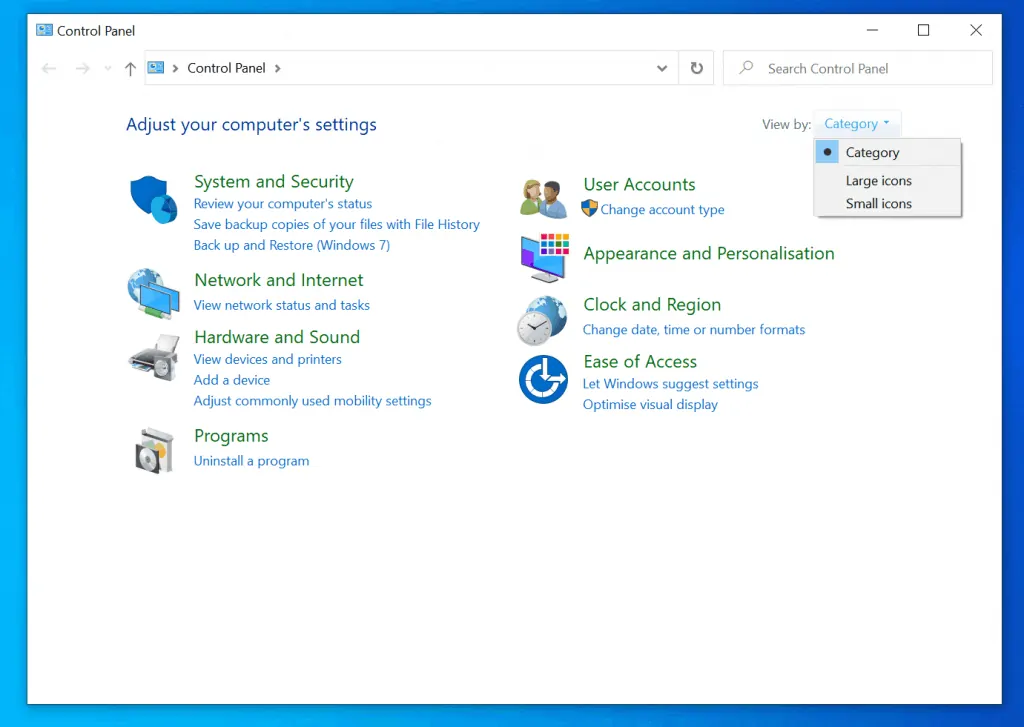
- Then, on the Network and Internet category, click View network status and tasks. Network & Sharing Center will open.
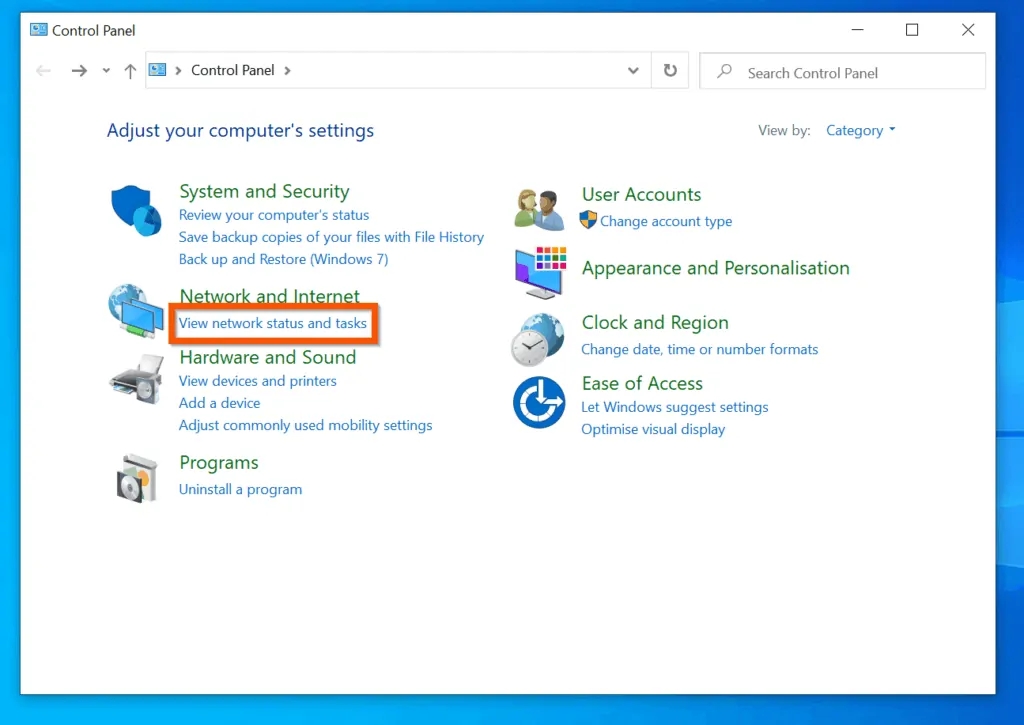
- On the Network & Sharing Center, click on the active connection.
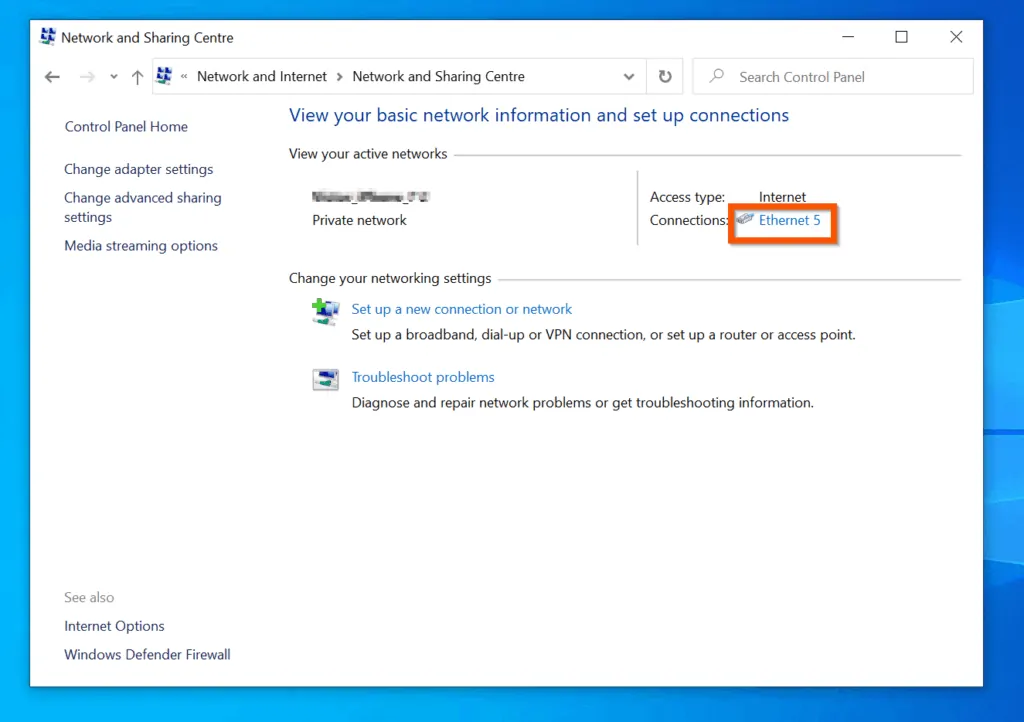
- Then, on the Status of the network connection, click Details.
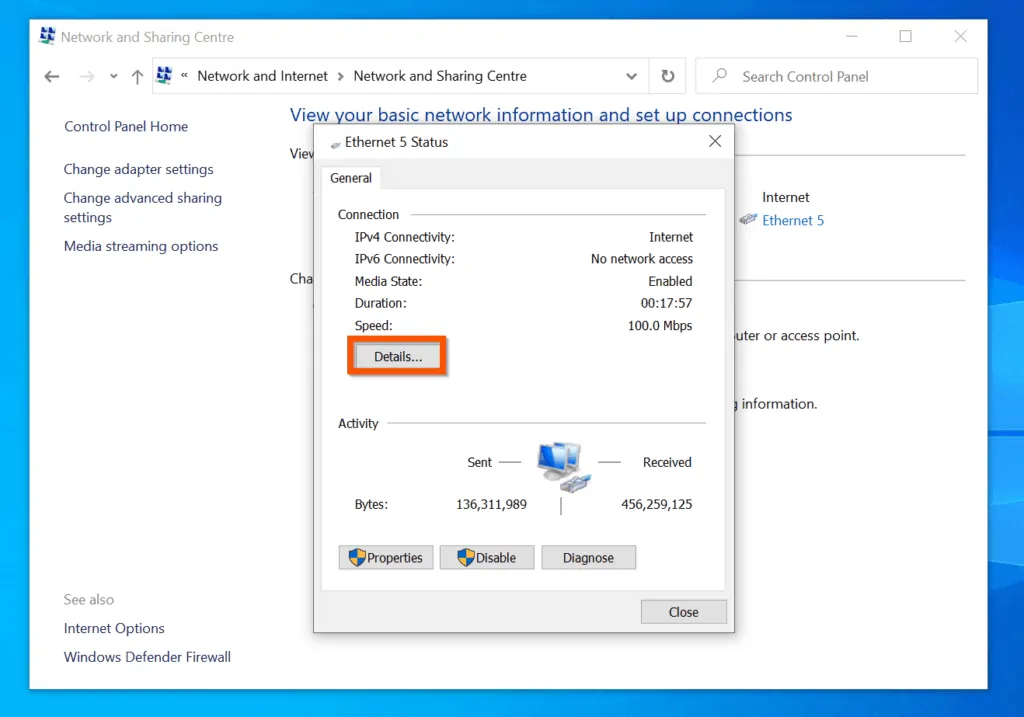
- The router IP address will be displayed as Default Gateway.
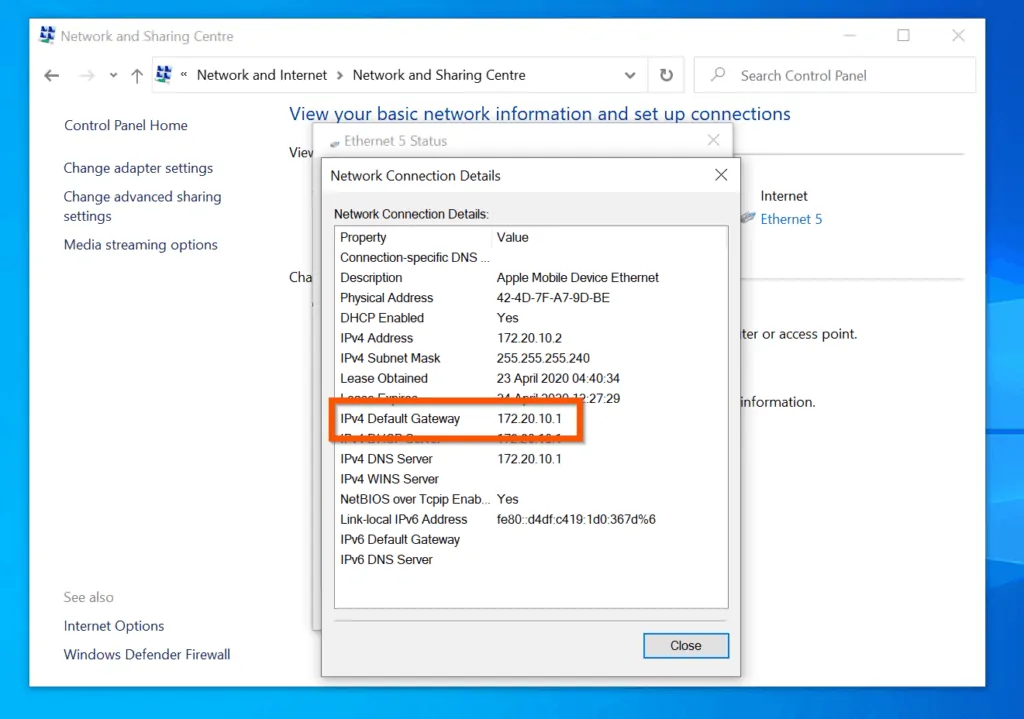
Method 2: Find IP Address with CMD and PowerShell
- Open CMD or PowerShell. On the CMD command, type the command below and press enter.
IPCONFIG
- Locate the adapter with the active connection. The IP address of the router will be displayed as Default Gateway. For the PowerShell command, see below this image.
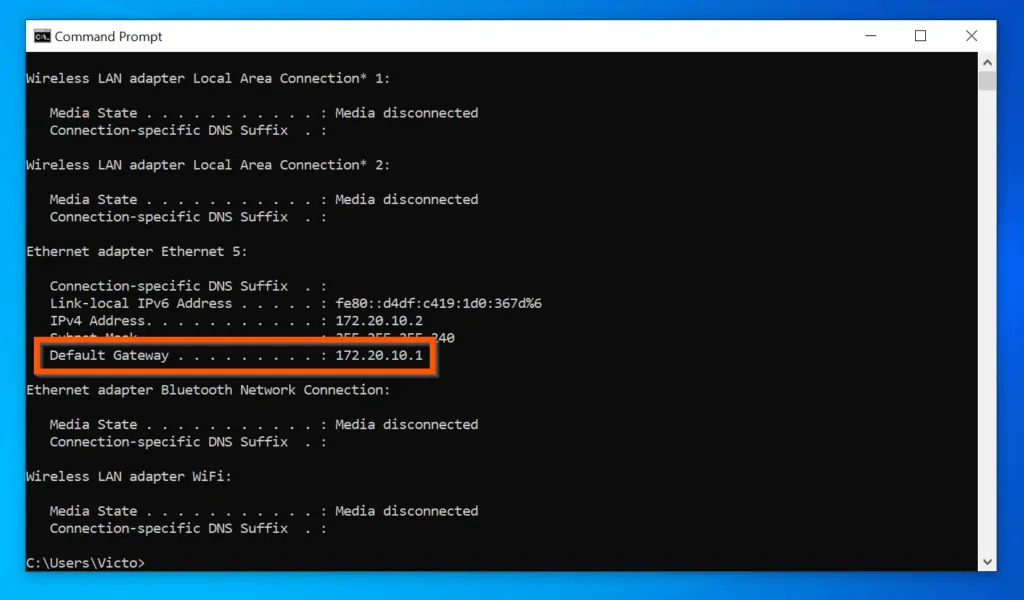
- If you prefer PowerShell to command prompt, open PowerShell – then, on the PowerShell command prompt, type the command below and press enter.
Get-NetIPConfiguration
- Like the cmd version, this command displays the basic information for all network adapters on the PC. The router IP address will be displayed as IPv4DefaultGateway.
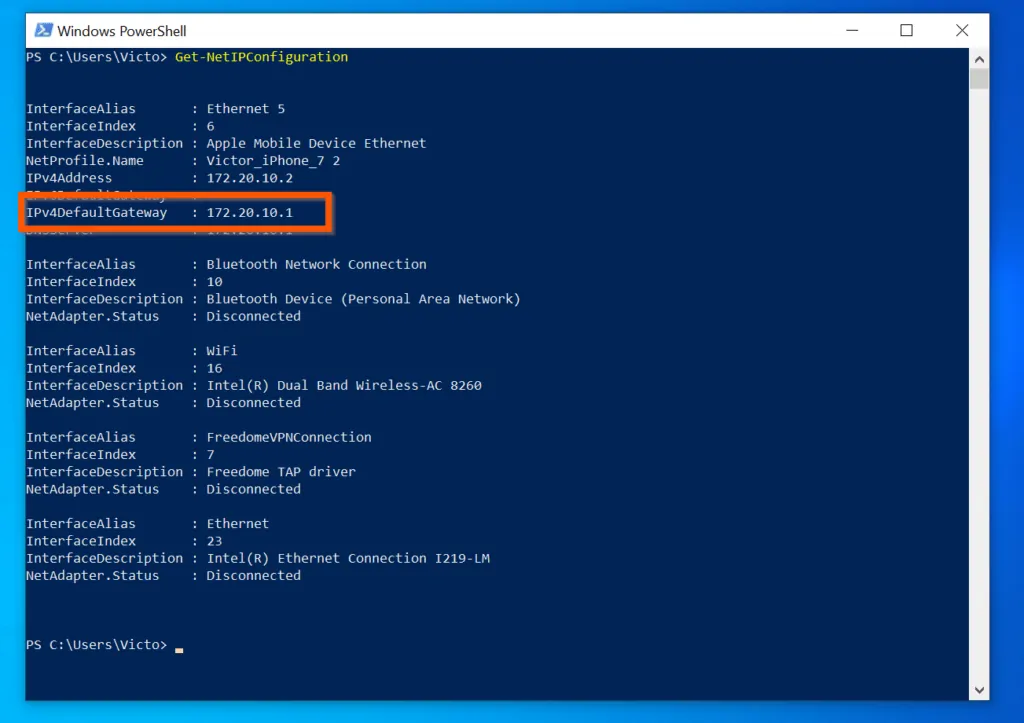
Option 2: Find Router IP on iPhone
- Open the Settings app on your iPhone.

- On the settings screen, tap the Wi-Fi.

- Then, on the right side of the Wi-Fi your device is connected to, tap the information icon.
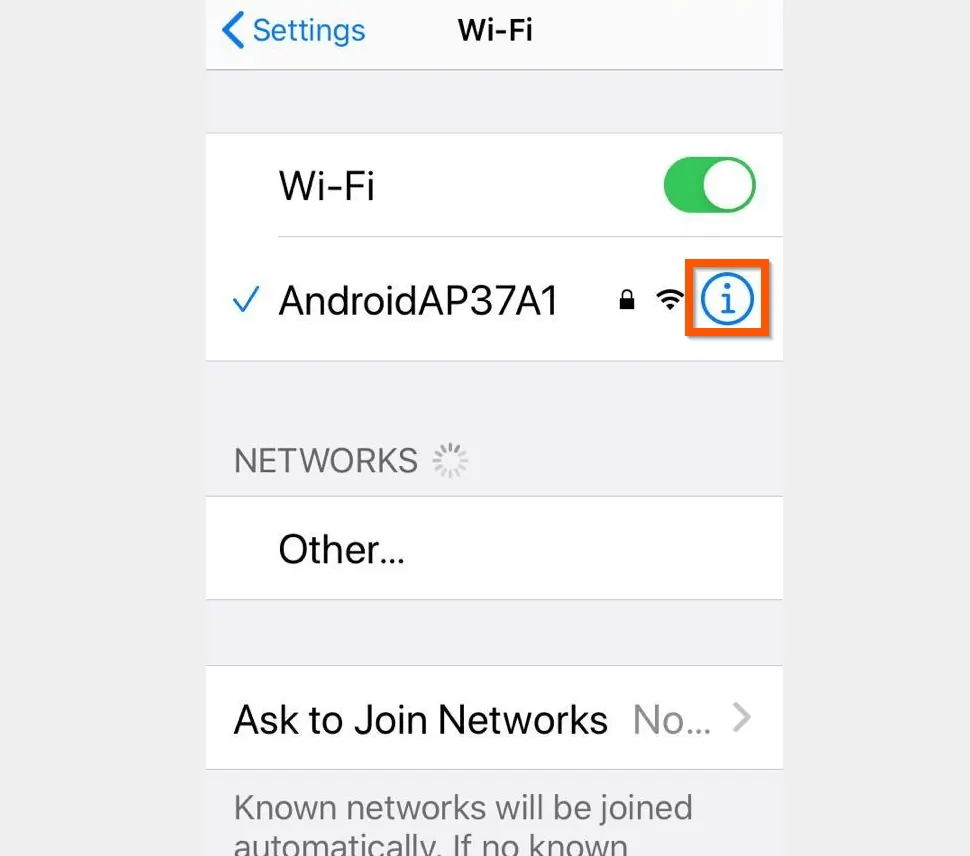
- Finally, scroll down to the IPV4 ADDRESS section of the screen. The IP address of the router will be displayed beside Router.
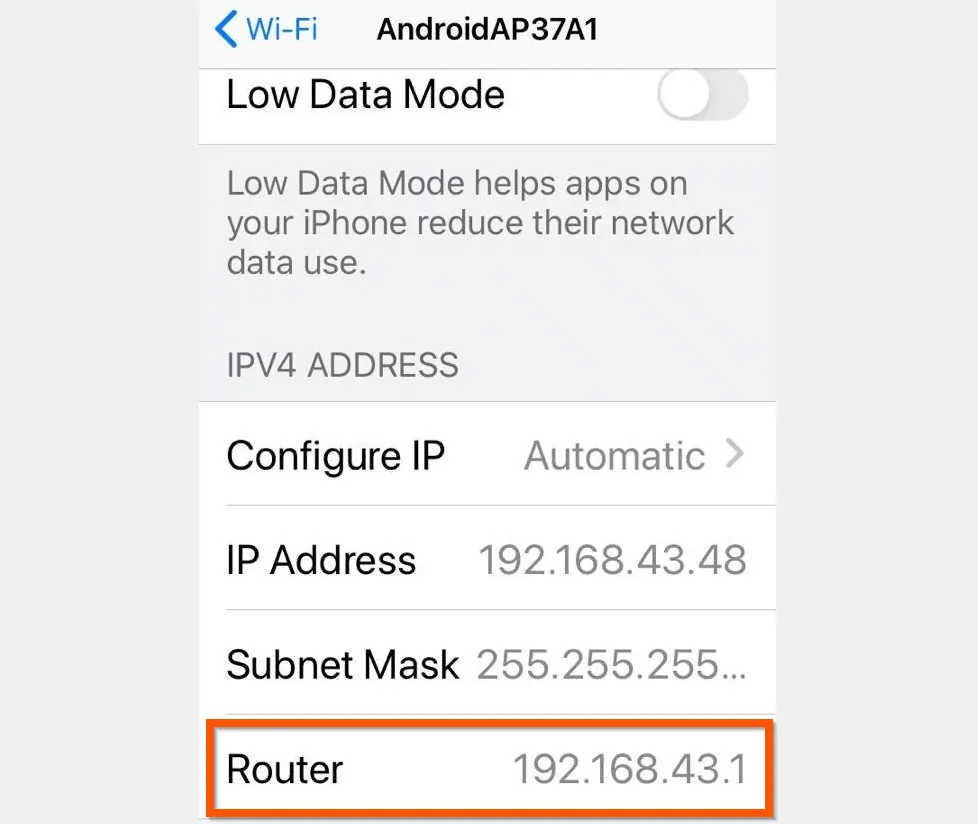
Option 3: Find IP Address on Linux
- Open a command terminal, type the command below and press enter.
ip route | grep default
- The command will display the default gateway for all the adapters on the computer – these are the Router IP addresses for the routers the adapters are connected to.
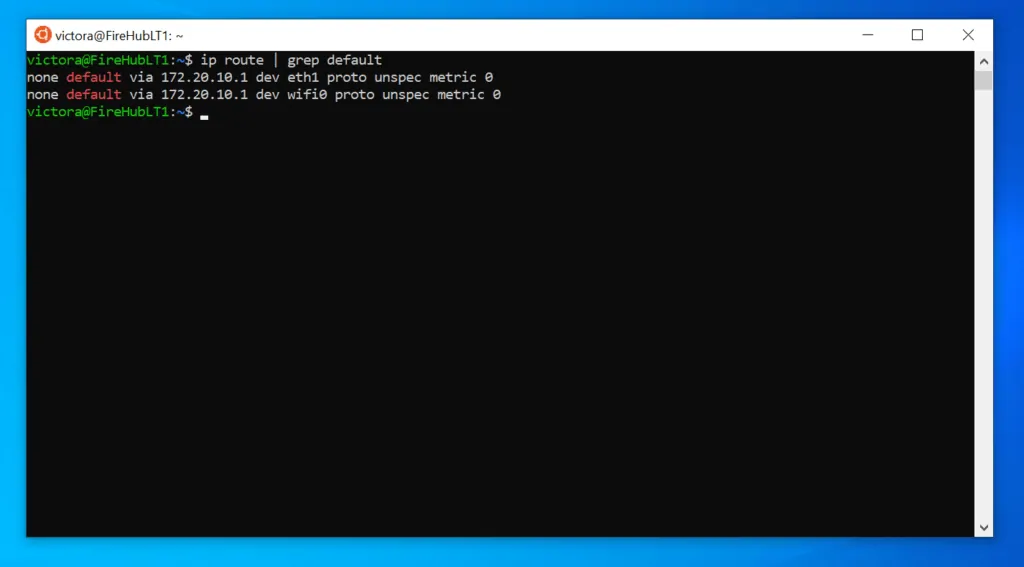
Conclusion
You can use the methods covered in this Itechguide to find router IP! I hope you found this Itechguide helpful. If you found it helpful, click on “Yes” beside the “Was this page helpful” question below.
You may also express your thoughts and opinions by using the “Leave a Comment” form at the bottom of this page.
Finally, for more Windows 10 Itechguides, visit our Windows 10 How-To page.



