This Itechguide teaches you how to embed YouTube video on Facebook. There are 2 high-level steps discussed in this guide:
Step 1: Copy the YouTube Video URL
Before you embed a YouTube video on Facebook, you need the URL. Here are the steps to copy a YouTube video URL:
- Open the YouTube video you want to embed.
- Then, right-click the video and select Copy Video URL. You could also Copy embed code. Either of them will work but the video URL will work perfectly on Facebook. It is also shorted and does not include unnecessary codes.
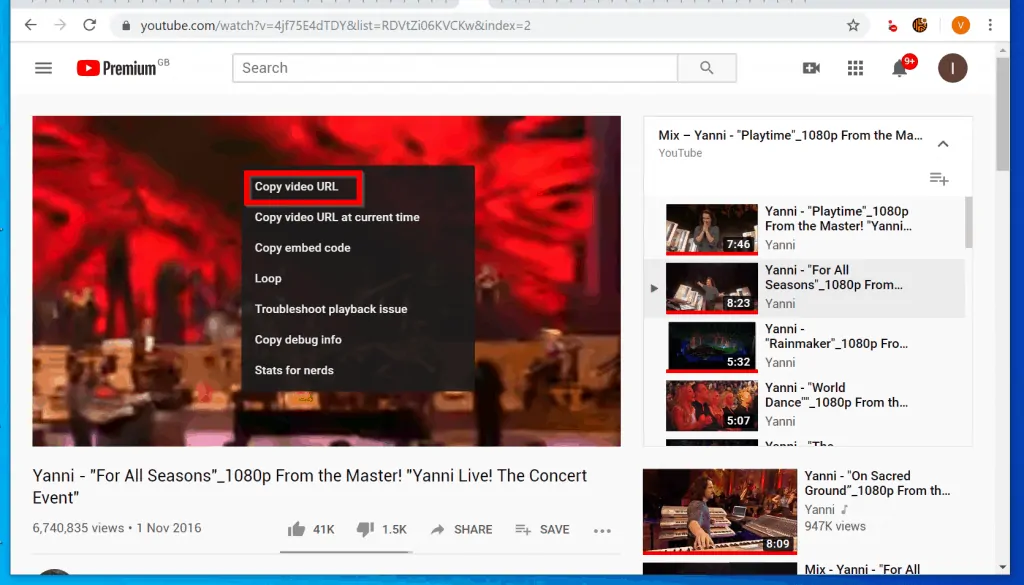
- The video URL will be copied to your clipboard. To confirm, you can paste it on a notepad. Here is my video URL for this demo..
https://youtu.be/4jf75E4dTDY?list=RDVtZi06KVCKw
Proceed to the next section..
Step 2: Embed the Video
This section will cover how to Embed the video you copied to a Facebook post or a personal message.
Option 1: Embed Video on Facebook Post
- Open Facebook.com and login with your Facebook account.
- Then, on the top of your Facebook News Feed, click on What’s on your mind. This is the box you click to post something on Facebook.
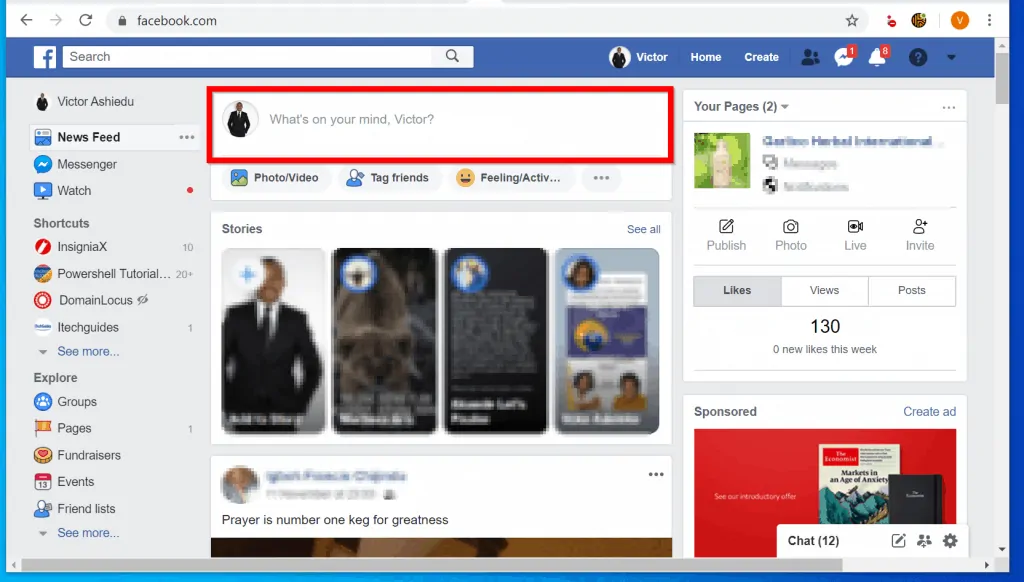
- On the What’s on your mind pop up, right-click and select Paste.
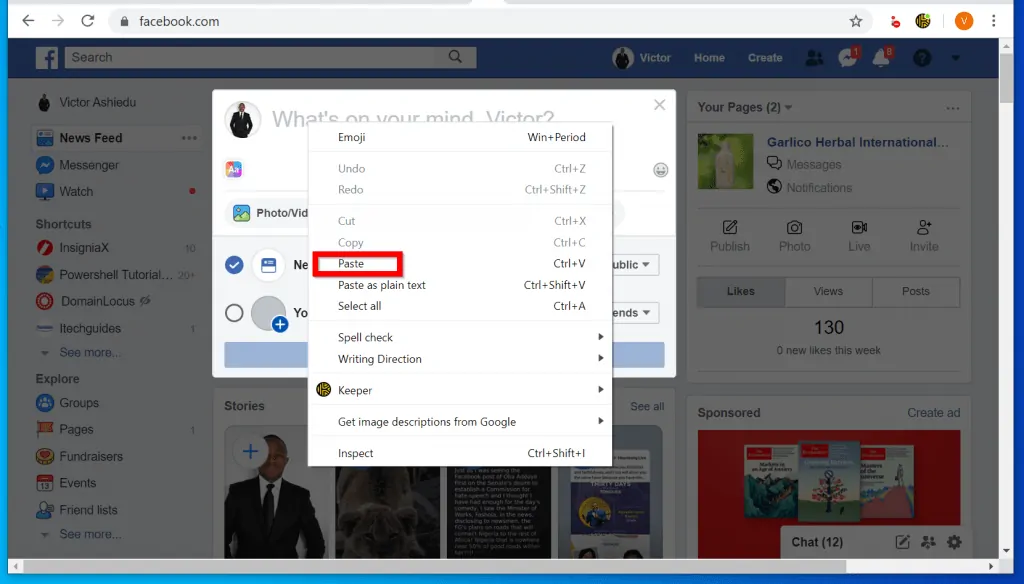
- Once you paste the video URL, Facebook will begin Fetching preview of the video. Wait until the video preview is available.
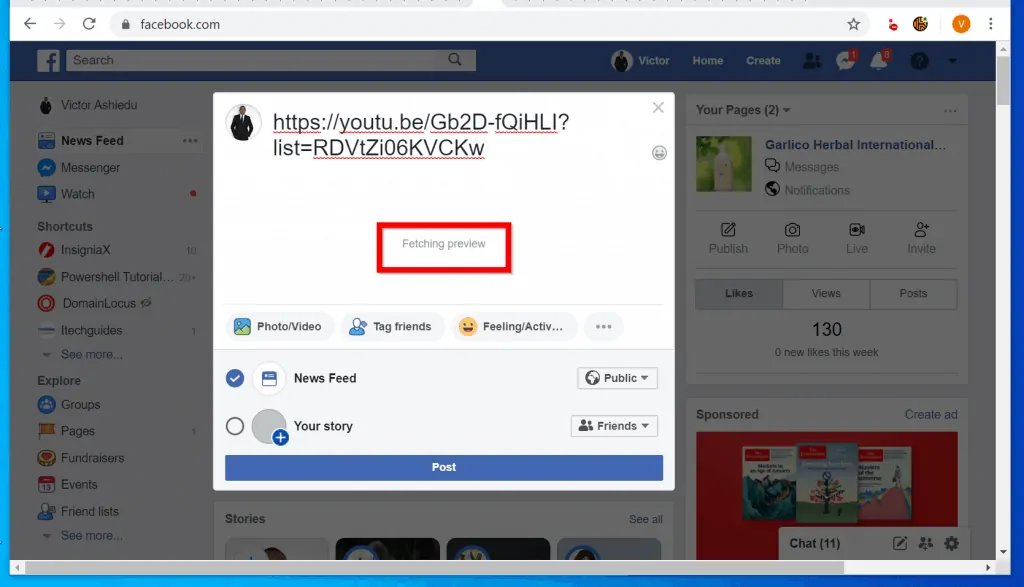
- When the video preview becomes available, scroll down and click Post. If you want to add a message to your post, place your cursor on the last letter of the video URL and click enter key on your keyboard twice.

- Here is a sample message I added to my video. When you finish, scroll down and click Post.
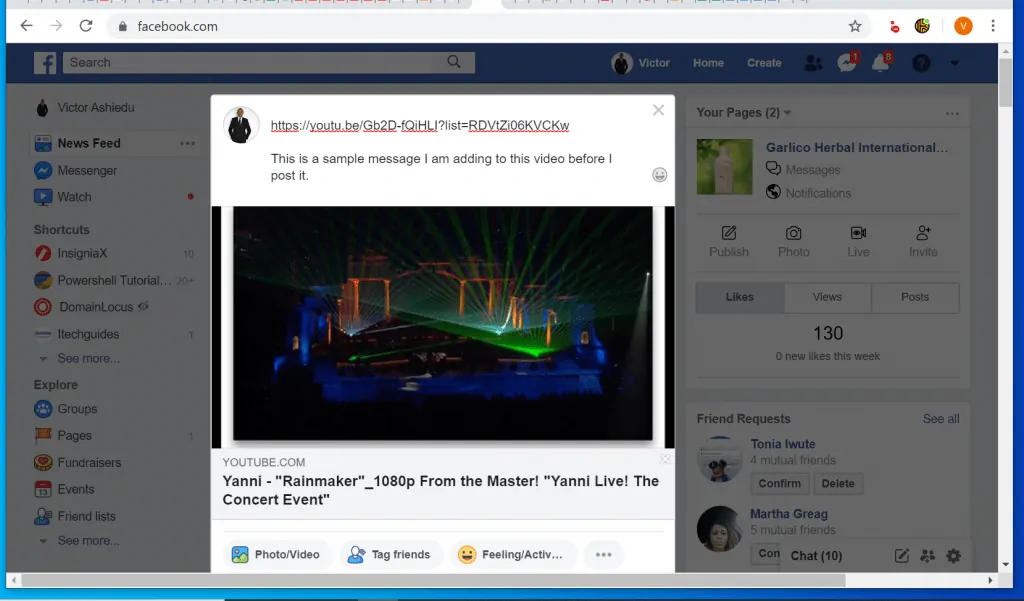
Option 2: Embed Video on Facebook Personal Message
When you Post on Facebook, the content is available for public view (or for your friends – depending on the privacy settings of the post).
But you may want to send the YouTube video directly to one of your friends using a Private Message. Here are the steps to embed a YouTube video on a Facebook PM.
- Copy the YouTube video URL – see the steps in section 1 of this guide.
- Login to your Facebook account. Then, on the right of the page, click on a contact you want to pm.
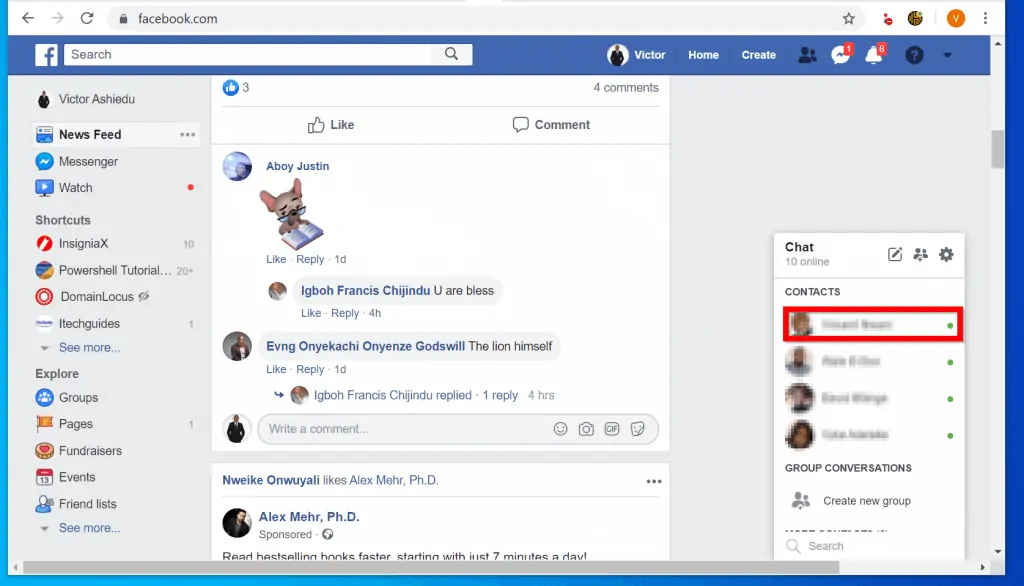
- When the Facebook private message window pops up, right-click on the Type a message box. Then select Paste.
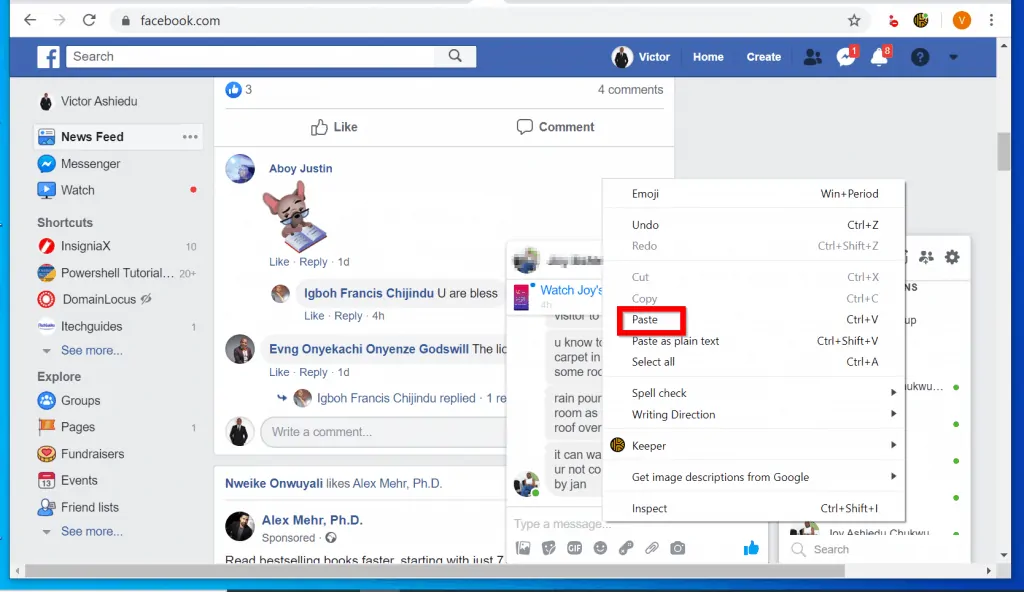
- Once you paste the video URL, Facebook will start fetching the video preview. Wait for the preview to become available. I highlighted the preview fetch icon below.
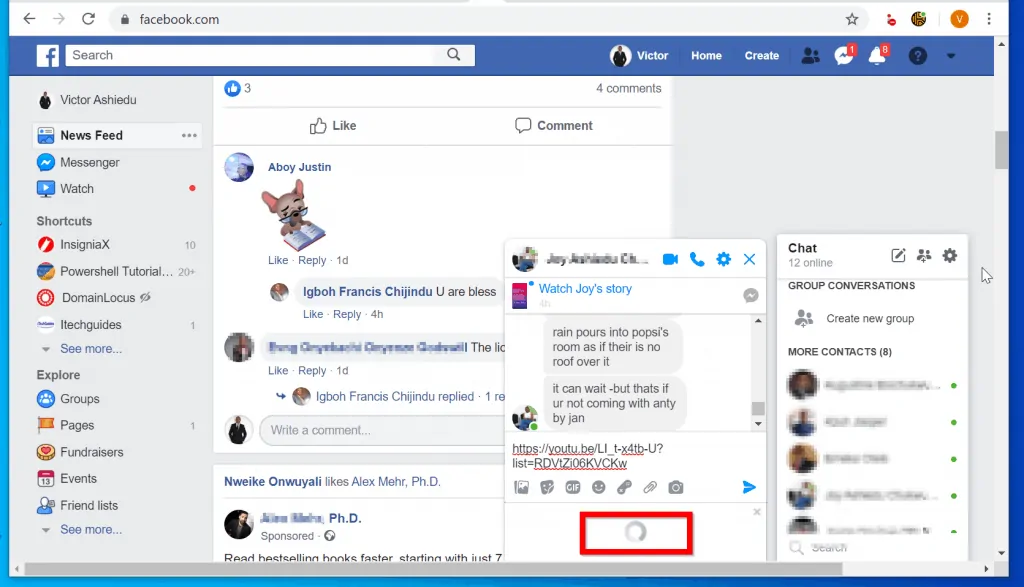
- When the video preview becomes available – see the highlighted portion of the image below, click send or press enter on your keyboard.
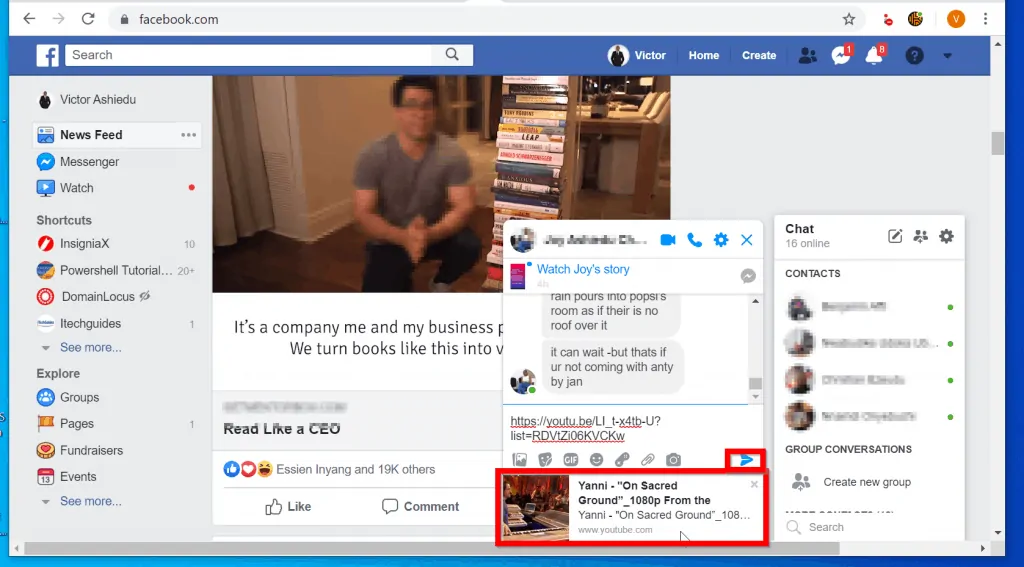
It is this easy to embed YouTube video on Facebook! It involves 2 simple steps – copy the video URL from YouTube – then paste the URL on Facebook!
I hope you found this Itechguide helpful. If you did, click on “Yes” beside the “Was this page helpful” question below.
You may also express your thoughts and opinions by using the “Leave a Comment” form at the bottom of this page.
Finally, to read more Social Media guides visit our Social Media how to page.




As of today 7/21/2020 the posted link does not play inside the timeline but redirects / open a new tab
Gee, thanks.. So it’s basically copy and paste.. Except it doesn’t embed a video on the timeline. Instead it only gives you a thumbnail link to YouTube.
If you post the embedded YouTube video before the preview is available, it may not display the thumbnail. Before you click Post, wait for the preview to be ready.