This Itechguide teaches you how to delete a comment on Instagram. The guide covers steps to delete a comment on Instagram from a PC, the Android App and the iPhone App.
Option 1: Delete a Comment on Instagram App for Android
- Open the Instagram App on your Android phone. Then, if you have not yet signed in, sign in with your Instagram account.
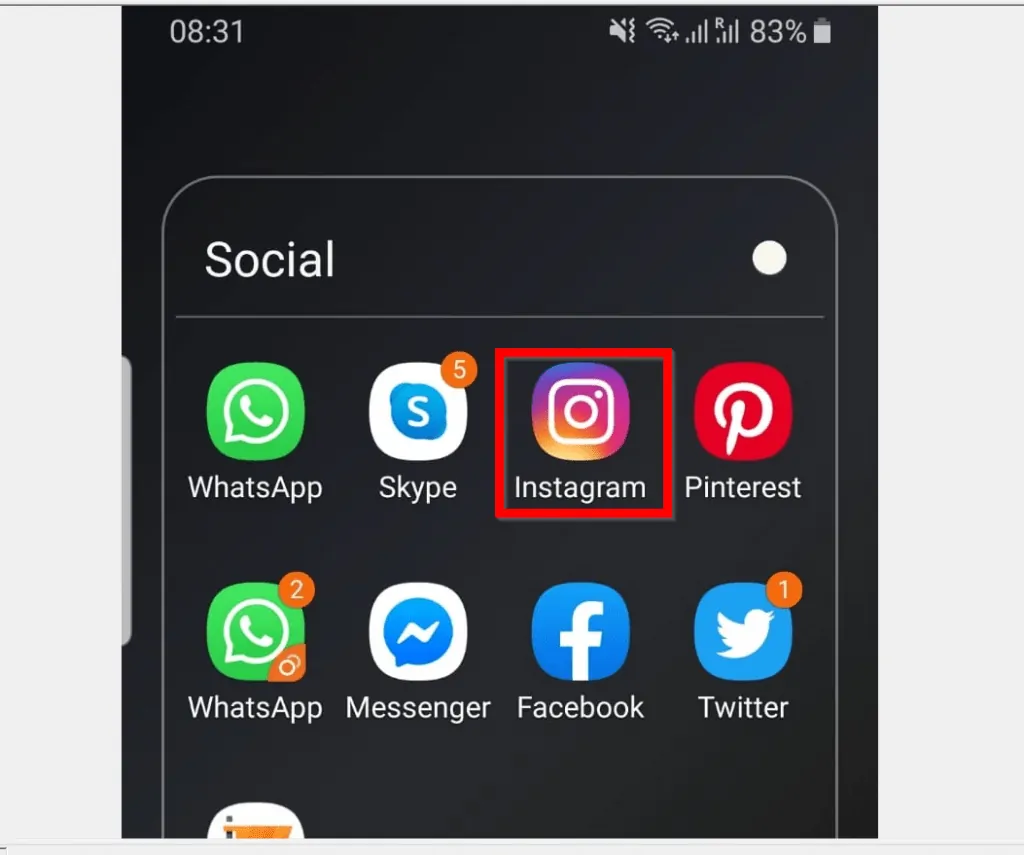
- When the Instagram App opens your profile, locate the post you want to delete a comment from. Then, tap to open the post.

- When the post opens, scroll down to the bottom of the post and tap the comments icon. A list of all comments on the post will be displayed.
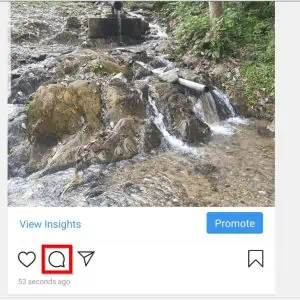
- Locate the comment you want to delete and tap it. When you tap the comment, a delete icon will be displayed on the top right of the comment.
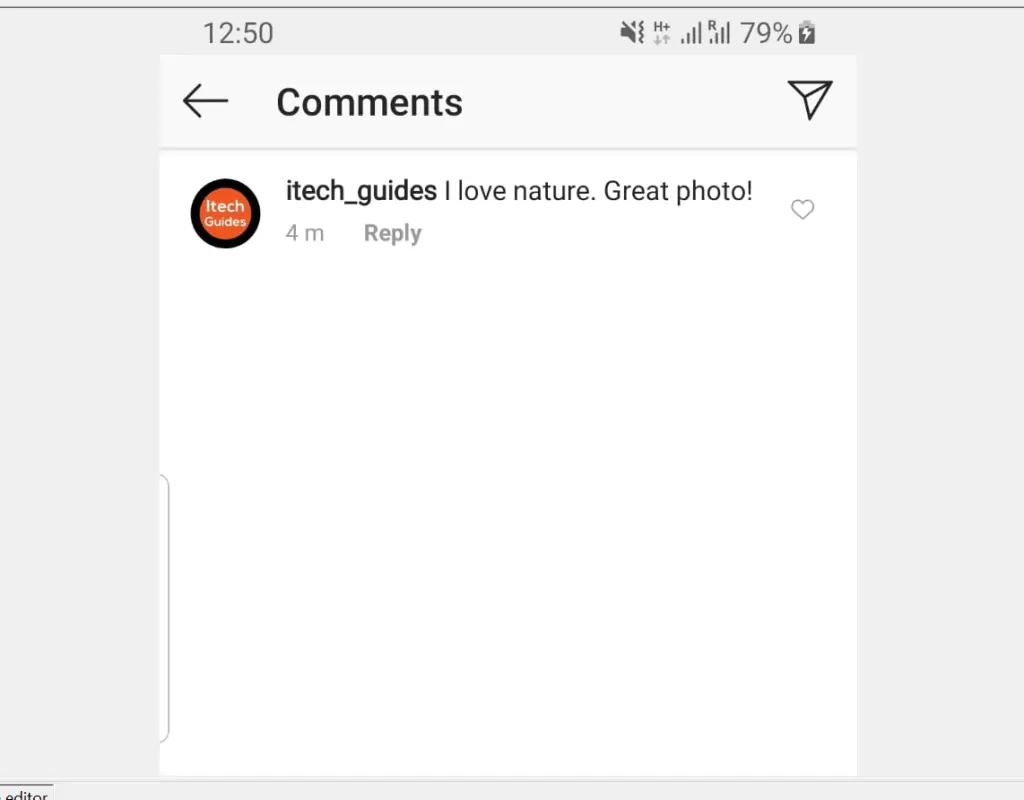
- To delete the comment, tap the delete icon. Without asking you to verify, the comment will be deleted immediately.
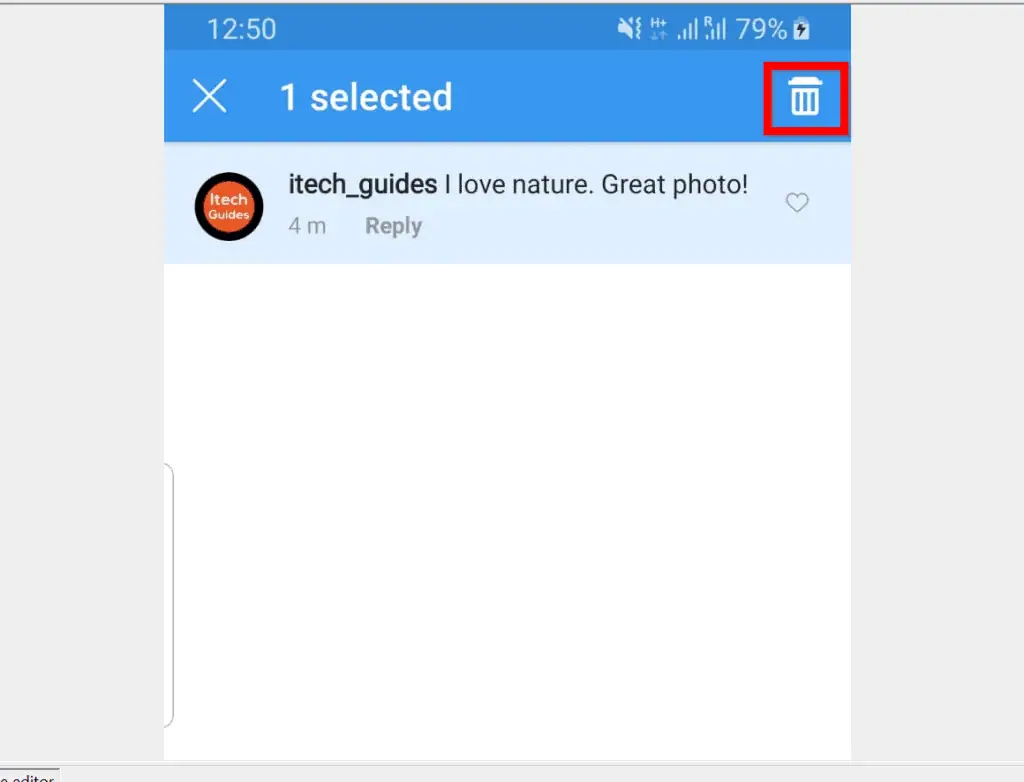
Option 2: Delete a Comment on Instagram App for iPhone
- Open the Instagram App on your iPhone. Then, sign in with your Instagram account (if you have not yet signed in to the App).
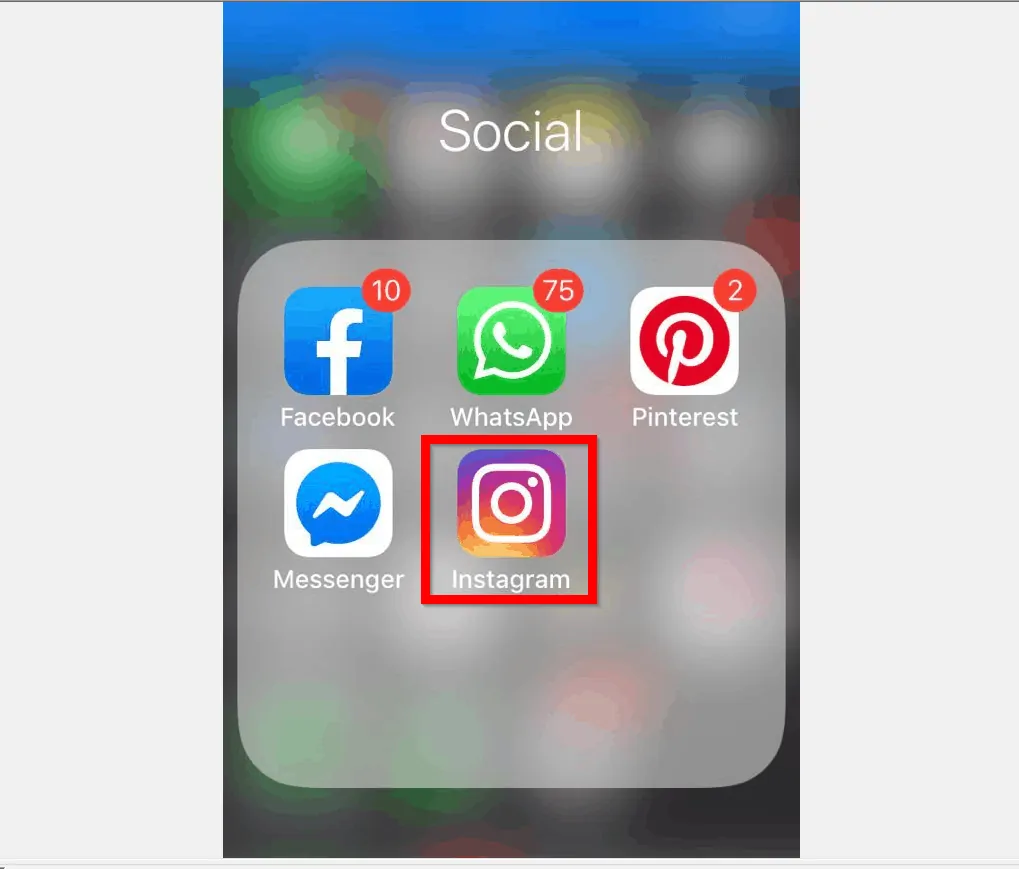
- When the App opens your profile, scroll down and locate the post you want to delete a comment from.
- Then, on the bottom left of the post, tap the comments icon. A list of all comments on the post will be displayed.
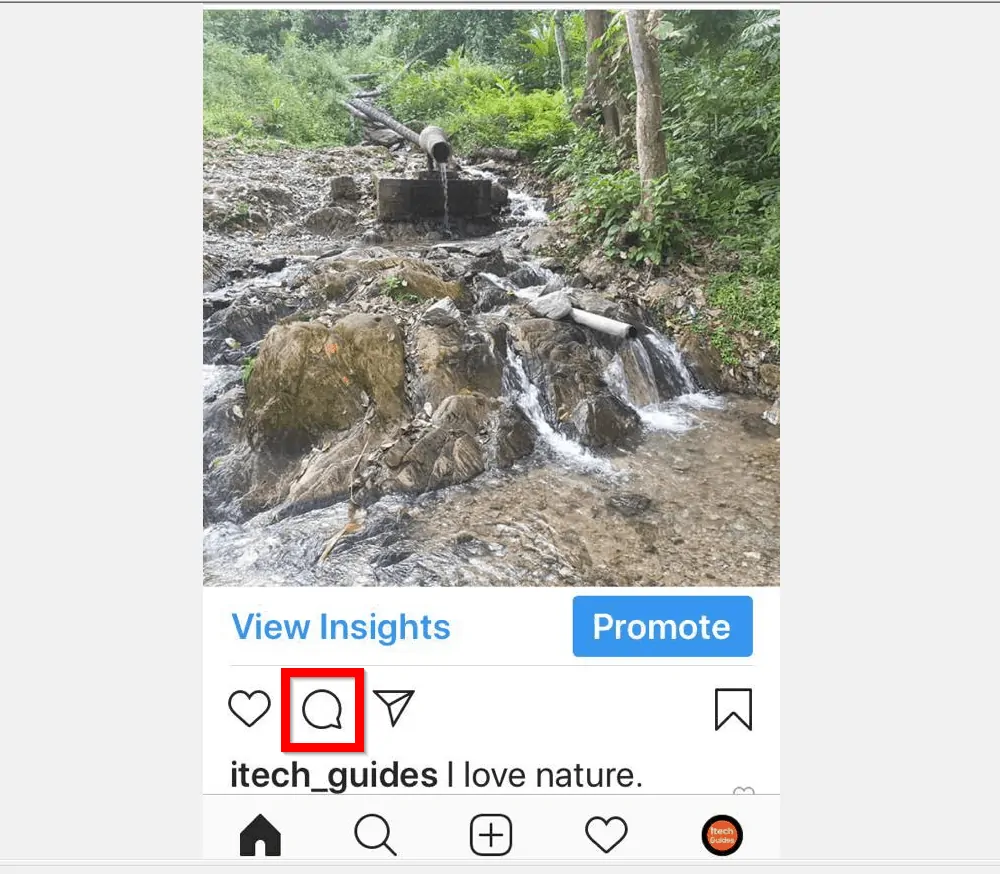
- Locate the comment you want to delete and swipe it left. When you swipe the comment left, a delete icon will be displayed.
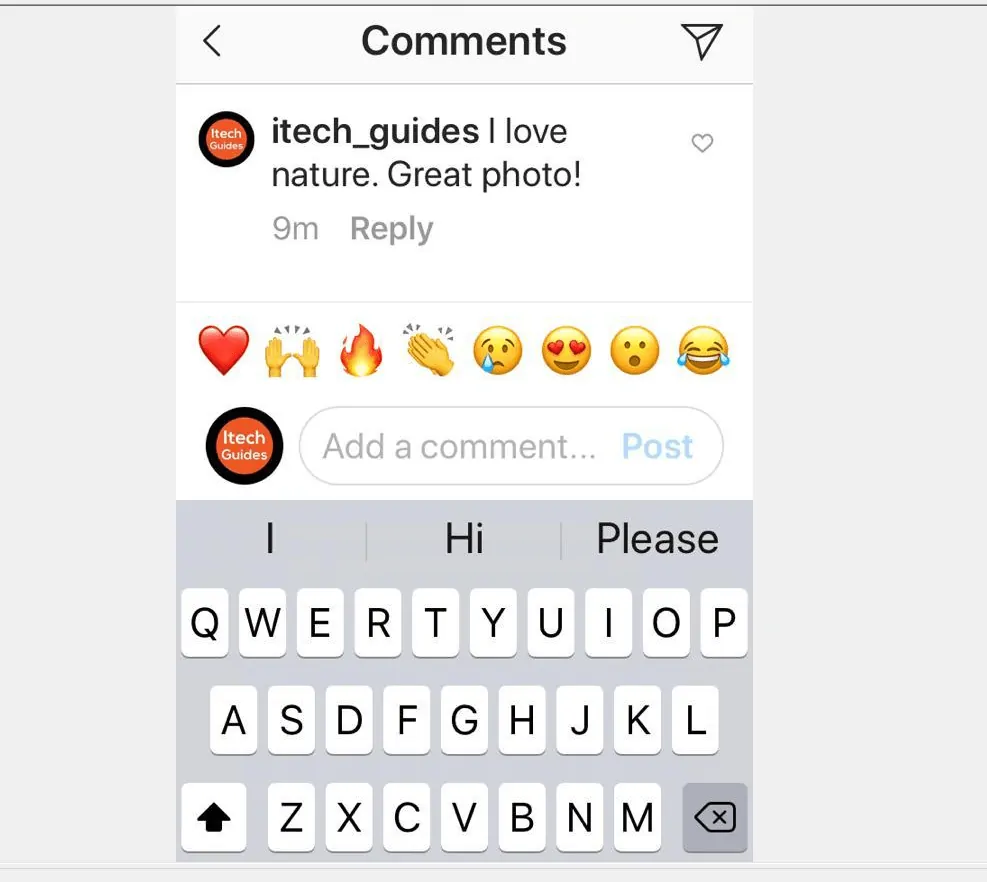
- To delete the comment, tap on the delete icon. Without asking for confirmation, the comment will be deleted.
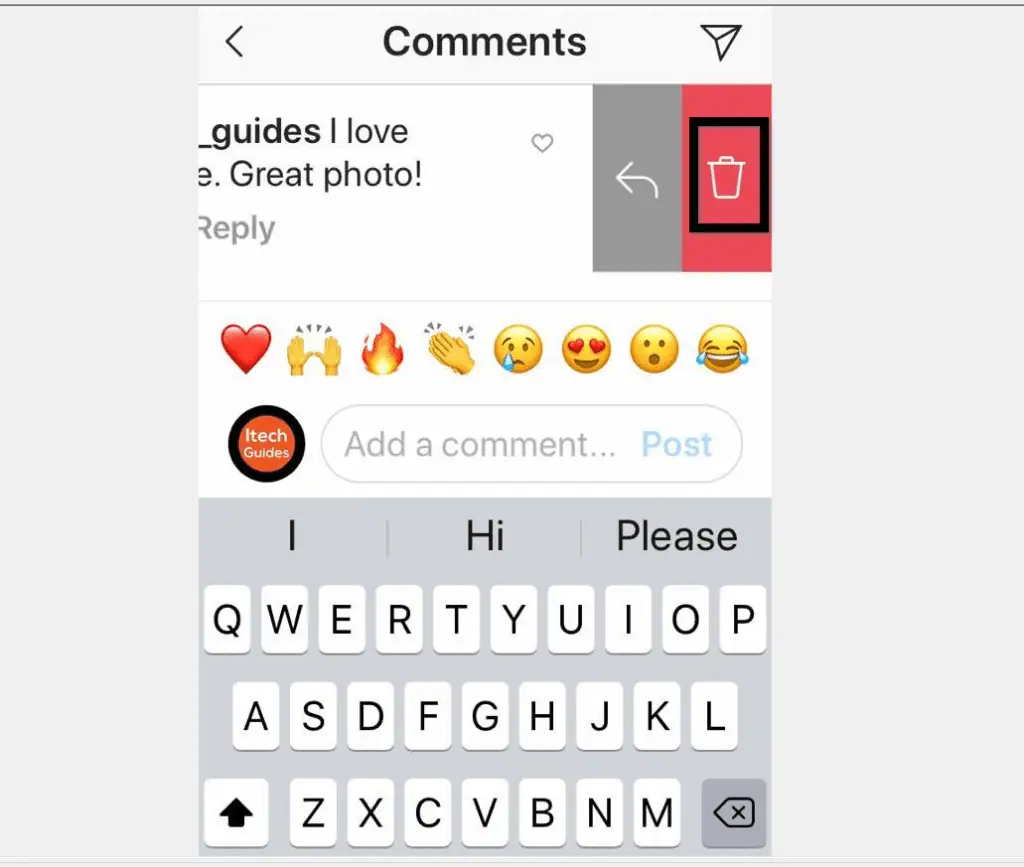
Option 3: Delete a Comment Using a PC (Instagram.com)
- Open Instagram.com from your PC. Then, if you have not yet signed in, sign in with your Instagram account.
- Once you log in to your Instagram account, locate the post you want to delete comment from. Then, scroll to the bottom of the post and click the comments icon. A list of all the comments will be displayed on the right of the post.
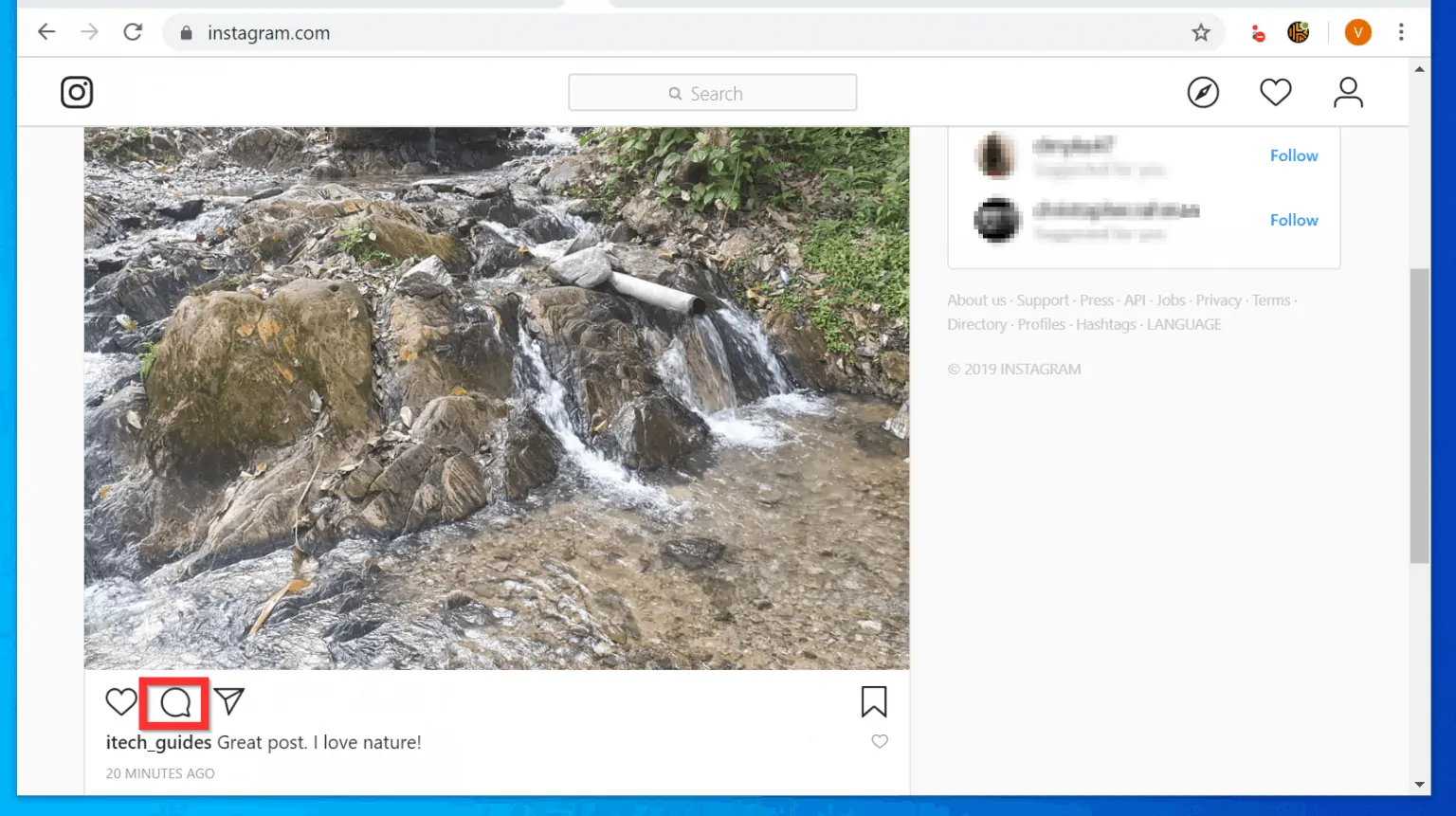
- Hover over the comment you want to delete. When you hover over the comment, 3 dots will be displayed on the right side of the comment. Click the 3 dots. A pop up window will be displayed.
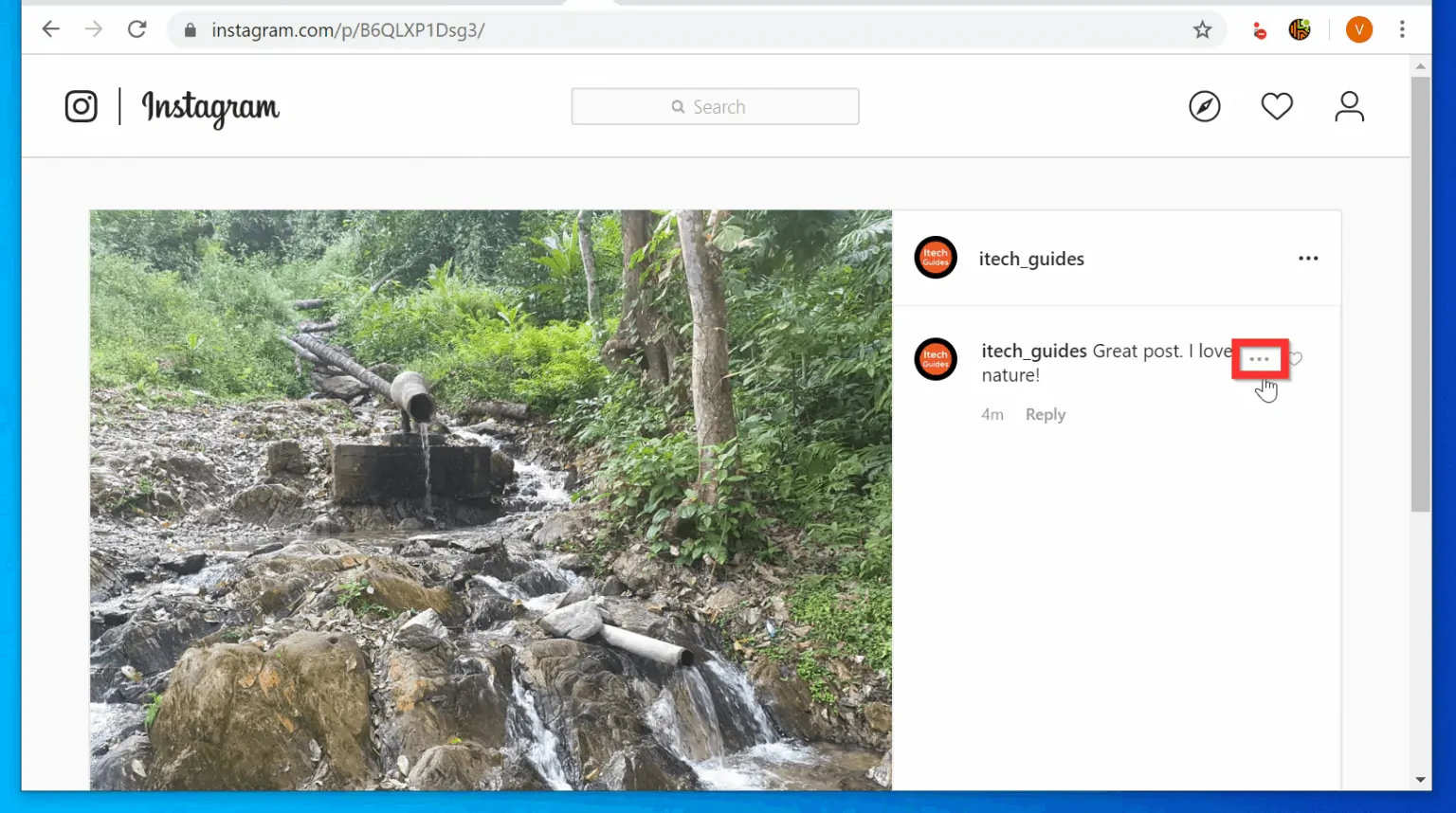
- To delete the comment, on the pop up window, click Delete.
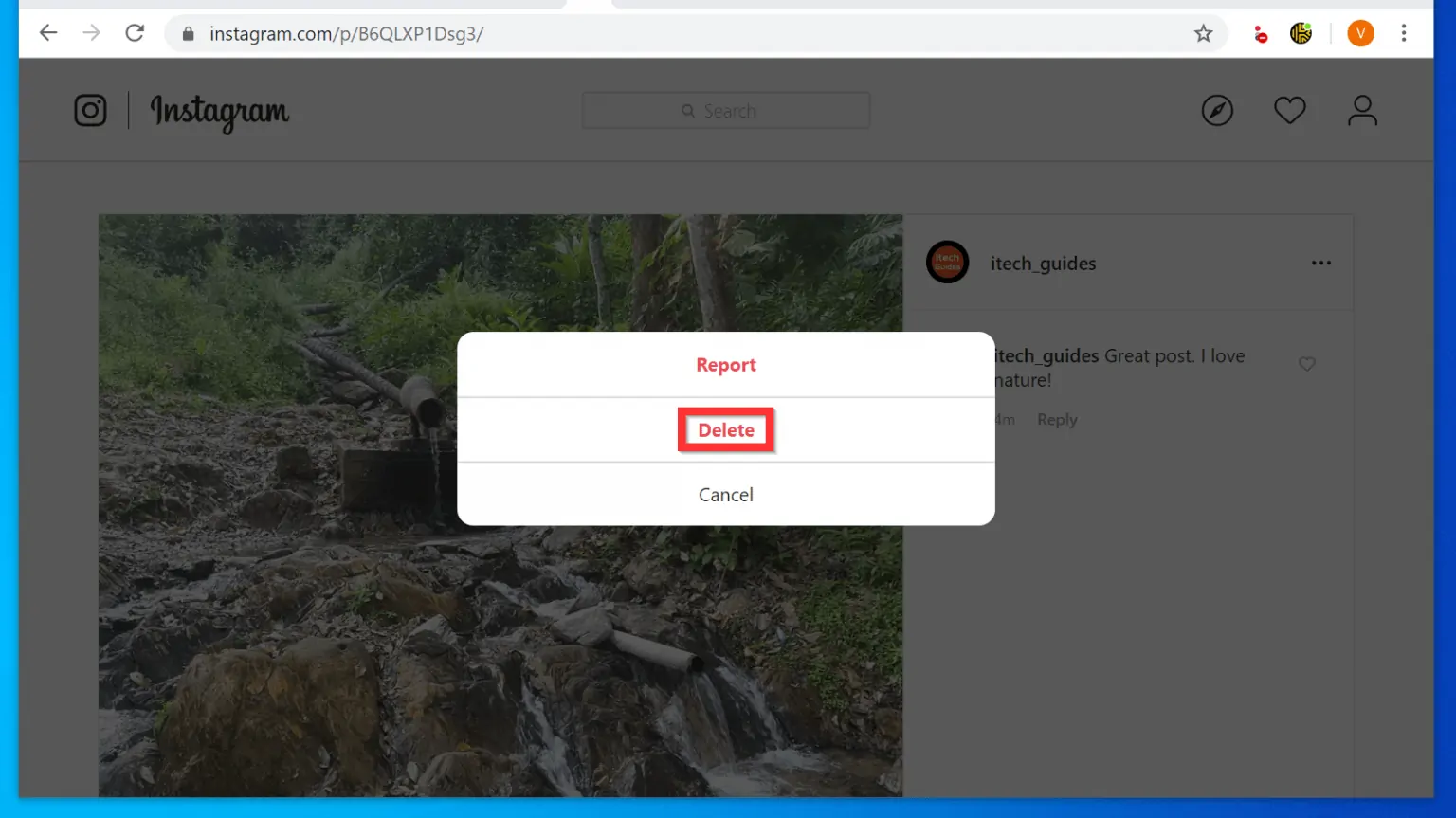
- Without further confirmation, the comment will be deleted!
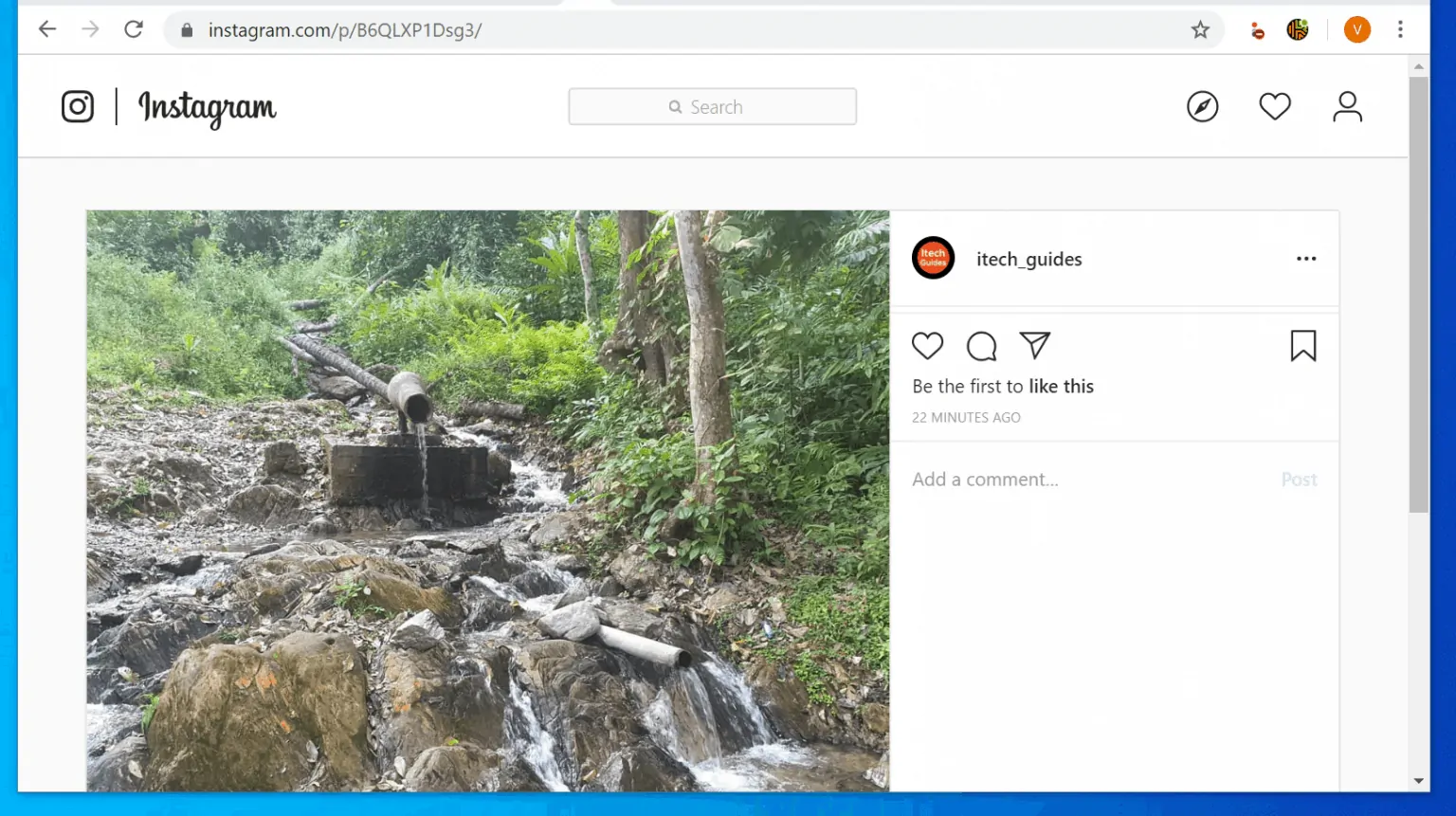
I hope that you found it helpful. If you did, click on “Yes” beside the “Was this page helpful” question below.
You may also express your thoughts and opinions by using the “Leave a Comment” form at the bottom of this page.
Finally, for more Social media Itechguides, visit our Social Media how-to page.



