This Itechguide teaches you how to change YouTube password. The guide offers steps to change YouTube password from a PC or from the YouTube App.
Option 1: Change Password via a PC
- Open YouTube.com from a PC or Mac. Then sign in with your existing Google username and password.
- If you do not have your current YouTube password and will like to change it, click Forgot password. Then follow the steps to change your password. Alternatively, if you know your current password but will like to change it, see the steps below.
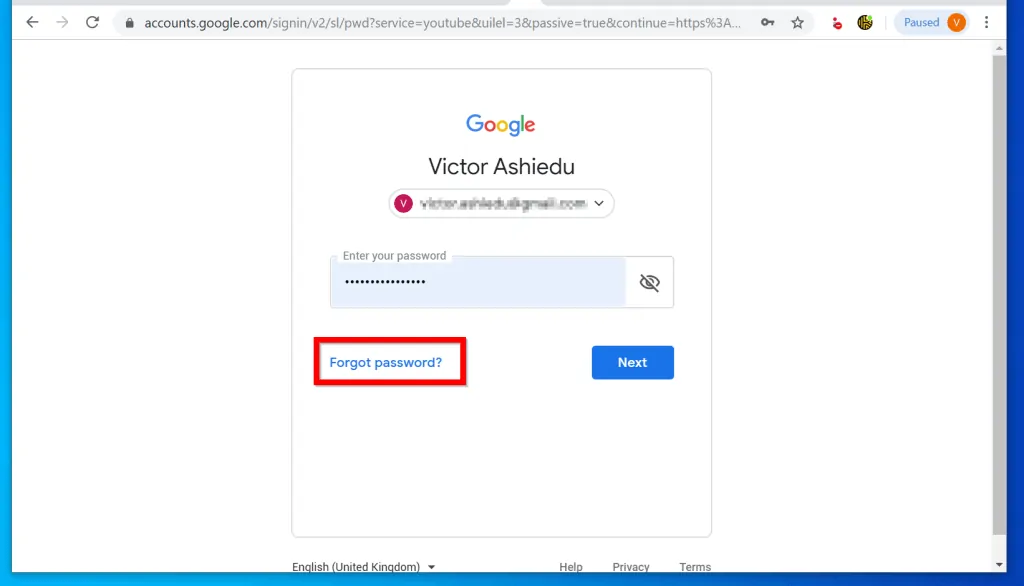
- While logged in to your YouTube account, on the top right click your profile image. Then from the drop-down options, select Manage your Google Account. It will open in a new tab.
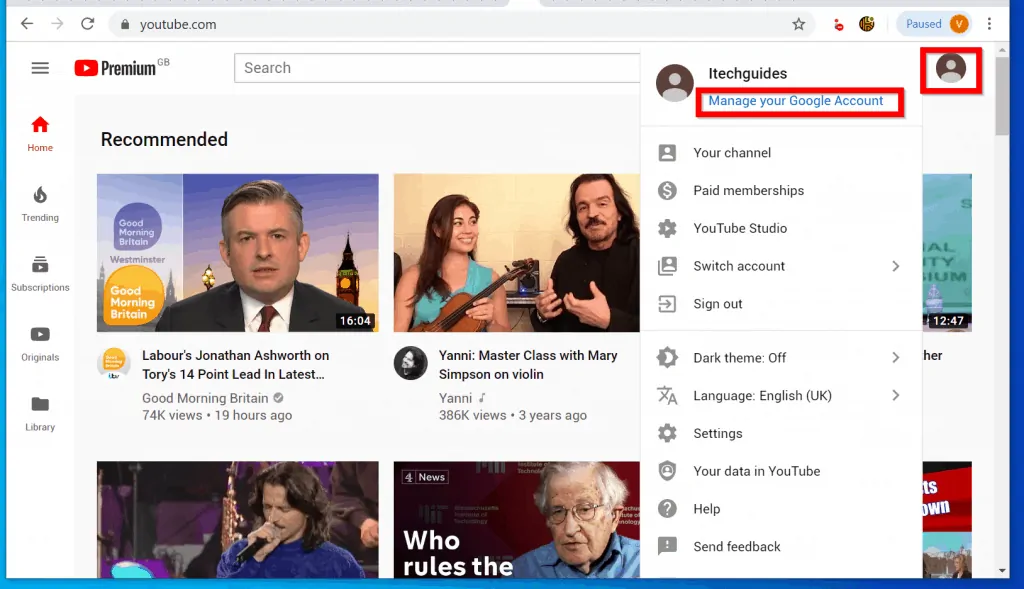
- On your Google Account page, click Security.
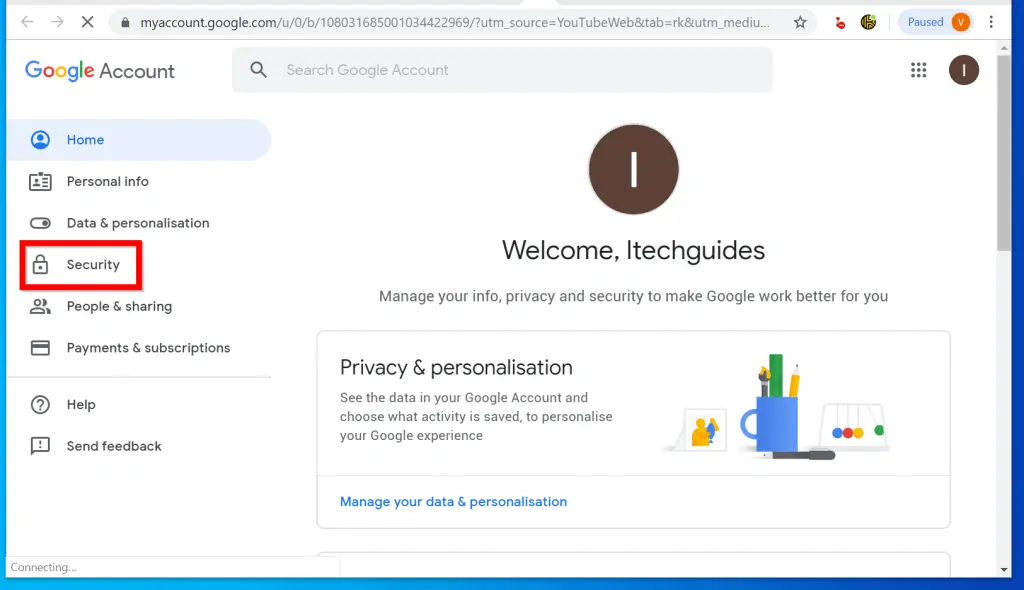
- Then scroll down to Signing in to Google category and click Password.
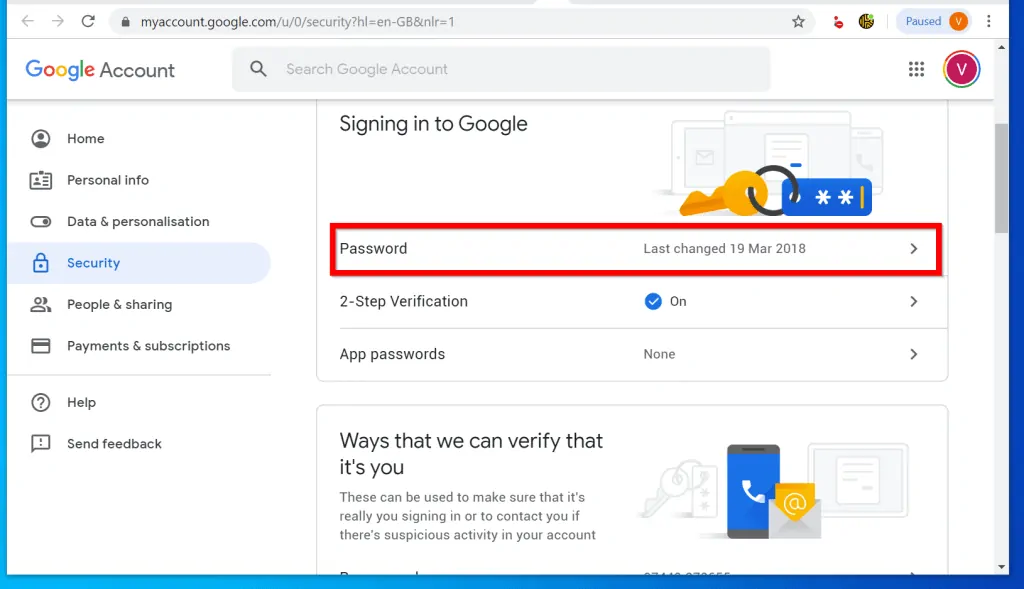
- You will be required to verify your current password. Type it in the Enter your password field. Then click Next.
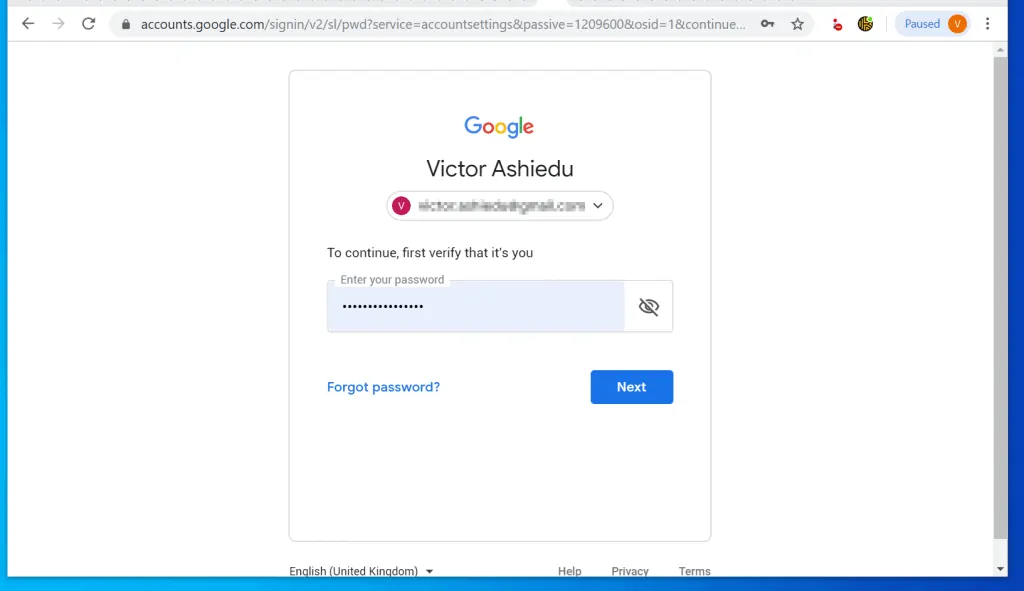
- Finally, type your new YouTube password in the two fields provided. Then click CHANGE PASSWORD.
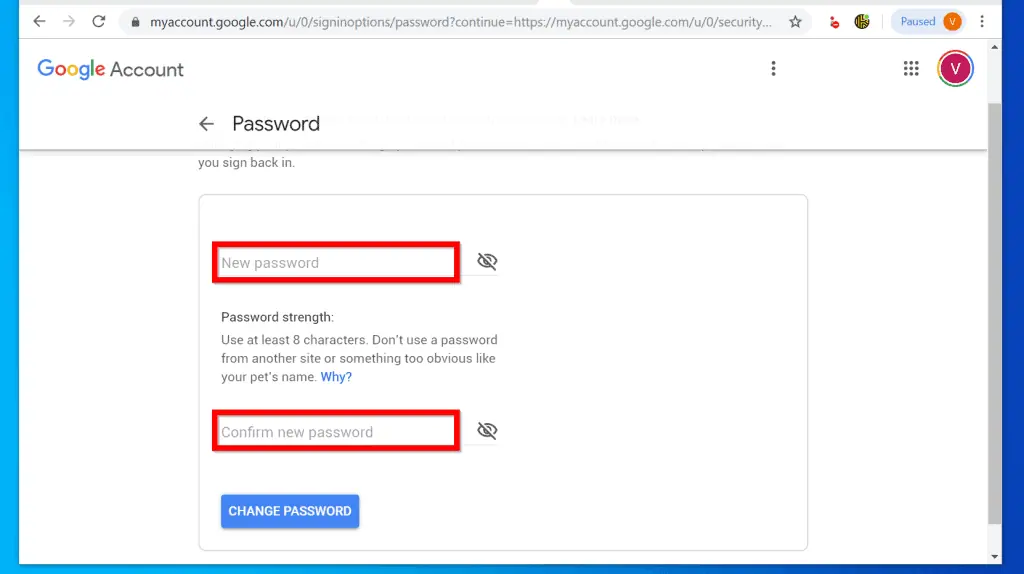
Option 2: Change Password Through the YouTube App
- Open the YouTube App on your phone. If you have not logged, login with your Google Account. If you have forgotten your current password, at the login screen tap Forgot password. Then follow the steps to change your password.

On the other hand if you are able to login to your YouTube account but want to change the password, use the steps below…
- On the top right of the YouTube App, click your profile icon. If you have uploaded a picture to your Google Account, the icon may be replaced with your profile picture.
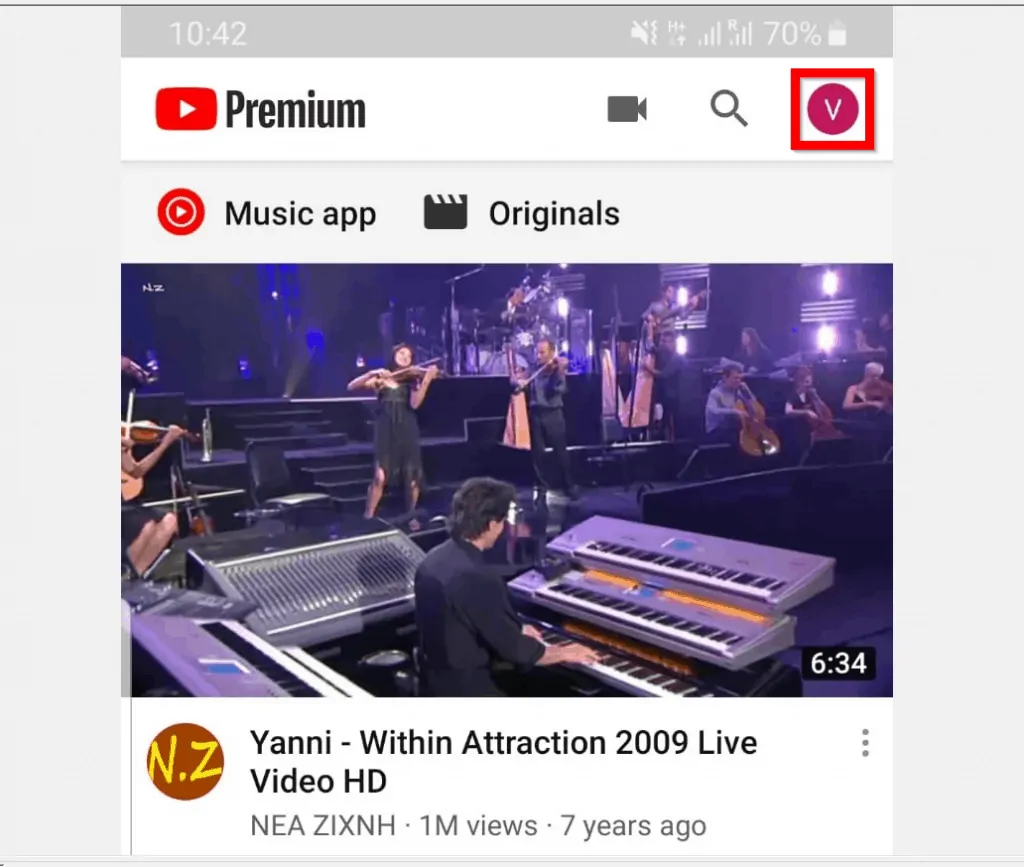
- Then tap Manage your Google Account.

- The account page will open with multiple tabs. Swipe Home left until you locate Security tab. Then tap it.

- On the Security tab, scroll down to Signing in to Google category and tap Password.
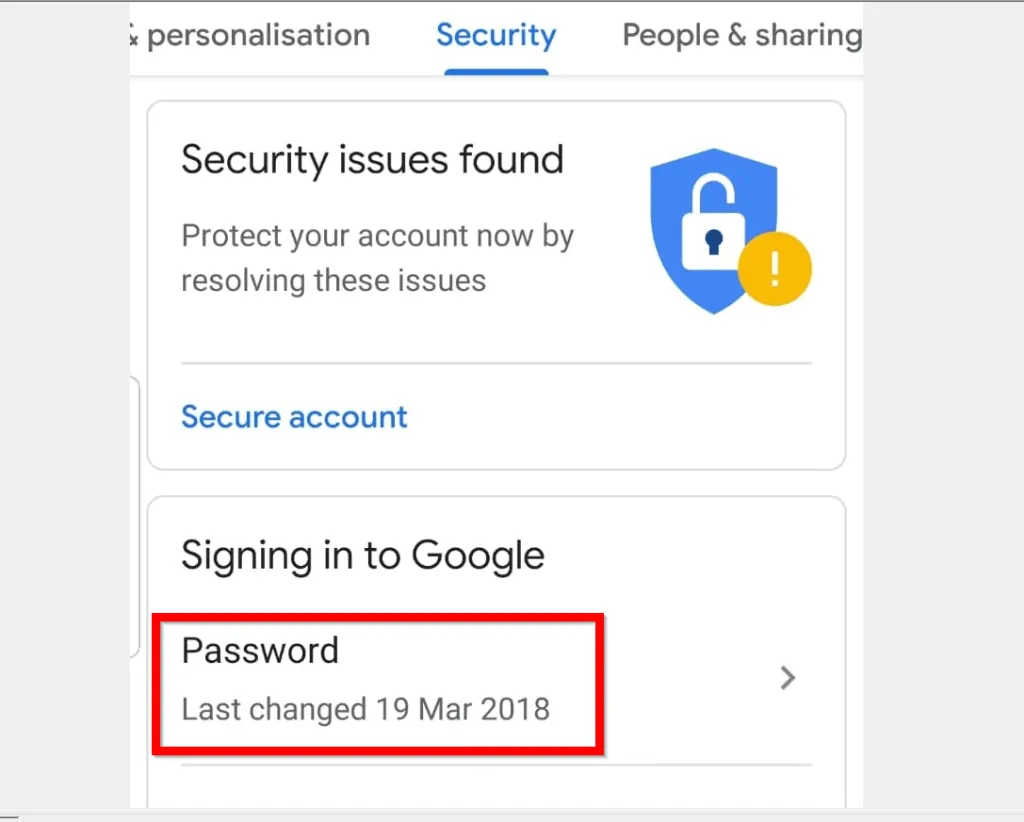
- You will be required to confirm your current password. Enter the password in the highlighted area. Then tap Next.
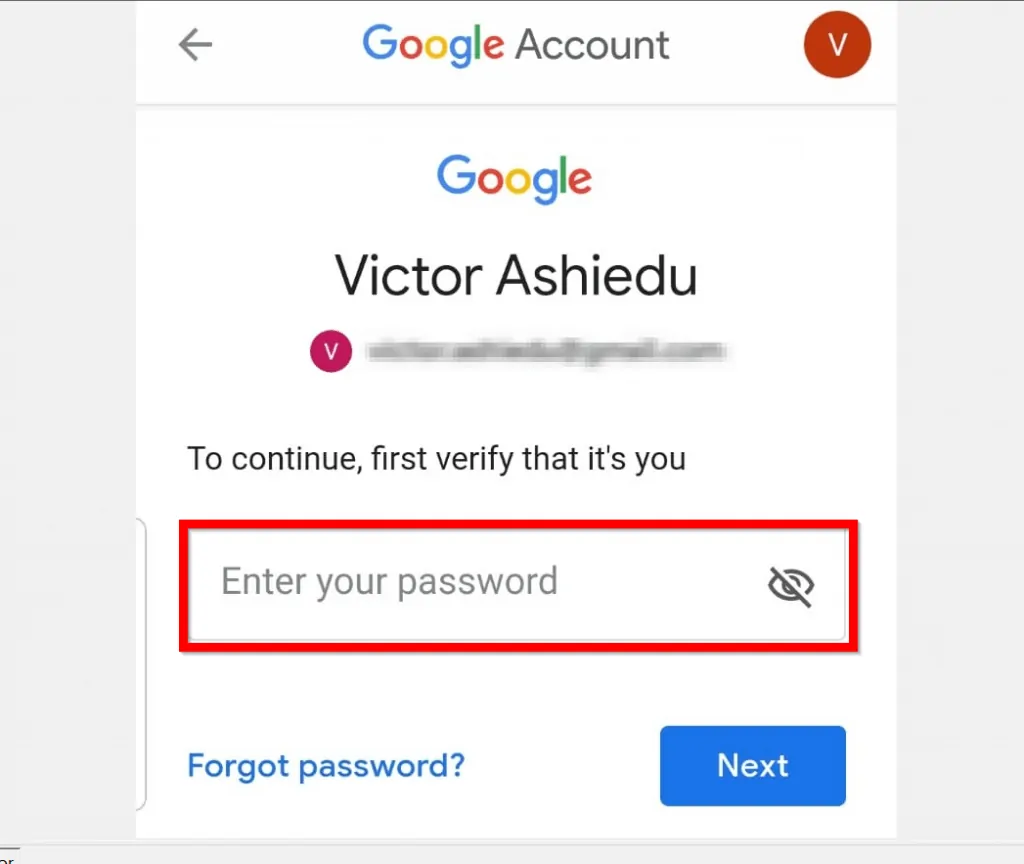
- Finally, to change youtube password, type your new password in the New password field. Then type it again in the Confirm new password field. When you finish, tap CHANGE PASSWORD.
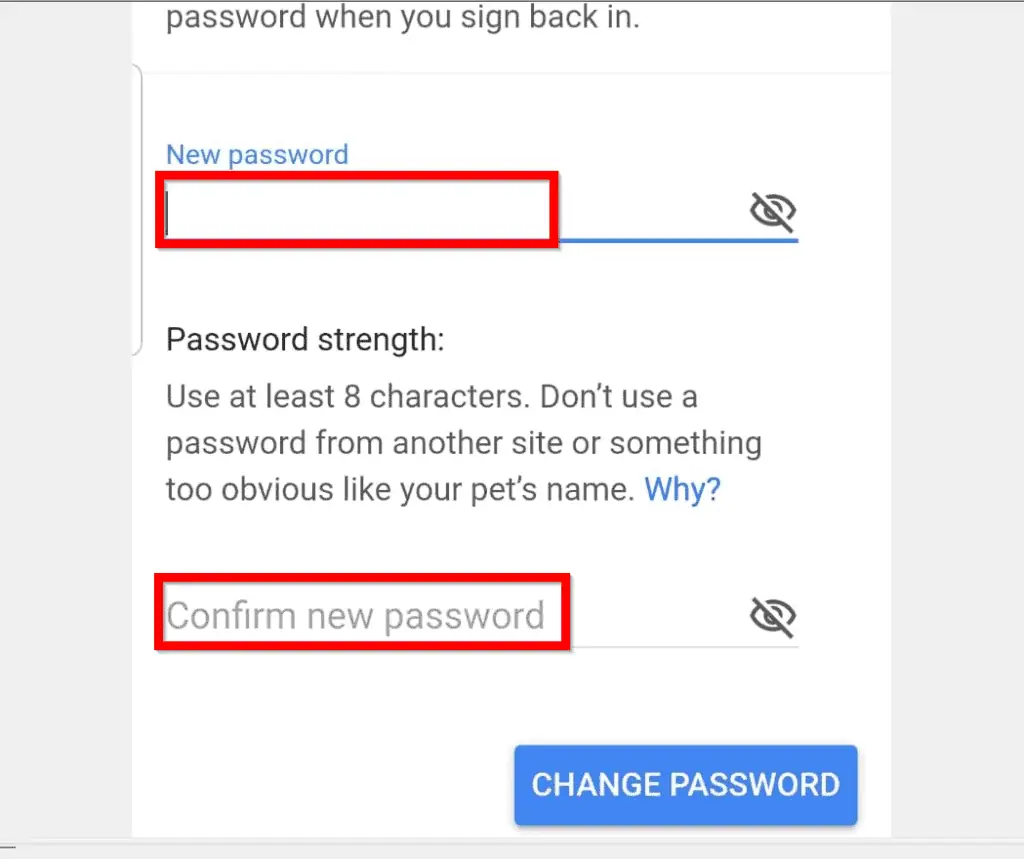
It is this easy to change YouTube password!
I hope that you found it helpful. If you did, click on “Yes” beside the “Was this page helpful” question below.
You may also express your thoughts and opinions by using the “Leave a Comment” form at the bottom of this page.
For more music and video streaming guides, visit our Music & Video Streaming page.



