If you open File Explorer Quick Access, it displays the recent files you opened on your PC. Use the steps in this guide to clear the files in this list.
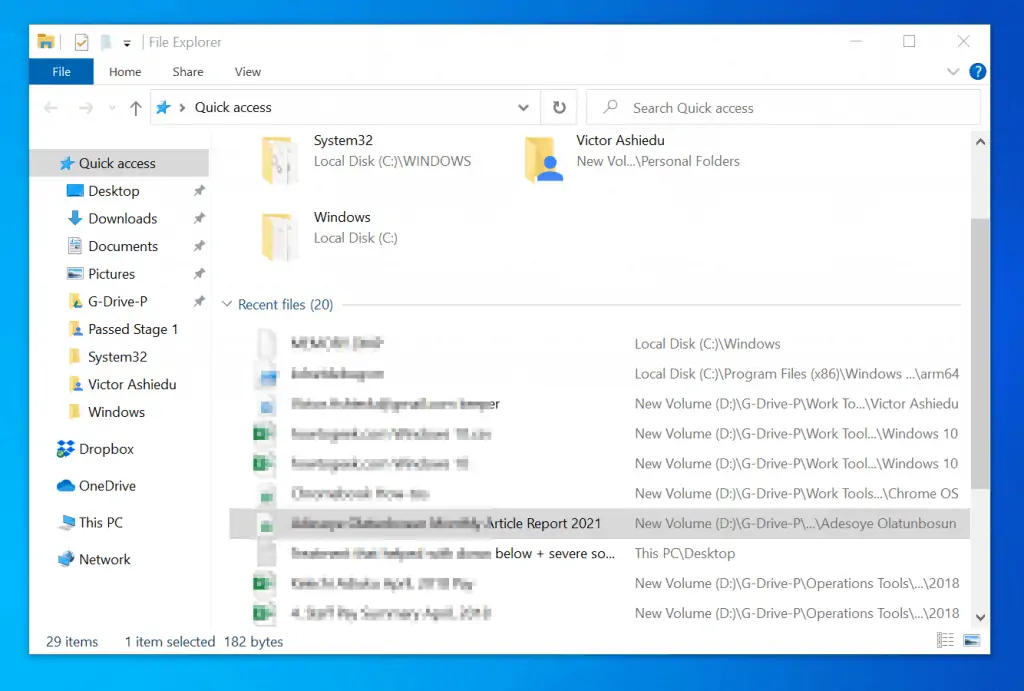
Quick Steps
Follow the steps below to clear recent files in Windows 10 File Explorer Quick access:
- Right-click the Windows 10 Start Menu and select File Explorer. File Explorer should open in Quick access mode.
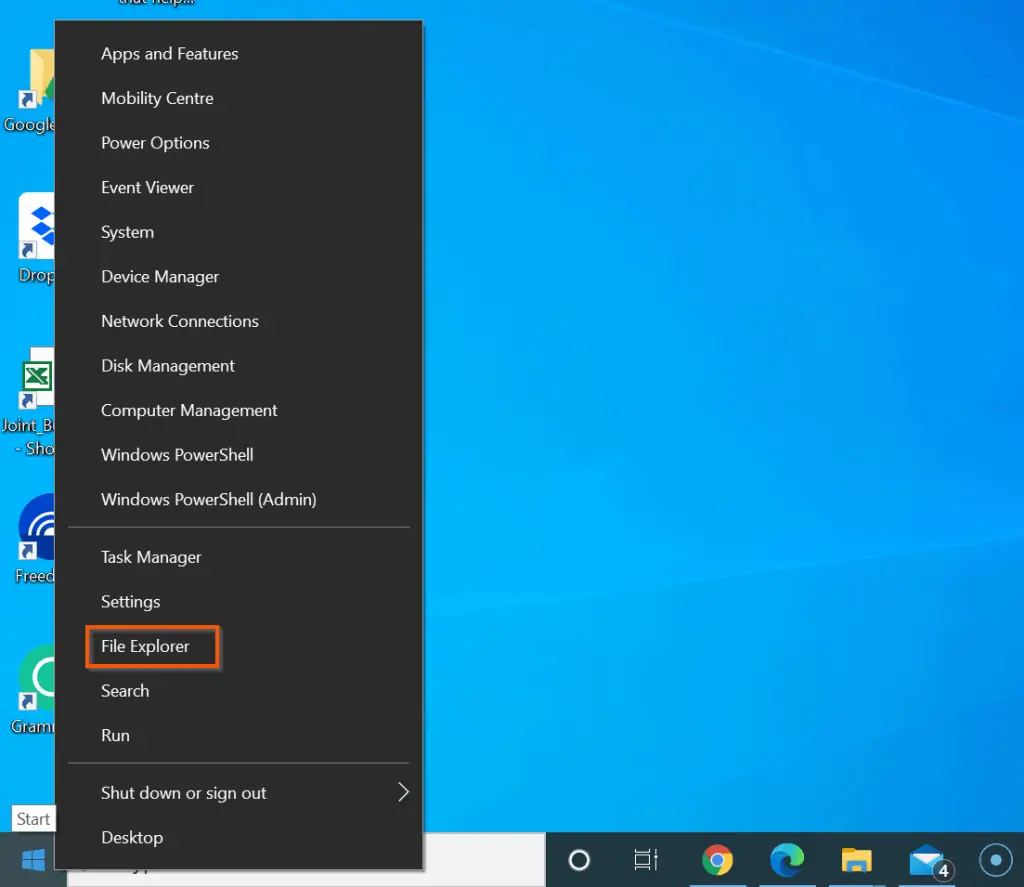
- Then, on the top left of File Explorer, click File and select Options from the displayed list.
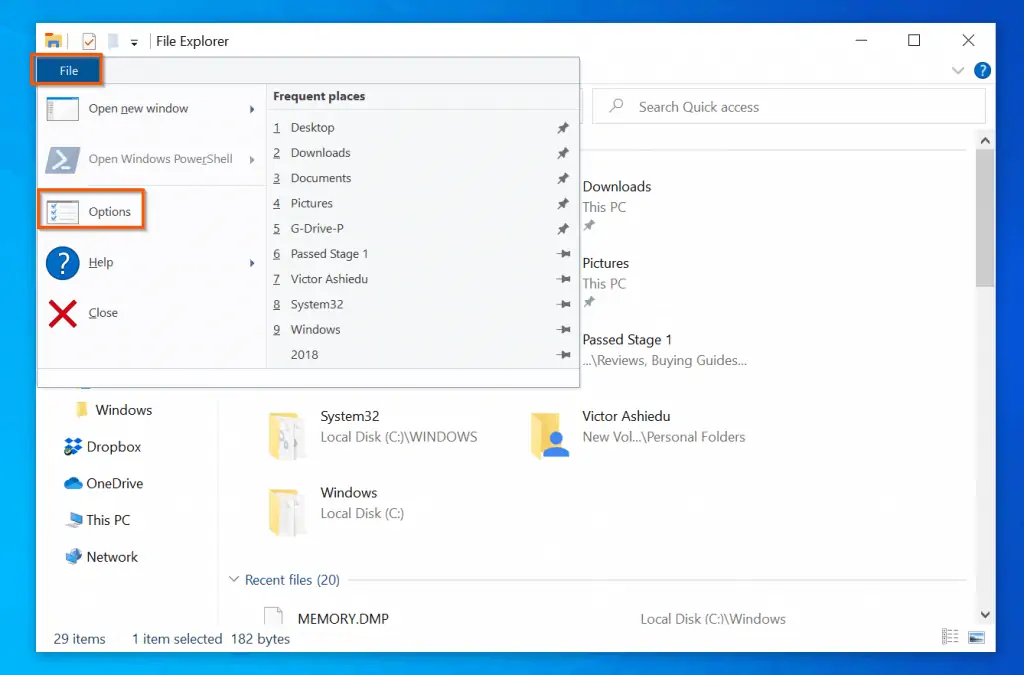
- Finally, to clear recent files in Windows 10, on the Privacy section of Folder Options, – on the right side of “Clear file explorer history” – click Clear.
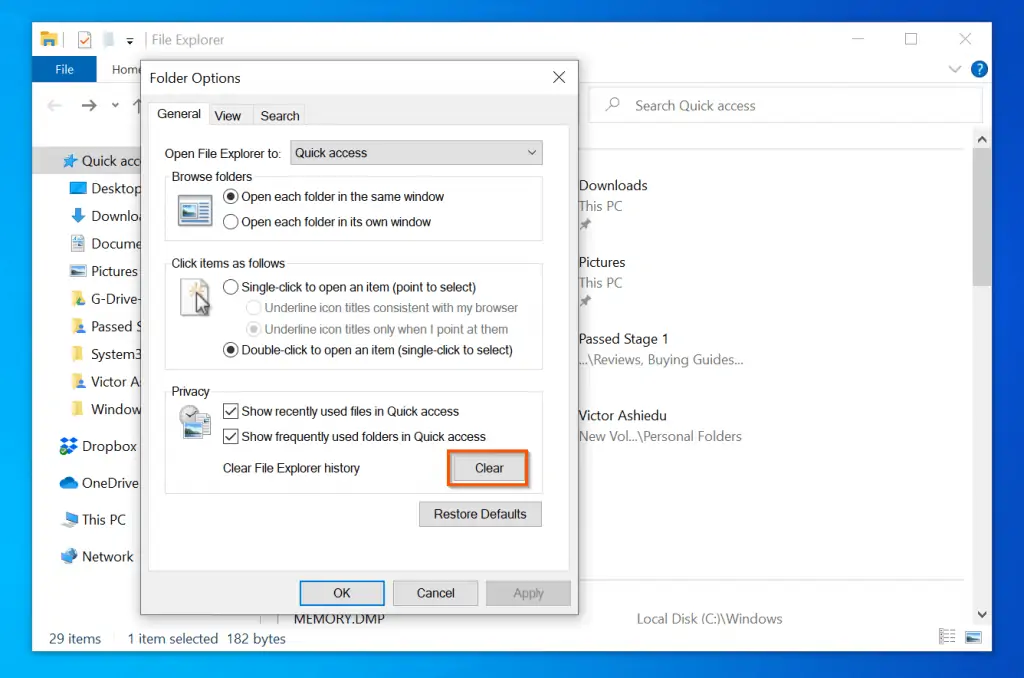
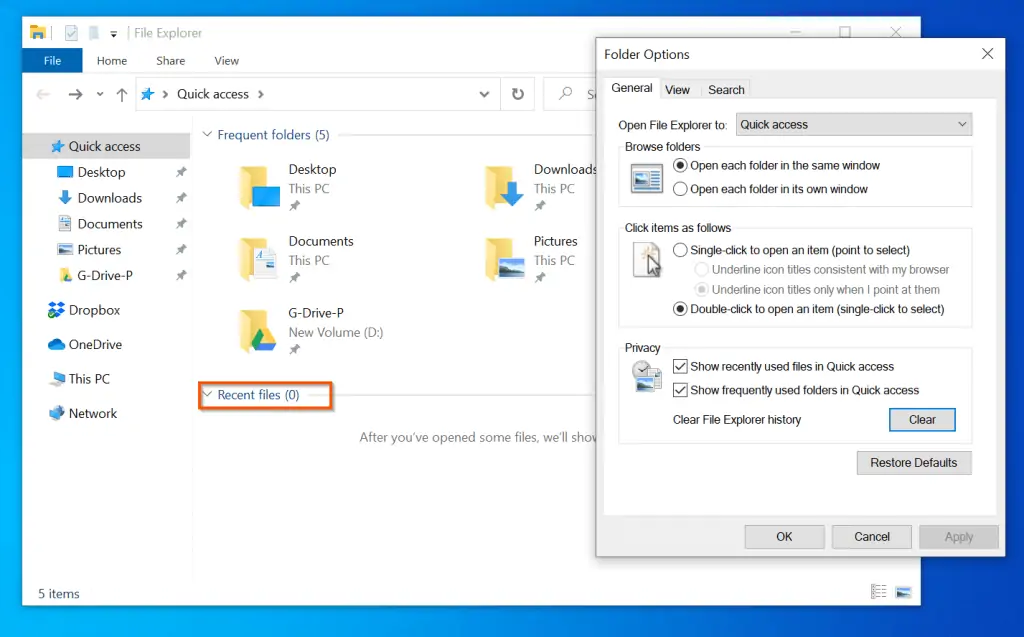
- To stop Windows 10 from keeping recent files, still on the Privacy section of Folder Options General tab, uncheck “Show recently used files in Quick access”. Then, click OK.
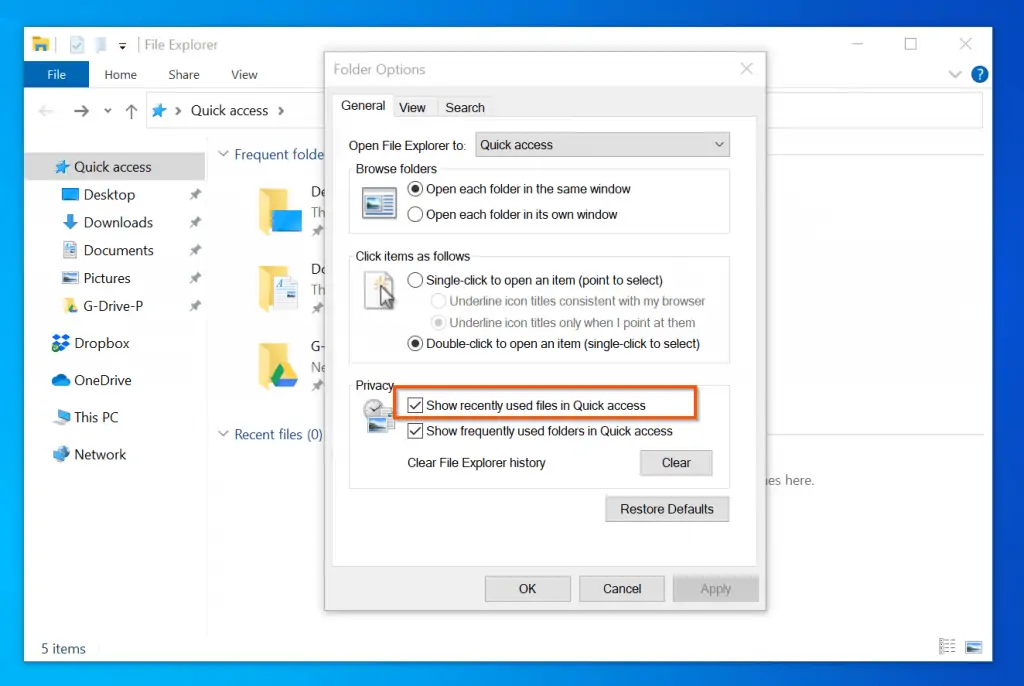

I hope you found the guide helpful and you were able to successfully clear recent files in Windows 10.
I hope you found this Windows 10 guide helpful. If you found it helpful, kindly spare 2 minutes to share your experience by responding to the “Was this page helpful?” question below.
Finally, for more Windows 10 Itechguides, visit our Windows 10 How-to page. You may also find our Work from Home page very helpful.



![How To Run Sysprep (Generalize) In Windows 10 [2 Methods]](https://www.itechguides.com/wp-content/uploads/2022/05/8-2.webp)