This Itechguide teaches you how to unblock someone on Facebook Messenger. The guide covers steps to unblock someone on Facebook Messenger from a PC and the Apps.
Option 1: Unblock Someone Using a PC
- Open Facebook.com from a PC. Then, if you have not signed in to your account before, sign in with your Facebook account.
- On the top right of your Facebook News Feed, click the black arrow pointing down. A set of options will be displayed.
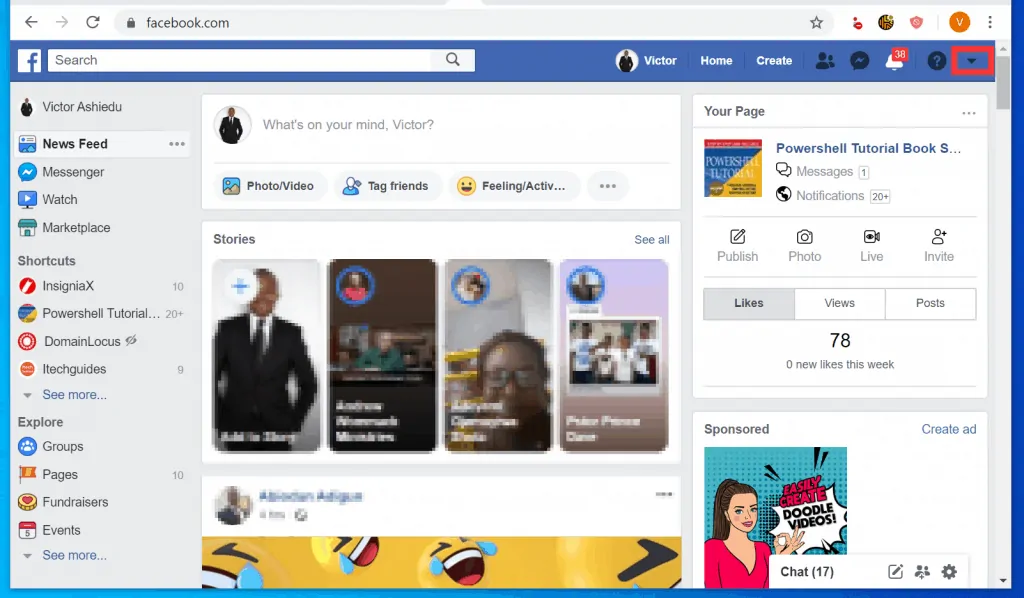
- From the displayed options, click Settings.
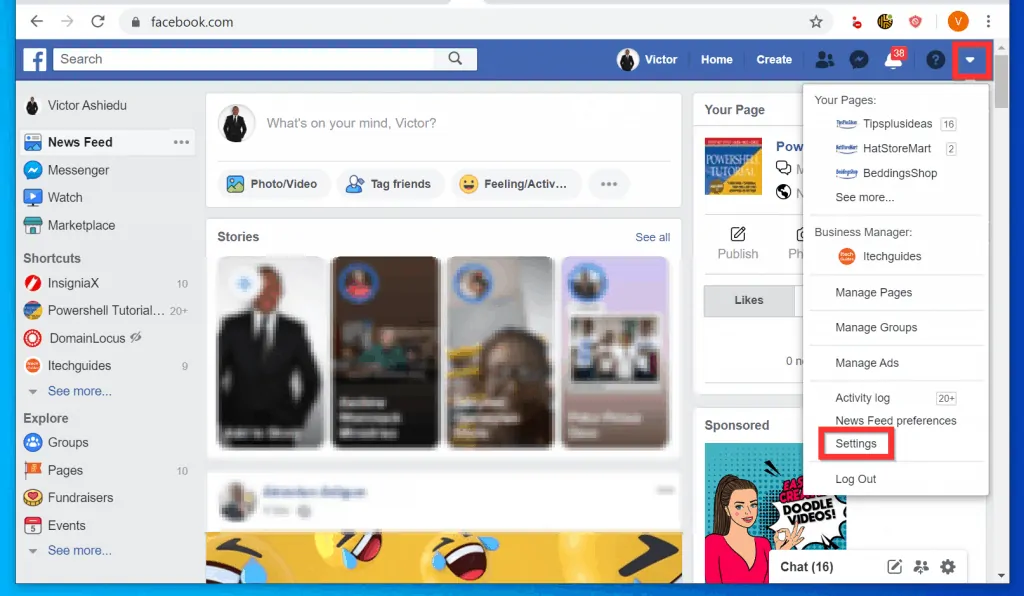
- Then, on the left pane of your Facebook Account Settings page, click Blocking.
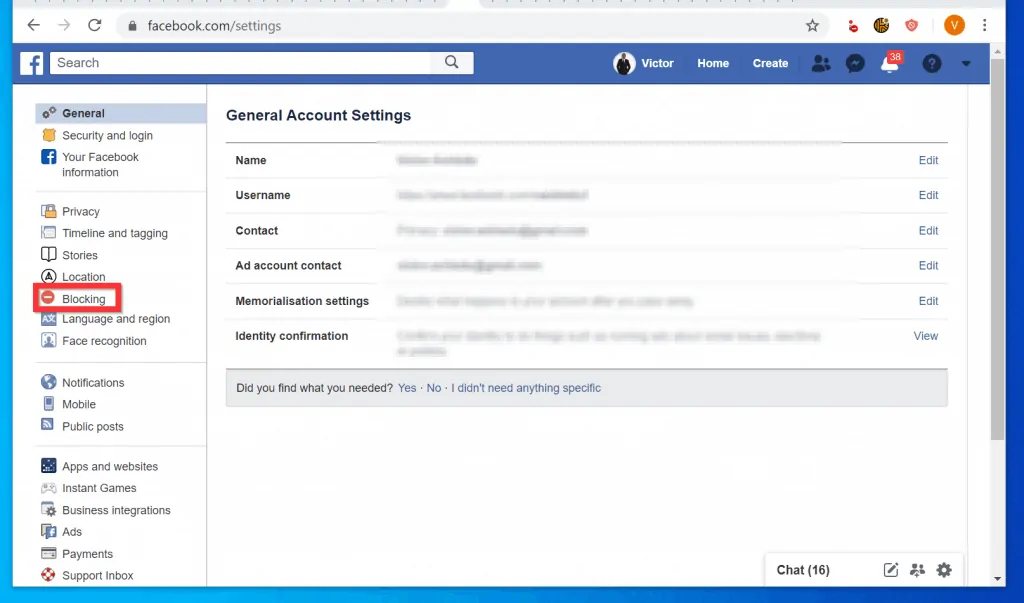
- Finally, on the Block messages section of the Manage blocking page, beside the name of the person you previously blocked, click Unblock.
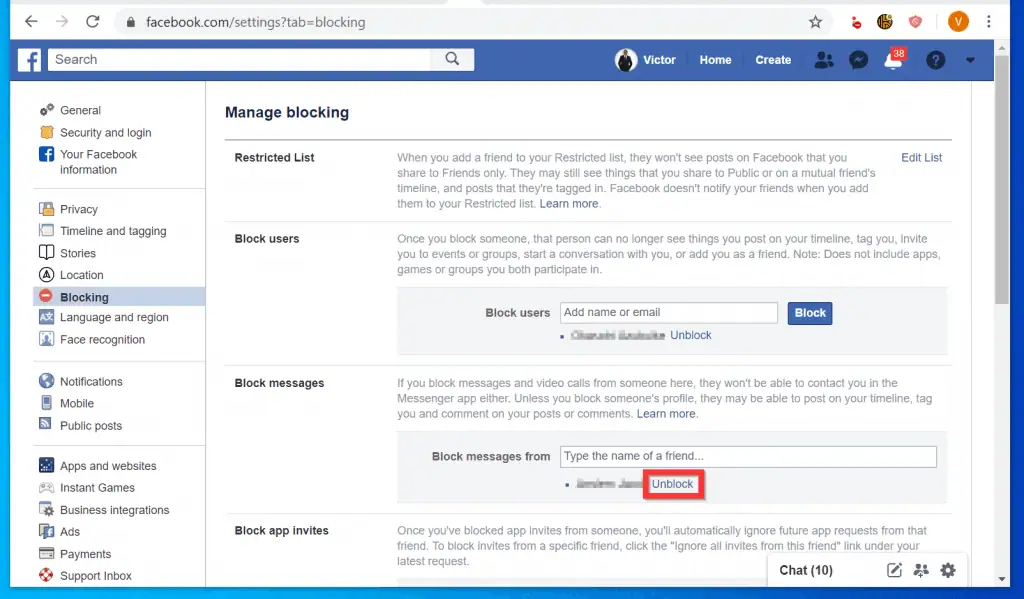
Option 2: Unblock Someone via the Android App
- Open the Facebook App on your phone. Then, login to the App (if you already logged in to the App, skip this part).

- On the top right of the app, tap the messenger icon. The messenger icon is on the right side of the search icon.
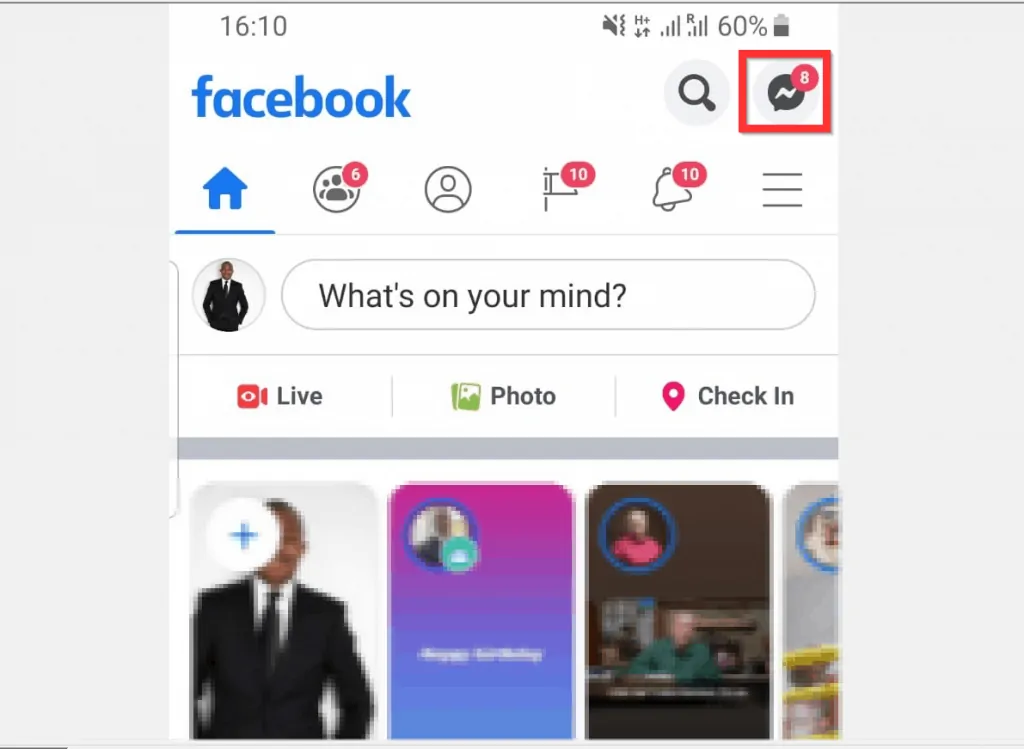
- On the top left of Facebook Chats, tap your profile picture.
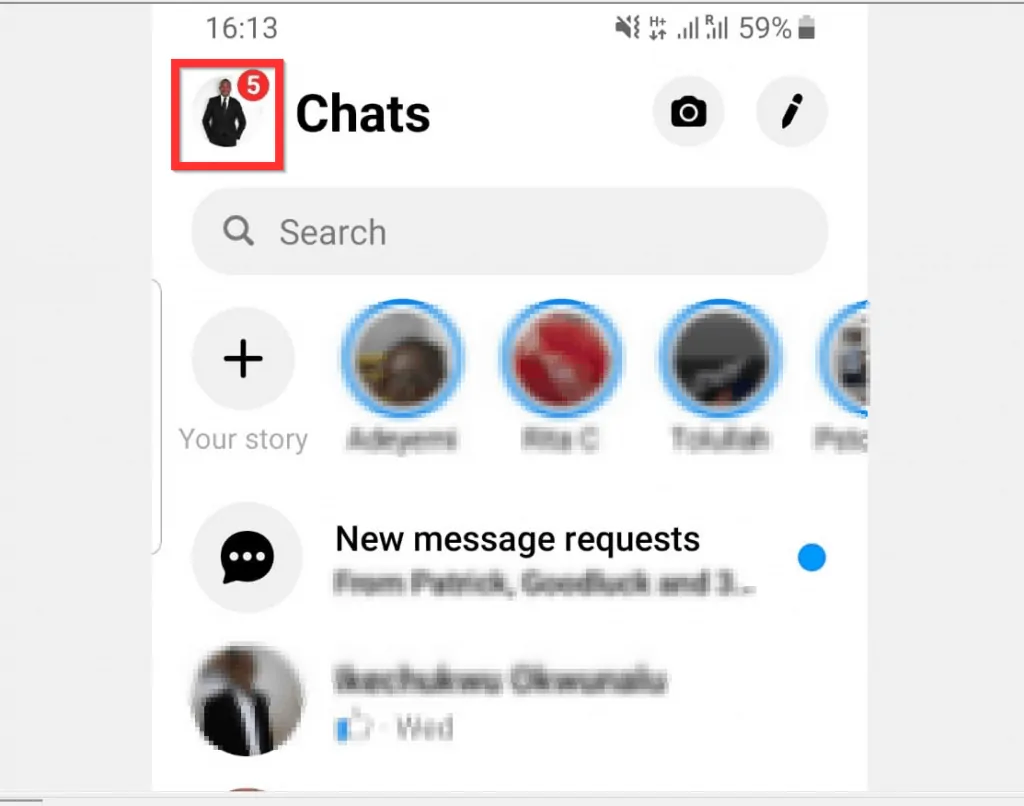
- Then, from the displayed options, scroll down to Preferences section and tap People.
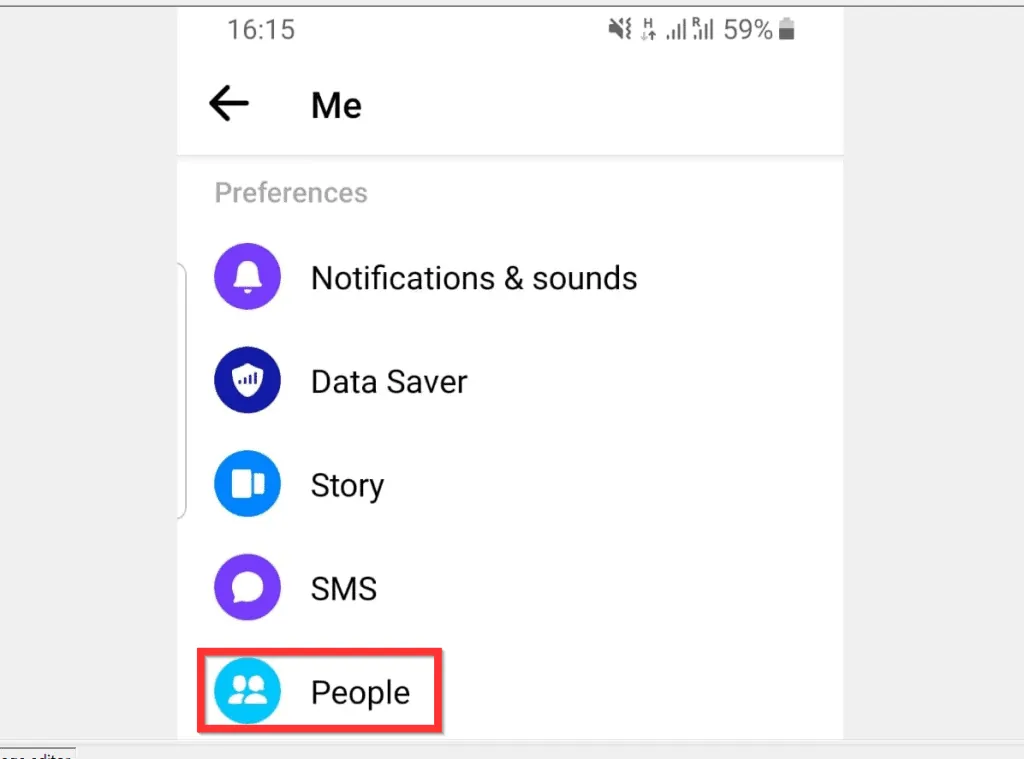
- When People screen opens, tap Blocked people. A list of all the people you blocked on Facebook and Messenger will be displayed.
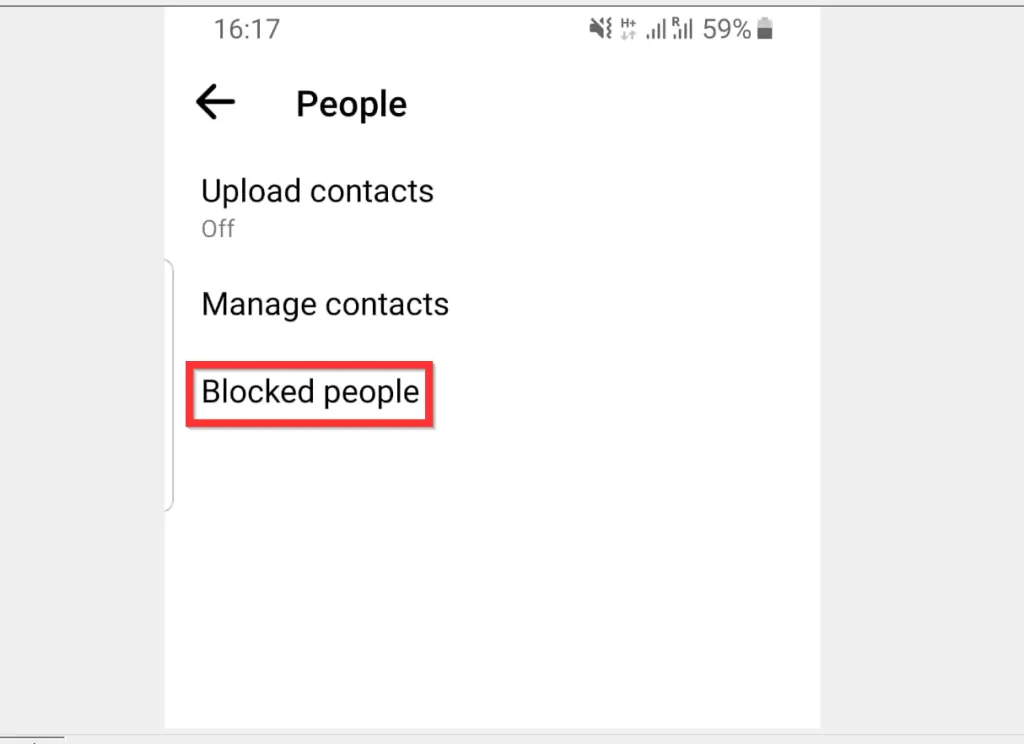
- Finally, to unblock someone on Facebook Messenger, beside the name of the person you previously blocked on Messenger, tap UNBLOCK.
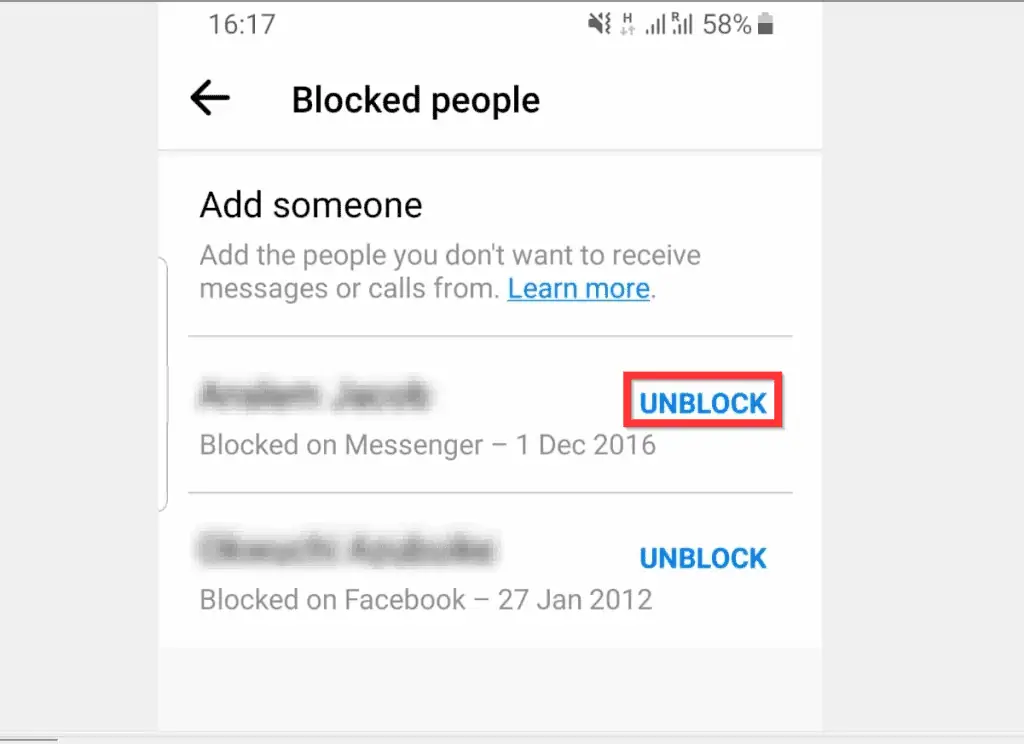
Option 3: Unblock Someone Through the iPhone App
- Open the Facebook App on your iPhone. Then, if you have not yet signed in to the App, sign in with your Facebook account.
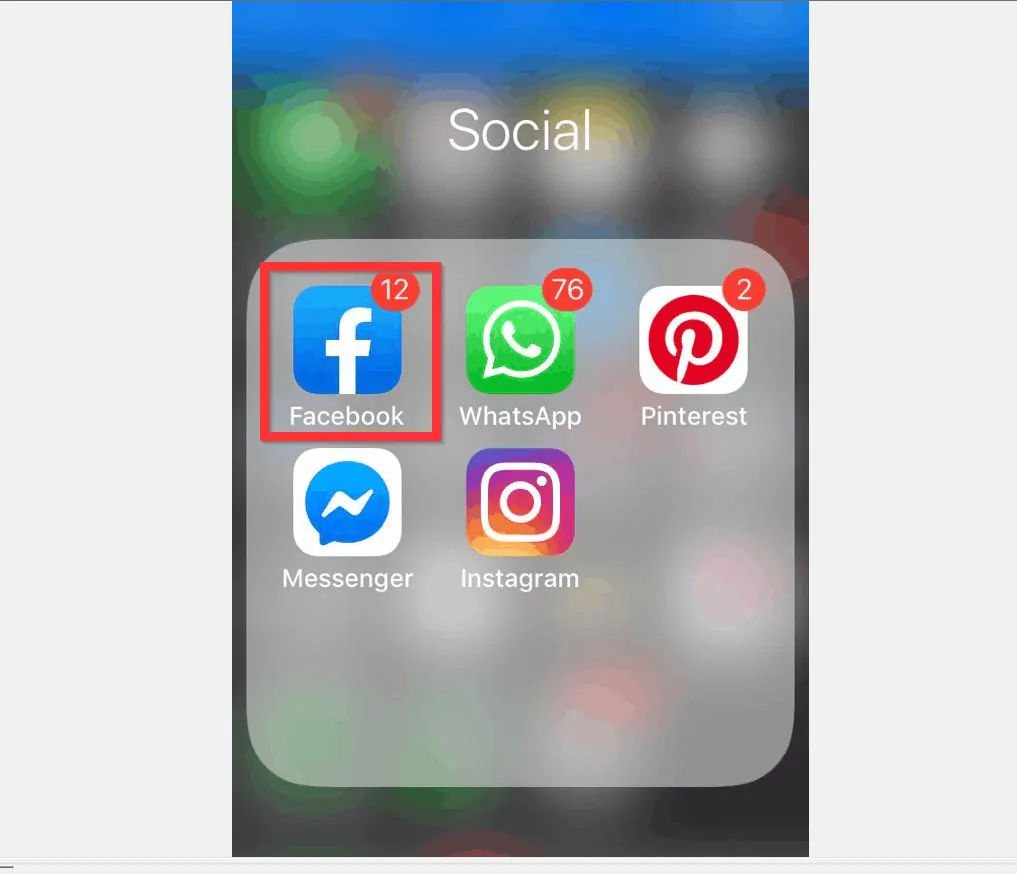
- On the top right of the App, tap the Message icon.
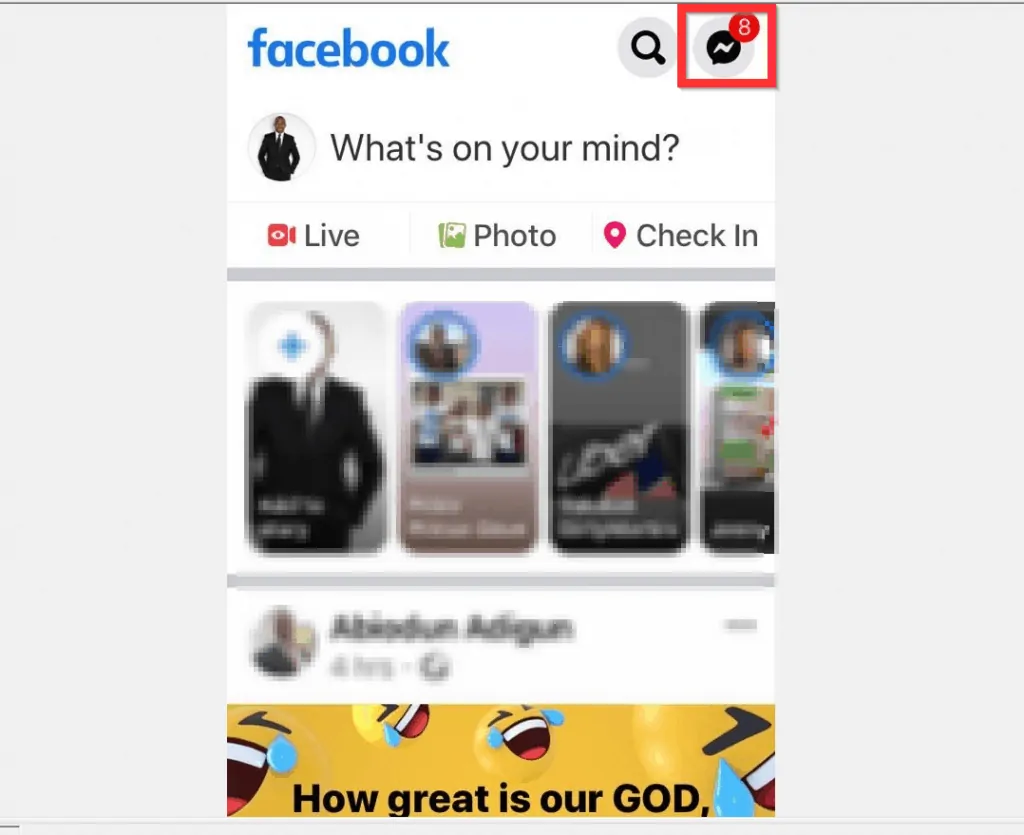
- Then, on the top left of Facebook Chats, tap your profile picture. A set of options will be displayed.
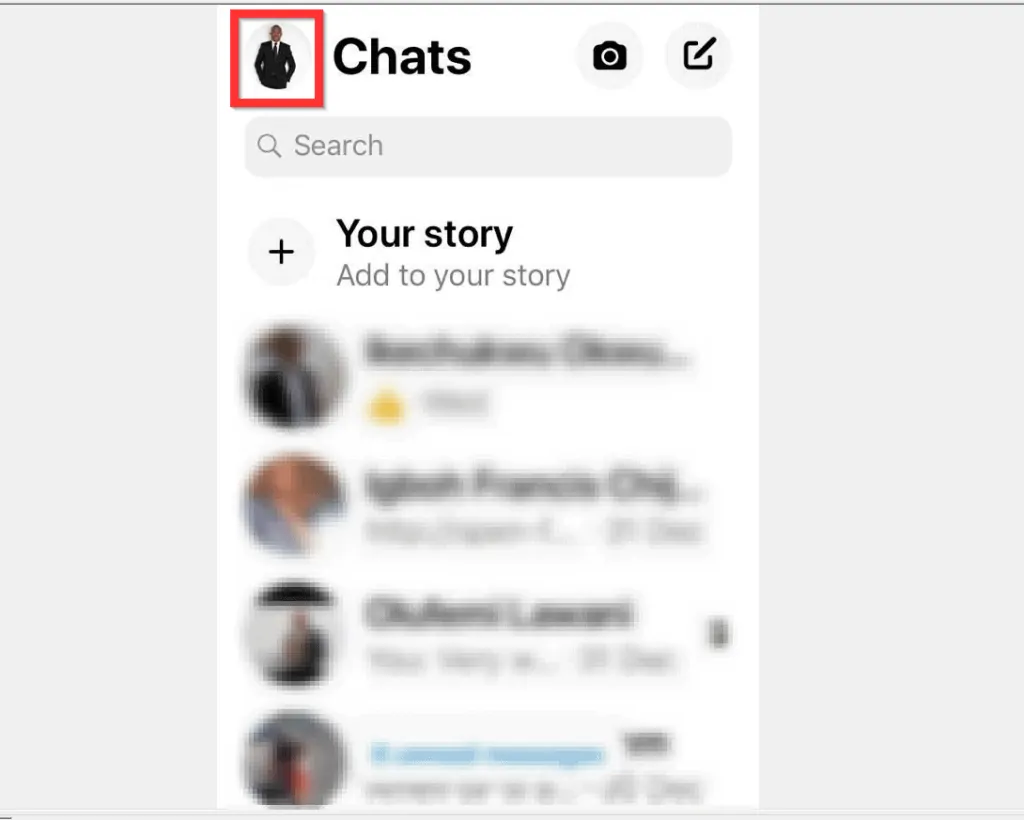
- From the displayed options, scroll down to PREFERENCES section and tap People.
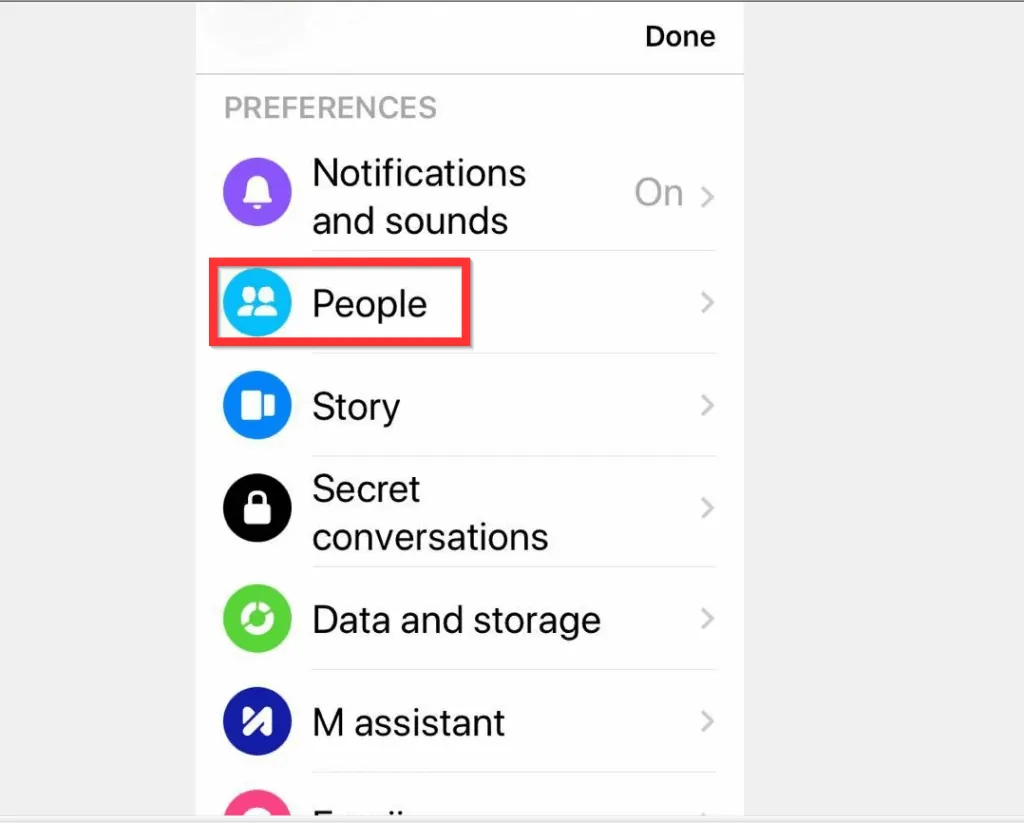
- Then, on the People screen, tap Blocked. A list of all the people you previously blocked (both on Facebook and Messenger) will be displayed.
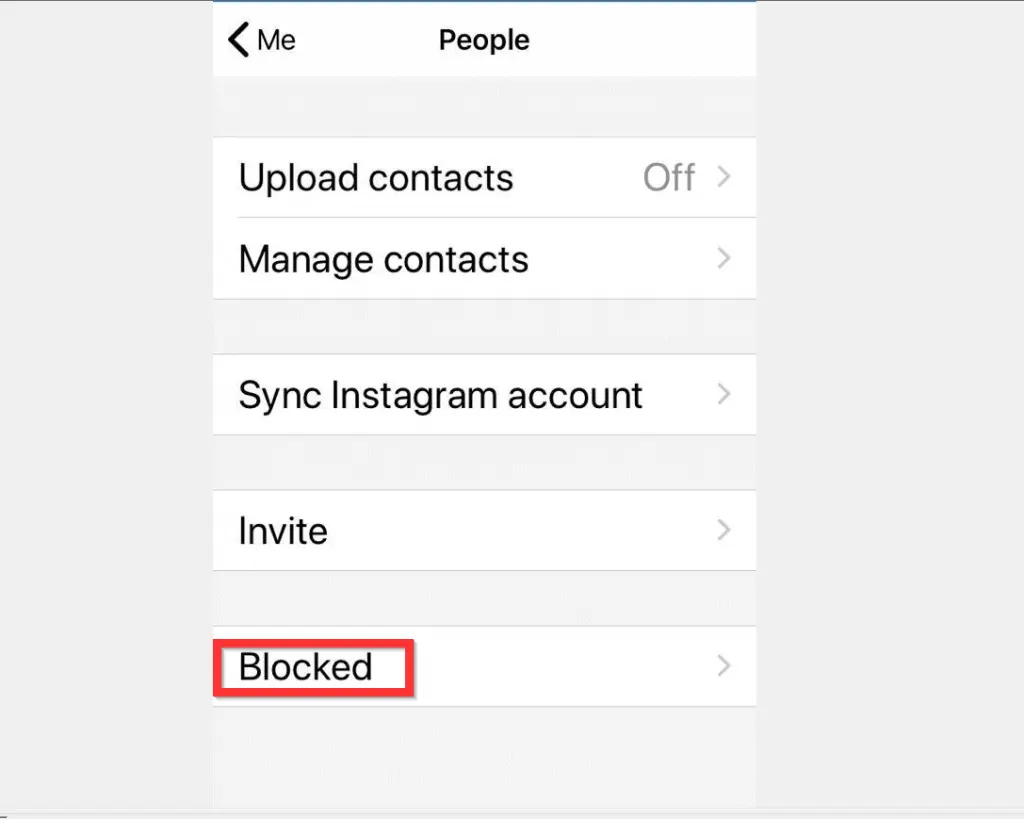
- When the Blocked screen opens, locate the person you want to unblock and tap the name.
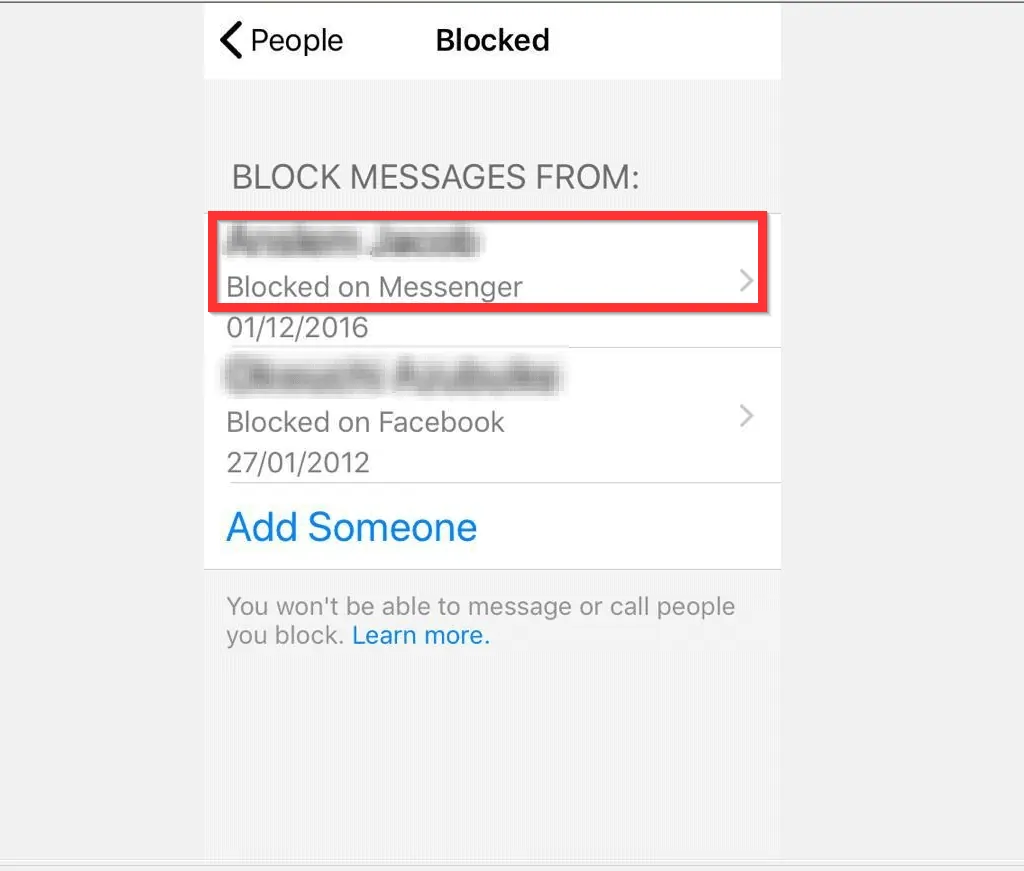
- Finally, to unblock someone on Facebook Messenger, tap the icon beside Unblock on Messenger.
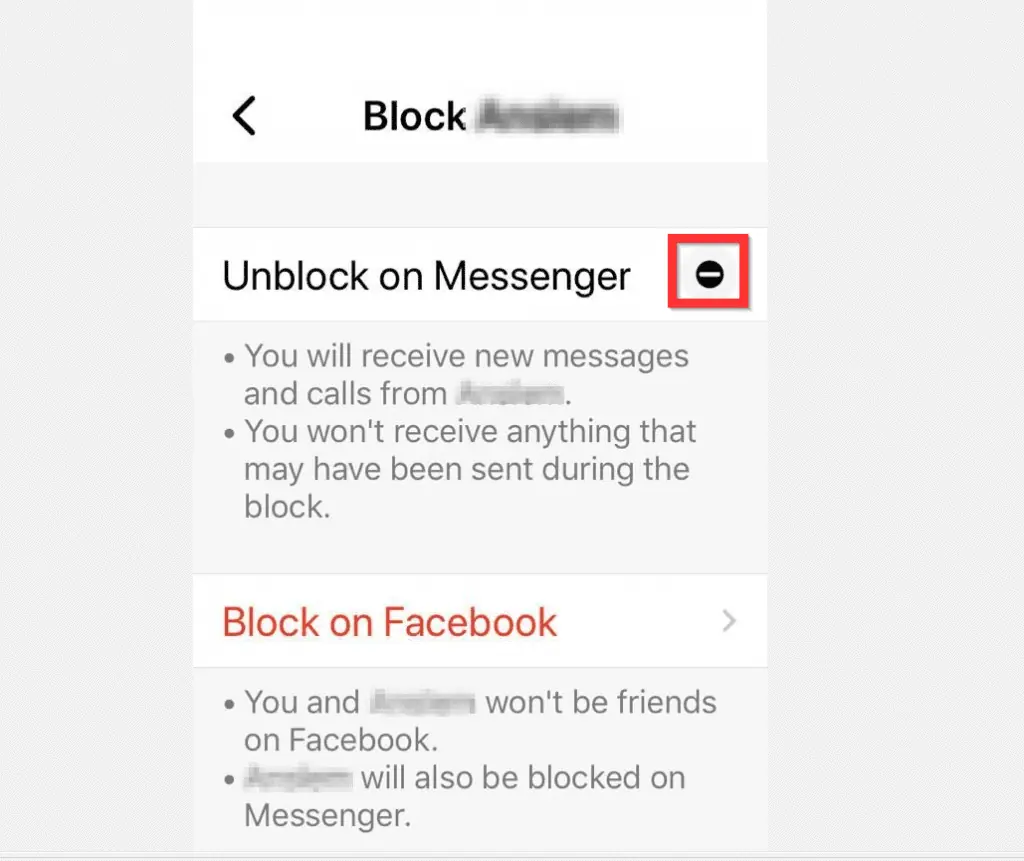
I hope you found this article helpful. If you did, click on “Yes” beside the “Was this page helpful” question below.
You may also express your thoughts and opinions by using the “Leave a Comment” form at the bottom of this page.
Finally, for more Social media Itechguides, visit our Social Media how-to page.



