In this Itechguide, Victor teaches you how to check storage on Windows 10.
- Right-clcik Start menu and select Settings.
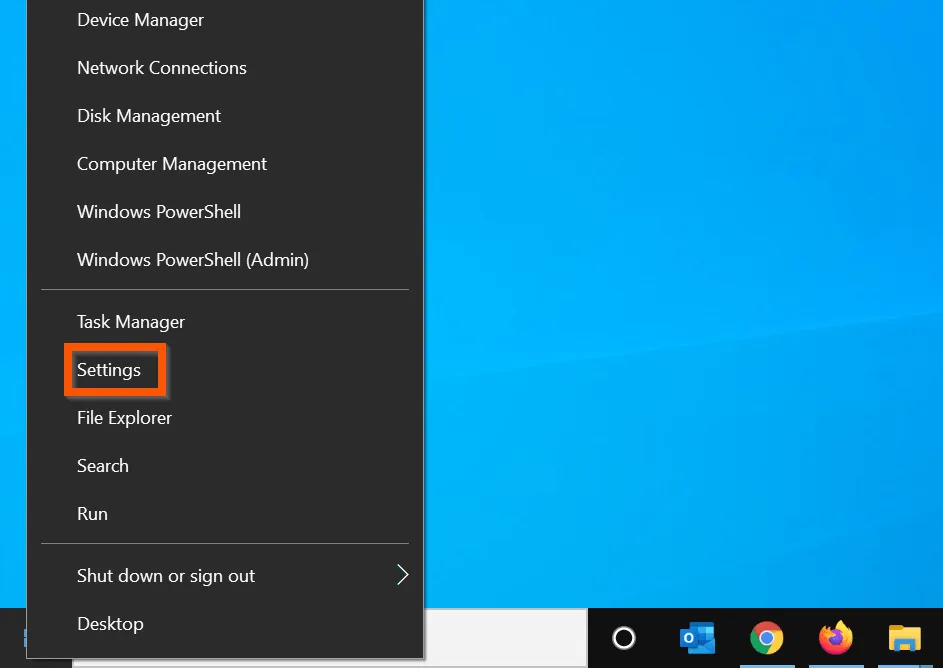
- Then, on the Windows Settings page, click System.

- On the left pane of System Settings page, click Storage.
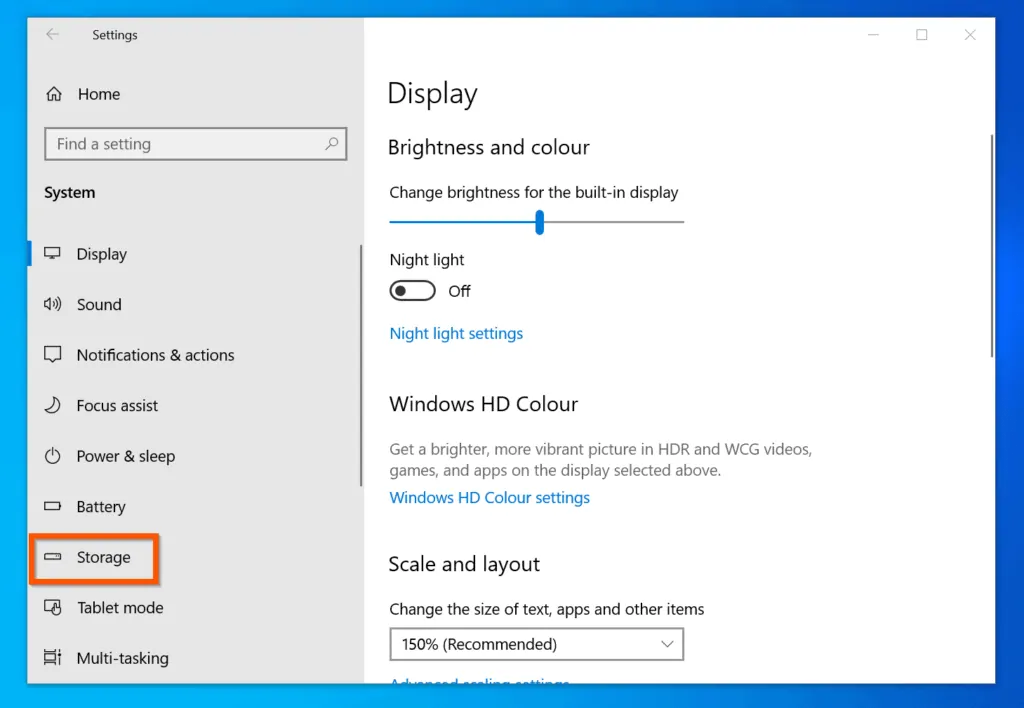
- When the Storage page opens, wait for Windows Storage to calculate space usage. The main page will display storage usage for drive C:
- To see the what is taking up space, look at the various categories.
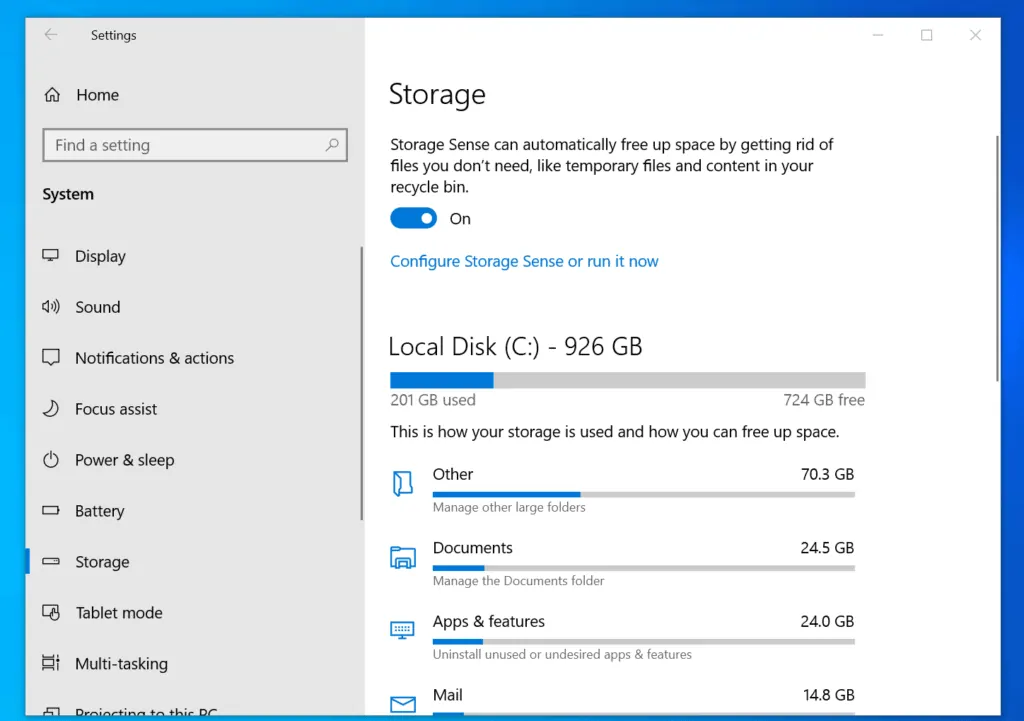
- To drill down a particular category, click on the category.
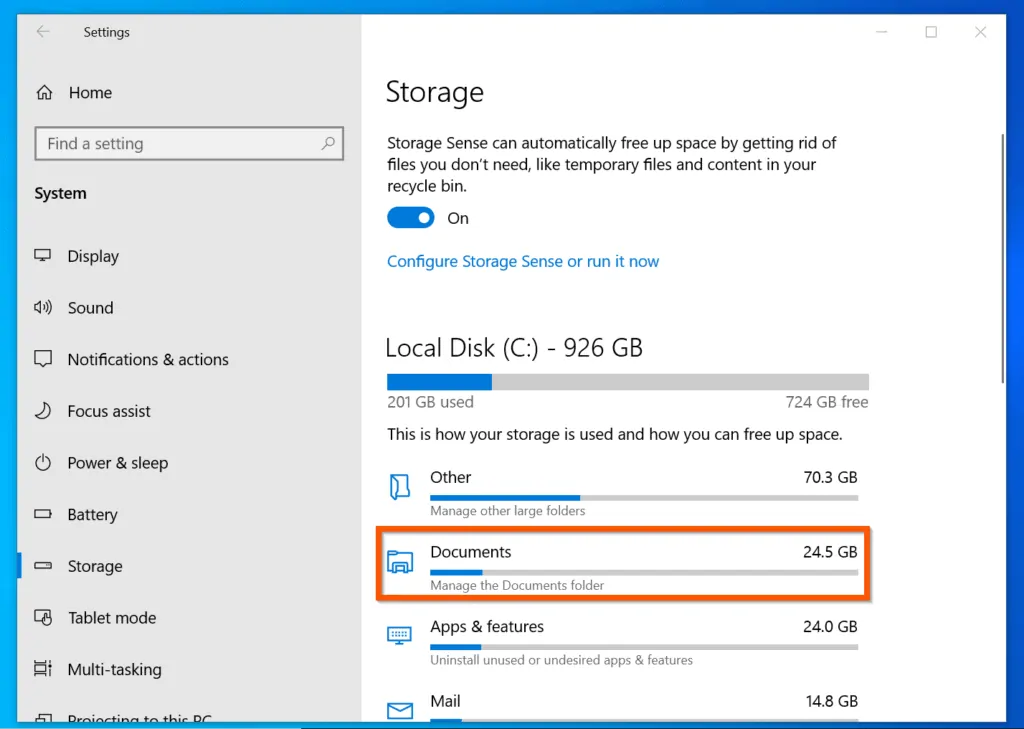
- When the category opens, click View documents (for Documents).
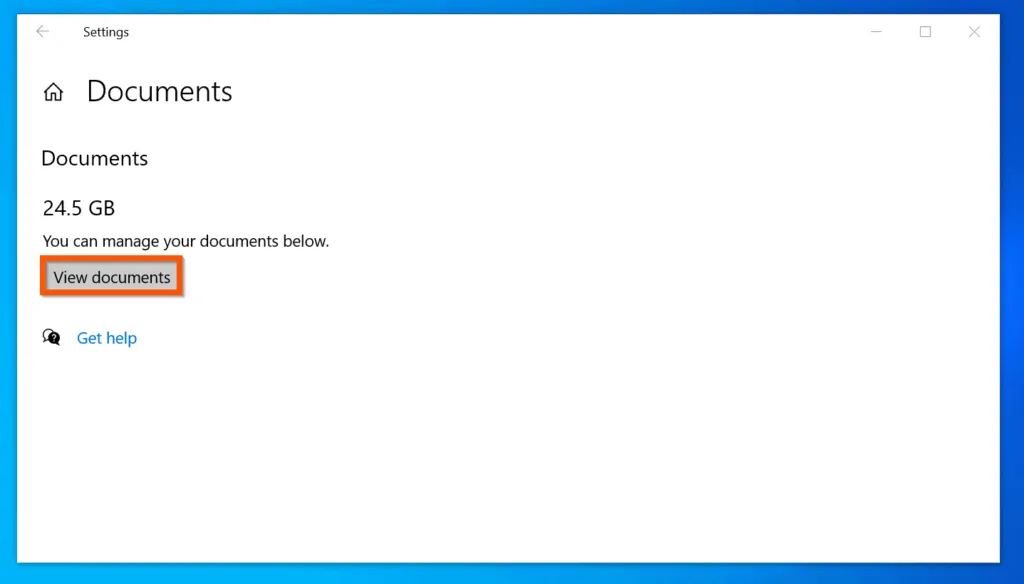
- To view more categories, scroll down and click Show more categories.
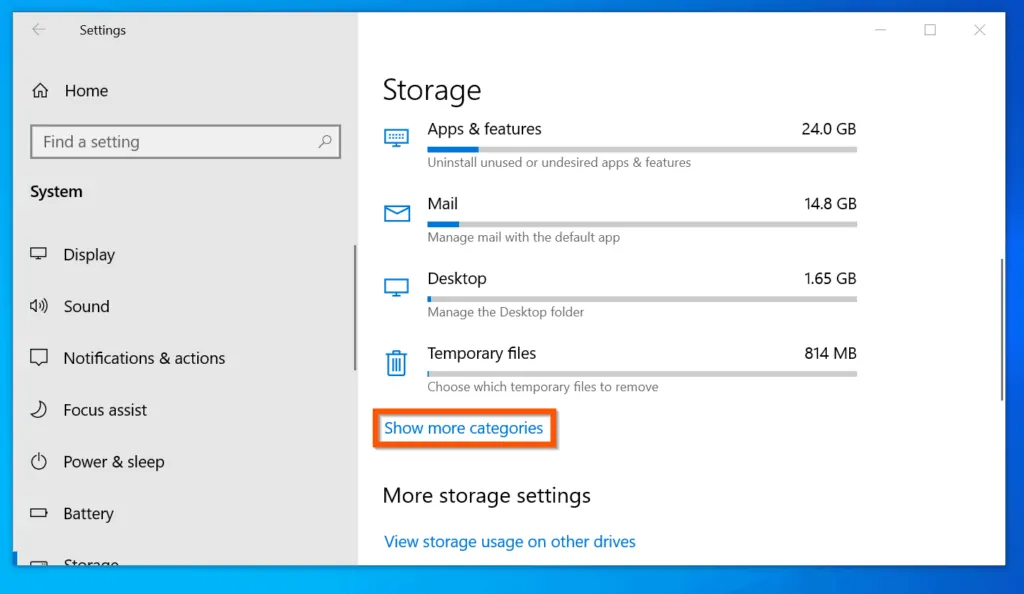
- However, if you wish to see how other drives, other than drive C: are used, scroll down to More storage settings and click View storage usage on other drives.
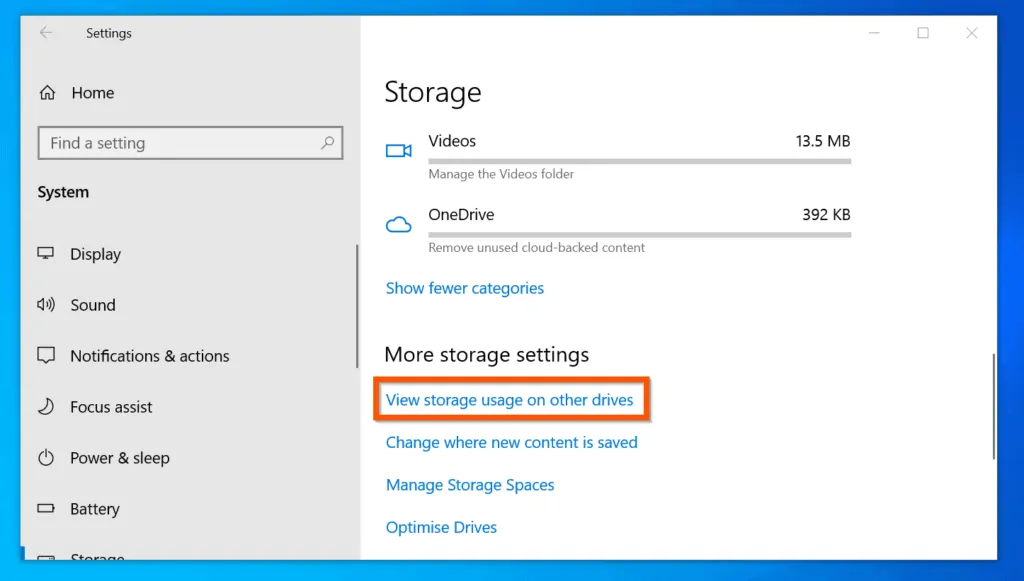
- Then, to view storage usage on a drive, click on the drive.
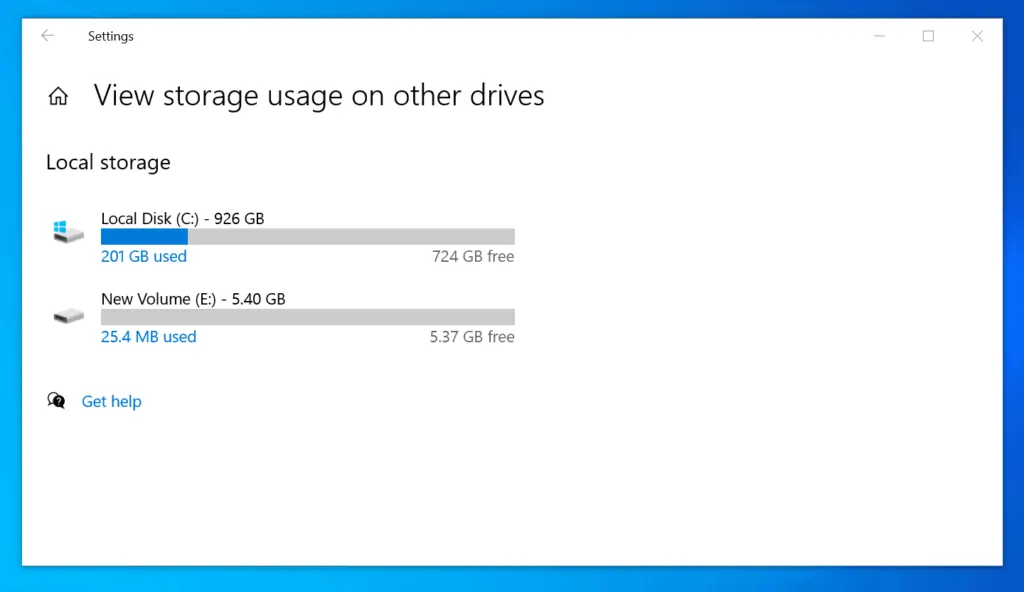

- Finally, for each category, click the drop-down and select the drive to store new content for that category.
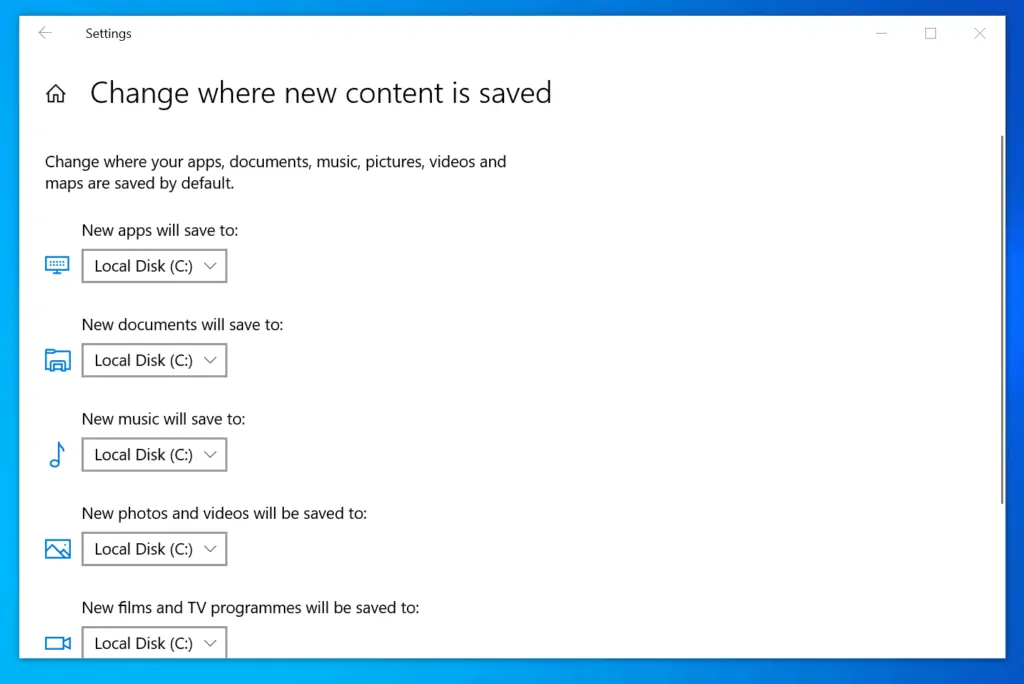
Conclusion
You can use the steps covered in this Itechguide to check the storage on Windows 10! I hope you found this Itechguide helpful. If you were able to check your storage with the steps in this guide, click on “Yes” beside the “Was this page helpful” question below.
You may also express your thoughts and opinions by using the “Leave a Comment” form at the bottom of this page.
Finally, for more Windows 10 Itechguides, visit our WINDOWS 10 HOW-TO page. You may also find our Work from Home page very helpful.



![How To Run Sysprep (Generalize) In Windows 10 [2 Methods]](https://www.itechguides.com/wp-content/uploads/2022/05/8-2.webp)