This Itechguide teaches you how to delete Pinterest account. The guide covers steps to delete Pinterest account from a PC, the Android App or the iPhone App.
Option 1: Delete Account Using a PC (Pinterest.com)
- Open Pinterest.com from your PC. Then, if you have not signed in, sign in with your Pinterest account.
- On the top right of your account, click the 3 dots (Settings). Then, from the list of displayed options, click Edit settings.
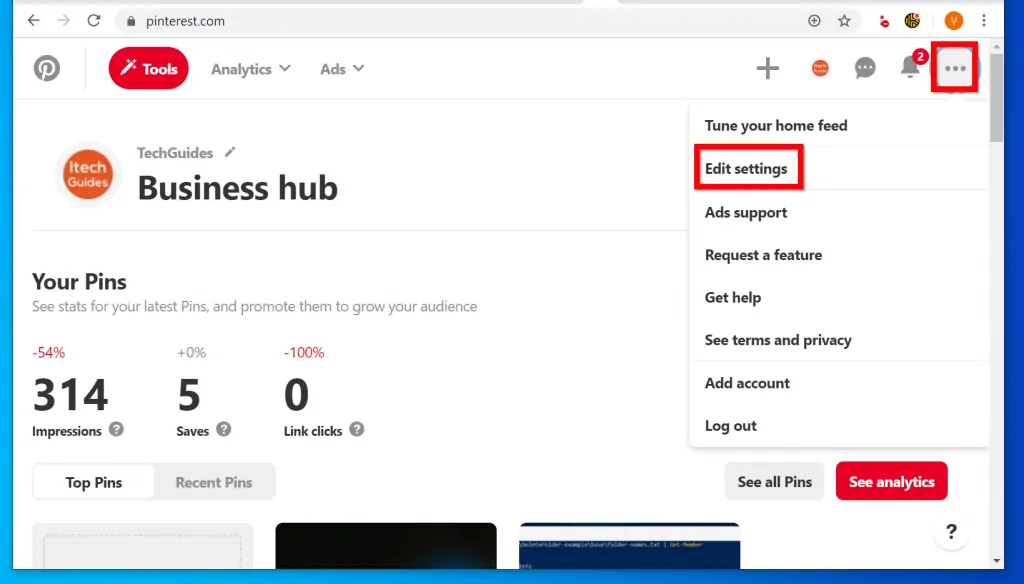
- When your Pinterest profile settings opens, click Account settings.
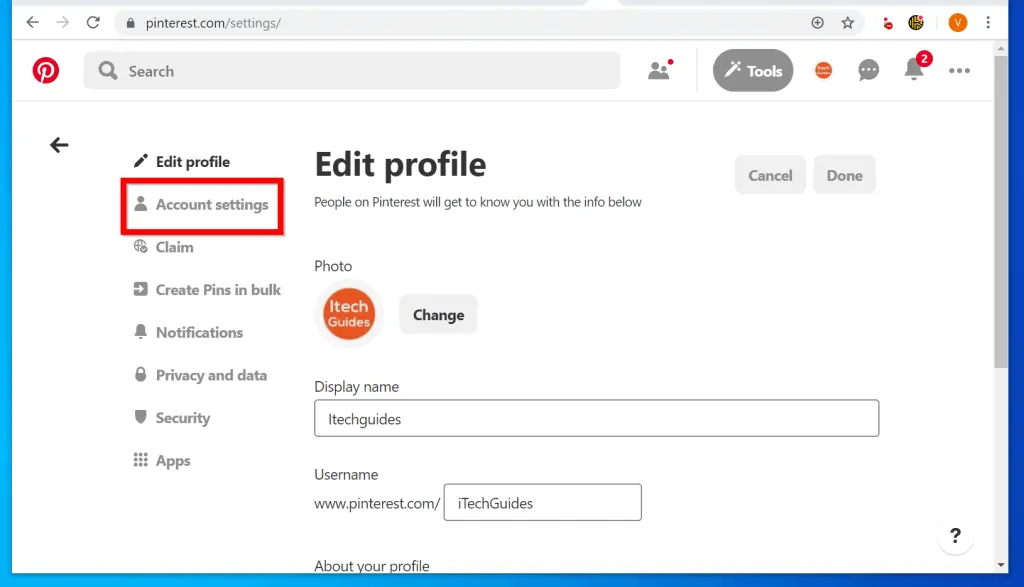
- Finally, scroll down to the bottom of the Accounts settings page – Account changes section. Beside Delete your account and account data, click Close account.
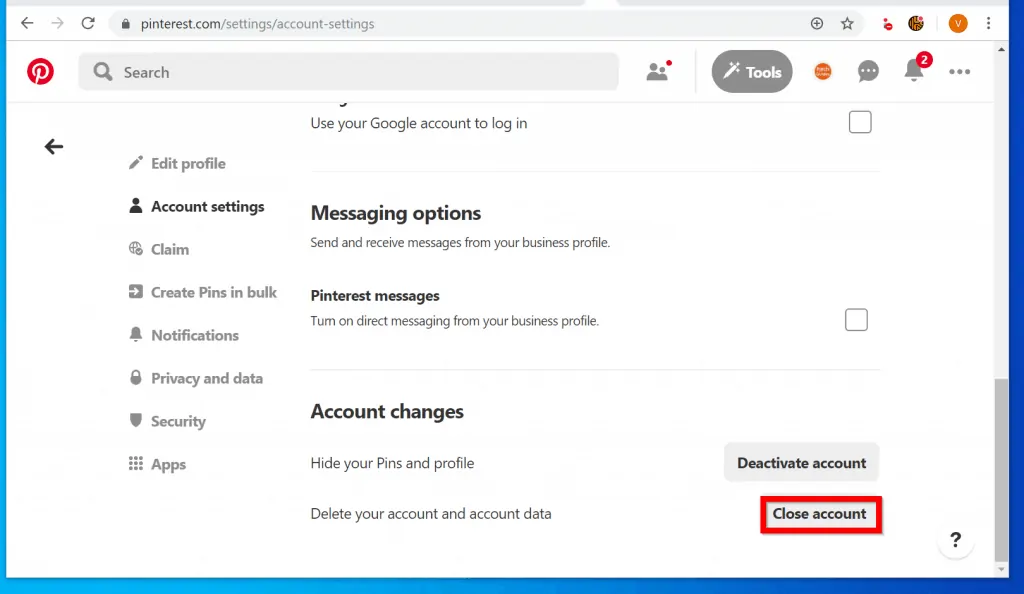
- You will receive a confirmation pop up. Depending on whether you have a personal or business account, you may be able to close the account immediately or be required to email Pinterest.
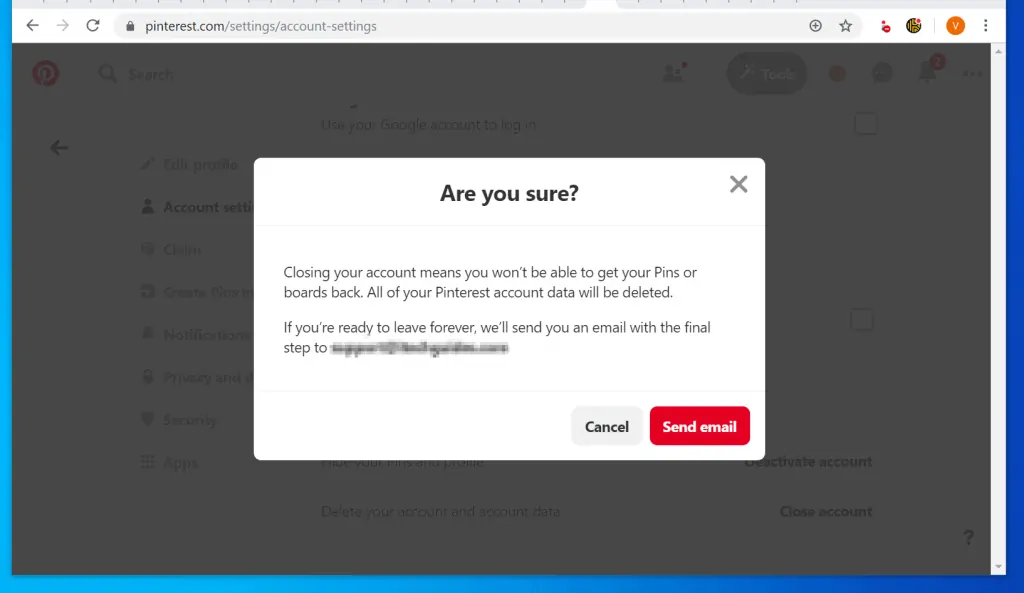
Option 2: Delete Account via the Android App
- Open the Pinterest App on your Android phone. Then, if you have not signed in, sign in with your Pinterest account.
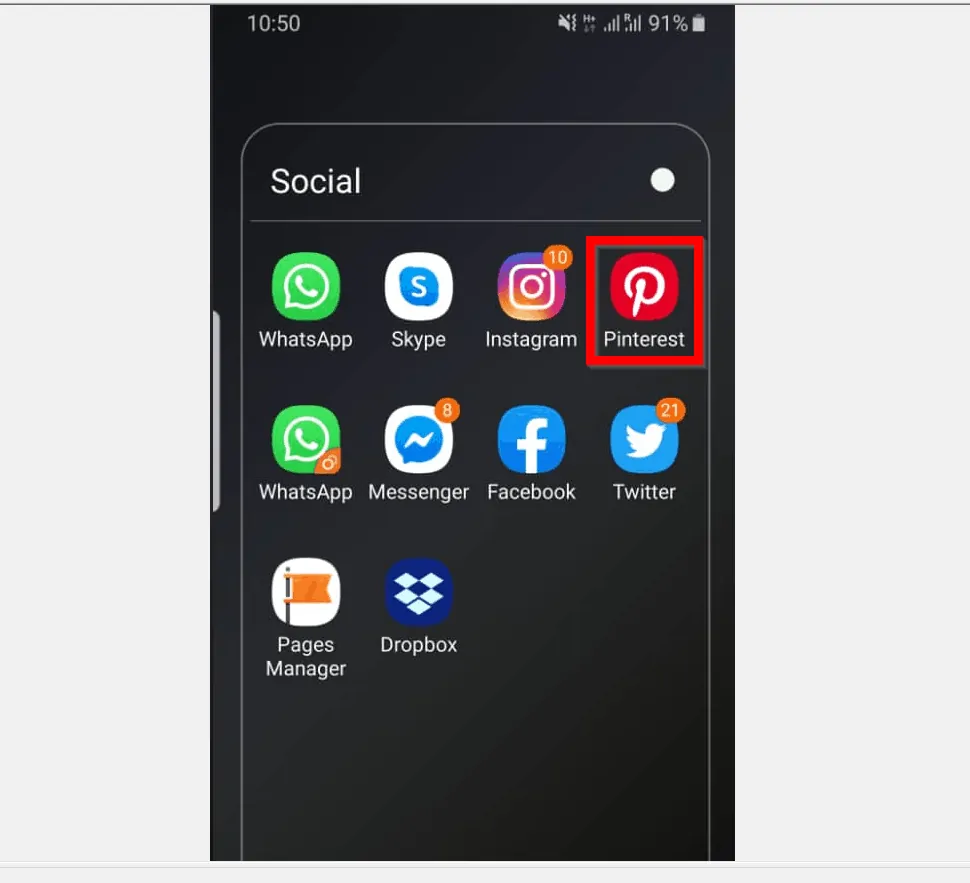
- On the bottom right of the App, tap the Saved (your profile) tab.
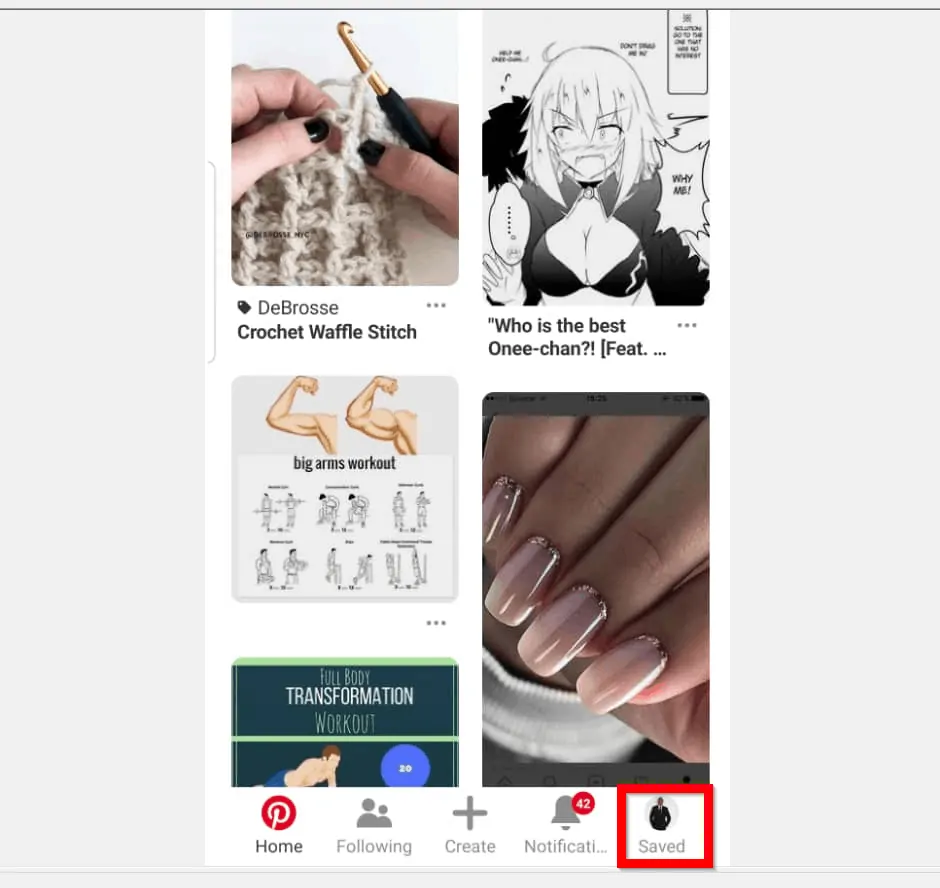
- Then, on the top right, tap on the gear icon (Settings).

- From the displayed options, tap Edit settings.
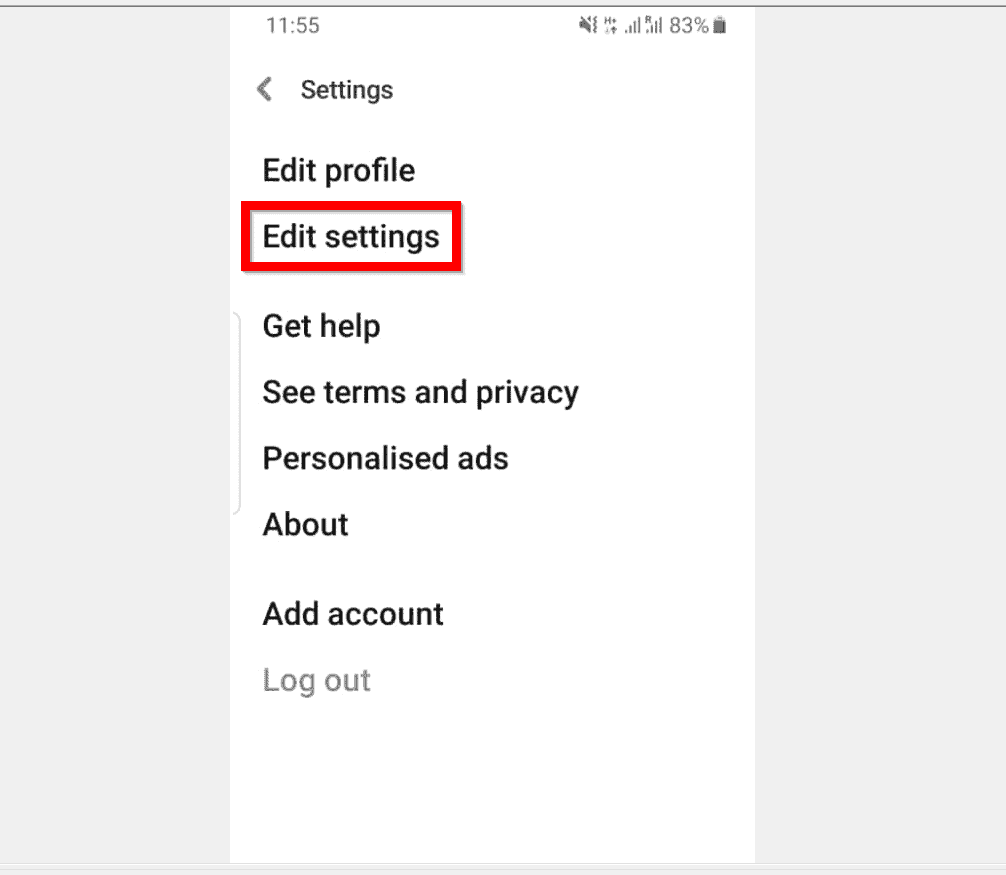
- Finally, to delete Pinterest account, scroll down to the bottom of the page and tap Close account.
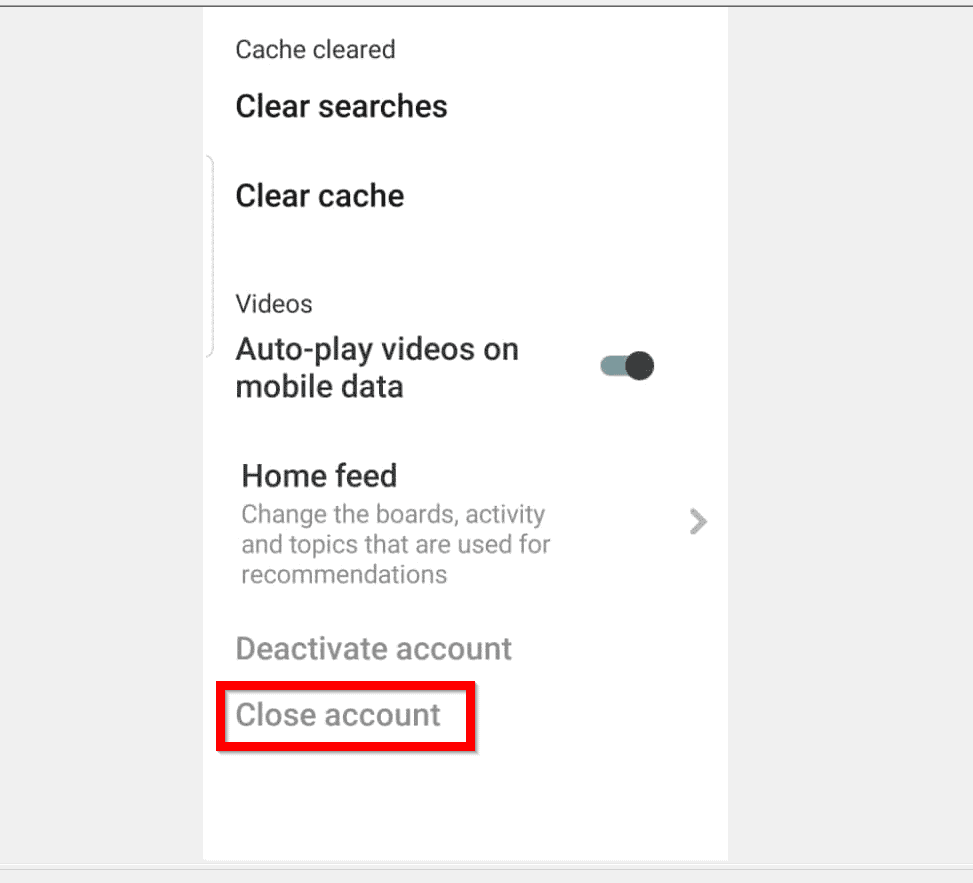
Option 3: Delete Account Through the iPhone App
- Open Pinterest App on your iPhone. Then login with your Pinterest account.
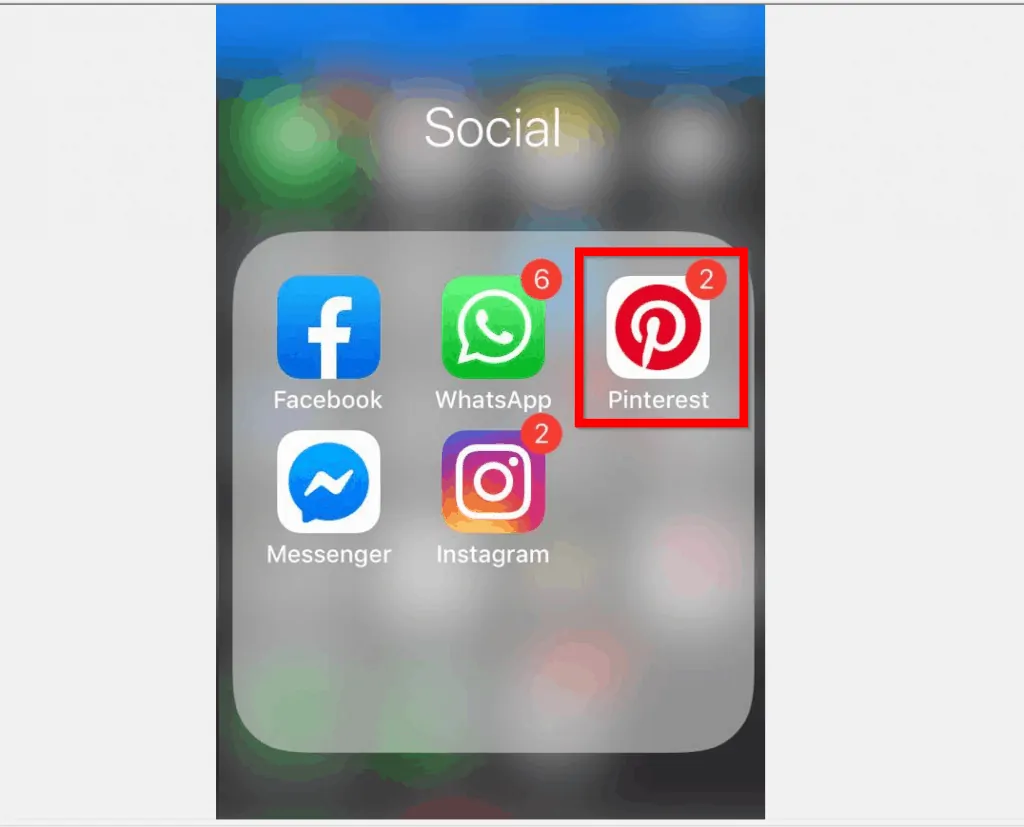
- At the bottom right of the App, tap your profile tab.
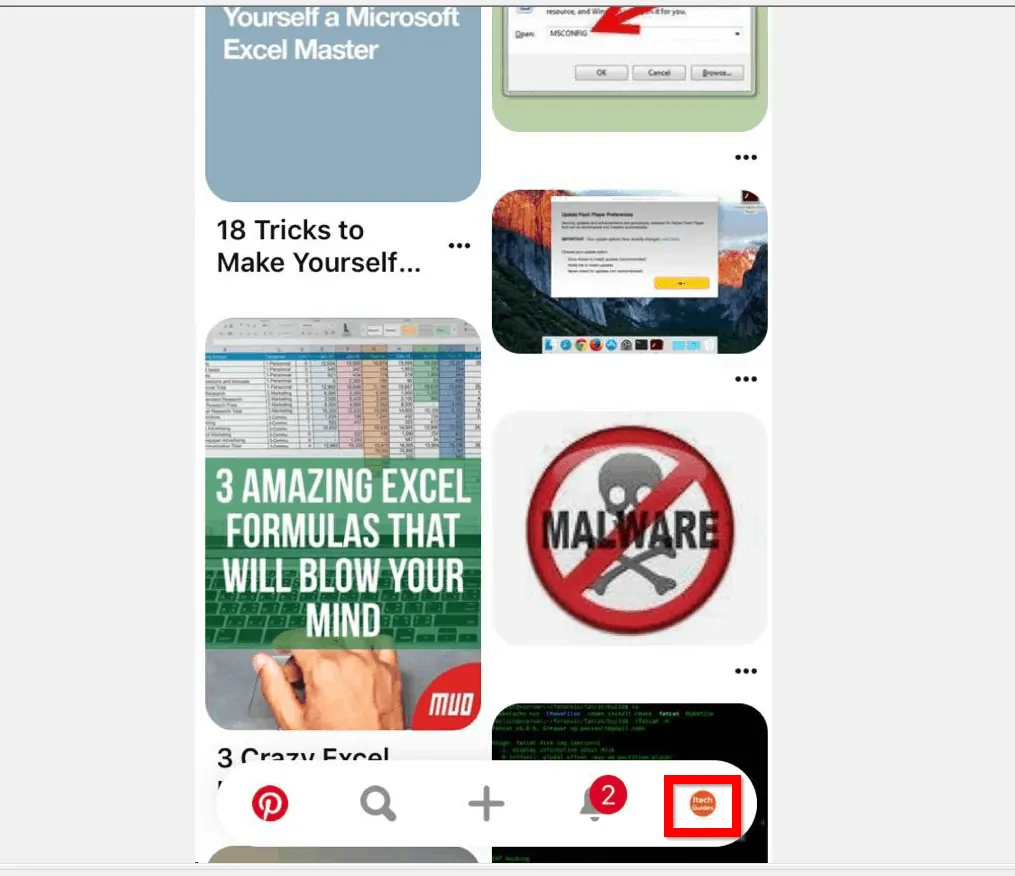
- Then, on the top right of your profile page, tap the gear icon (Setting).
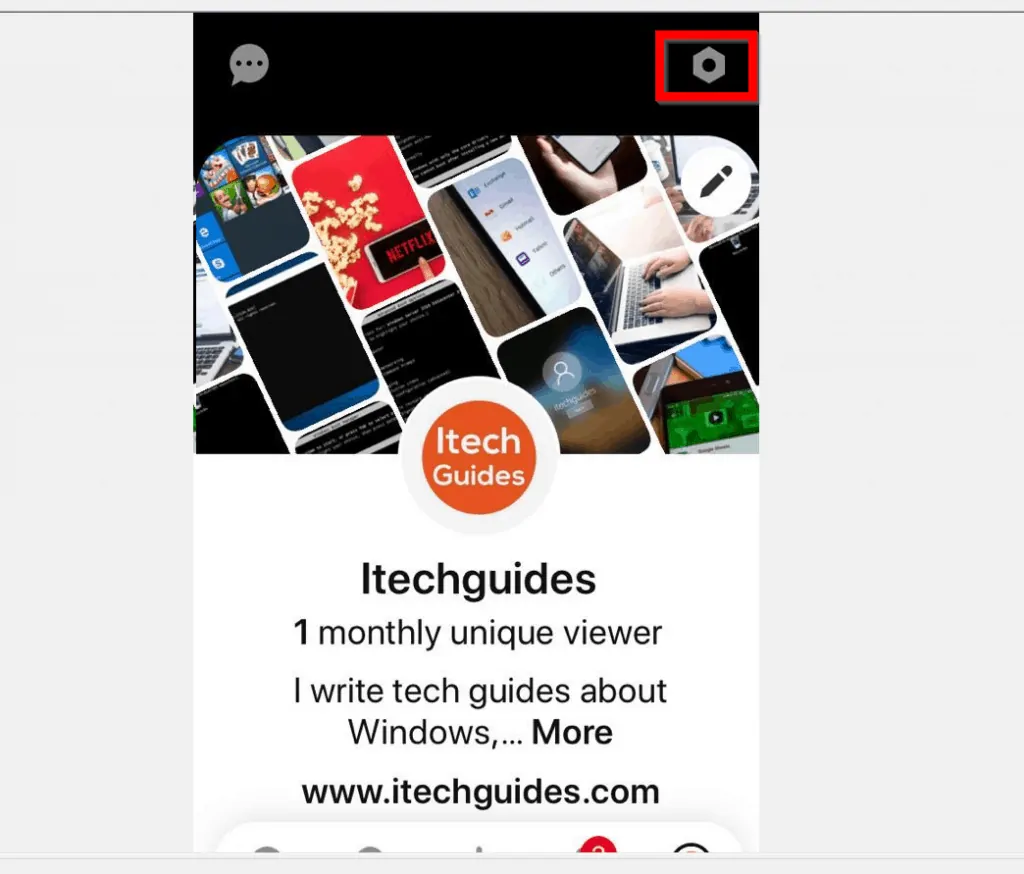
- From the list of displayed options, tap Account settings.
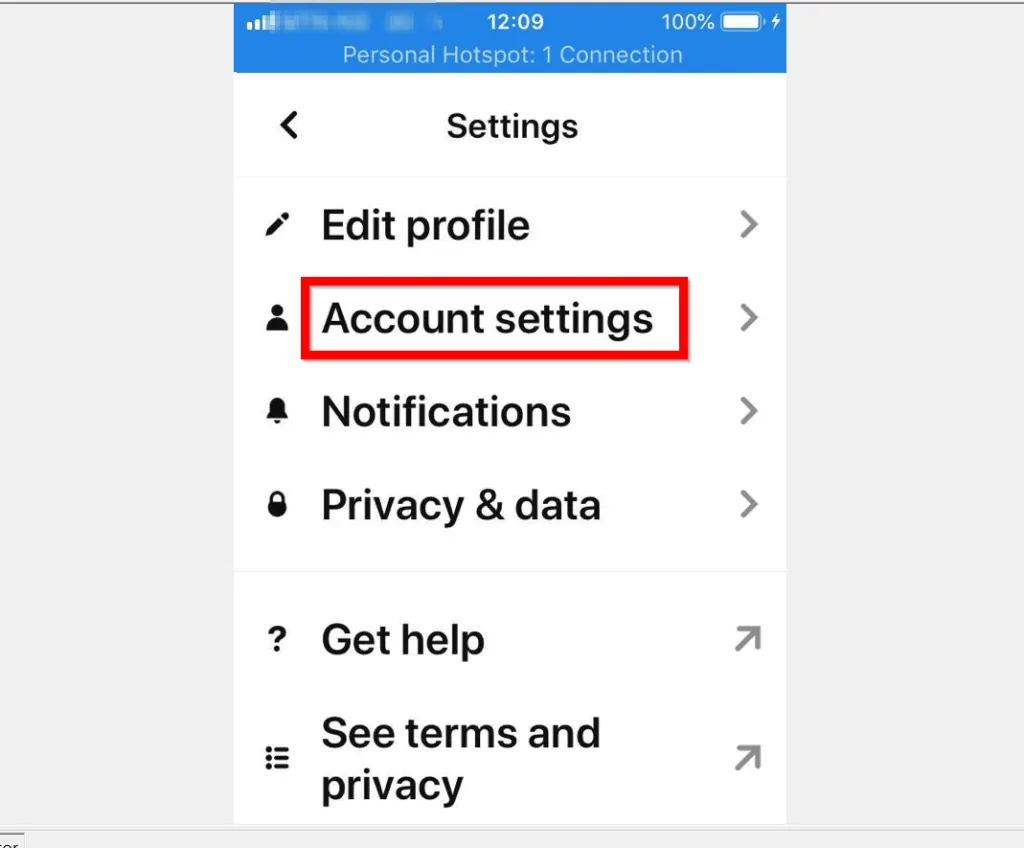
- Finally, to delete Pinterest account, scroll down to the bottom of your Account settings page and tap Close account.

I hope that you found it helpful. If you did, click on “Yes” beside the “Was this page helpful” question below.
You may also express your thoughts and opinions by using the “Leave a Comment” form at the bottom of this page.
Finally, for more Social media Itechguides, visit our Social Media how-to page.



