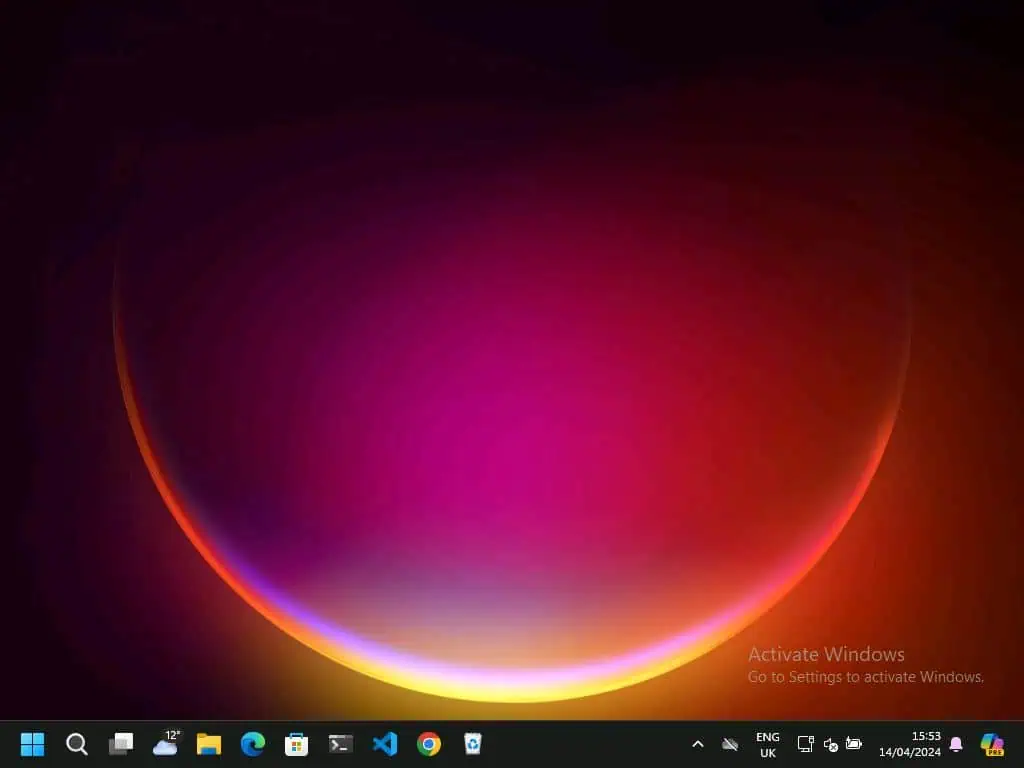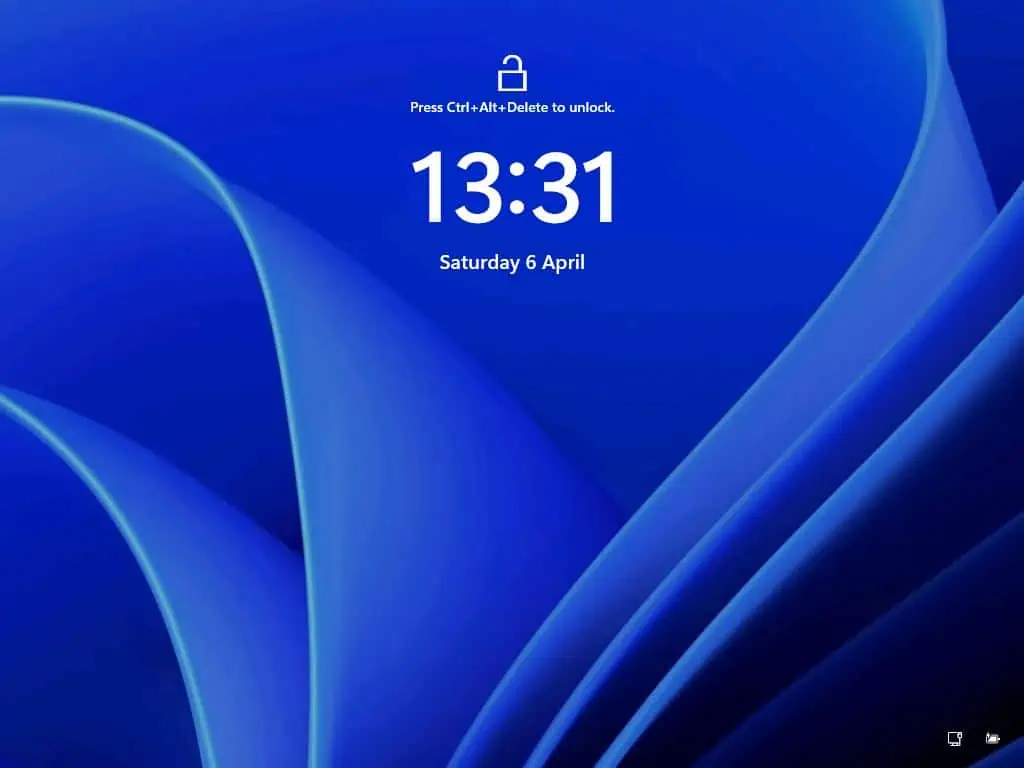Are you wondering how to create a Windows 11 installation media? You have come to the right place as this guide contains all you need to achieve that.
Step 1: Download the Microsoft Media Creation Tool
As mentioned earlier, you need the Microsoft Media Creation Tool to create a Windows 11 installation media. Hence, I will teach you how to download the Microsoft Media Creation Tool in this section.
So, follow the steps below to download this tool for creating a Windows 11 installation media.
- Firstly, open this link – https://www.microsoft.com/software-download.
- Then, select Windows 11 on the webpage.
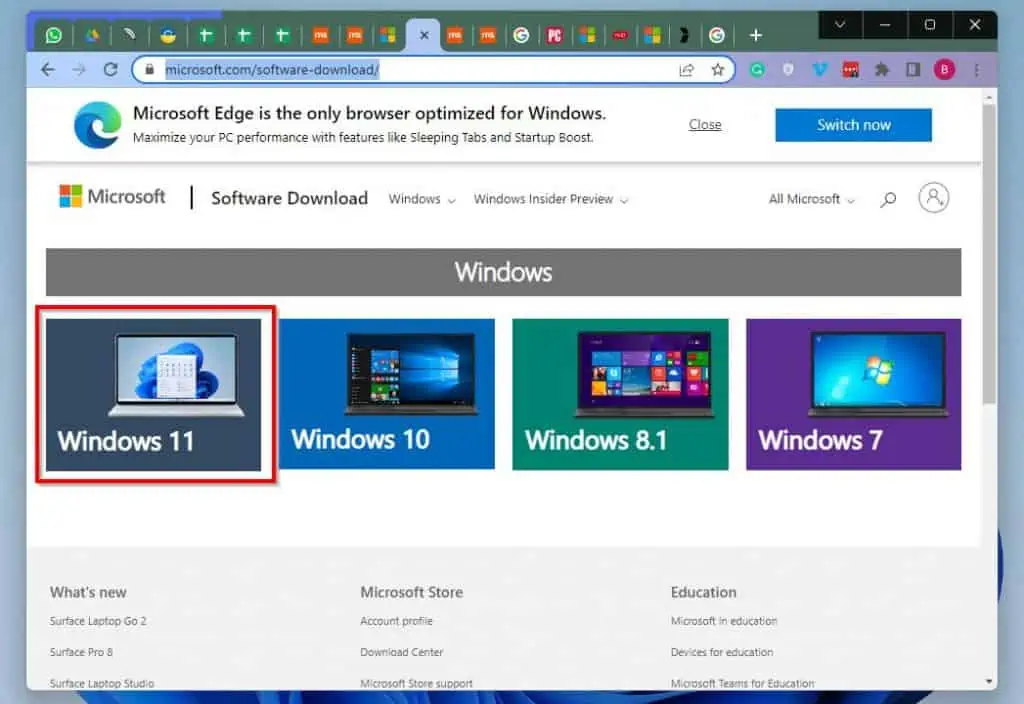
- Afterward, click the blue Download button under the Create Windows 11 Installation Media category. Then, wait for the tool to download.
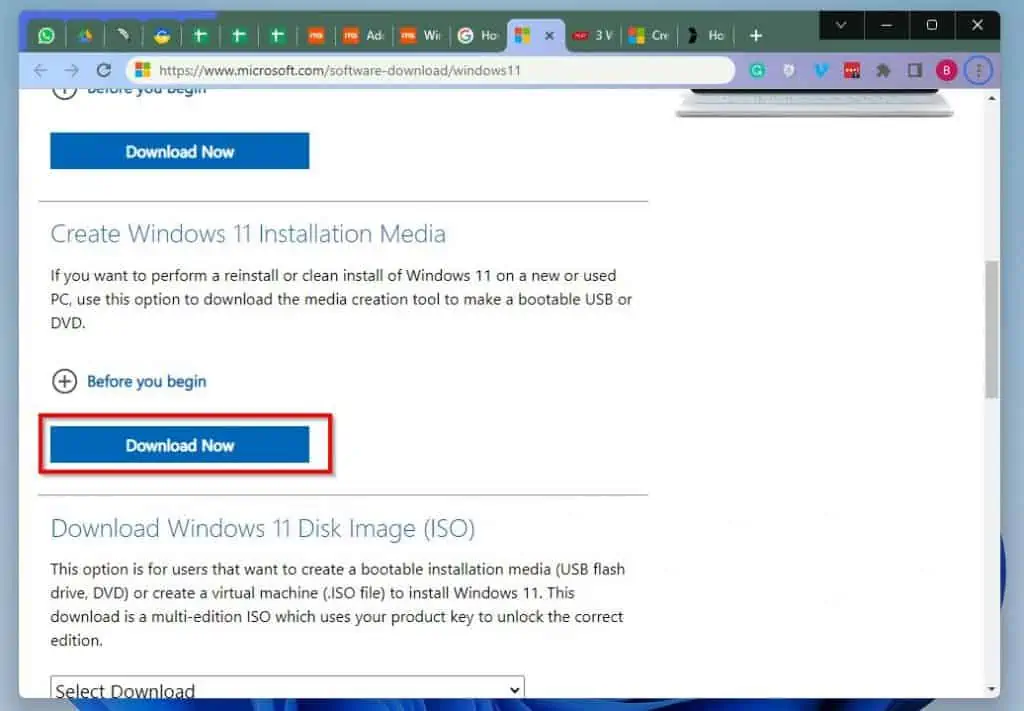
Once you have downloaded the Windows 11 Media Creation Tool, proceed to the next section.
Step 2: Create a Bootable USB Installation Media
In this section, you will learn how to create a Windows 11 bootable USB installation media. So, follow the steps below to create a Windows 11 bootable USB installation media with the Microsoft Media Creation Tool.
- Connect your USB flash drive to the computer with at least 8 GB of available storage space.
- Click the Windows 11 Search icon and type “mediacreationtoolW11.exe” (without the quotes) in the search field. Then, select the MediaCreationToolW11.exe app from the search result.
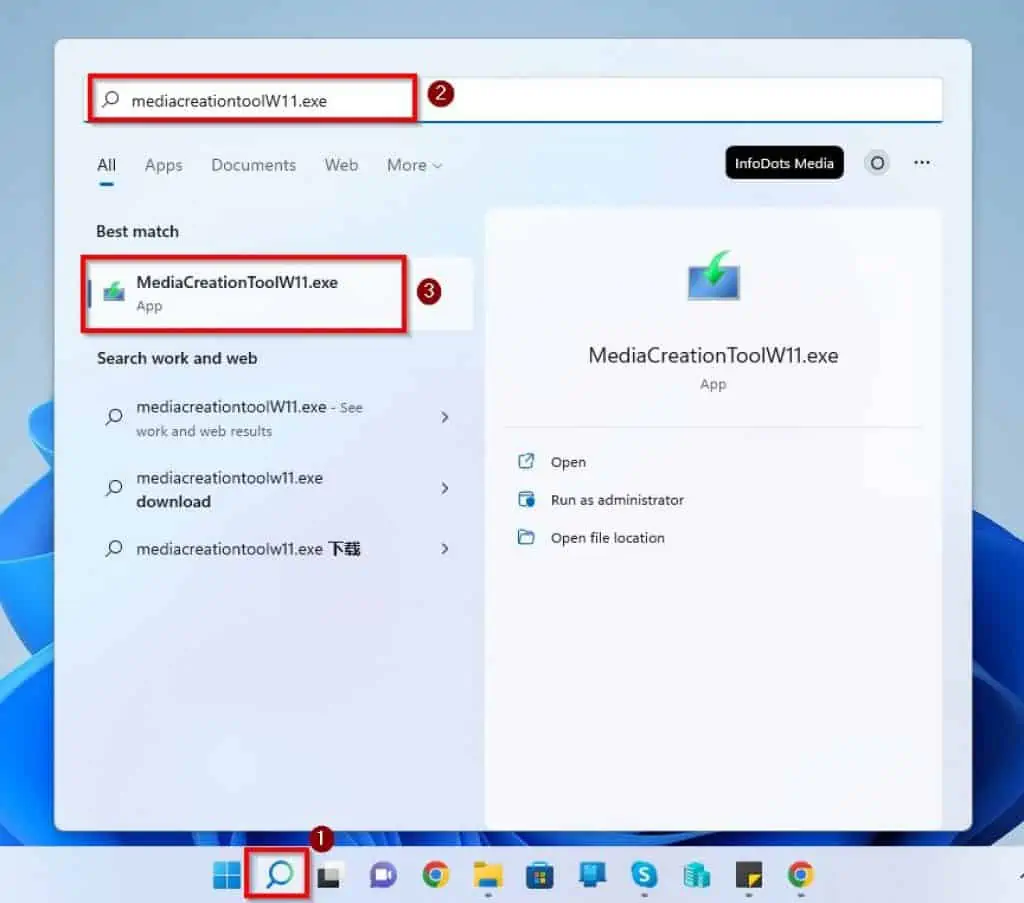
- By doing that, you will receive a User Account Control prompt requesting if you wish to allow the app to make changes to your PC. Left-click Yes to proceed.
- Afterward, wait for the Microsoft Media Creation Tool to get ready.
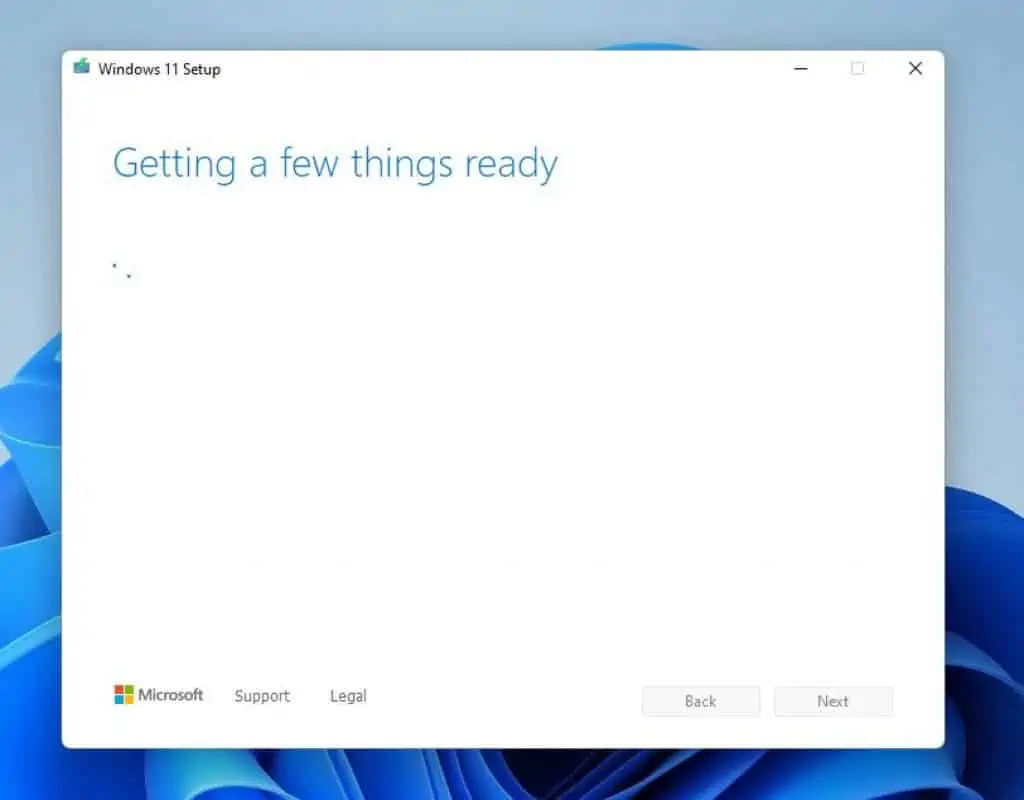
- After that, click the Accept button on the “Applicable noices and license terms” page.
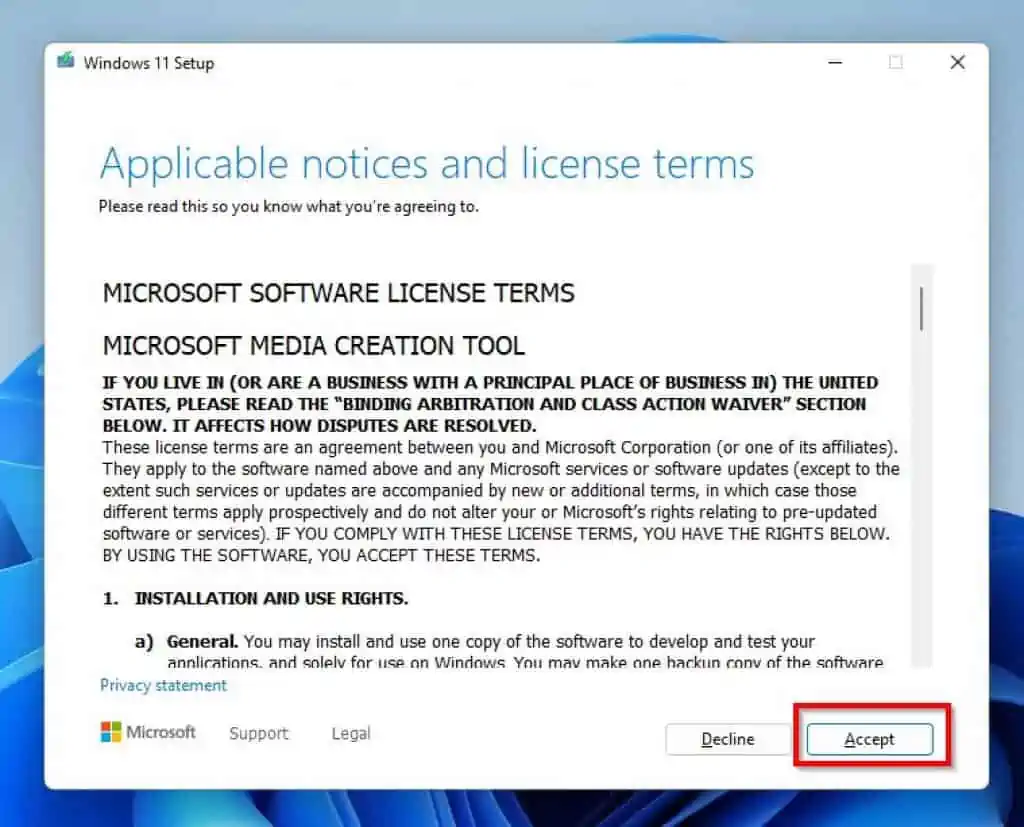
- Then, click Next.
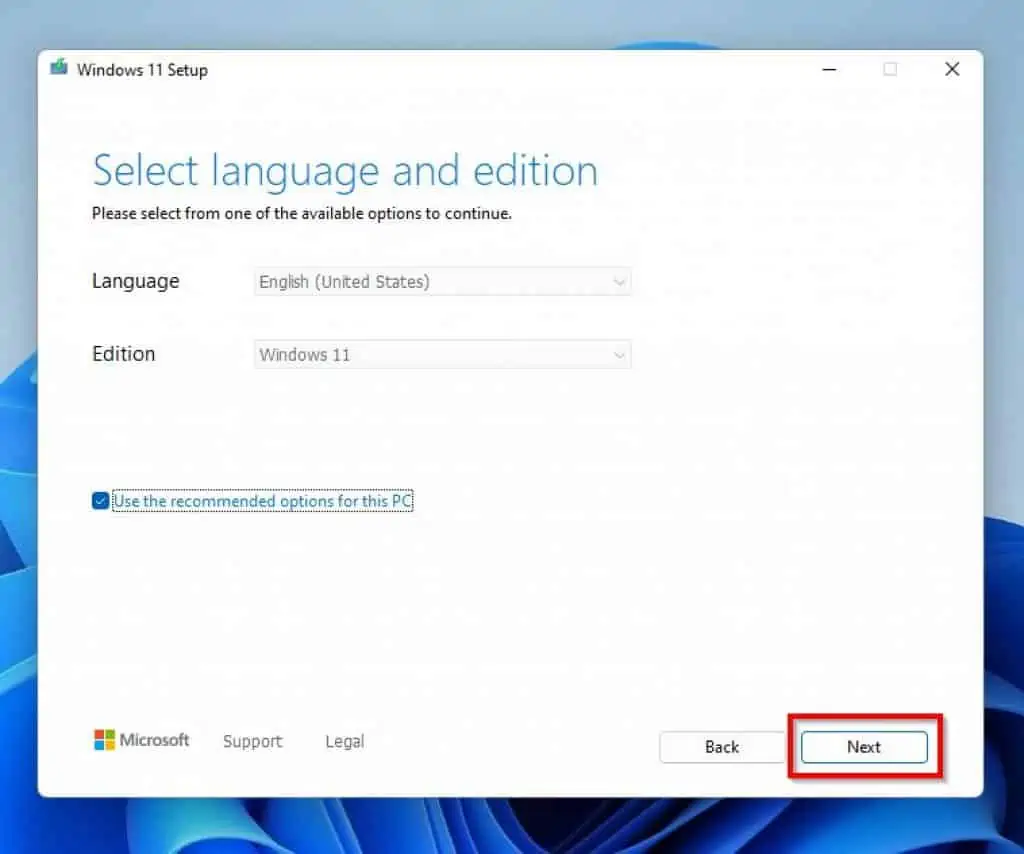
- On the next page, ensure the USB flash drive option is selected and click the Next button.
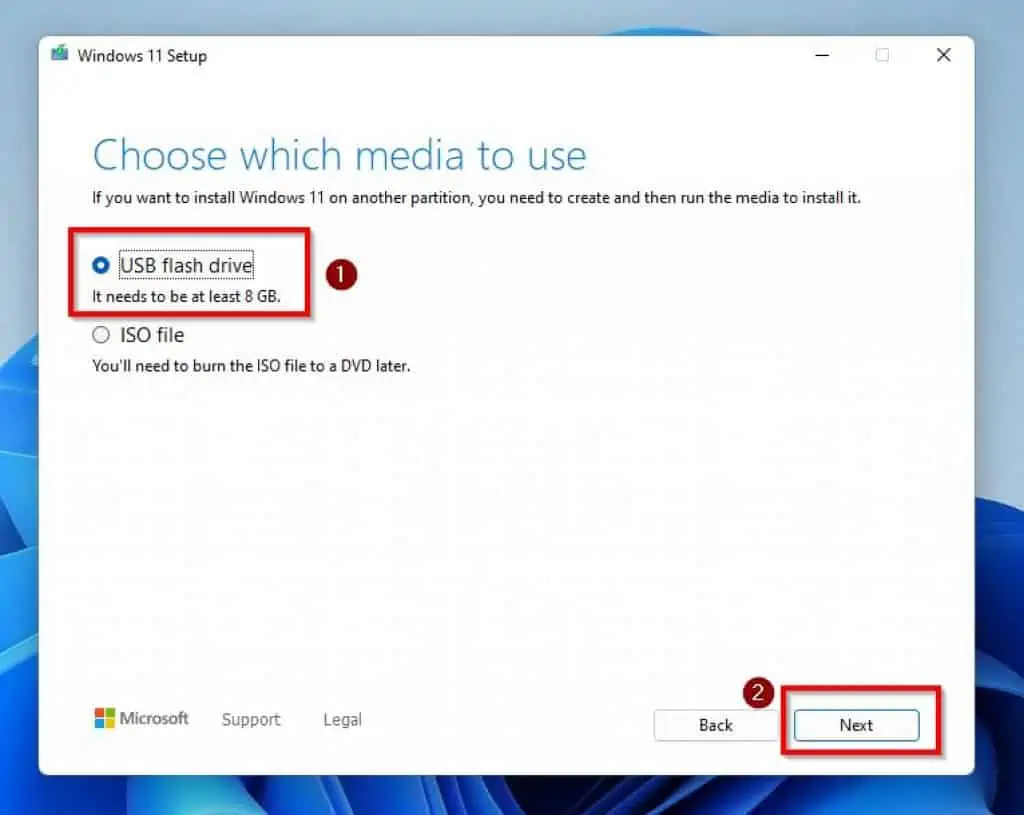
- Then, select your USB flash drive under the Removable drives category and click Next.
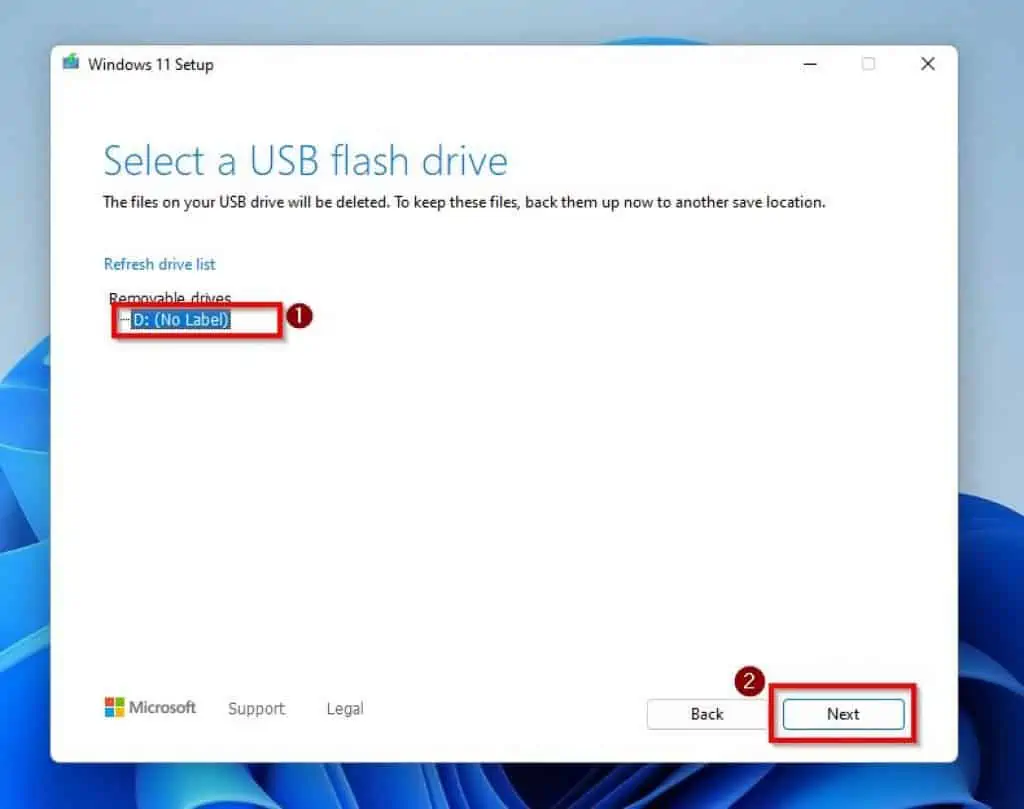
- Finally, Microsoft Media Creation Tool will begin downloading Windows 11 on your USB flash drive. This might take a while, so feel free to do other things on your PC in the meantime.

- After the download, click the Finish button at the bottom of the window.

Once you complete this process, you can boot your computer with your USB drive and install Windows 11.
Frequently Asked Questions
Yes, the Microsoft Media Creation Tool is absolutely free for download. To learn how to download this tool, visit How To Download Microsoft Media Creation Tool.
Windows 11 was released on 5th October 2021. Hence, when I published this article in September 2022, Windows 11 was about 11 months old.
Your computer should have at least 4 GB of RAM if you intend to upgrade to Windows 11. Although that is the minimum requirement, your computer needs to have 8 GB of RAM for better performance.
Yes, Windows 11 is a good Windows OS for PC gamers. This is because it comes with numerous gaming features like DirectX 12 Ultimate, Auto HDR, and Direct Storage.
Sure, upgrading to Windows 11 is totally free. However, you need to have a valid Windows 10 license to upgrade to Windows 11 for free.
Conclusion
Windows 11 was released in 2021 as the successor to the popular Windows 10 operating system. Furthermore, Windows 11 OS comes with a cooler interface and awesome features.
Hence, it’s no surprise some people wish to install Windows 11 on their PCs. Thankfully, this guide provided all the information you need to create a Windows 11 installation media.
Essentially, this guide showed you how to download the Microsoft Media Creation Tool for Windows 11. In addition to that, you also learned how to create a Windows 11 bootable USB installation media in this guide with the Media Creation Tool.
I hope this Windows 11 guide was helpful to you. If it was, click on “Yes” beside the “Was this page helpful” question below.
You may also express your thoughts and opinions by using the “Leave a Comment” form at the bottom of this page.
Finally, visit our Windows 11 How-To page for more Windows 11 guides and fixes.