This Itechguide teaches you how to untag someone on Facebook. The guide covers steps to untag someone on Facebook from the Facebook App or a PC.
When you tag someone on Facebook you’re simply saying “I was with this person when I posted this”.
Option 1: Untag Someone via the Facebook App
Most people access Facebook from the App on their smartphone. For those users, here are the steps to untag someone on Facebook:
- Open the Facebook App on your phone and login with your account.

- Then, on the top right of the App, click the search icon.
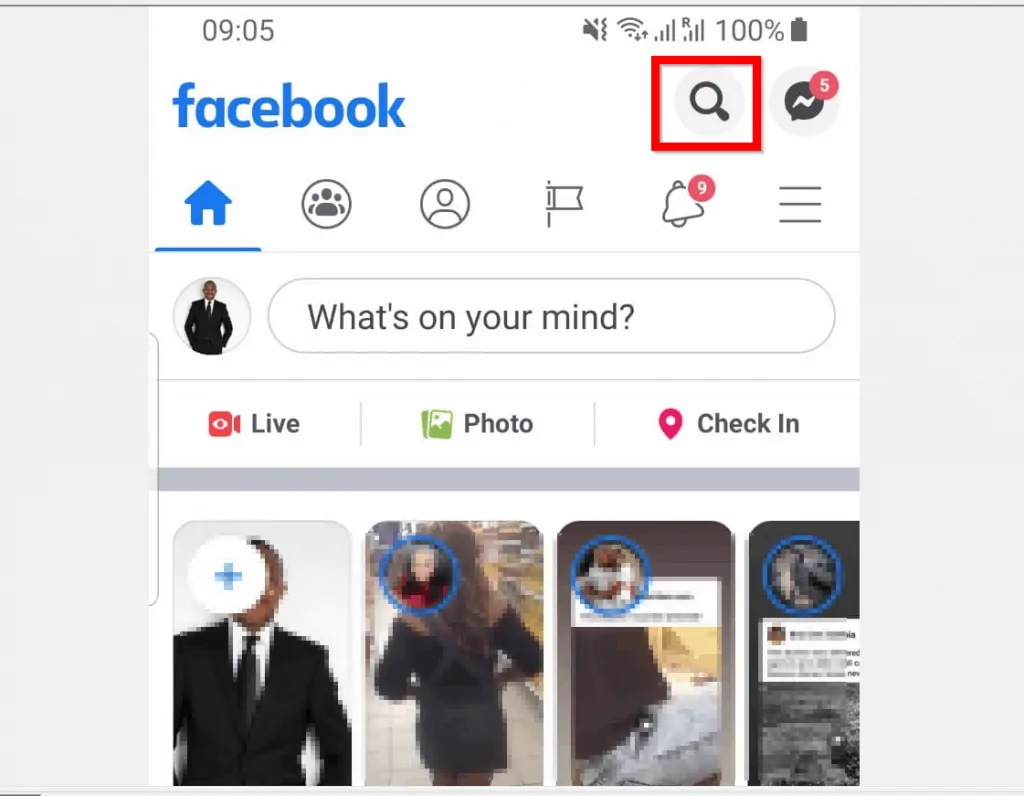
- When the search box opens, type a word or 2 that is contained in the post you previously tagged the person on. To display just Facebook Posts in your results, click POSTS.
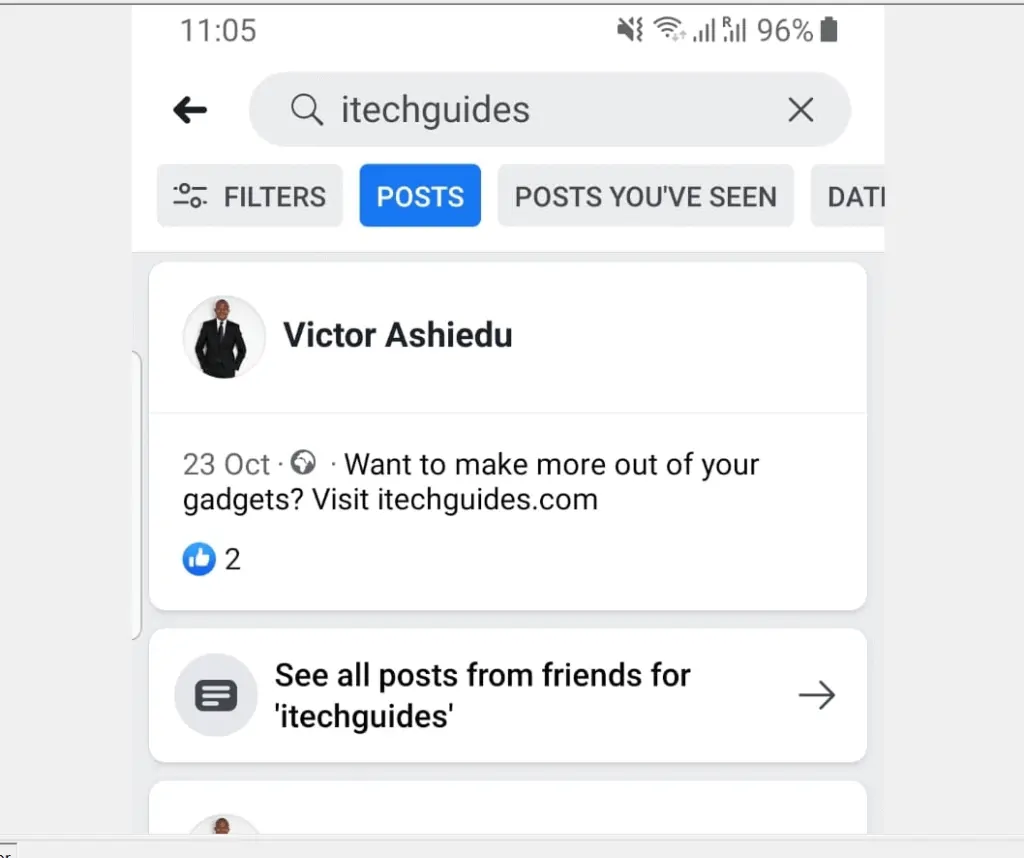
- Finally, from the displayed results, locate the post and click it.
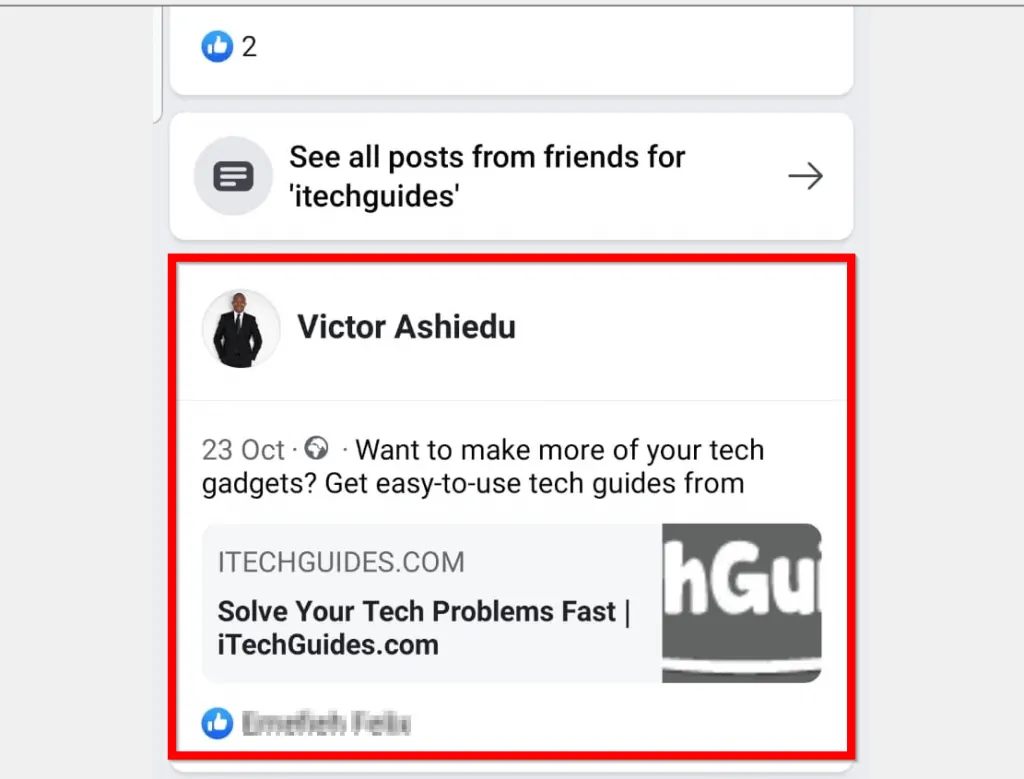
- When the post opens, on the top right, click the highlighted dots. Then click Edit post.
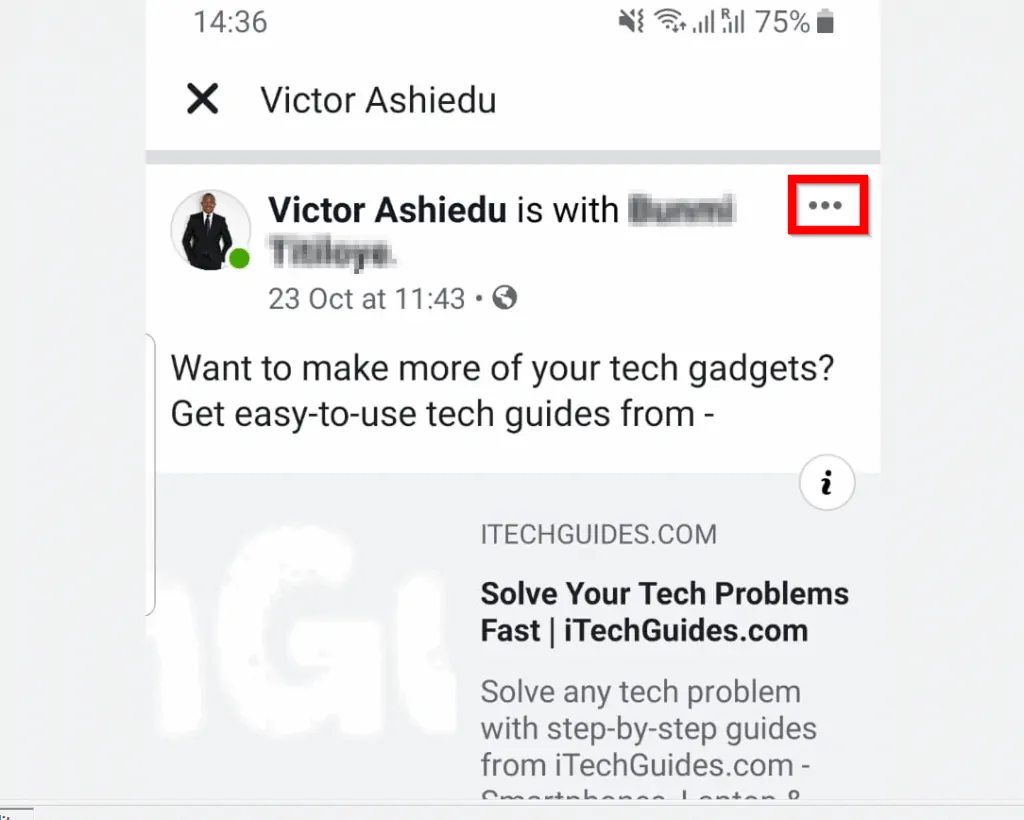
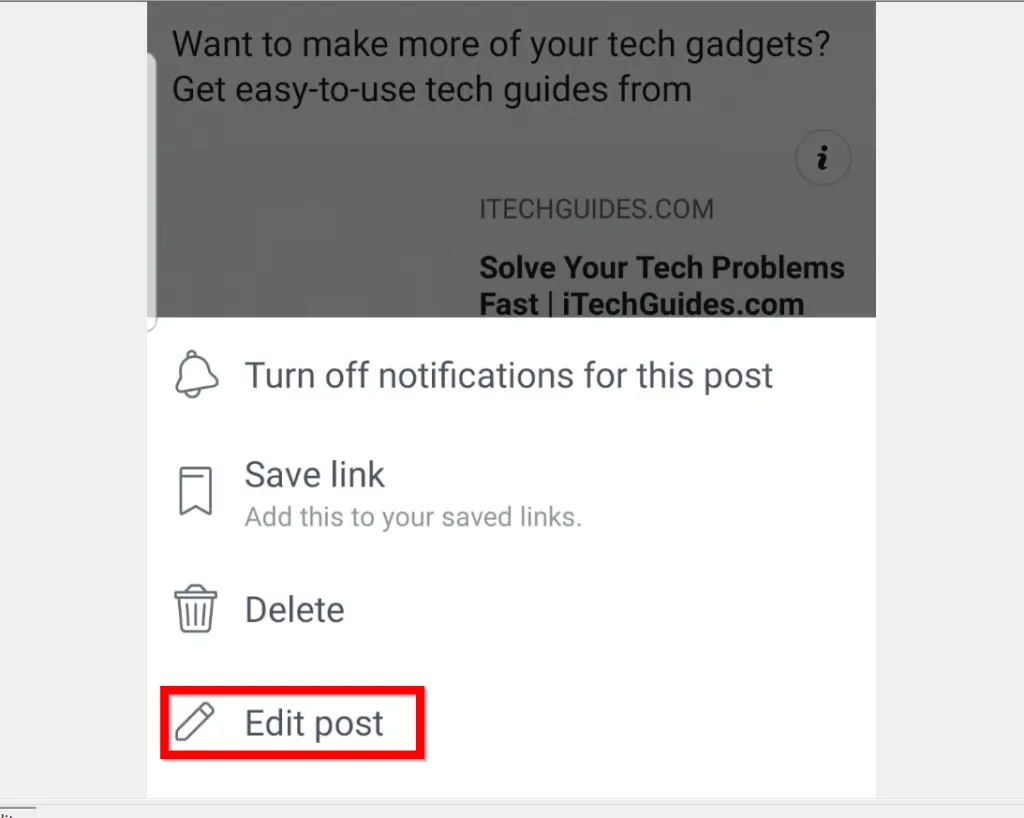
- Then click Tag people – this is beneath the post editor.

- All the people you tagged in the post will be listed on top. To untag someone, uncheck the blue tick beside the person’s name (labelled 1 below). To tag new people, check the box beside each new person you want to tag. When you finish, click DONE (3).
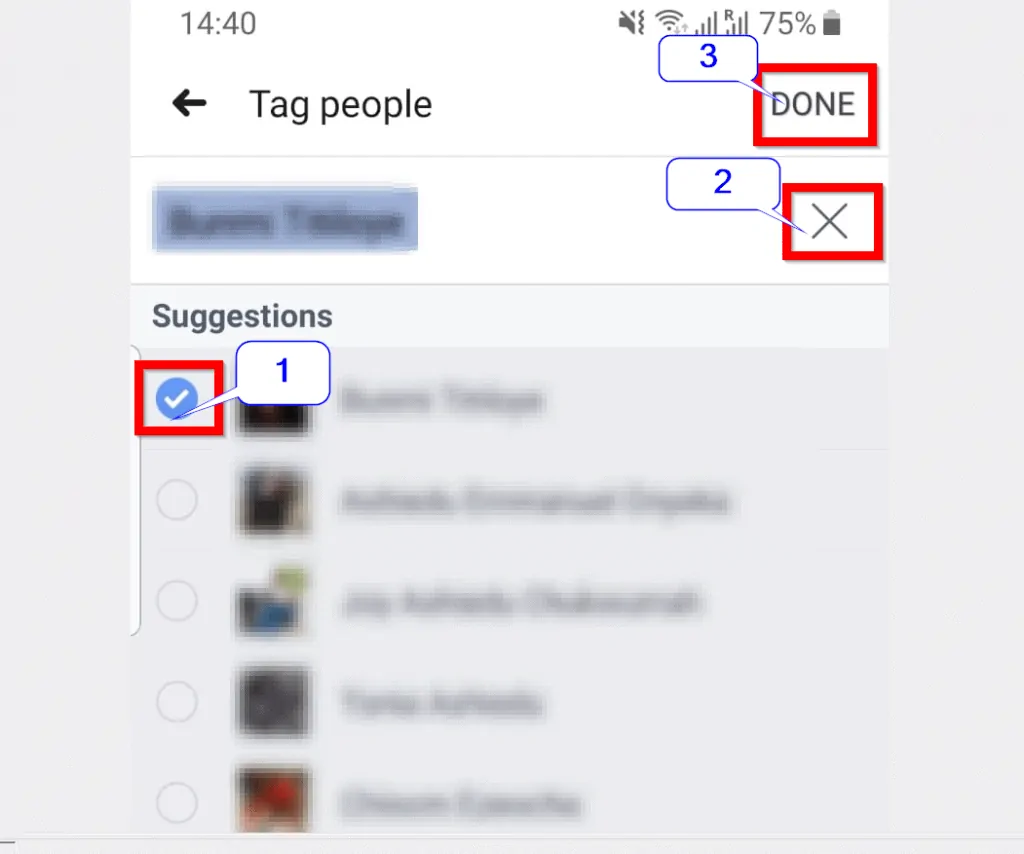
Option 2: Untag Someone Using a PC
If you use Facebook from a PC, here are the steps to untag someone on Facebook:
- Open Facebook.com from a browser on your PC. Then login to your Facebook account.
- With the search box (top left) search for the post you want to untag someone from.
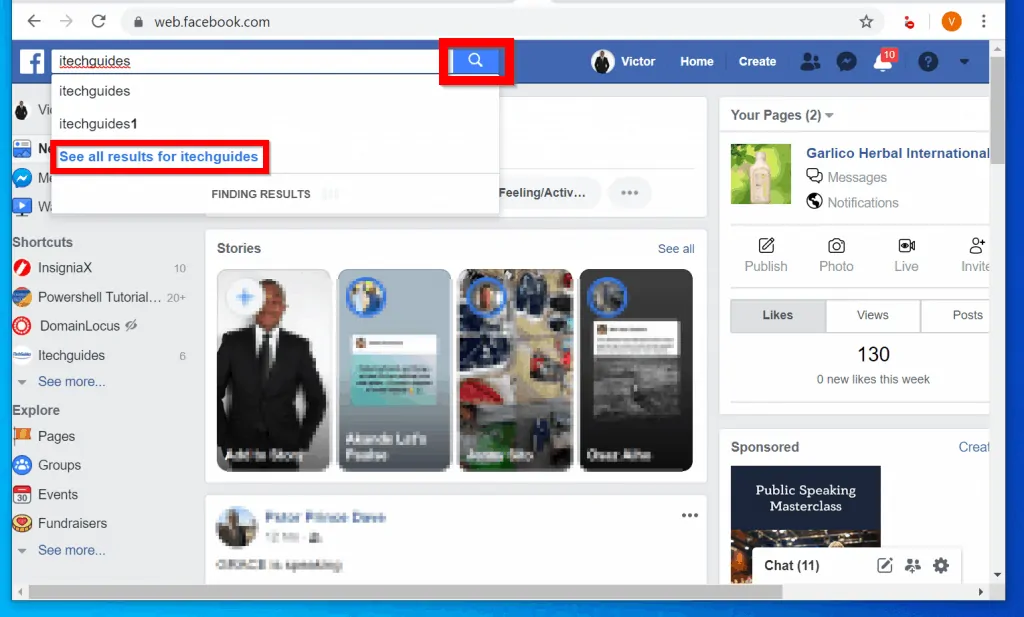
- On the search results page, to ensure that only Facebook posts are displayed, click Posts.
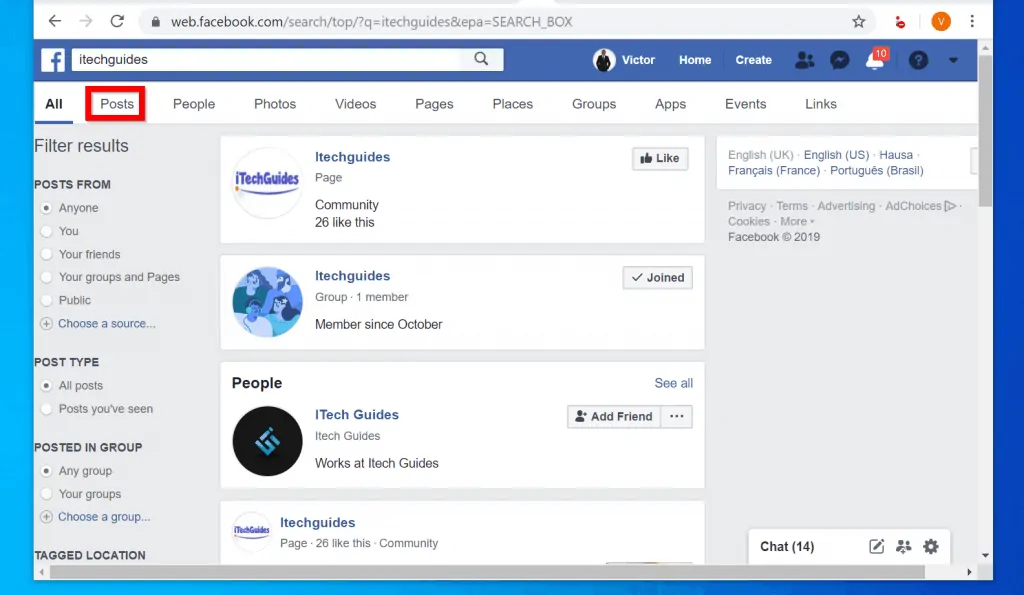
- Then from the search results, click on the post you want untag someone from to open it.
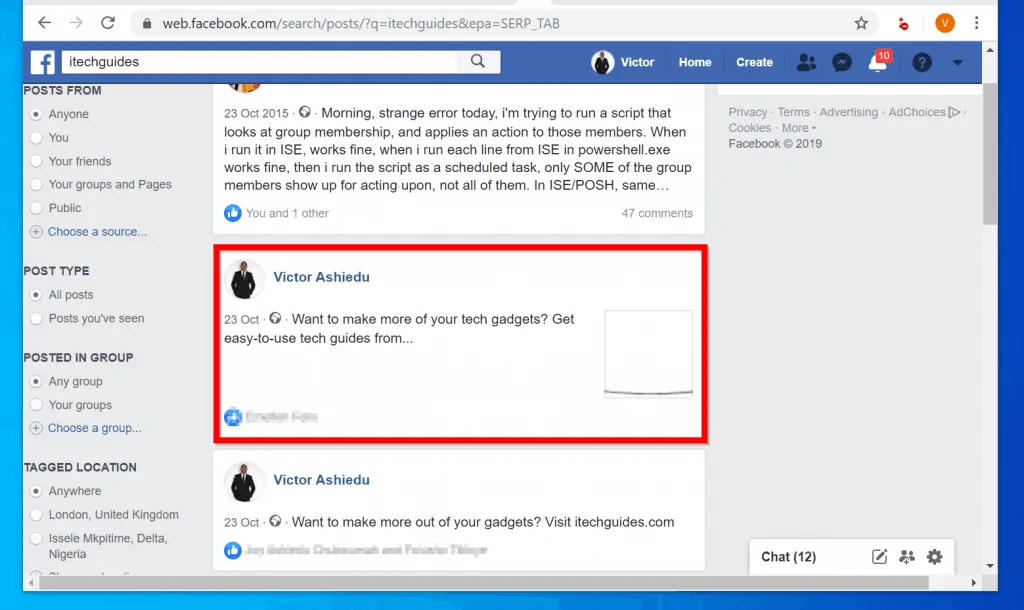
- The post will open in a Pop up window. To edit the post, on the top right of the pop up click the highlighted dots. Then click Edit post.
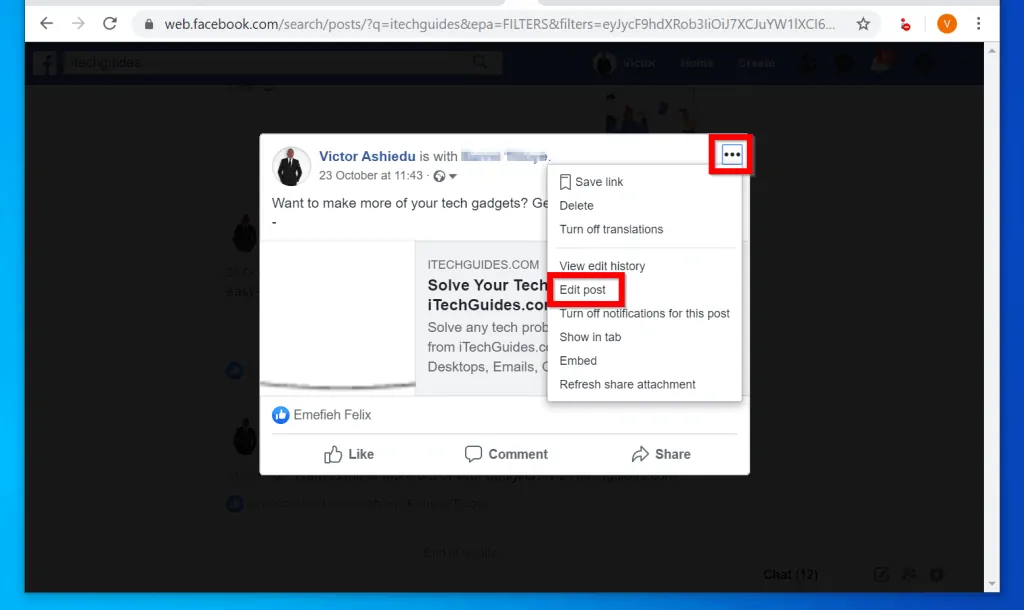
- When the post opens for editing click Tag friends.
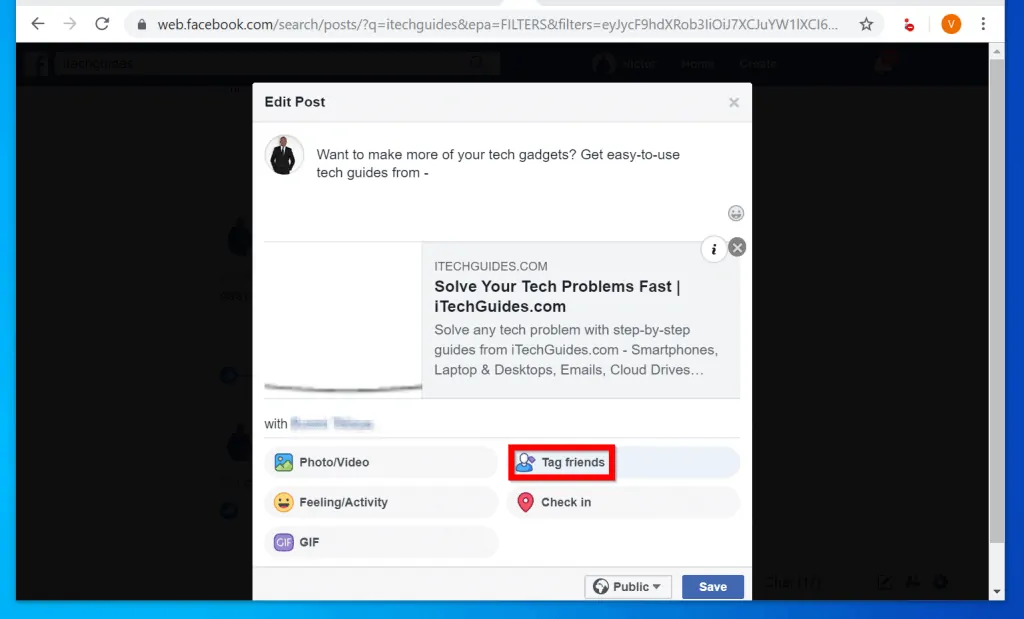
- Then for each person you want to untag from the post, click the x beside the person’s name. When you finish, click Save – see the second image below…
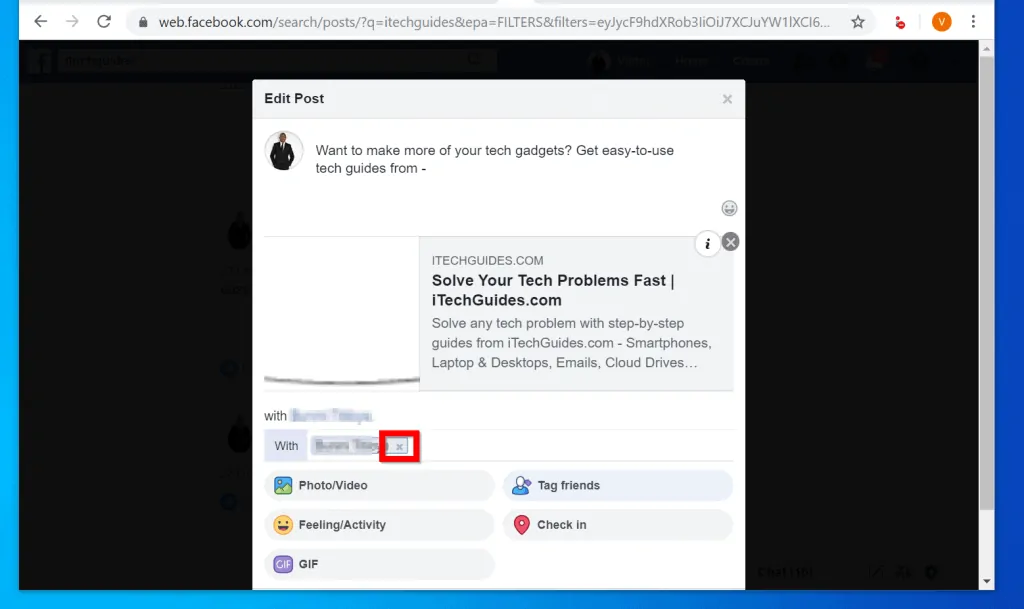
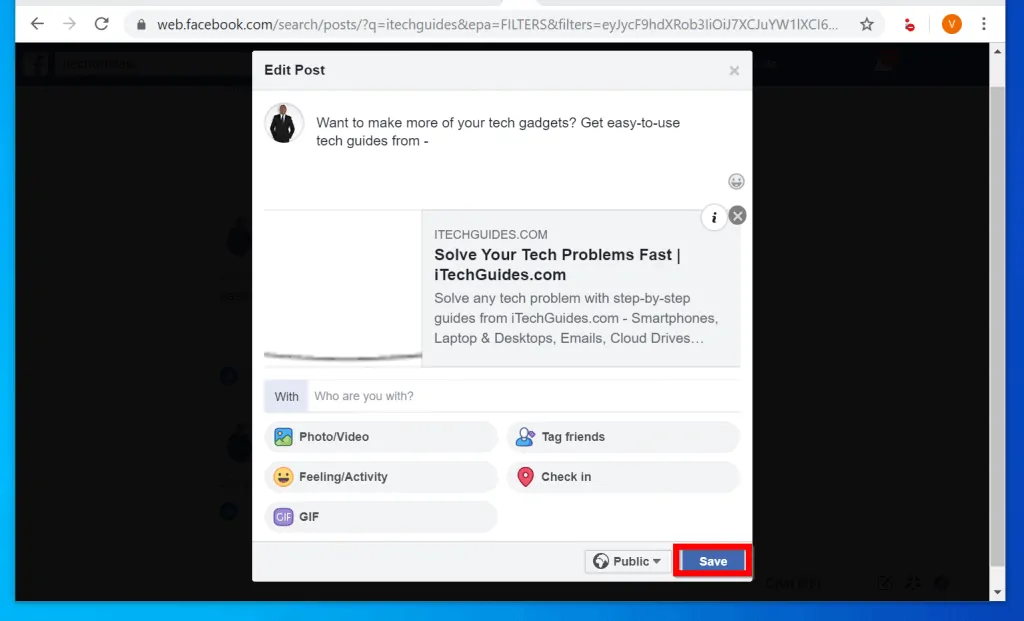
No matter your reason for wanting to untag someone on Facebook one of the steps in this guide should work for you.
I hope you found this article helpful. If you did, click on “Yes” beside the “Was this page helpful” question below.
You may also express your thoughts and opinions by using the “Leave a Comment” form at the bottom of this page.
For more guide like this one visit our Social Media how to page.



