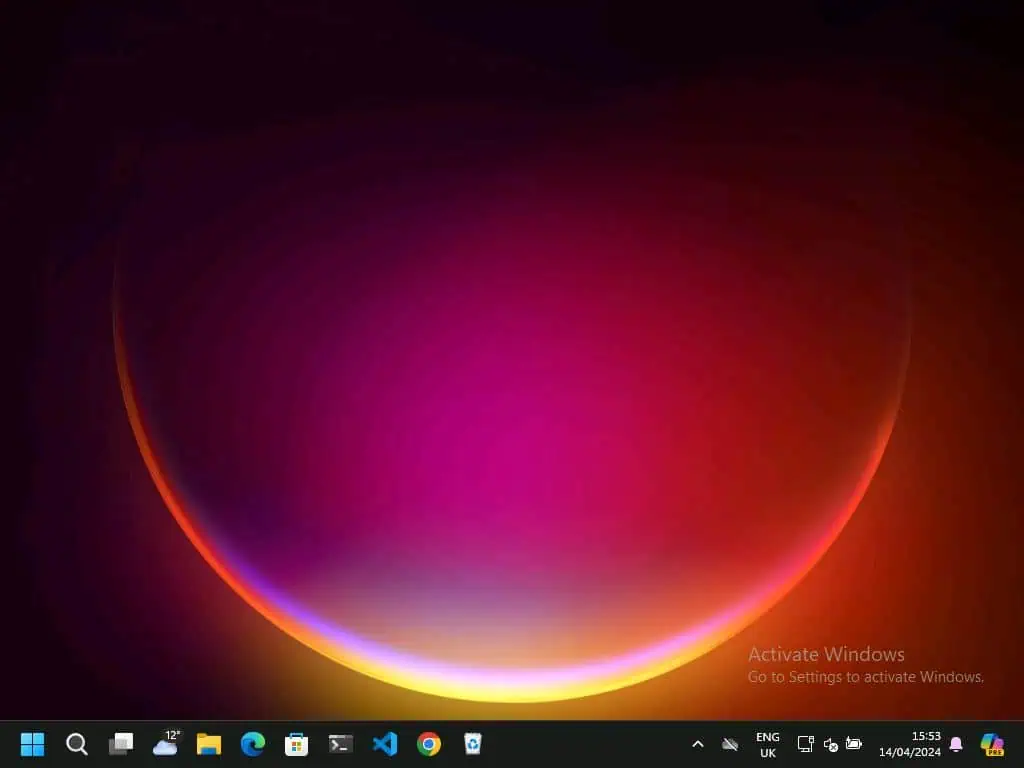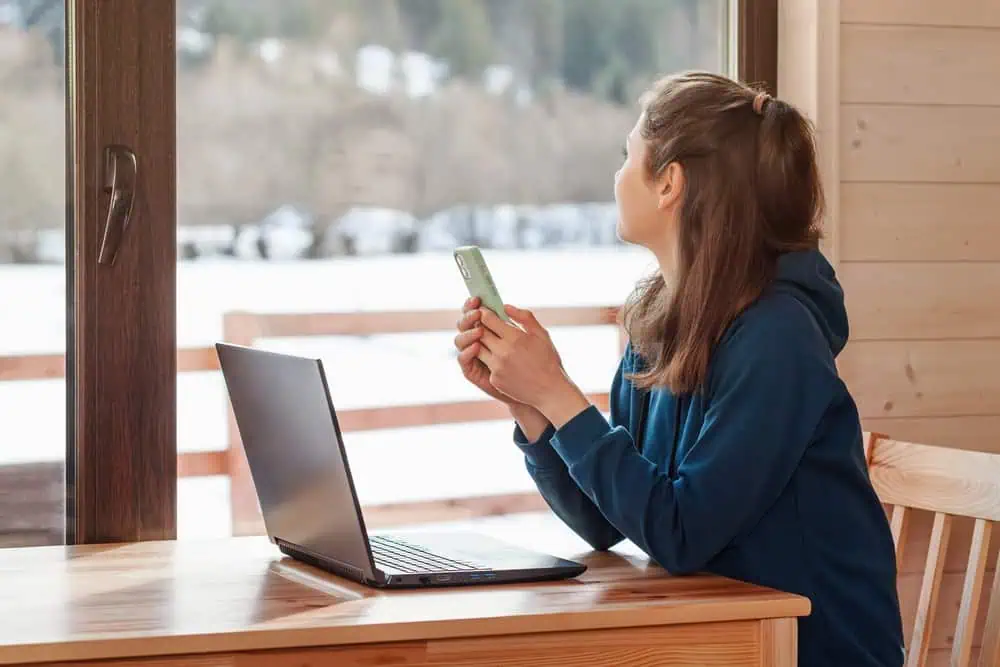This Itechguide teaches you how to delete Dropbox account. If you Delete Dropbox account, your data is gone forever!
It is therefore necessary to perform some crucial steps before deleting your account. This guide walks you through the recommended steps to take before you finally delete Dropbox account.
Step 1: Unlink Your Account
- On the bottom right of your taskbar, click the Dropbox icon.
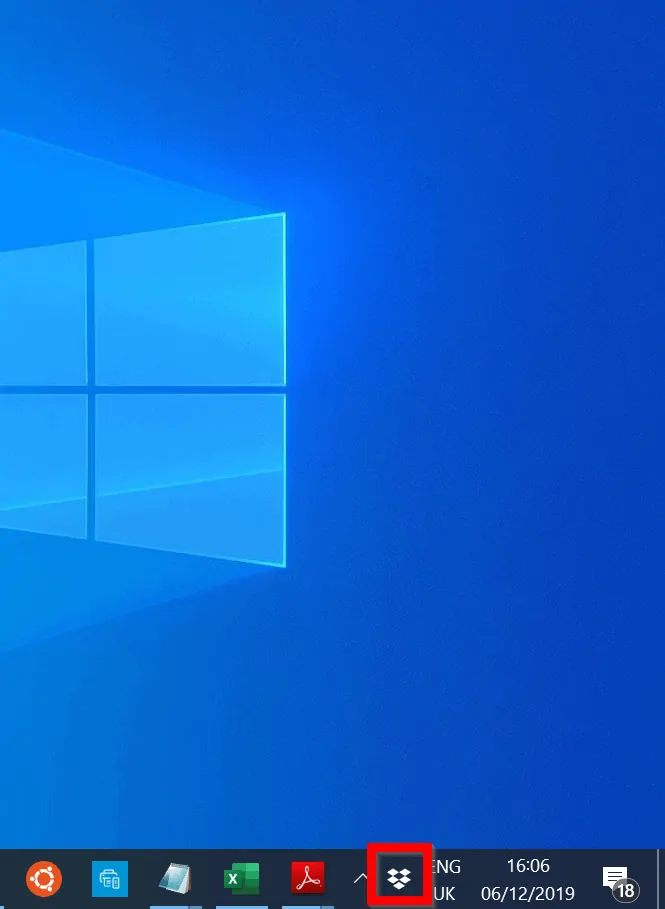
- Then, on the top right of the App, click on the arrow beside your profile name.
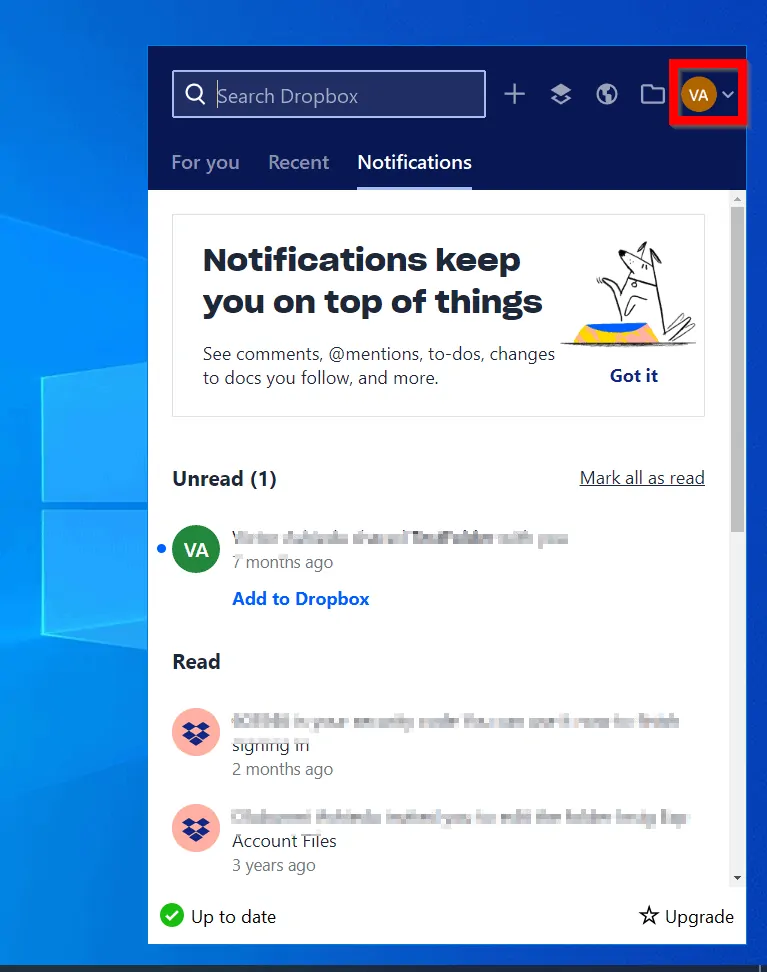
- From the displayed options, click Preferences.
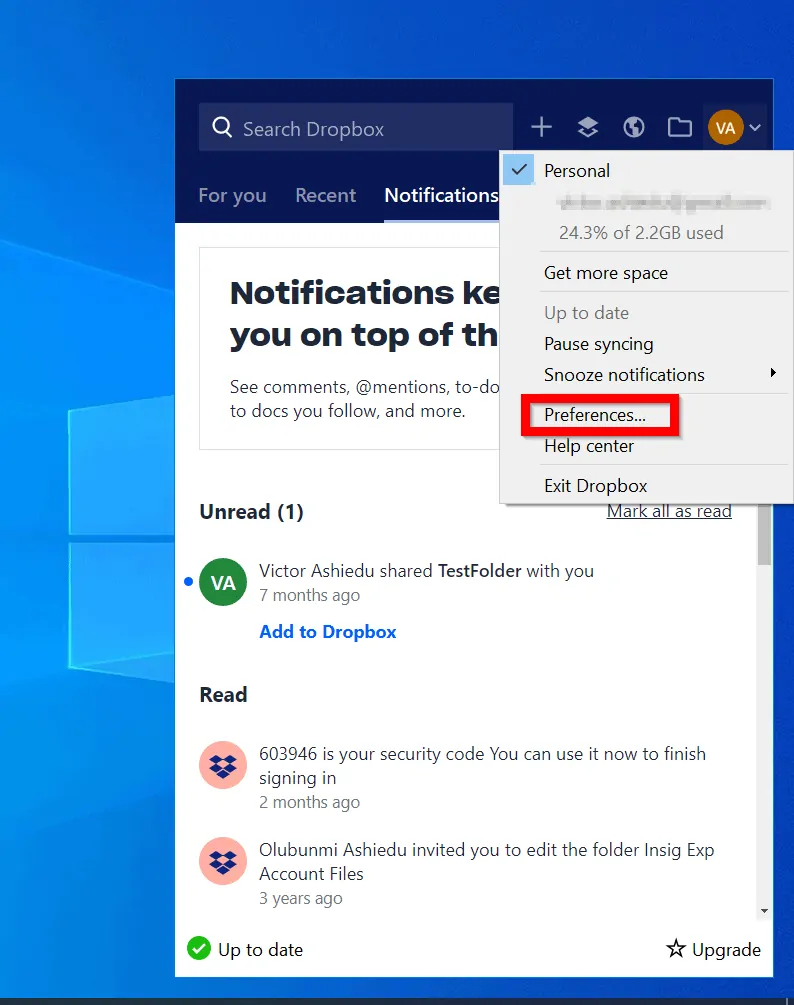
- Then, click Account tab (the second tab, counting from left).
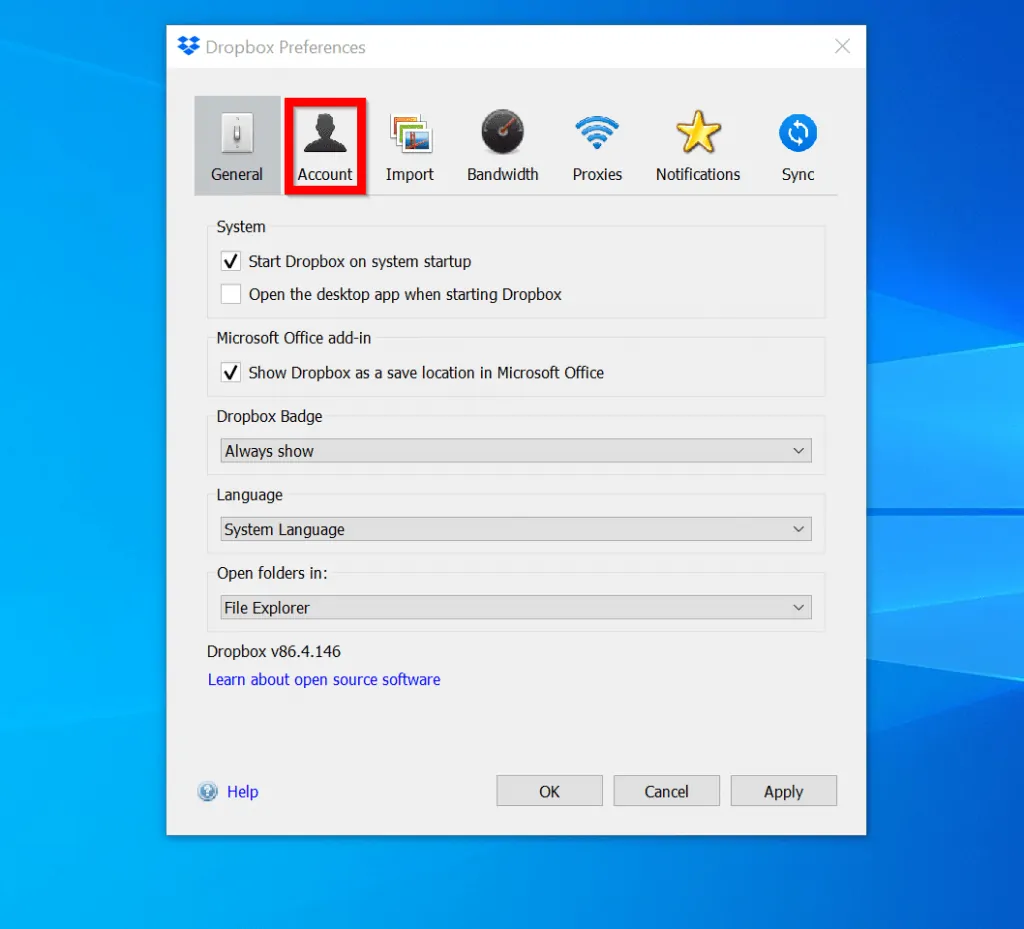
- Finally, on the Account tab, Accounting linking section, click Unlink This Dropbox…Then, on the Unlink Dropbox confirmation pop up, click OK.
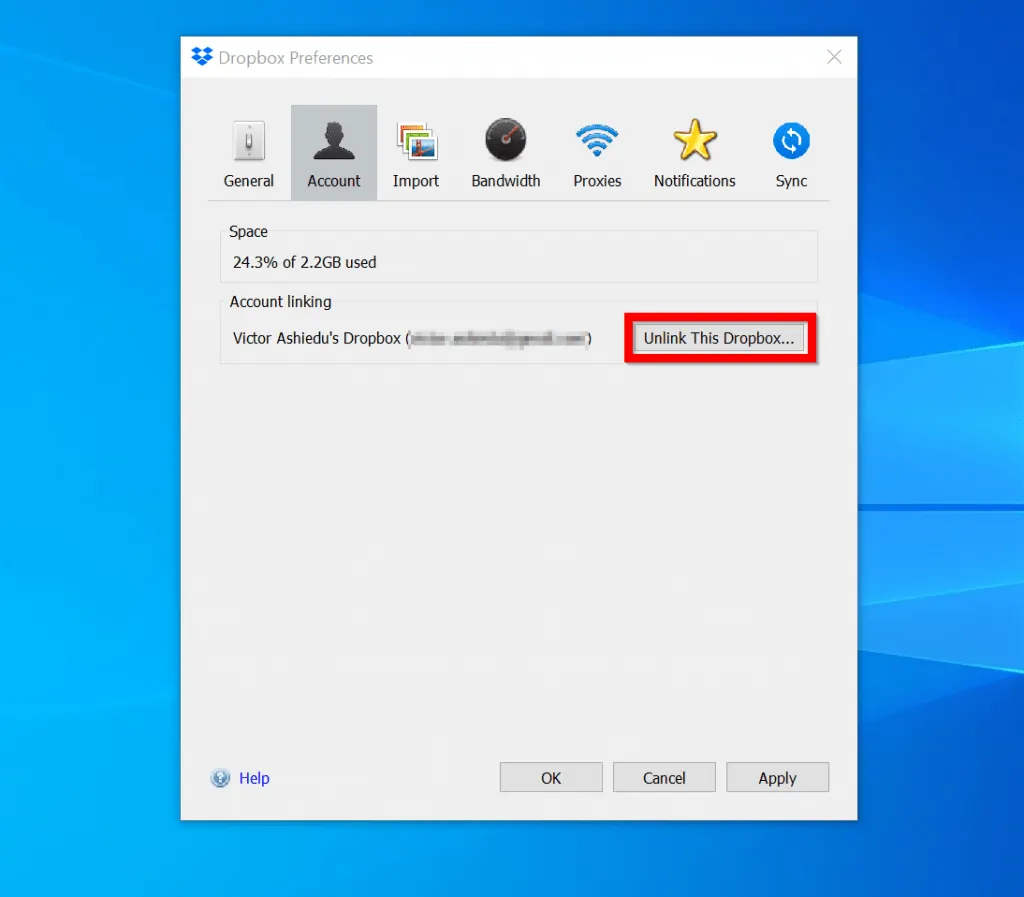
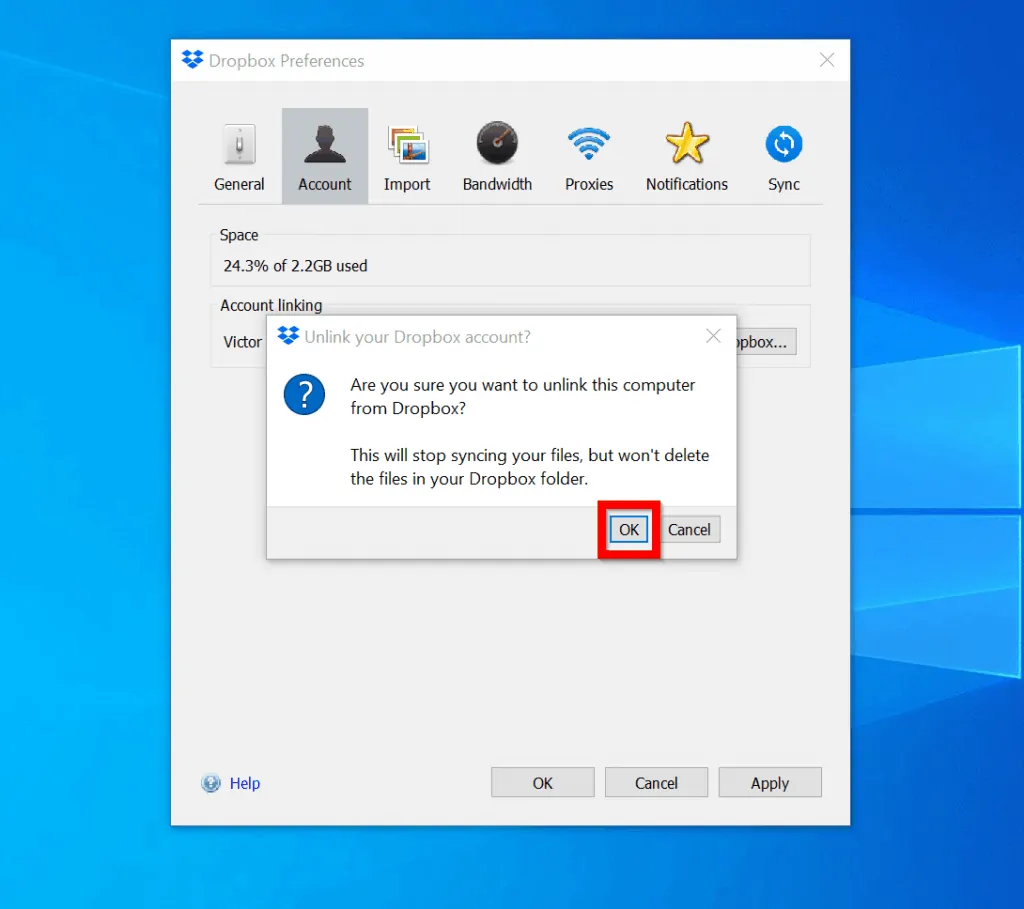
- When you finish unlinking your Dropbox account, click OK
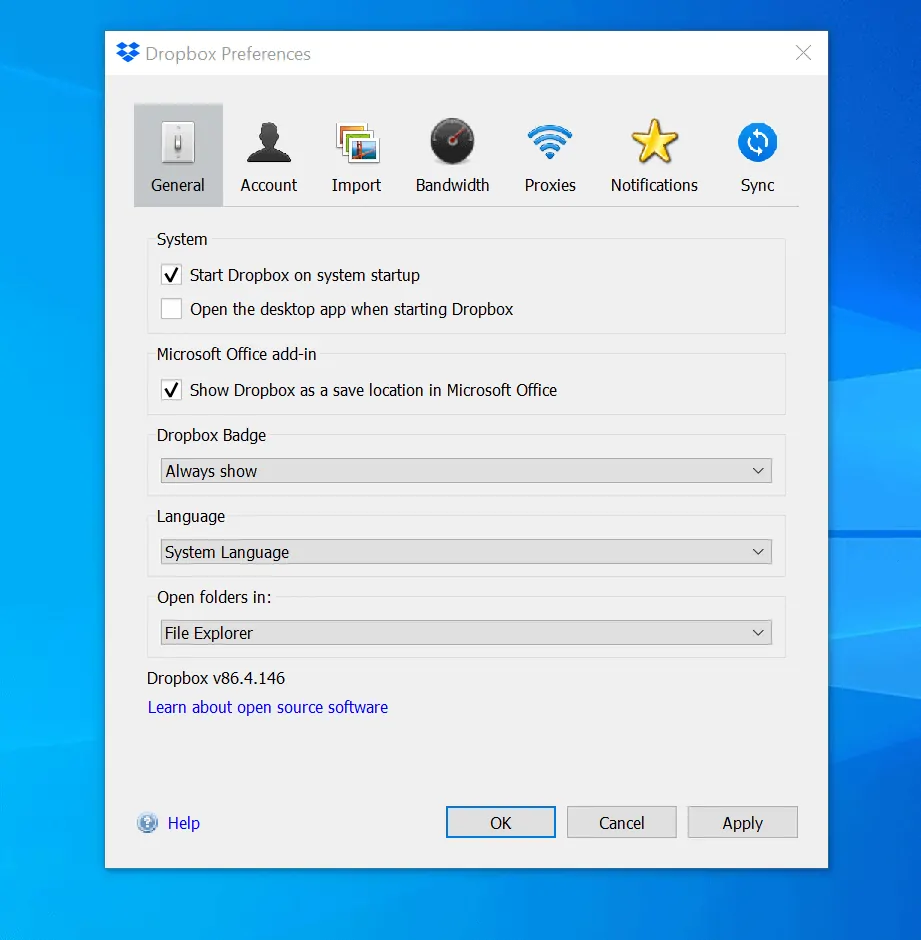
Step 2: Download Your Dropbox Files
The final recommended step to take before you delete your account is to download your Files from Dropbox.com.
- Click the Dropbox App icon – bottom right of the taskbar.
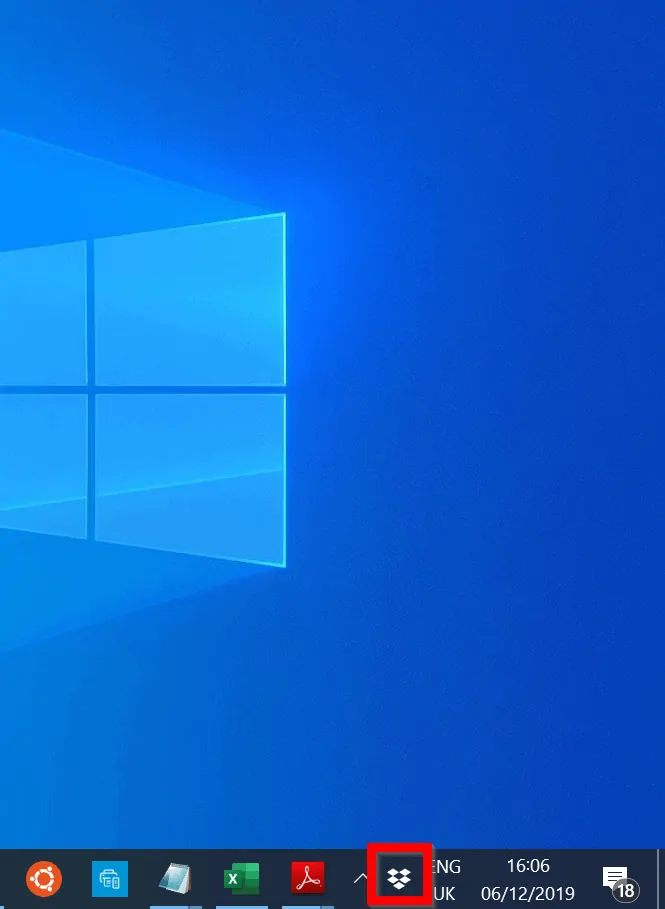
- Then, on the top right of the App, click Open Dropbox.com. Your Dropbox.com account will open in your default browser.
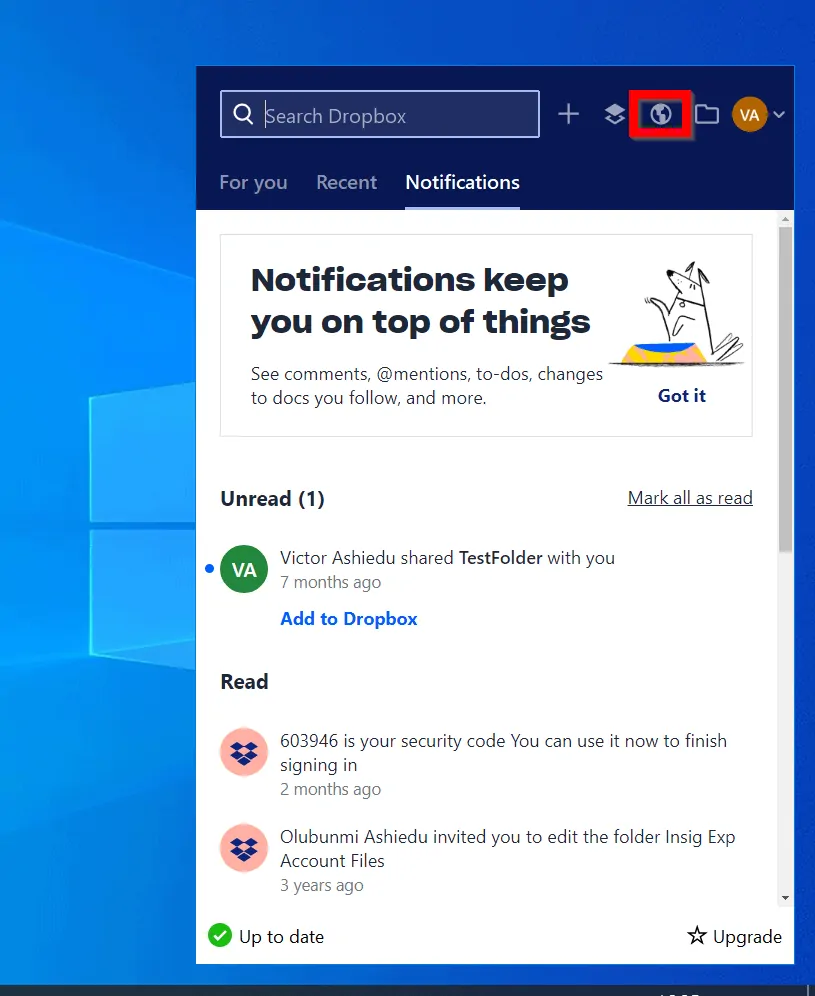
- When your account opens on the browser, on the left pane of the page, click Files.
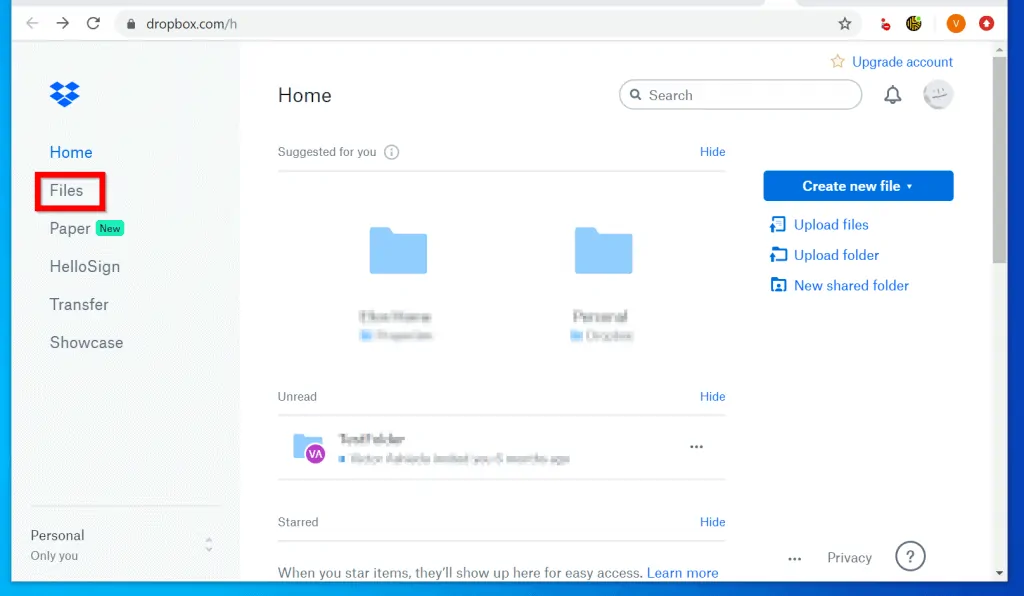
- When your Dropbox files page opens, hover over the Name column. Then check the box displayed beside it.
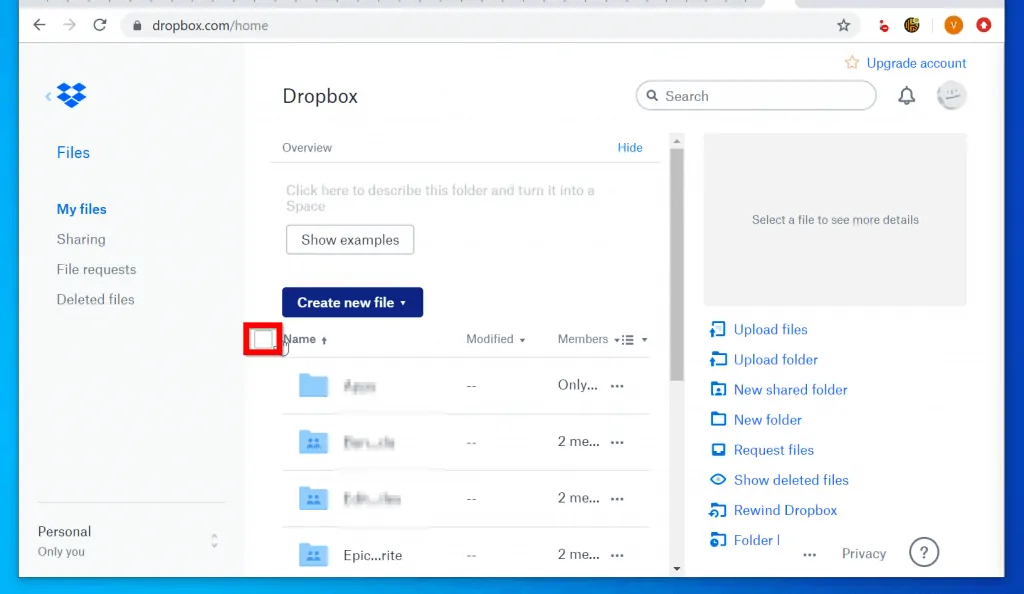
- All your folders will be selected. A Download button will also become available on the right pane of the page. To download your files, click Download.
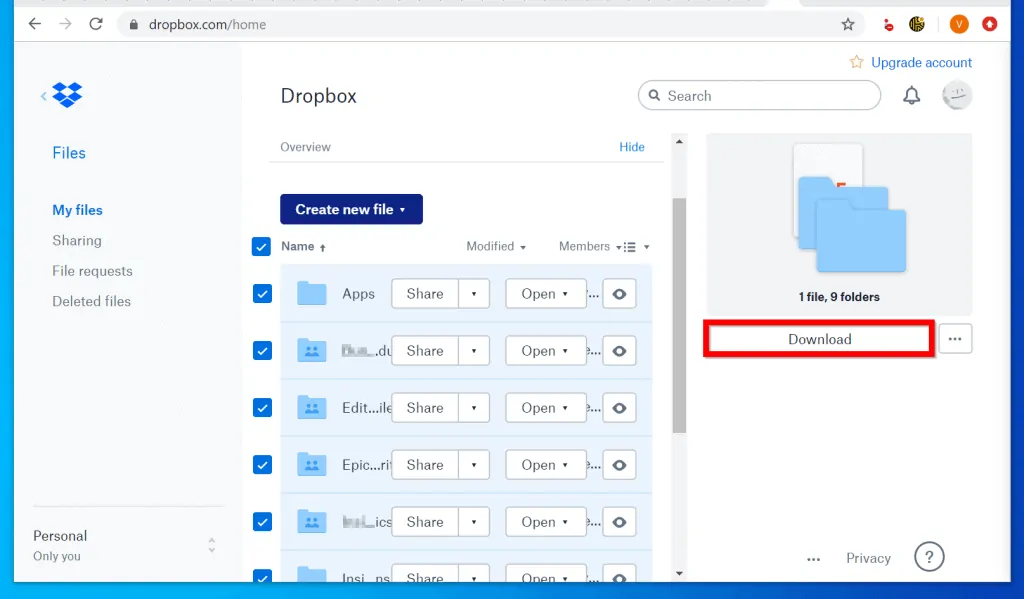
- Finally, save the zipped file in a location on your computer. Then wait for the file to download. To access your files, unzip the zipped file.
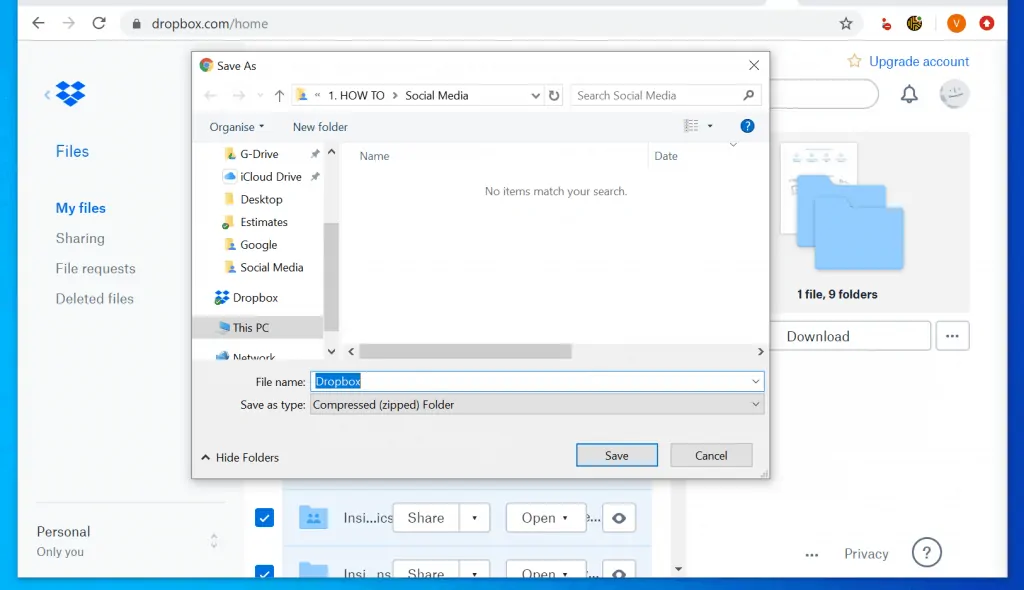
Step 3: Delete Dropbox Account
Once you have completed the previous tasks, you can delete your account. Here are the steps…
- Open Dropbox.com on your PC. Then login with your Dropbox account.
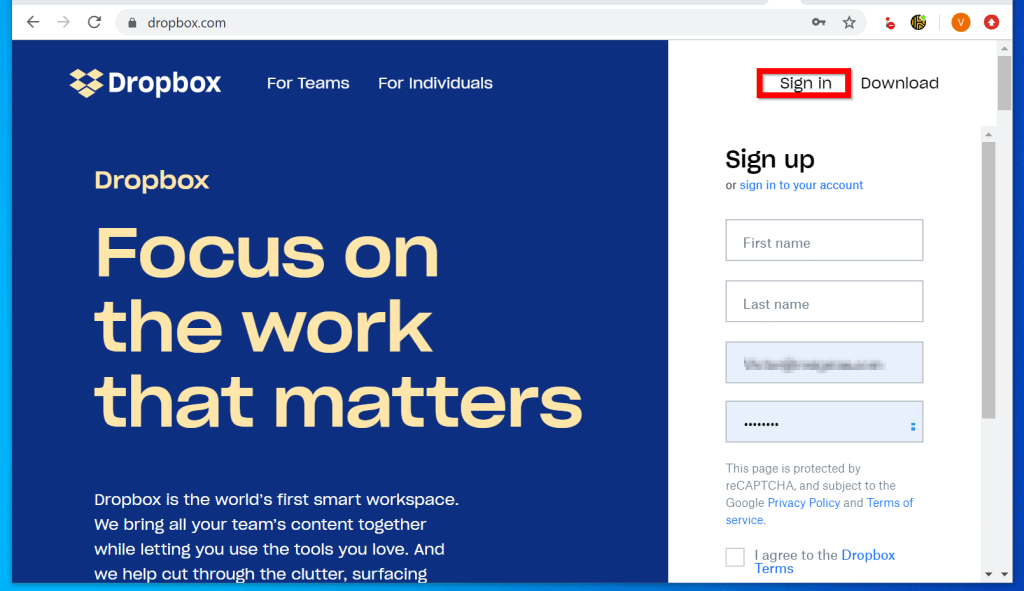
- Once you are logged in, on the top right of the page, click your profile icon. Then click Settings.
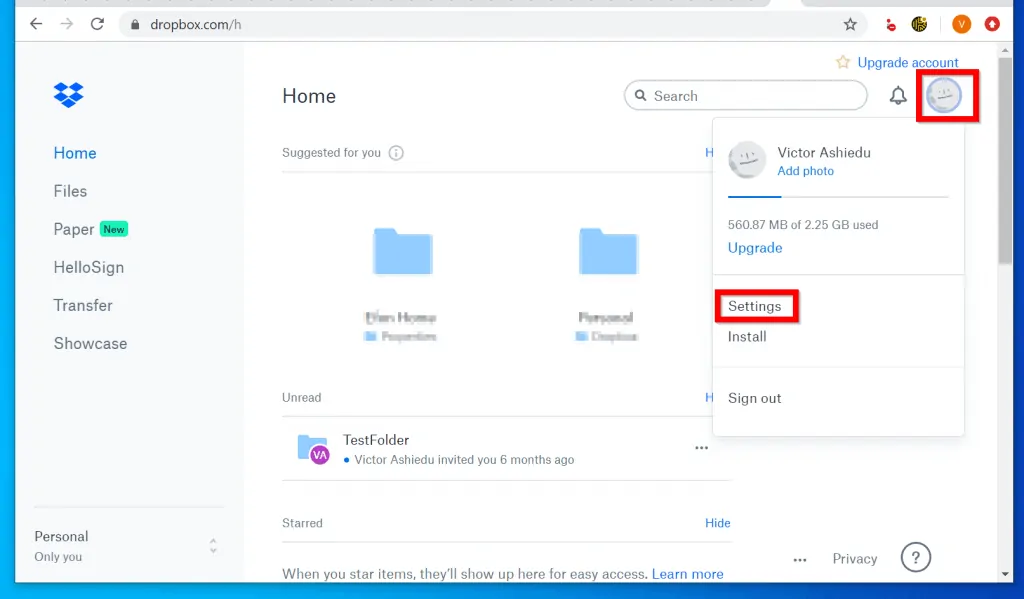
- On the General tab of your Personal account page, scroll down until you see DELETE ACCOUNT. Then, beneath DELETE ACCOUNT, click Delete account.
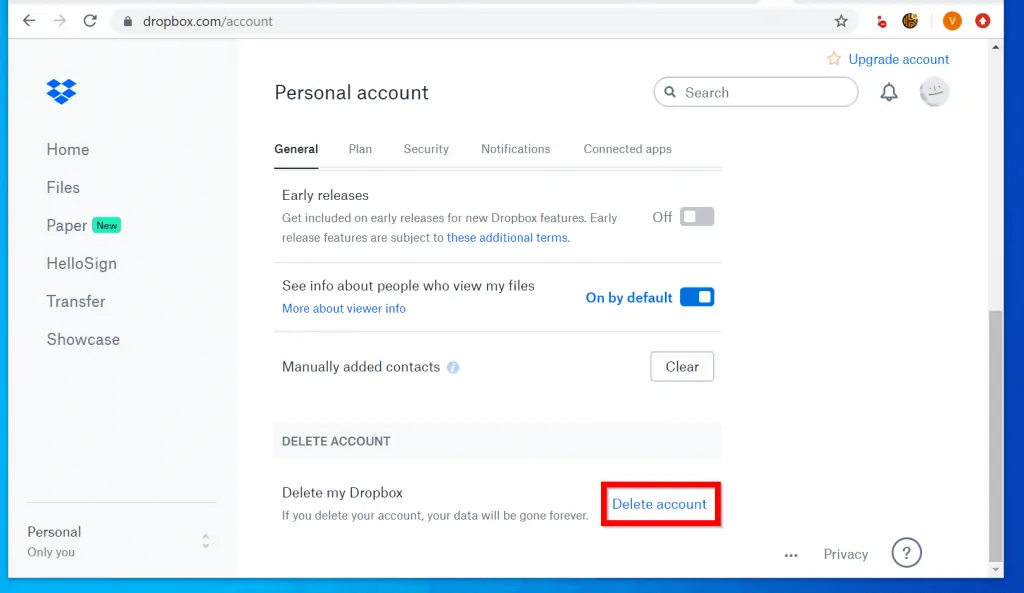
This final step is irreversible. Dropbox says “Your files will be gone forever! So, before you click the final button, be sure you have synced or downloaded your files.
- Finally, on the confirmation page, enter your Dropbox password, select a reason for wanting to delete your account. Then, click Permanently delete.
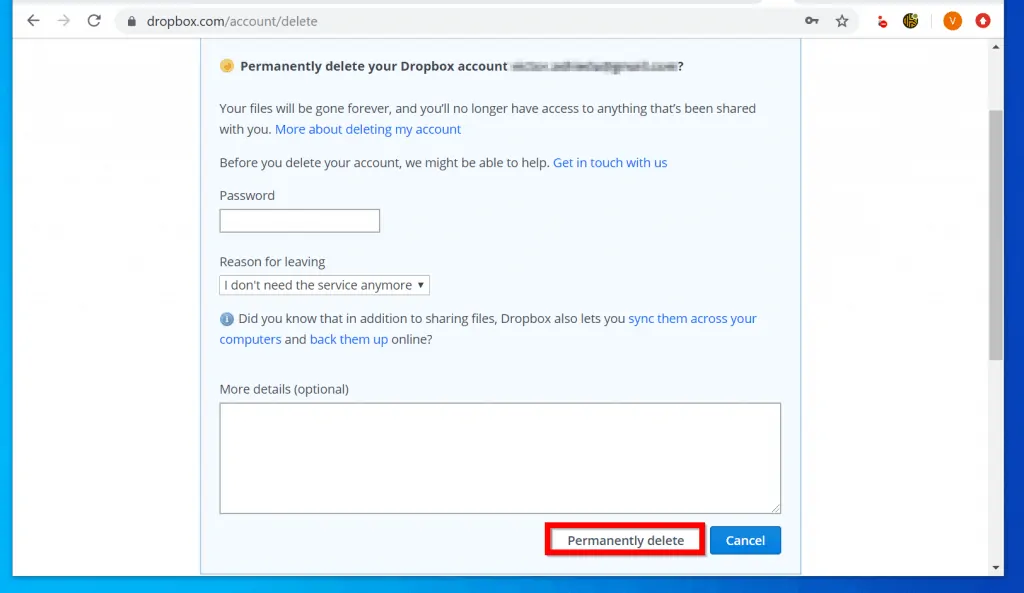
The recommended steps to take before you delete Dropbox account have been detailed in this Itechguide. I hope you found it helpful!
If you found it helpful kindly vote Yes to the “Was this post Helpful” question below. Alternatively, you could use the “Leave a Comment” form found towards the end of this page to ask a question or leave a comment.
Finally, for more Itechguides like this one, visit our How To page.