This Itechguide teaches you how to make photos private on Facebook. The guide covers steps to make photos private on Facebook from a PC, the Android App and the iPhone App.
Facebook photos are organized by albums. To make the photos in an album private, make the album private.
Option 1: Make Photos Private Using a PC
- Open Facebook.com from a PC. Then, if you are not already signed in, login in with your Facebook account.
- On the top left of Facebook News Feed, click your profile picture.
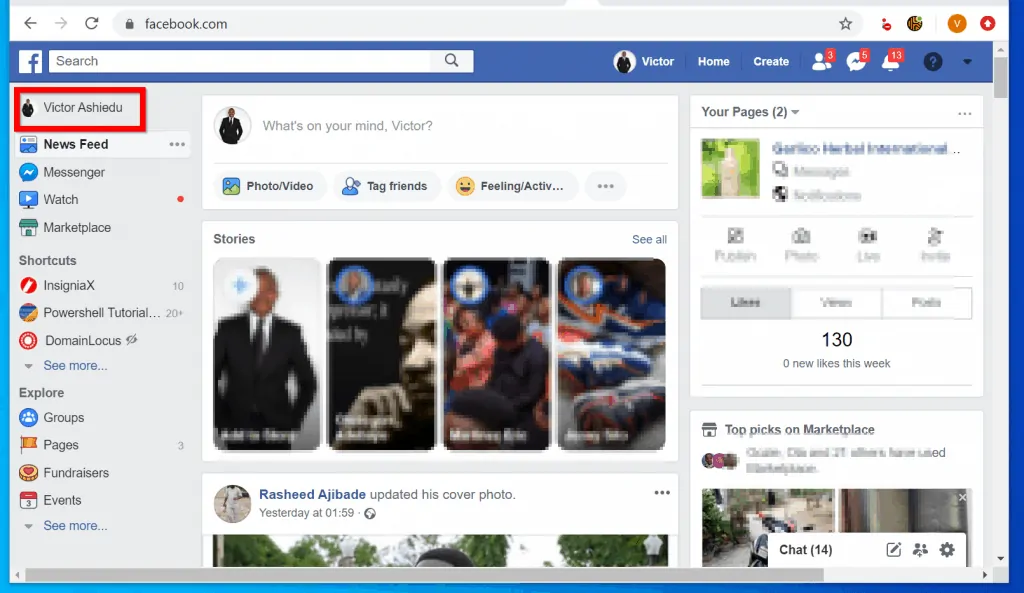
- Then, beneath your profile picture, click Photos.
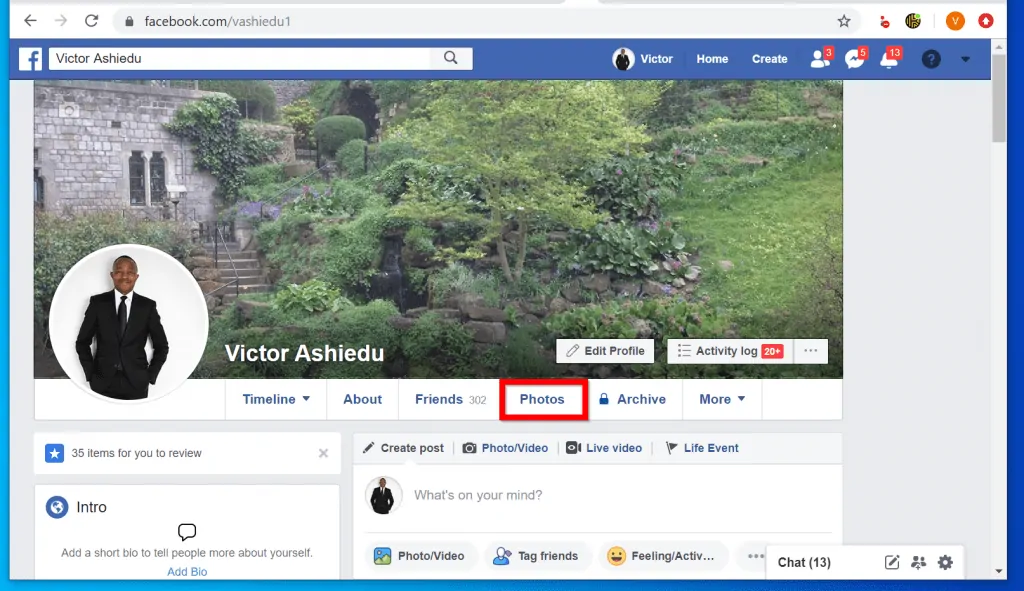
- From your Facebook Photos, click Albums and open the album you want to make private.
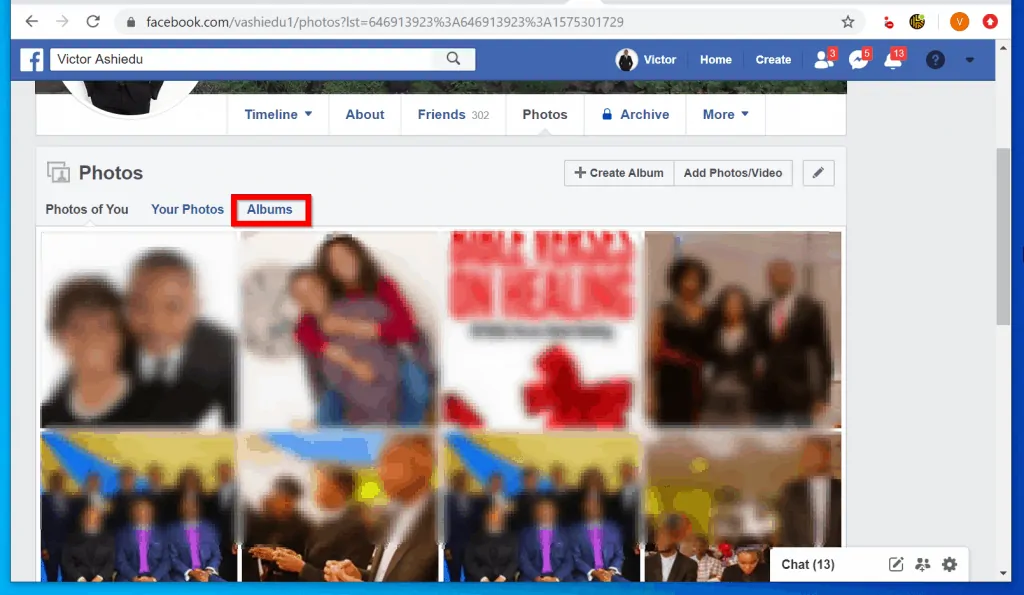
- On the top right of the album, click Edit.
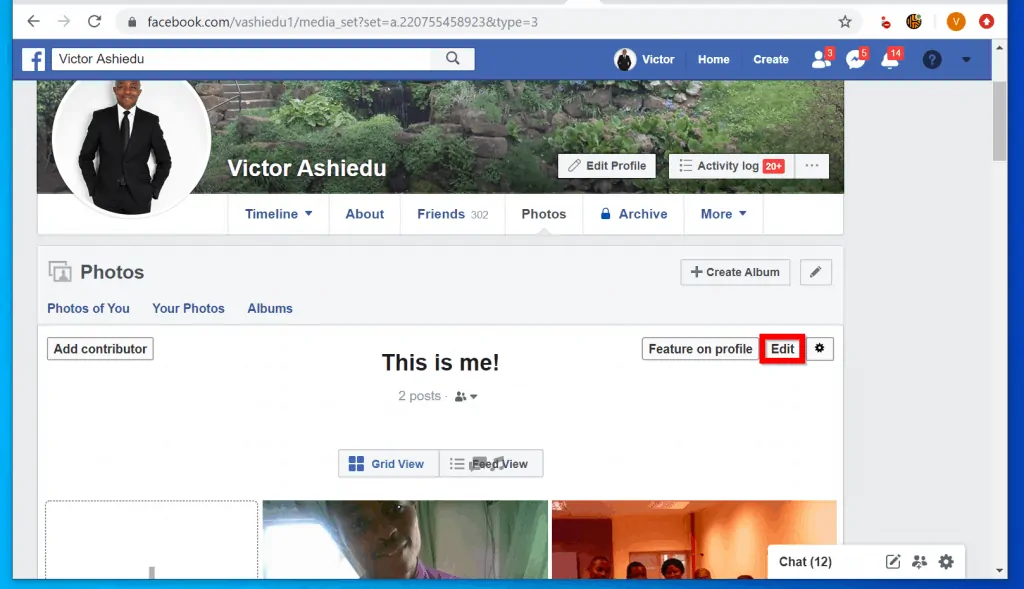
- Finally, to make photos private on Facebook, click the Privacy drop-down and select Only me.
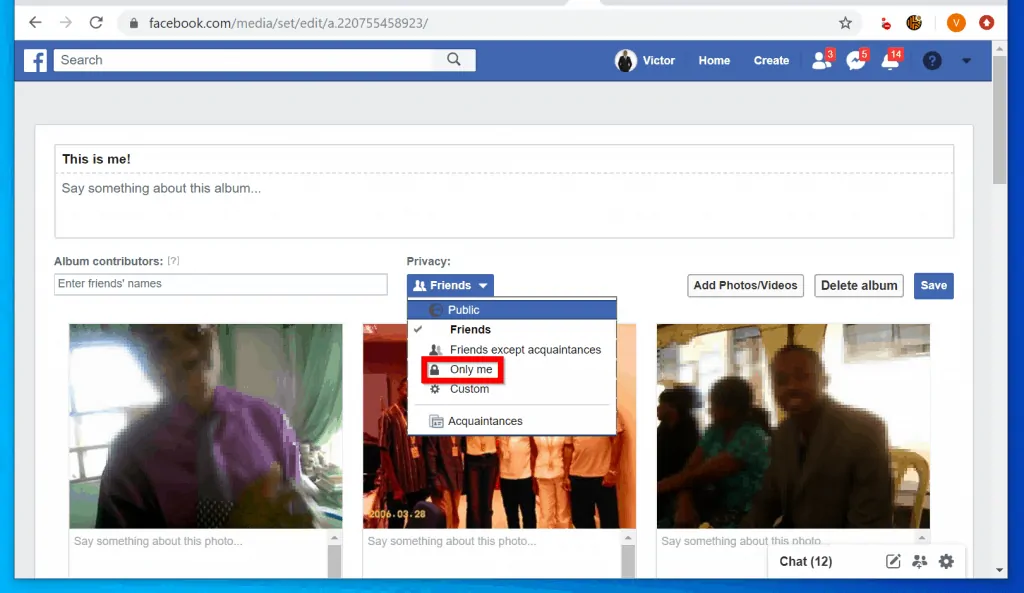
- Then, on the top right of the page, click Save.
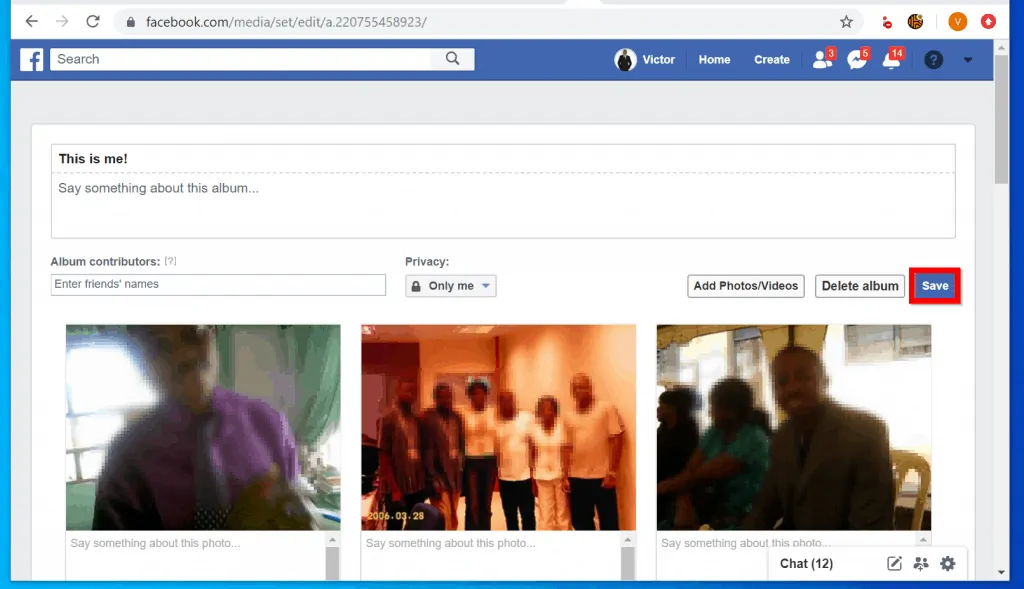
Option 2: Make Photos Private via the Andriod App
- Open Facebook App on your Android phone. Then login with your Facebook account.

- Tap the 3 lines on the top right of the app. Then tap View your profile.

- When your profile opens, scroll down and tap Photos.
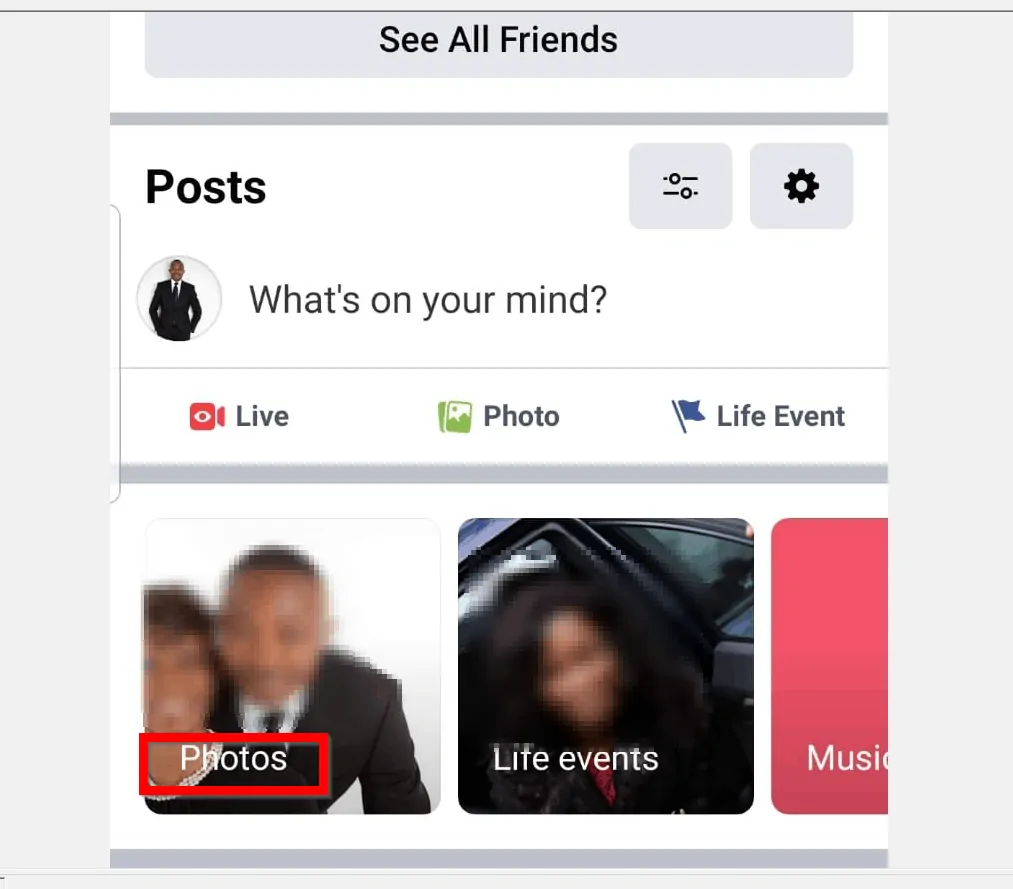
- Then, on the top right of your photos, tap ALBUMS and open the album you want to make private.

- On the album details page, tap the 3 dots on the top right and select Edit.
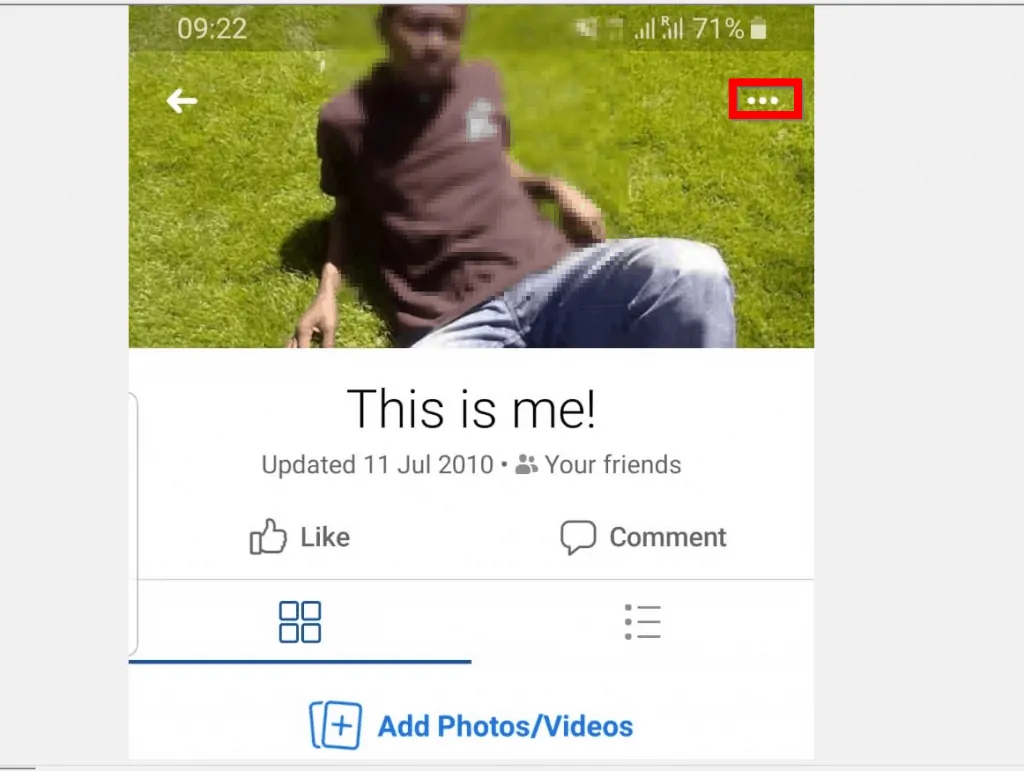
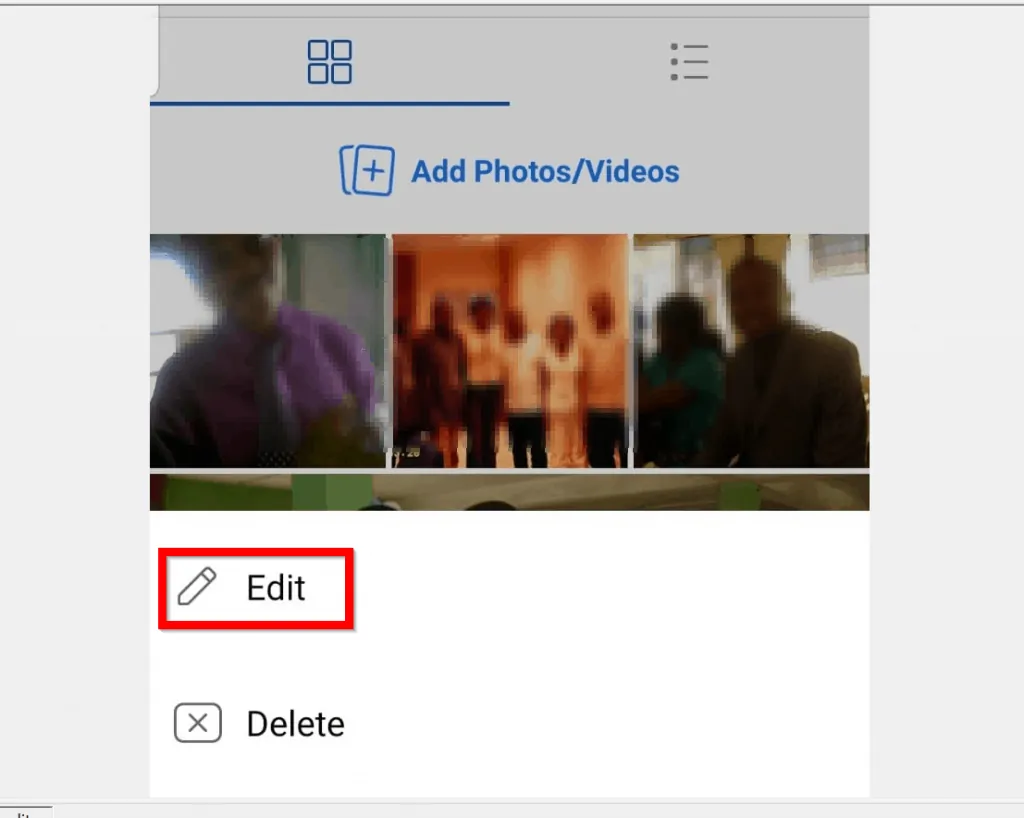
- When the album opens for editing, tap on the Privacy icon – mine is showing Friends. Yours may show Public.
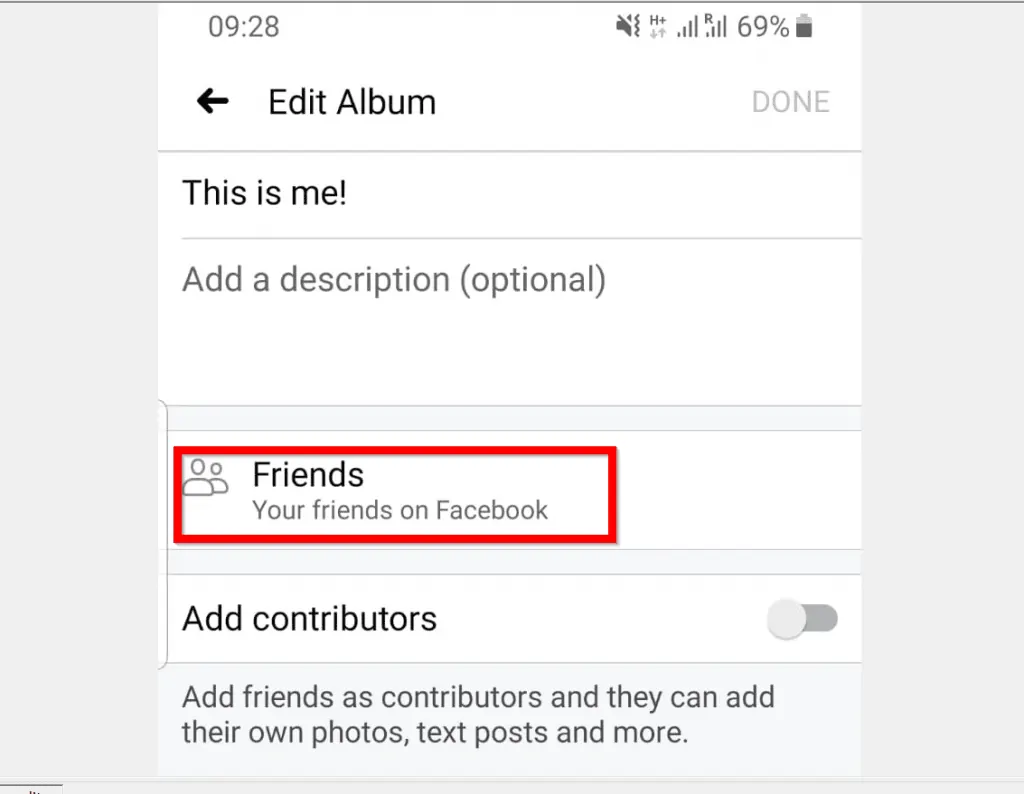
- Finally, on the privacy setting, to make photos private on Facebook, tap Only me. If Only me option is not displayed, tap See more.
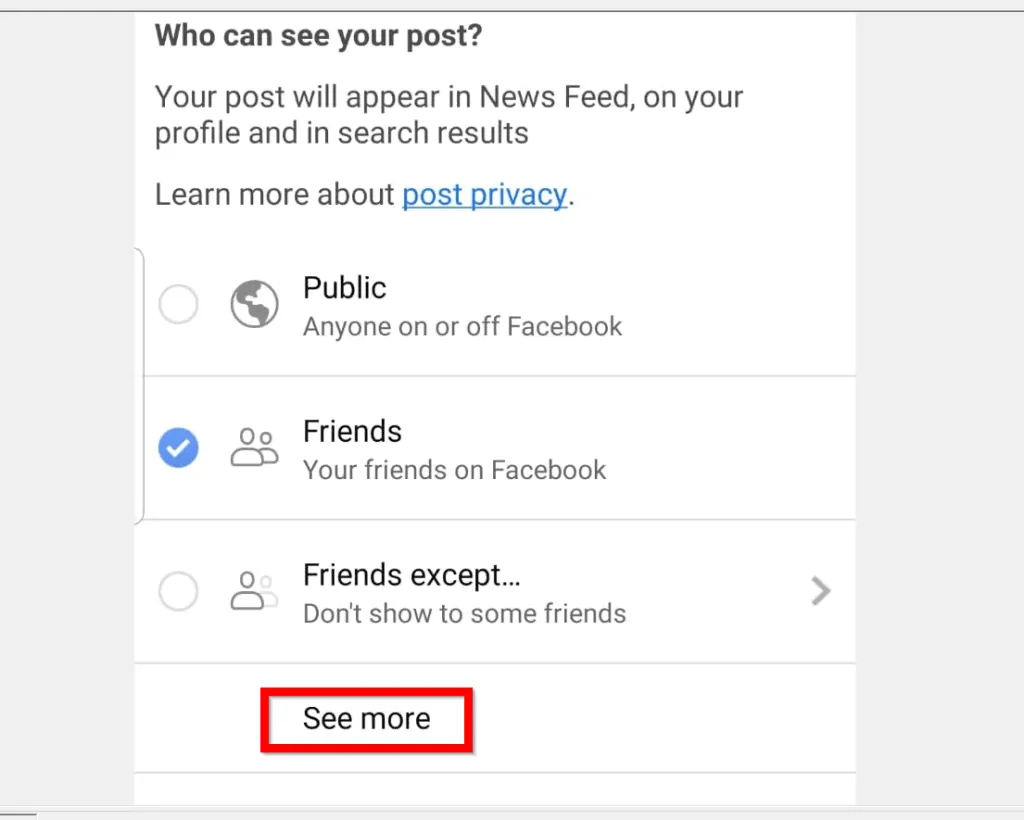

- To return to Edit Album, on the top left tap the arrow beside Edit privacy.
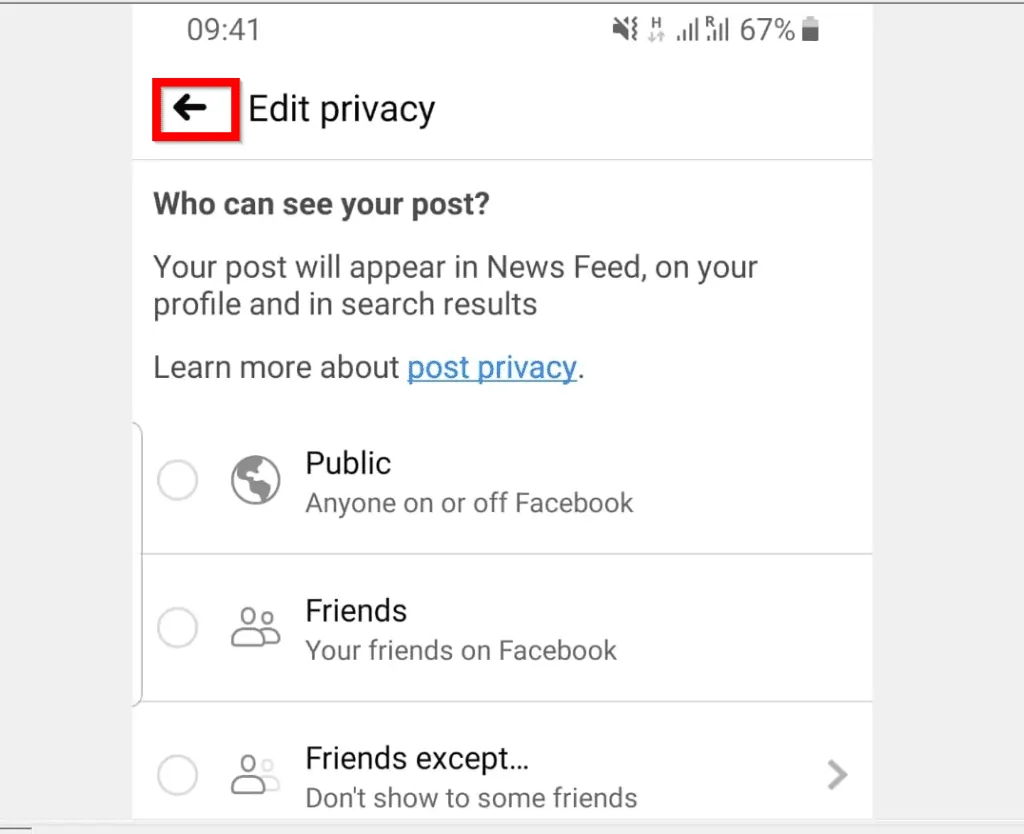
- Then on the top right of Edit Album page, tap DONE.
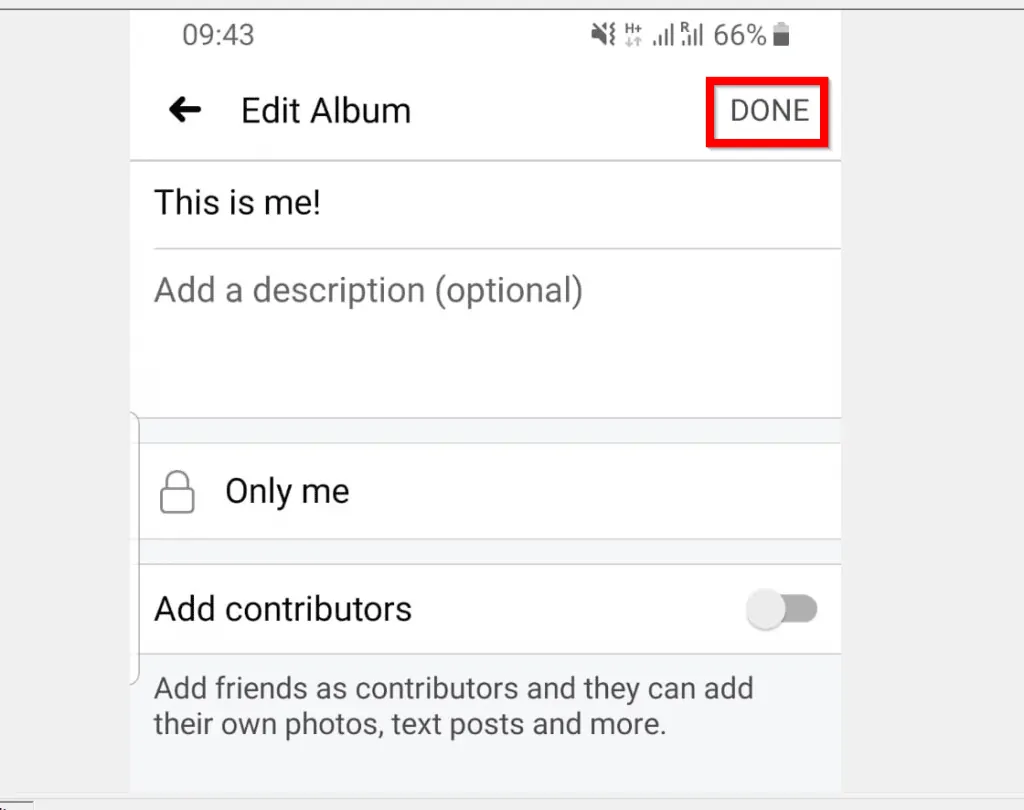
Option 3: Make Photos Private Through the iPhone App
- Open Facebook iPhone App and login with your Facebook account.
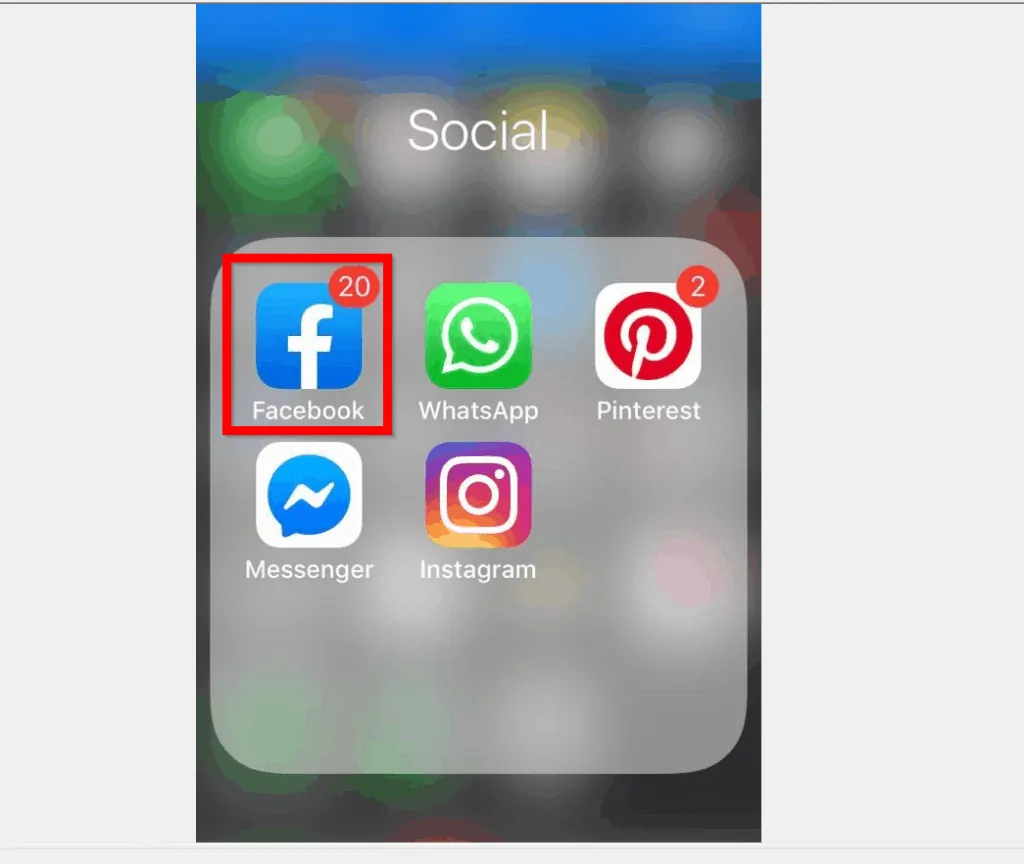
- Then, on the bottom right of the App, tap the 3 lines. On the top right of the app, tap View your profile.
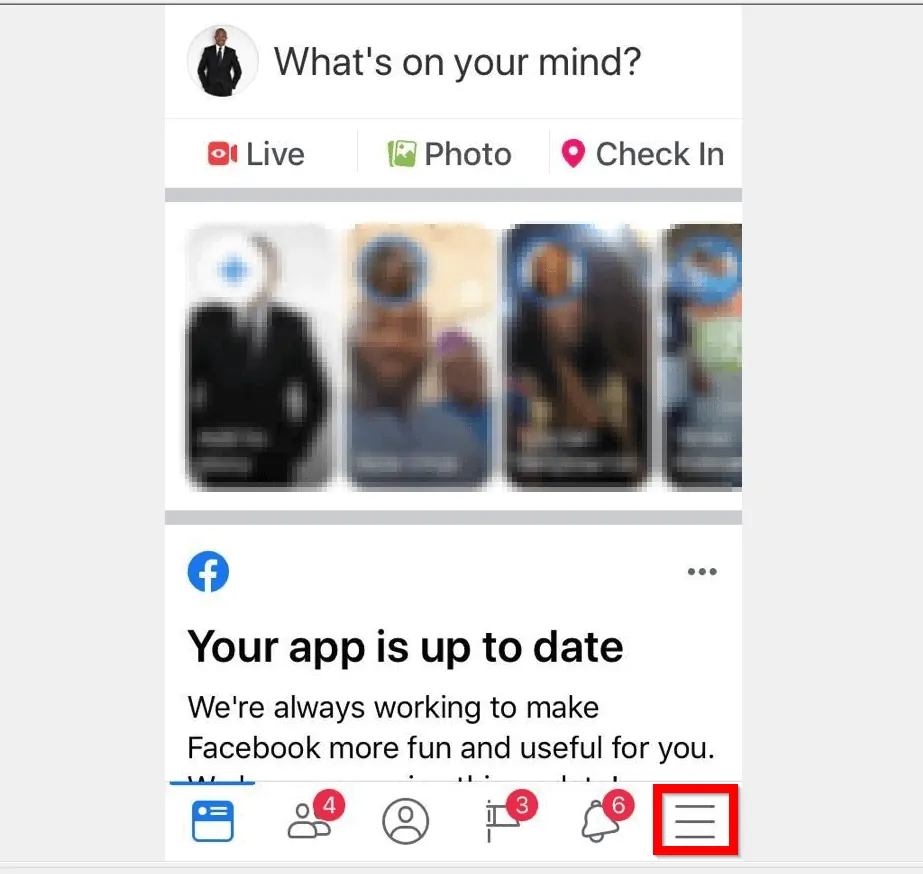
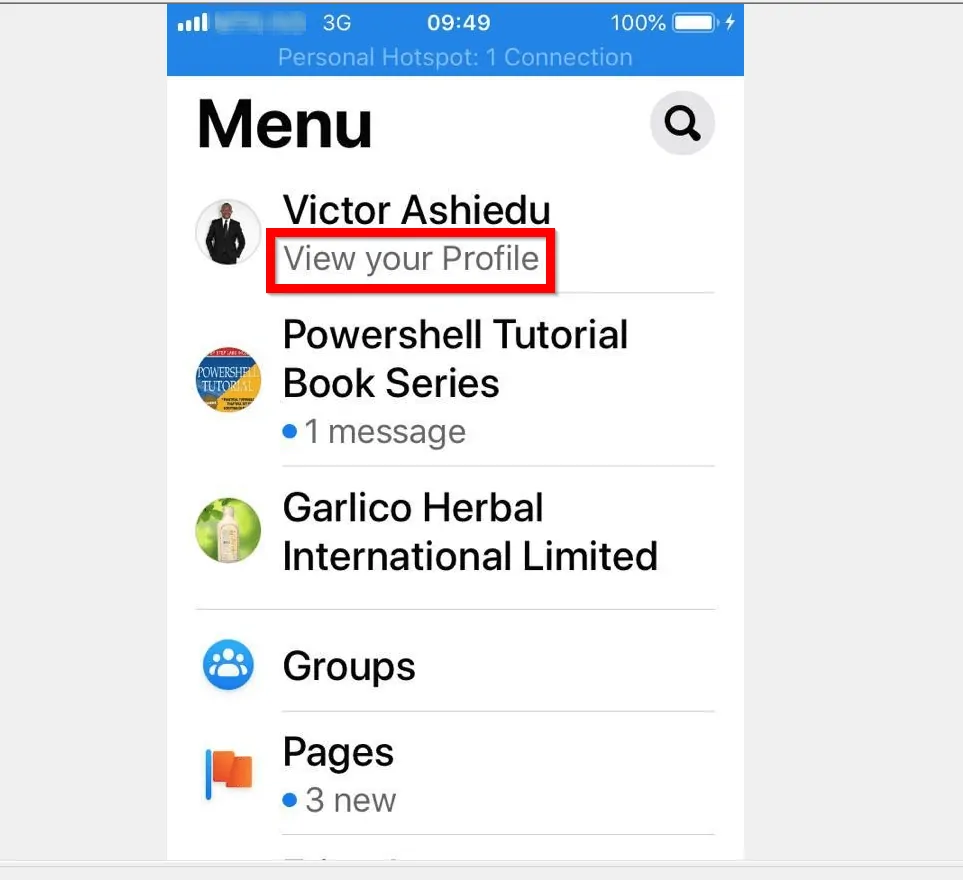
- When your Facebook profile opens, scroll down and tap Photos.
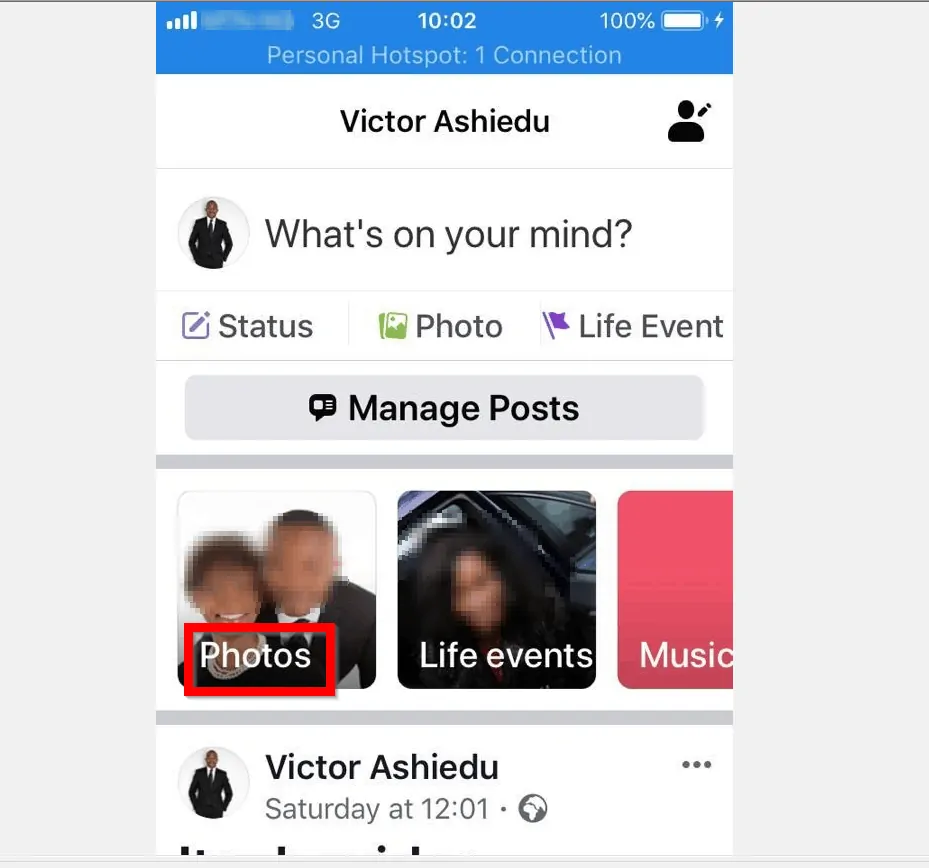
- Then, tab Albums and open the album with the photos you want to make private.
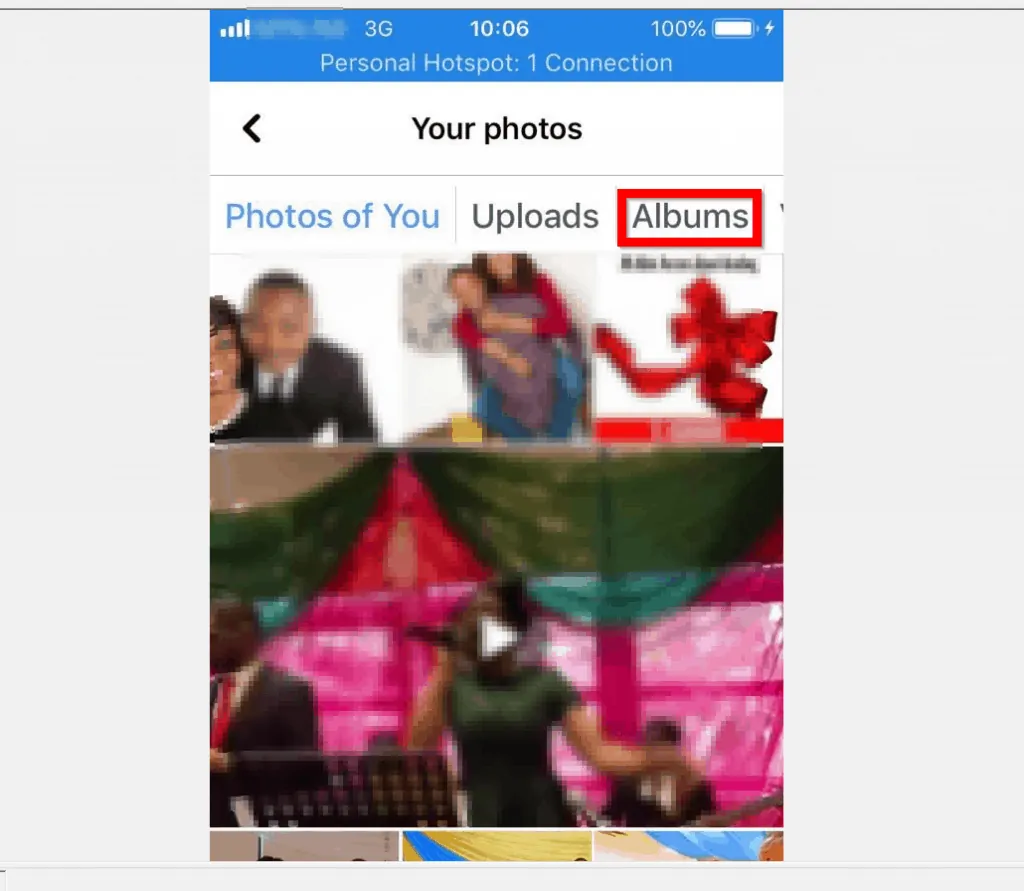
- When the album opens, tap the 3 lines on the top right. Then select Edit.

- Finally, tap on the album’s privacy settings and select Only me.
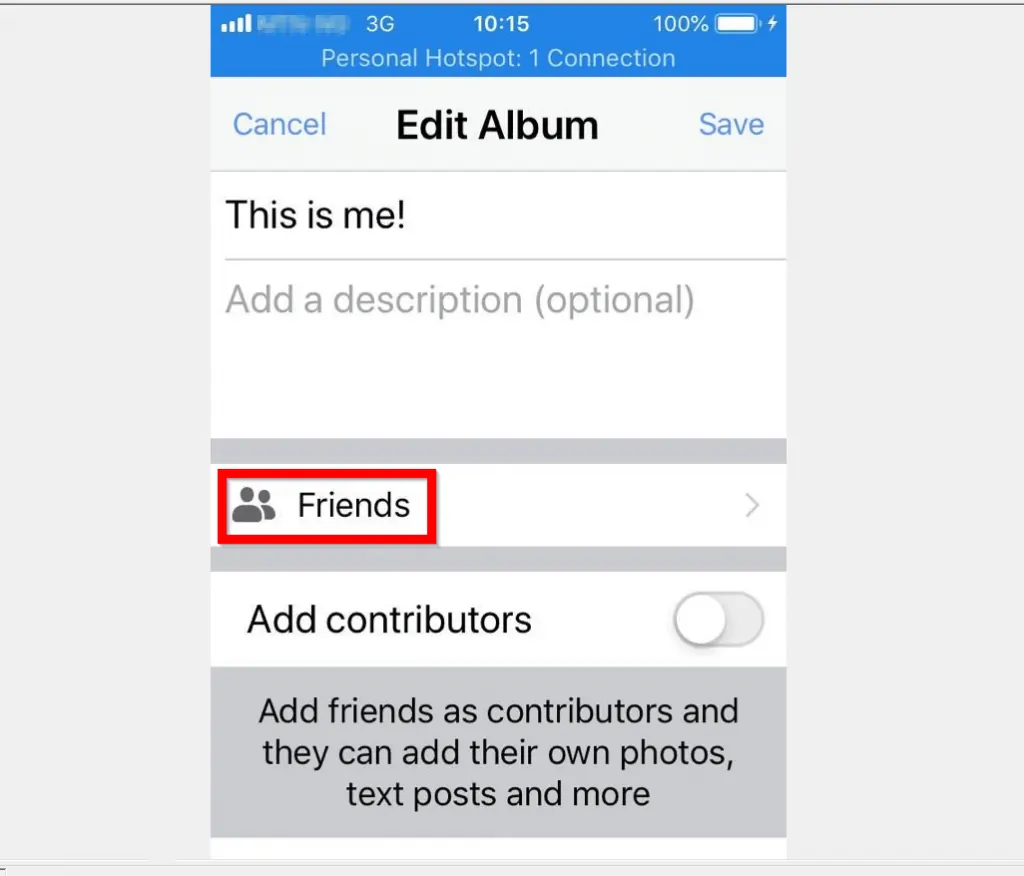
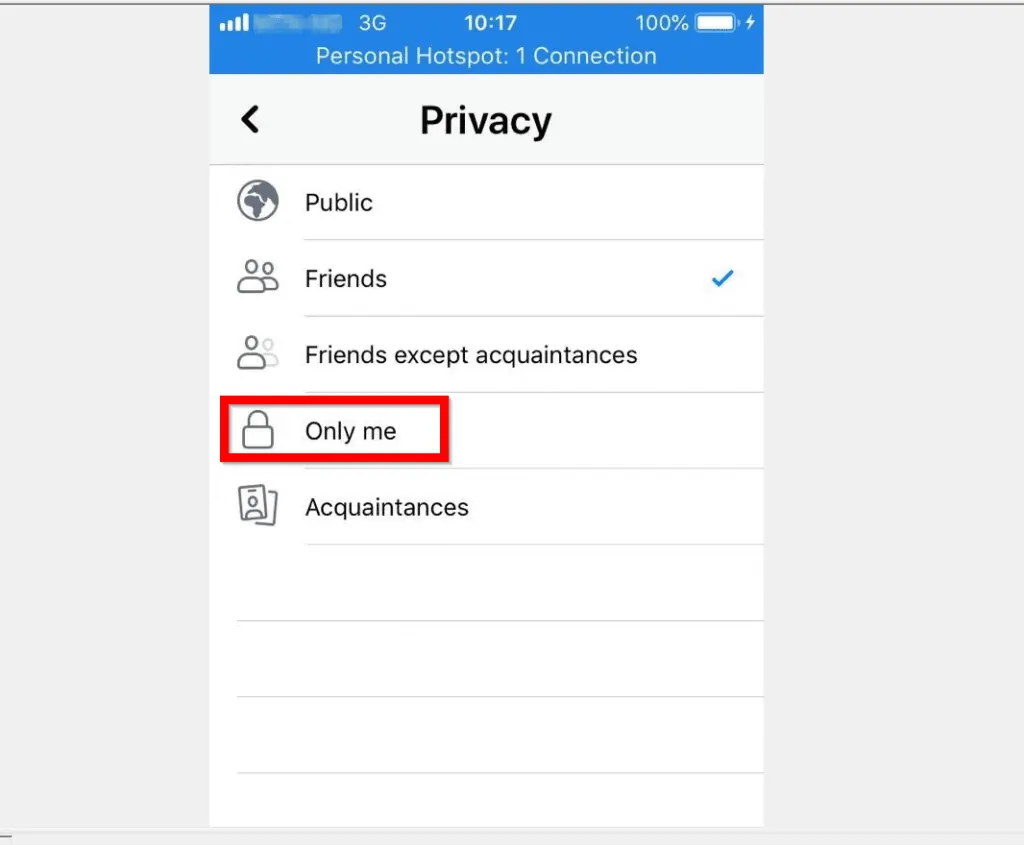
- You will be returned to Edit Album. On the top right of the Edit Album screen, Tap Save.
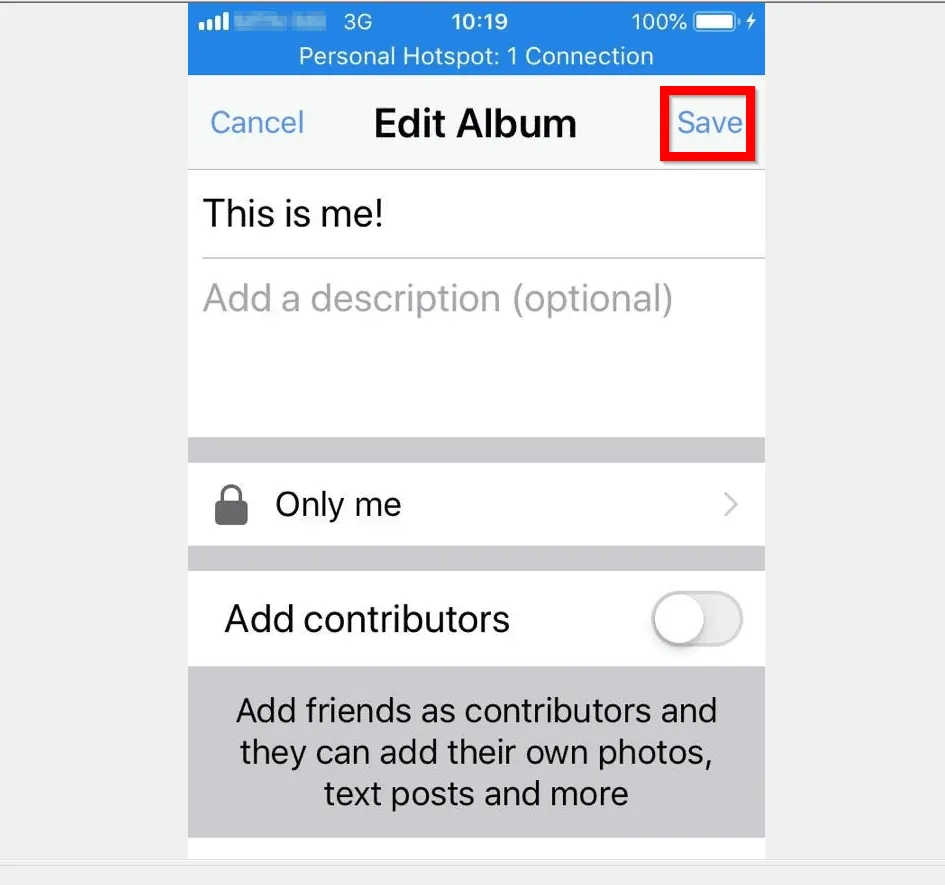
I hope that you found it helpful. If you did, click on “Yes” beside the “Was this page helpful” question below.
You may also express your thoughts and opinions by using the “Leave a Comment” form at the bottom of this page.
Finally, for more Social media Itechguides, visit our Social Media how-to page.



