In this Itechguide, Victor answers the question “What Does 3rd Mean on LinkedIn”.
LinkedIn 3rd-Degree Connections Explained
To answer the question “What Does 3rd Mean on LinkedIn”, I will start by explaining what 3rd-degree connections mean on LinkedIn.
Your LinkedIn 3rd-degree connections are people connected to your 2nd-degree connections. Anybody in your 3rd-degree connection will have 3rd displayed beside the person’s LinkedIn name.
To elaborate, see the screenshot below. The LinkedIn profile on this screenshot is my 2nd-degree connection (more on this in the next section). Every person connected to my 2nd-degree connections belongs to my 3rd-degree. The word 3rd will be displayed on any profile that is in my 3rd-degree.
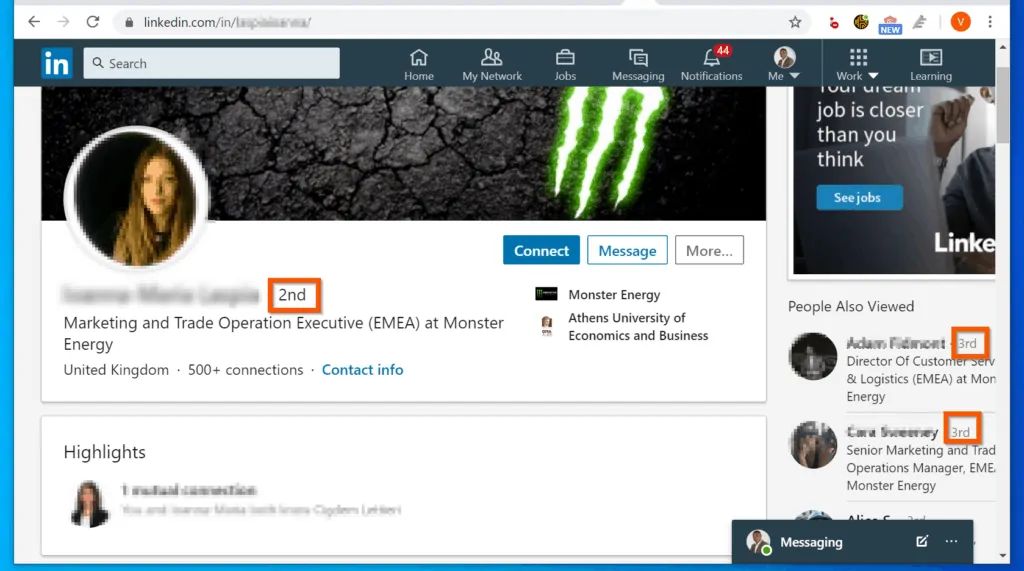
LinkedIn 1st-Degree and 2nd-Degree Connections Explained
To further help answer the question “What Does 3rd Mean on LinkedIn”, in this section, I will explain 1st and 2nd-degree connections.
1st-degree connections are people that you are directly connected to. People are listed as your 1st-degree connection if they accepted your request to connect. Moreover, people also become your 1st-degree connection if you sent them an invitation to connect and they accepted your request.
However, your 2nd-degree connections are people that are connected to your 1st-degree connections. What this means is that for your 2nd-degree connections, there is 1 connection between you and them – your 1st-degree connection.
LinkedIn Connections and Permissions
Finally, to help you understand LinkedIn 3rd-degree connections, in this section, I will explain what you can do with your 1st, 2nd and 3rd-degree LinkedIn connections.
- If you open the profile of your 1st-degree connection, you will be able to view their connections. To view the connections of your 1st-degree connection, on the person’s profile, click the connections link.
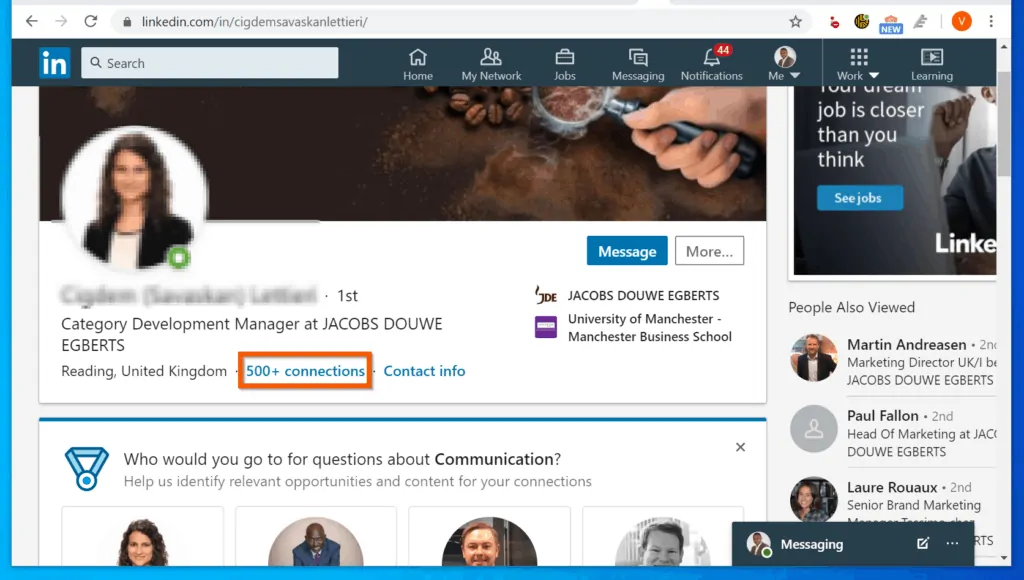
- Moreover, for anybody on your 1st-degree network, you can:
- Share the person’s profile via LinkedIn Message
- Save the profile as PDF
- Give Kudos
- Request a Recommendation from the connection
- Recommend a Skill for the connection
- Unfollow the connection
- Remove the person from your connection
- Send the person a direct message
- Finally, report or block the person
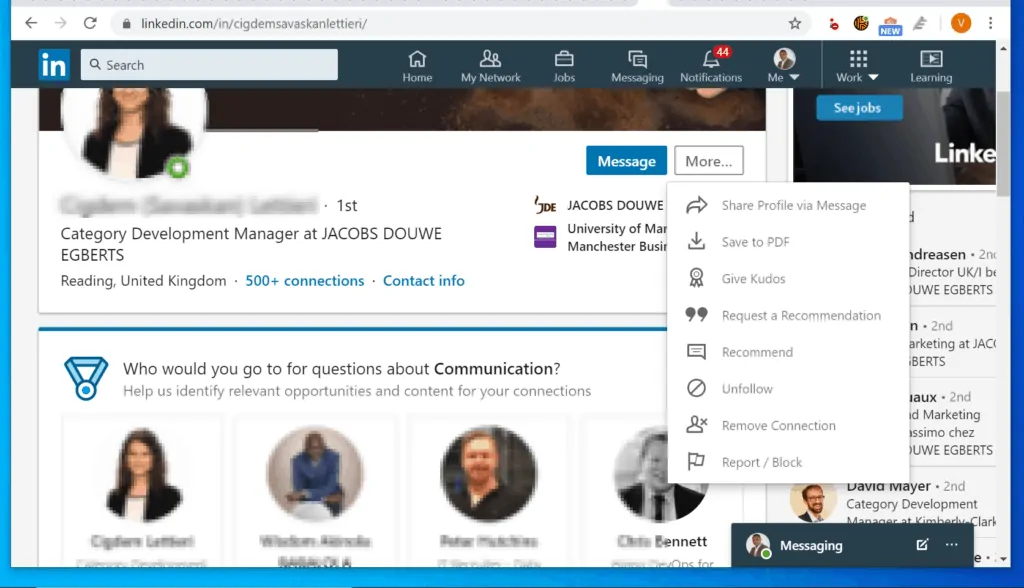
- However, if you open the LinkedIn profile of a 2nd-degree connection, you can:
- Send a Connect request to the person. If the person accepts your request, the person will be moved from 2nd to your 1st-degree connection
- Send the person a direct message, Share the person’s profile via LinkedIn Message, Follow the person and report or block the person
- However, unlike your 1st-degree connection, you cannot view the connections of your 2nd-degree connection.
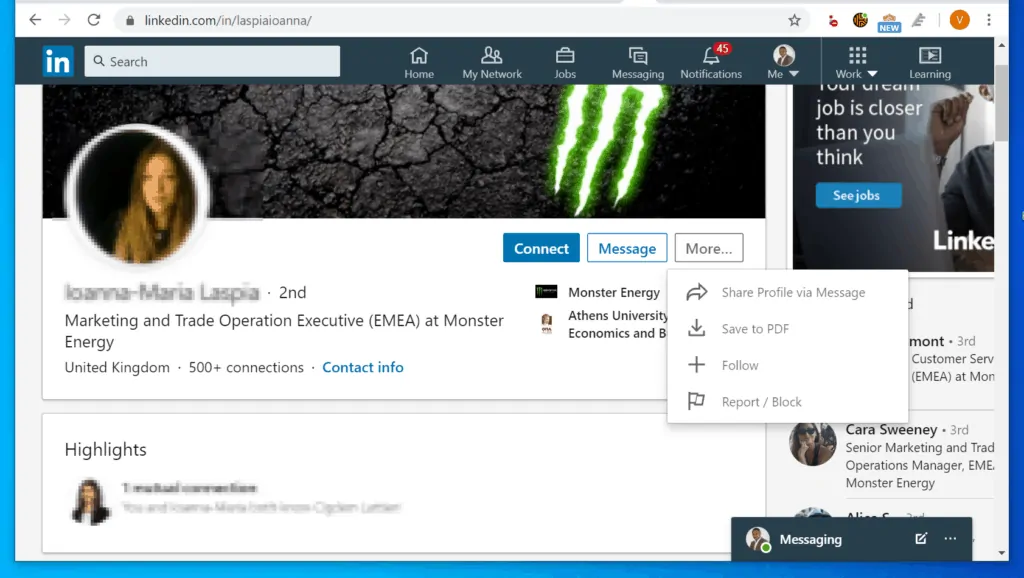
- Finally, for your 3rd-degree connections, you can:
- Connect with the person by sending a Connection request. If the person accepts your request, the person will be moved from your 3rd-degree to your 1st-degree connection
- Can send a direct LinkedIn Message to the person, Share profile via Message, Save profile as PDF, Follow the person, and report or block the person.
- However, like your 2nd-degree connections, you cannot view the connections of your 3rd-degree connections
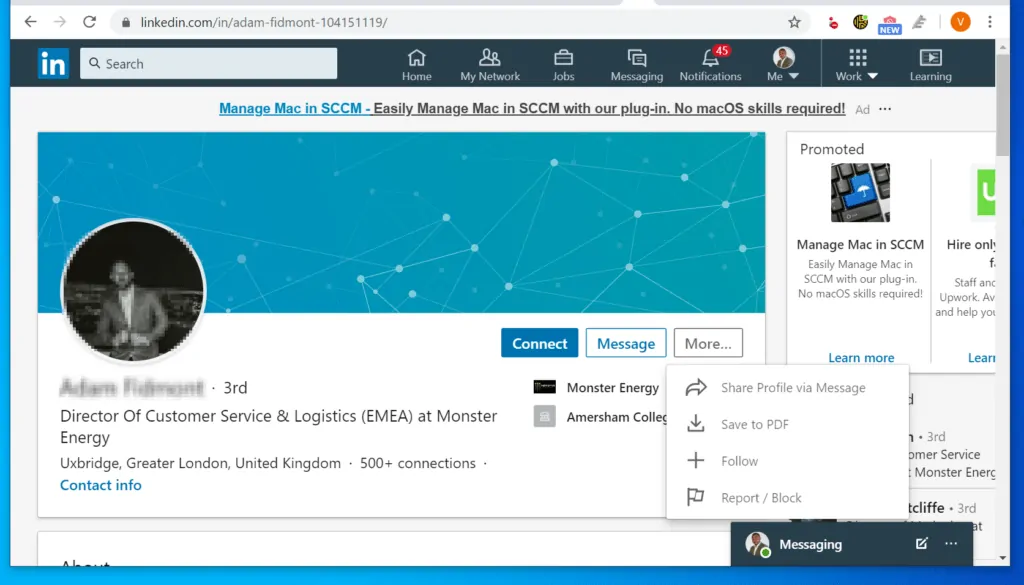
Conclusion
I hope you found this Itechguide helpful. If you did, click on “Yes” beside the “Was this page helpful” question below.
You may also express your thoughts and opinions by using the “Leave a Comment” form at the bottom of this page.
Finally, for more social media tech explained Itechguides, visit our Social Media Explained page. You may also find our Work from Home page very helpful.


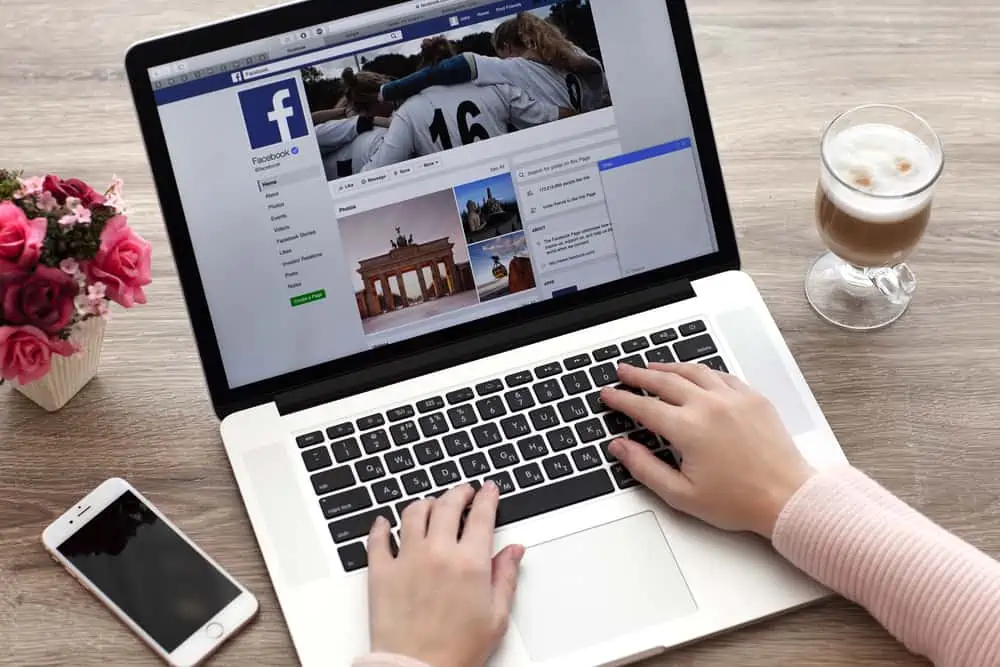
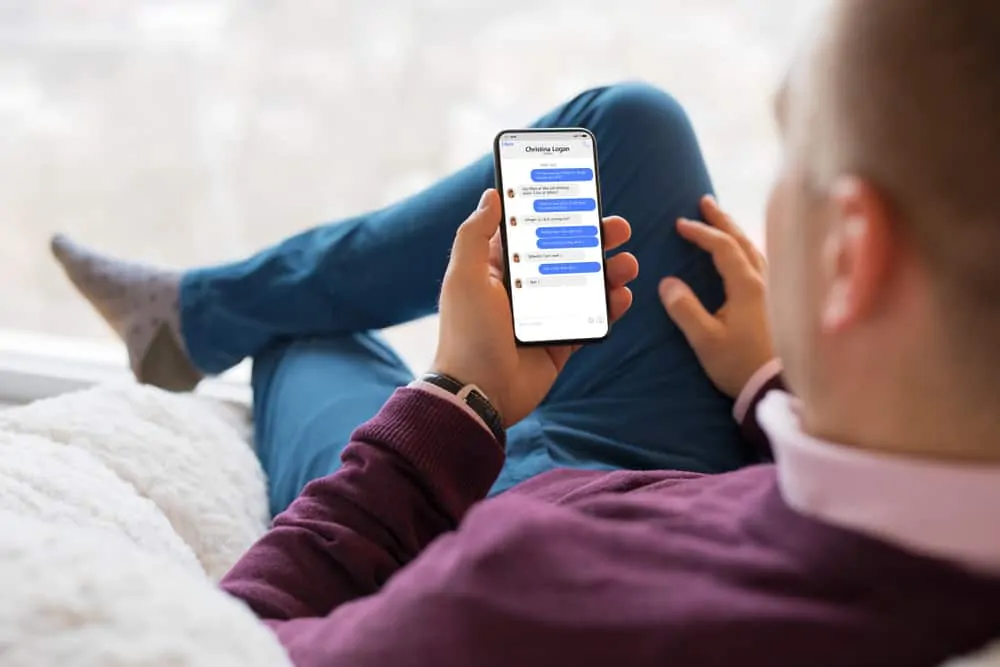
Well, the article your shared is very informative. Keep sharing the good articles. I’m using the LinkedIn tool to connect with the 3rd connection. The best thing about this tool is that it is safe to use because It’s a cloud-based LinkedIn automation .
Thanks for sharing