Windows 10 Pro N edition (and other “N” editions of Windows 10) are special editions introduced by Microsoft to meet European Commission’s anti-competitive law introduced in 2004.
These “N” editions of Windows 10 features the same functionalities as the non-“N” editions with some exceptions. Spherically, if you have Windows 10 Pro N edition, your version of Windows 10 will not come with some pre-installed media-related apps.
Furthermore, the “N” editions do not include Windows Skype, Media Player, and other media-trelated preinstalled apps.
Apps Not Included in Windows 10 Pro N
If you use any of the “N” editions, the following apps will not be pre-installed.
Skype
Shocking, right? Yes, Skype is not pre-installed in any of the Windows 10 N editions. However, if you want to use Skype, you can access web.skype.com on a browser.
Another option to get Skype is to install it from the Microsoft Store. Search for and open Microsoft Store. Then, on the top right of the Microsoft Store, search for Skype and install it.
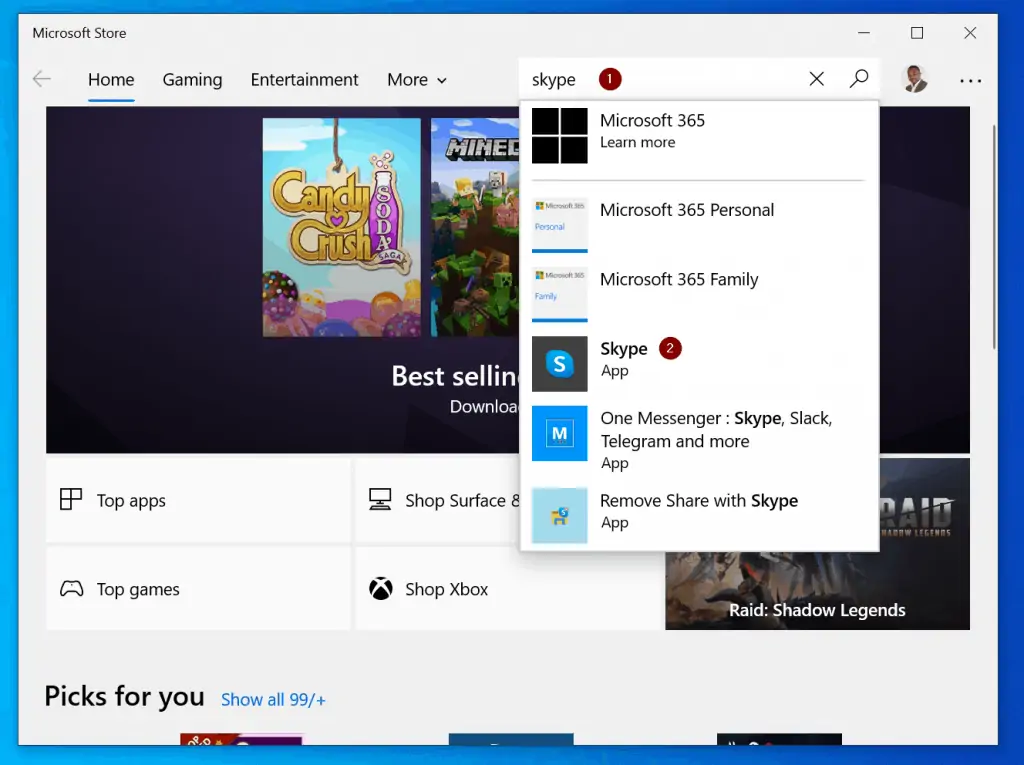
Windows Media Player
Another app not pre-installed in Windows 10 Pro N is Windows Media Player. The implication is that the following are not available:
- You will not be able to play media files
- Multimedia playback from a webpage or an app will not be possible
- Sharing of music, pictures, and videos on a computer over the network will not be available
I expand more on these features in the next section.
Groove Music
Groove Music is an app pre-installed in the standard Windows 10. This app is used to play digital music. Unfortunately, because the Groove Music app is not pre-installed in Windows 10 Pro N edition, you will not be able to use this app.
However, you can install the Groove Music app from the Microsoft Store.
To install Groove Music from the Microsoft Store, search for and open Microsoft Store app. Then, search Grove music, open the app, and install it.
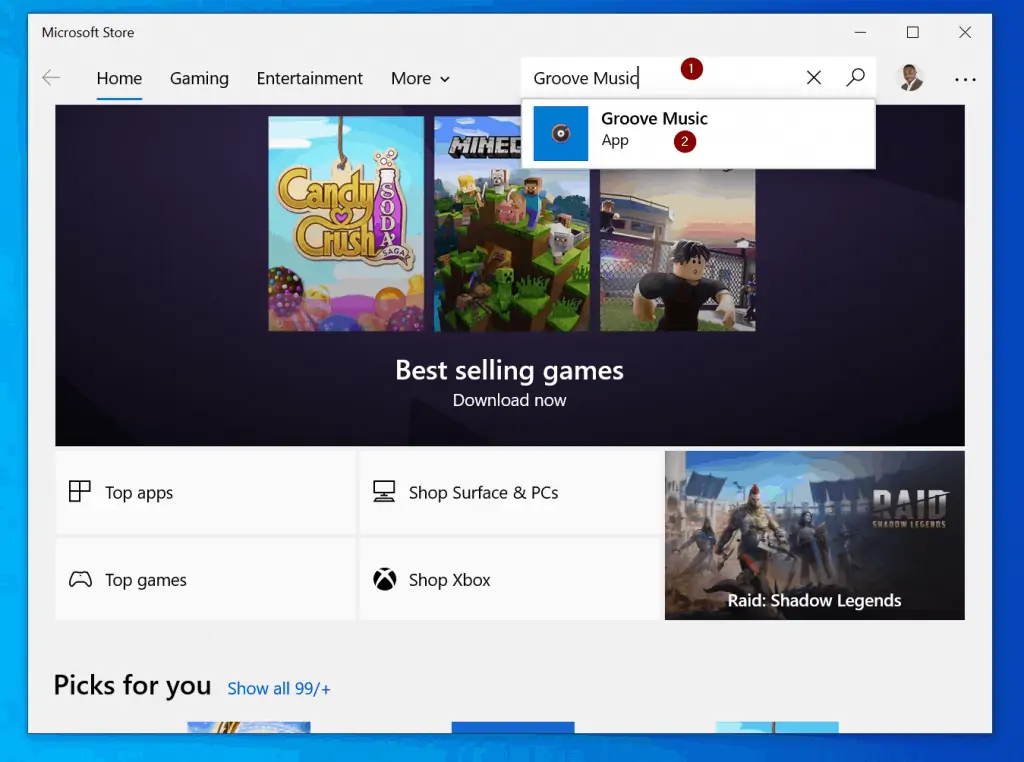
Movies & TV App
While Groove Music plays digital music, the Movies & TV app is used to play digital video. This app is also not pre-installed in any Windows 10 “N” editions, including Windows 10 Pro N edition.
Fortunately, like the last 3 apps already discussed, you can install this app from the Windows Store app.
Voice Recorder App
The Voice Recorder App is also missing from all “N” editions. The implication is that, if you use Windows 10 Pro N edition, you will not be able to record voice and sounds.
However, you can install the app from the Windows Store app.
Features Affected by Removing Media Technology in N Editions
I have already hinted that some features that rely in media technology may not work properly in the “N” editions of Windows 10.
This section lists and explains all the features and functionalities that will not work in Windows 10 Pro N.
Cortana, Windows Hello, and PDF Viewing On Edge
Unfortunately, these new features of Windows 10 will not work on Windows 10 Pro N edition.
According to Microsoft these features “rely on Windows Media files that aren’t included in N editions”. The implication is that you will not be able to perform a voice search with Cortana, Microsoft’s voice assistant.
Moreover, you will not be able to use the new security features offered by Windows Hello. Also, viewing PDF in the new Microsoft Edge will not be possible.
Some Windows Store Apps and Microsoft Office
Some Windows Store apps and Microsoft Office may not work. These apps rely on Media-related files that are not included in “N” editions of Windows 10.
Furthermore, some websites that depend on Media-related files not included in “N” editions may not work ask well.
If you find that some websites are not working well, or that some of the mentioned apps are not working, you can follow the steps in the last section of this guide to fix it.
Other Features Not Available in Windows 10 Pro N Edition
Apart from the features I already discussed above, there is a long list of features affected by the removal of media technology in Windows 10 Pro N edition.
If you use the “N” edition of Windows 10, the following feature will not work:
- Alarms sounds will not play.
- Wireless Display will not work
- Webcam will not work
- Some functionalities associated with the Xbox app, such as Game DVR will not work
- App Sync will not work
- OneDrive and Photos will not play videos
- If you use the “Reset this PC” feature to reset a Windows 10 Pro N edition, you will need to reinstall Media Restore Package – if this was installed before the reset
- Windows 10 camera devices that use picture transfer protocol (PTP) will not work
How to Restore Missing Features in Windows 10 Pro N Editions
If you need to install all the missing media apps in Windows 10 Pro N edition, follow the steps below:
- Open the Media Feature Pack for N editions link.
- Then, scroll to the bottom of the page and click Download the Media Feature Pack update package now. The link will open in a new browser tab.
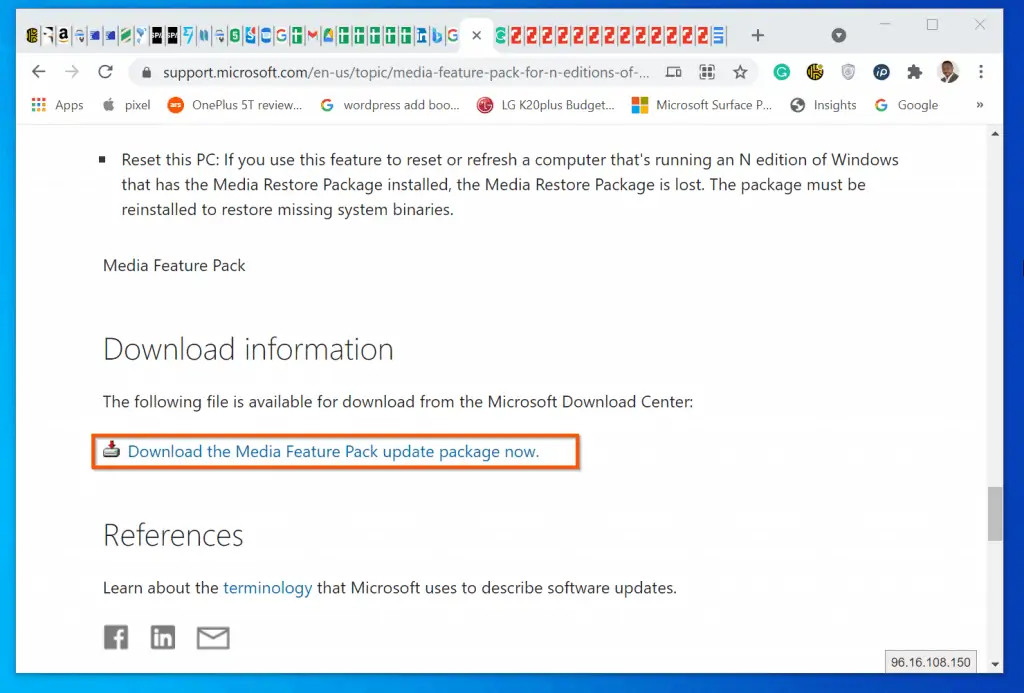
- Scroll down to the Media Feature Pack for N versions of Windows 10 section and Download.
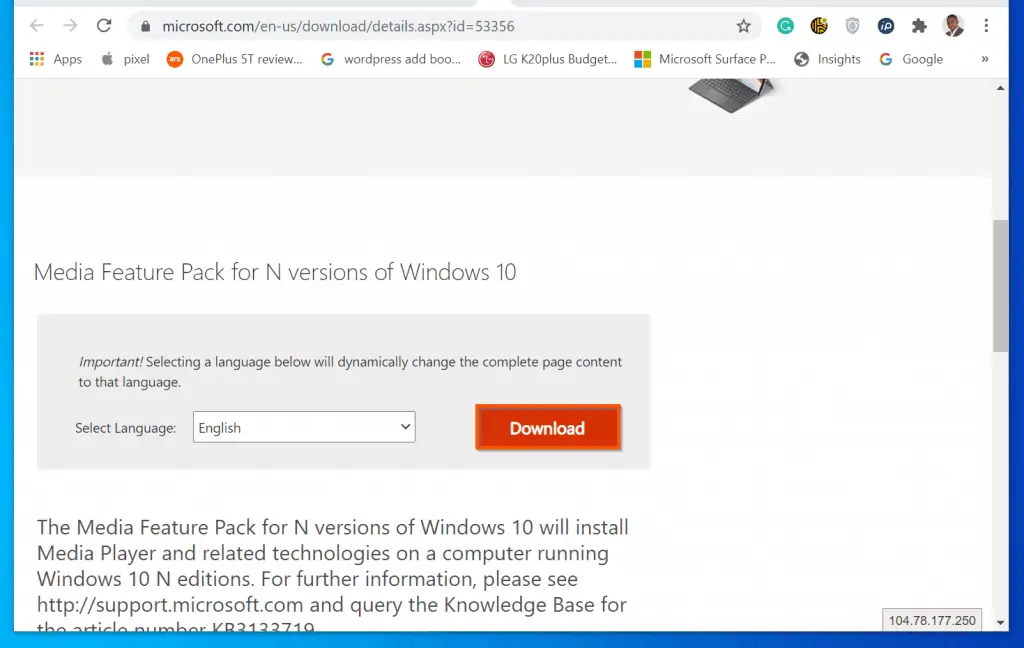
- Then, on the Choose the download you want, check the checkbox beside your version of Windows 10. When you finish making your selection, on the bottom right of the screen, click Next.
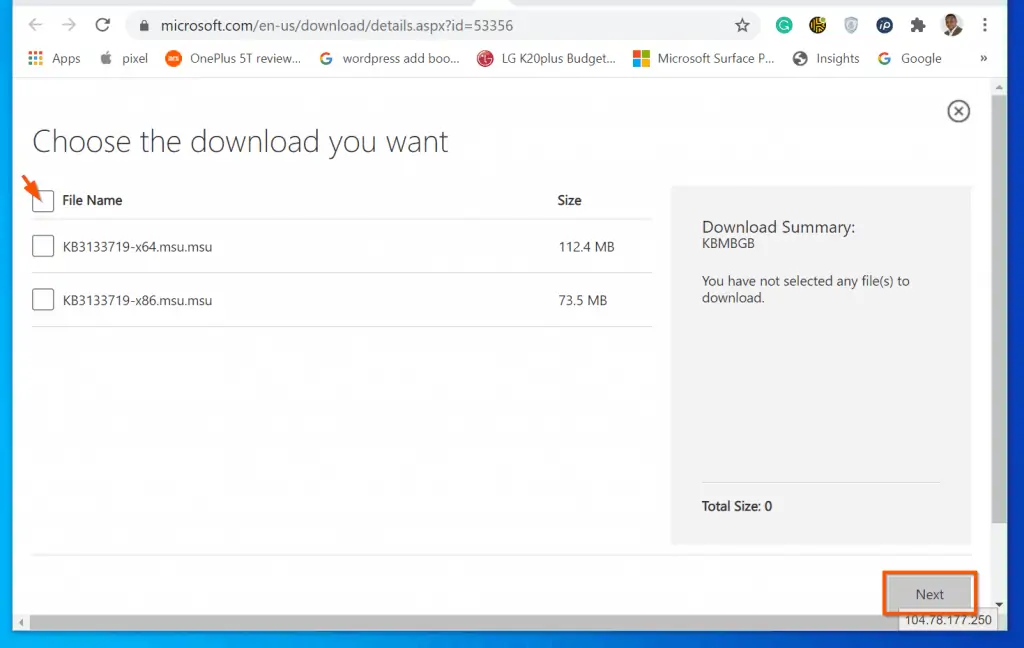
- Finally, when the file downloads, double-click it – then, follow the steps to complete the installation. Your P may restart during the installation.
When you finish the installation and restart your PC, all the missing media-related apps will be installed – and Windows 10 Pro N should now work like the standard Windows 10 PC.
I hope you found this Windows 10 Pro N explained guide helpful? If you found this article helpful, kindly click Yes to “Was this page Helpful?” below.
You could also share your thoughts with the “Leave a Comment” form found at the end of this page.
Also, if you want to leave detailed feedback about this guide, use the “Leave a Reply” form found at the end of this page.
Finally, for more Windows 10 Itechguides, visit our Windows & Linux Explained page.



