Wondering whether to upgrade to Windows 10? This guide offers the pros and cons of Windows 10 upgrade. The guide focuses on your experience as a user – highlighting the major pros and cons of Windows 10 compared to Windows 7.
Windows Explorer Changed to File Explorer
One major difference between Windows 7 and Windows 10 that highlights the pros and cons of Windows 10 is the change in how you access your files and folders. See the image below.
On the left is Windows 7, as you can see, the primary tool that gives you access to My Computer is called Windows Explorer. However, on the right of the image is Windows 10 – the same tool is now called File Explorer.
Beneath this image, I have a summary of the pros and cons of this change.
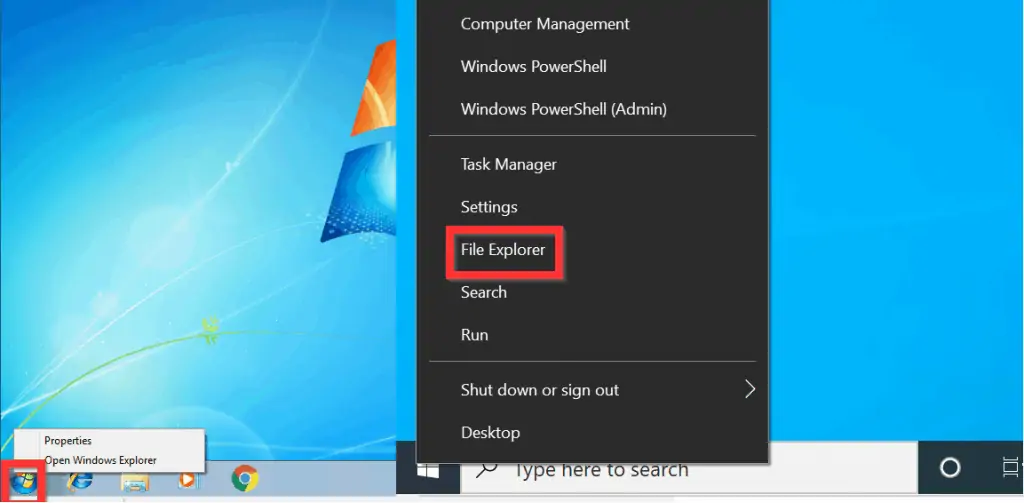
Pros
One major advantage of this change is that, when you open File Explorer on Windows 10, it opens in a tool called Quick access. As you can see in the image below, Quick access gives you access to your “Frequent folders”.
Additionally, Quick access gives you quick access to your “Recent files”.
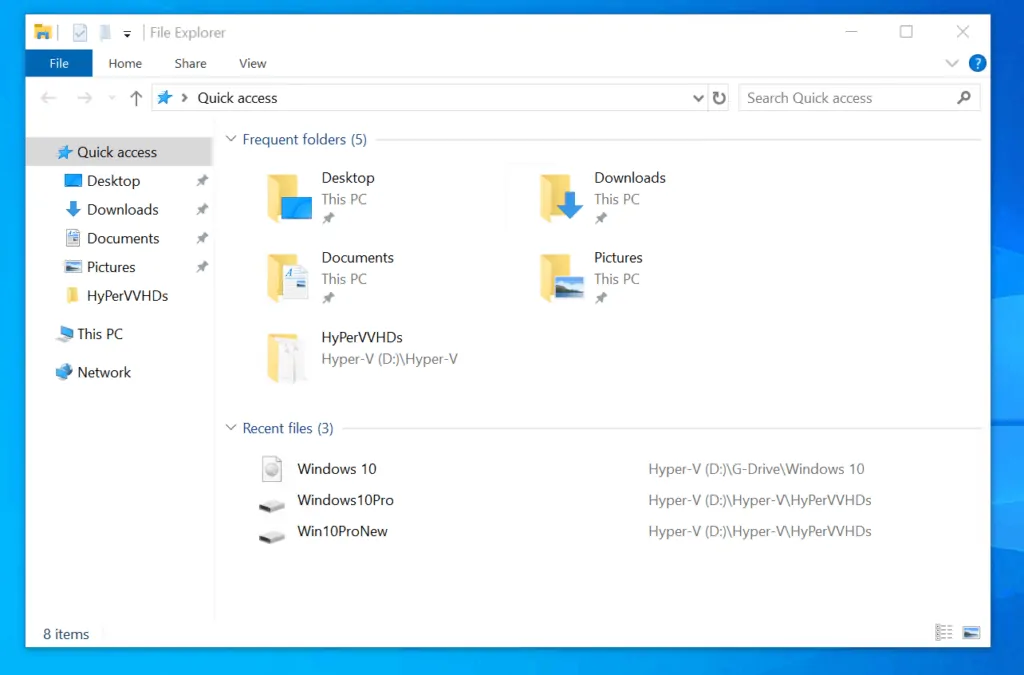
In comparison, when you open Windows Explorer in Windows 7, it opens in a tool called Libraries. Unlike Windows 7 Libraries, Quick access in Windows 10 gives you access to the things you need to make you more productive.
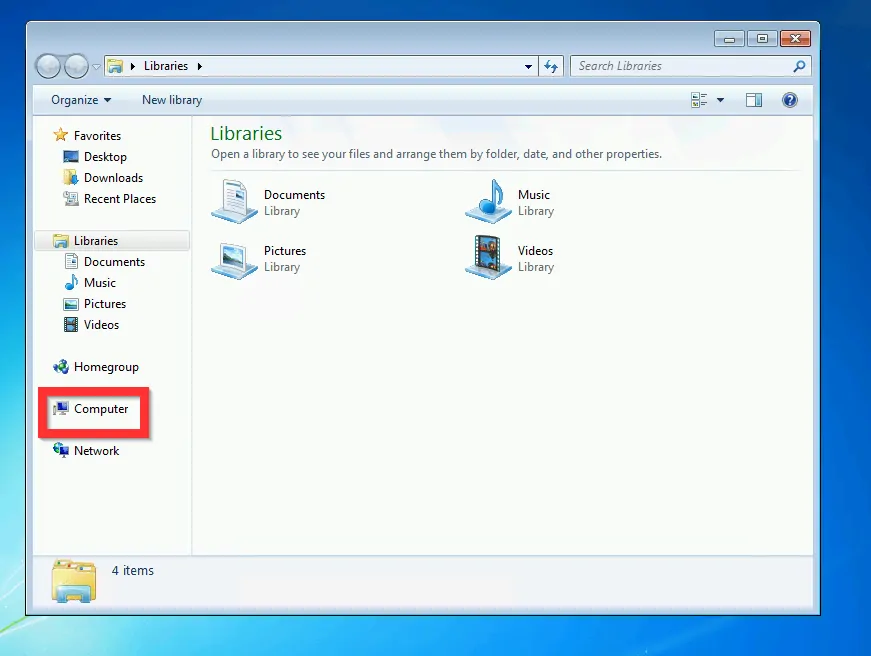
Cons
The only disadvantage of changing Windows Explorer to File Explorer is that it requires getting used to. When you upgrade to Windows 10, at first you may be confused because when you right-click the Start menu, you may be expecting to see Windows Explorer.
However, once you get used to the change, you will find that the change improves your productivity.
Changes to Windows Start Menu
Another major change to Windows 10, compared to Windows 7 is the Start Menu. This gives us yet another option to examine pros and cons of Windows 10 upgrade.
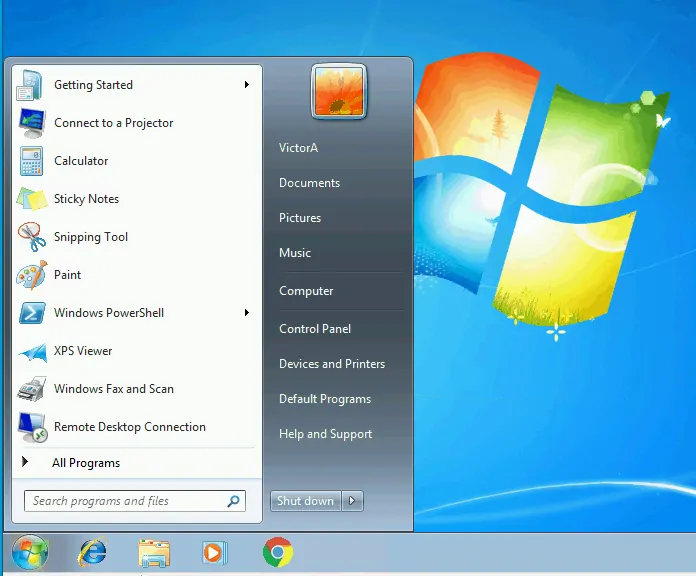
On Windows 7, when you left-click the Start Menu, it displays just 2 columns. The 2 columns give you access to your account profile, My Computer, and the Shutdown button, among other things.
On the contrary, when you left-click Windows 10 Start Menu, it displays 3 columns, including a Productivity column.
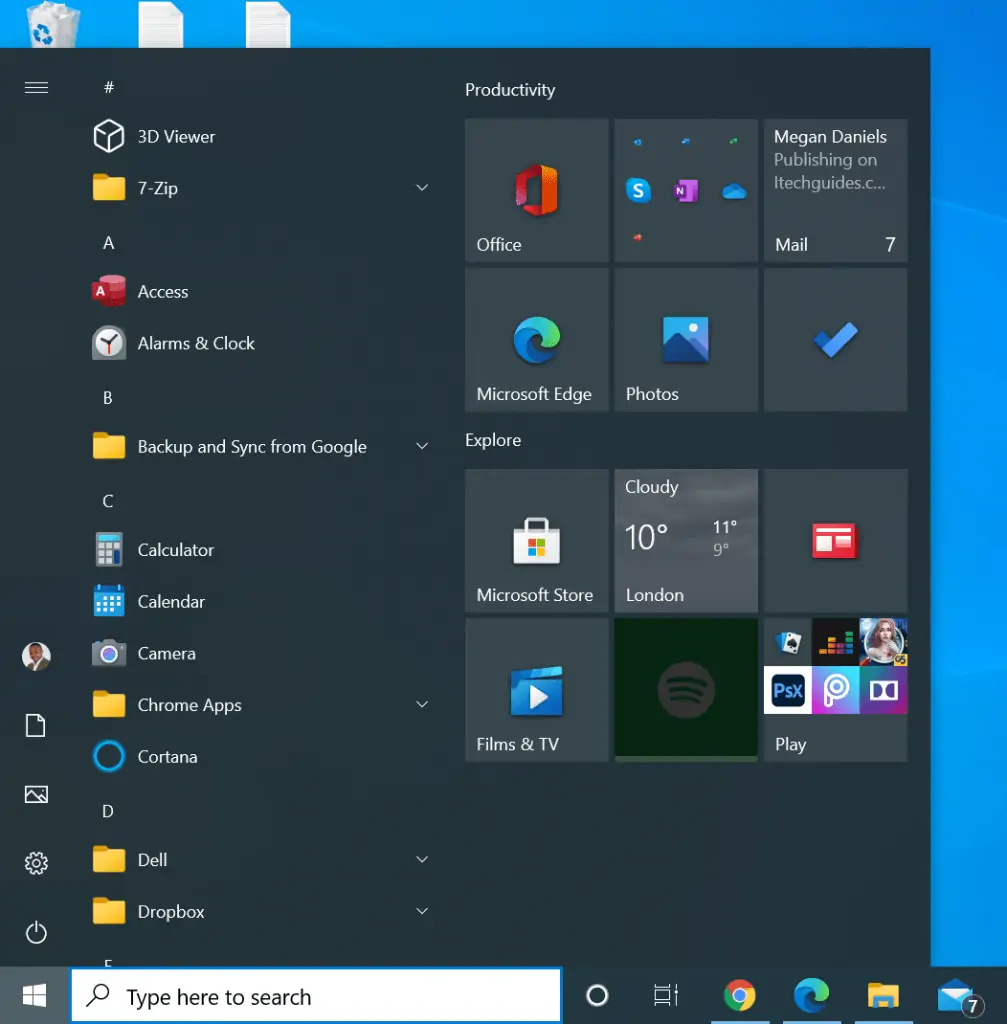
Pros
As I highlighted above, one advantage of the expanded Start Menu in Windows 10 is that you have access to more options – this increases your productivity.
Cons
A disadvantage of the expanded Start Menu is that there may be too many things to select from – this may overwhelm you.
However, having used both Operating Systems, I am convinced that the Windows 10 Start Menu makes you more productive.
Search and Cortana
Another feature to help us explore pros and cons of Windows 10 upgrade is search.
As you can see from the image below, you can access Windows 7 search when you click the start menu – see the left of the image below.
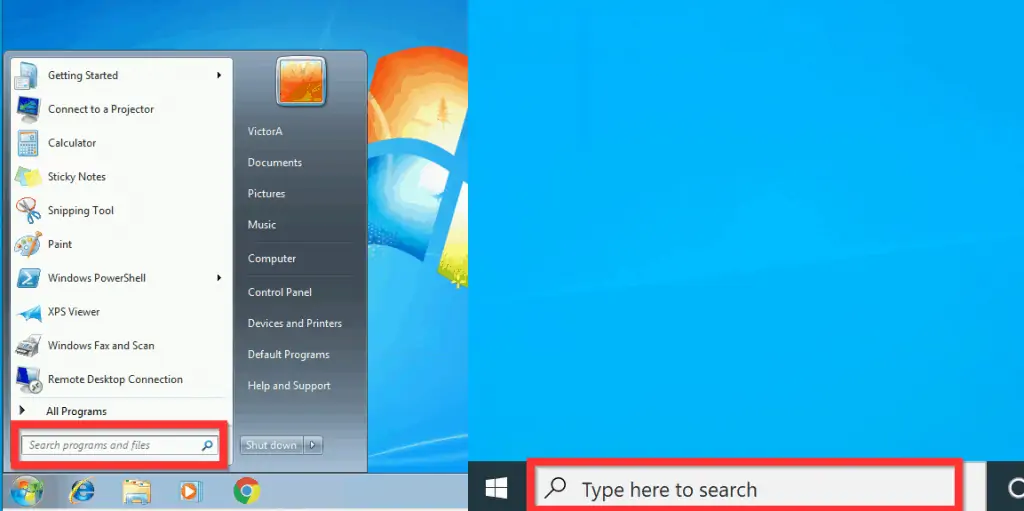
On the contrary, Windows 10 search is directly available on the Windows Task bar – see the right side of the image above.
Pros
The first advantage of Windows 10 search is its ease of access – it is placed right on the taskbar. In comparison, for Windows 7, you have to click the Start menu to use the search feature.
Also, Windows 10 features Cortana – Microsoft’s virtual assistant. Cortana drastically improves search in Windows 10. Moreover, you can perform voice searches as well.
Cons
I am not sure why but Windows 10 search breaks sometimes. The search may suddenly stop working. Although you can easily fix this problem, it is an inconvenience.
Changes in the Notification Center
Windows 7 had a notification area. However, Windows 10 comes with a brand new feature called Notification Center.
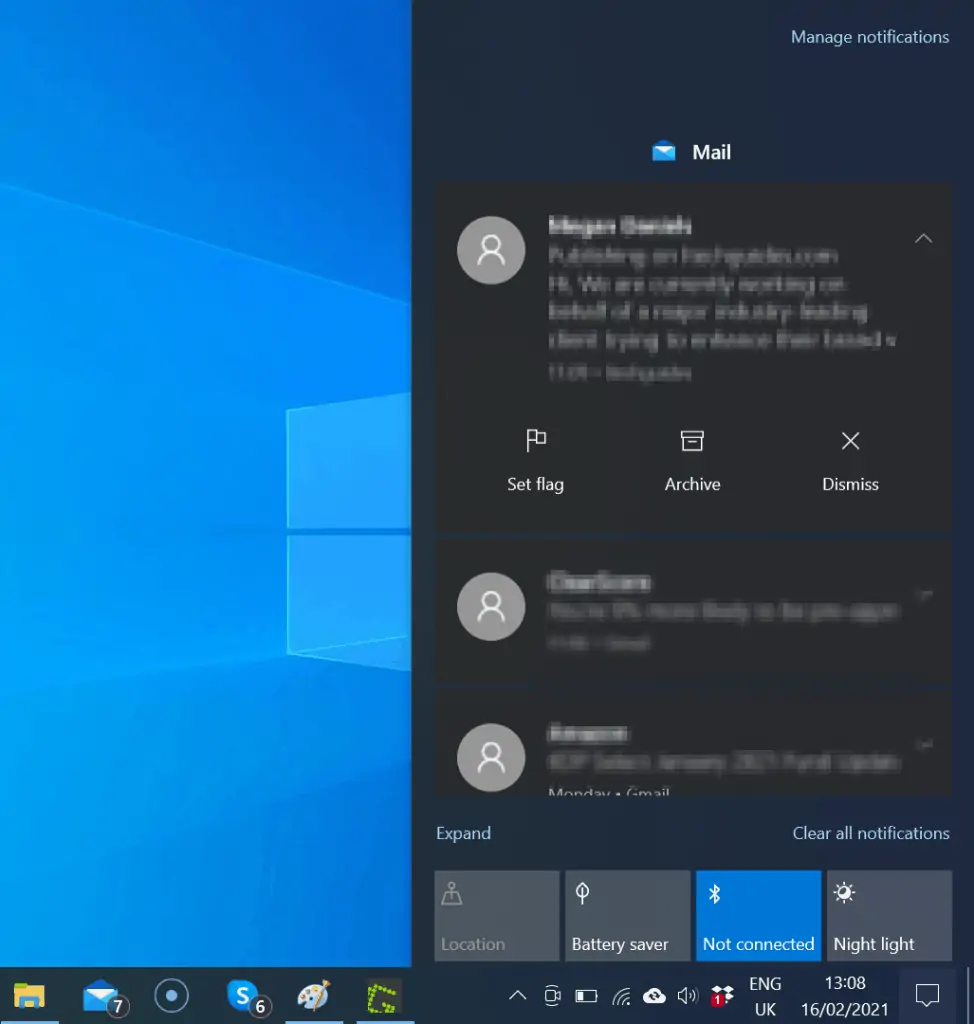
Pros
The Notification Area in Windows 10 gives you a quick option to view your notifications. It also offers you the option to determine the notifications displayed by Windows 10.
Cons
Windows 10 notifications can improve your productivity – allowing you to view your emails, reminders, and other notifications easily.
However, if not properly configured, you could receive so many notifications that it may become a serious distraction – thereby, diminishing your productivity.
Changes to Windows Update
This is yet another Windows feature where we can explore the pros and cons of Windows 10 upgrade.
Most Windows users know the benefit of updates and are happy to update their Windows PC. However, from my experience supporting Windows users for years, users want some form of control over when the updates install.
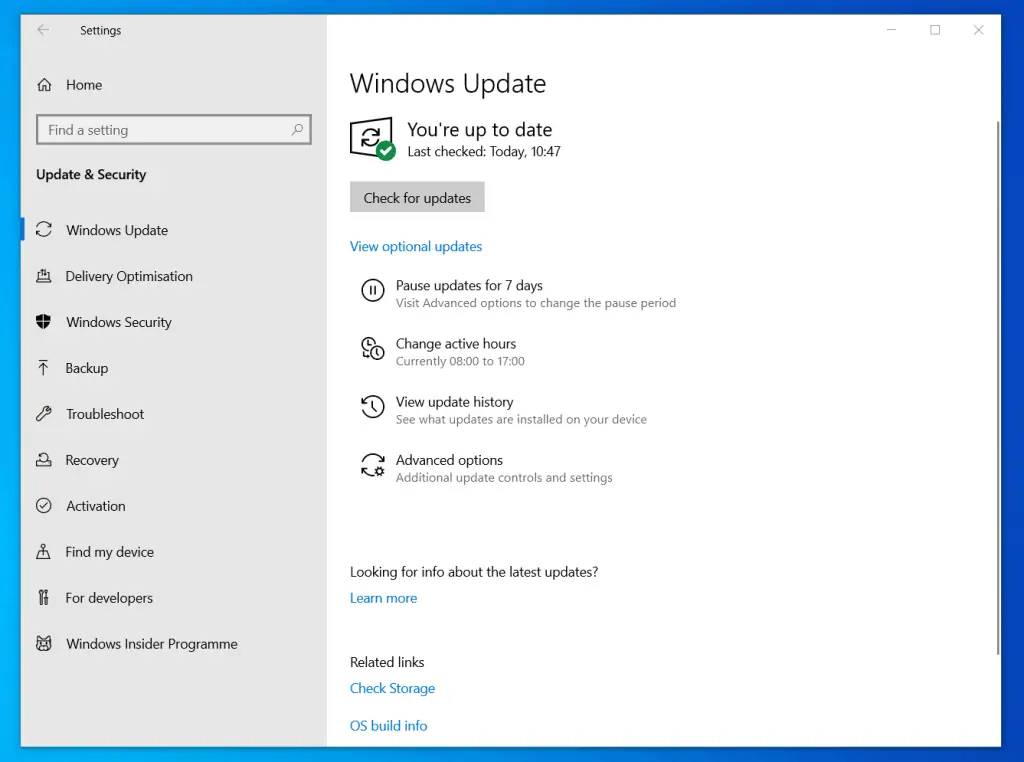
Pros
Compulsory updates force you to update Windows. This may not be convenient for you, however, the advantage of this model is that your computer is protected against vulnerabilities.
Cons
On Windows 7, a user had the option to decide when to allow update to run. However, in Windows 10, Windows update gives you limited control.
In the first instance, in Windows 10 you cannot postpone Windows update indefinitely. You can only pause the update to a maximum of 35 days. After the pause period, your PC will be forced to update.
For more on how to control installation of Windows update, read our article – How to Stop Automatic Updates on Windows 10.
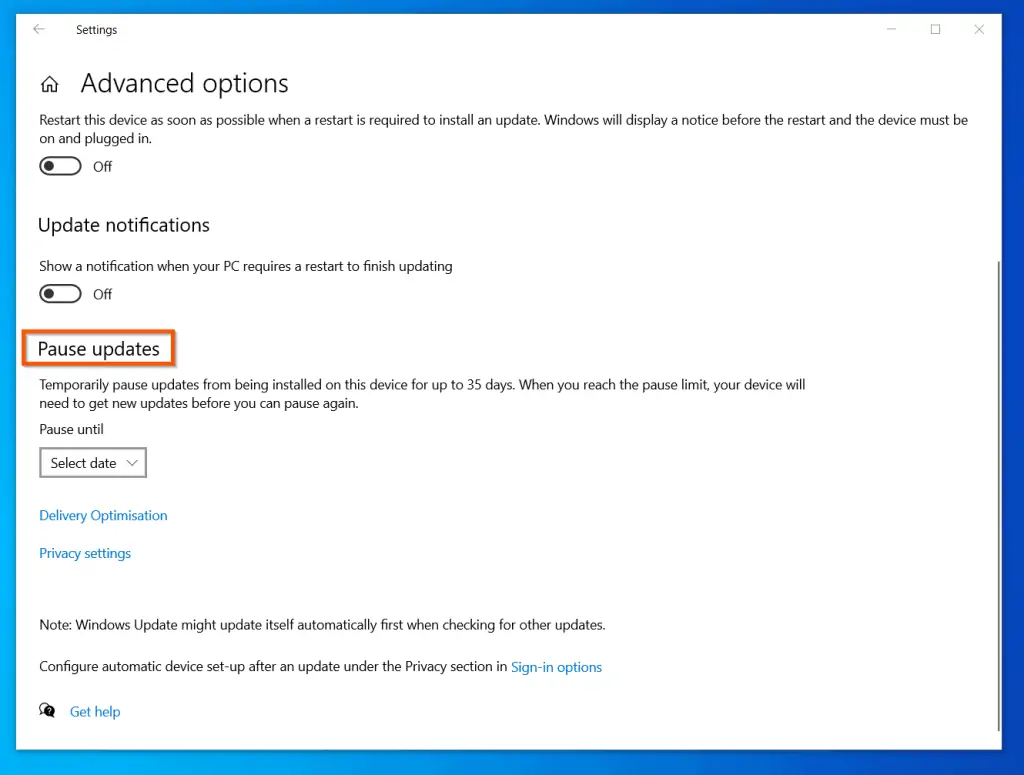
Minimum Hardware Requirements
This is the final section that highlights the pros and cons of Windows 10 upgrade. As you would expect, the hardware requirements for Windows 10 are higher than those of Windows 7.
Pros
One advantage of having better hardware requirements, among other changes, is that Windows 10 is faster.
Cons
The major drawback to higher hardware requirements for Windows 10 is that your existing Windows 7 computer hardware may not be compatible with Windows 7.
Conclusion
If you’re wondering whether to upgrade to Windows 10, I hope that by reading this article, I have provided you the information you need to make that decision.
If you found the article helpful, kindly select Yes to the “Was this page helpful?” question below. Otherwise, select No and let me know how the article fell short of your expectations.
Finally, for more Windows 10 Itechguides, visit our Windows & Linux Explained page. You may also find our Windows 10 How-to page very helpful.



