If you receive the error message Windows Defender is blocked by group policy, your computer may have been infected by a malware. This guide will show you how to scan for and remove the malware. Then get Windows Defender back on.
The fix for Windows Defender is Blocked by Group Policy error is a two-step process:
- Step 1: Download and Run Microsoft’s Malicious Software Removal Tool (MSRT)
- Step 2: Turn Windows defender back on using Windows Registry
After following the link in step 1, use any of the methods below to restore Windows Defender to its normal state.
Option 1: Edit Windows Registry
Editing Windows registry could be harmful to your computer. Please follow the outlined steps carefully.
Use the steps below to restore Windows Defender back on after running malware cleaner:
- On your keyboard press the windows logo key + R. This will open the Run command as shown below:
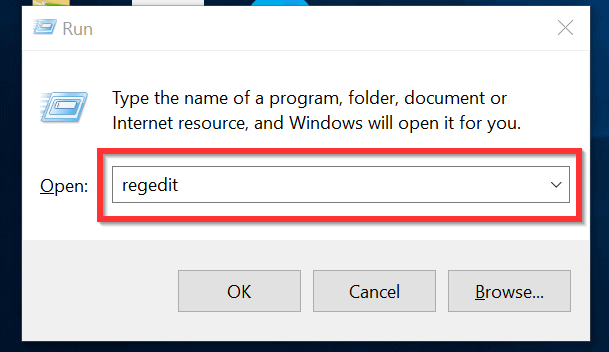
- To open registry editor, type regedit and click Ok. Registry editor will open. See the image below.
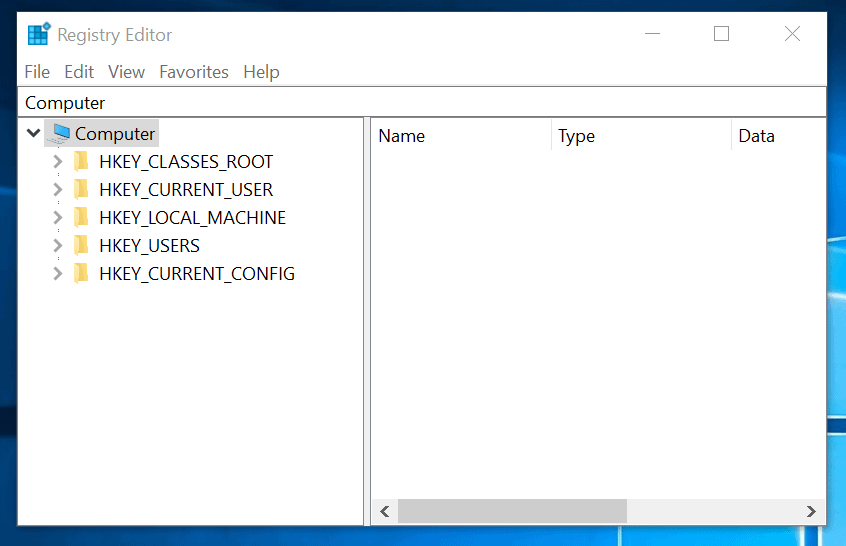
- Next, navigate to HKEY_LOCAL_MACHINE\SOFTWARE\Policies\Microsoft\Windows Defender.
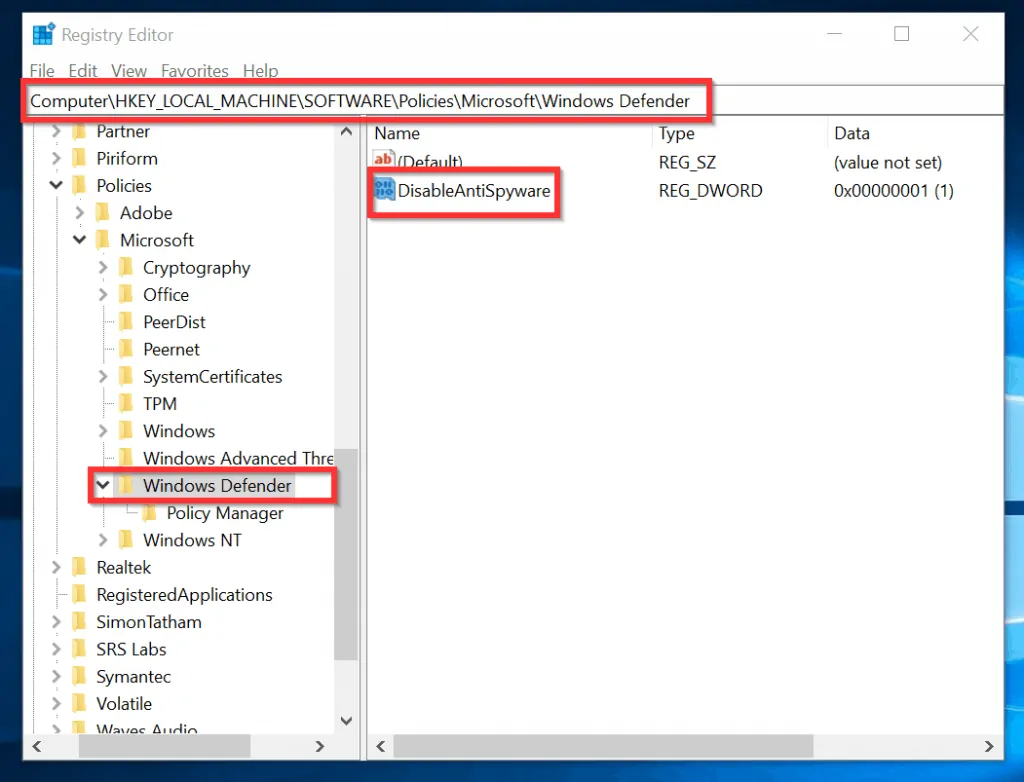
- Next, highlight Windows Defender registry key. On the right hand side of the key, right-click DisableAntiSpyware and select Delete. To confirm DisableAntiSpyware delete click Yes.
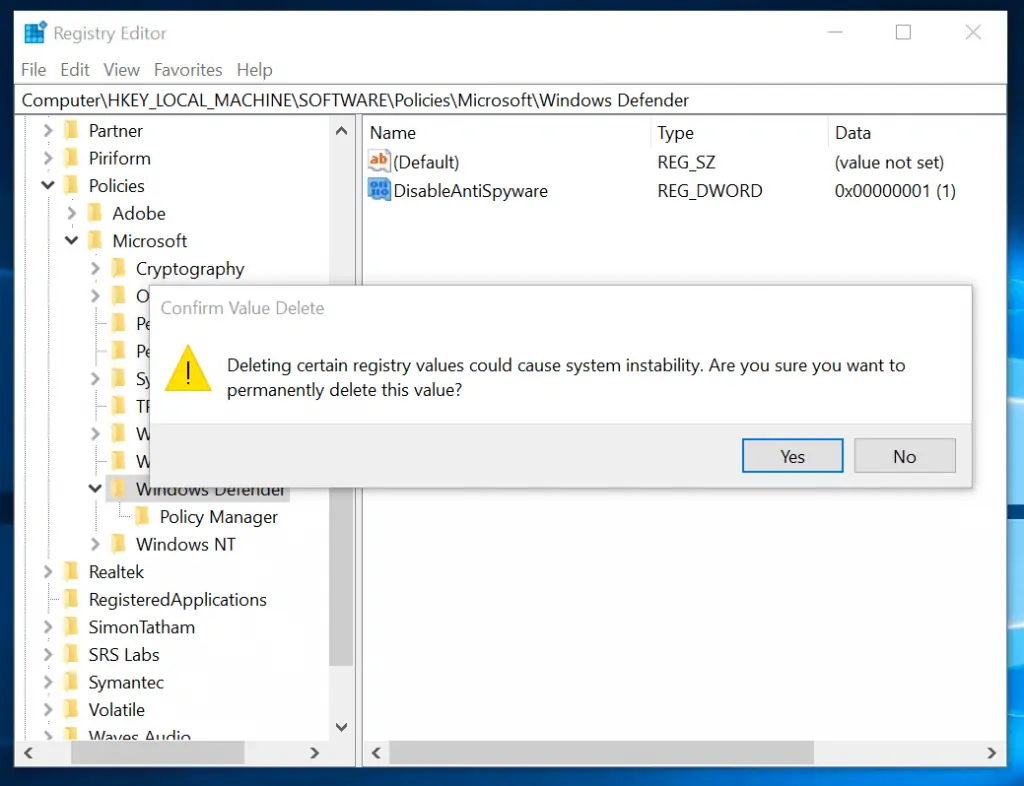
- Finally, confirm that key no longer exists.
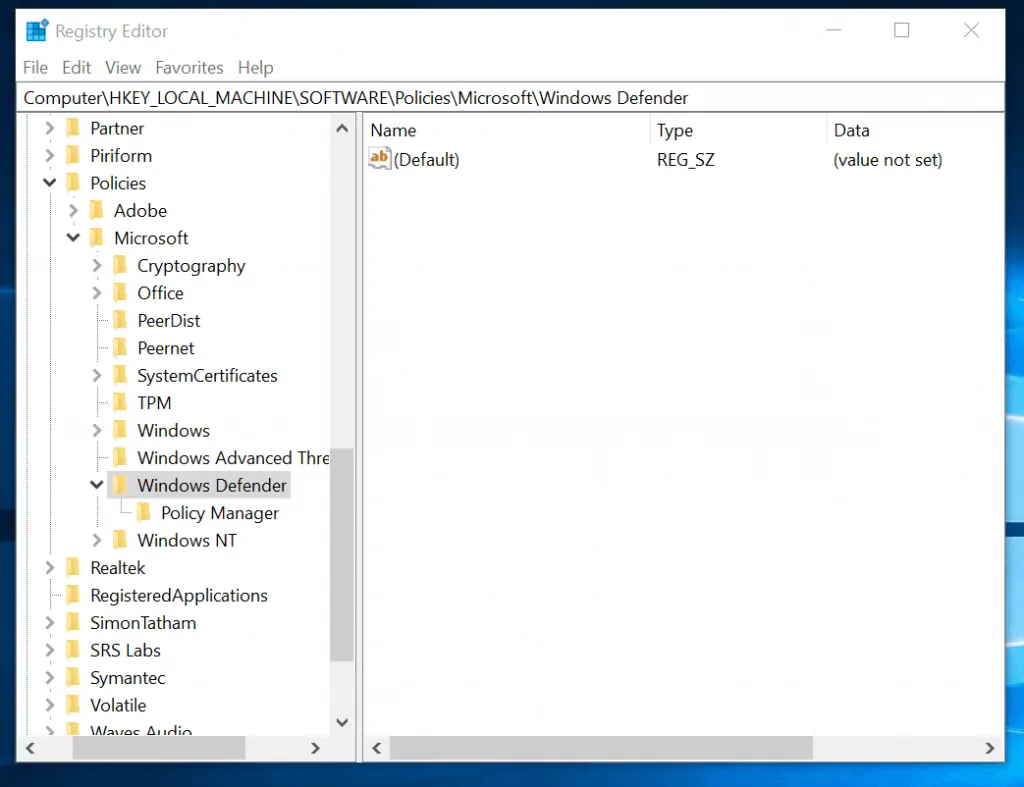
When you finish, restart your computer. This should fix Windows Defender is blocked by group policy error message.
REG DELETE "HKLM\SOFTWARE\Policies\Microsoft\Windows Defender" /v DisableAntiSpyware /f
Option 2: Edit Local Group Policy Settings
If your Windows 10 version is Pro or Enterprise, you can fix this error using Group Policy. Here are the steps:
- Right-click Windows logo. Then select Run.
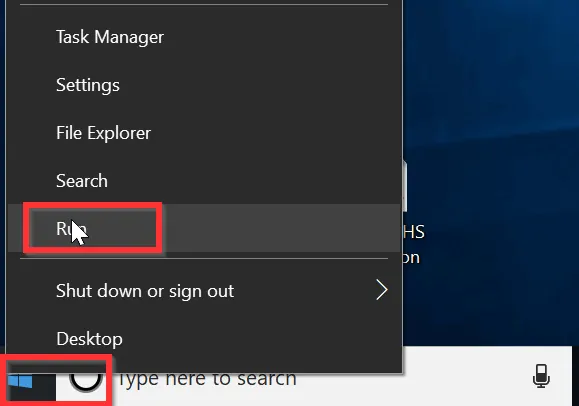
- When Run opens, enter gpedit.msc and press Ok. Local Group Policy console will open. See the second image below the Sponsored Content.
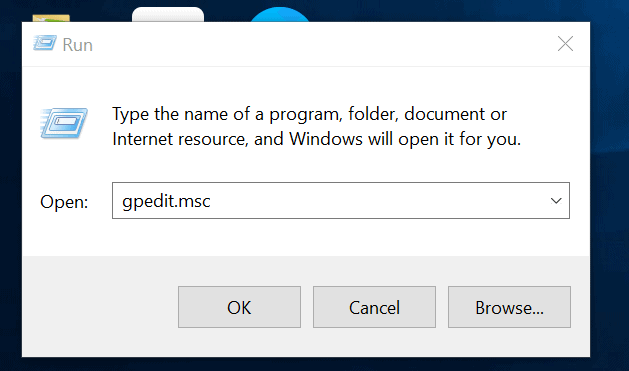
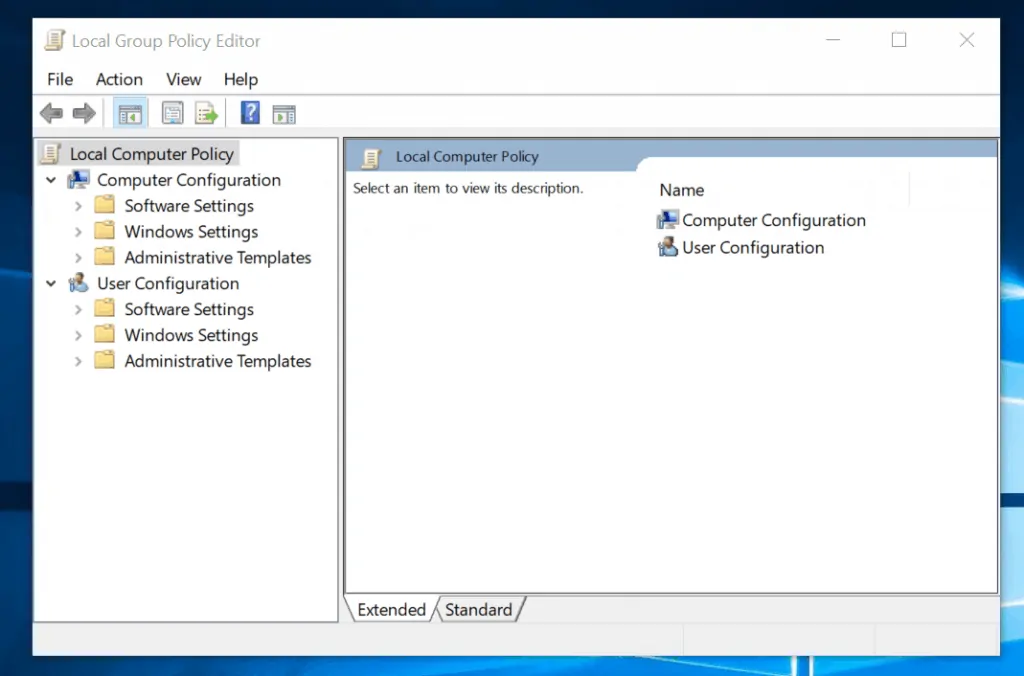
- Next, navigate to this path: Local Computer Policy > Computer Configuration > Administrative Templates > Windows Components > Windows Defender Antivirus. The policy, Turn off Windows Defender Antivirus should be Enabled as shown in the image below.
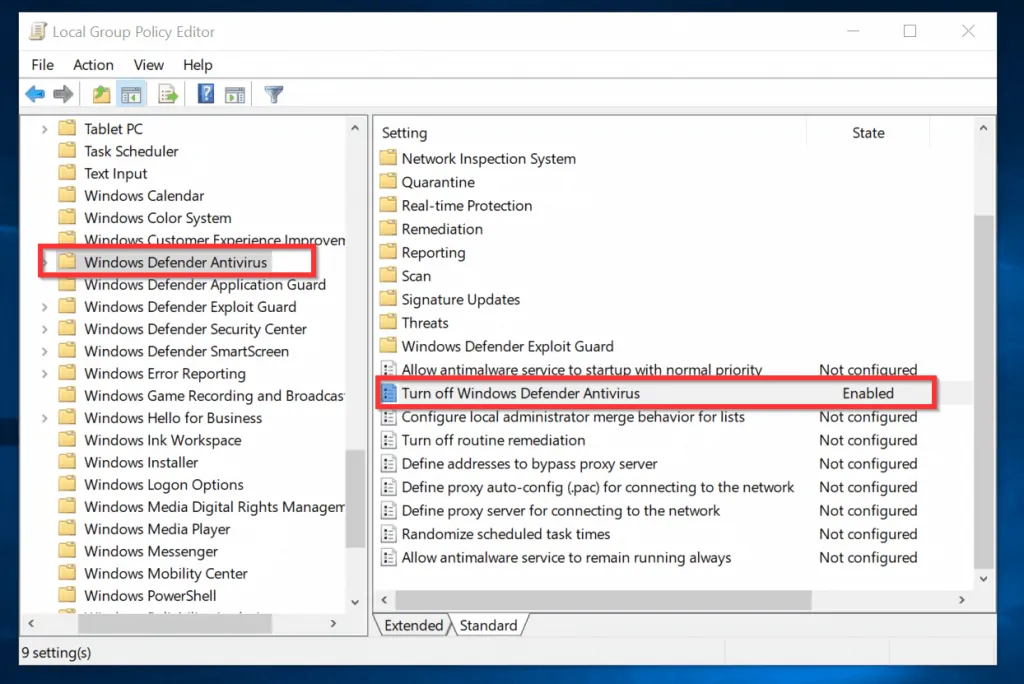
- To stop Windows Defender is Blocked by Group Policy error, double-click the policy, Turn off Windows Defender Antivirus. Next, select Disabled and click Ok.
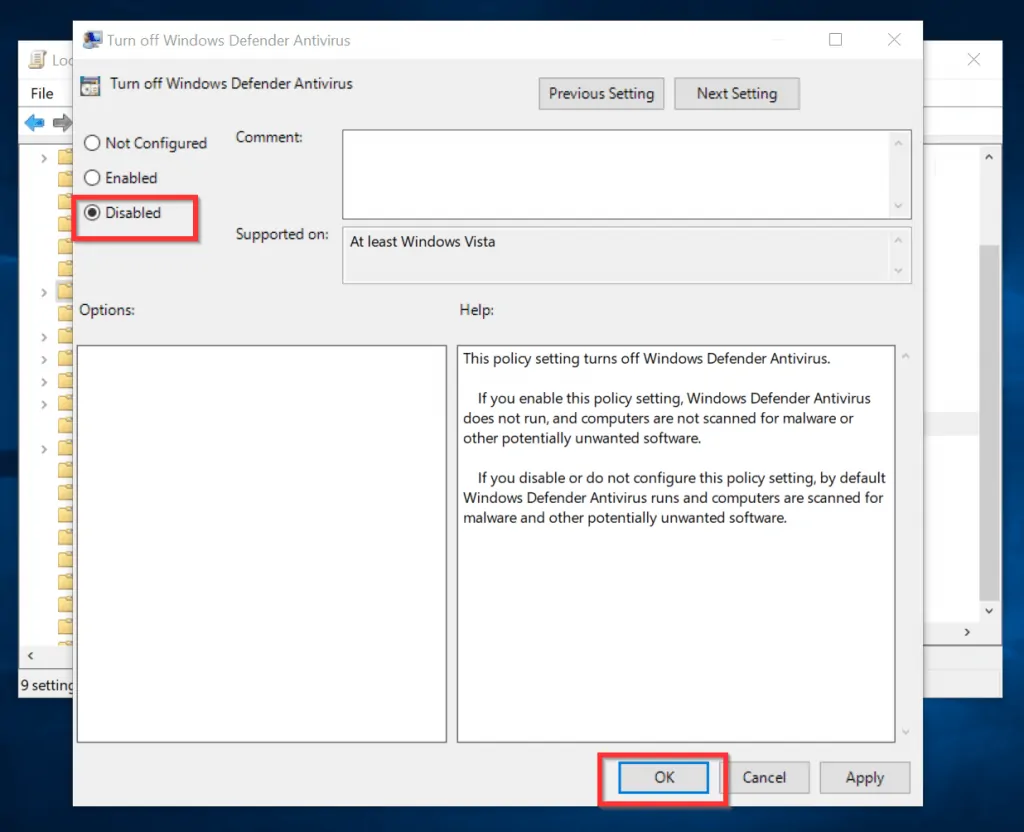
- The policy is now disabled. Reboot your computer.
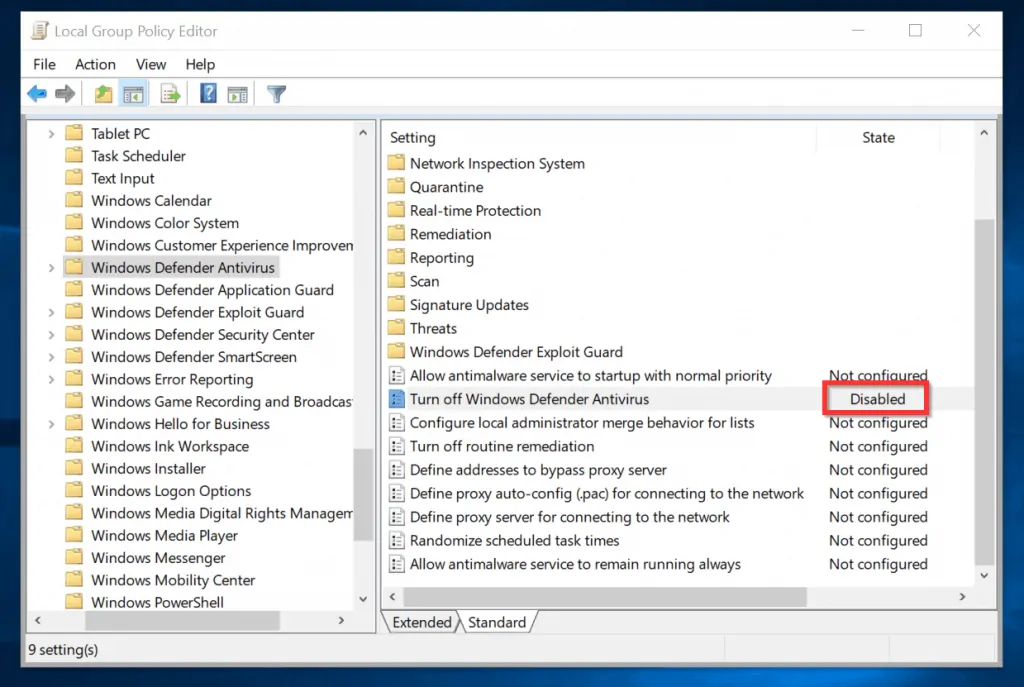
Conclusion
Windows Defender is an antivirus built into Windows 10. It is designed to work with other antivirus software to keep your computer safe.
Under ideal circumstances, it should not be turned off or blocked by group policy. I hope you were able to get Windows Defender back and eliminate the error message.
If you found this guide helpful, kindly spare two minutes to share your thoughts about this guide with our community using the comments form (“Leave a Reply”) at the bottom of this page.
Alternatively, you can respond to the “Was this page helpful?” question below.



