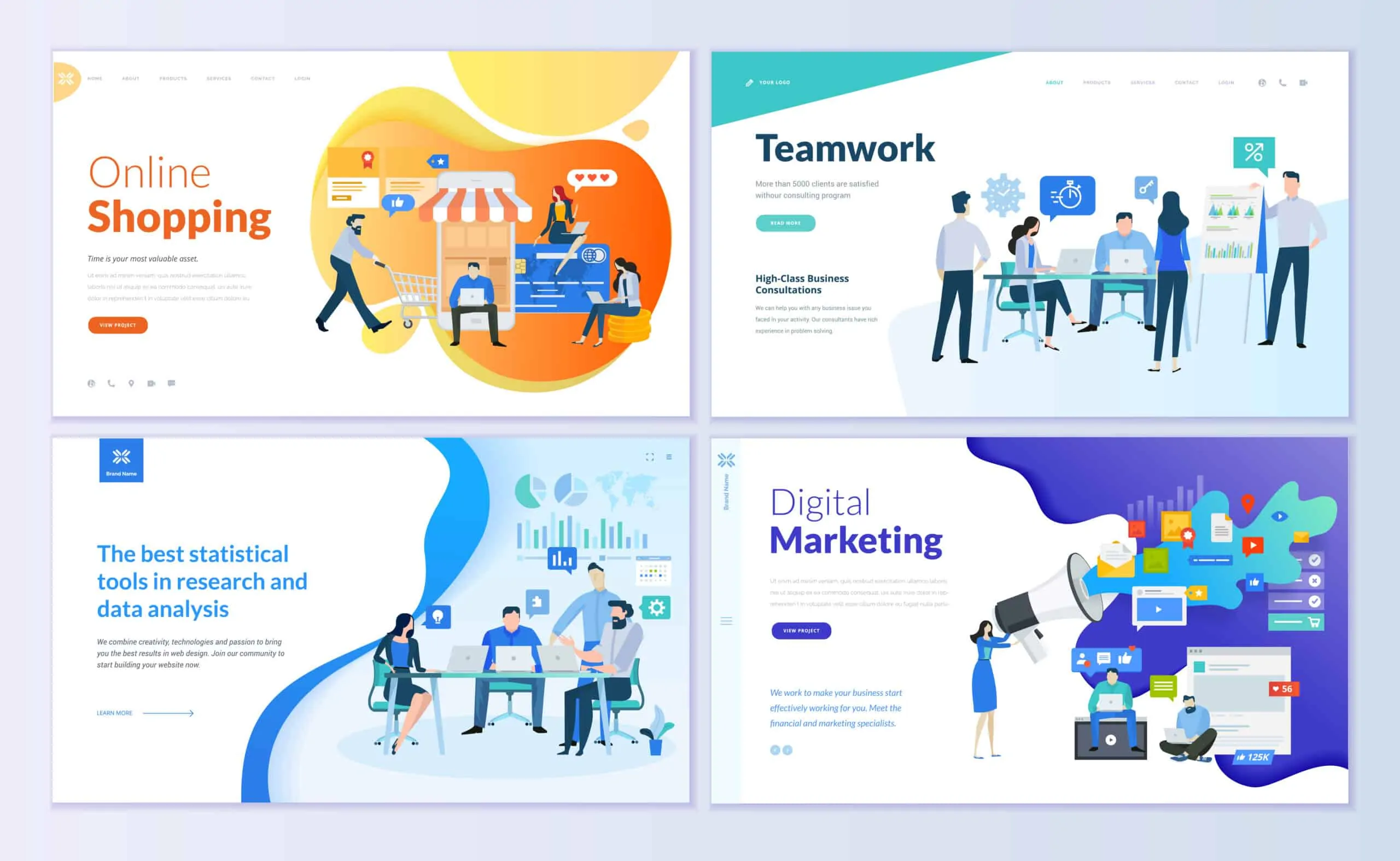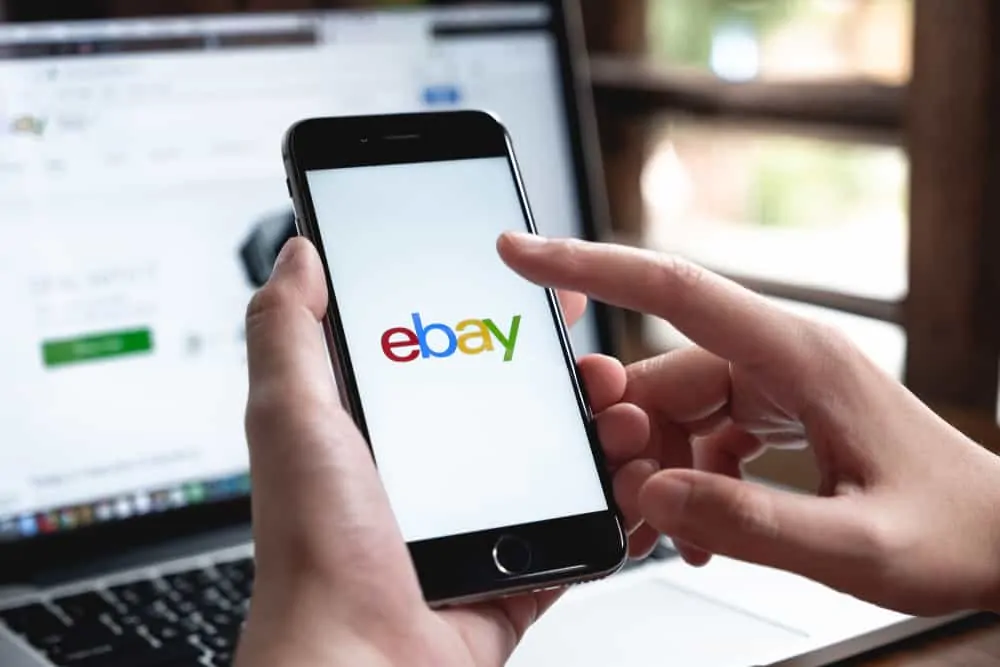In this Itechguide, Victor teaches you how to register a domain name. The guide covers steps for 2 methods to register a domain name.
If you haven’t yet come up with a domain name, use the steps in How to Choose a Domain Name. Once you choose a domain name, the next step to register a domain name is to decide which registrar to register with. Then, register the domain with the registrar.
In this Itechguide, I will teach you how to register a domain name with the 2 popular registrars – GoDaddy.com and NameCheap.com.
Expand “Browse Post Topics” below to go straight to a topic.
How to Register a Domain Name with GoDaddy.com
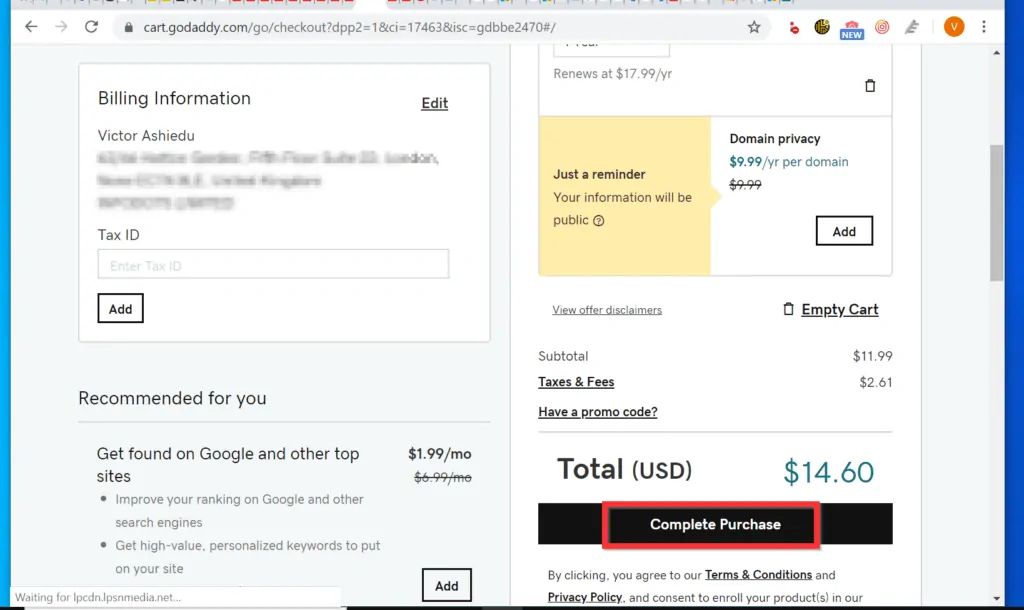
- Open Godaddy.com from a browser on your PC.
- Then, enter the domain name in the Start your domain name search form and click search.
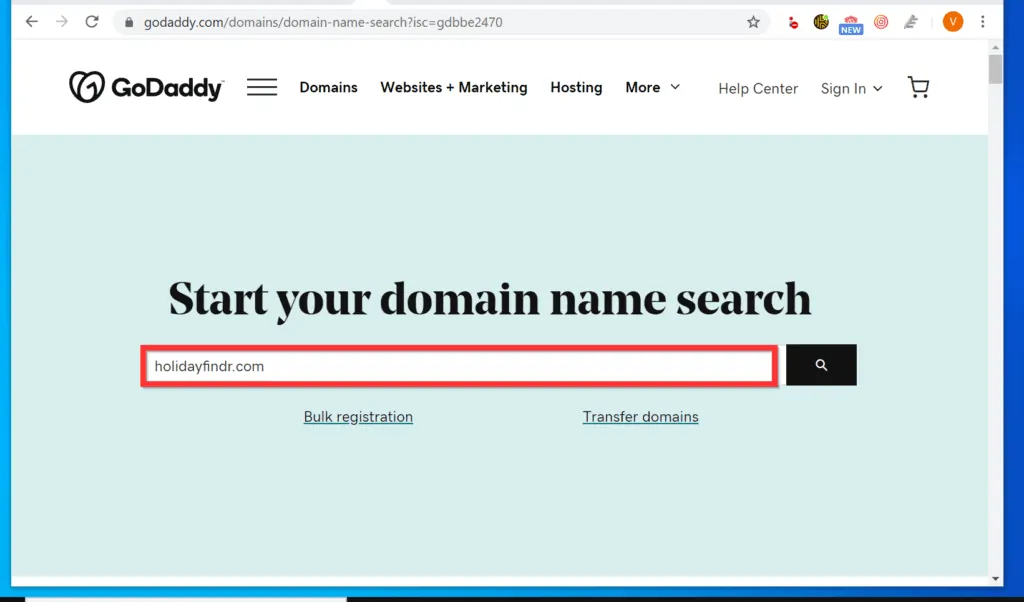
- When you search, Godaddy will take a little while to return the search results.
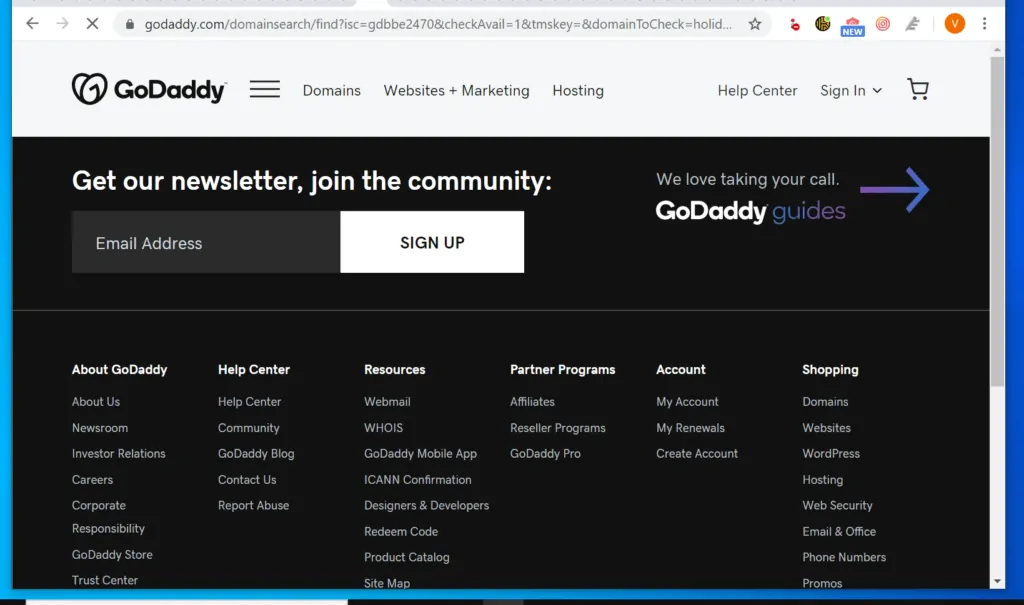
- If the domain name you searched is available, on the right side of the search field, click Continue to Cart. This will add the domain to your cart and ideally should take you to the cart page. But Godaddy may try to sell you additional services.
- However, if the domain name is NOT available, scroll down the result page for a list of suggested alternative domain names – see the second image.
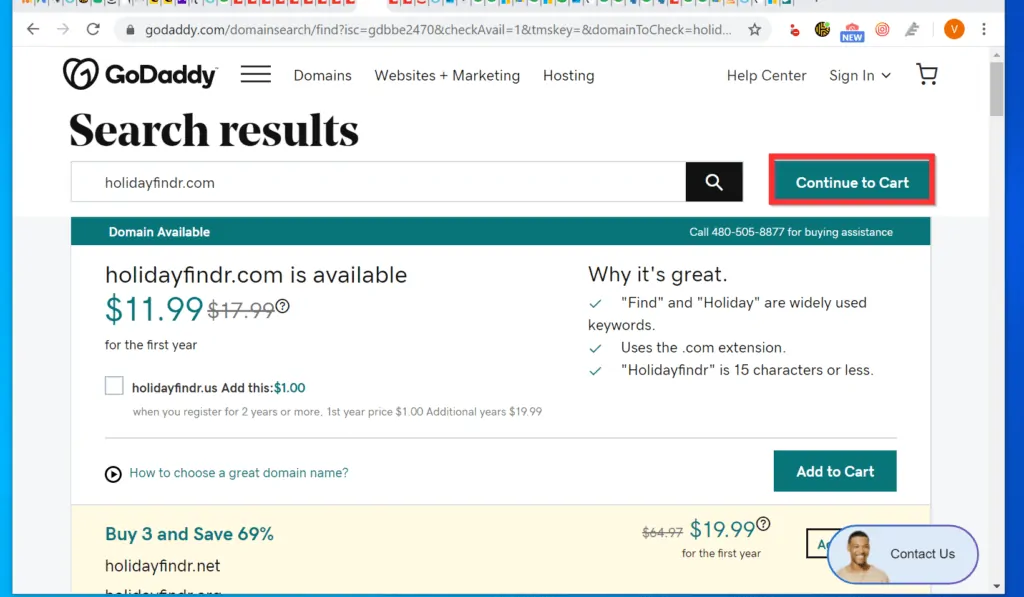
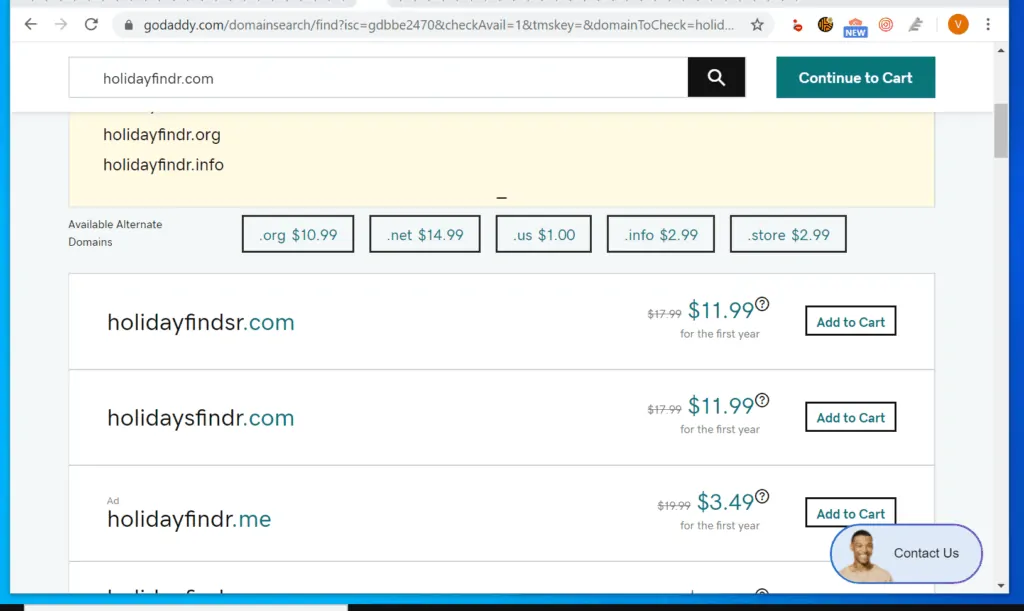
- If Godaddy tries to sell you additional services, select No Thanks and UNCHECK the Start your website for FREE checkbox. Then, on the top right of the screen, click Continue to Cart.
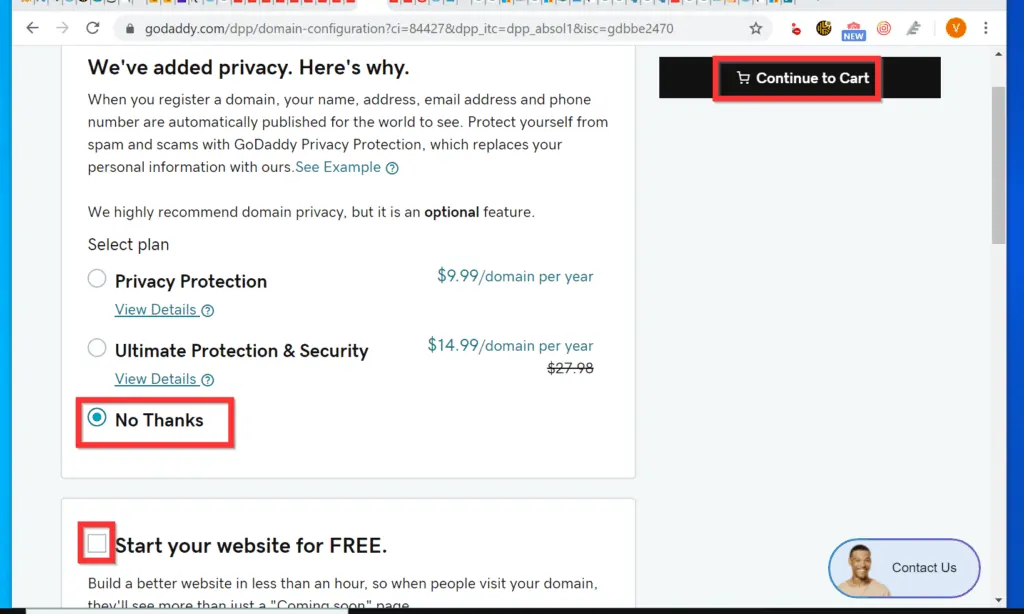
- To register the domain for more than 1 year, click the 1 Year drop-down and select the number of years you want to register the domain.
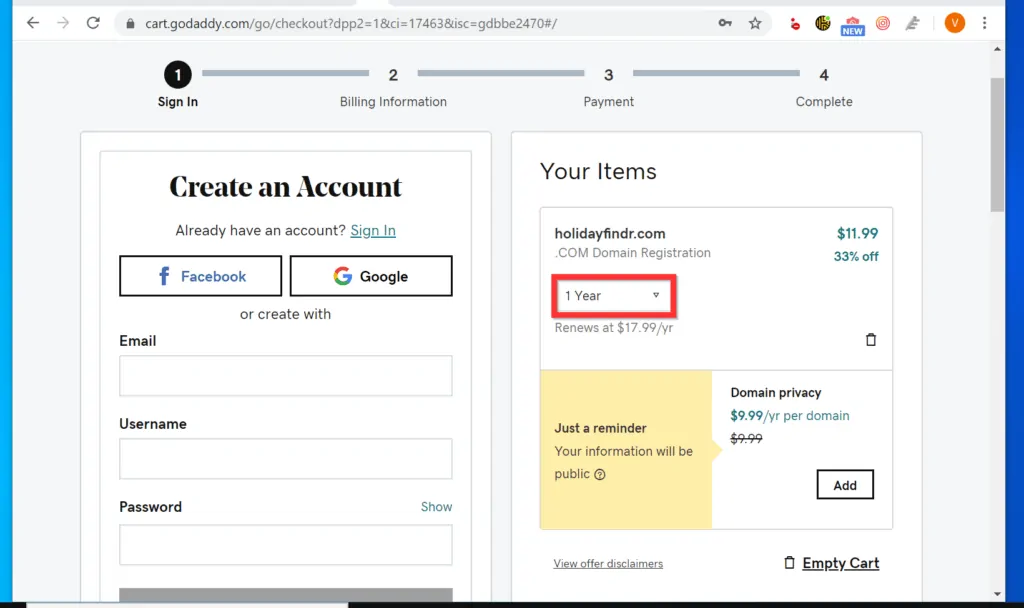
- To proceed, on the left side, if you do not have a Godaddy account, the fastest way to create an account is to either click Facebook or Google. Then, grant Godaddy access to your account – finally, sign in to Godaddy.
- Alternatively, if you have an existing account, click Sign in.
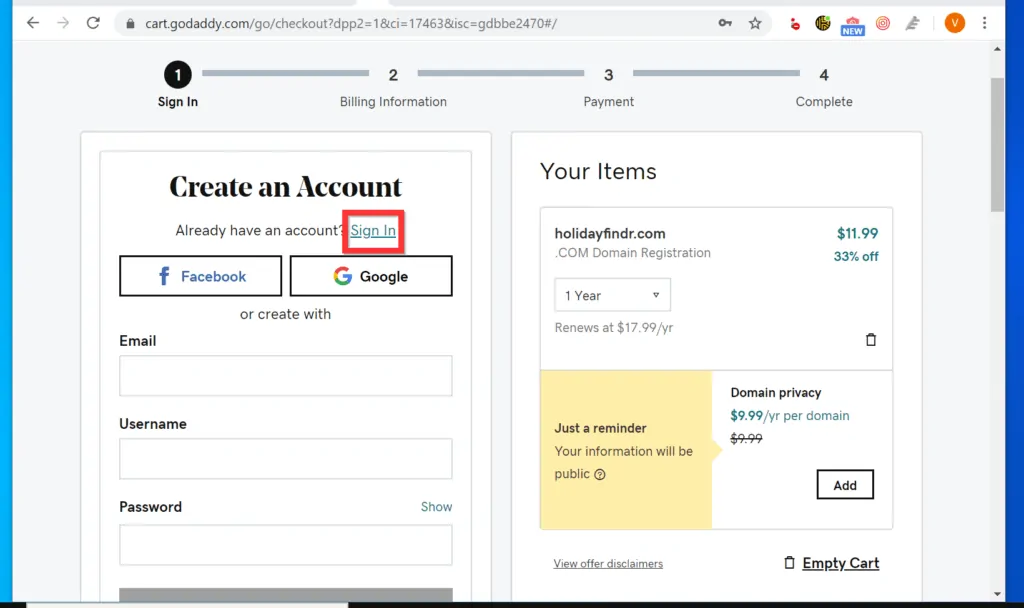
- Once you sign in, on the left side of the Cart page, you will be required to enter your billing information.
- Finally, to register a domain name with Godaddy.com, on the right side, scroll down and click Complete Purchase.
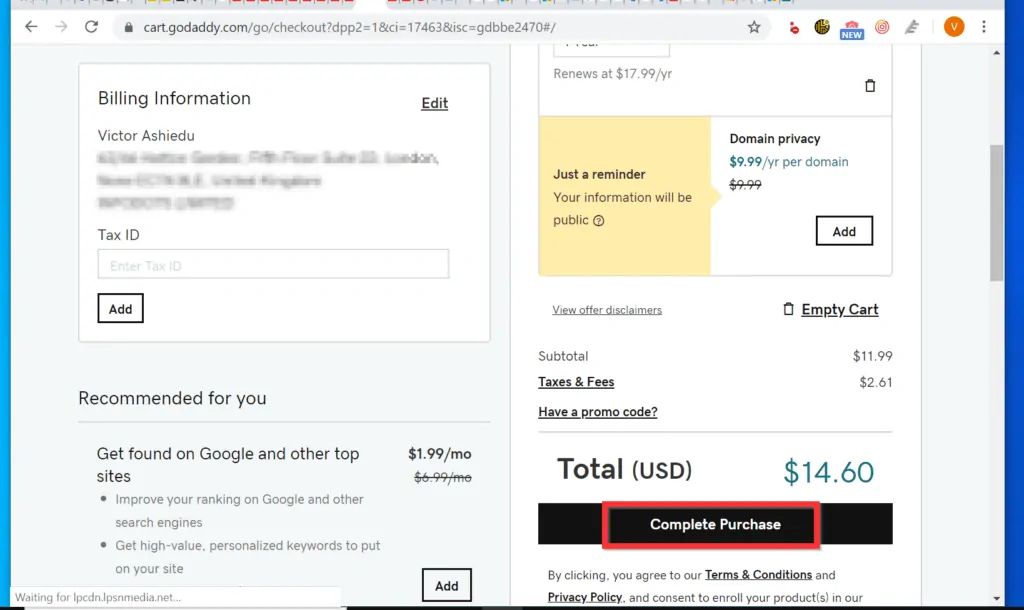
How to Register a Domain Name with NameCheap.com
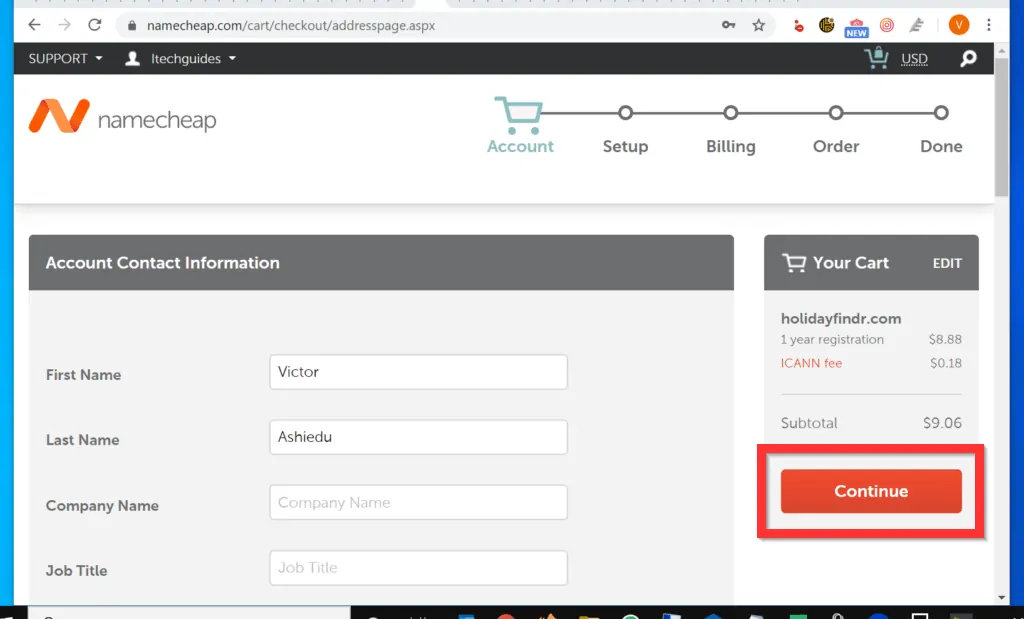
- Open NameCheap.com on your PC. Then, type the domain name you want to register and click the search button.
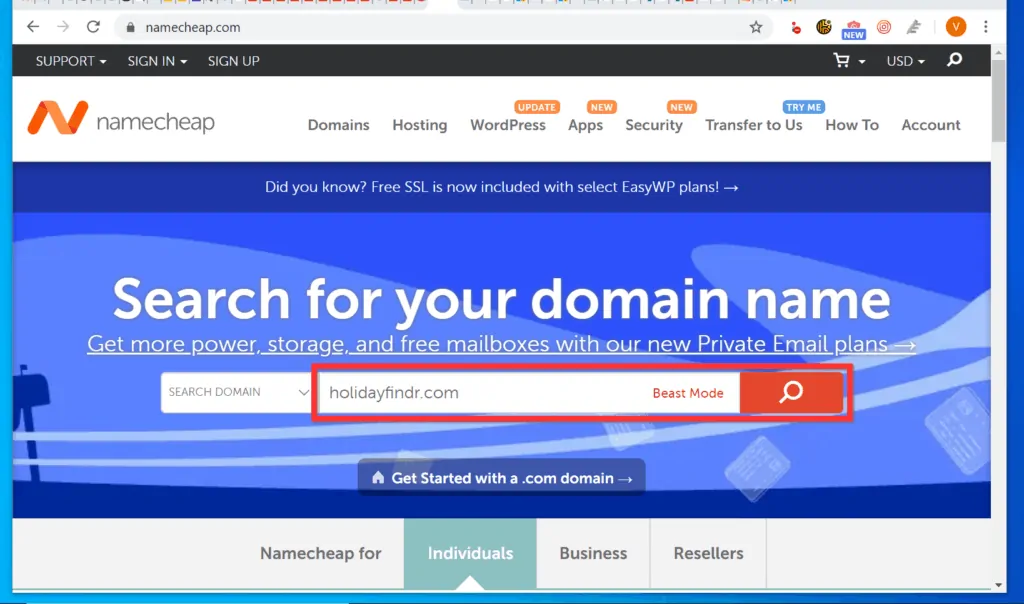
- If the domain name is available, click Add to cart. Otherwise, scroll down the search results for suggested alternative names.
- If you find a suggested alternative name that you like, to register the domain name, click the Add to cart button beside it.
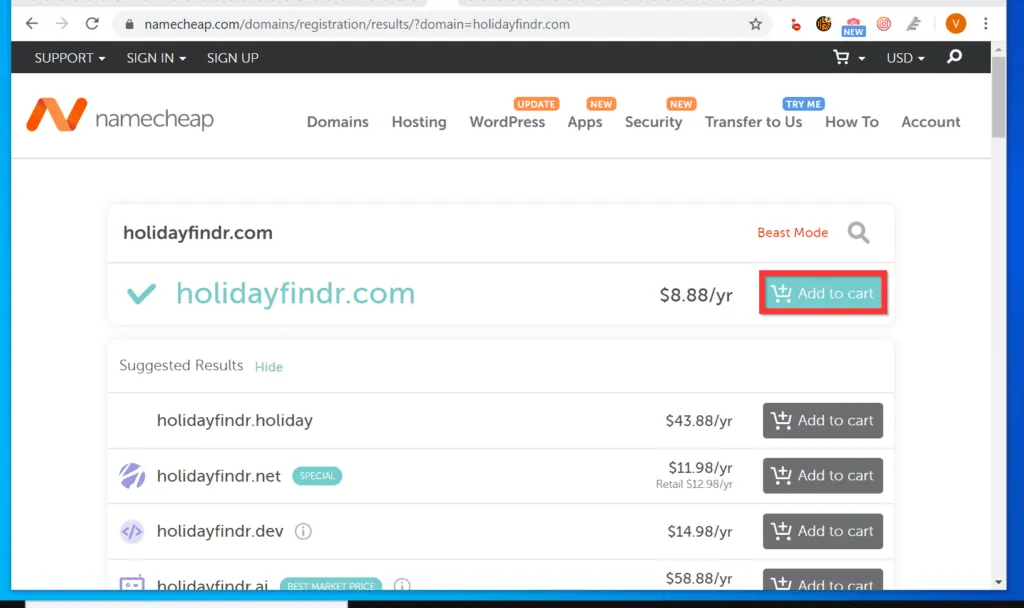
- The registrar will try to sell you web hosting and other services. To proceed with registering your domain, on the bottom right of the page, click the Checkout button.
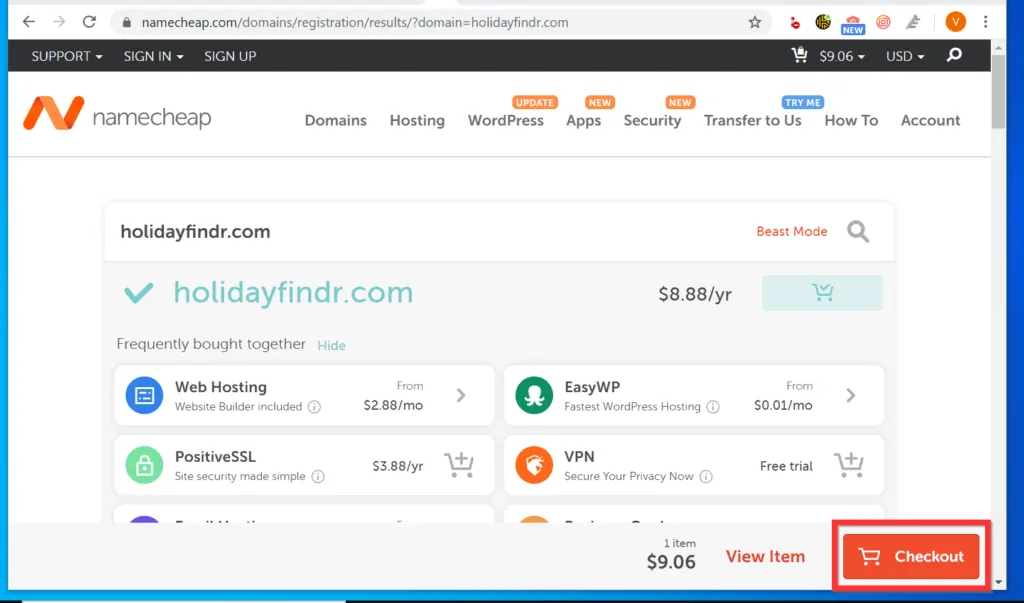
- To register a domain name for more than 1 year, click the Domain Registration drop-down and select the number of years you want to register the domain for (up to a maximum of 10 years).
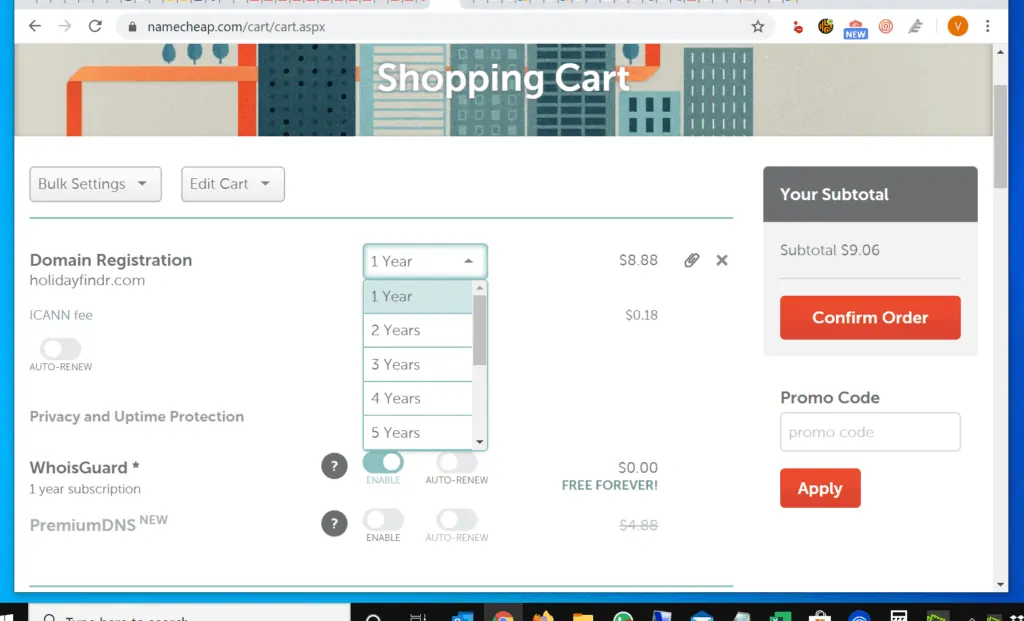
- You also have the option to auto-renew your domain name (recommended). To ensure your domain auto-renews just before it expires, beneath the domain name, toggle the Auto–renew button from Off to On. When the button is ON, the background of the button will turn from gray to green.
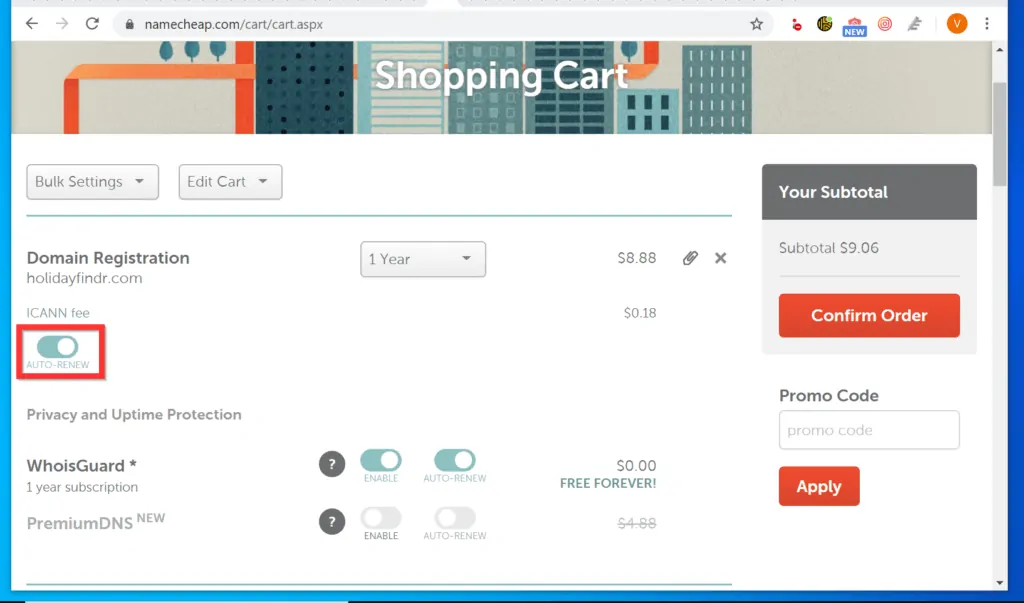
- Finally, on the right side of the page, click Confirm Order. The login/sign up page will be displayed.
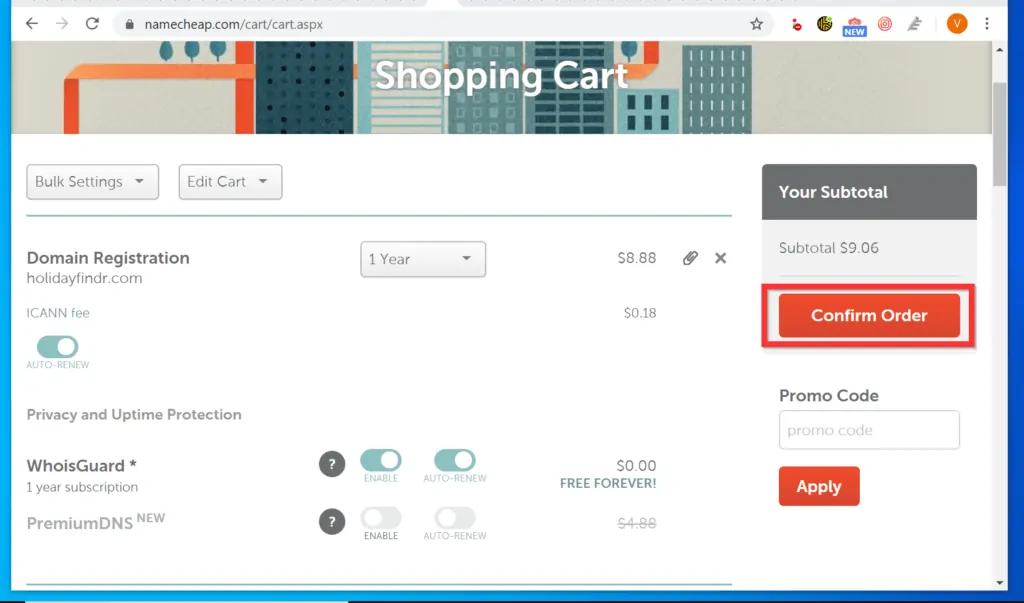
- If you have an existing NameCheap account, on the left side of the page, enter your Username and Password. Then, click Sign in and Continue.
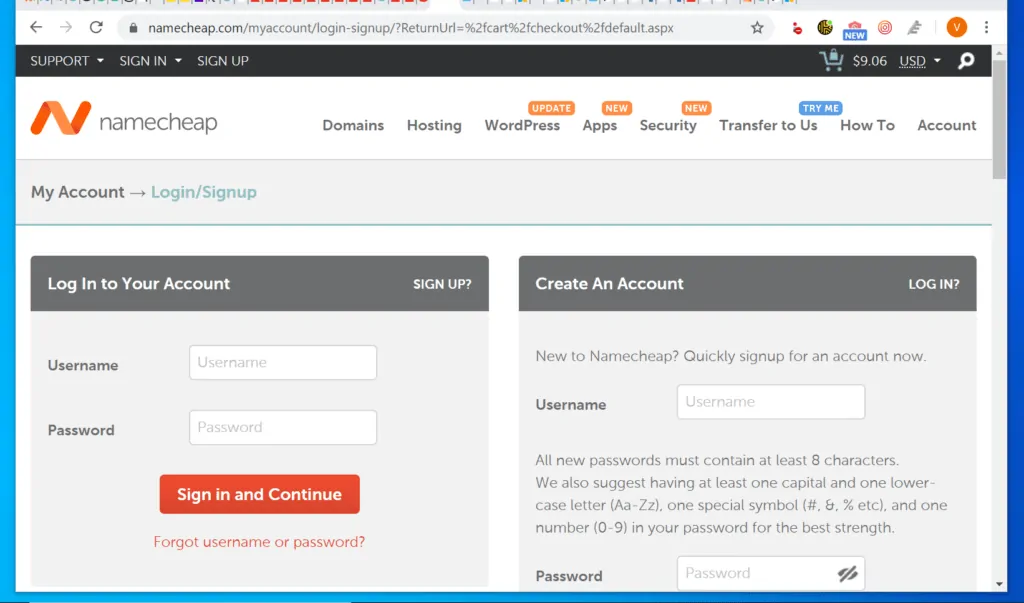
- Alternatively, create a new account, on the right side of the page, enter a Username, enter a password and re-enter it. Finally, enter your First and Last Names.
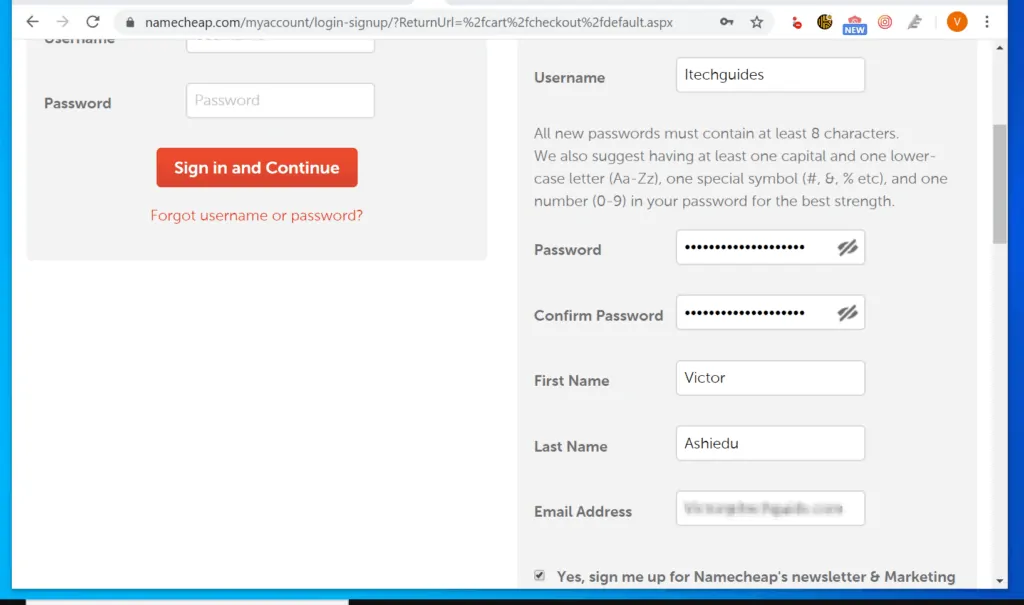
- Then, towards the bottom, click the Create Account and Continue button.
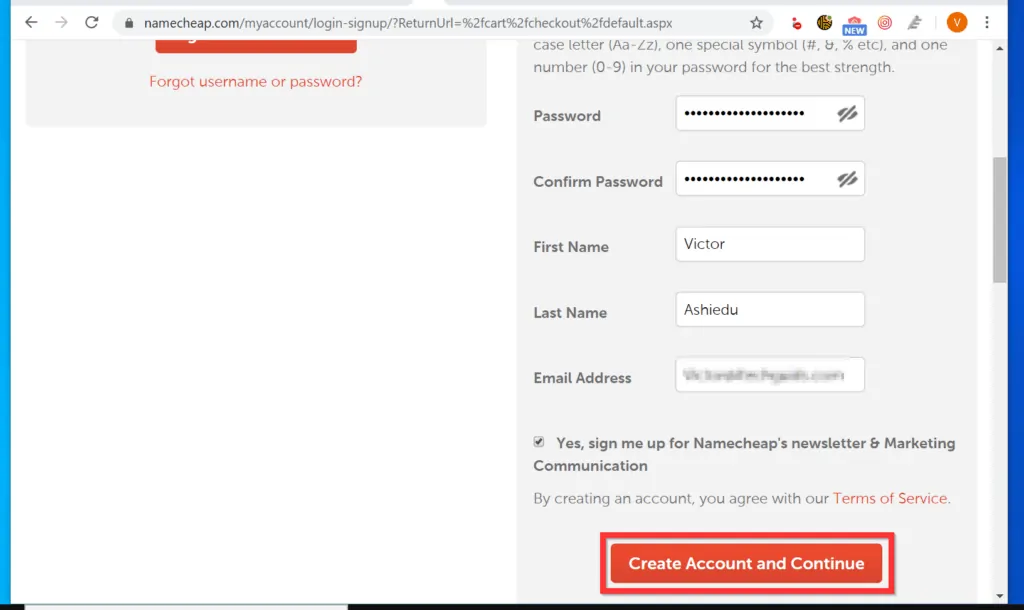
- Finally, to register a domain name with NameCheap.com, enter your address, and click Continue. Then, pay for the domain!
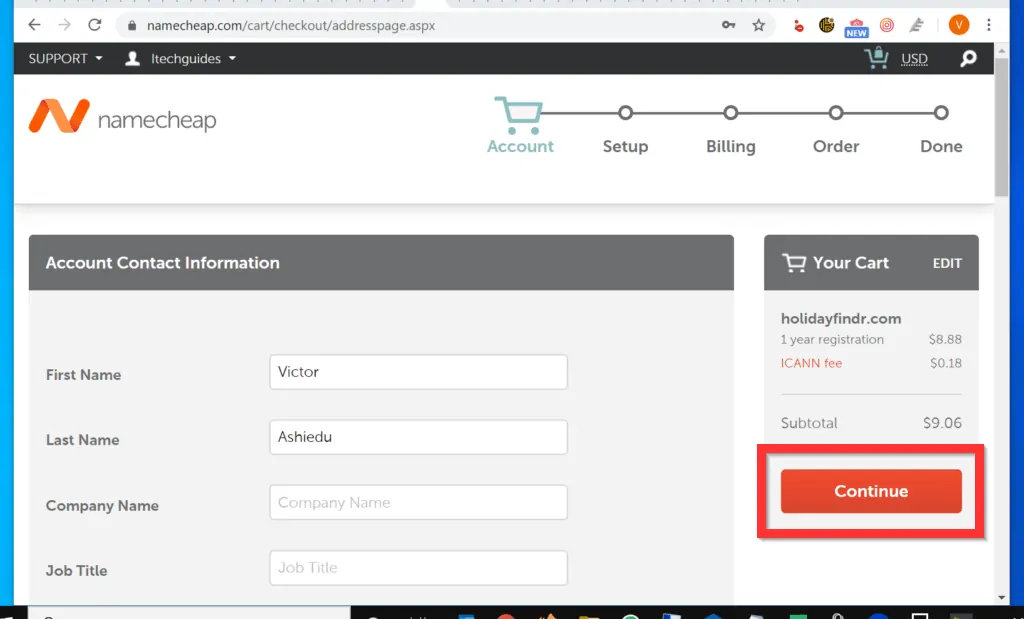
As you can see, it is very easy to register a domain name! I hope you found this Itechguide helpful.
If you did, you could share your thoughts with our community platform at [discourse_topic_url].
You may also ask questions or make comments regarding this article at [discourse_topic_url]. Our team and other community members will respond to your questions or comments as soon as possible.
Finally, for more domains & websites Itechguides, visit our Domains, Websites & Internet page.