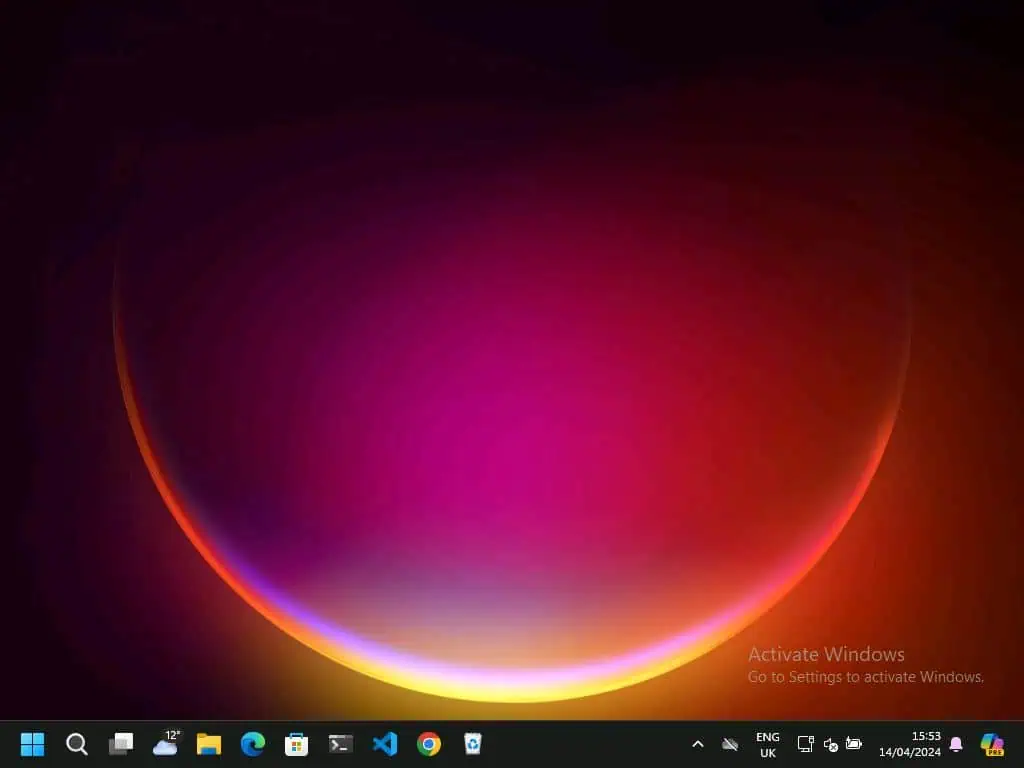Do you wish to open the Disk Management tool on your Windows 11 PC but don’t know how? You have come to the right place, as this guide contains numerous ways to achieve that.
Option 1: Open Disk Management via the Start Menu
The fastest way to open Disk Management on your Windows 11 PC is through the Start menu. Basically, right-click the Start menu button on your taskbar and select Disk Management from the displayed options.
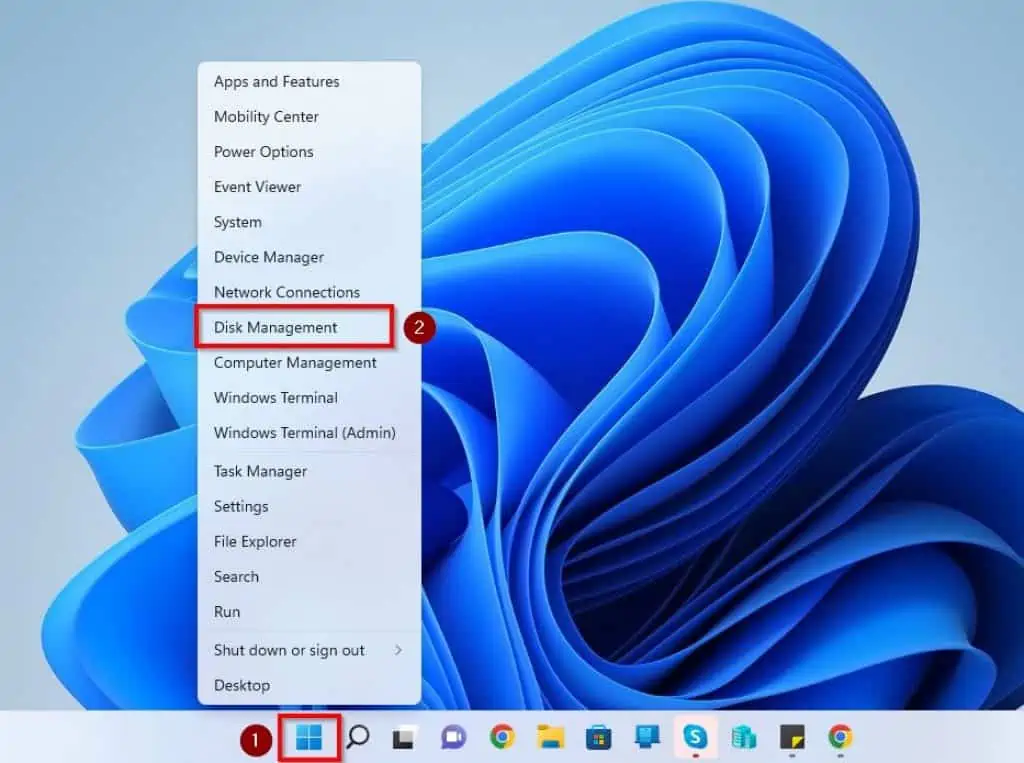
Option 2: Open Disk Management Through Run Dialog, PowerShell, or Command Prompt
You can also open Disk Management on your Windows 11 computer through the Run dialog. To do that, follow the steps below.
- Right-click the Windows 11 Start menu button and select Run. You may also use the Windows key + R keyboard shortcut to launch the Run dialog.
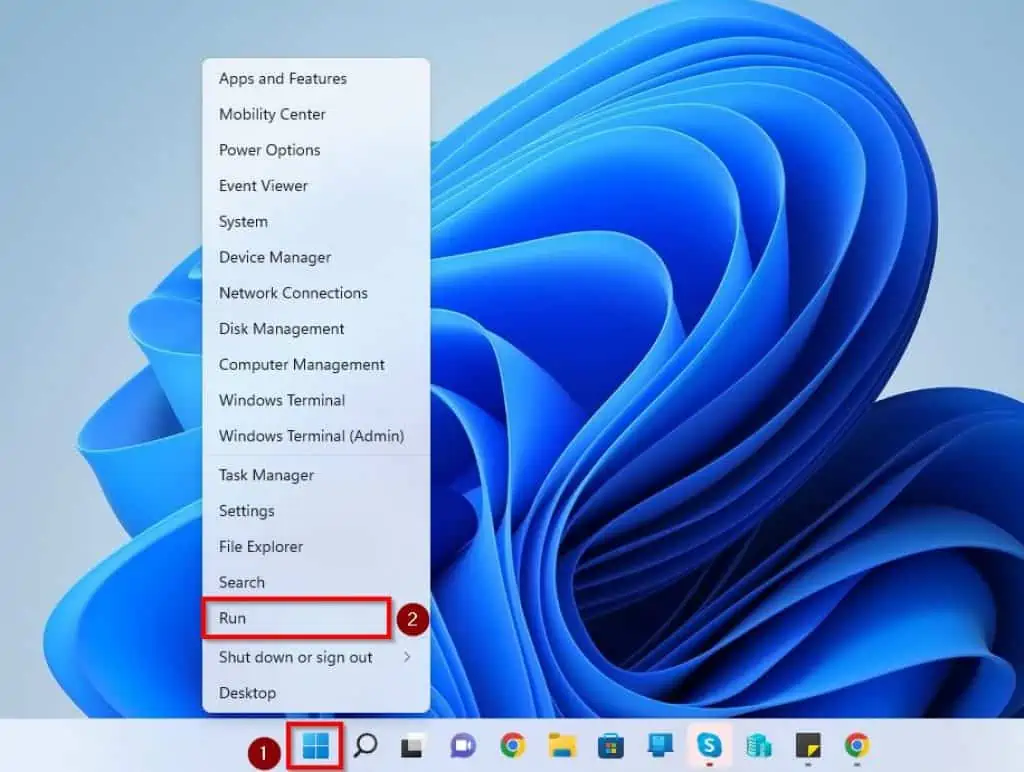
- In the Run dialog box, type “diskmgmt.msc” (without the quotes) and click the OK button. Hence, Disk Management should automatically open on your Windows 11 computer.
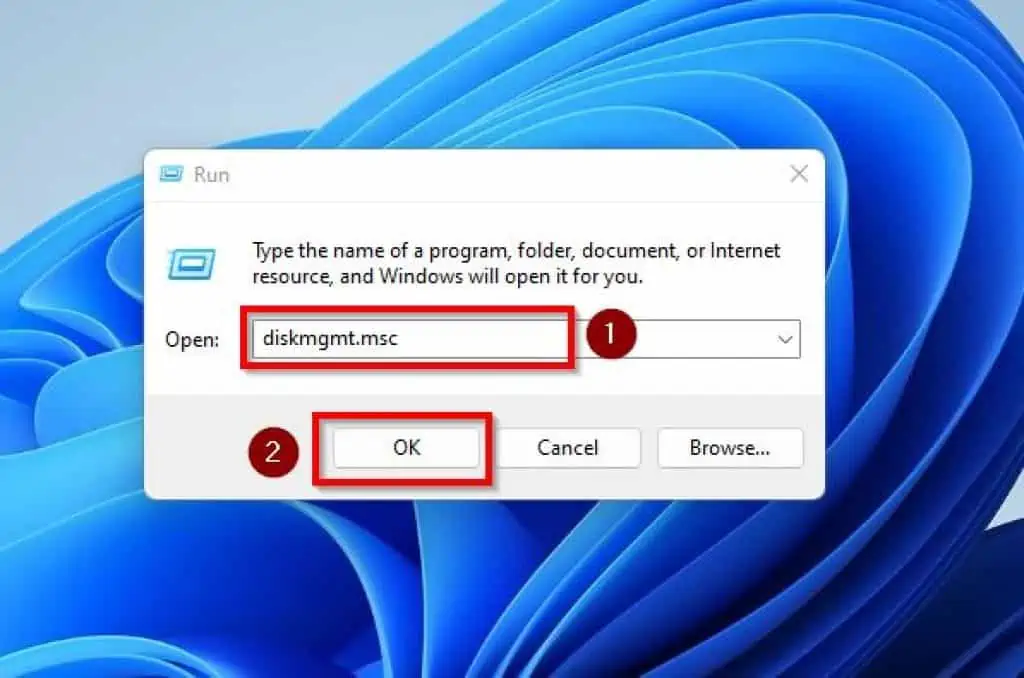

Option 3: Open Disk Management via Search
You can also open this storage management tool on your Windows 11 PC by searching for it. Follow the steps below to achieve that.
- Firstly, click the Search icon on your Windows 11 taskbar.
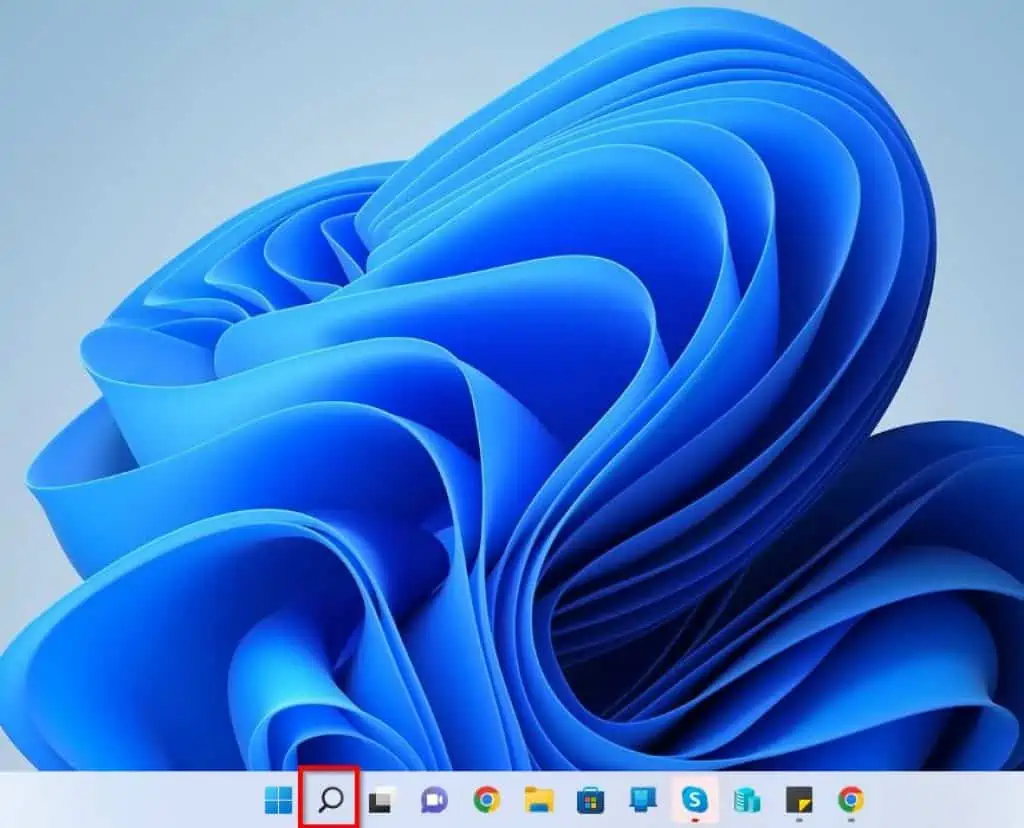
- Following that, type “disk management” in the search box above. Then, select Create and format hard disk partitions under the Best match section.
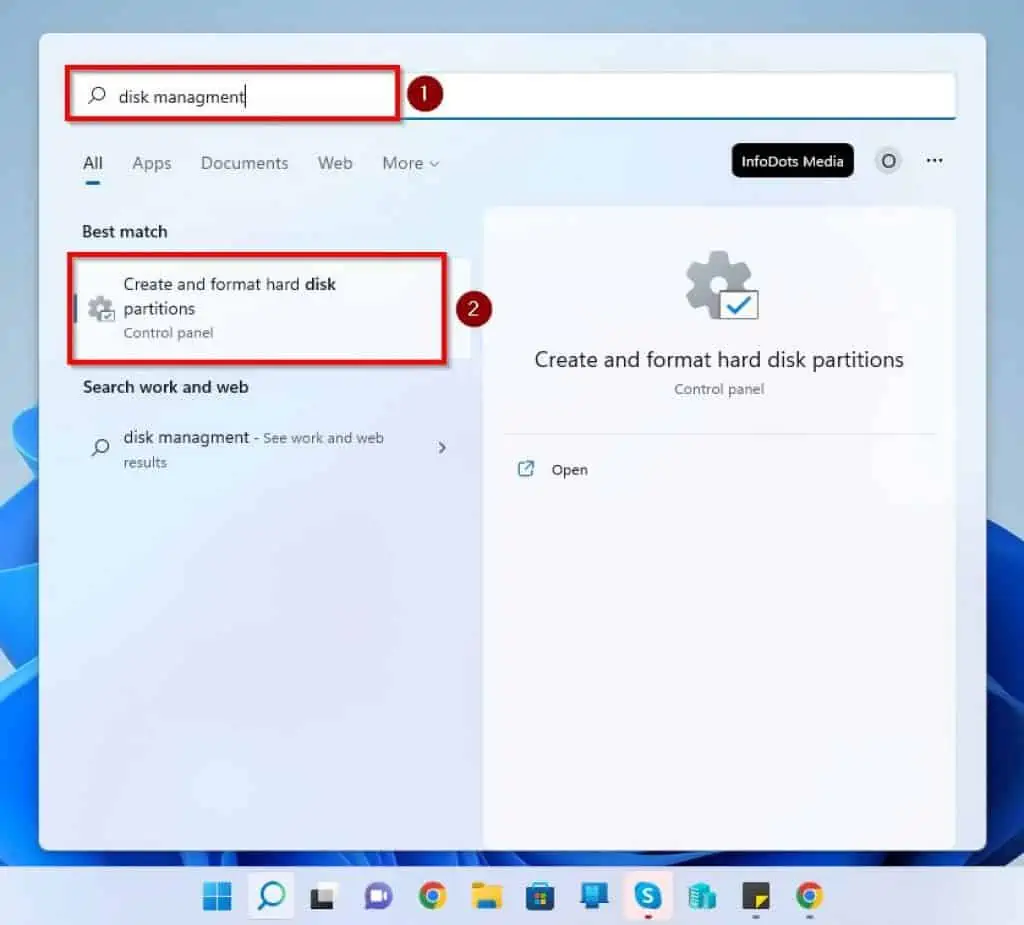
Option 4: Open Disk Management from Computer Management
Another way to open this storage management tool is through the Computer Management tool. To accomplish that, observe the following procedures.
- Click the Search icon on your Windows 11 taskbar. Then, type “computer management” in the search box and select the Computer Management app from the search result.
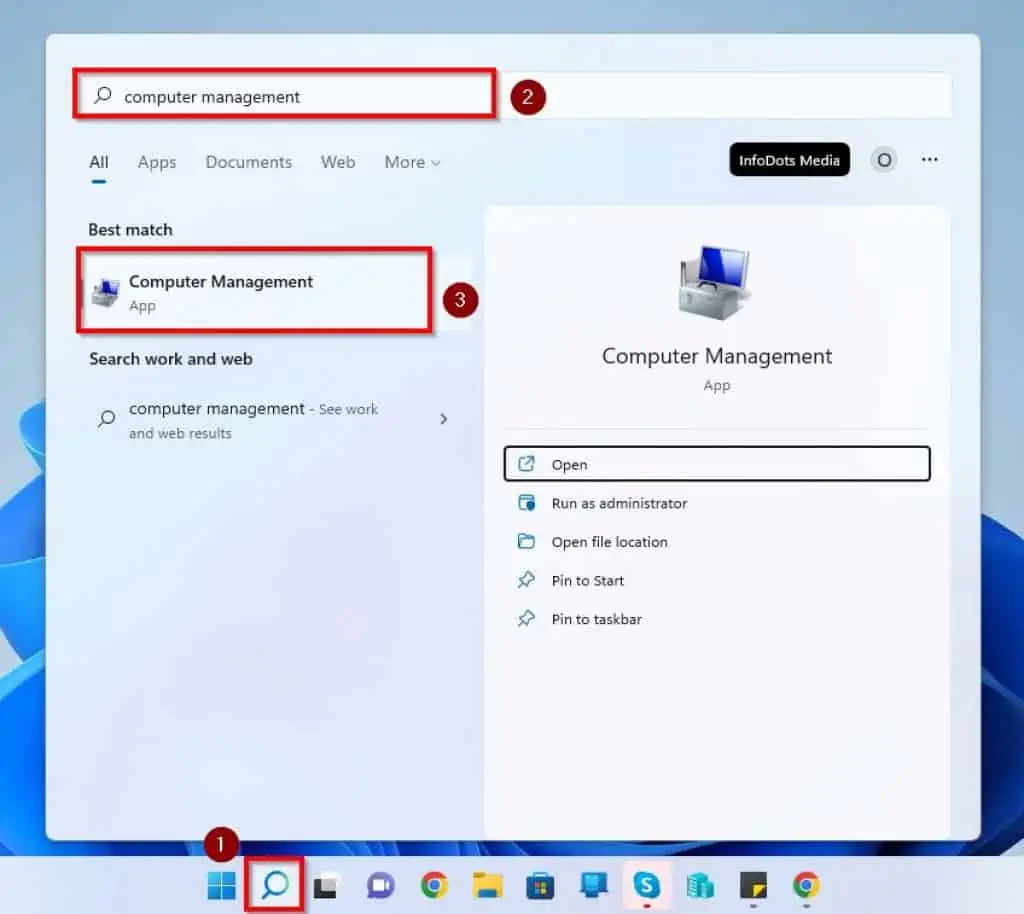
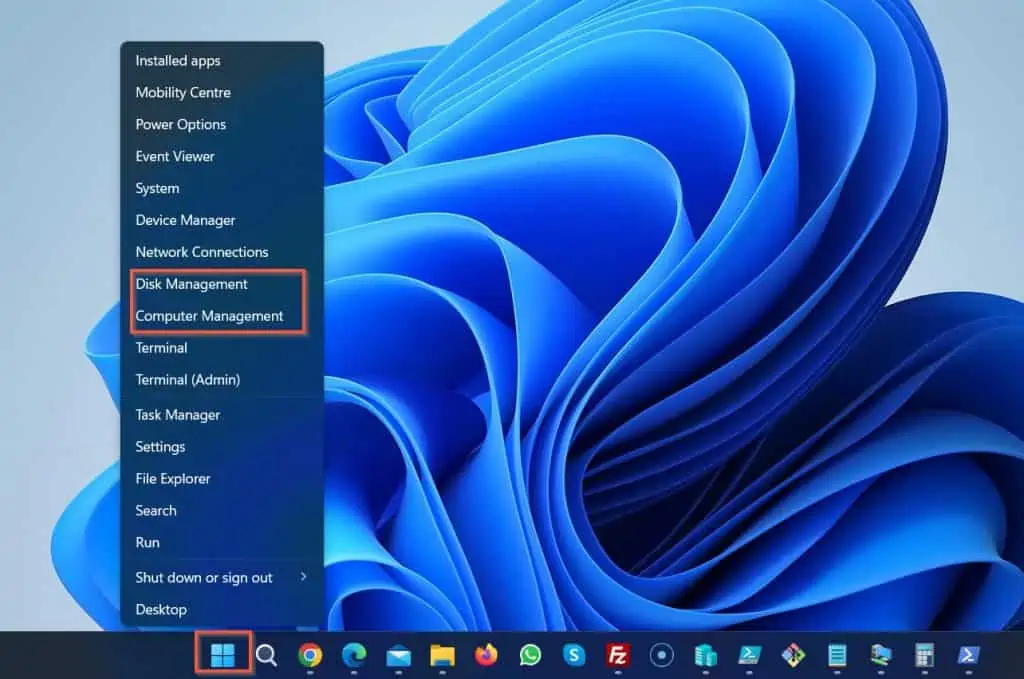
- When the Computer Management app opens, select Disk Management under the Storage section on the left pane.
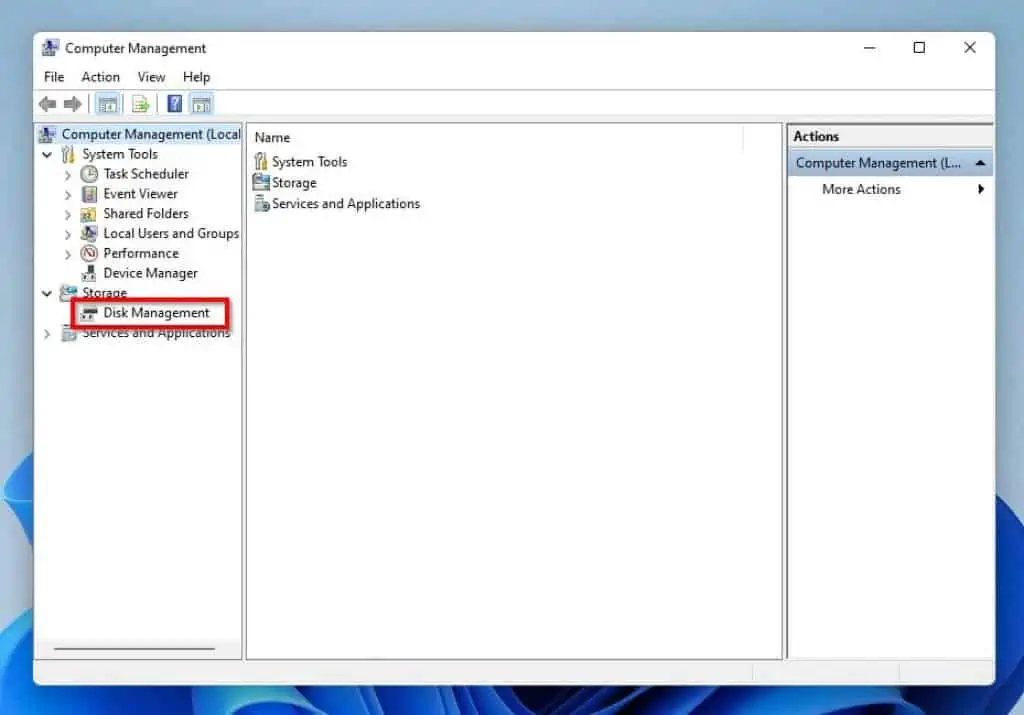
- Consequently, the Disk Management tool will open in the Computer Management app.

Option 5: Open Disk Management via Control Panel
Through the control panel on your Windows 11 computer, you can also open this storage management tool. The following procedures demonstrate how to accomplish that.
- Click the Search icon on the taskbar. Next, input “control panel” in the search box and select the Control Panel app from the search result.
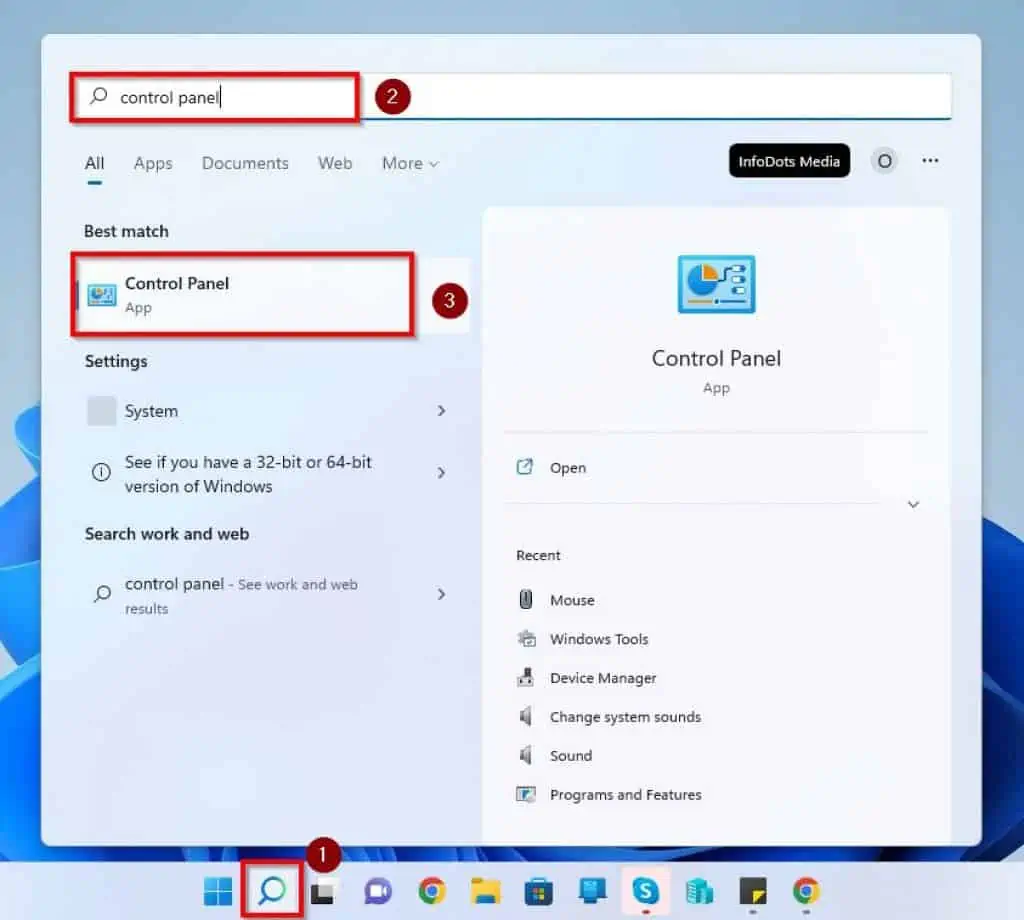
- After doing that, click System and Security on the Control Panel window.
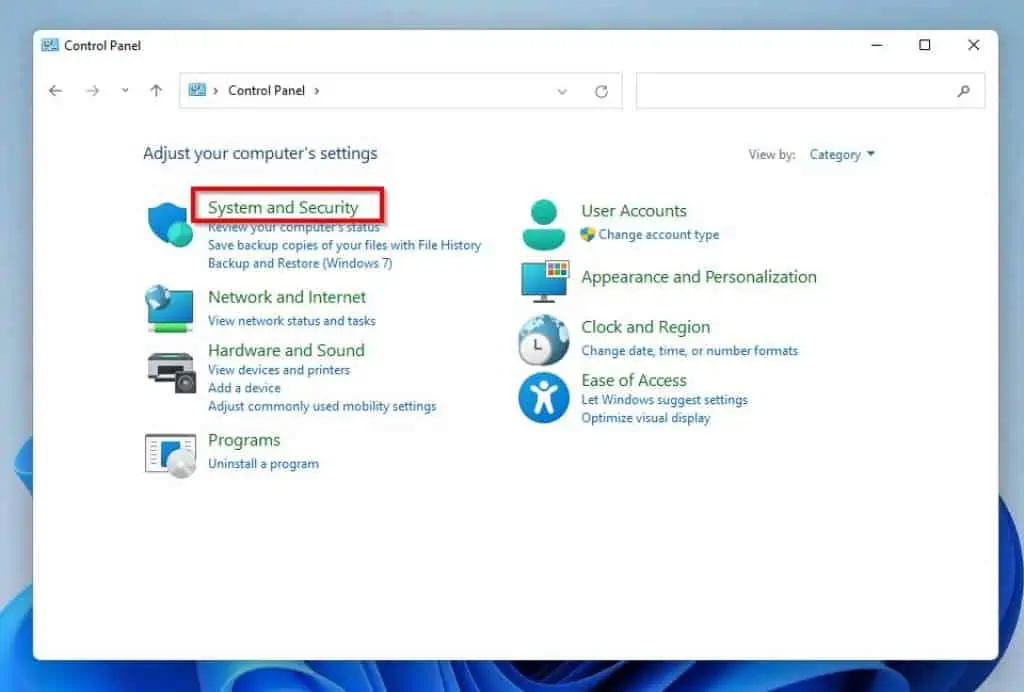
- Finally, under Windows Tools, select Create and format hard disk partitions. Thus, Disk Management should automatically open on your PC.
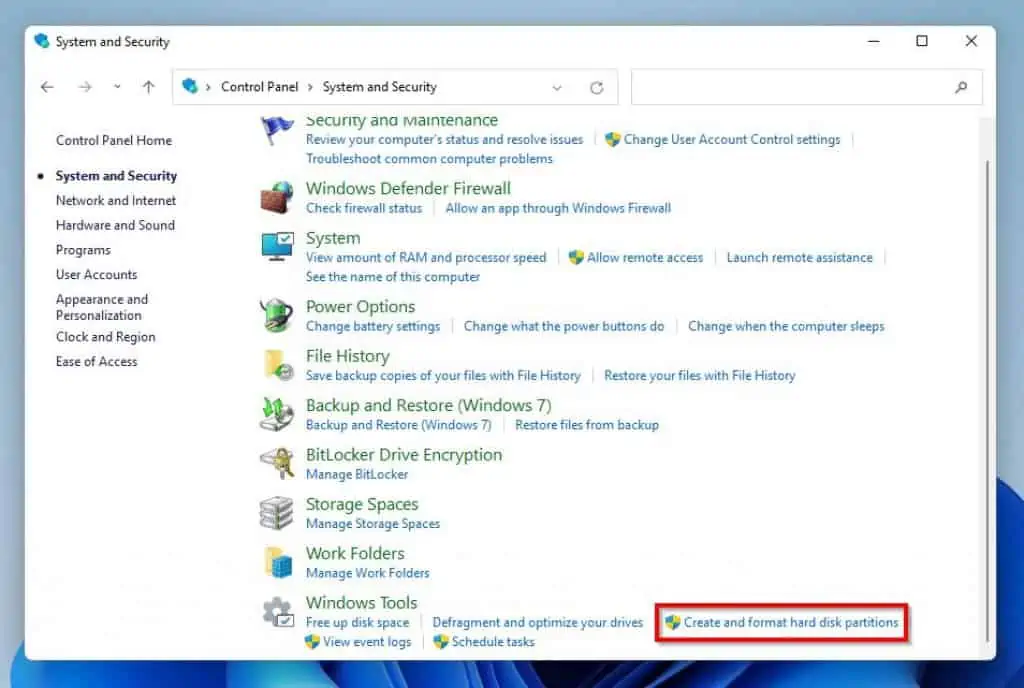
Frequently Asked Questions
Right-click the Start menu button on the taskbar and select Disk Management from the displayed options.
Disk Management is a Windows tool that was first introduced in Windows XP as a replacement for the fdisk command. Furthermore, this tool allows Windows users to manage the storage drives installed on their PC and the partitions associated with those drives.
To learn about Disk Management, read our article – Windows 10 Disk Management: Your Ultimate Disk Management Guide.
Absolutely, you can partition your SSD (Solid State Drive).
The minimum storage required to install Windows 11 operating system on your PC is 64 GB.
The command to open Disk Management in Windows is “diskmgmt.msc”. You can use this command in the Run dialog, Command Prompt, and Windows PowerShell.
Conclusion
The Disk Management tool is a Windows tool that allows users to manage the storage drives in their computers. However, not every Windows 11 user knows how to access this tool.
Thankfully, this guide provided numerous ways to open this storage management tool in Windows 11. Specifically, we learned how to open the tool via the quick access menu and Run dialog or PowerShell.
This guide also taught us how to access the tool through Computer Management, the control panel, and the Windows 11 search feature.
I hope the procedures in this Windows 11 guide were helpful and easy to understand. If they were, click on “Yes” beside the “Was this page helpful” question below.
You may also express your thoughts and opinions by using the “Leave a Comment” form at the bottom of this page.
Finally, for more Windows 11 how-to guides, visit our Windows 11 How-To page.