Follow these 5 steps to delete a user’s profile completely (including the user’s profile folder) in Windows 11.
Procedure
Deleting a user profile folder from c:\users folder does not delete the registry keys and other elements of the profile. To delete a profile completely, follow these steps:
- Right-click Start Menu and open File Explorer
- Then, right-click “This PC” and select Properties.
- Click Advanced system settings.
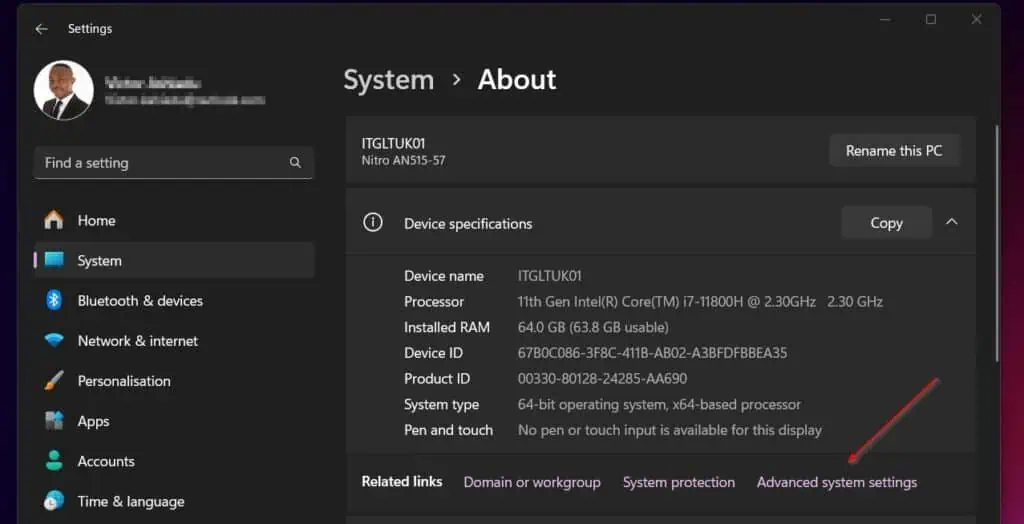
- Then, on the “User Profiles” section of the “Advanced” tab, click Settings.
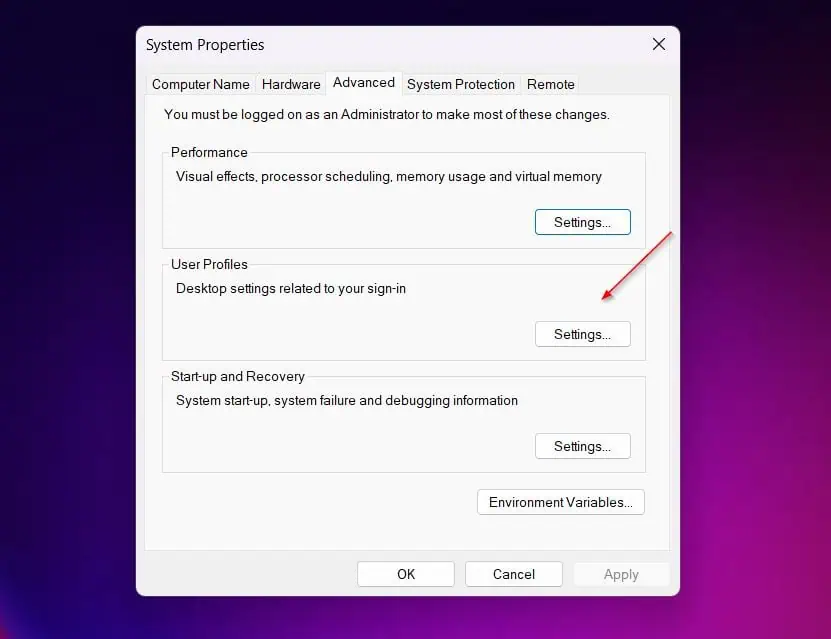
- Finally, on the User Profiles window, select the user to delete the profile and click Delete. Click OK when you’re done.
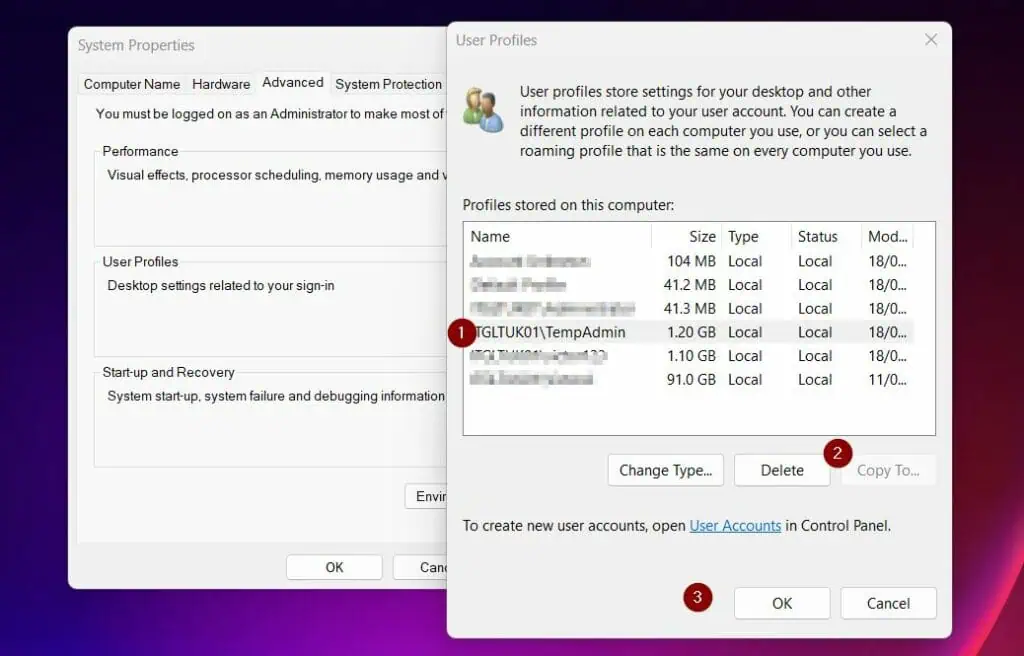
Conclusion
Deleting a user’s profile is simple but it is not as simple as just deleting the user’s profile folder. By following the steps in this guide, you have done it the right way.
Thank you for reading my guide and let me know your thoughts by responding to the “Was this page helpful?” question below.
Before you go, why not browse our Windows 11 How-to Guides for more helpful Windows 11 quick guides?
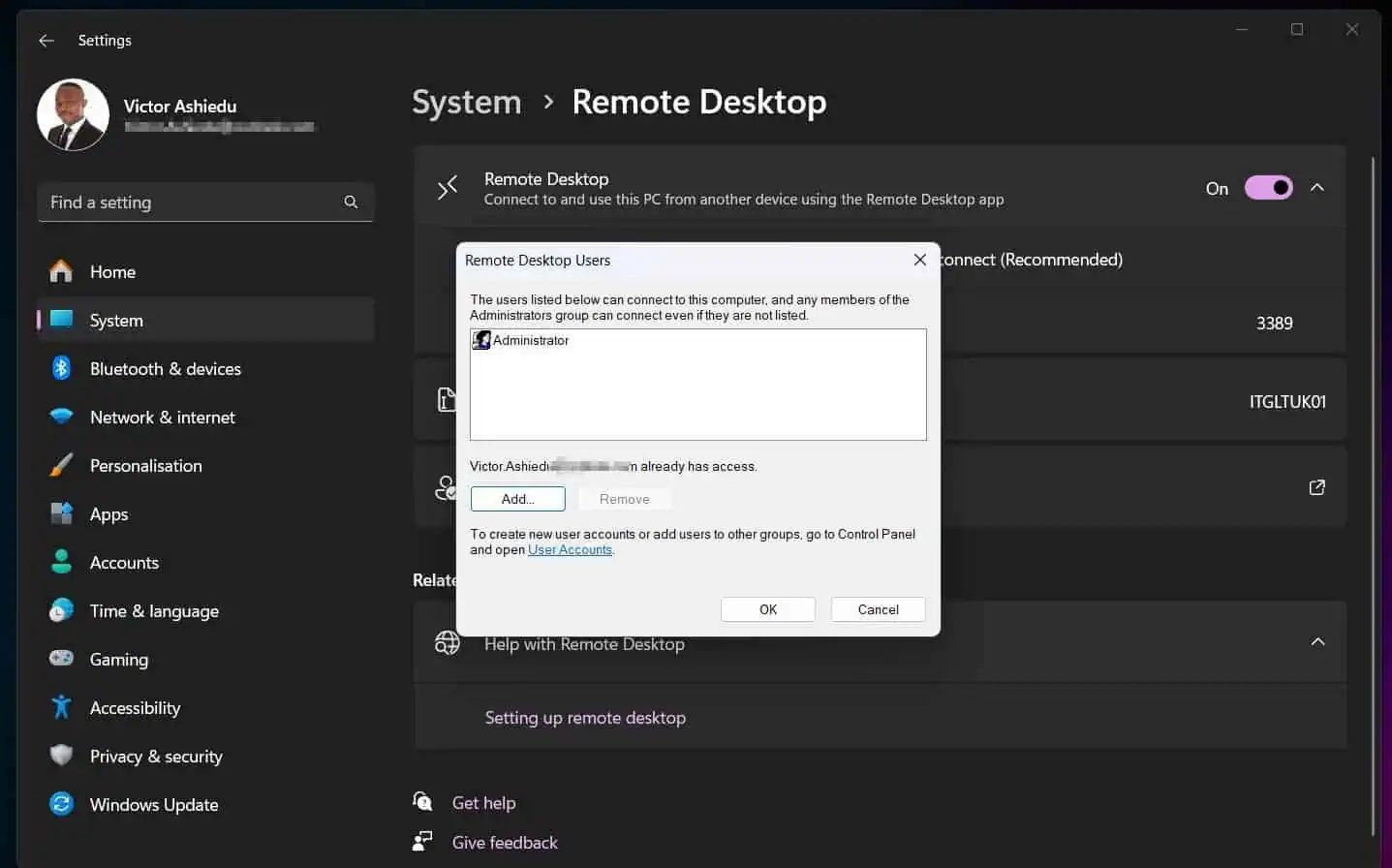
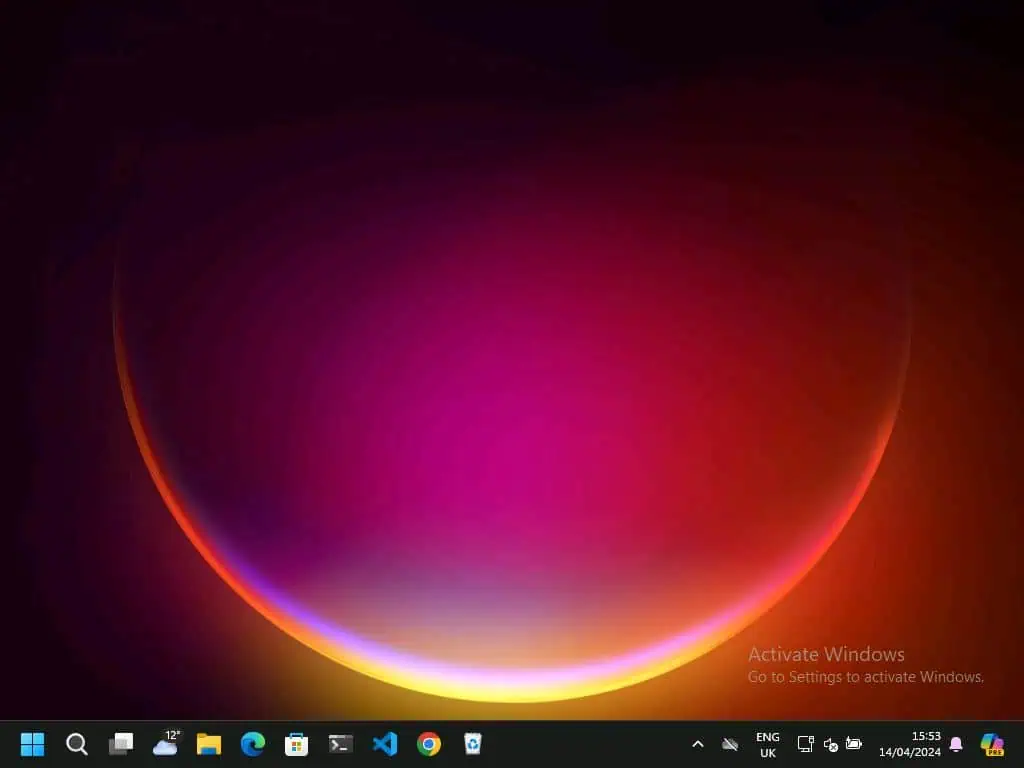


BTW, you have to go to Settings >Accounts>Other Users and delete it from there.