This Itechguide teaches you how to make YouTube videos private. The guide covers steps to make YouTube videos private from a PC (YouTube.com), iPhone or Android.
Option 1: Make Videos Private from a PC (YouTube.com)
- Open YouTube.com from a browser on your PC. Then sign in with your Google Account.
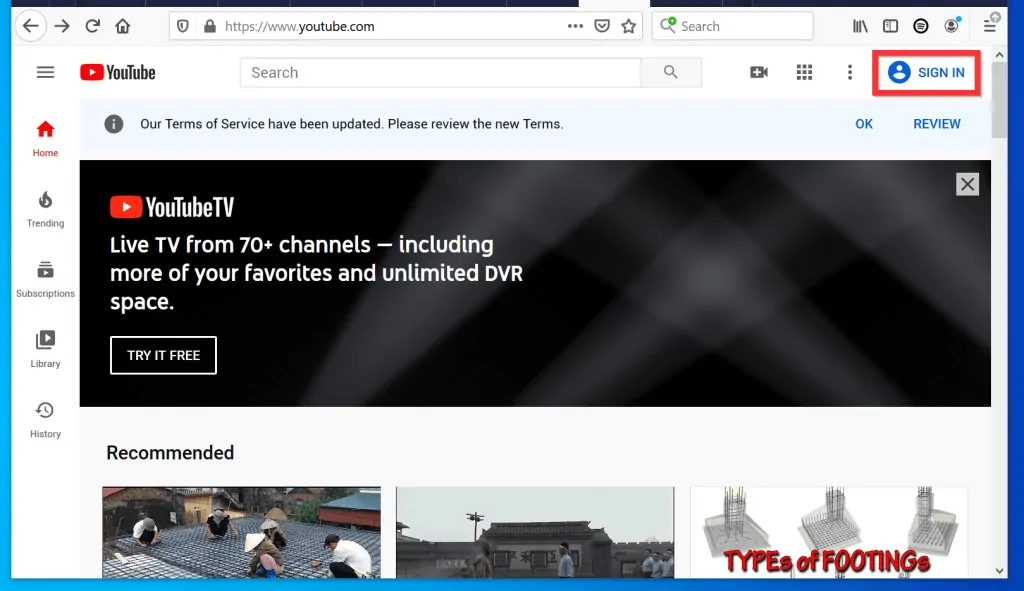
- On the top right of the page, click your YouTube account profile icon. A set of options will be displayed.
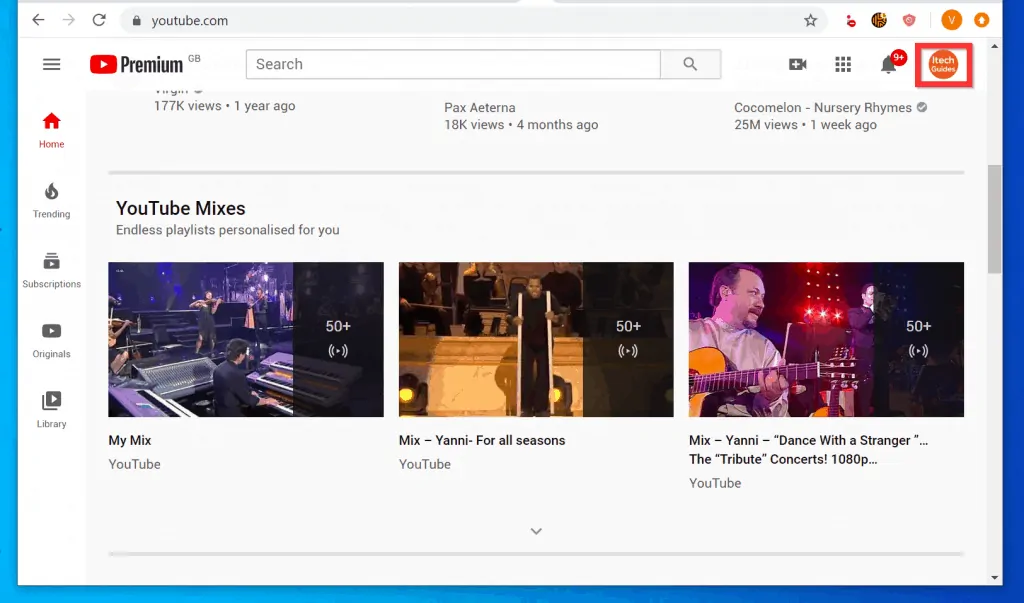
- From the displayed options, click YouTube Studio.

- Then, on the left pane of YouTube Studios, click the Videos tab.
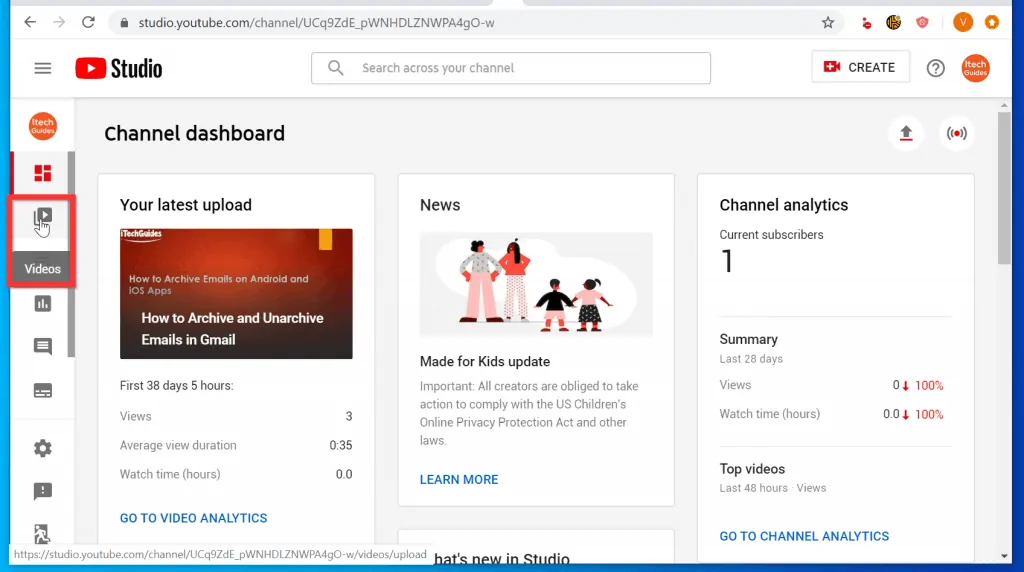
- Beside the video you want to make private, hover over the Visibility column. A drop-down will be displayed beside the current visibility status of the video.
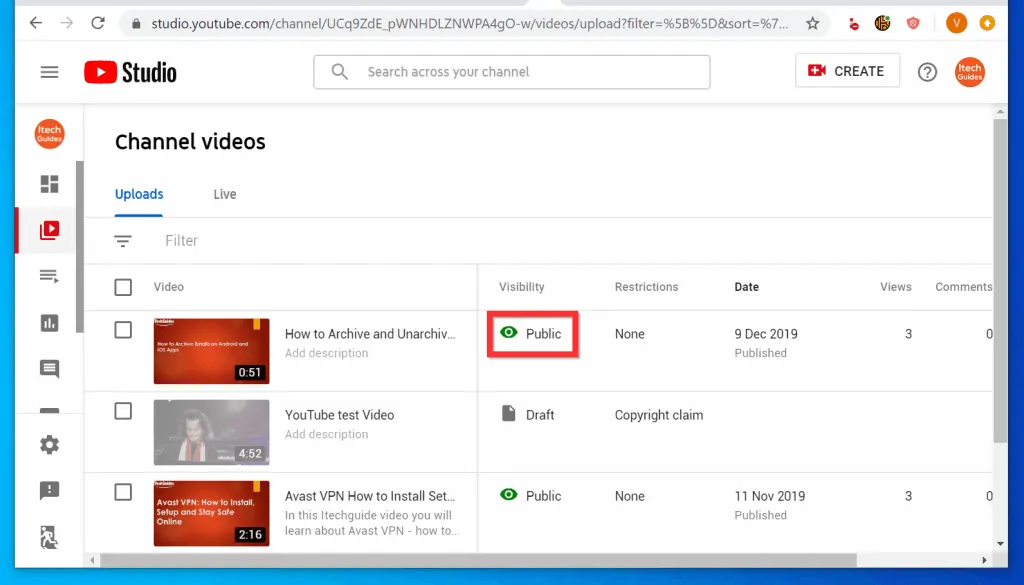
- Click the displayed drop-down. A set of privacy options will be displayed.
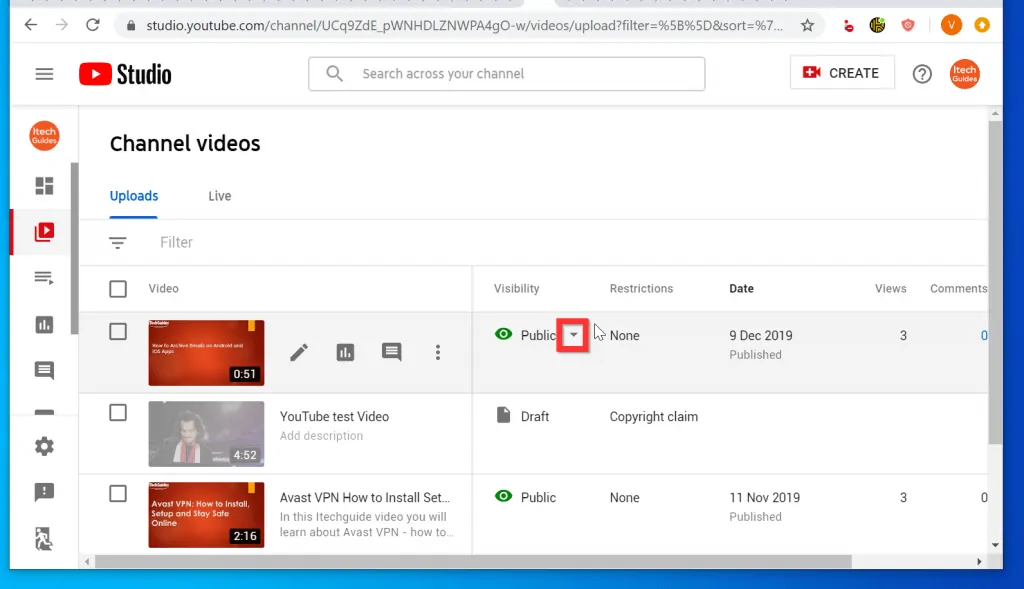
- Then, from the displayed drop-down options, select Private.
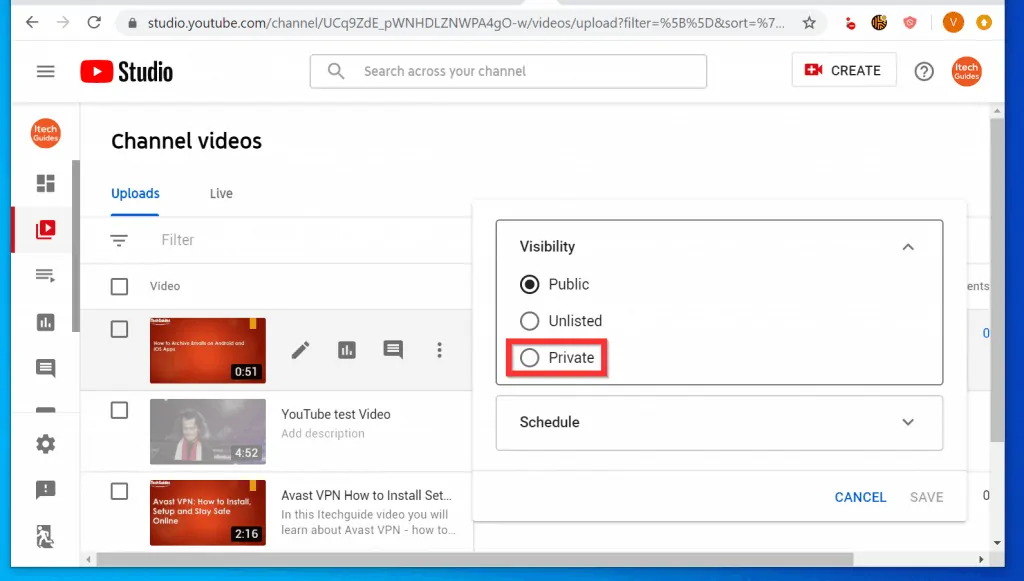
- Finally, to make YouTube videos private, at the bottom right of the drop-down, click Save.
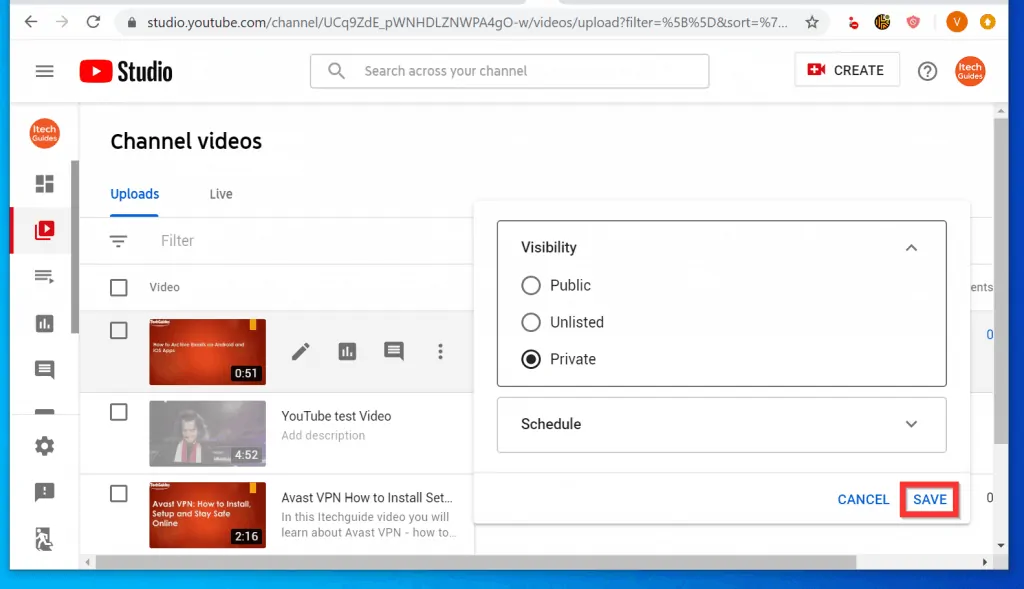
- The video Visibility status will now display as Private. If want to share a Private YouTube video, follow the steps in this Itechguide – How to Share Private YouTube Videos.
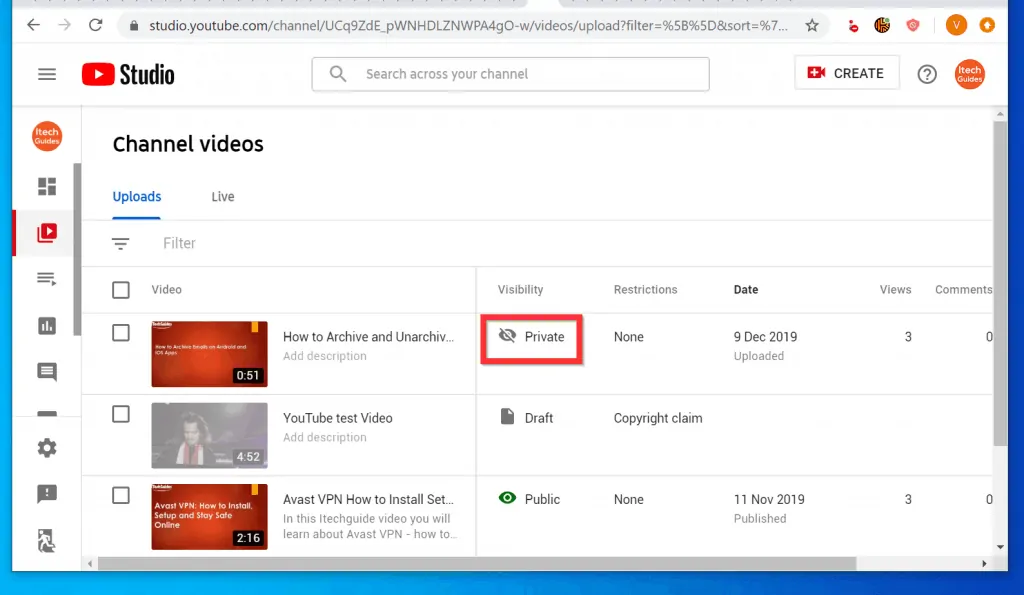
Option 2: Make Videos Private from Android or iPhone
- Open the YouTube Studio App from your phone. If you have not installed the App, install it before you proceed to the next step.
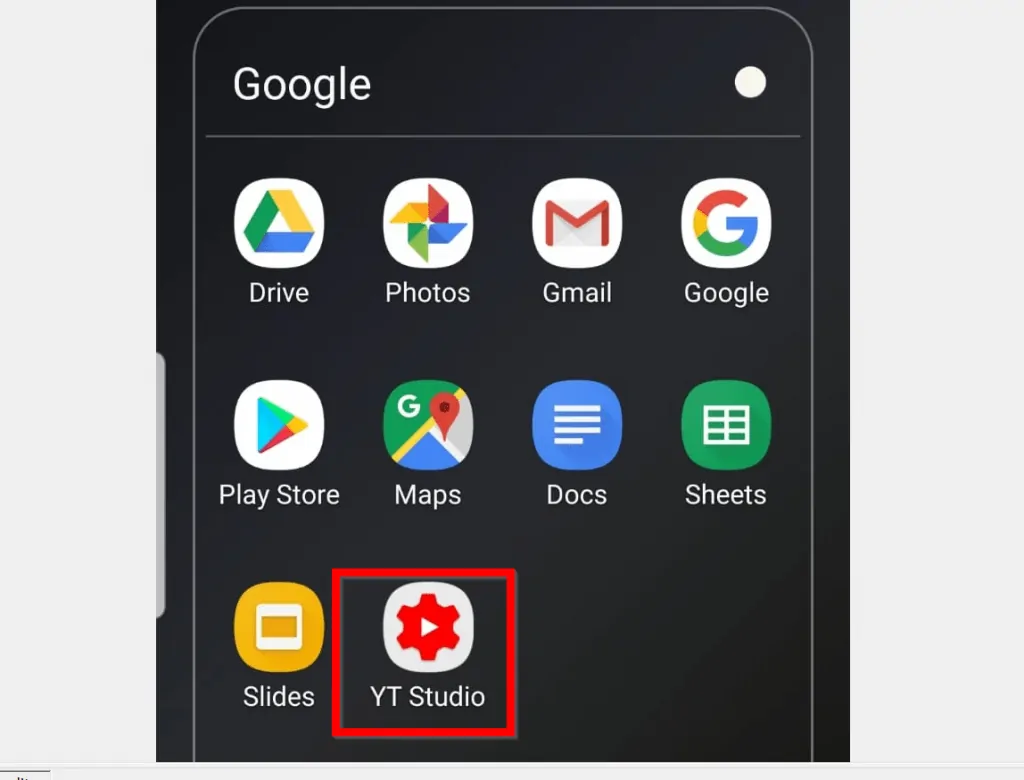
- When the App opens, tap the 3 lines on the top left of the App. A set of options will be displayed.
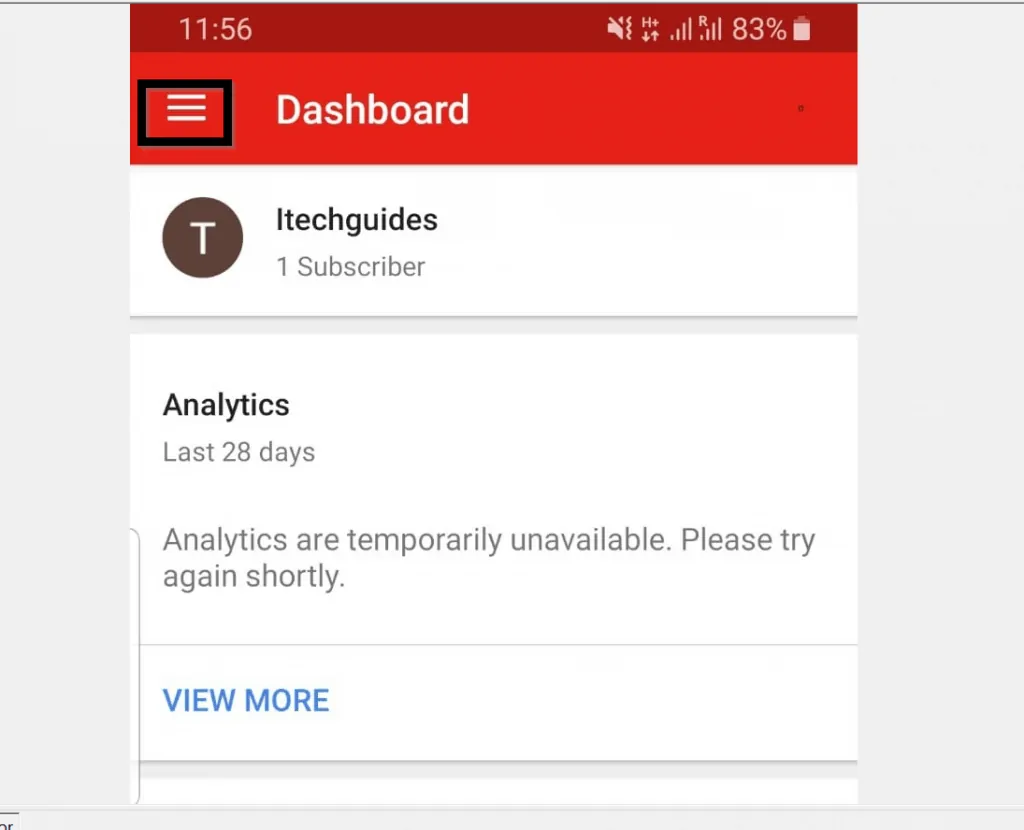
- Then, from the displayed options, tap Videos. All your YouTube videos will be displayed.
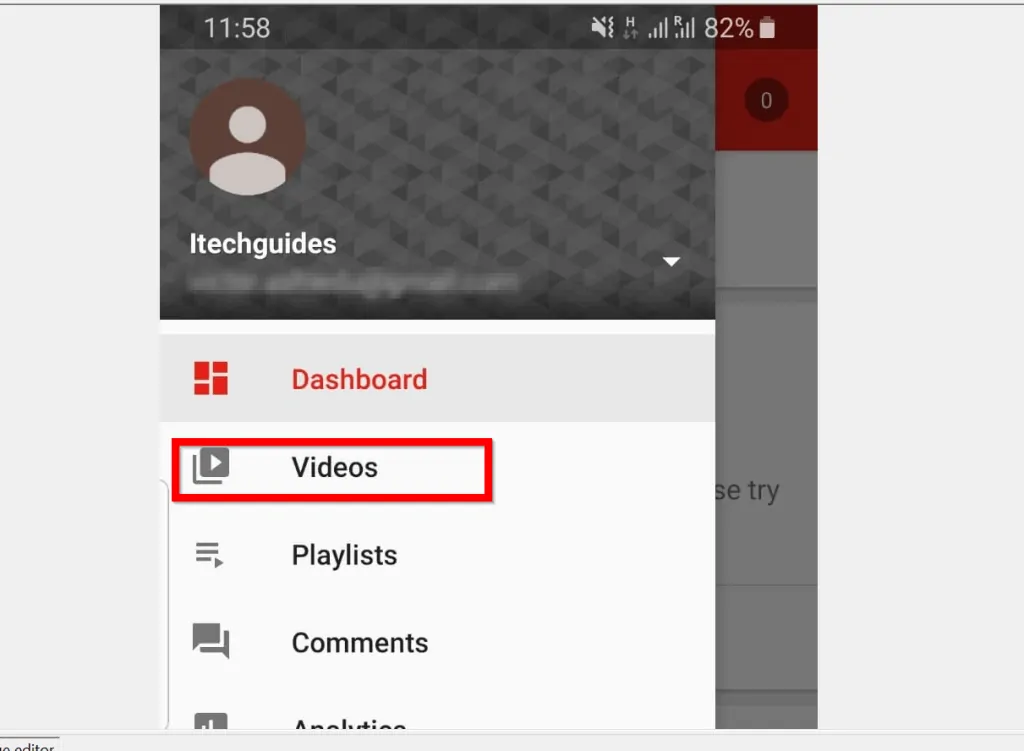
- Tap to open the video you want to make private.
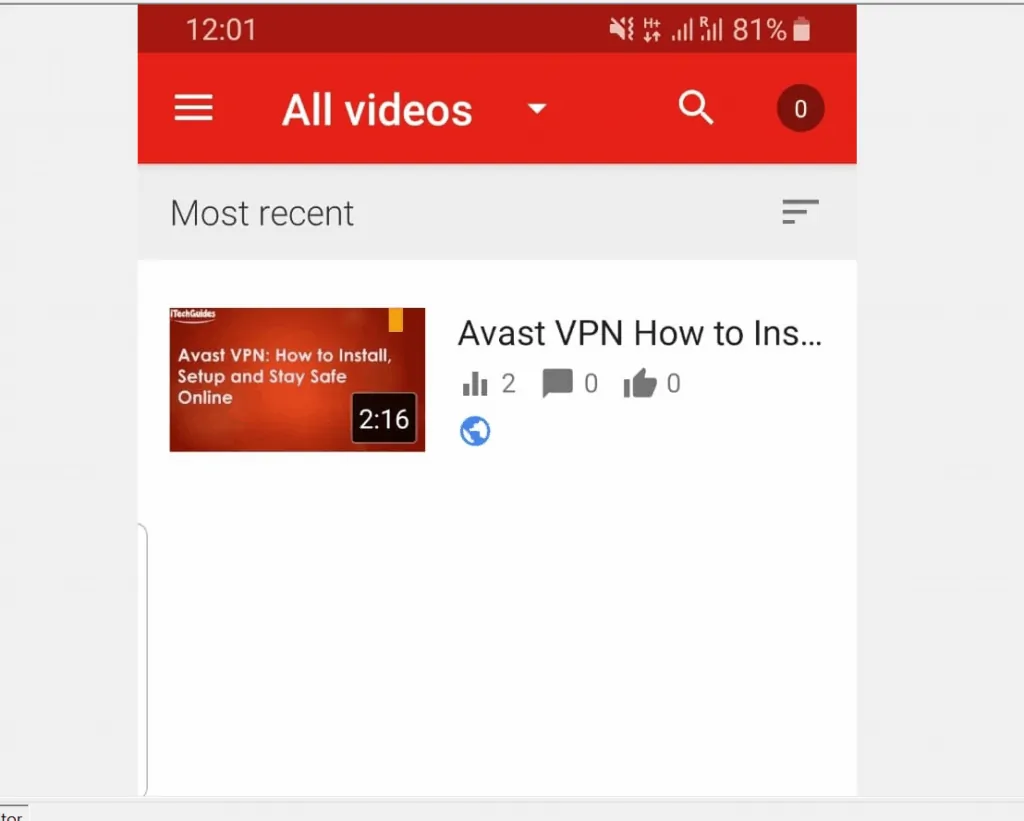
- When the video opens, on the top right of the video, tap the edit icon (looks like a pencil). The video will open for editing.
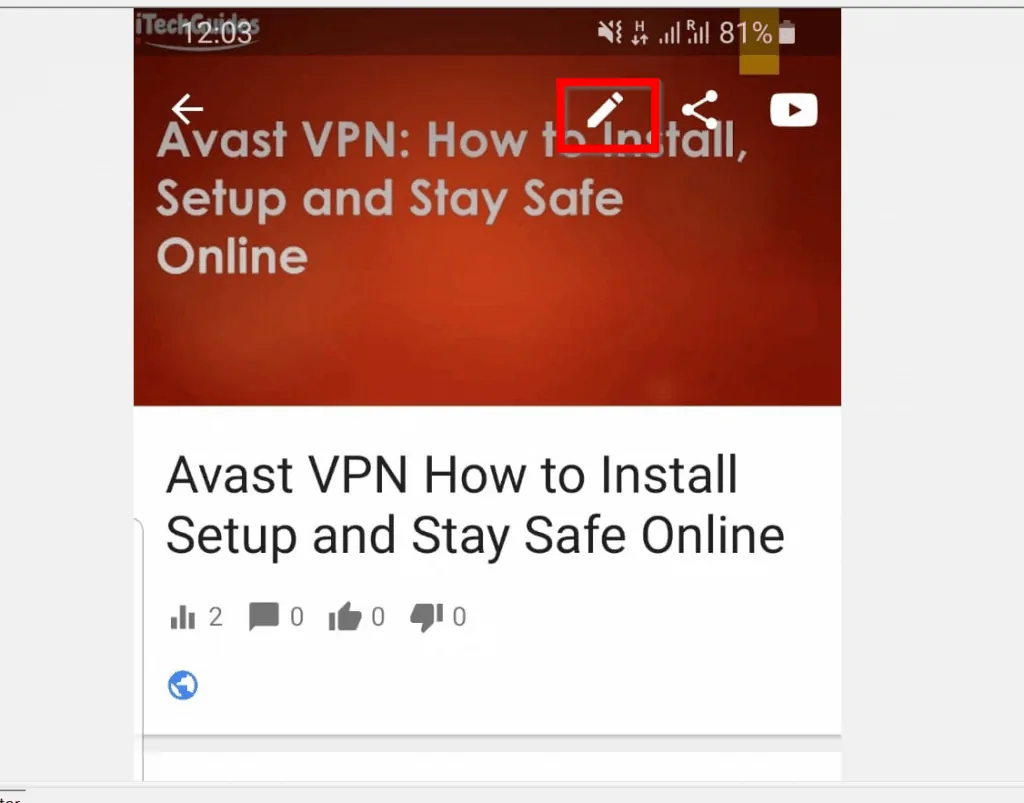
- Scroll down to the Privacy section of the video and tap the drop-down beside the current Privacy status. A list of privacy settings will be displayed.

- From the displayed options, tap Private.
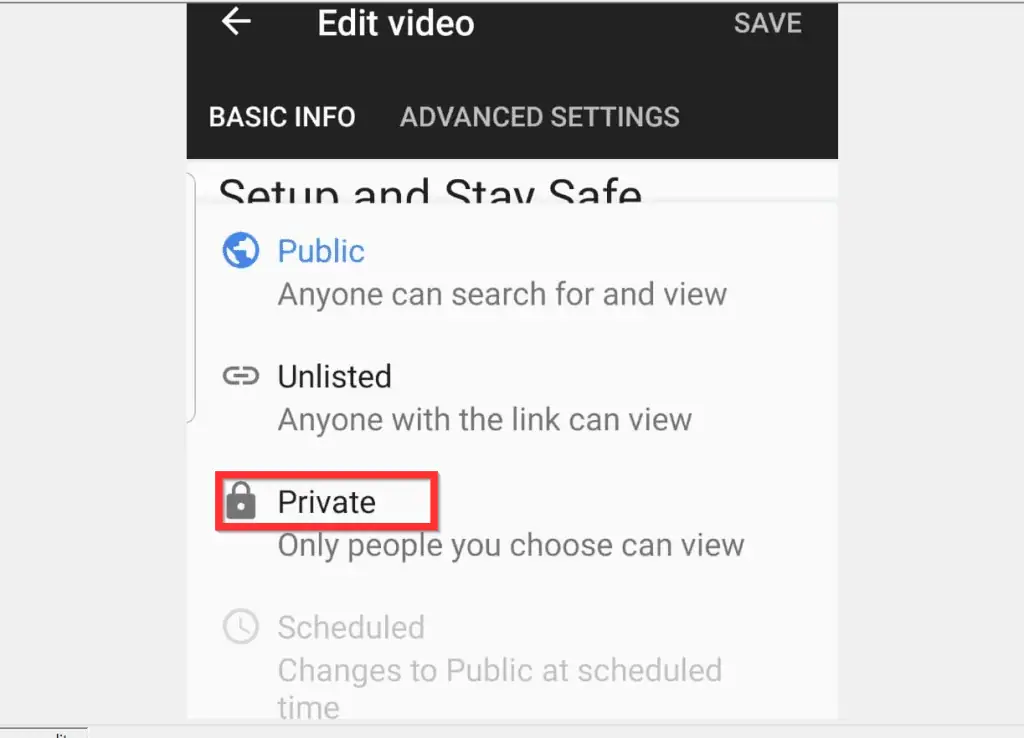
- Finally, to save your video privacy settings, on the top right of the screen tap SAVE.

It is this easy to make YouTube videos private!
I hope that you found it helpful. If you did, click on “Yes” beside the “Was this page helpful” question below.
You may also express your thoughts and opinions by using the “Leave a Comment” form at the bottom of this page.
Finally, for more Music & video streaming Itechguides, visit our Music & Video Streaming how-to page.



