Do you want an Outlook.com or Hotmail.com email address? Follow the steps in this guide to create one or both.
Option 1: Create an Outlook Email Account
- Open Signup.live.com..
- When the Create account page opens, click Get a new email address.
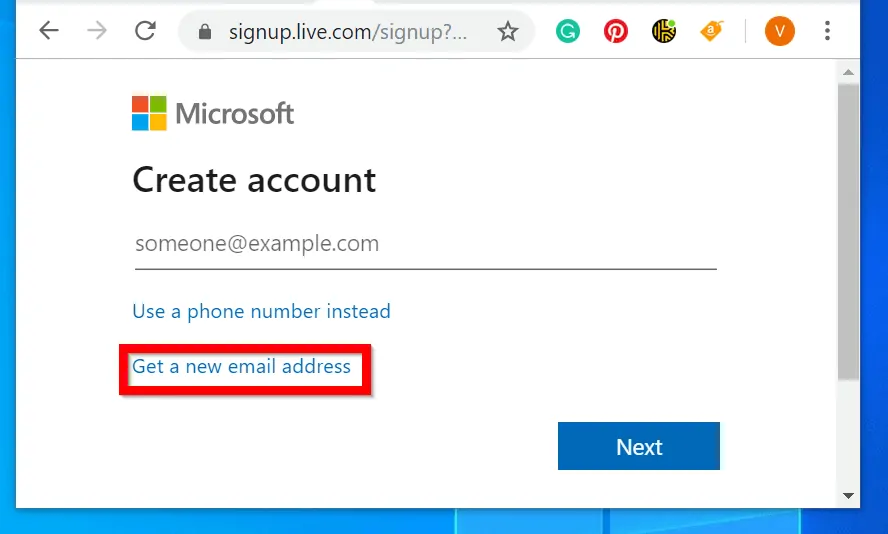
- Enter your preferred email address in the New email field. Then, click the @Outlook.com drop-down and select @Outlook.com.
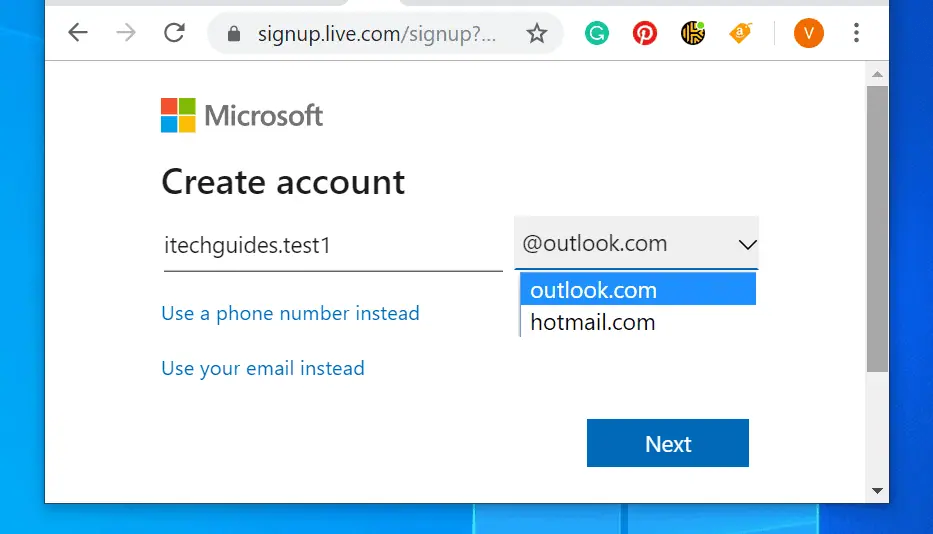
- When you have entered the values, click Next.
- Then on the Create password page, enter a password and click Next.
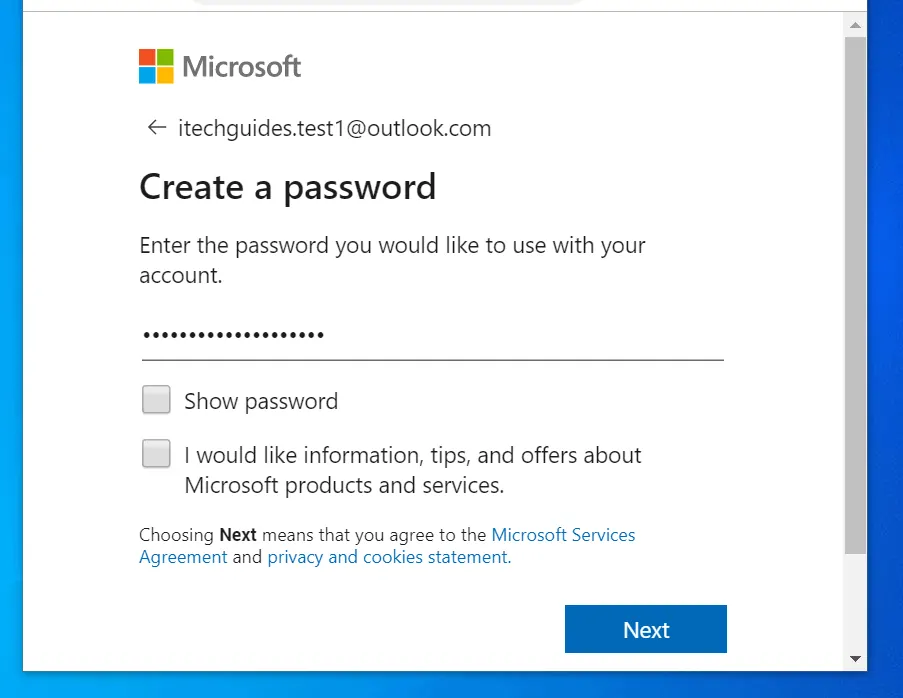
- Enter your first name on the first field and your second name on the second field. When you are done, click Next.
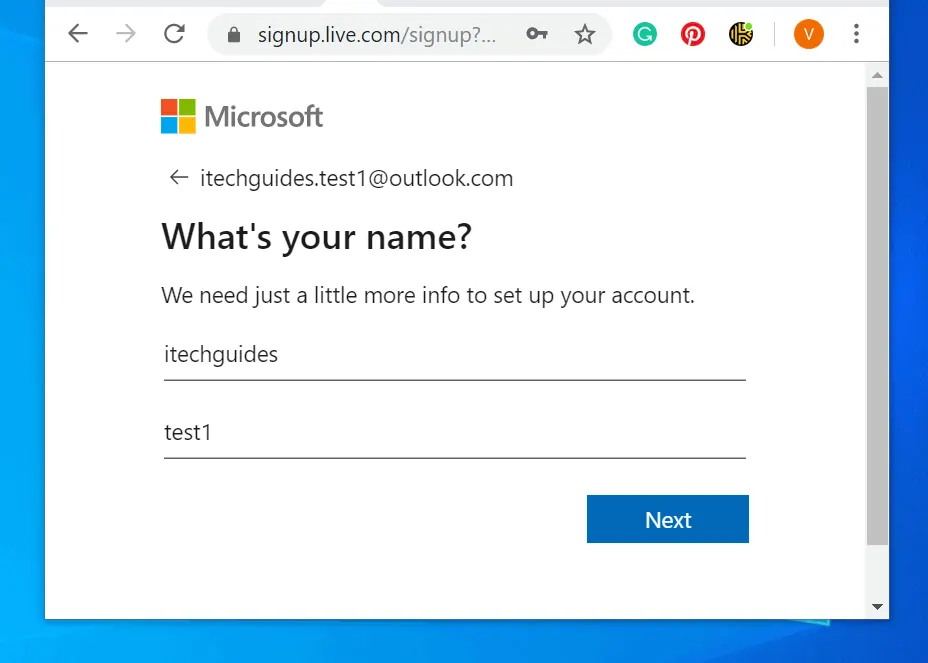
- On the What’s your birth date page, your Country/region should be detected automatically. Enter your birthday and click Next.
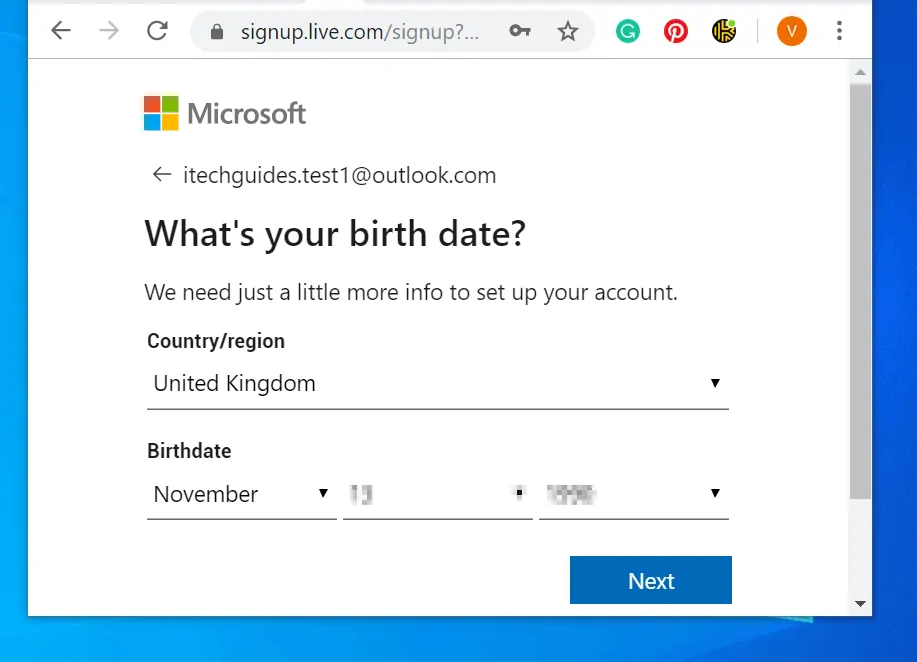
- If you receive a challenge as shown below, enter the values and click Next.
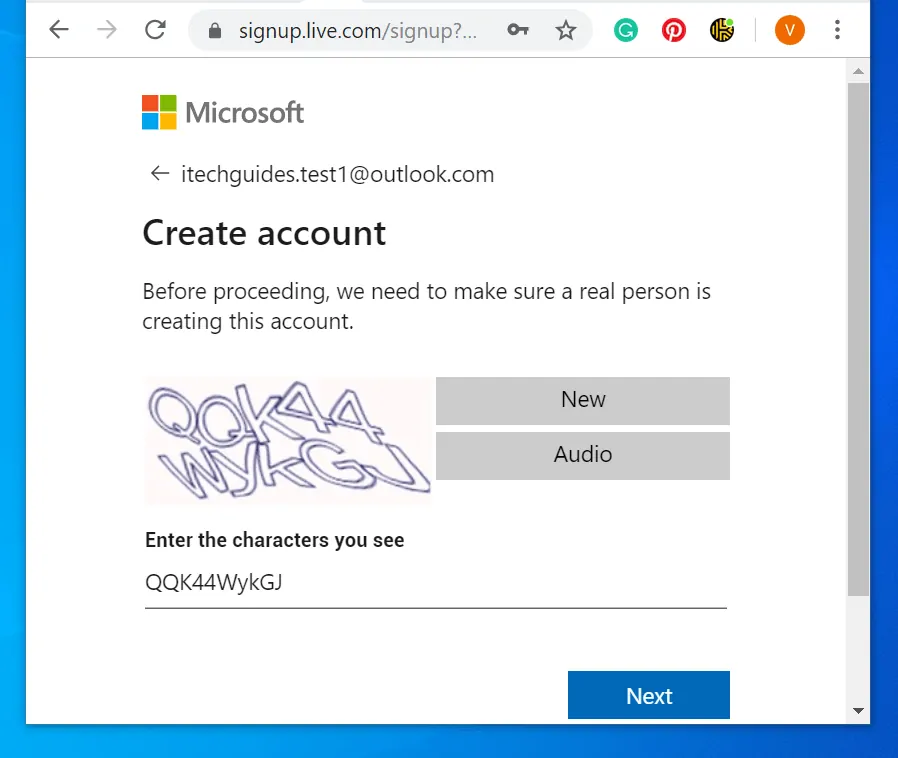
- You will automatically be signed in to Outlook.live.com
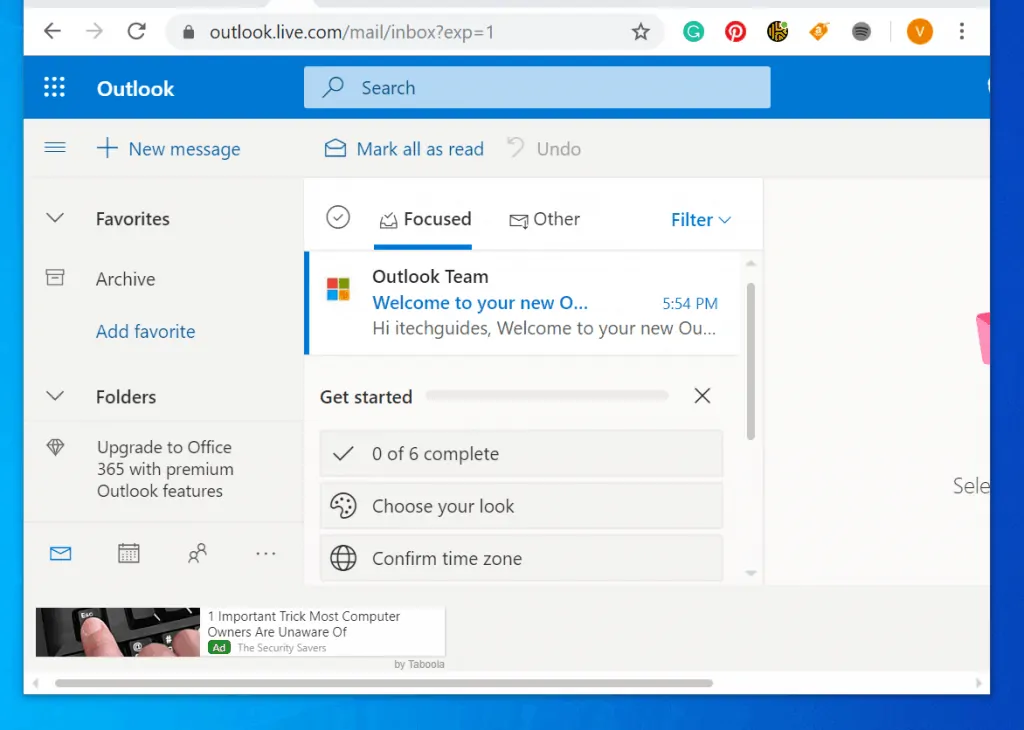
Option 2: Create a Hotmail Email Account
- Open Signup.live.com..
- When the Create account page opens, click Get a new email address.
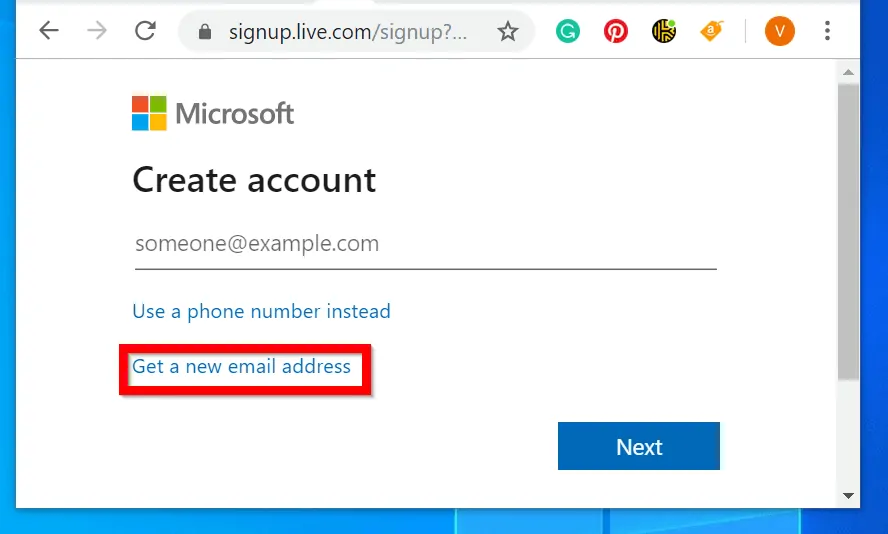
- Enter your preferred email address in the New email field. Then, click the @Outlook.com drop-down and select @Hotmail.com. To continue, click Next.
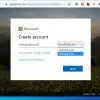
- Then on the Create password page, enter a password and click Next.
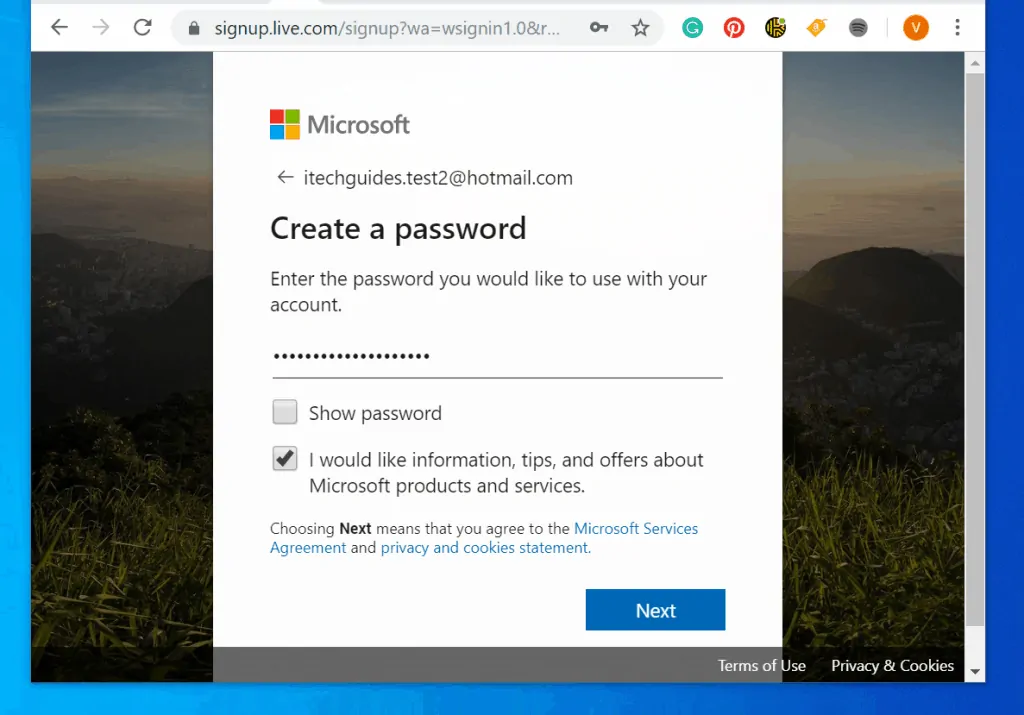
- Enter your First and Last names in the fields provided. Then click Next.
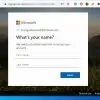
- On the What’s your birth date page, enter your birth date. Then click Next.
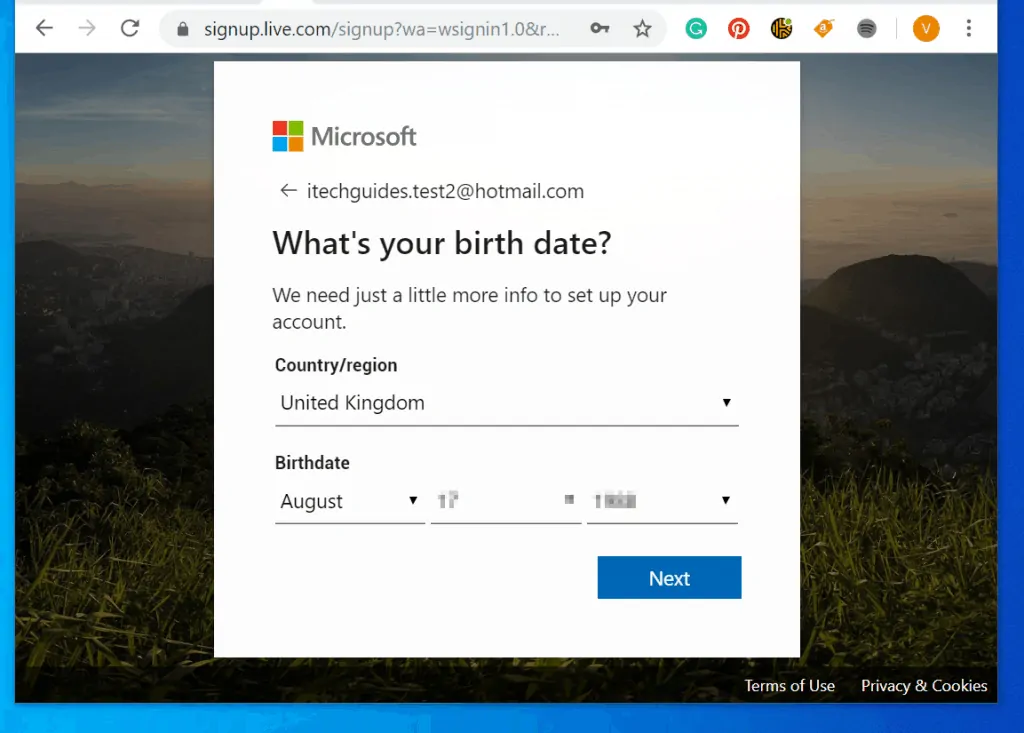
- Finally, respond to this challenge and click Next..
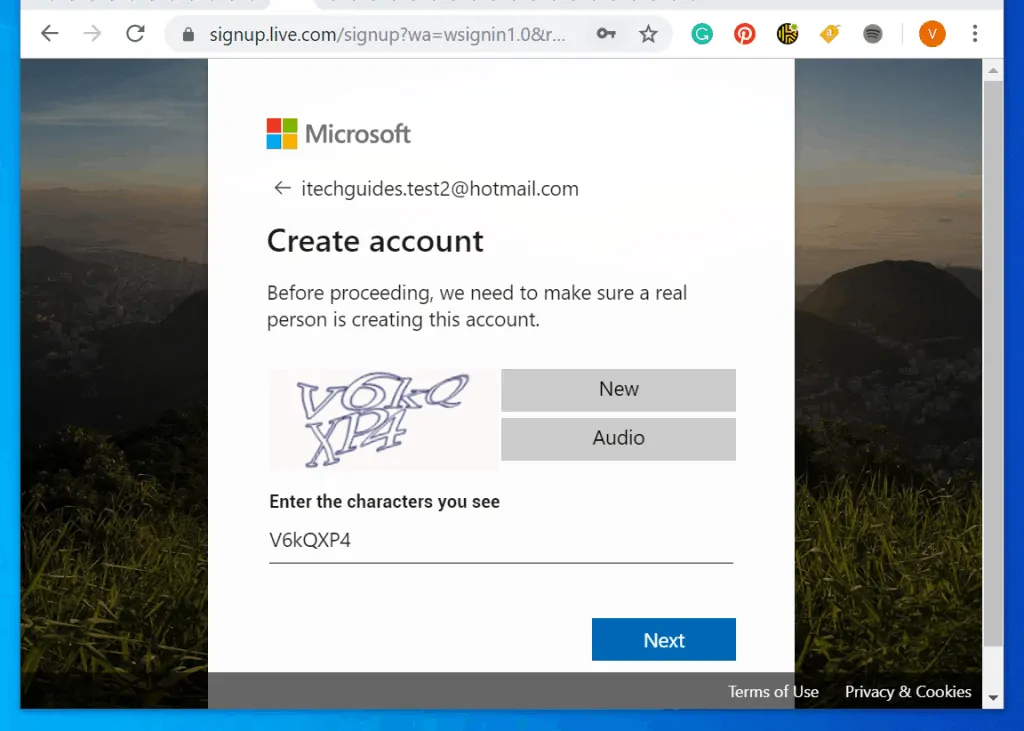
- You will be logged in to Outlook.live.com
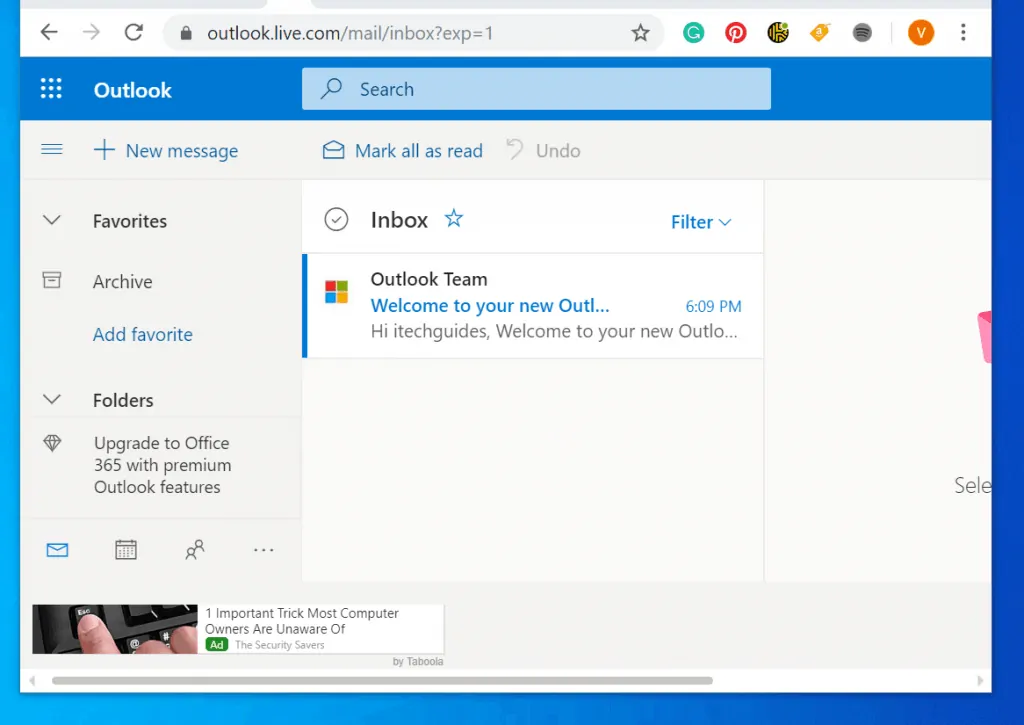
Conclusion
Whether you create an @Outlook.com or @Hotmail.com account, you will log on to Outlook.com to read your emails. These email domains have been consolidated into Outlook.com email and replaced Live.com emails.
You can use any of these accounts as a Microsoft account to log in to a Windows PC.
I hope you found this guide helpful. If you found this guide helpful, kindly spare 2 minutes to share your experience by responding to the “Was this page helpful?” question below.
Finally, for more guides like this, visit our How-To page.
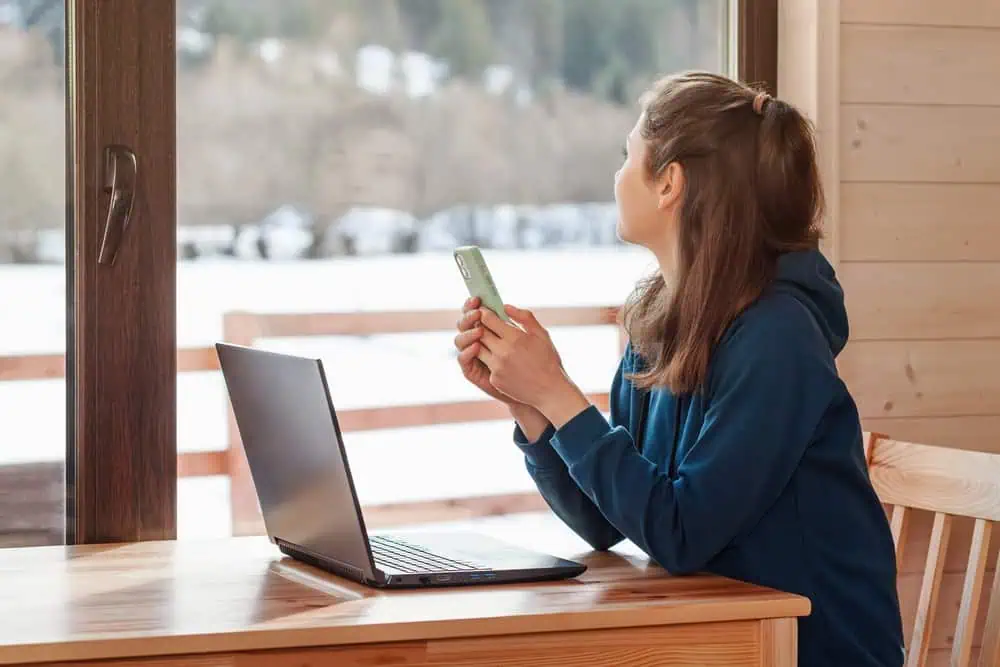
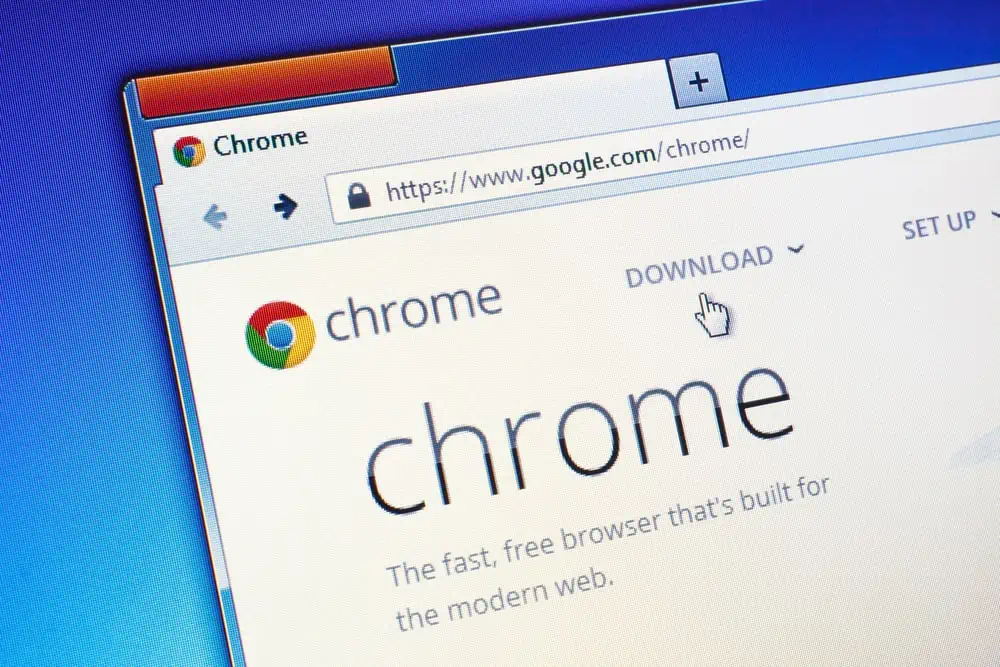
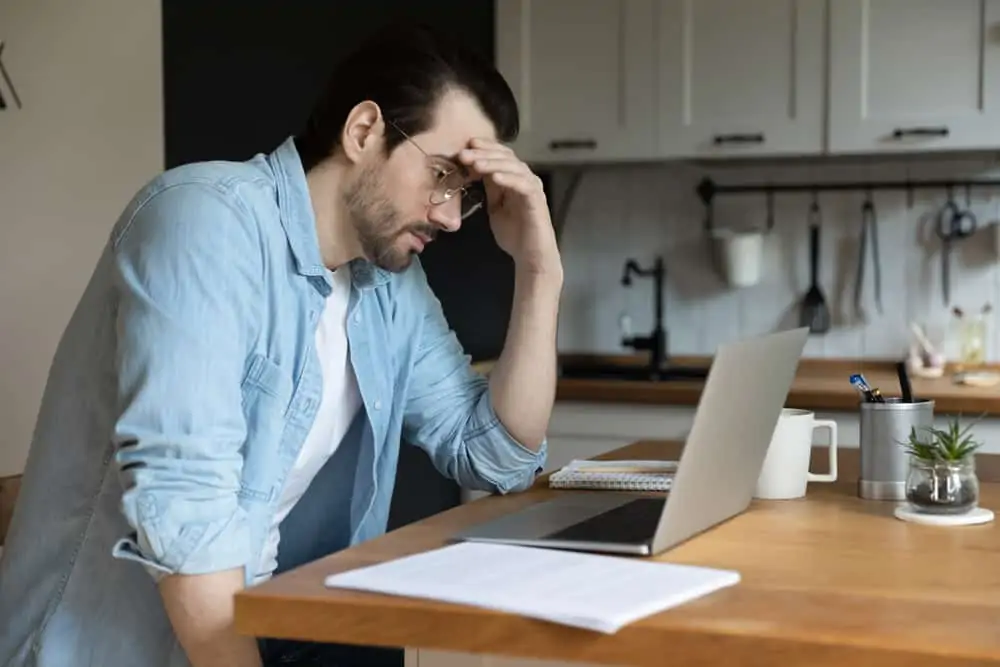

What an absolutely worthless tutorial. Nice clickbait headline as well. If you can’t make it, just say that and be done with it.
True, absolutely worthless tutorial.
I have a @live.ca email and my wife would like to have one as well. is it still available and do you know how to do it or have a link showing this. Could use .com if no other option.
Thanks
No,
I have created an account ended with outlook.in
And another by ended with outlook.com and rest by ended with hotmail.com.
So there are three alternative.
But these are granted by Microsoft edge only.
All other browser do not support ended with outlook.in.
Why ?