If you receive a “device cap reached” Office 365 error, follow the steps in this article to resolve this problem and install Office on additional devices.
Overview
The reason you receive this error message is that you are trying to install Office 365 to an additional device but you have you have exceeded your device installation quota. The solution is to delete previously added devices that you no longer need.
Doing this frees up your quota to install Office 365 on more devices.
Quick Steps
- Open Portal.office.com (link opens in a new browser tab) from a browser. Then, enter your Office 365 email address and click Next.
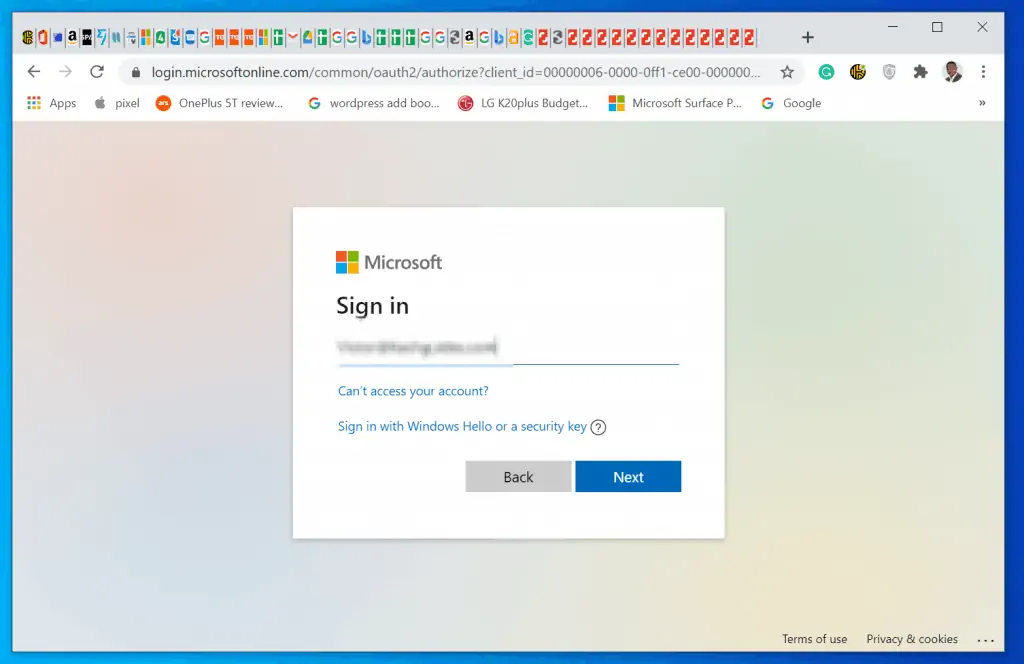
- Once yo u are signed in – on the top right of your Office account, click the drop-down to the right of Install Office.
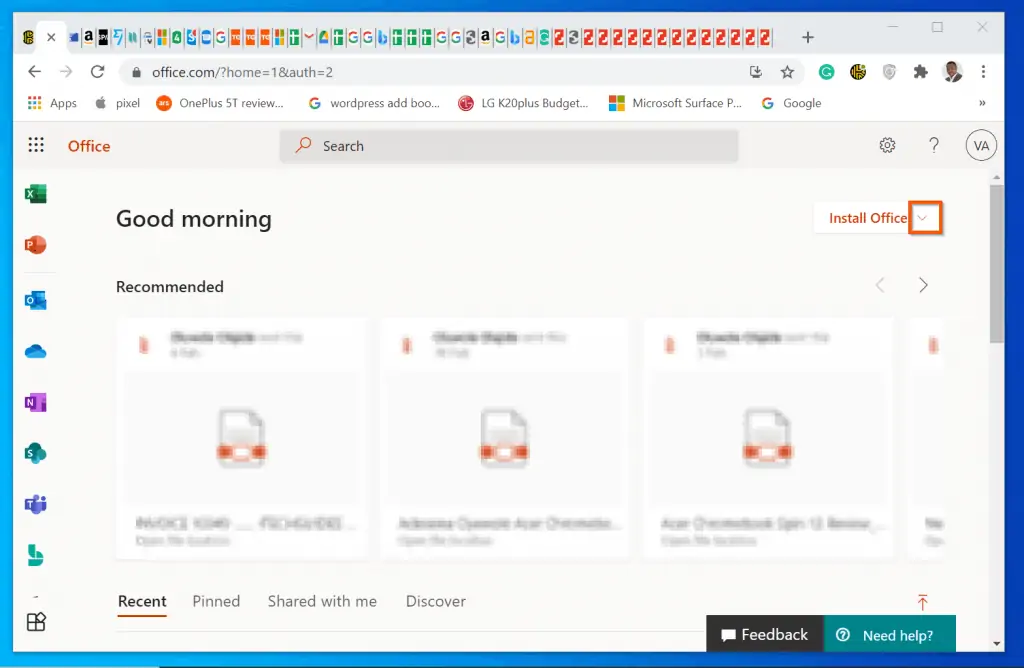
- Then, from the 2 displayed drop-down options, click Other install options. The link will open in a new browser tab.
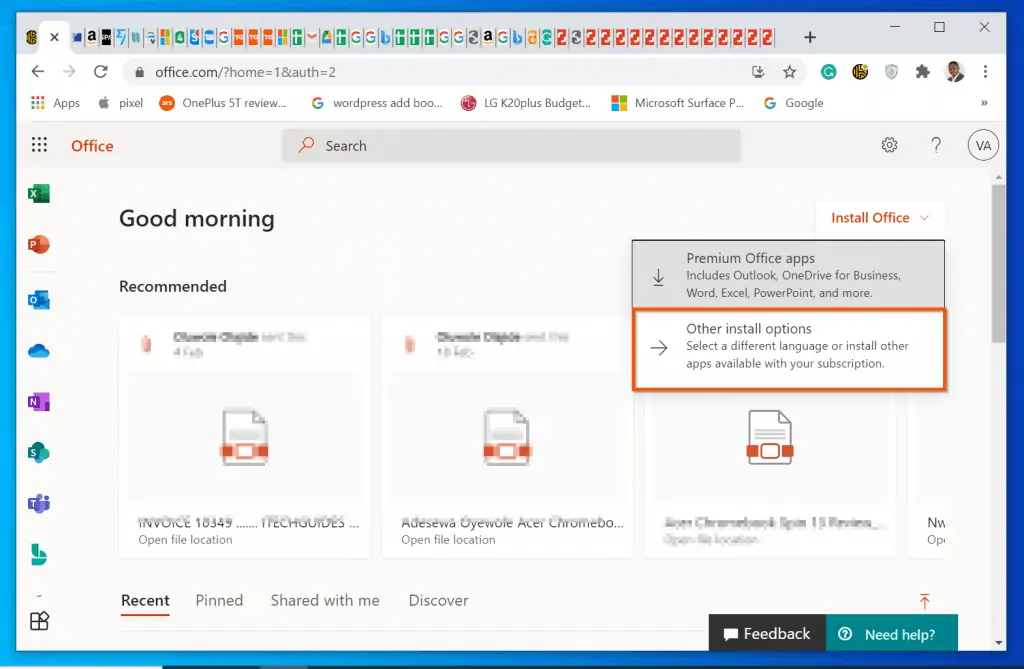
- Moving on, on the Office apps & devices section, note the number of devices you can install Office (mine is 5). Then, below Install Office, click View apps & devices.
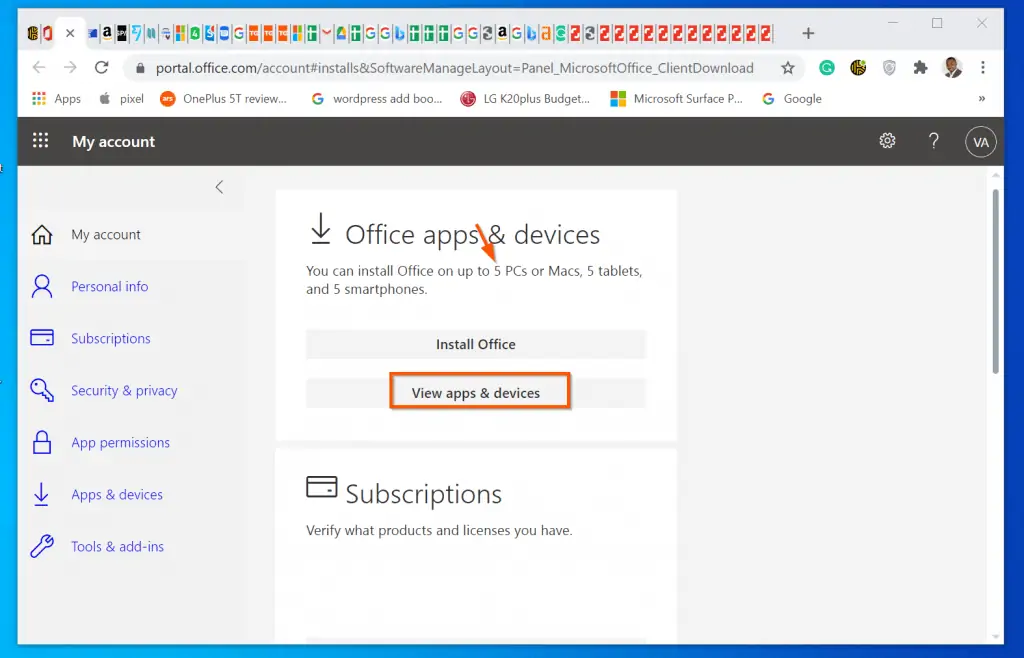
- When the Apps & devices section opens, locate DEVICES and click the drop-down arrow.
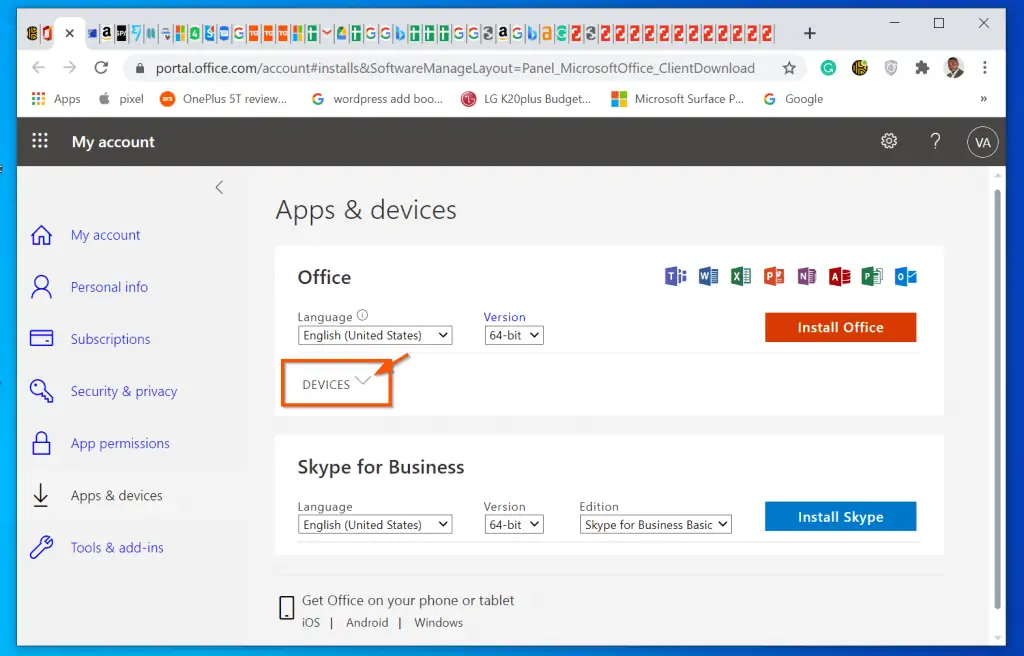
- Finally, to fix “device cap reached” office 365 error, on the right side of a device you no longer need office, click Sign out. This will free up one Office 365 licence for another installation.
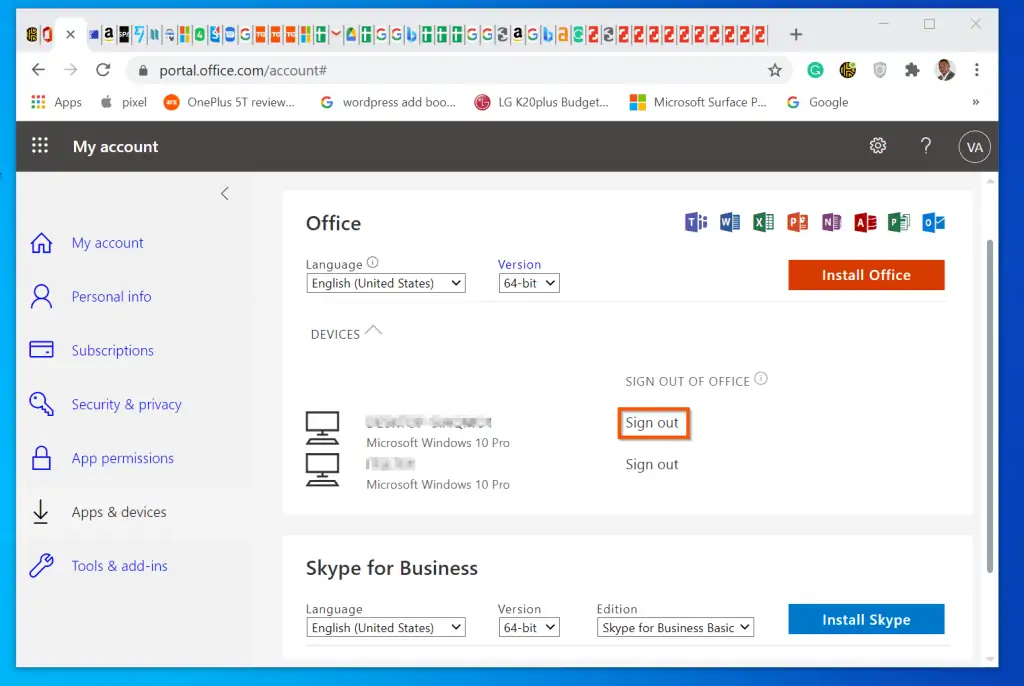
Once you remove Office 365 from at least one device, you will be able to activate Office 365 or activate Outlook 365 on a new device without the “device cap reached” error.
Conclusion
As I mentioned in the overview section of this guide, the reason for this error is that you’ve exceeded the device quota in your Office 365 license. So, deleting devices should free up more quota and fix this problem.
If following the steps in this guide fixed the error for you, kindly let me know by responding to the “Was this page helpful?” question below.
Finally, for more Email Itechguides, visit our Email & Productivity how-to page.
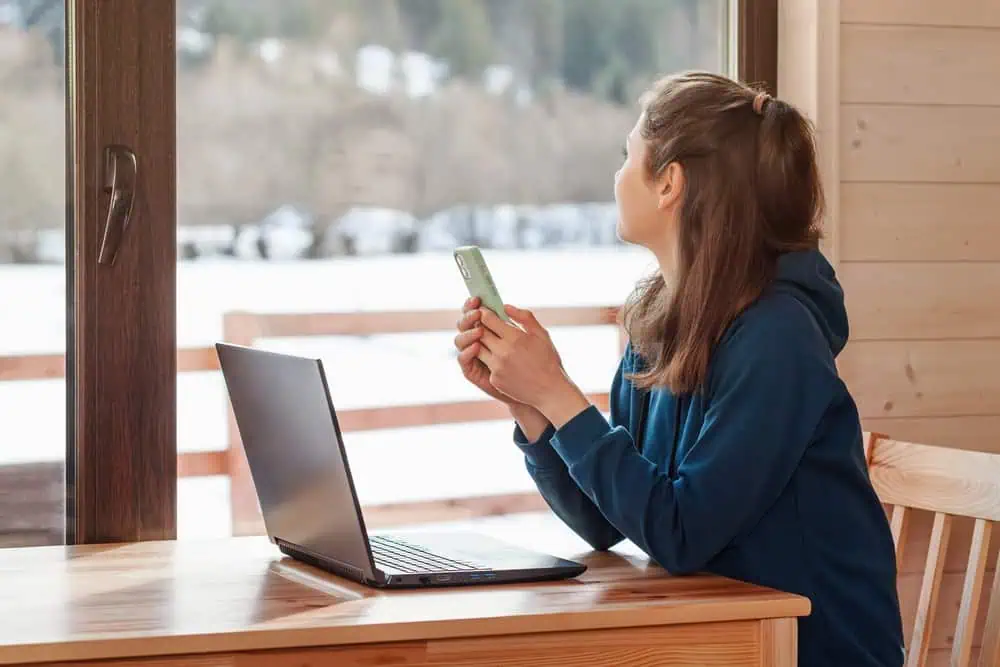
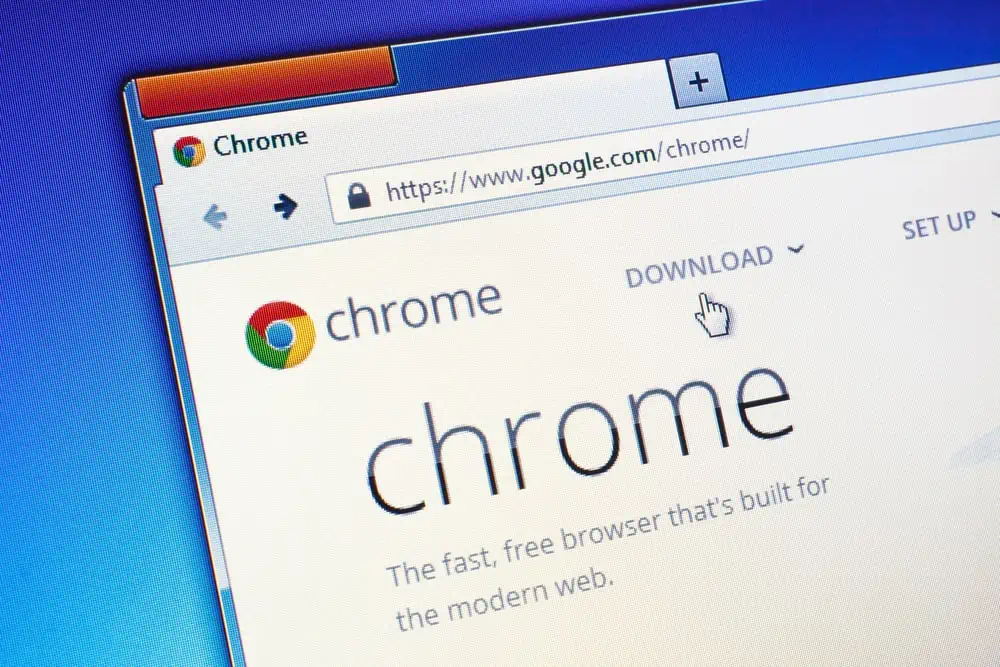


Wow, can you fit any more advertising on this page?