Are you receiving an error 0x80080008 when trying to download the feature update to Windows 10 version 1903? Not to worry, this guide offers various solutions to fix this problem.
Solution 1: Restart Windows Update Service and BITS
Restarting the update components is the first solution in this guide to fix Windows 10 version 1903 feature update error 0x80080008. Follow the steps below to perform this task.
- Firstly, click the search field on your Windows 10 taskbar and type “cmd”. Then, from the search result, right-click Command Prompt and select Run as Administrator.
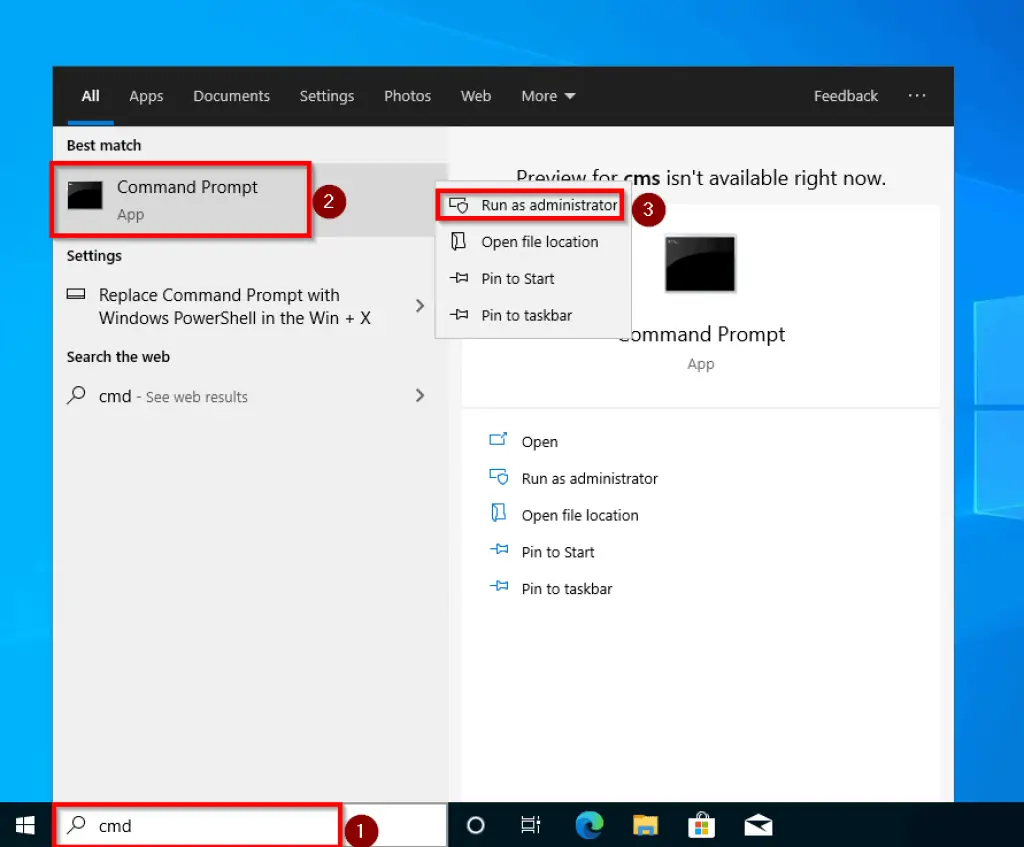
- You will receive a User Account Control prompt asking permission to allow the app to make changes to your PC. Click OK to proceed.
- When Command Prompt opens, type the commands below and press Enter after each command.
net start bits
net start wuauserv
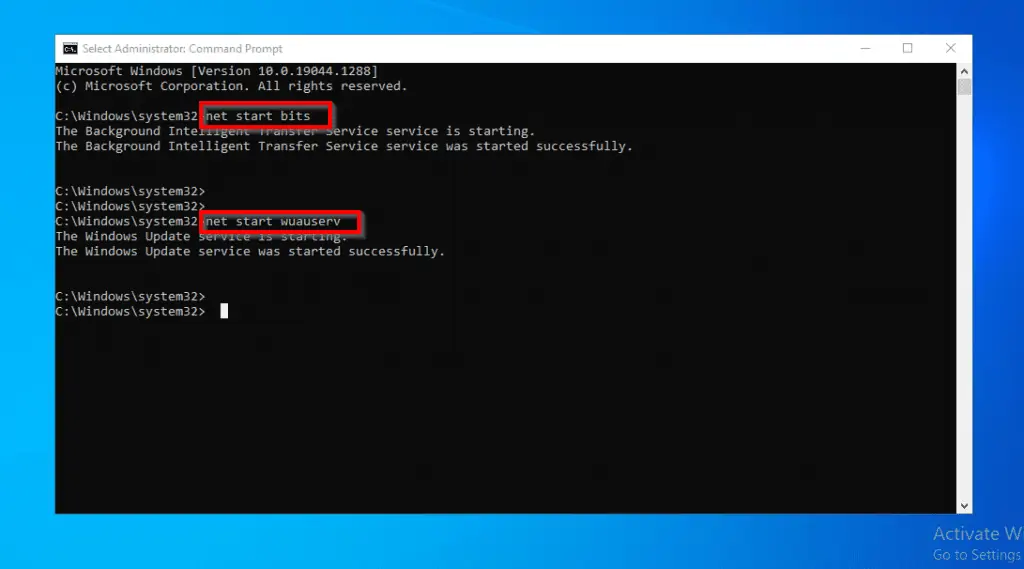
After completing the steps above, restart your PC and try to update it again. If the error still appears, try the second solution below.
Solution 2: Run the SFC Command
Another way to fix Windows 10 version 1903 feature update error 0x80080008 is to run the SFC command. Follow the steps below to achieve this.
- Click the search field on the Windows 10 taskbar and type “cmd”. Then, from the search result, right-click Command Prompt and choose Run as Administrator.
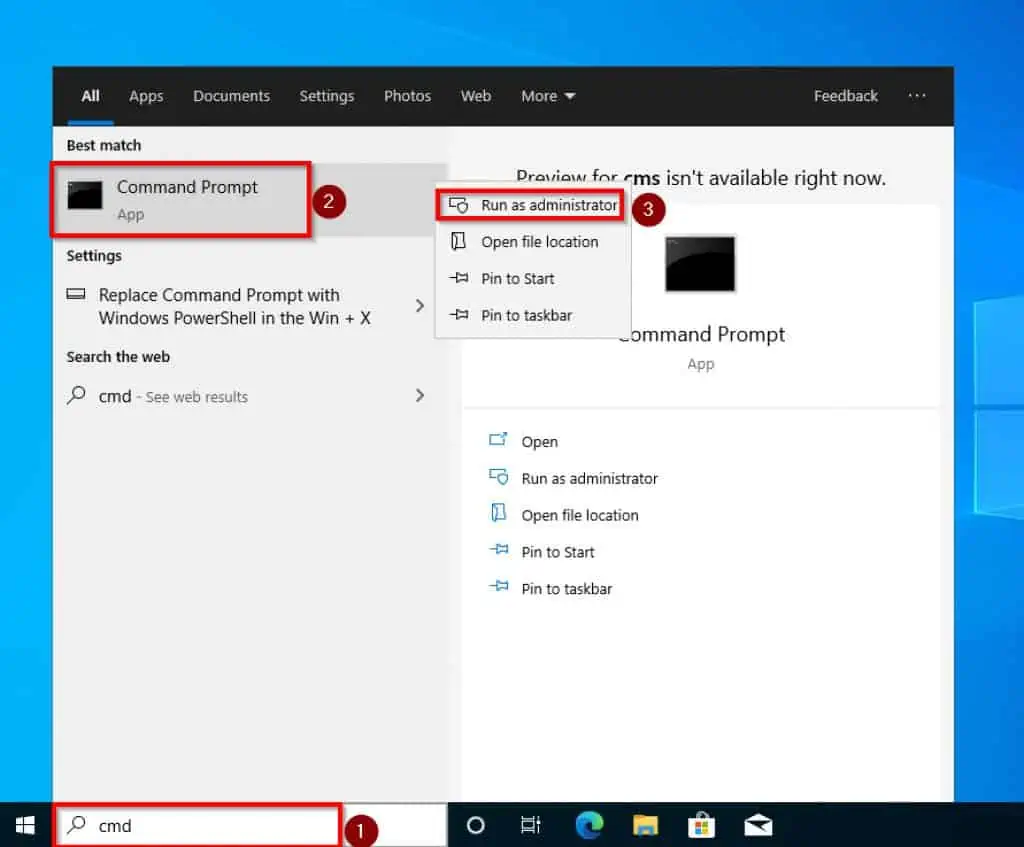
- In the Command Prompt window, type the command below and press Enter on your keyboard. This command scans all the files on your computer and repairs any damaged or corrupted files.
sfc /scannow
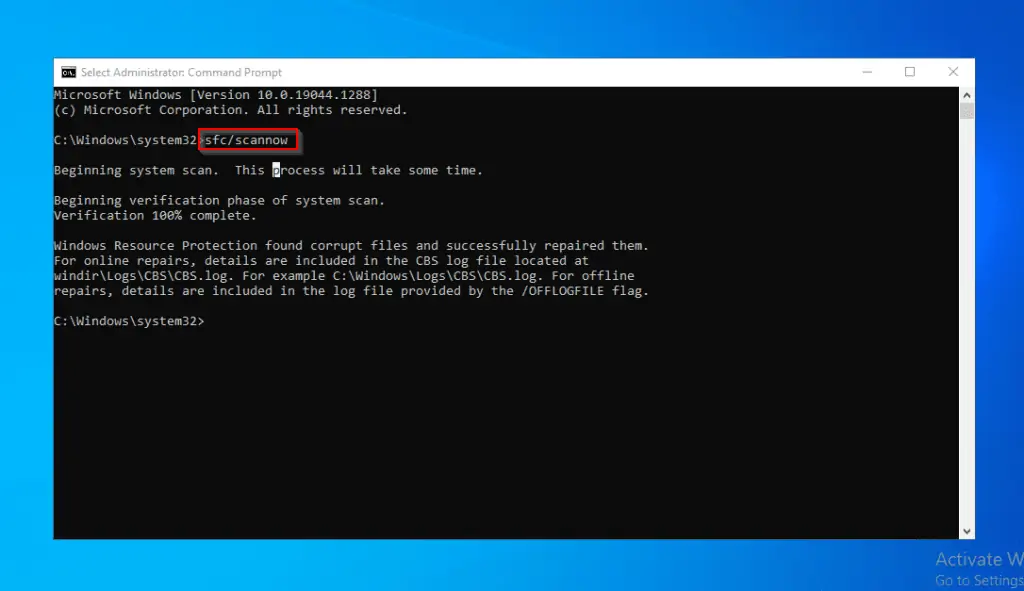
After running the command and the scan is completed, restart your computer. Hence, the problem should be resolved.
However, if the error still persists, you need to try the last fix of this guide.
Solution 3: Perform DISM Scan
You can also perform a DISM (Deployment Image Servicing and Management) scan to fix this Windows 10 update issue. To do this, follow the steps below.
- Click the search field on the Windows 10 taskbar and type “cmd”. Then, from the search result, right-click Command Prompt and choose Run as Administrator.
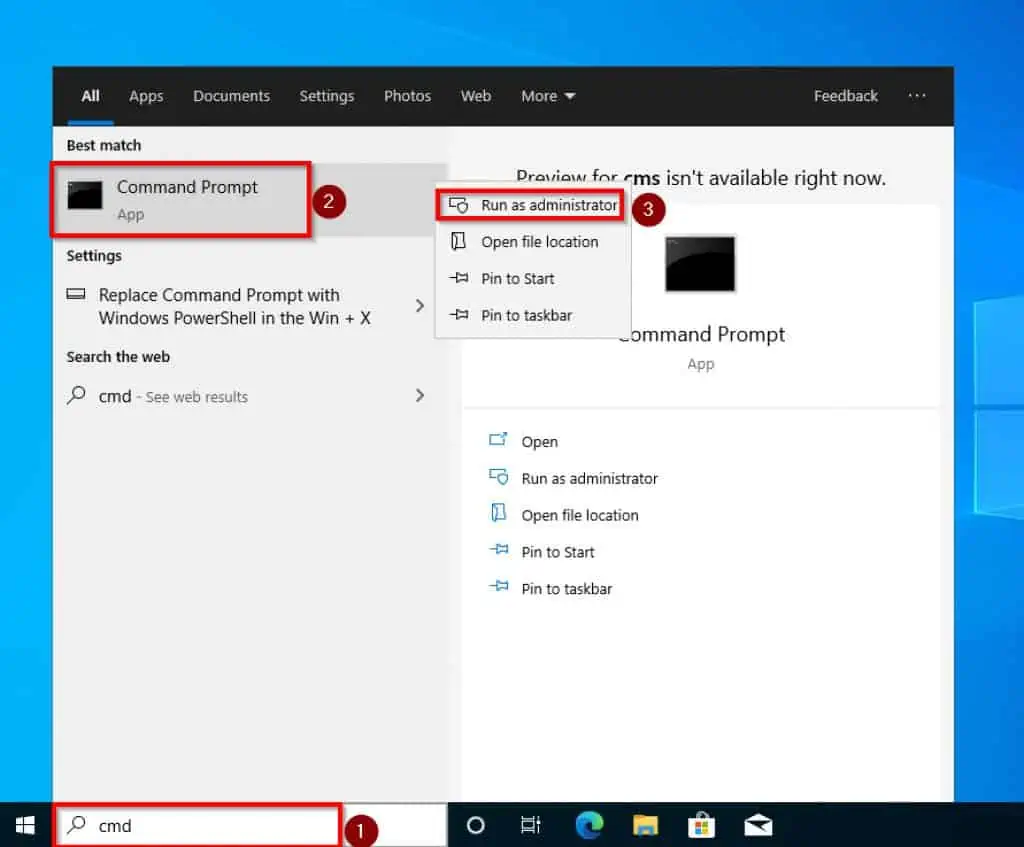
- After that, type the command below and press Enter on your keyboard, then the scan should begin.
DISM.exe /Online /Cleanup-image /Restorehealth
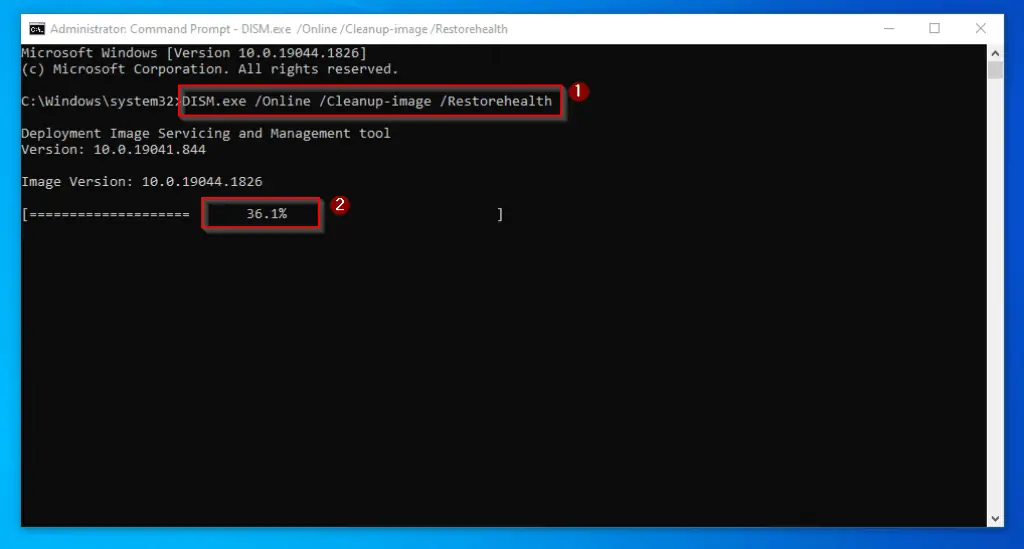
If you have tried all the solutions/steps above and the error is still there, you can try installing Windows 10 1903 update manually. To perform this task, click this link – How to Install Windows 10 1903 Update Manually.
Frequently Asked Questions
Error 0x80080008 is a Windows update error message that comes up as a result of a failed update. The failure in the update is due to the fact that some files in the update are either corrupted or not installed correctly.
Windows update service is the service that detects, downloads and installs Windows updates on a Windows computer.
Windows 10 was released in July 2015.
Follow the steps below to fix error 0x80080008 when trying to install updates on your Windows 10 PC.
a) Open Command Prompt as an Administrator – right-click the Command Prompt application and select Run as Administrator.
b) Then, type sfc /scannow and press Enter.
c) When the process is completed, restart your PC and try updating again.
Yes, you can install Windows 10 version 1903 update manually. However, if you’re doing that now, you can only install the stand-alone packages. To achieve that, visit this link – How to Install Windows 10 1903 Update Manually.
Conclusion
Feature update to Windows 10 version 1903 was released in May 2019. However, some haven’t been able to install the update on their computers due to error 0x80080008.
Thankfully, this guide offered several fixes to this problem. To be more specific, the guide demonstrates how to fix the error by restarting the components of the update.
Also, we talked about how to solve the problem by running the SFC command. Not just that, we also discussed fixing the issue by performing a DISM scan.
Was this guide helpful? If it was, click on “Yes” beside the “Was this page helpful” question below.
You may also express your thoughts and opinions by using the “Leave a Comment” form at the bottom of this page.
Finally, for more Windows 10 fix-it guides, visit our Windows 10 Fix-it guides page.



