If your Windows 10 PC does not boot immediately after installing a Windows update, use the first step below to uninstall the update. Then, use the second step to stop the update from reinstalling.
Step 1: Uninstall Windows Updates
Follow the steps below to uninstall the updates and get your computer to boot:
- Start your computer and wait for Windows 10 boot process to begin. Windows 10 boot process begins when you see circular dots on the screen. See the screenshot below.
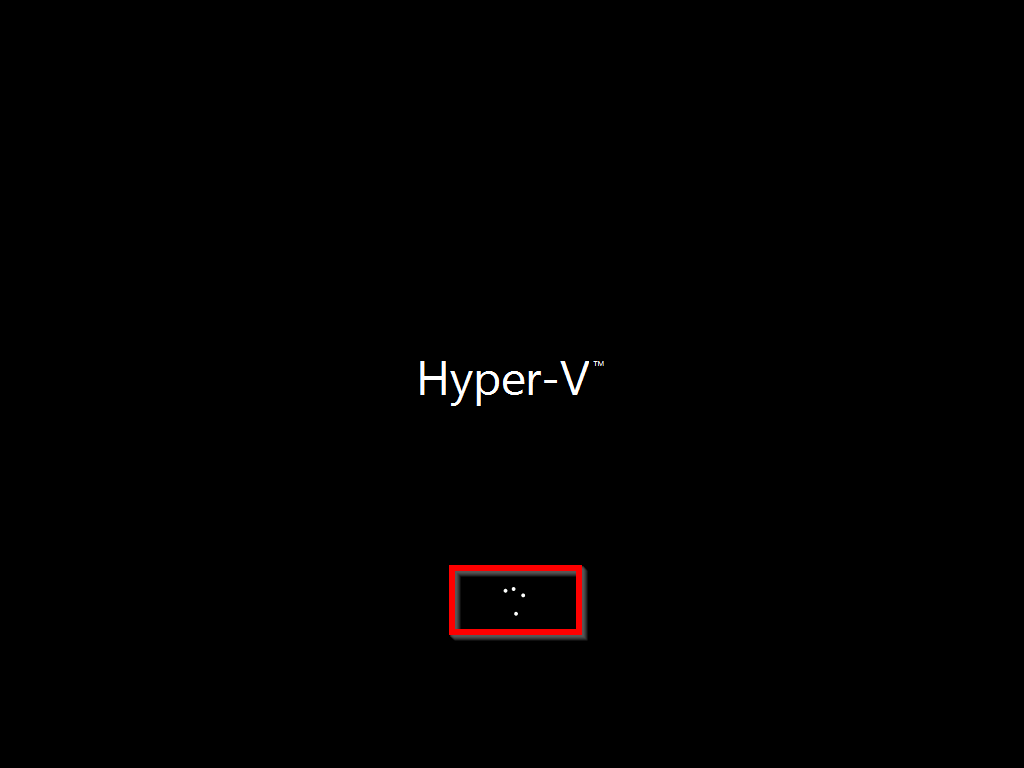
- Then press and hold the power button on your computer until it powers down.
- Power up the computer again, wait for the boot process to begin, and power it down.
- When you power it up again, it will initiate automatic repair. Wait for the screen below to display. Then, click Advanced options.
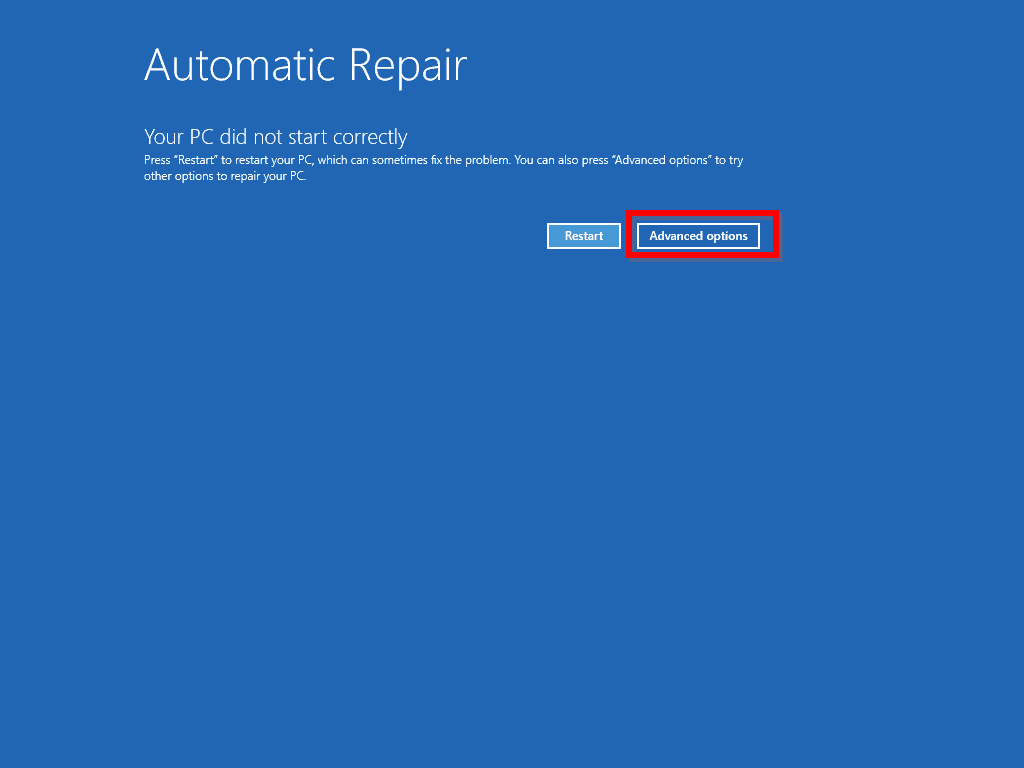
- On the Choose an option screen, select Troubleshoot.
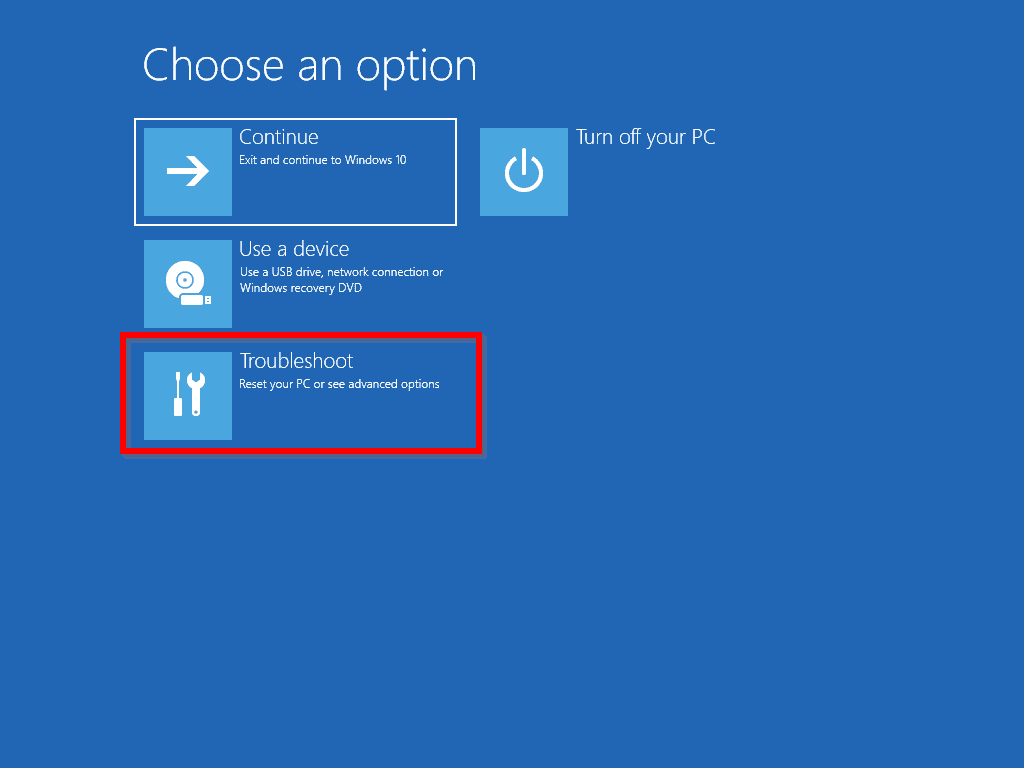
- On the Troubleshoot screen, select Advanced options.
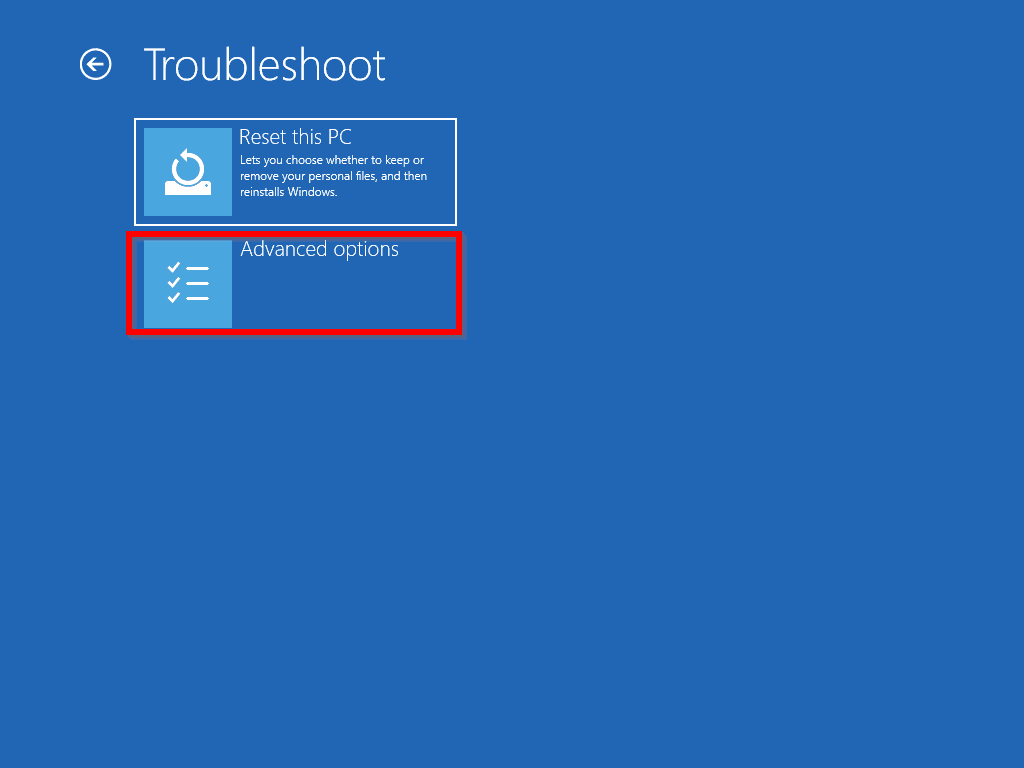
- The, on the Advanced options screen, select Uninstall Updates.
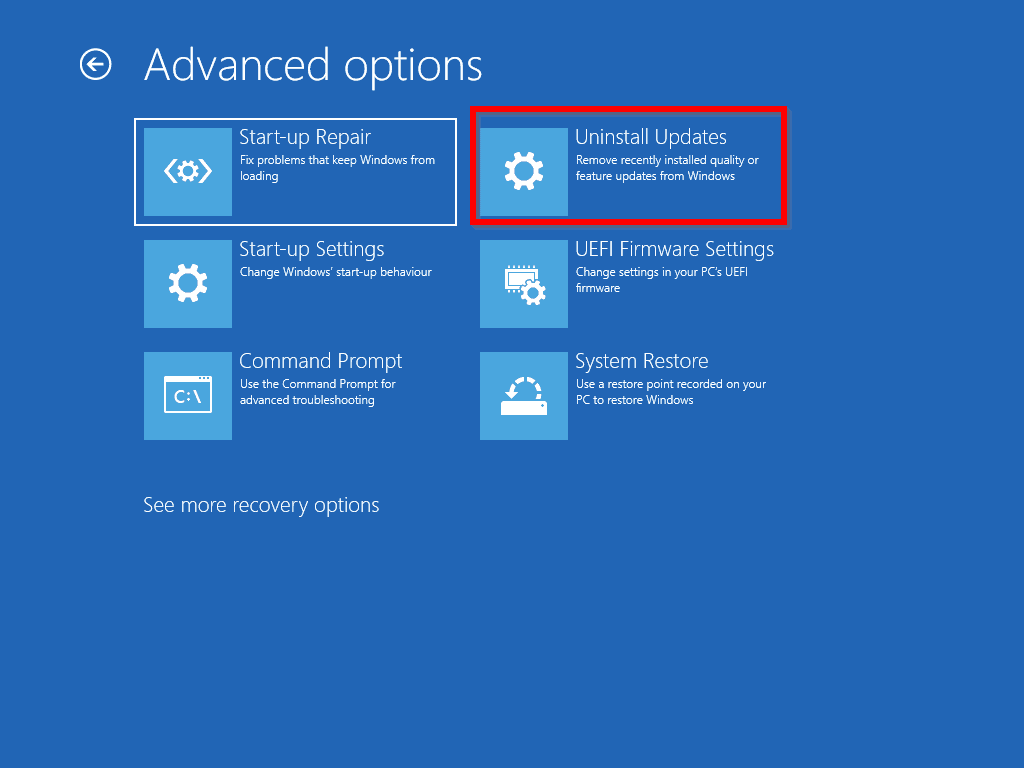
- Finally, to fix windows 10 not booting after update problem, select Uninstall the latest quality update.
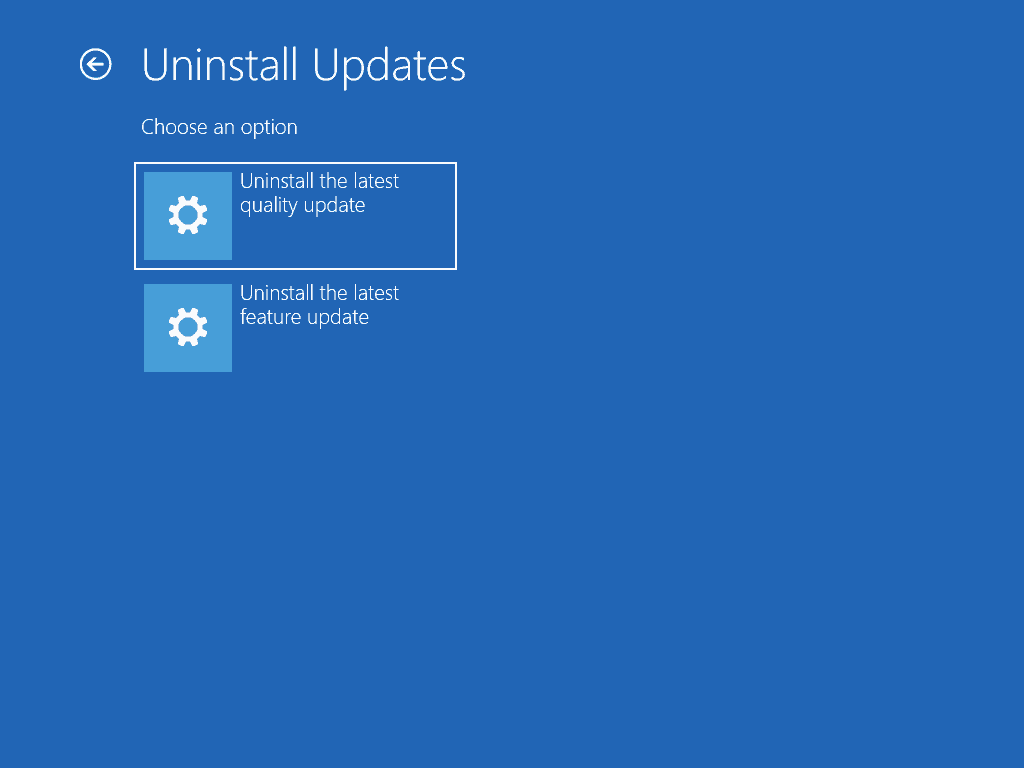
- Follow the steps to uninstall the updates. Then, restart your computer. Your computer should start normally.
Step 2: Stop Windows Updates Reinstalling
In my experience after uninstalling the update that broke your computer, Windows may reinstall it again.
If the update is reinstalled and breaks your computer again, follow the steps above to uninstall the update. Then, follow these steps to stop Windows reinstalling the updates:
- On the bottom right of your taskbar, click your Wi-Fi icon
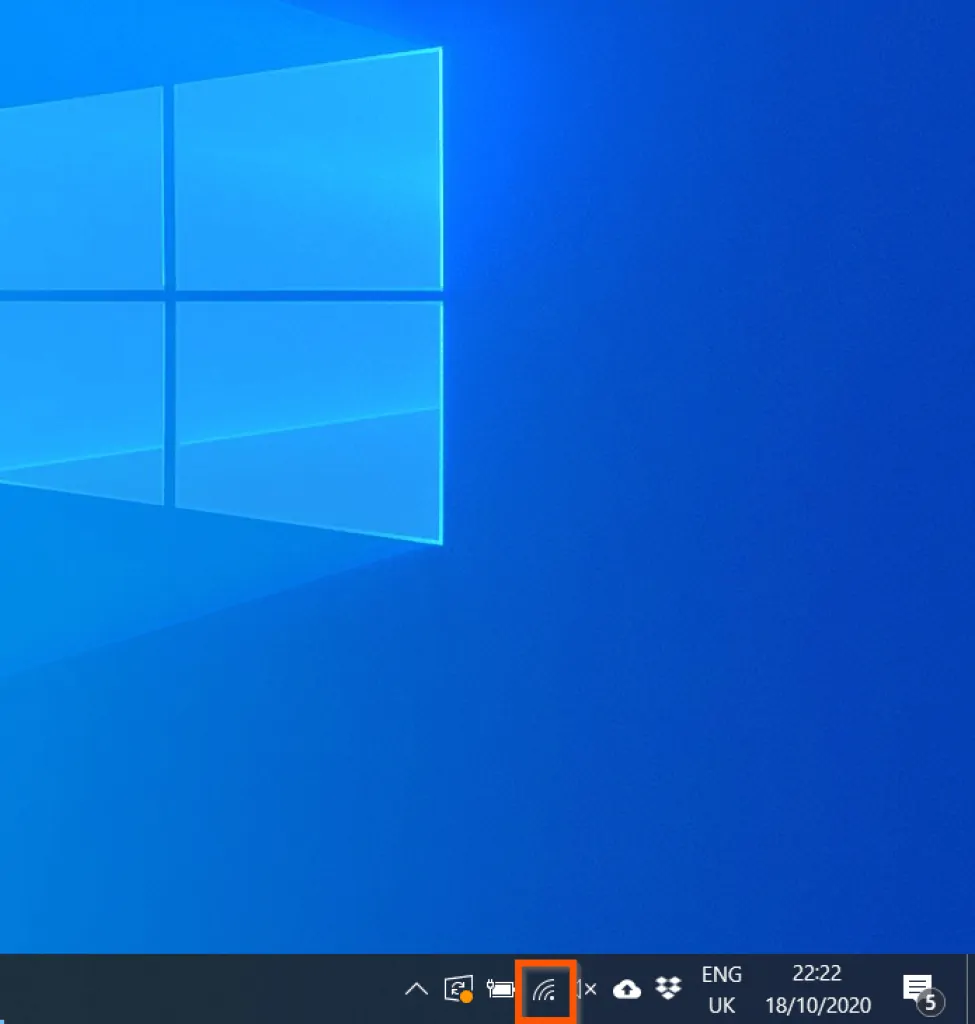
- Then, beneath the connected Wi-Fi, click Properties.
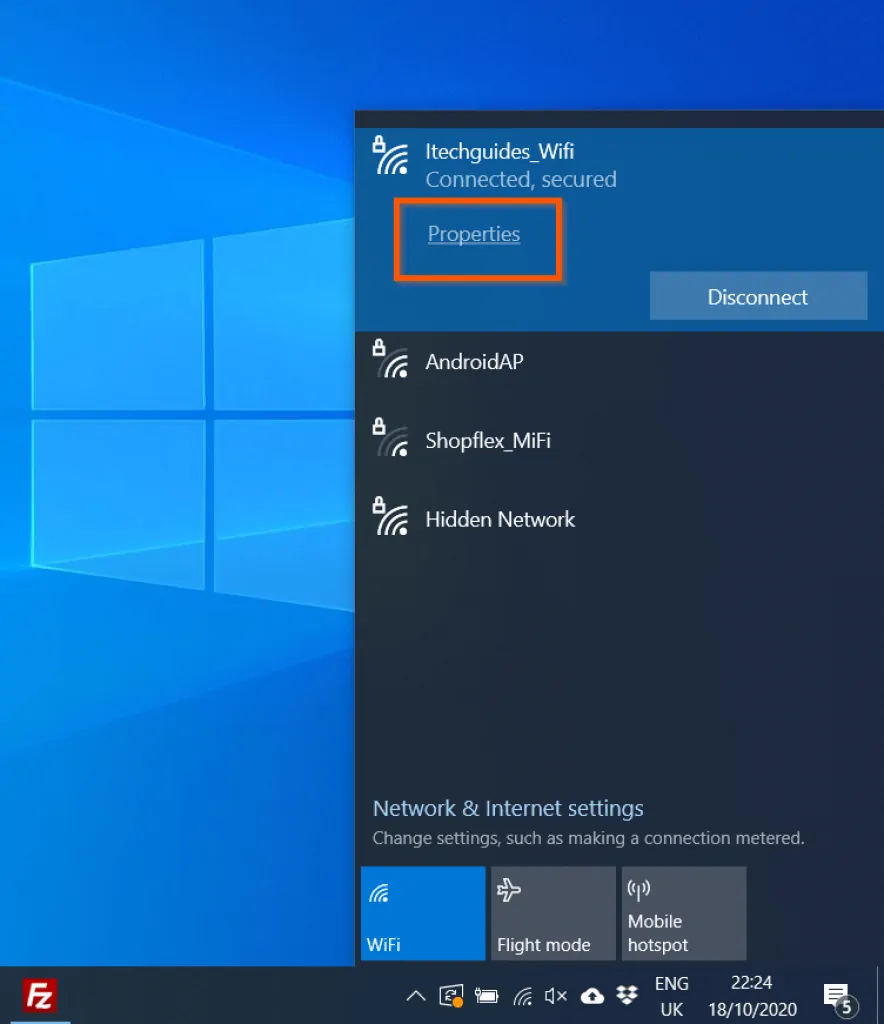
- Finally, scroll down to the Metered connection section and flip the Set as metered connection switch On.

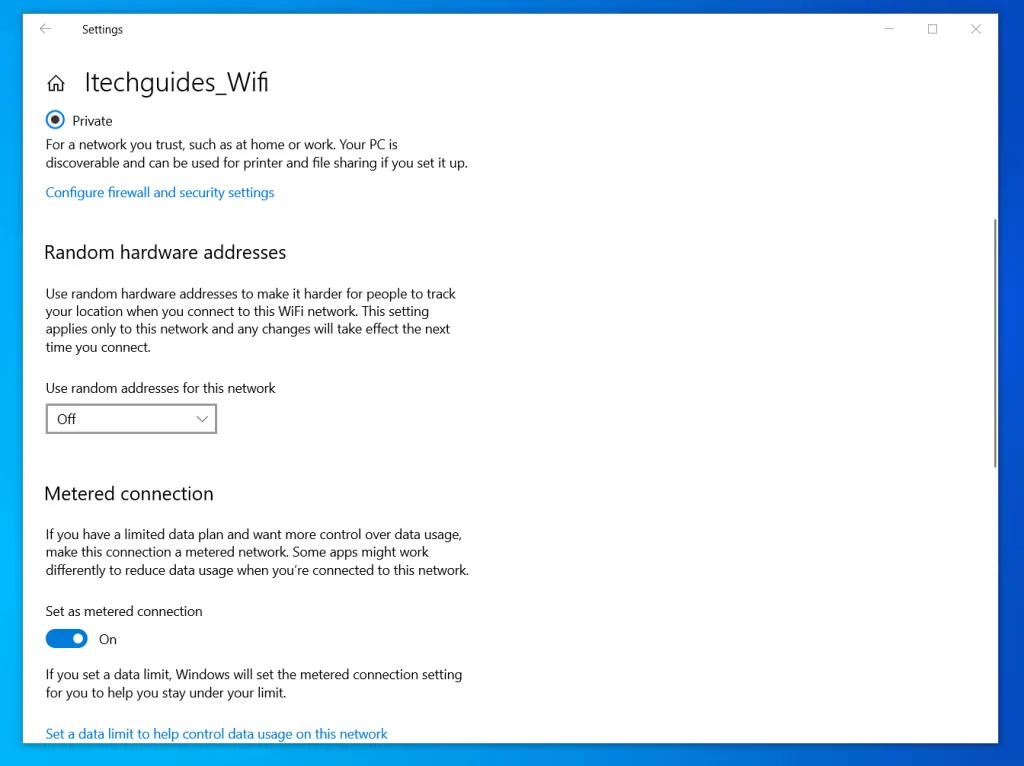
Frequently Asked Questions
This section answers commonly asked questions about Windows 10 update boot problems.
Boot Windows 10 to recovery mode by interrupting the boot twice (power the computer down just when Windows 10 starts booting). When you power up the PC the third time, it will start in recovery mode. Then, click Advanced options -> Troubleshoot -> Advanced options -> Uninstall Updates -> 1, Uninstall the latest quality update. 2, Uninstall the latest feature update. Restart your computer.
Between 1 hour 10 minutes and 1 hour 30 minutes depending on the update and the speed of your computer.
If Windows 10 stops booting after update, restart Windows 10 in recovery mode and uninstall the update. See the details in answer to FAQ 1 above.
Yes, Windows 10 has a built-in Troubleshooter. To open Windows Troubleshooter, open Settings -> Update & security -> Troubleshoot (left pane).
For more Troubleshooters, beneath Troubleshooters, click Additional Troubleshooters. You will be offered a long list of Troubleshooters.
1. Right-click Start Menu, point to Shutdown or sign out, then select Restart.
2. Left-click Start Menu, click the power icon, then select Restart
4. Open PowerShell, enter Restart-Computer and press enter key on your keyboard
Conclusion
The fastest way to get your PC to boot if its broken by a Windows Update is to uninstall the update. After that, it is a smart idea to stop the update from reinstalling.
In this guide, I discussed the details of these two steps.
I hope you found this guide helpful. If you found this article helpful, kindly spare 2 minutes to share your experience with us by responding to the “Was this page helpful?” question below.
Finally, for more Windows 10 guides, visit our Windows 10 page.




I understand how to fix it but the most important thing is, is why this is even happening (Is this a hardware problem or what)? How can I fix it so it never happens again?
Hi Ryan,
The problem is not necessarily a hardware problem. It is a Windows update problem. Sometimes, unfortunately so, Windows update breaks your computer. When this happens, the short-term solution is to uninstall the update.
I had the same problem with my father-in-law’s computer which wouldn’t start and there was no back-up or boot disk. I spent about 24 hours trying all of the normal things including the above (and DISM etc) but nothing worked. I eventually found a post that suggested downloading Macrium (free for personal use). This created a boot disk on my working laptop and it launched from USB drive with an option to repair the MBR (master boot records). After about 10 minutes it rebooted then it all worked as before.
(I have no link to the company – just wanted to share this)
Thanks for sharing!
Sharing; Last week about Dec. 14-17, when I was about to shut down my laptop then selected install Windows updates then shut down.
Today, Dec. 24, I cannot even start up my laptop. All lights i.e. keyboard lights just keeps on blinking & the screen is totally black.
I uninstalled latest update (2020-10 Update for windows 10 version 1909 KB4023057) as per above instructions, because the pc froze after update installed.
When I tried to restart the pc it went off and then nothing. I pressed the power button off and on. Now it’s on I get a short line flashing at the top left of the screen and a constant beeping noise.
Any advice is welcomed.
Thanks Victor! 3 days frustration of PC not booting up after Windows Updates installed have been solved. In Advanced Repair, Removed Quality Updates – still faulty. Then removed other updates option and – hey presto – pc working again! Many thanks.
Glad you found the article helpful.
having the same problem when I try to go to my c: drive in command prompt it says the directory or file is corrupted and unreadable