If you are a member of the Windows 10 Insider Program you can install Windows 10 19H2 Preview Build. Here are the full steps.
Step 1: Download the Windows 10 19H2 Preview Build ISO
Here are the steps to download Windows 10 19H2 Preview Build ISO:
- Login to your computer and open Insider.Windows.com.
- To login to your Insider account, click the sign in icon on the top right corner of the page (highlighted below).
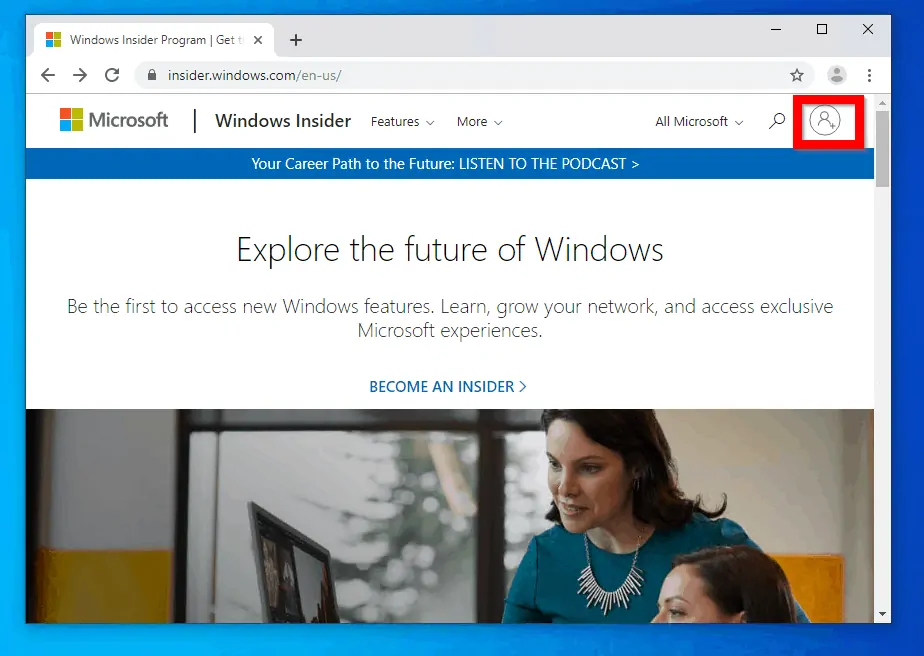
- Enter your email address an click Next. Then enter your password and click Sign in.
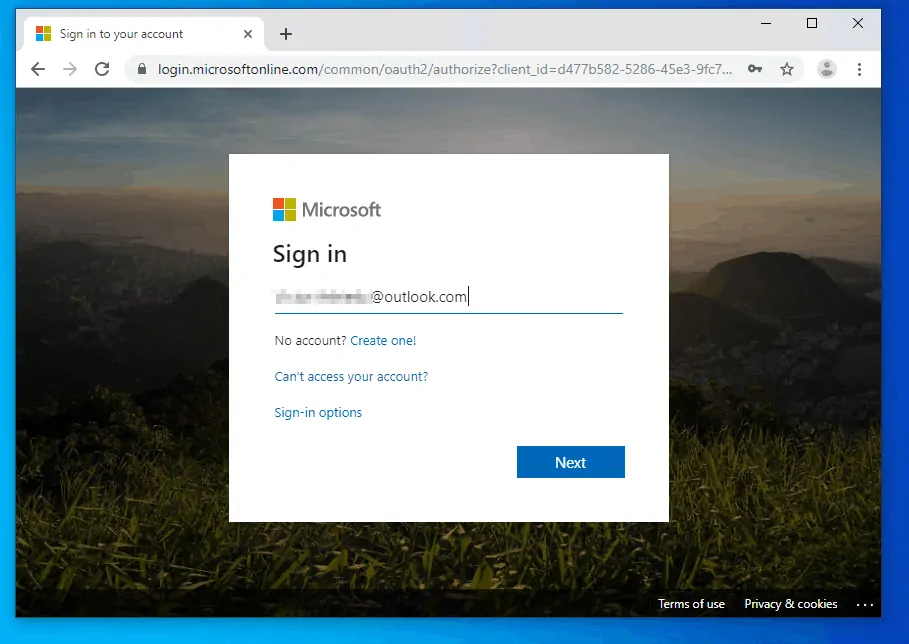
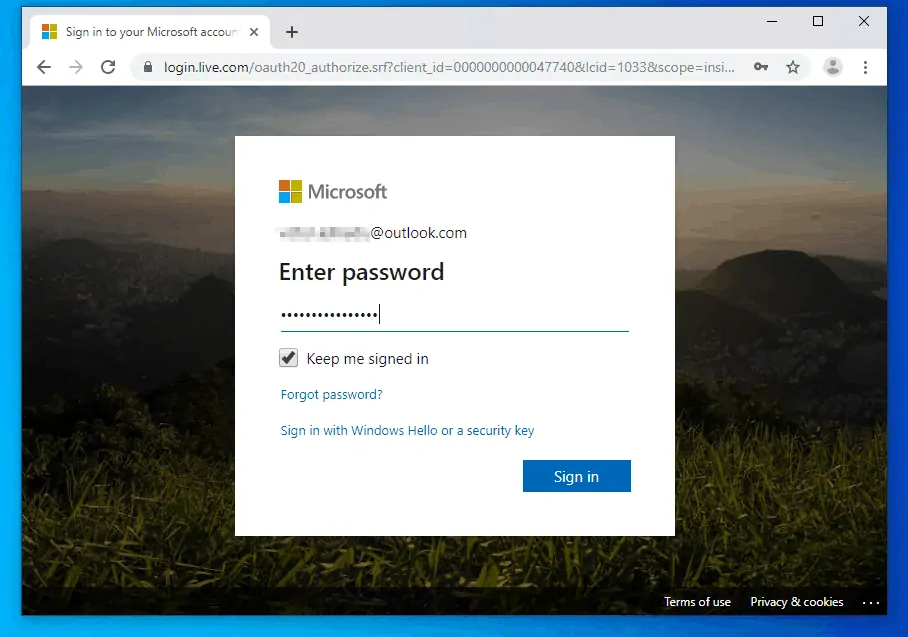
- Once you successfully sign into your Windows Insider account, proceed to the next step.
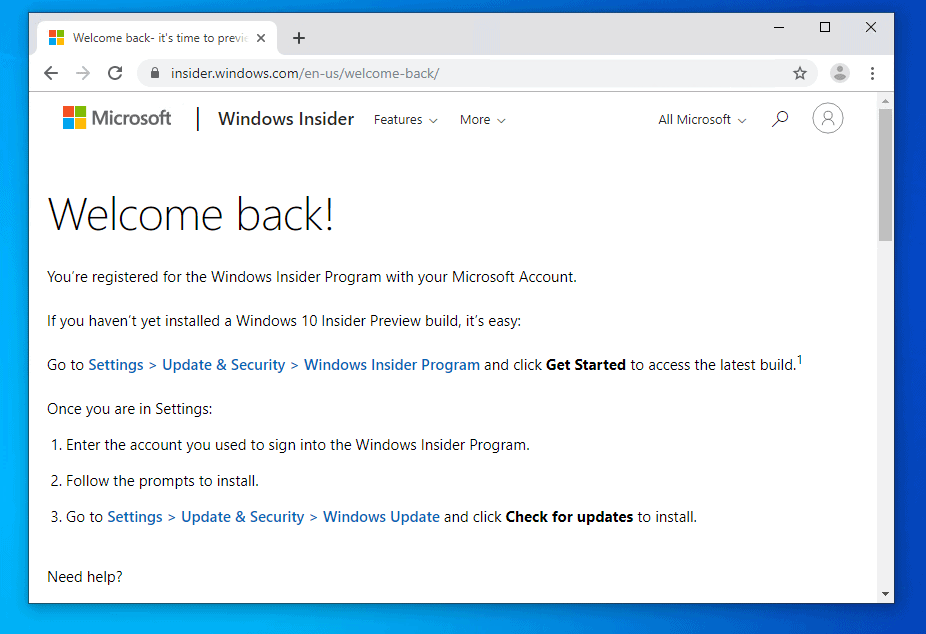
- Click this link Windows 10 Insider Advanced Download. If you receive the message shown below, refresh the page.

- The download page will open. Scroll down to Select edition. Then click the Select edition drop-down and select Windows 10 Insider Preview (Release Preview) – Build 18363. This is the 19H2 Build.
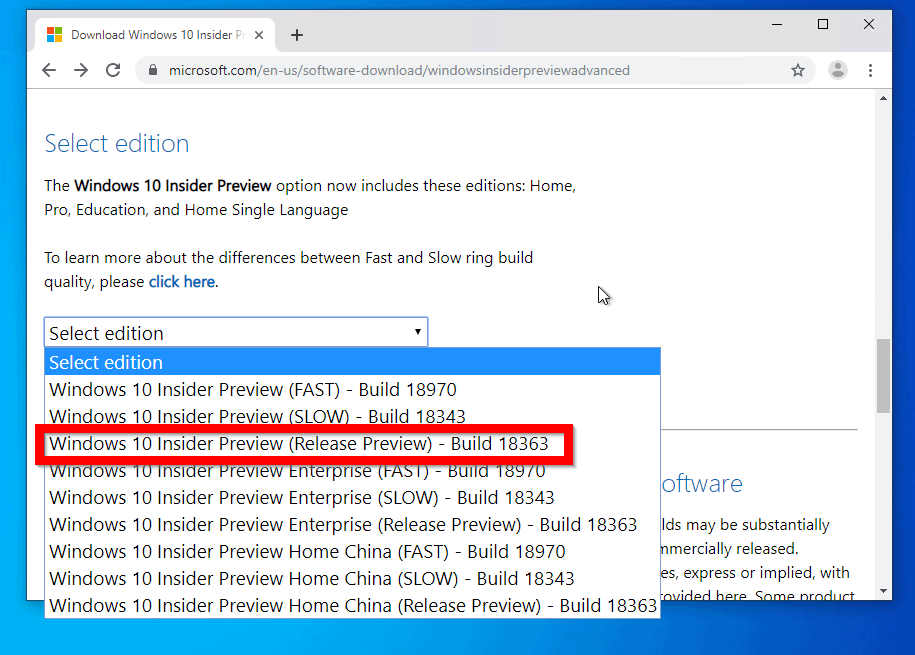
- After selecting the edition, click Confirm.
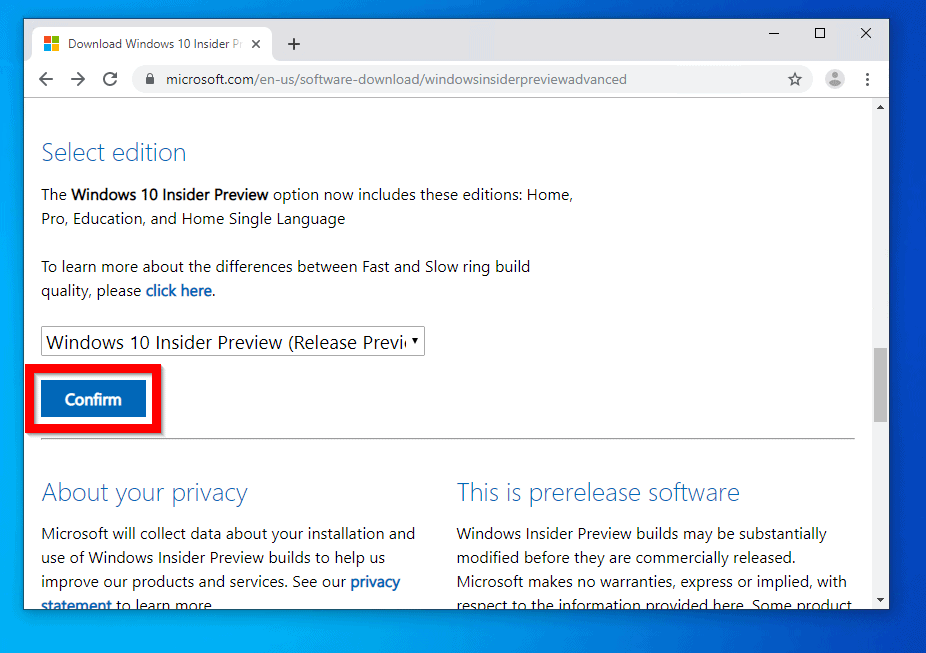
- When the Select the product language option loads, click the drop-down and select your language. Then click Confirm.
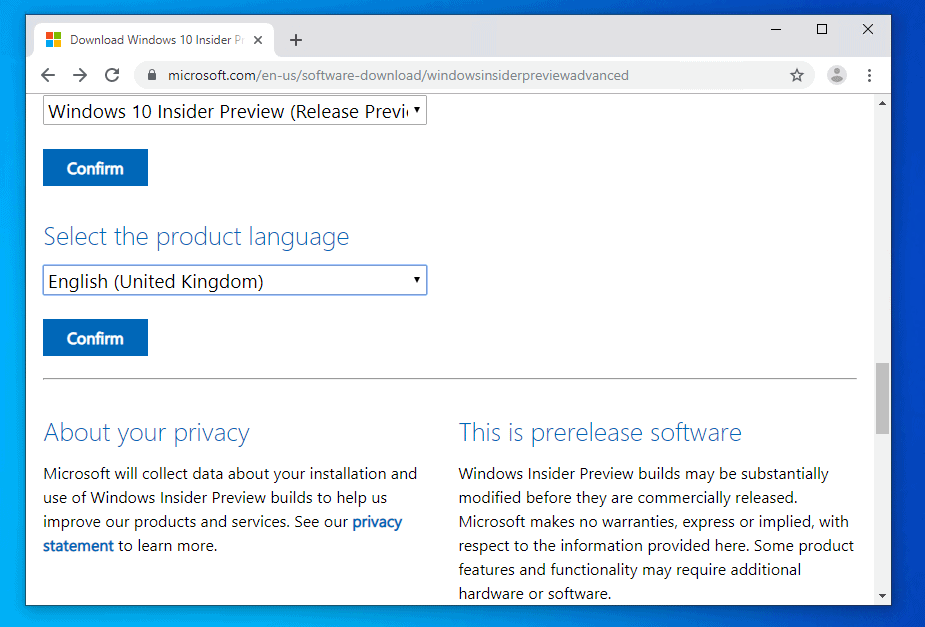
- Finally, to download the Preview build, click the link to the build architecture you want to download. Then wait for the ISO image to download.
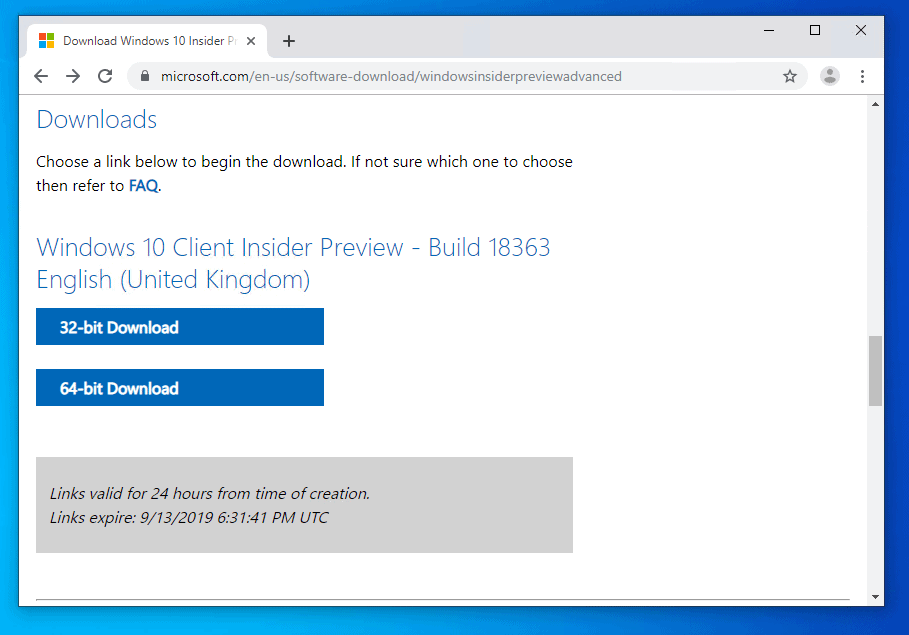
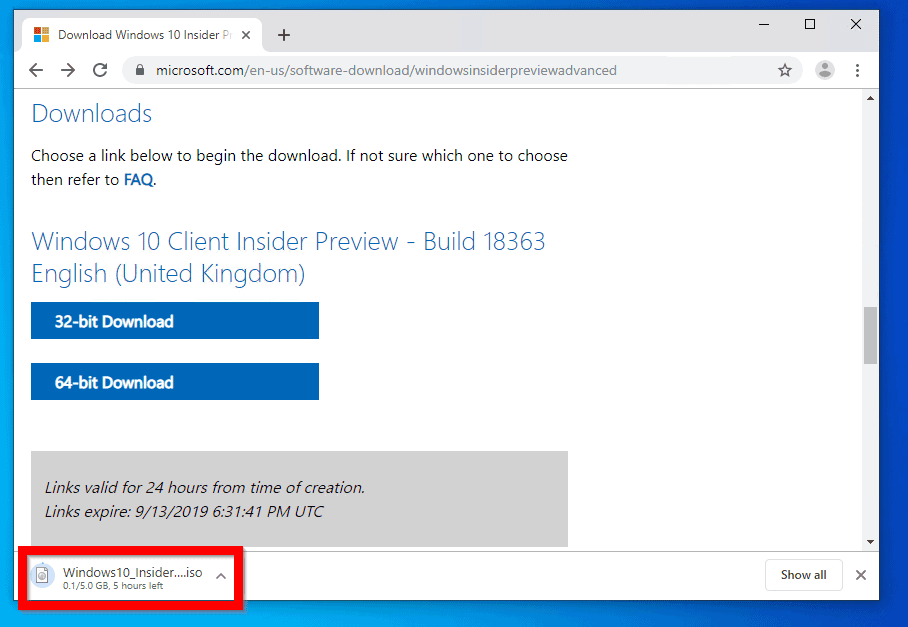
Step 2: Create a DVD with the ISO File
When the ISO file is fully downloaded, you need to create a DVD using the ISO file. You can use a DVD burner software but Windows 10 has an in-built burner.
Alternatively, you could simply mount the ISO file.
Here are the steps to either burn the file to a DVD or mount it:
- Open the path you saved the ISO file. Then right-click the file.
- To mount the file, select Mount.
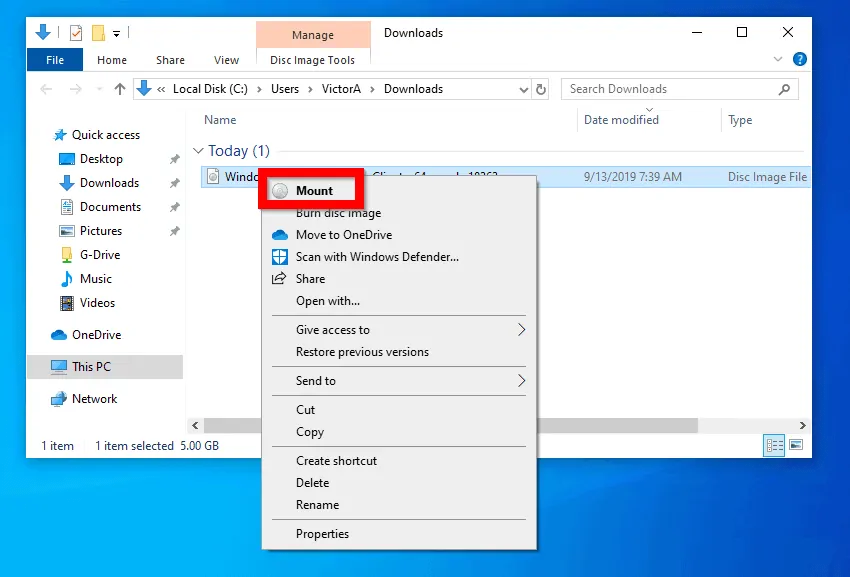
- The ISO will be mounted into an available drive and open automatically.
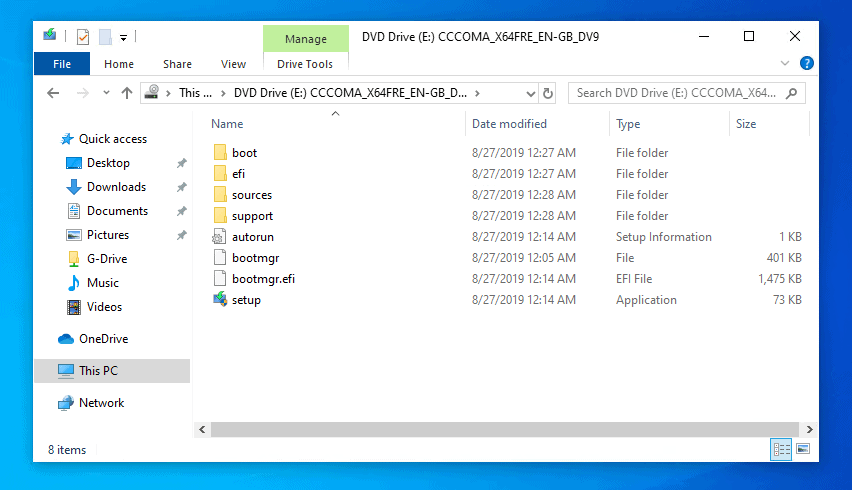
- If on the other hand you prefer to burn to a DVD, right-click the file then select Burn disk image.
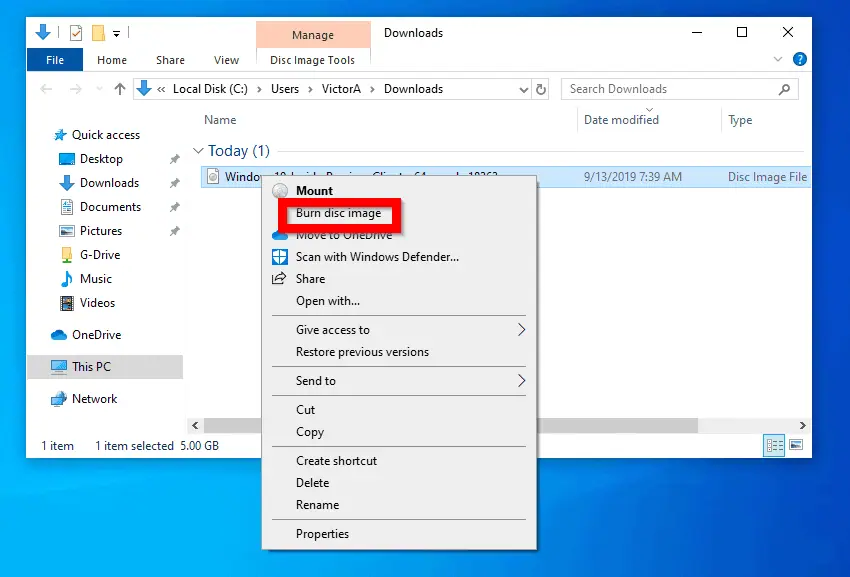
Step 3: Install Windows 10 19H2 Preview Build
Once you have mounted or created a DVD, move to the next step. For the purpose of this guide, I will use the mount option.
Here are the steps to install Windows 10 19H2:
- Mount the ISO as described in the previews section.
- Then open the drive the ISO file was mounted and double-click setup.
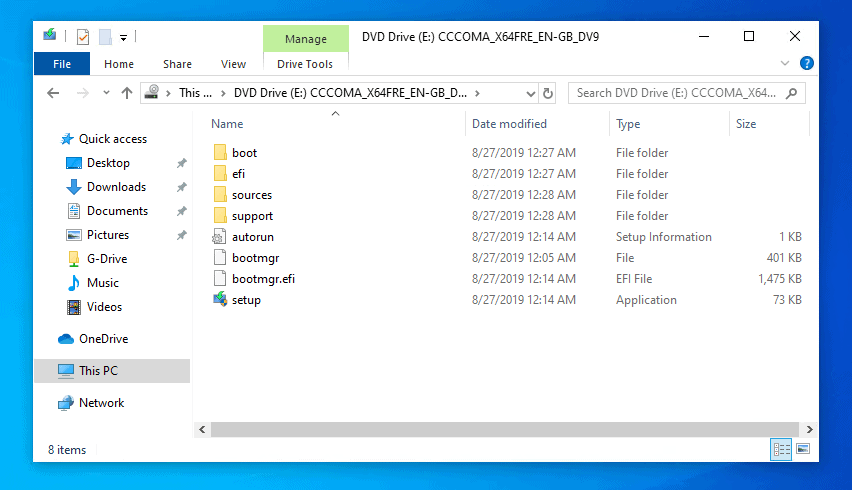
- On the User Access Control prompt, click Yes.
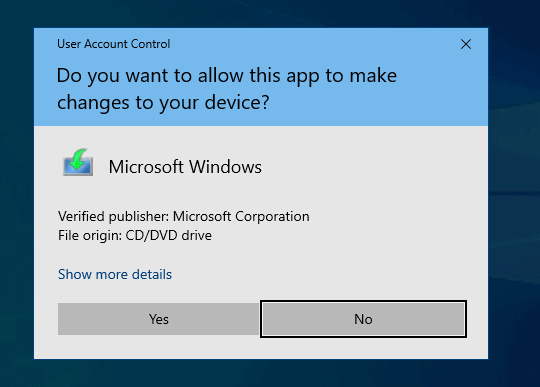
- Then wait for Windows 10 installer to get ready.
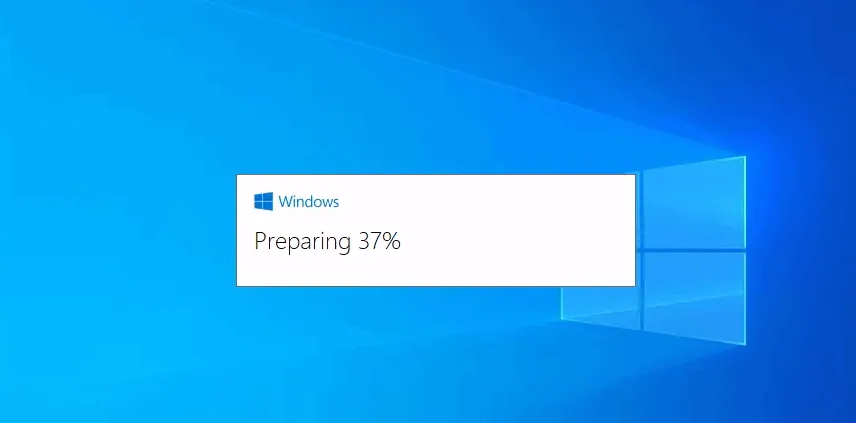
- At Install Windows 10 screen, to begin install of Windows 10 19H2, click Next. Then wait for the installer to check for updates online.
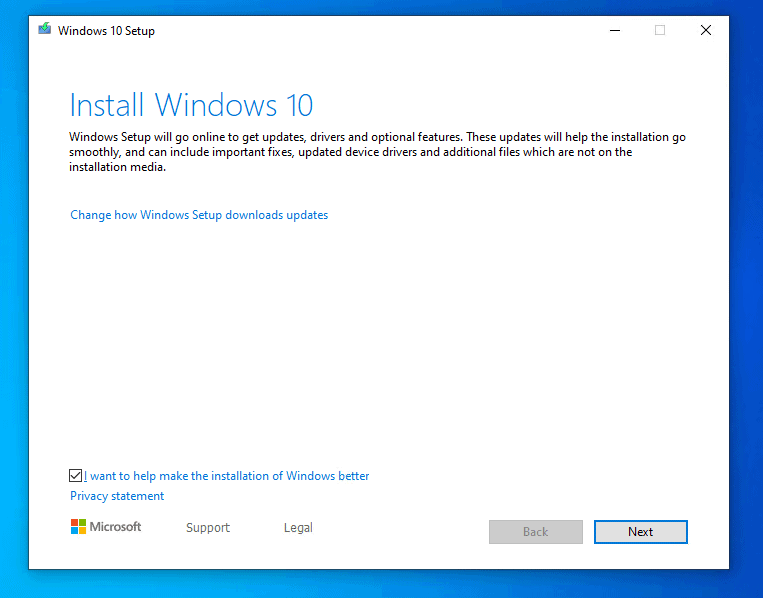
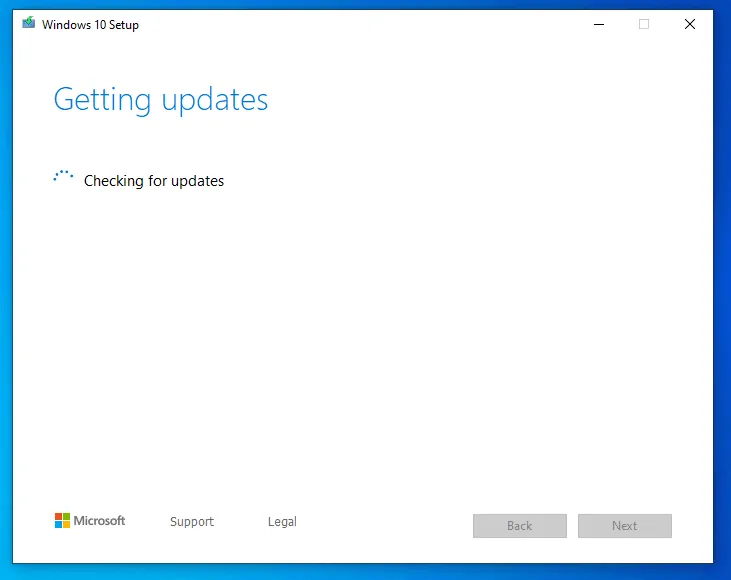
- Once it has received updates, the installer will perform some pre-installation tasks.
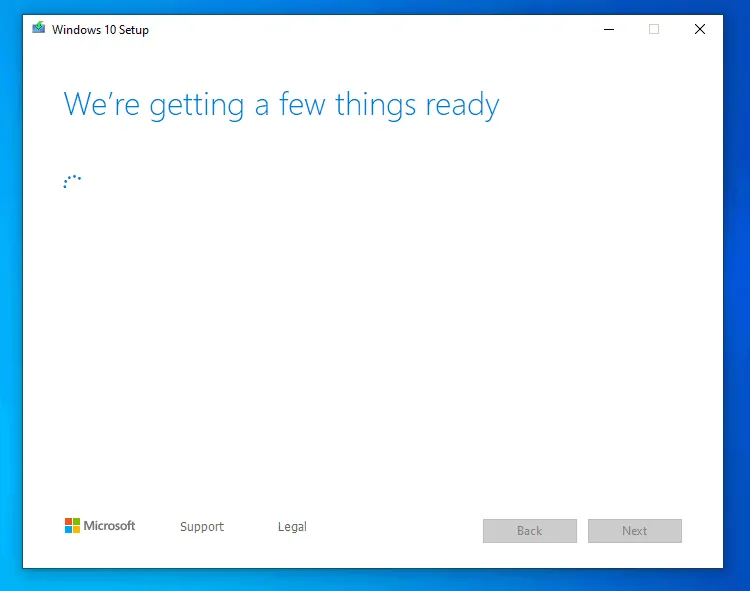
- Then the Applicable notices and licence terms screen will load. Click Accept.
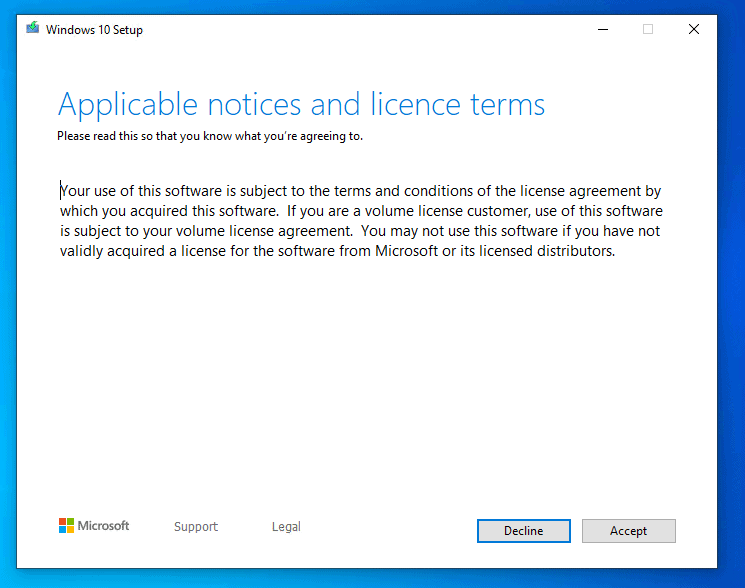
- Wait for the installer to download required updates.
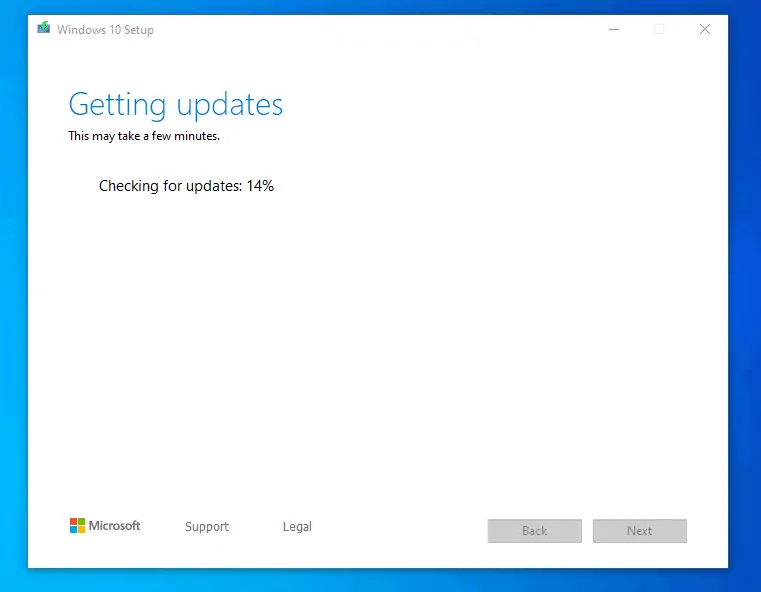
- When the updates are downloaded, the wizard will perform more checks..
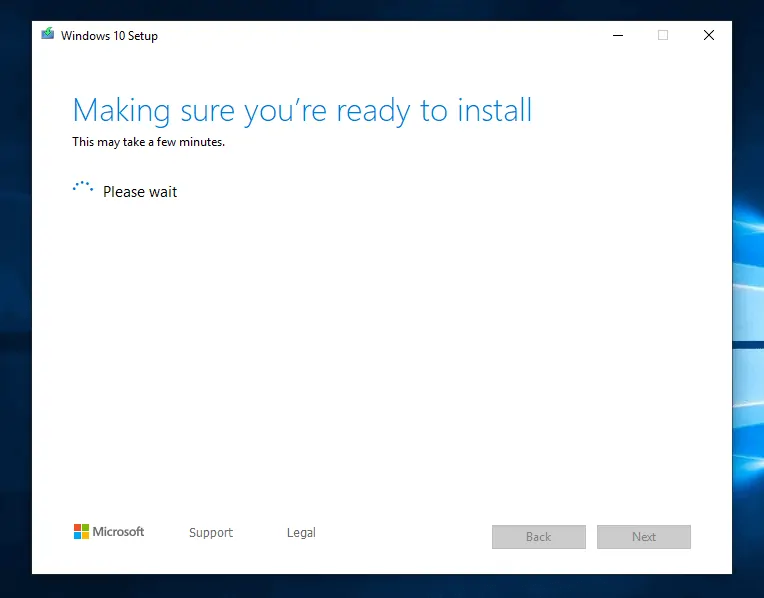
- Finally, on the Ready to install screen, confirm that you are happy with the options. Then click Install.
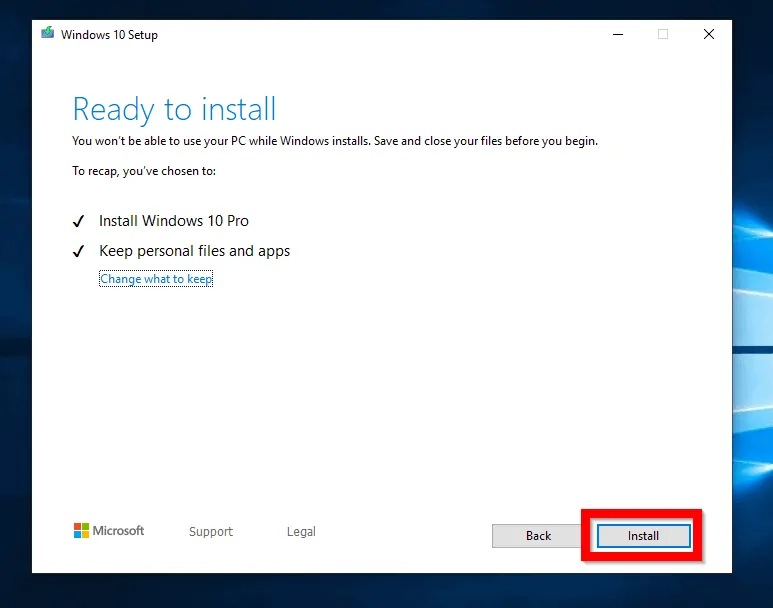
- The installation will start…
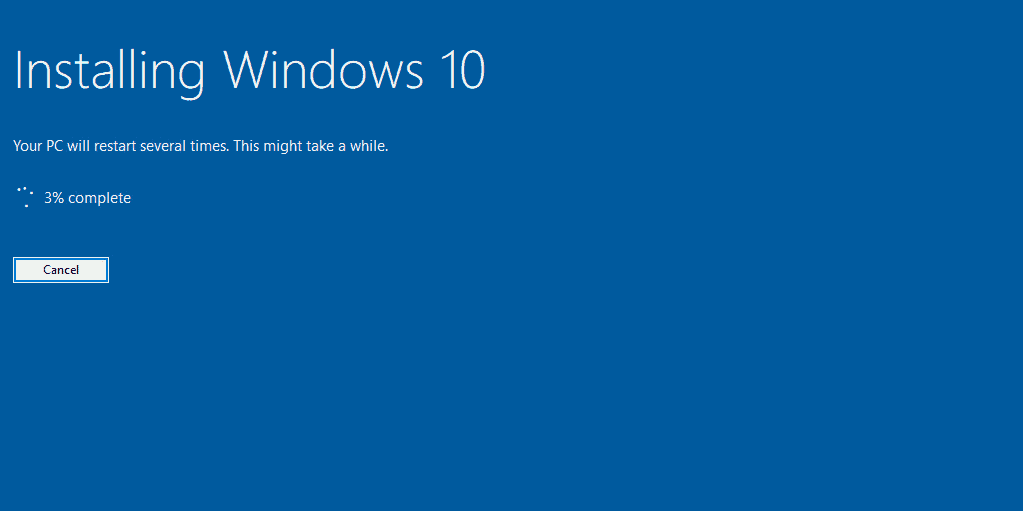
- At some point during the installation your PC will display this screen.
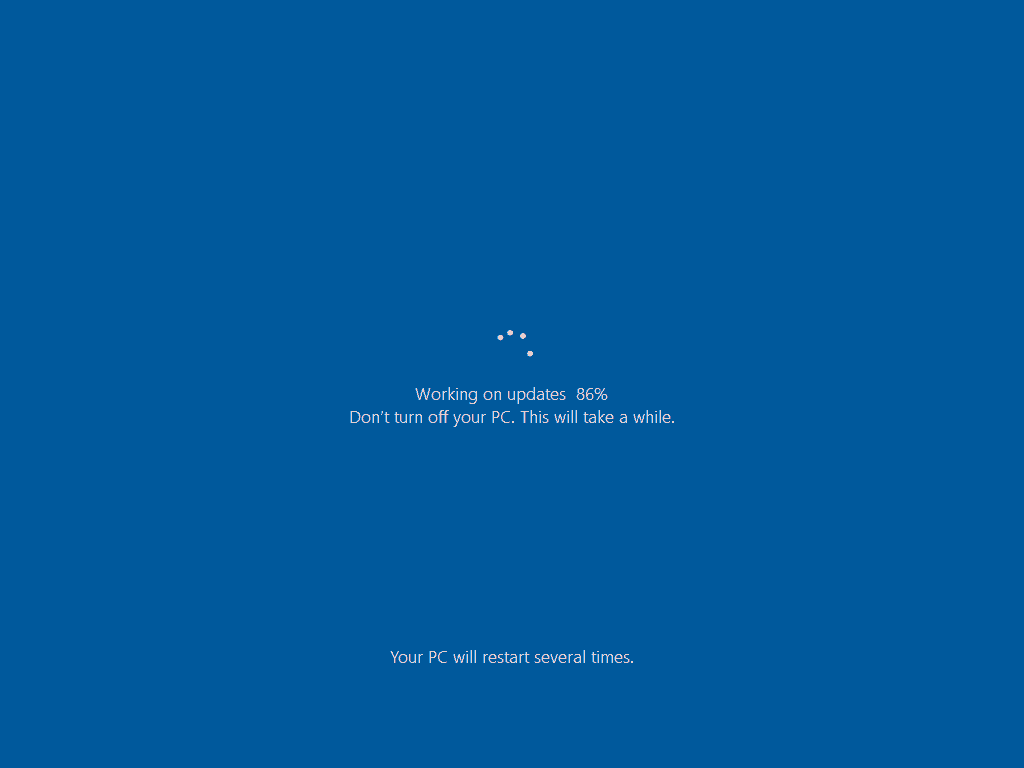
- Installation of Windows 10 19H2 Preview build is almost competed!
- When you login, the installer will perform final updates.
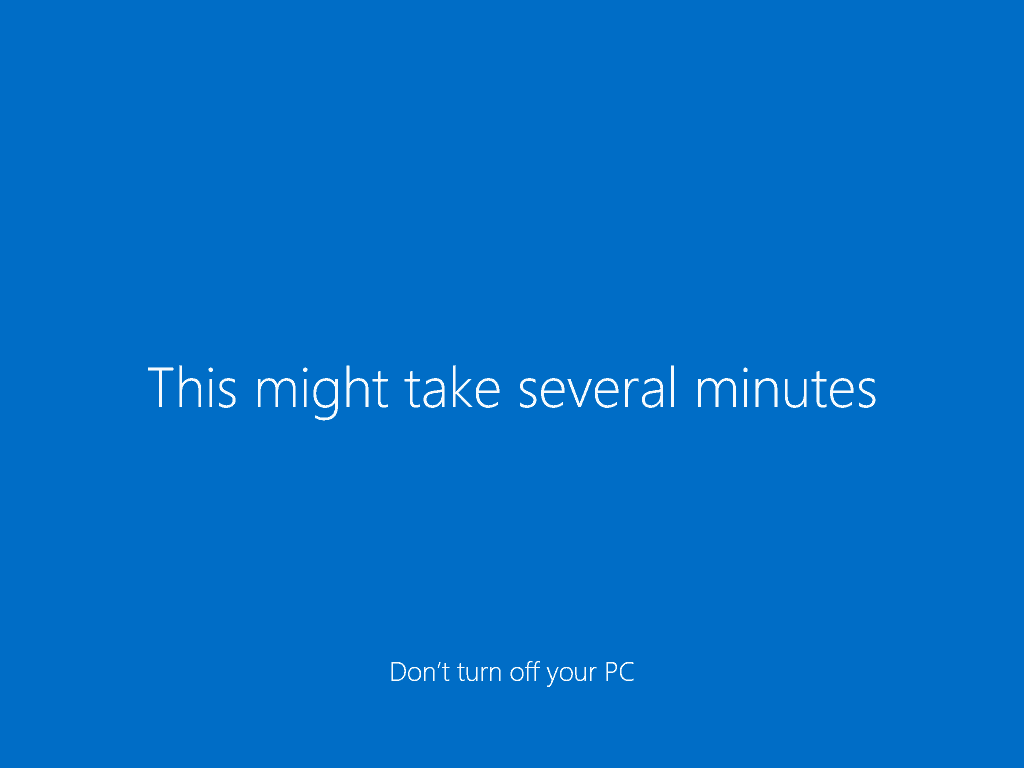
- To confirm that you have the new version of Windows 10, open Run. Then type this command and press OK.
Winver
Here it is, Version 1909! You have it before it is officially released!
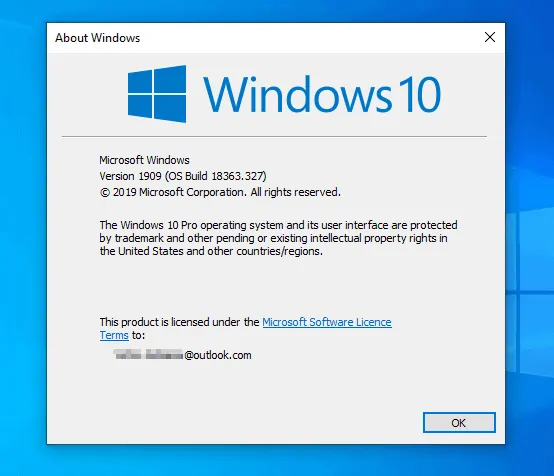
Conclusion
That is how to install Windows 10 19H2 Preview. I hope you found the methods in this guide helpful.
If you did, kindly spare 2 minutes to share your thoughts by responding to the “Was this page helpful?” question below.
For more Windows 10 guides visit our Windows How To page.



