I recently received the error message “Remote Desktop Connection an Internal Error Has Occurred”. It was strange because up until the time I received this message I used Remote Desktop to connect to the computer without any problem.
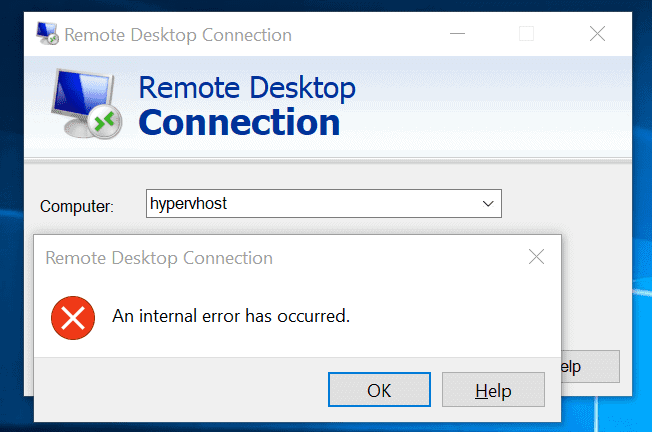
What Causes the Error
Like many error message in Windows, this could mean a number of things. In my case, it was a DNS issue. Meaning, when I RDP to the said computer using it’s name, my computer was not able to determine its IP address. So, it returned this error message. Not very helpful but that is Microsoft’s Windows for you!
Fix (Step 1): Test for Connectivity
The first step to troubleshoot this error message is to check that you can ping the computer
If you are in a domain environment, ask your administrator to check that the computer you are connecting to is properly configured in the DNS server. That is, it has the proper records in the DNS server.
Follow the steps below to complete this step:
- If you have access to the computer, logon to it locally, search for cmd. Then open Command Prompt. When it opens, run the command below:
IPCONFIG

Note the IPv4 address. See the highlighted portion of the image above.
- Back to your computer (where you make the RDP connection from), run the command below:
PING <IP address>
Replace <IP address> with the computer’s IP address.
- If the computer is reachable via it’s IP address, you should receive replies. See the image below.
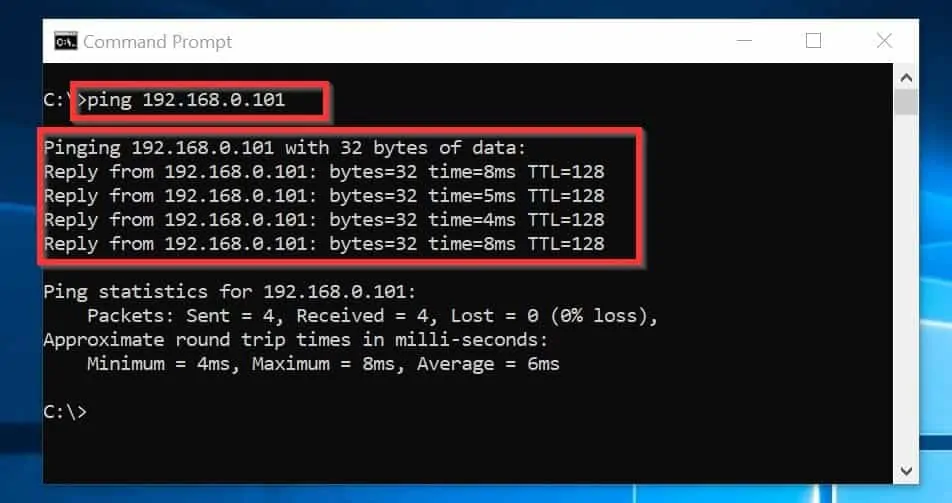
If you received a reply, it confirms that “Remote Desktop Connection an Internal Error Has Occurred” error has nothing to do with the computer not reachable.
If you do not receive a reply, check that the computer’s network cable is connected. You could also check the firewall on the computer.
Next, you need to confirm that you can telnet to the computer’s IP on port 3389 (Remote desktop port number). On your computer, open command prompt. Then enter the command below and press the Enter key on your keyboard.
telnet <IP address> 3389
Change <IP address> to the IP address of the computer.
If the telnet is successful, you should see a blank screen as shown in the image below.
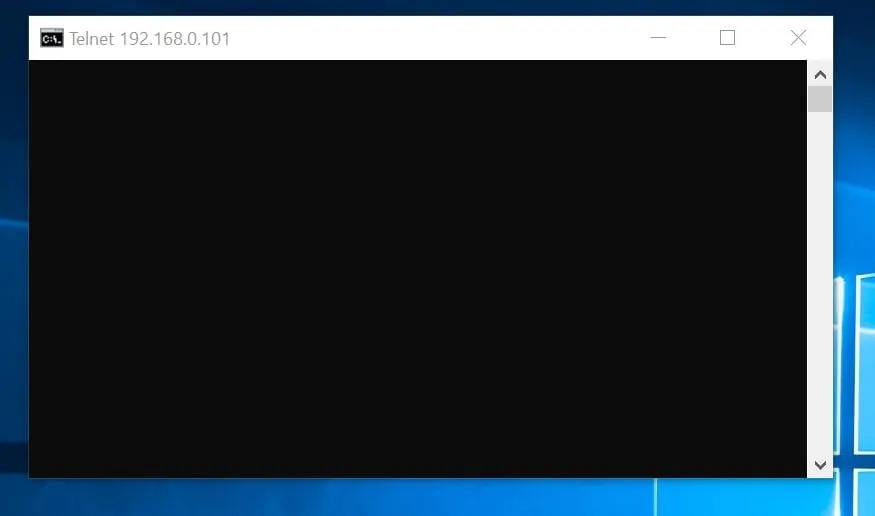
Fix (Step 2): Adjust RDP Experience Settings
The next step to fixing this RDP error is to RDP using its IP address. But first, you need to modify your Remote Desktop settings.
Here are the steps:
- Open Remote Desktop Connection. Then click Show options.
- Then click the Experience tab. On the Experience tab, uncheck Reconnect if the connection is dropped.

Now, you need to enter the computer’s IP address and connect.
Here are the steps:
- Click the General tab. Then on the Computer field, enter the IP address. Finally, click Connect. If you receive a certificate warning (second image below), check Don’t ask me again for connections to this computer box. Then click Yes.

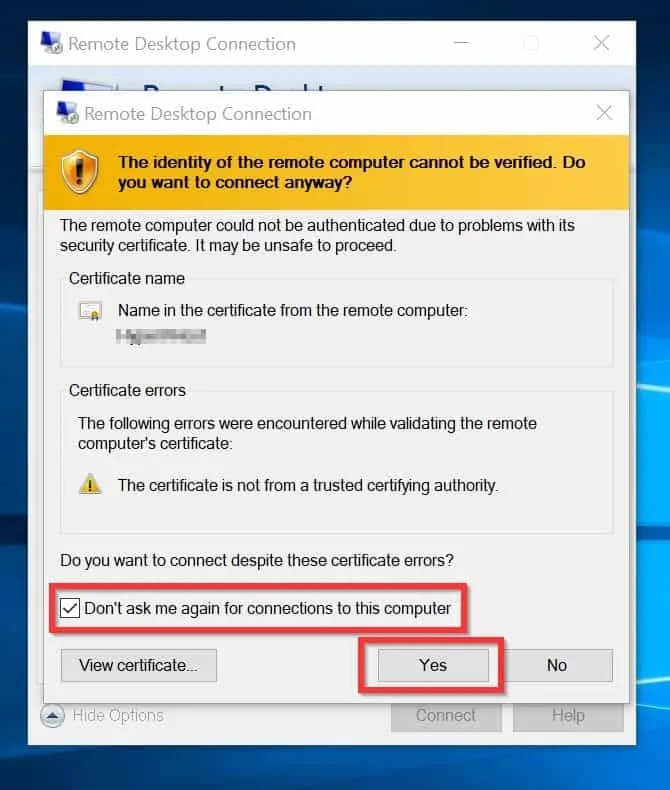
You should be able to RDP to the computer successfully.
Conclusion
The fix suggested in this guide should resolve the “Remote Desktop Connection an Internal Error Has Occurred” error message.
I hope you found this Itechguide helpful. If you were able to fix this error with the aid of the steps in this guide, kindly let us know using the “Leave a Reply” form at the bottom of this page.
Alternatively, you can respond to the “Was this page helpful?” question below.
Lastly, visit our Windows 10 Fix-it guides pages to find more Windows 10 fixes.




What does it mean if I can’t telnet to the computer’s IP on port 3389? I typed in “telnet 3389″ and I got the message back ” ‘telnet’ is not recognized as an internal or external command, operable program or batch file.” I don’t know if I should still move along in the directions since I’m not getting the blank screen as shown above?
Ok, so, I found out that my Telnet client was set to off and turned it on. Now I am getting “Connecting to …Could not open connection to the host, on port 3389: Connection Failed.” What does this mean?
There could be 2 reasons for this:
1. Remote Desktop is not enabled on the computer. Use this guide to enable RDP – https://www.itechguides.com/how-to-setup-remote-desktop-on-windows-10/
2. If RDP is enabled, the port may be blocked by Widows firewall. Open port 3389 on the remote PC –