Introduction
Here is how this plays out: Windows update notifies you of available updates. You download and install them. Then you reboot and bingo your computer is stuck on this screen – “Preparing To Configure Windows. Please Do Not Turn Off Your Computer”
In this guide, I present 3 fixes that will get your computer out if stuck at “Preparing To Configure Windows..”
Options to Fix “Preparing To Configure Windows” Stuck
The two options presented in this guide involves booting Windows 10 to recovery environment.
Follow the steps in Start Windows 10 safe Mode by Interrupting Normal Boot to boot to recovery mode. When you get to the screen below, proceed with the next steps discussed in each fix.
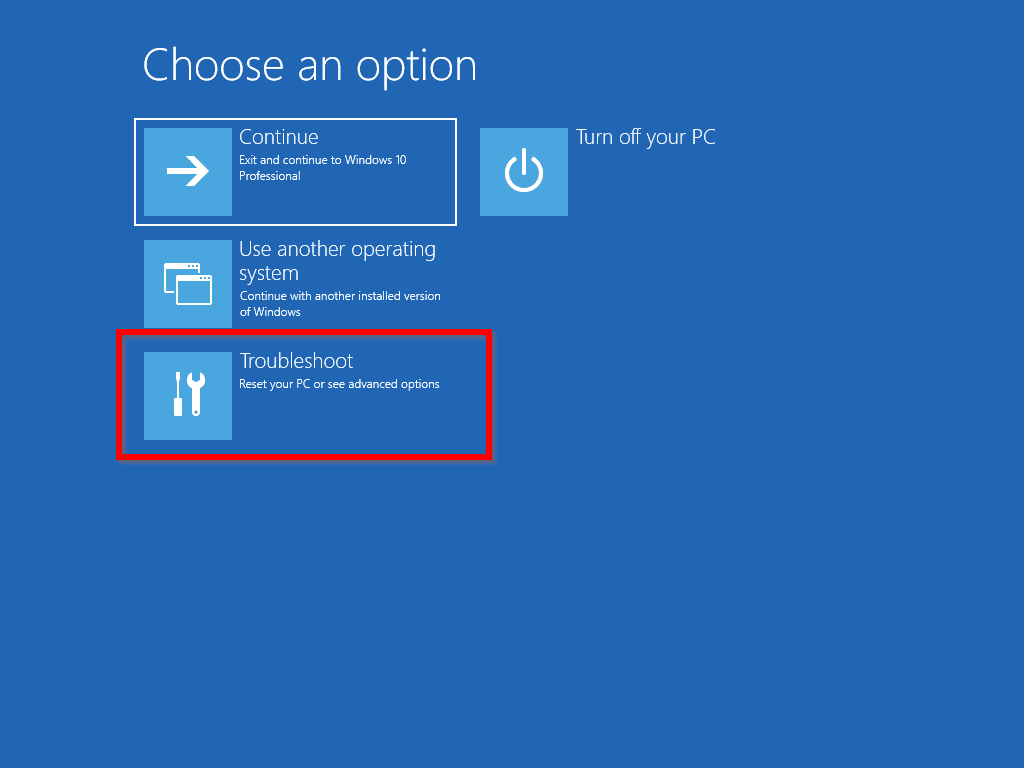
Uninstall the Update that Got Windows Stuck
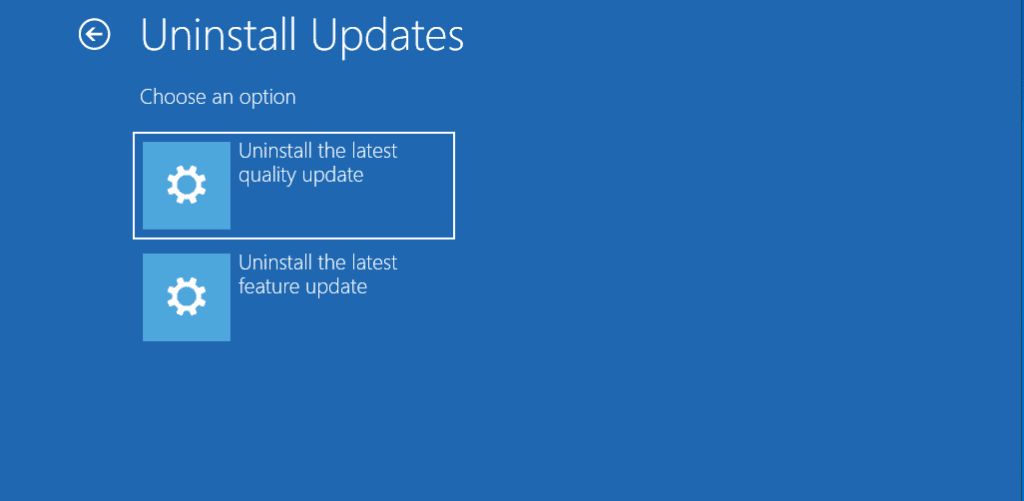
If you uninstall the updates that got Windows stuck at “Preparing To Configure Windows”, your computer will be able to boot.
The problem is that you may not be able to login. One option to uninstall the stuck update is via Windows 10 recovery environment.
Here are the detailed steps for this fix:
- Follow the steps in Boot Windows 10 to Recovery until you get to Choose and option screen. Then click Troubleshoot.
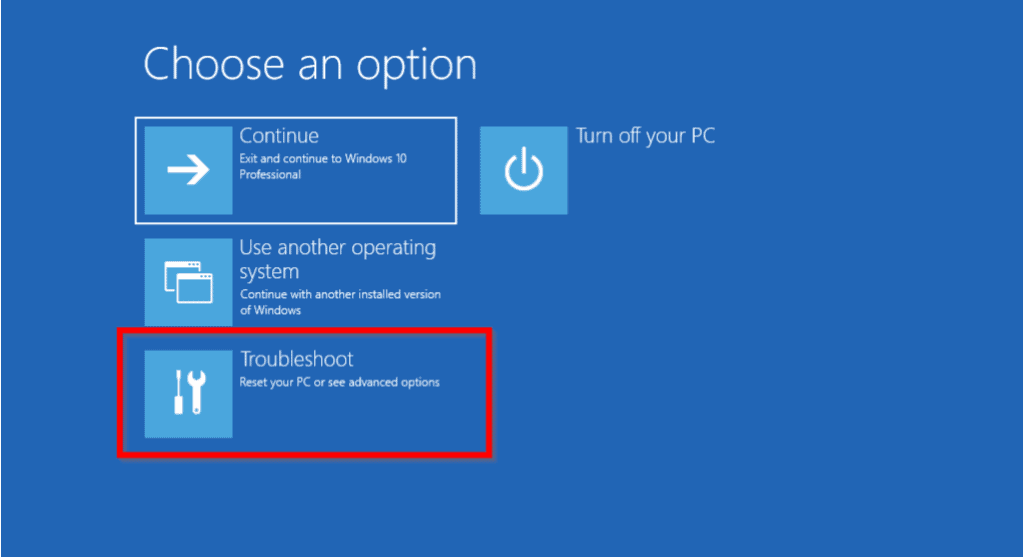
- Click Advanced options.

- At Advanced options, click Uninstall Updates.
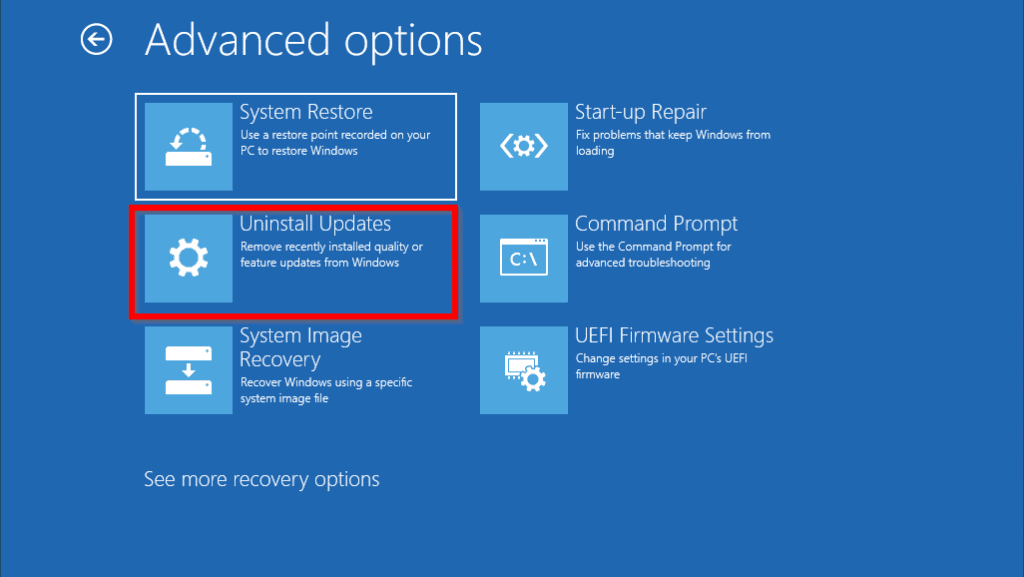
- At the Uninstall Updates screen, select the type of update you want to uninstall. If you are not sure, select one, complete the uninstall. Then repeat the steps to this point, then select the other and uninstall the updates as well. For this guide, I will click Uninstall the latest quality update.
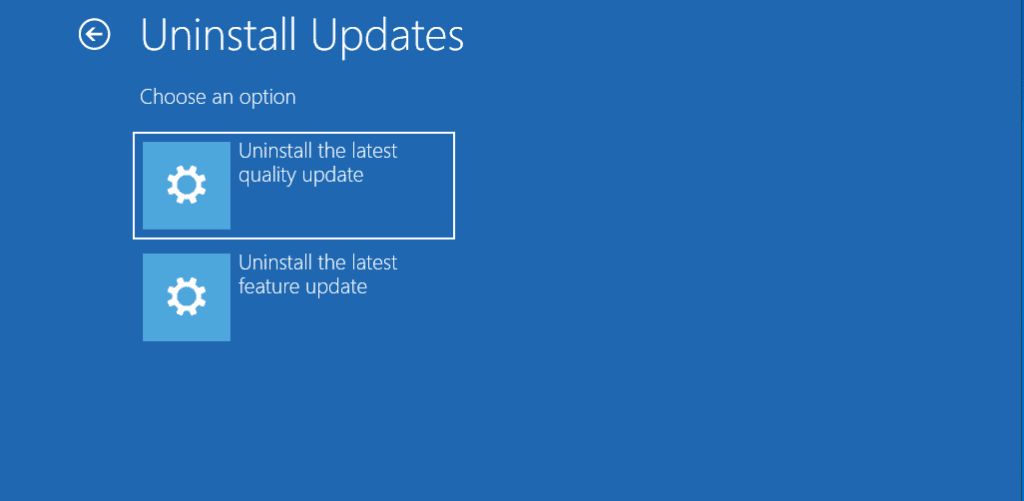
- Then click Uninstall the quality update.

- Wait for the updates to be uninstalled.

When the update is completely uninstalled, boot your computer normally. It will no longer be stuck at “preparing to configure windows”. But if it is still stuck, try the next fix.
Roll Back to a Previews Restore Point

If your computer is stuck at “Preparing To Configure Windows”, one way to fix the problem is to revert to a previous restore point.
Here are the steps:
- Boot your computer to recovery environment. When you get the Choose and option screen, click Troubleshoot.
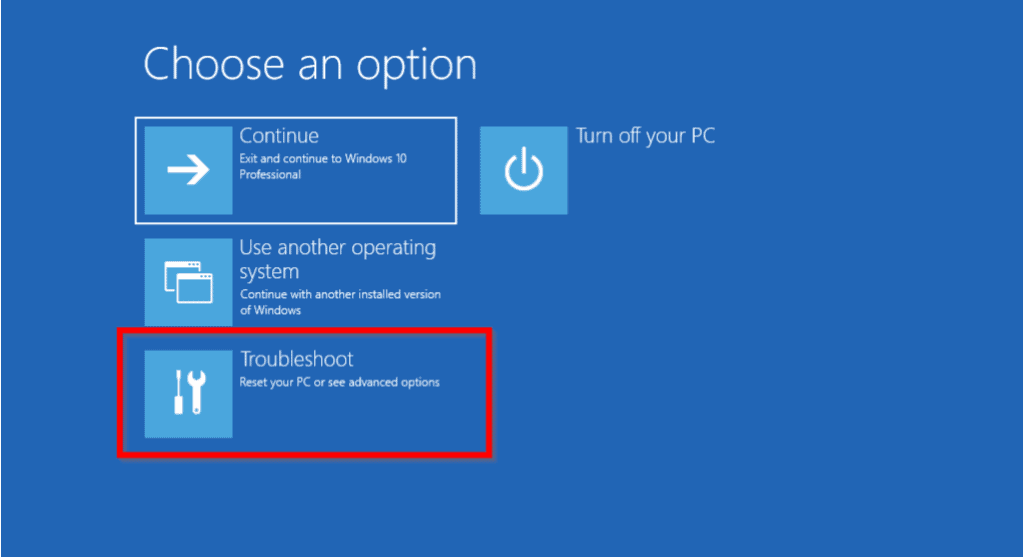
- Then click Advanced options.
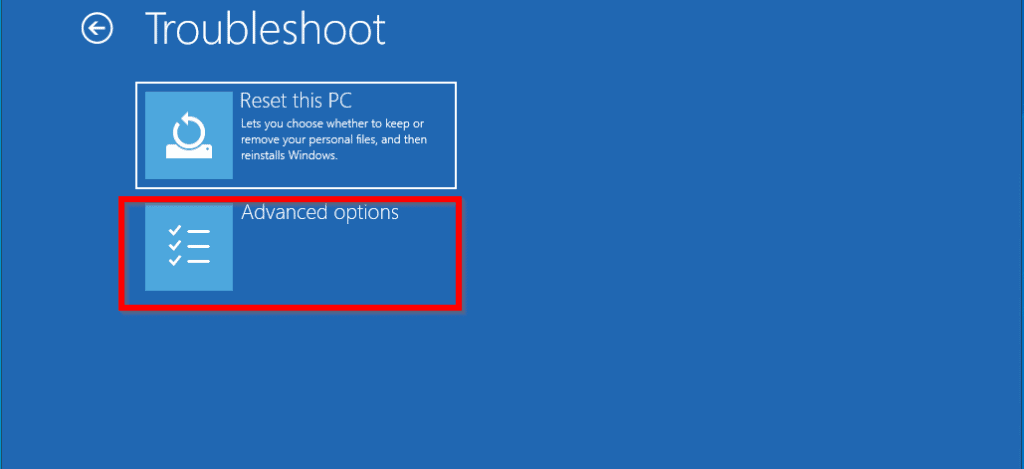
- At Advanced options, click System Restore.

- When System Restore wizard loads, click Next.

- Then select the restore point you wish to roll back to and click Next.

- To begin the restore, click Finish.

After the restore, your computer will no longer be stuck at “preparing to configure windows”. But if it is, you have to reset Windows 10. See the next section for details.
Reinstall Windows 10 Without Losing Data
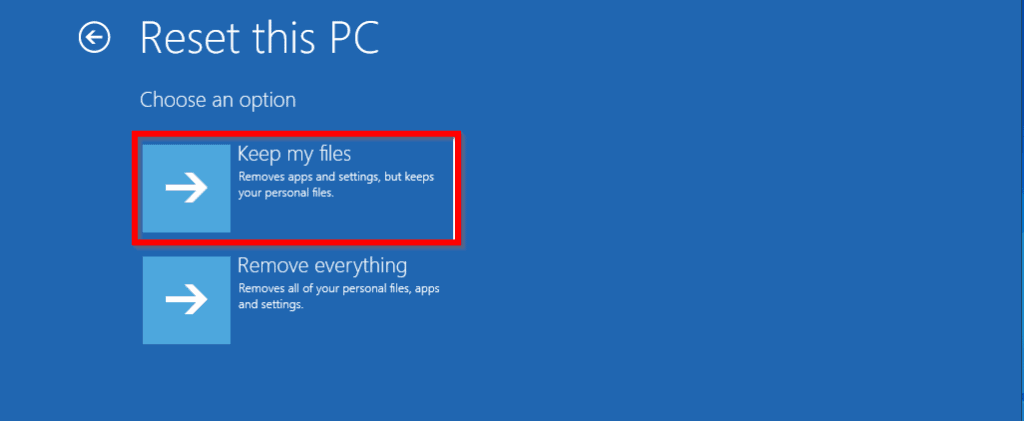
If after applying the first 2 fixes in this guide, your computer is still stuck at “preparing to configure windows”, my last recommended fix is to reset Windows 10.
The steps in this section will show you how to reinstall Windows 10 without losing your data.
Here are the steps:
- Follow the steps in Boot Windows 10 to Recovery until you get to Choose and option screen. Then click Troubleshoot.
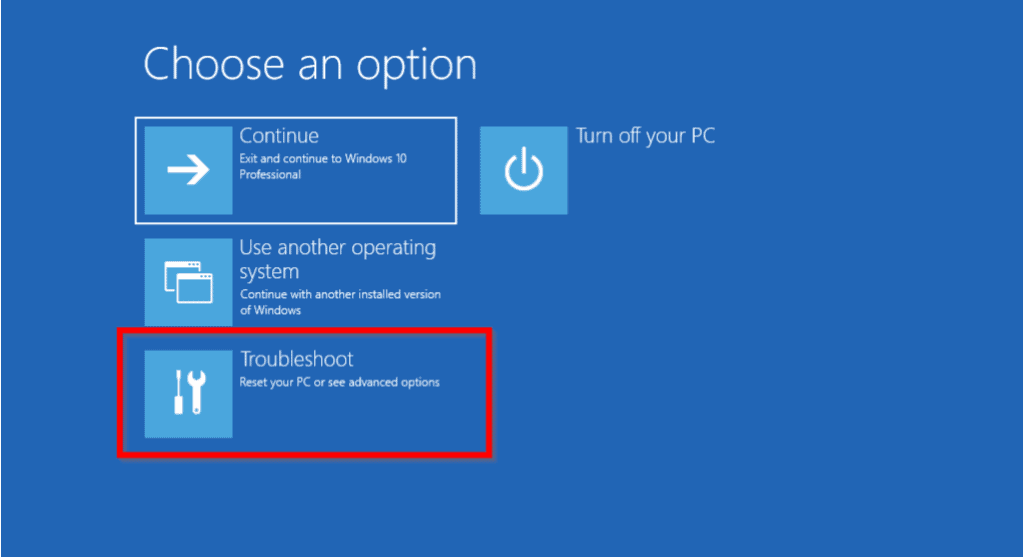
- Then click Reset this PC.

- At Reset this PC, click Keep my files. Then wait for Getting things ready to display the next screen.
If you select “Remove everything” you will lose your data. Make sure to select “Keep my files”.
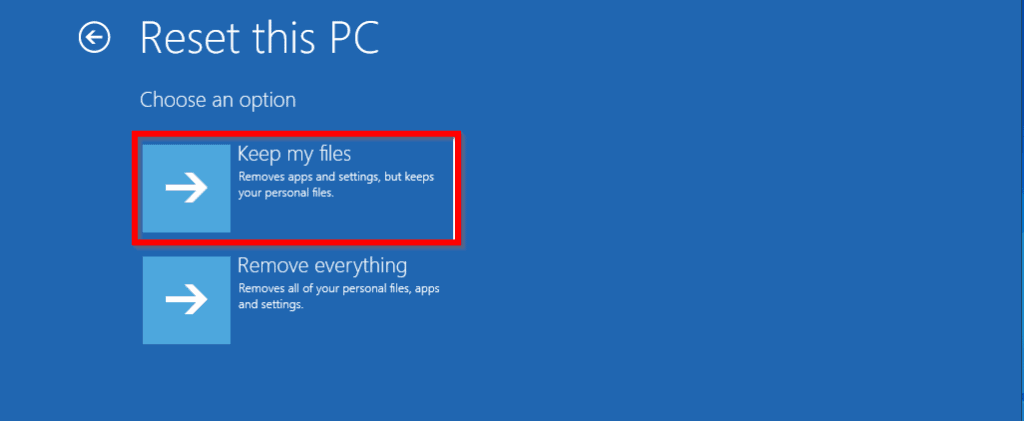
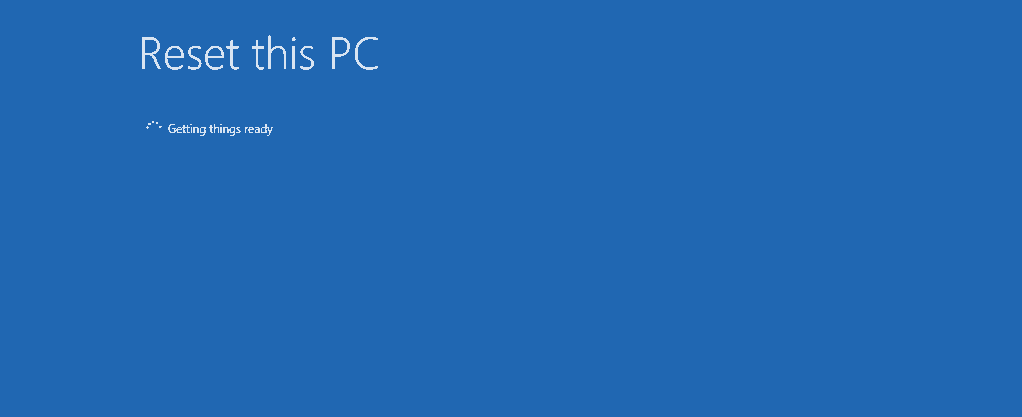
- Finally, to reinstall Windows 10 without losing data, click Reset. Then wait for the process to complete.

Conclusion
One of the fixes discussed in this guide should get your computer to boot.
I hope you found this guide helpful. If you did, kindly spare two minutes to share your thoughts with our community at [discourse_topic_url].
Moreover, if you have any questions or would like to add other solutions, also post them at [discourse_topic_url]. Our forum staff and some community members will respond to you as soon as possible.
Lastly, you can get more fix-it guides when you visit our Windows 10 Fix page.



