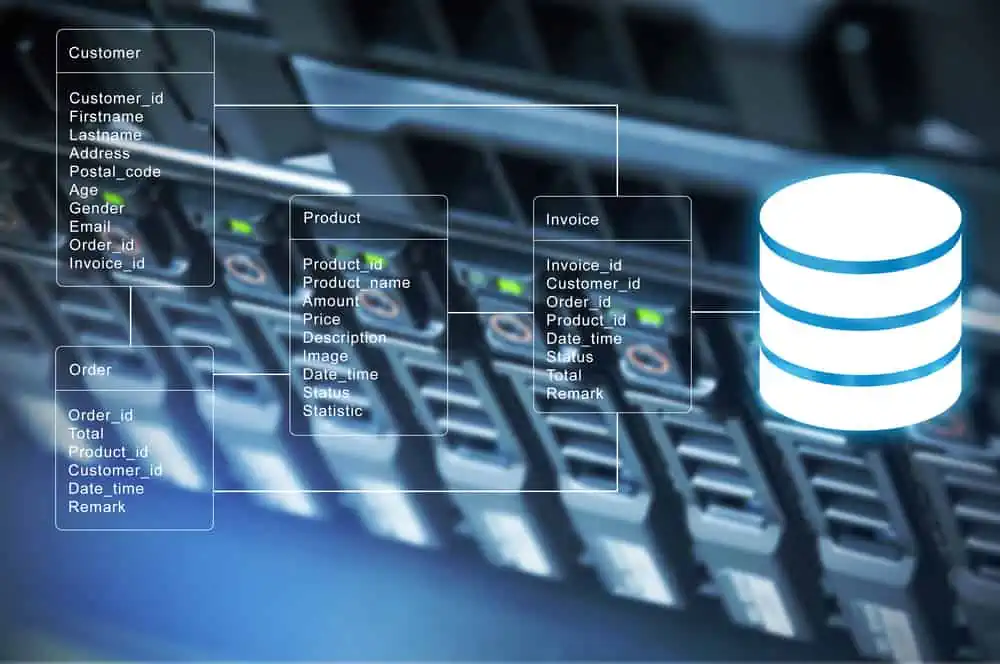When I was writing How to Set Homepage in Microsoft Edge I realized that Microsoft Edge is not in group policy. Here is how I added it.
Step 1: Download the Group Policy ADMX for Edge
If Microsoft Edge is not in Group Policy, the first step is to download the Administrative Template files for Microsoft Edge.
Here are the steps:
- Open this link – How to create and manage the Central Store for Group Policy Administrative Templates in Windows
- The site has download links for Administrative Template files. Click on the link for the version you wish to download. If you are not sure, download the latest (on top). For this demo I downloaded for Windows 10 May 2019 (1903).
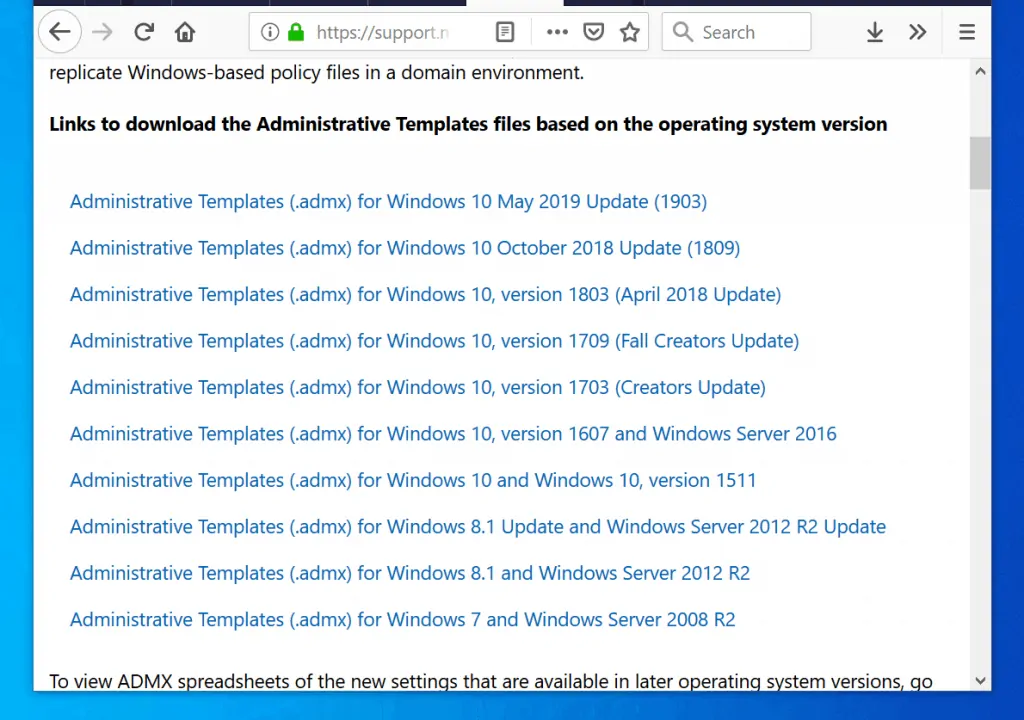
- Save the MSI file to a location on your computer.
Step 2: Add the Edge ADMX Files to Group Policy
- Double-click the admx MSI file to install it. When you finish installing the .adml and .admx files will be stored in this path:
C:\Program Files (x86)\Microsoft Group Policy\Administrative Templates (.admx) for Windows 10 May 2019 Update v2\
If you wish to install the files in a different location, modify the path during the installation –
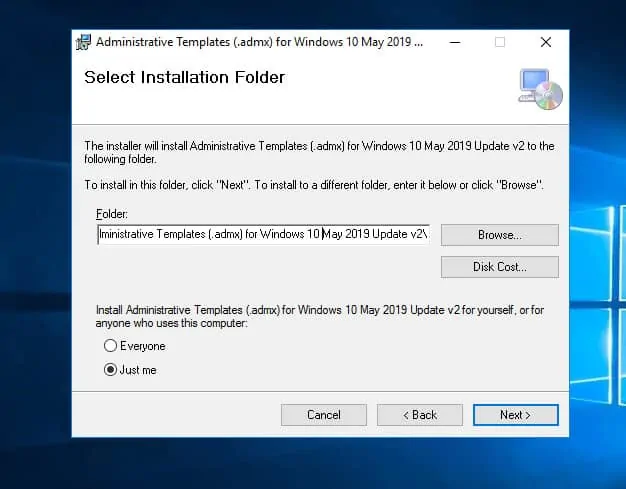
The installation will unpack many folders and files to the path you specified during the installation.
To make Microsoft Edge available in Group Policy, you need to copy the required files to the PolicyDefinitions Folder on your server.
Here are the steps:
- Copy the .adml en-US folder and any other .adml language folder you wish to have.
- Also copy the .admx files. These files and folders should be copied to either C:\Windows\PolicyDefinitions or your central policy store located in this path:
\Your-domain-name.com\SYSVOL\Your-domain-name.com\policies\PolicyDefinitions
I copied mine to \\itechguides.local\SYSVOL\iTechGuides.local\Policies\PolicyDefinitions. Here is mine PolicyDefinition folder. You could also copy these files and folders to C:\Windows\PolicyDefinitions in your Windows server.
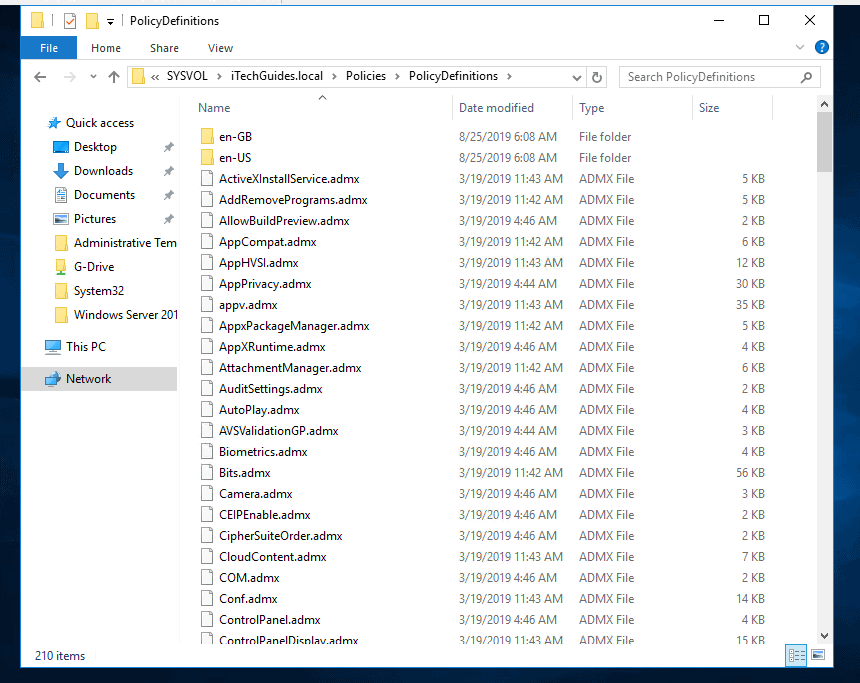
I copied en-GB and and en-US adml language folders as well as all the .admx files. My server culture is in en-GB. It is always a good idea to have en-US as a “fall-back”.
Microsoft edge is now in group policy!
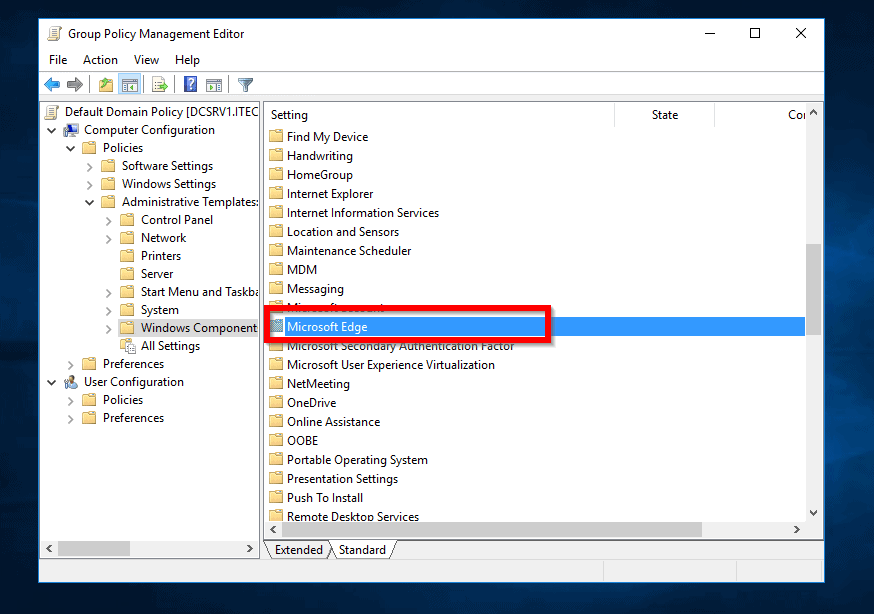
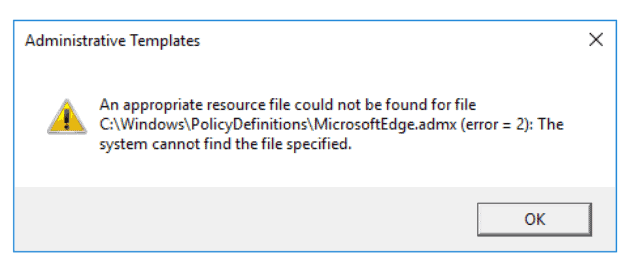
Conclusion
The simple steps in this guide should make Edge available in Group Policy. Then you can set policies for Microsoft Edge. As an example, you can Set Homepage in Microsoft Edge.
I hope you found this article helpful. If it was helpful, kindly take two minutes to share your experience with us by responding to the “Was this page helpful?” question below.
Furthermore, fo more Windows Server Fixes, visit our Windows Server page.