This guide demos 3 methods to install IIS in Windows 10. IIS (Internet Information Services) is a Windows 10 optional feature that can be enabled or disabled as you wish.
Option 1: Install IIS from Control Panel
The first method covered in this guide is how to enable IIS optional feature from Control Panel.
Here are the steps:
- Type control panel in Windows 10 search bar. Then click it from the search results.
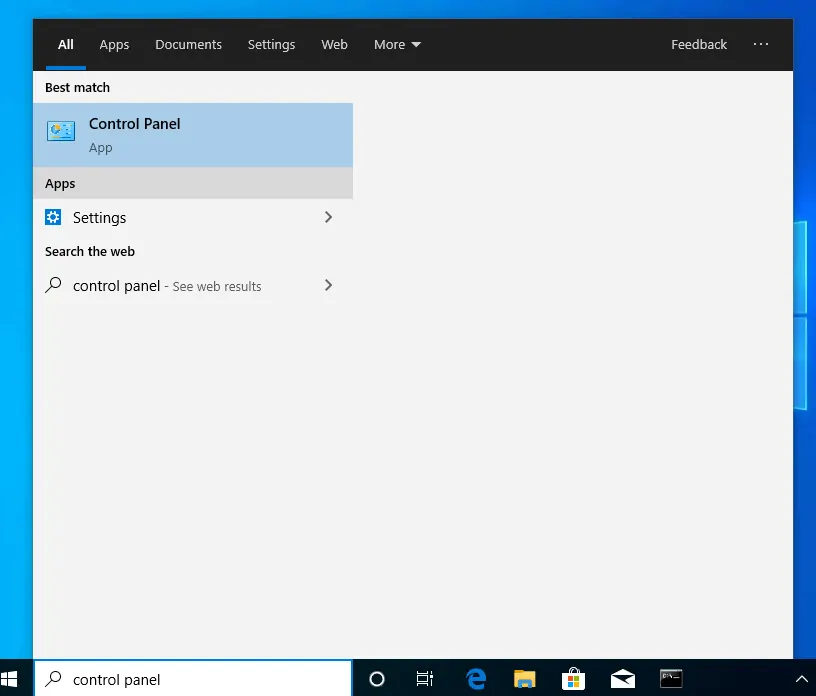
- When Control Panel opens confirm that View by is set to Category. If not click the drop-down and select Category.
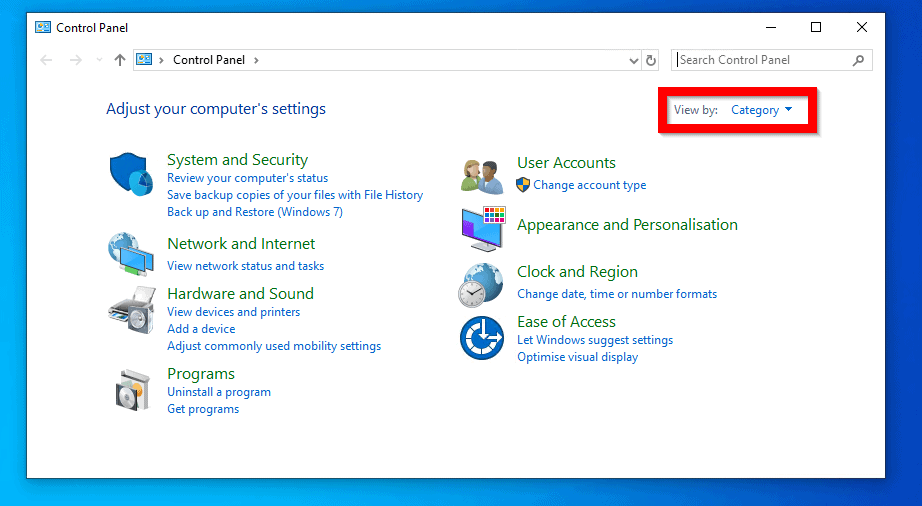
- Then click Programs.
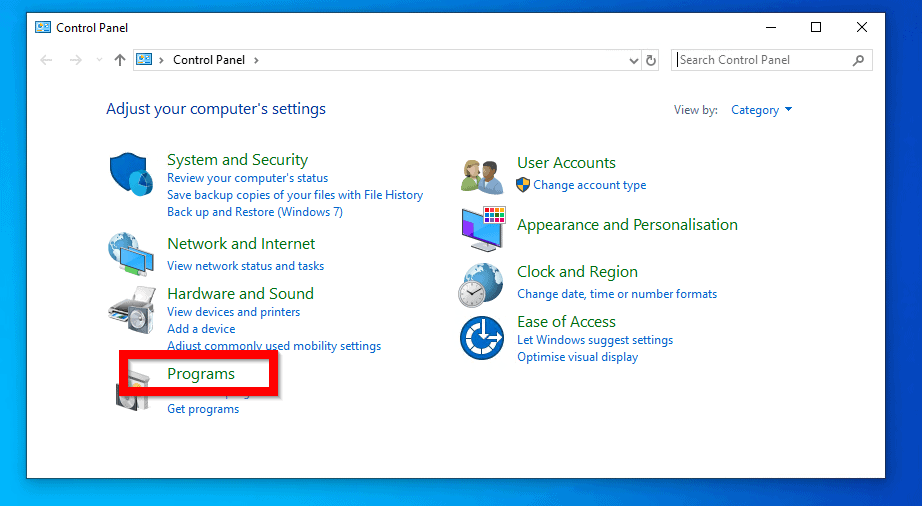
- At Programs and Features, click Turn Windows features on or off. A new pop up window will open. If the Windows Features window is too small, you can expand it (see the second image below).
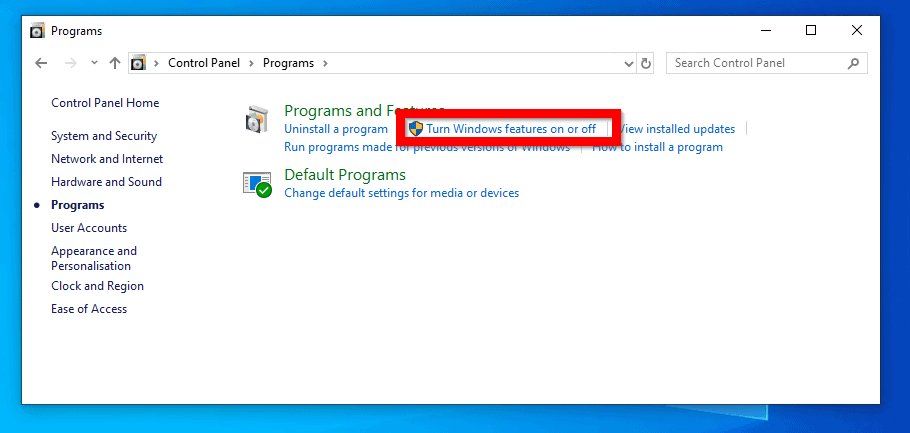
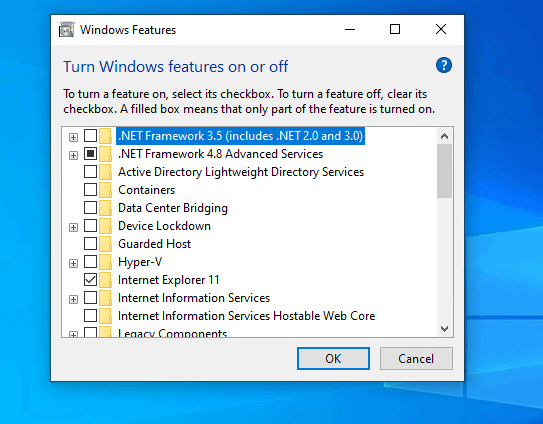
- Then at the Windows Features pop up screen, locate Internet Information Services and click the check box beside it. This will check the default sub-features.
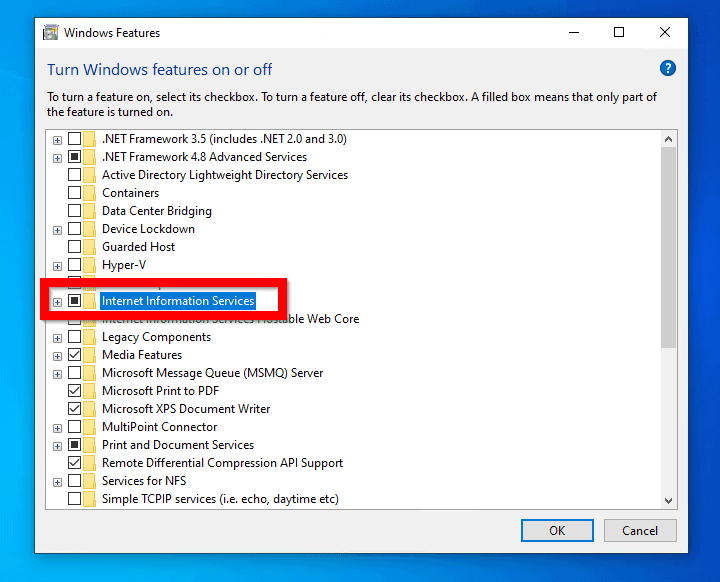
- If you wish to customize the features, click the + sign beside Internet Information Services. You can then expand each of the 3 sub-features and check any additional feature(s) you wish to install. When you finish making your selection, click OK.
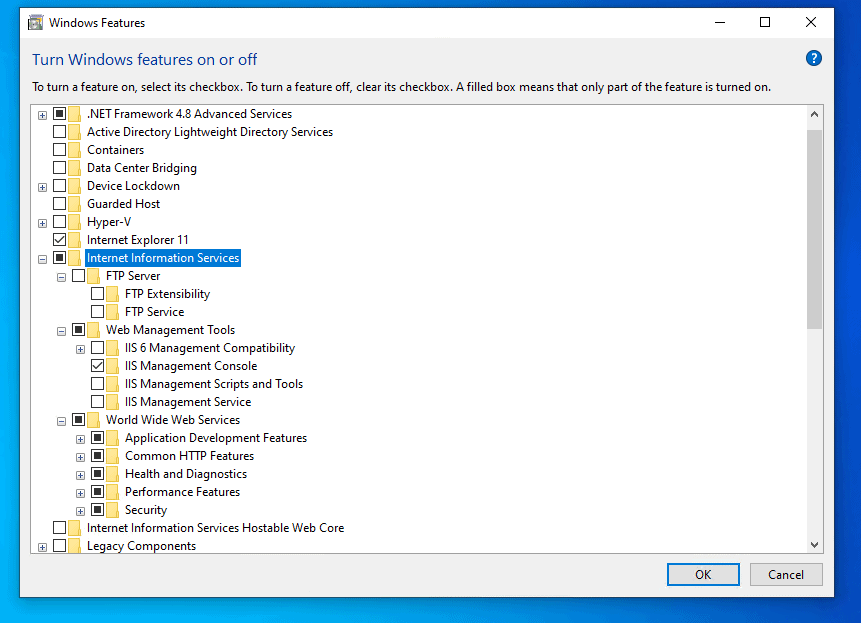
- The feature installation will commence by searching for required files.
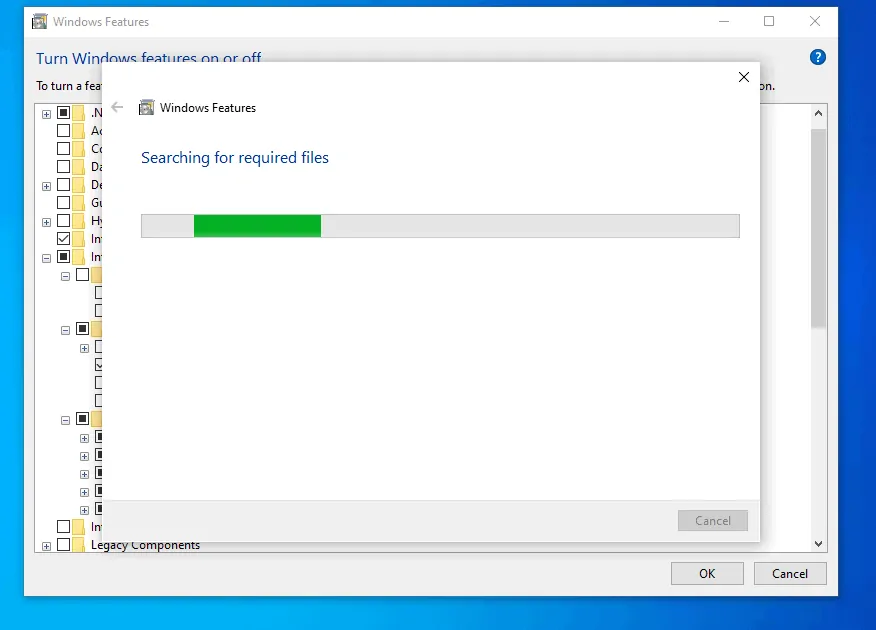
- Then the features will be applied…
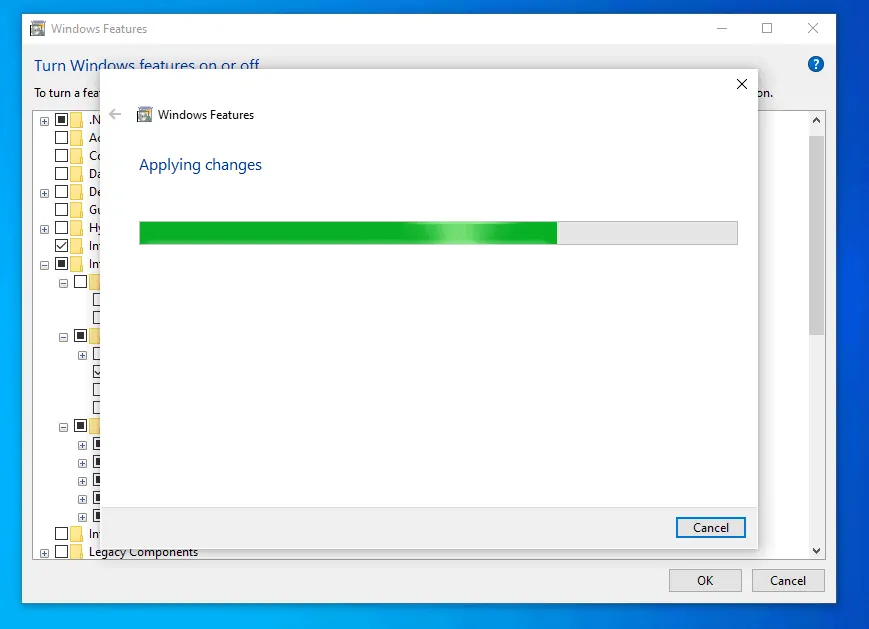
- When the installation is completed click Close.
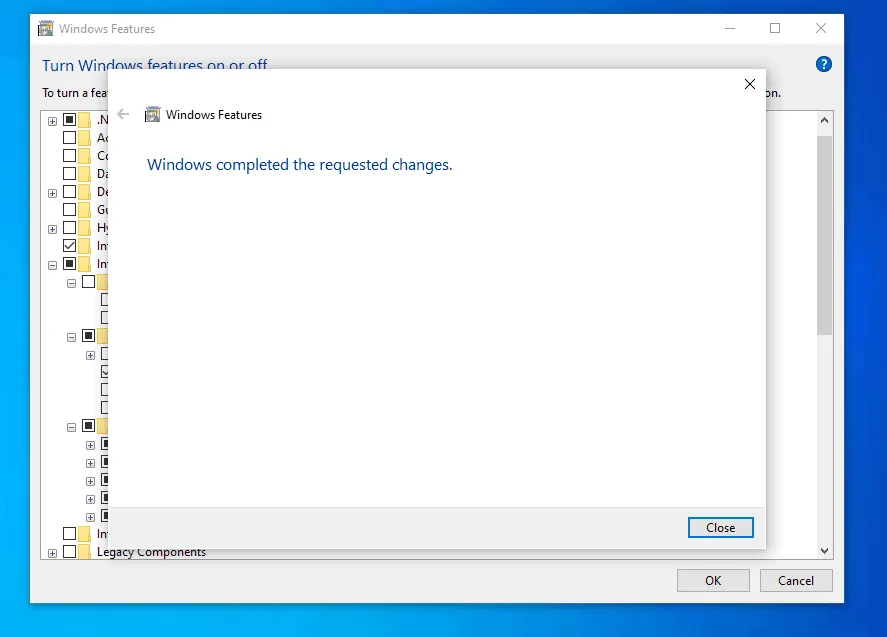
- To confirm that the installation is successful, type IIS in the search bar..
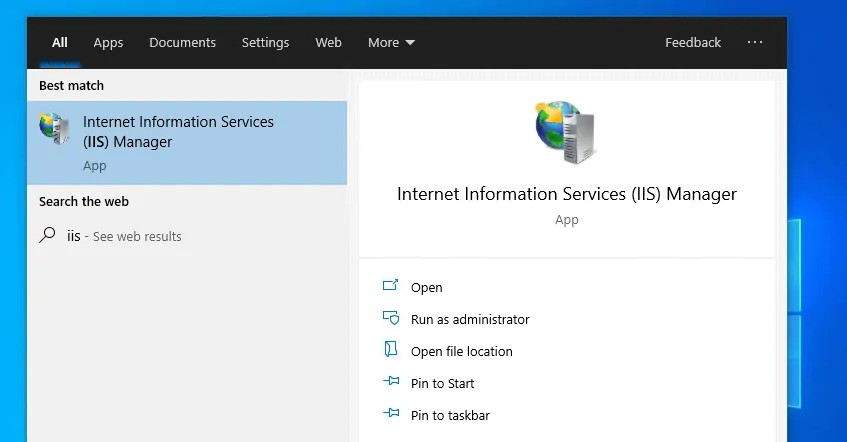
Option 2: Install IIS with Command Line
As you would expect, you can also install IIS in Windows 10 from command prompt.
Here are the steps to enable IIS with DISM command:
- Type cmd in search bar. Then beneath Command Prompt, click Run as Administrator.
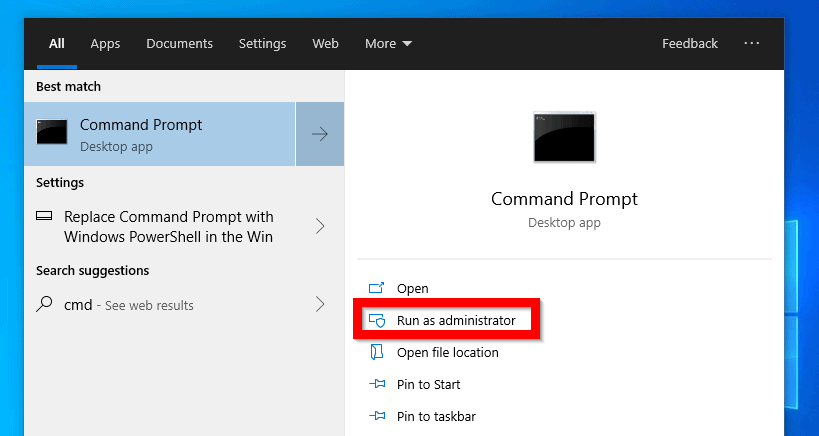
- At command prompt, type the command below. Then press enter.
DISM.exe /Online /Get-Features | find "IIS"
The result of the command will display all available IIS features…
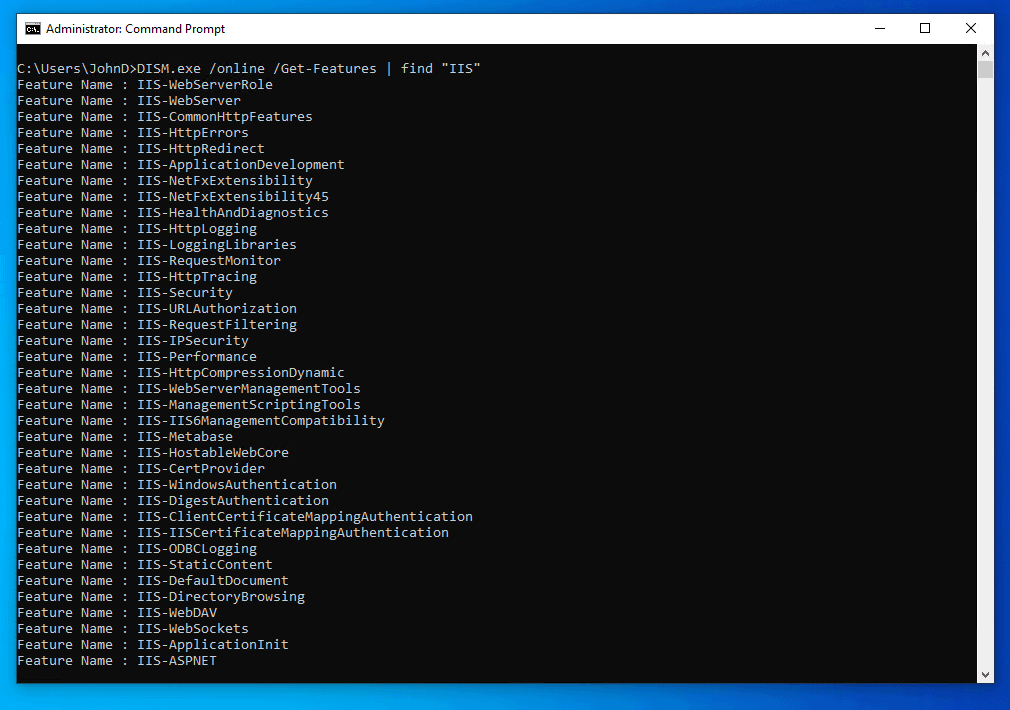
- To install default features of IIS, type the command below. Then press enter.
Dism /Online /Enable-Feature /FeatureName:IIS-DefaultDocument /All
The command initiates the install…
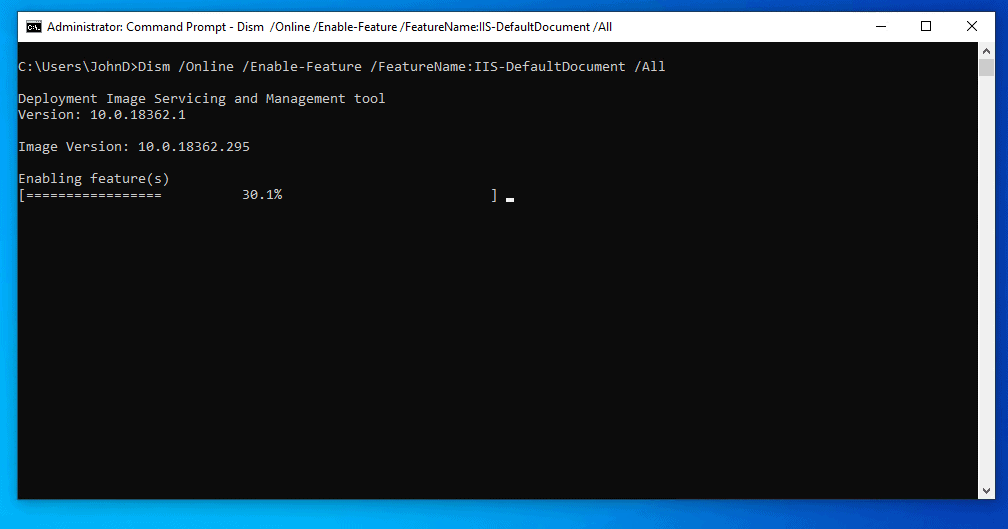
- Wait for the Enabling feature(s) bar to reach 100%.
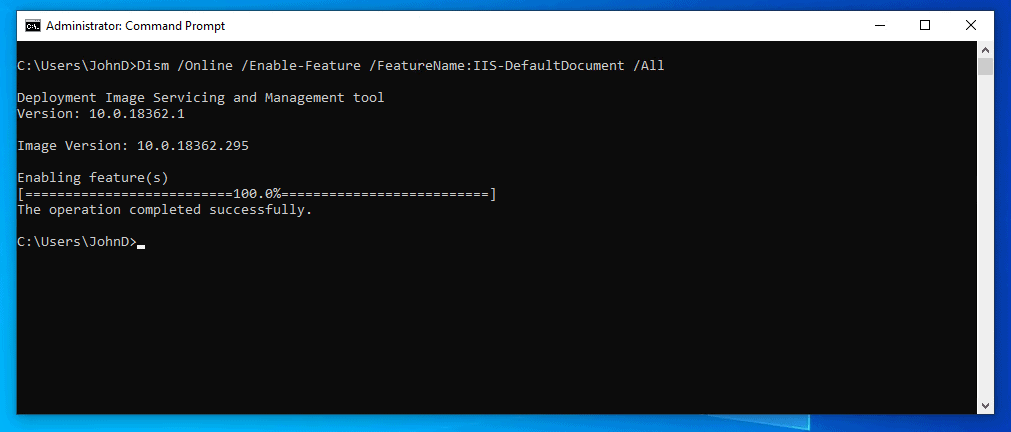
Option 3: Install IIS with PowerShell
The final method covered in this guide demos how to install IIS with Windows PowerShell.
Here are the detailed steps:
- Type powershell in search bar. Then beneath Windows PowerShell, click Run as Administrator.
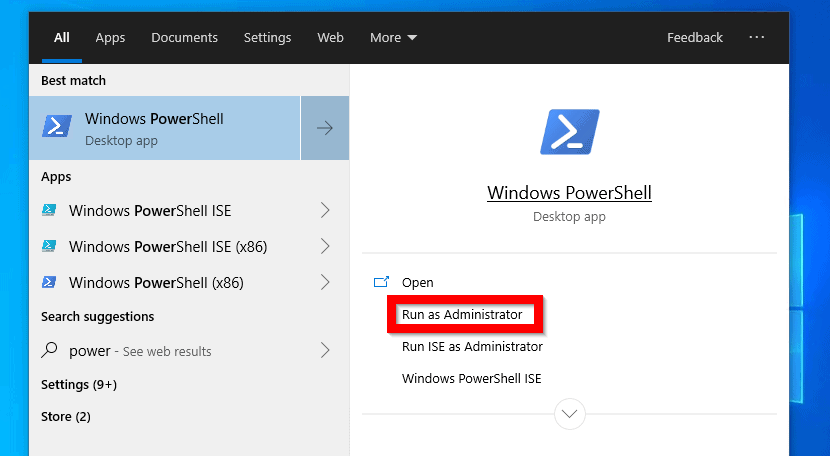
- To list all IIS optional features, type this command in PowerShell. Then press enter.
Get-WindowsOptionalFeature -Online | Where-Object {$_.FeatureName -like "IIS*"} | Format-TableHere are the results in PowerShell (Some of the displayed results are hidden in this image)
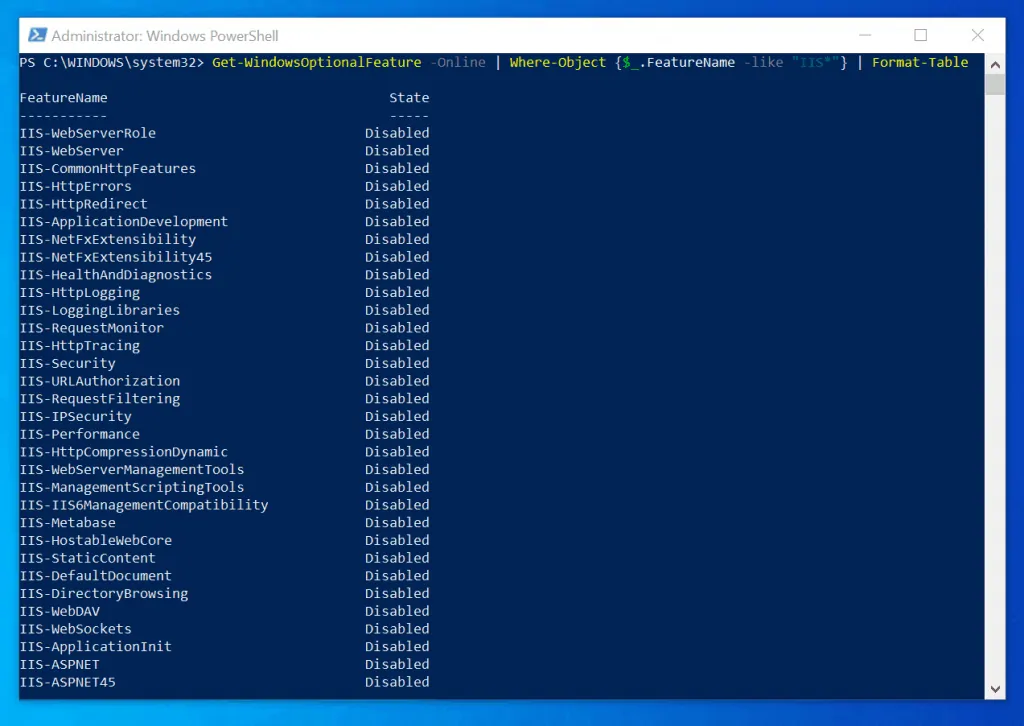
- Then to install default IIS features, type the command below and press enter.
Enable-WindowsOptionalFeature -Online -FeatureName "IIS-DefaultDocument" -All
- PowerShell will begin IIS installation.
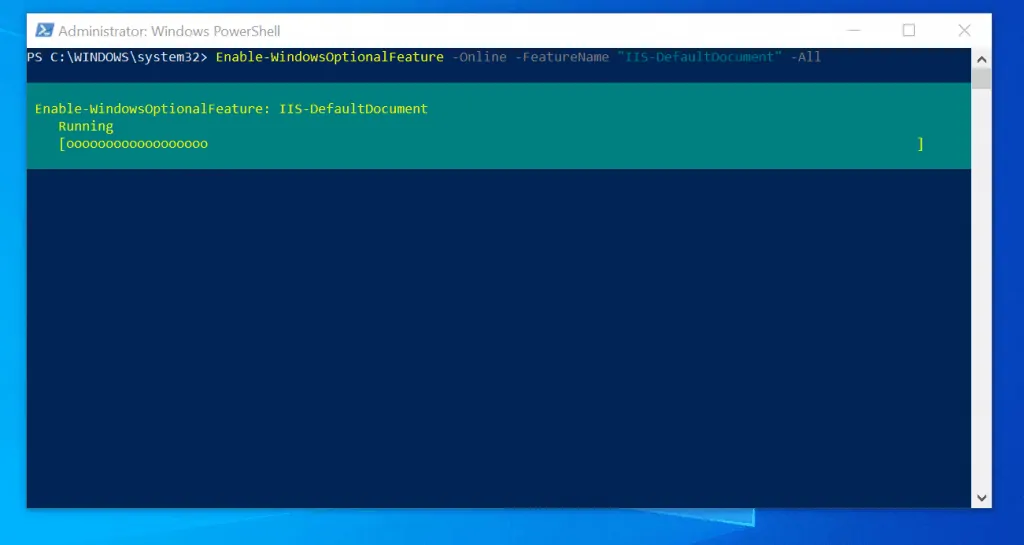
- Then when it is completed, it will return a result similar to the one below.
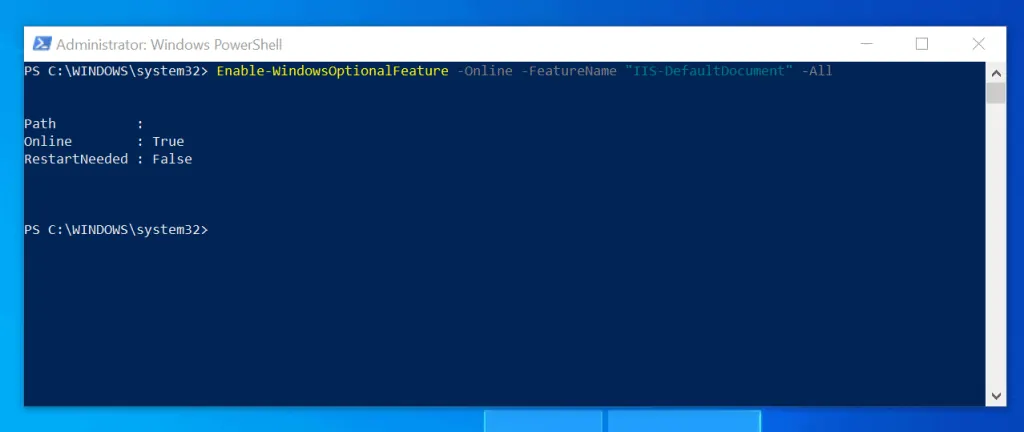
The methods in this guide offers you 3 options to install IIS in Windows 10. The methods demonstrated how to perform the default installation.
If you found this article helpful, click on “Yes” beside the “Was this page helpful” question below. You may also express your thoughts and opinions by using the “Leave a Comment” form at the bottom of this page.
For more Windows guides visit our Windows How To page.



![How To Run Sysprep (Generalize) In Windows 10 [2 Methods]](https://www.itechguides.com/wp-content/uploads/2022/05/8-2.webp)