This Itechguide teaches you how to slow down YouTube videos. The guide covers steps to slow down YouTube videos from a PC, iPhone or Android.
Option 1: Slow Down Videos from a PC (YouTube.com)
- Open YouTube.com from a browser on your PC. Then, sign in with your Google Account.
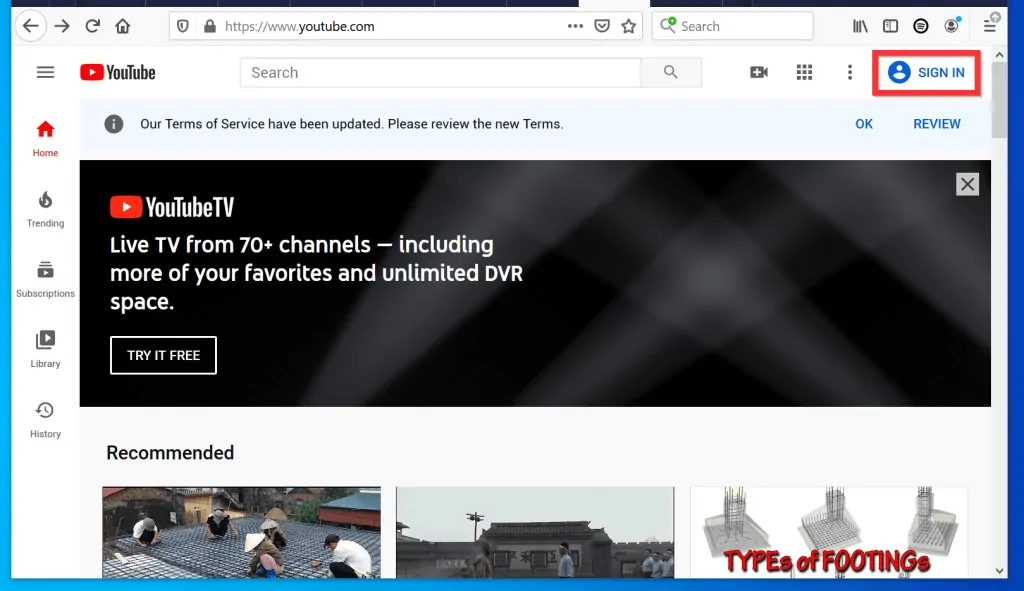
- Open the video you want to slow down. Then, to display the video options, hover your mouse over the video or pause it.
- At the bottom right of the video, click the video Settings (looks like a gear). A set of options will be displayed.
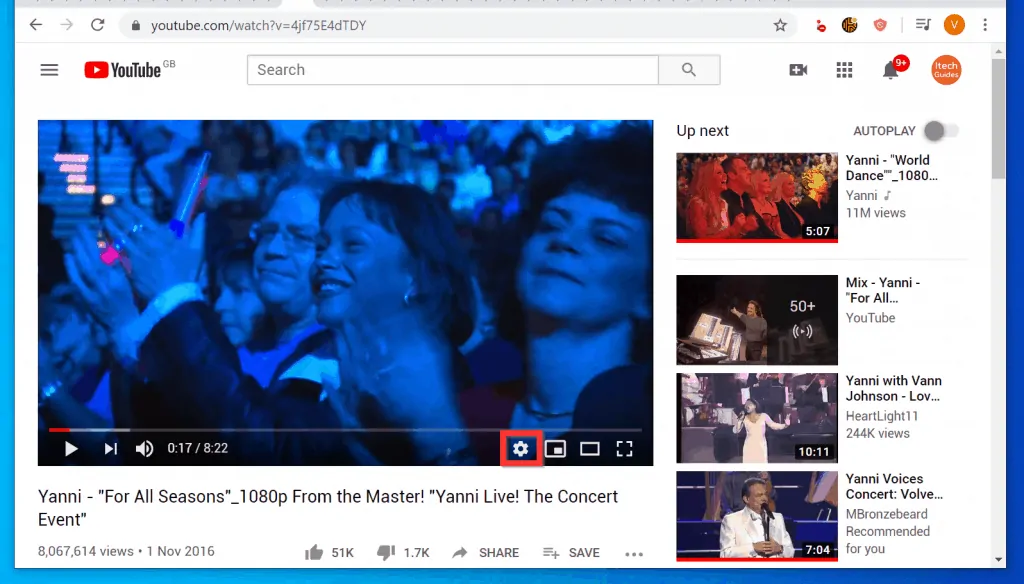
- Then, from the displayed options, click Playback speed. Available playback speeds will be displayed.
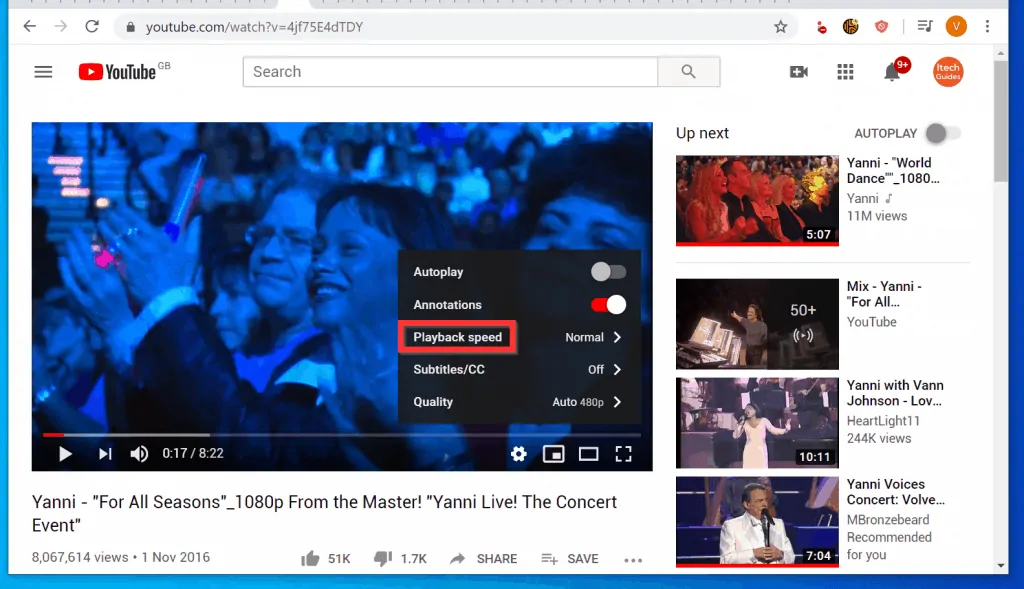
- The default speed of a YouTube video is “Normal”. To slow down the video, select any speed before Normal.
- To understand the speed ratings, Normal is at a speed of 1 (100% speed). 0.75x means that your video will play 75% slower. The slowest you can play is 25% (0.25x).
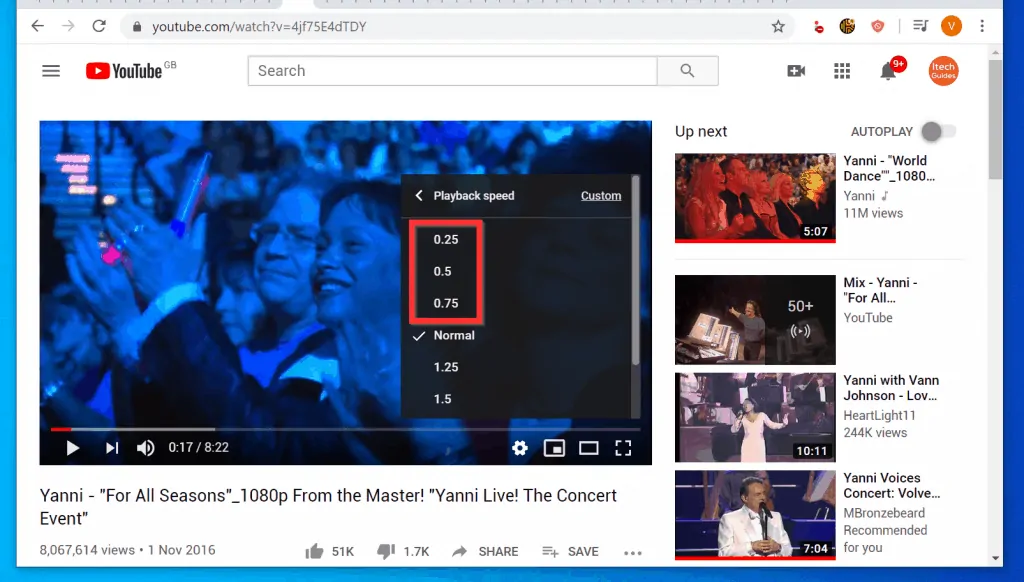
- Alternatively, to use your own speed (within the available range of 0.25 – Normal), on the top right of the Playback speed window, click Custom.

- Bearing in mind that 1x is Normal speed, to slow down the YouTube video, drag the slider backwards to your preferred slower speed.
- In this example, I dragged the slider to 0.6x (60% slower than Normal playback speed of the video). See the second image below.
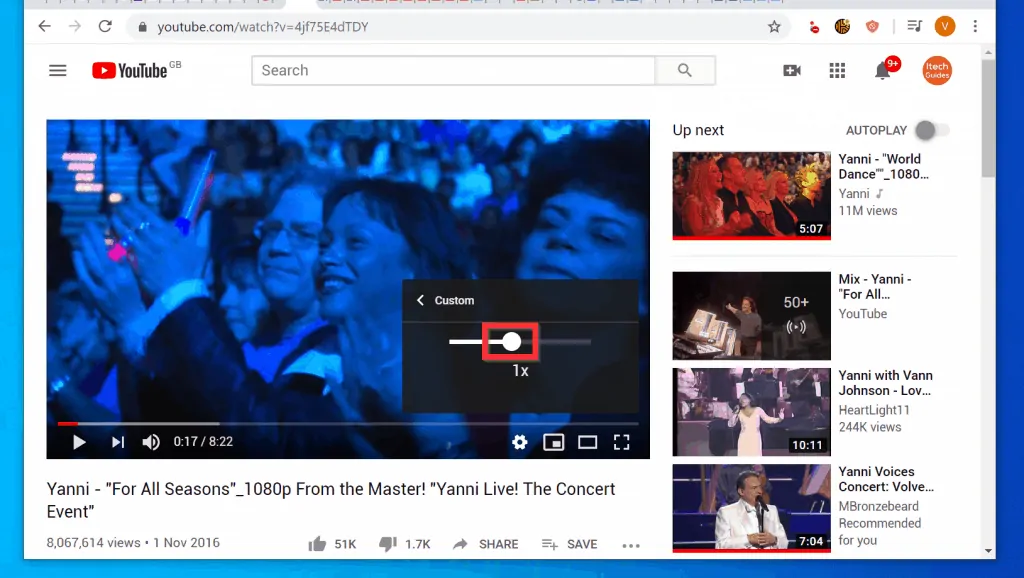
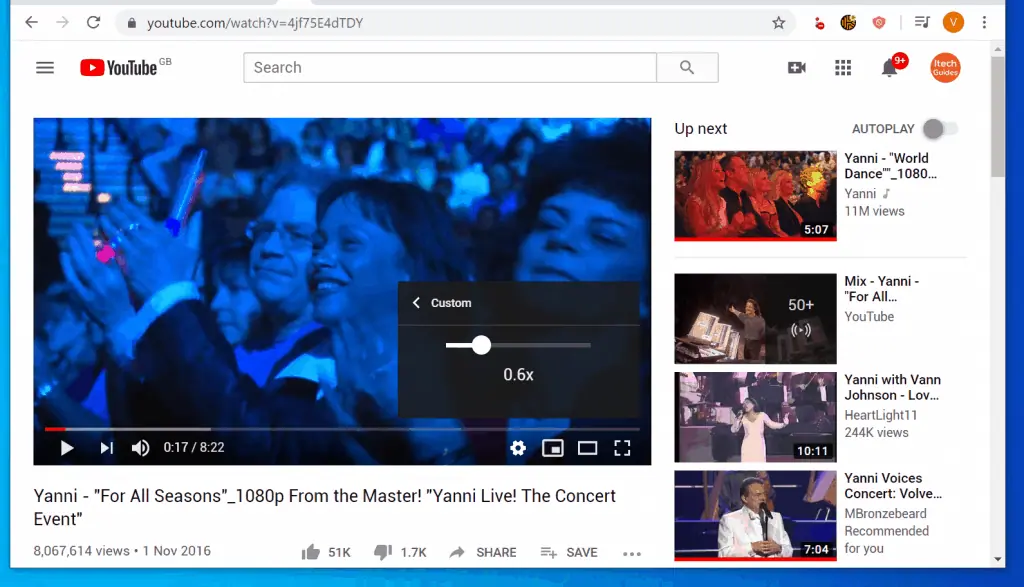
Option 2: Slow Down Videos from Android or iPhone
- Open the YouTube App on your Android or iPhone. Then, if you have not previously signed into the App, sign in with your Google Account.

- Open the YouTube video you want to slow down. Then, to display the video options, either tap anywhere on the video or pause it (pausing the video is recommended).
- Tap the 3 dots on the top right of the video. A set of options will be displayed at the bottom of your screen.
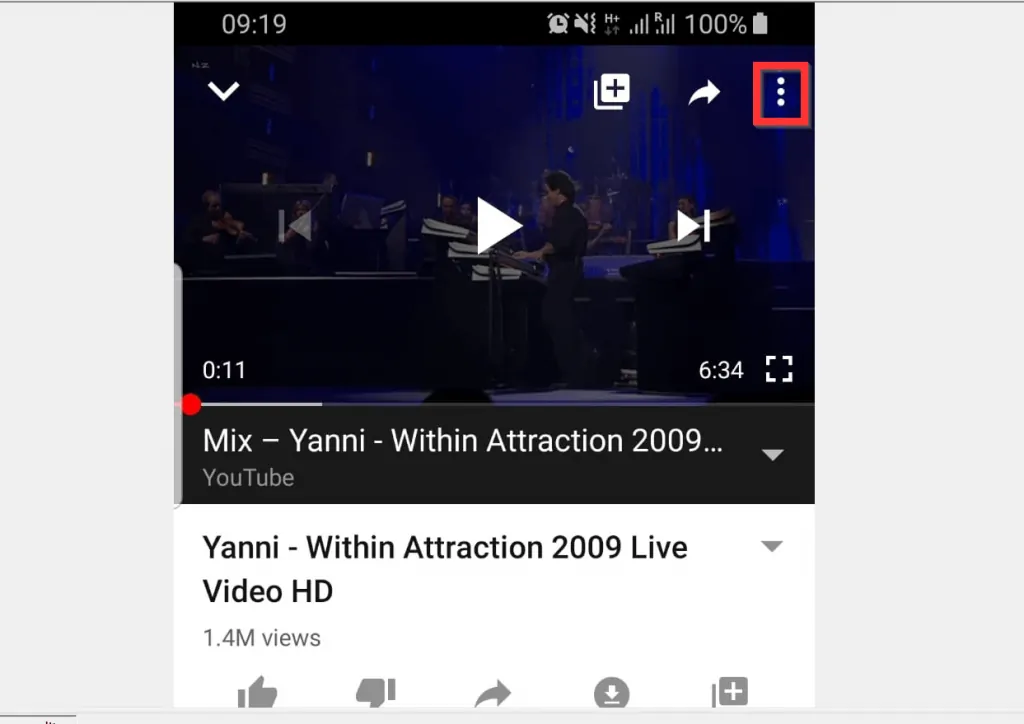
- From the displayed options, tap Playback speed. Normal. The first image below is from Android, the second from iPhone. Playback speed options will be displayed.
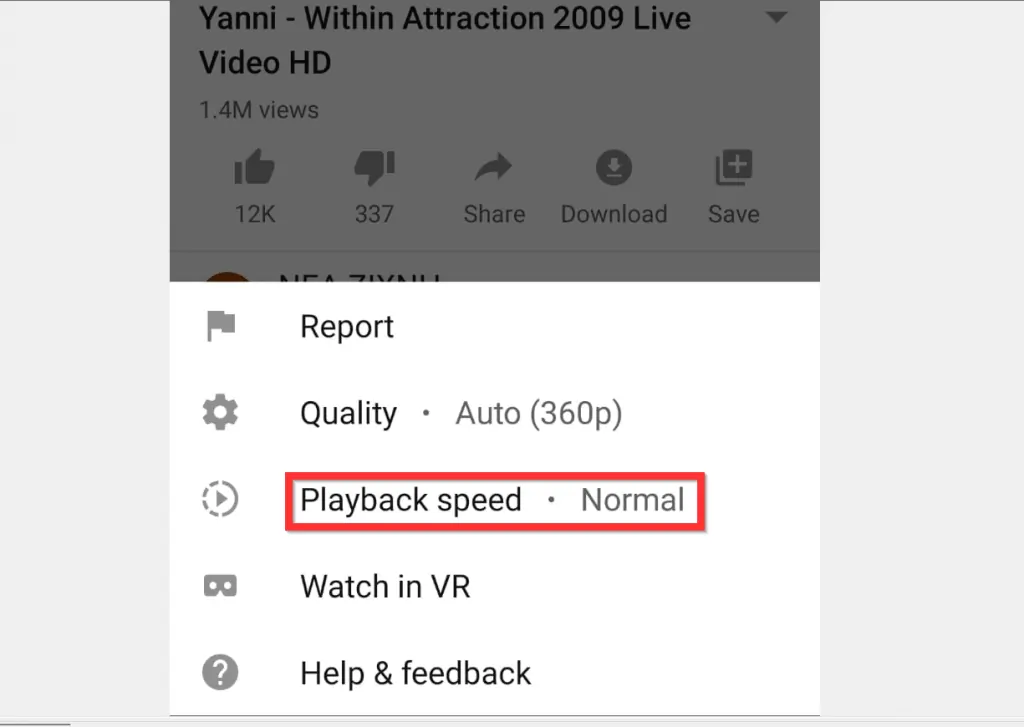
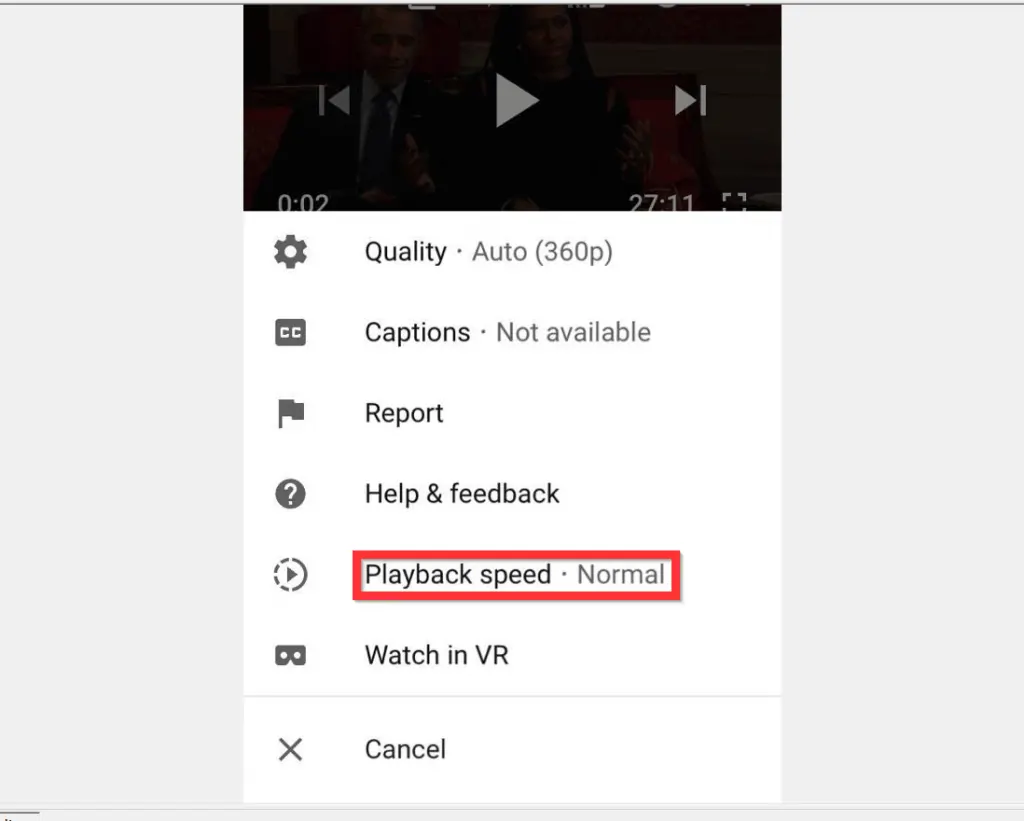
- From the available Playback speeds, to slow down YouTube videos, tap on one of the values before Normal (the lower the value, the slower the video will play).
- For example, to play your video at the lowest speed, select 0.25x. However, to make it slightly faster but not as fast as Normal, select 0.75x.
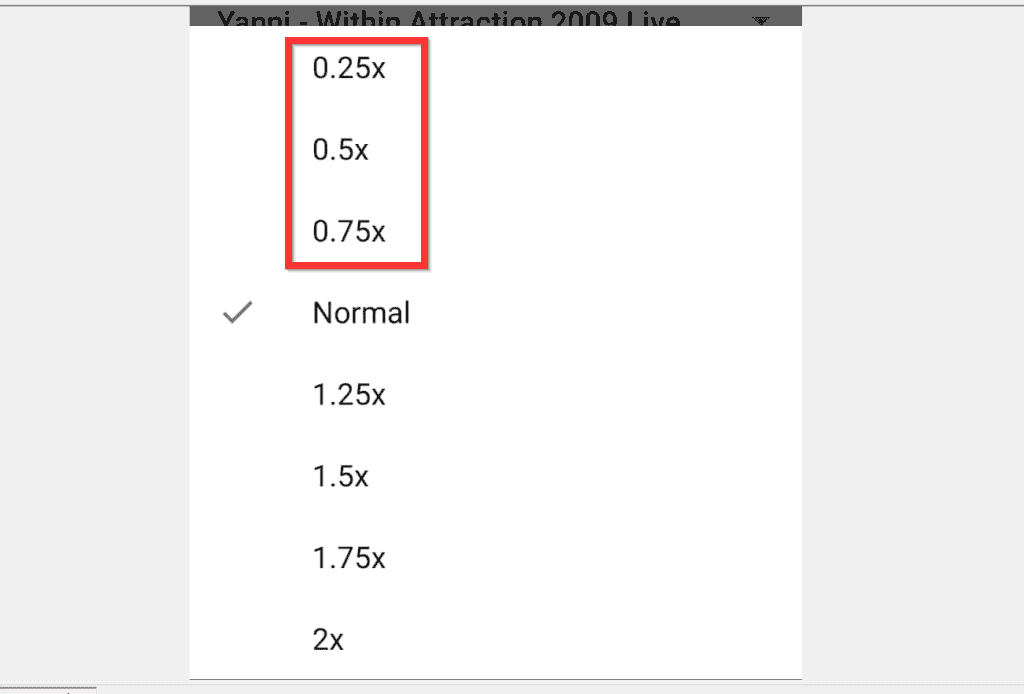
It is this easy to slow down YouTube videos!
I hope that you found it helpful. If you did, click on “Yes” beside the “Was this page helpful” question below.
You may also express your thoughts and opinions by using the “Leave a Comment” form at the bottom of this page.
Finally, for more Music & video streaming Itechguides, visit our MUSIC & VIDEO STREAMING page.



